steering wheel INFINITI Q50 2014 Quick Reference Guide
[x] Cancel search | Manufacturer: INFINITI, Model Year: 2014, Model line: Q50, Model: INFINITI Q50 2014Pages: 24, PDF Size: 1.85 MB
Page 2 of 24
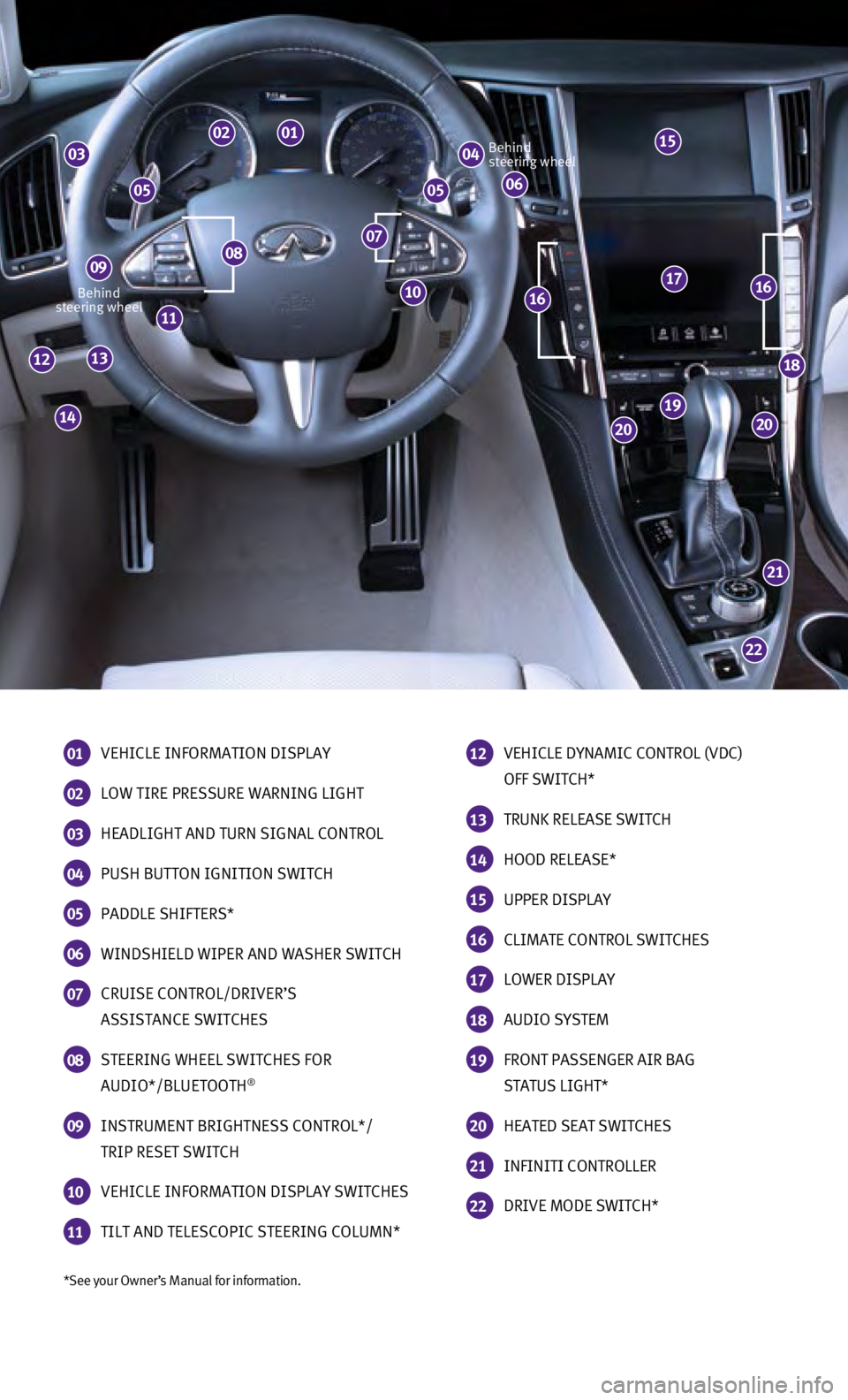
*See your Owner’s Manual for information.
Behind
steering wheel Behind
steering wheel
01 VEHICLE INFORMATION DISPLAY
02 LOW TIRE PRESSURE WARNING LIGHT
03 HEADLIGHT AND TURN SIGNAL CONTROL
04 PUSH BUTTON IGNITION SWITCH
05 PADDLE SHIFTERS*
06 WINDSHIELD WIPER AND WASHER SWITCH
07 CRUISE CONTROL/DRIVER’S
ASSISTANCE SWITCHES
08 STEERING WHEEL SWITCHES FOR
AUDIO*/BLUETOOTH®
09 INSTRUMENT BRIGHTNESS CONTROL*/
TRIP RESET SWITCH
10 VEHICLE INFORMATION DISPLAY SWITCHES
11 TILT AND TELESCOPIC STEERING COLUMN*
12 VEHICLE DYNAMIC CONTROL (VDC)
OFF SWITCH*
13 TRUNK RELEASE SWITCH
14 HOOD RELEASE*
15 UPPER DISPLAY
16 CLIMATE CONTROL SWITCHES
17 LOWER DISPLAY
18 AUDIO SYSTEM
19 FRONT PASSENGER AIR BAG
STATUS LIGHT*
20 HEATED SEAT SWITCHES
21 INFINITI CONTROLLER
22 DRIVE MODE SWITCH*
22
21
2020
19
18
171616
14
1312
11
0807
04030201
060505
09
10
15
Page 3 of 24
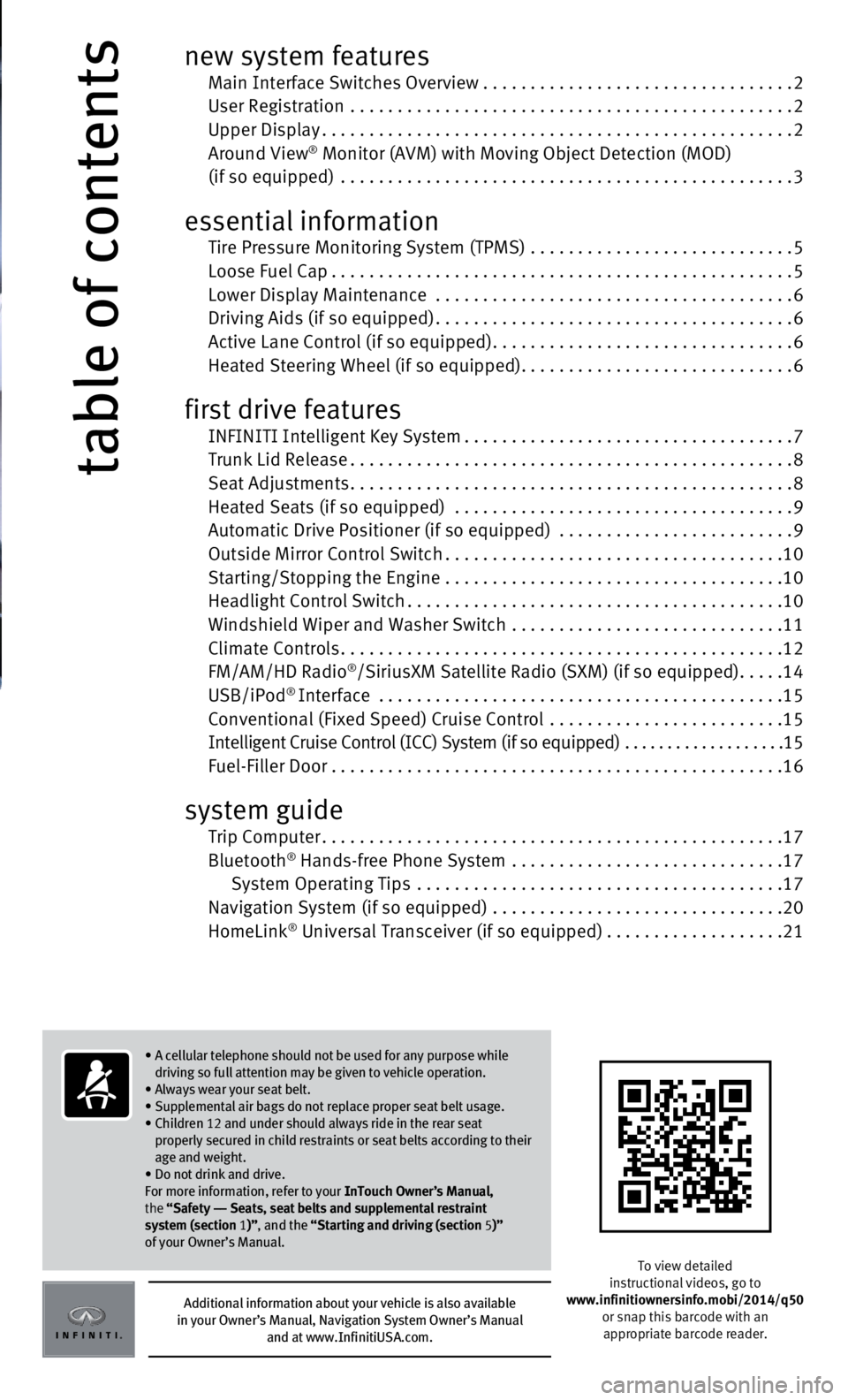
table of contents
new system features Main Interface Switches Overview .................................2 User Registration
...............................................2
Upper Display..................................................2
Around View® Monitor (AVM) with Moving Object Detection (MOD) (if so equipped) ................................................3
essential information
Tire Pressure Monitoring System (TPMS) ............................5 Loose Fuel Cap.................................................5 Lower Display Maintenance
......................................
6 Driving Aids (if so equipped)......................................6 Active Lane Control (if so equipped)................................6
Heated Steering Wheel (if so equipped).............................6
first drive features INFINITI Intelligent Key System...................................7 Trunk Lid Release...............................................8
Seat Adjustments...............................................8 Heated Seats (if so equipped)
....................................
9
Automatic Drive Positioner (if so equipped)
.........................
9
Outside Mirror Control Switch....................................10
Starting/Stopping the Engine
....................................
10
Headlight Control Switch........................................10
Windshield Wiper and Washer Switch
.............................
11
Climate Controls...............................................12
FM/AM/HD Radio
®/SiriusXM Satellite Radio (SXM) (if so equipped).....14
USB/iPod® Interface ...........................................15 Conventional (Fixed Speed) Cruise Control .........................15 Intelligent Cruise Control (ICC) System (if so equipped)
...................
15 Fuel-Filler Door . . . . . . . . . . . . . . . . . . . . . . . . . . . . . . . . . . . .\
. . . . . . . . . . . .16
system guide Trip Computer.................................................17
Bluetooth® Hands-free Phone System .............................17
System Operating Tips .......................................17 Navigation System (if so equipped)
...............................
20
HomeLink
® Universal Transceiver (if so equipped)...................21
To view detailed
instructional videos, go to
www.infinitiownersinfo.mobi/2014/q50 or snap this barcode with an
appropriate barcode reader.
Additional information about your vehicle is also available
in your Owner’s Manual, Navigation System Owner’s Manual
and at www.InfinitiUSA.com.
• A cellular telephone should not be used for any purpose while
driving so full attention may be given to vehicle operation.
• Always wear your seat belt.
• Supplemental air bags do not replace proper seat belt usage.
•
Children 12 and under should always ride in the rear seat
properly secured in child restraints or seat belts according to their
age and weight.
• Do not drink and drive.
For more information, refer to your InTouch Owner’s Manual,
the “Safety –– Seats, seat belts and supplemental restraint
system (section 1 )”, and the “Starting and driving (section 5 )”
of your Owner’s Manual.
Page 4 of 24
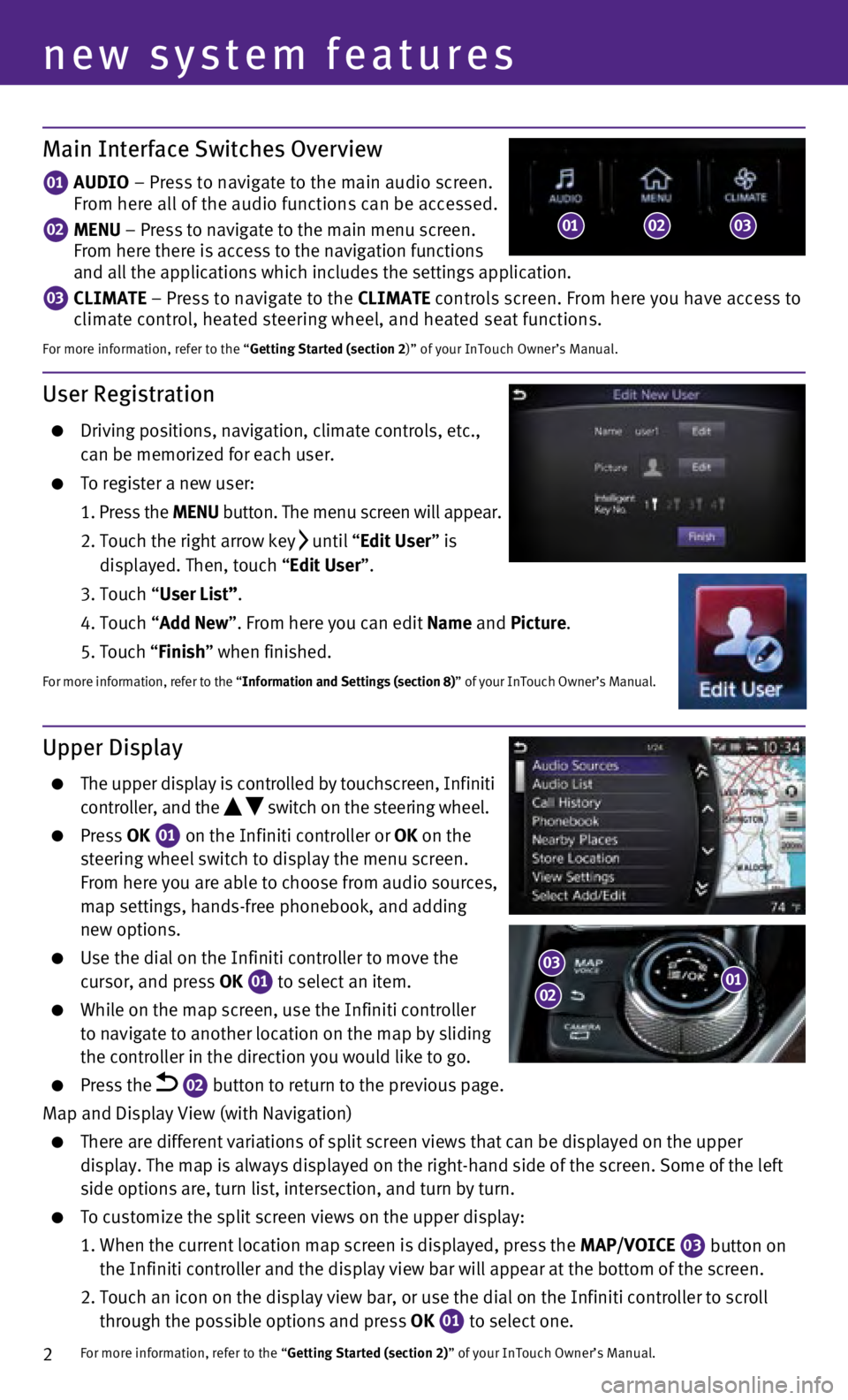
2
User Registration
Driving positions, navigation, climate controls, etc.,
can be memorized for each user.
To register a new user:
1
.
Press the MENU button. The menu screen will appear.
2.
Touch the right arrow key until “Edit User” is
displayed. Then, touch “Edit User”.
3. Touch “
User List”.
4.
Touch “
Add New”. From here you can edit Name and Picture.
5. Touch “
Finish” when finished.
For more information, refer to the “Information and Settings (section 8)” of your InTouch Owner’s Manual.
Main Interface Switches Overview
01 AUDIO – Press to navigate to the main audio screen.
From here all of the audio functions can be accessed.
02 MENU – Press to navigate to the main menu screen.
From here there is access to the navigation functions
and all the applications which includes the settings application.
03 CLIMATE – Press to navigate to the CLIMATE controls screen. From here you have access to
climate control, heated steering wheel, and heated seat functions.
For more information, refer to the “Getting Started (section 2)” of your InTouch Owner’s Manual.
Upper Display
The upper display is controlled by touchscreen, Infiniti
controller, and the switch on the steering wheel.
Press OK
01 on the Infiniti controller or OK on the
steering wheel switch to display the menu screen.
From here you are able to choose from audio sources,
map settings, hands-free phonebook, and adding
new options.
Use the dial on the Infiniti controller to move the
cursor, and press OK 01 to select an item. While on the map screen, use the Infiniti controller
to navigate to another location on the map by sliding
the controller in the direction you would like to go.
Press the 02 button to return to the previous page.
Map and Display View (with Navigation)
There are different variations of split screen views that can be display\
ed on the upper
display. The map is always displayed on the right-hand side of the scree\
n. Some of the left
side options are, turn list, intersection, and turn by turn.
To customize the split screen views on the upper display:
1.
When the current location map screen is displayed, press the
MAP/VOICE
03 button on
the Infiniti controller and the display view bar will appear at the bott\
om of the screen.
2.
Touch an icon on the display view bar, or use the dial on the Infiniti c\
ontroller to scroll
through the possible options and press OK
01 to select one. For more information, refer to the “
Getting Started (section 2)” of your InTouch Owner’s Manual.
new system features
010203
0103
02
Page 8 of 24
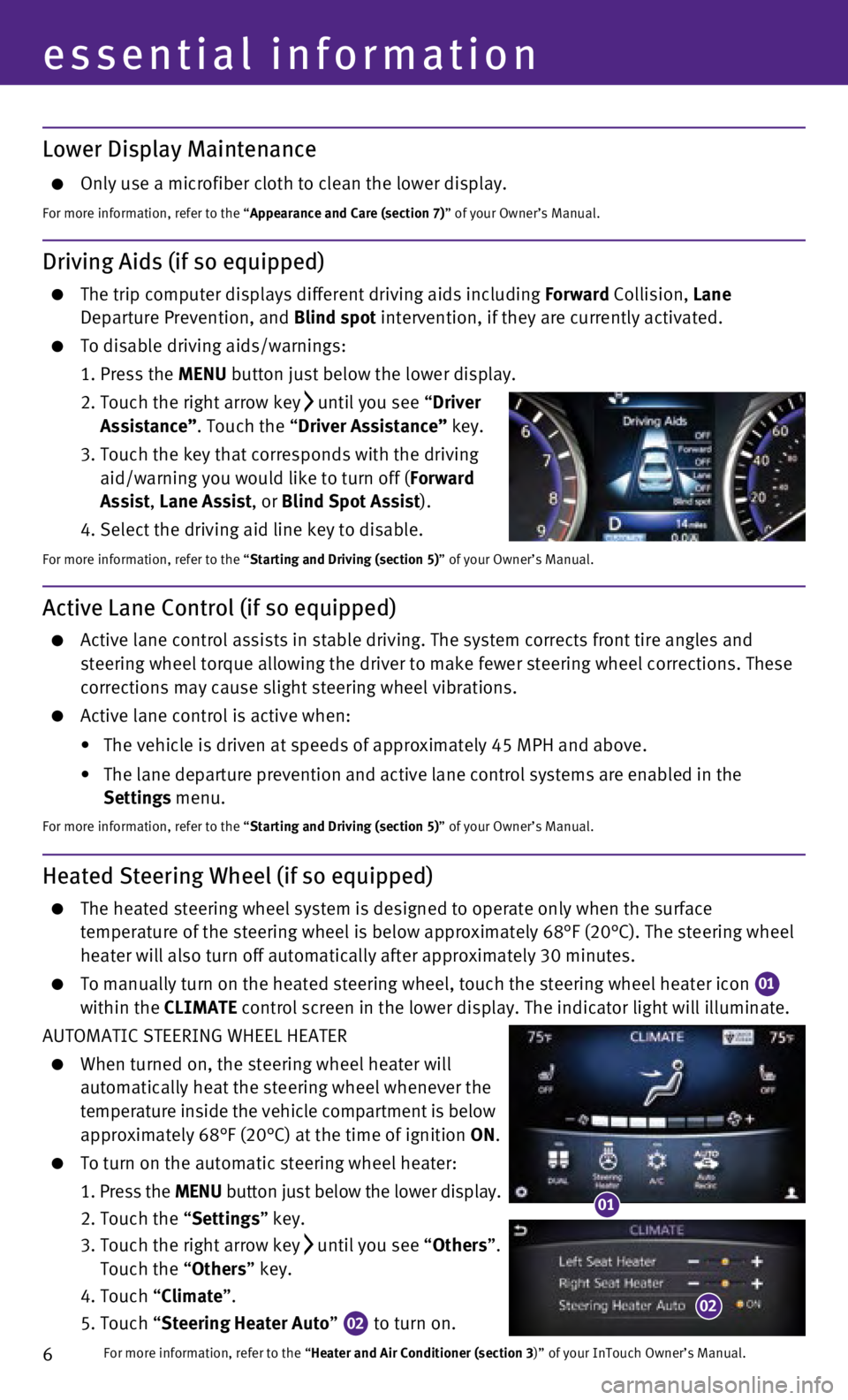
6
essential information
Lower Display Maintenance
Only use a microfiber cloth to clean the lower display.
For more information, refer to the “Appearance and Care (section 7)” of your Owner’s Manual.
Active Lane Control (if so equipped)
Active lane control assists in stable driving. The system corrects front\
tire angles and
steering wheel torque allowing the driver to make fewer steering wheel c\
orrections. These
corrections may cause slight steering wheel vibrations.
Active lane control is active when:
•
The vehicle is driven at speeds of approximately 45 MPH and above.
•
The lane departure prevention and active lane control systems are enable\
d in the
Settings menu.
For more information, refer to the “Starting and Driving (section 5)” of your Owner’s Manual.
Driving Aids (if so equipped)
The trip computer displays different driving aids including Forward Collision, Lane
Departure Prevention, and Blind spot intervention, if they are currently activated.
To disable driving aids/warnings:
1.
Press the
MENU button just below the lower display.
2.
Touch the right arrow key until you see “Driver
Assistance”. Touch the “Driver Assistance” key.
3.
Touch the key that corresponds with the driving
aid/warning you would like to turn off (
Forward
Assist, Lane Assist, or Blind Spot Assist).
4. Select the driving aid line key to disable.
For more information, refer to the “Starting and Driving (section 5)” of your Owner’s Manual.
Heated Steering Wheel (if so equipped)
The heated steering wheel system is designed to operate only when the su\
rface
temperature of the steering wheel is below approximately 68°F (20°\
C). The steering wheel
heater will also turn off automatically after approximately 30 minutes.
To manually turn on the heated steering wheel, touch the steering wheel \
heater icon 01
within the CLIMATE control screen in the lower display. The indicator light will illuminat\
e.
AUTOMATIC STEERING WHEEL HEATER
When turned on, the steering wheel heater will
automatically heat the steering wheel whenever the
temperature inside the vehicle compartment is below
approximately 68°F (20°C) at the time of ignition ON.
To turn on the automatic steering wheel heater:
1.
Press the
MENU button just below the lower display.
2. Touch the “
Settings” key.
3.
Touch the right arrow
key
until you see “Others”.
Touch the “Others” key.
4. Touch “
Climate”.
5. Touch “
Steering Heater Auto”
02 to turn on. For more information, refer to the “
Heater and Air Conditioner (section 3)” of your InTouch Owner’s Manual.
01
02
Page 17 of 24
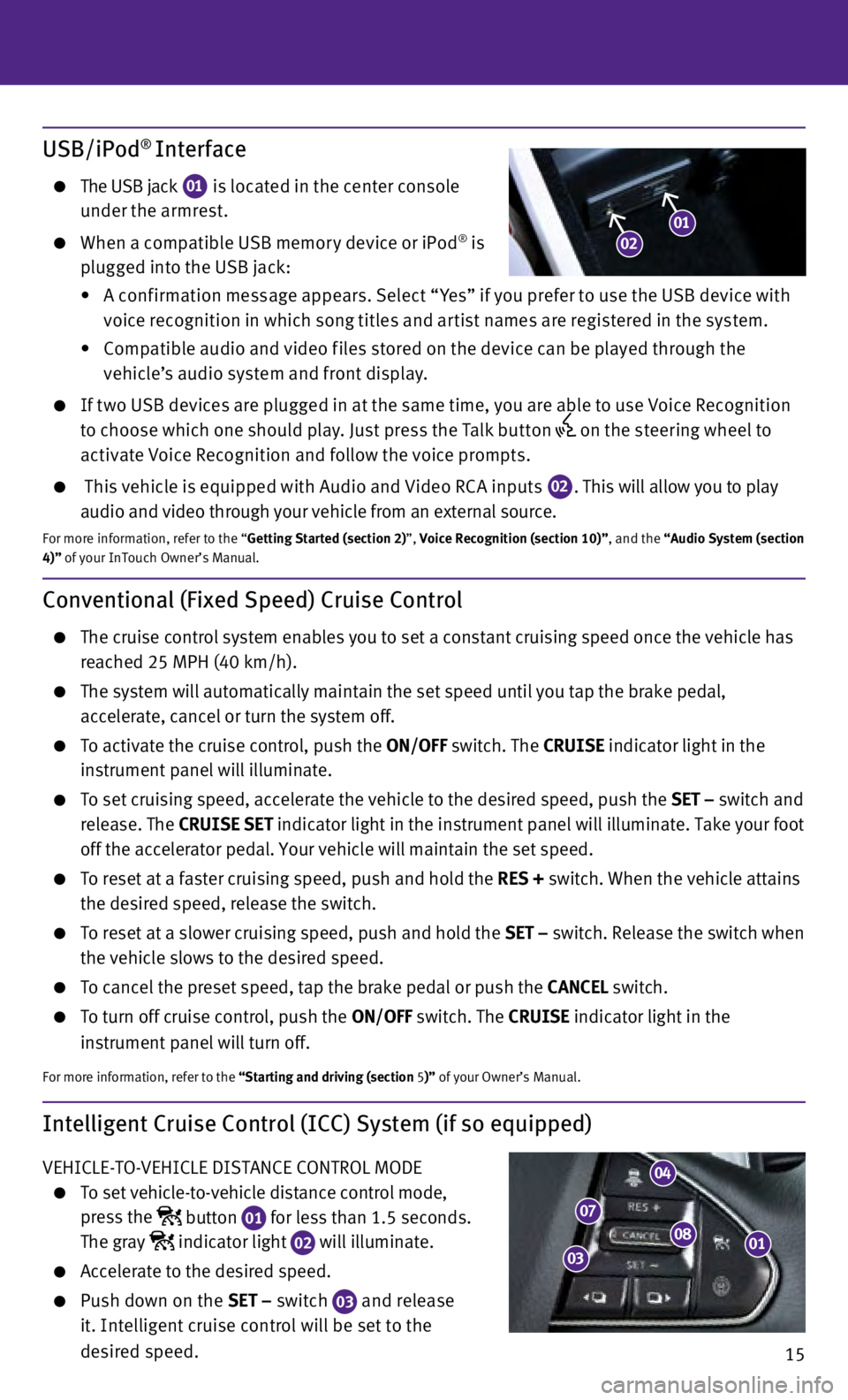
15
Intelligent Cruise Control (ICC) System (if so equipped)
VEHICLE-TO-VEHICLE DISTANCE CONTROL MODE
To set vehicle-to-vehicle distance control mode,
press the
button
01 for less than 1.5 seconds.
The gray indicator light
02 will illuminate. Accelerate to the desired speed.
Push down on the
SET – switch
03 and release
it. Intelligent cruise control will be set to the
desired speed.
Conventional (Fixed Speed) Cruise Control
The cruise control system enables you to set a constant cruising speed o\
nce the vehicle has
reached 25 MPH (40 km/h).
The system will automatically maintain the set speed until you tap the b\
rake pedal,
accelerate, cancel or turn the system off.
To activate the cruise control, push the ON/OFF switch. The CRUISE indicator light in the
instrument panel will illuminate.
To set cruising speed, accelerate the vehicle to the desired speed, push\
the SET – switch and
release. The CRUISE SET indicator light in the instrument panel will illuminate. Take your foot
off the accelerator pedal. Your vehicle will maintain the set speed.
To reset at a faster cruising speed, push and hold the RES + switch. When the vehicle attains
the desired speed, release the switch.
To reset at a slower cruising speed, push and hold the SET – switch. Release the switch when
the vehicle slows to the desired speed.
To cancel the preset speed, tap the brake pedal or push the CANCEL switch.
To turn off cruise control, push the ON/OFF switch. The CRUISE indicator light
in the
instrument panel will turn off.
For more information, refer to the “Starting and driving (section 5 )” of your Owner’s Manual.
USB/iPod® Interface
The USB jack
01 is located in the center console
under the armrest.
When a compatible USB memor y device or iPod® is
plugged into the USB jack:
•
A c
onf irmation message appears. Select “ Yes” if you prefer to use the USB device with
voice recognition in which song titles and ar tist names are registered in the system.
•
C
ompatible audio and video f iles stored on the device can be played through the
vehicle’s audio system and front display.
If t wo USB devices are plugged in at the same time, you are able to use Voice Recognition to choose which one should play. Just press the Talk but ton
on the steering wheel to
activate Voice Recognition and follow the voice prompts.
This vehicle is equipped with Audio and Video RC A inputs 02. This will allow you to play
audio and video through your vehicle from an external source.
For more information, refer to the “Getting Started (section 2)”, Voice Recognition (section 10)”, and the “Audio System (section
4)” of your InTouch Owner’s Manual.
0108
04
07
03
0102
Page 19 of 24
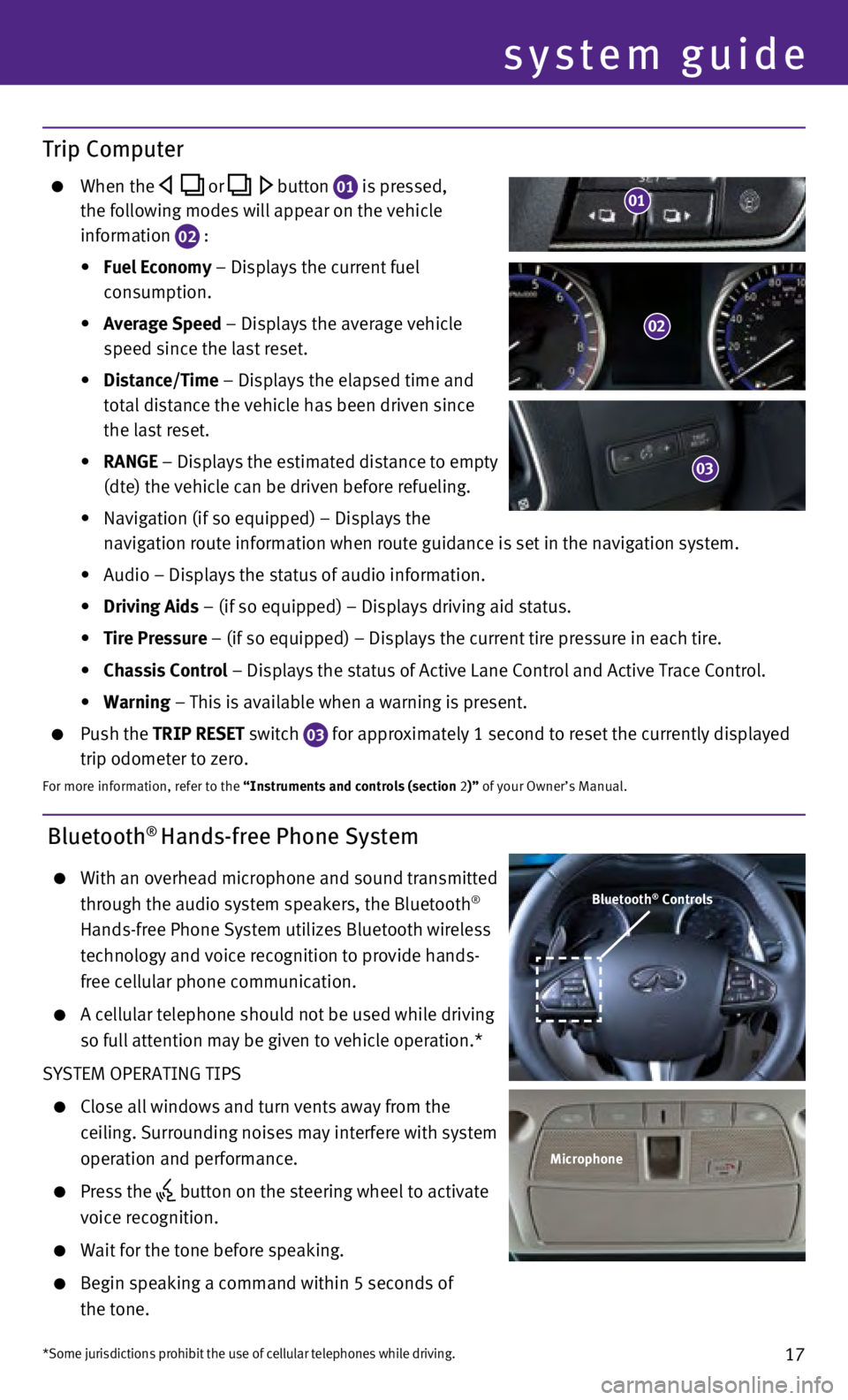
17
Bluetooth® Hands-free Phone System
With an overhead microphone and sound transmitted
through the audio system speakers, the Bluetooth®
Hands-free Phone System utilizes Bluetooth wireless
technology and voice recognition to provide hands-
free cellular phone communication.
A cellular telephone should not be used while driving
so full attention may be given to vehicle operation.*
SYSTEM OPERATING TIPS
Close all windows and turn vents away from the
ceiling. Surrounding noises may interfere with system
operation and performance.
Press the button on the steering wheel to activate
voice recognition.
Wait for the tone before speaking.
Begin speaking a command within 5 seconds of
the tone.
system guide
Bluetooth® Controls
Microphone
*Some jurisdictions prohibit the use of cellular telephones while drivin\
g.
Trip Computer
When the or button 01 is pressed,
the following modes will appear on the vehicle
information
02 :
•
Fuel Economy
– Displays the current fuel
consumption.
•
Average Speed
– Displays the average vehicle
speed since the last reset.
•
Distance/Time
– Displays the elapsed time and
total distance the vehicle has been driven since
the last reset.
•
RANGE – Displays the estimated distance to empty
(dte) the vehicle can be driven before refueling.
•
Navigation (if so equipped) – Displays the
navigation route information when route guidance is set in the navigatio\
n system.
•
Audio – Displays the status of audio information.
•
Driving Aids
– (if so equipped) – Displays driving aid status.
•
Tire Pressure
– (if so equipped) – Displays the current tire pressure in each\
tire.
•
Chassis Control
– Displays the status of Active Lane Control and Active Trace Contro\
l.
•
Warning
– This is available when a warning is present.
Push the TRIP RESET switch
03 for approximately 1 second to reset the currently displayed
trip odometer to zero.
For more information, refer to the “Instruments and controls (section 2)” of your Owner’s Manual.
02
03
01
Page 20 of 24
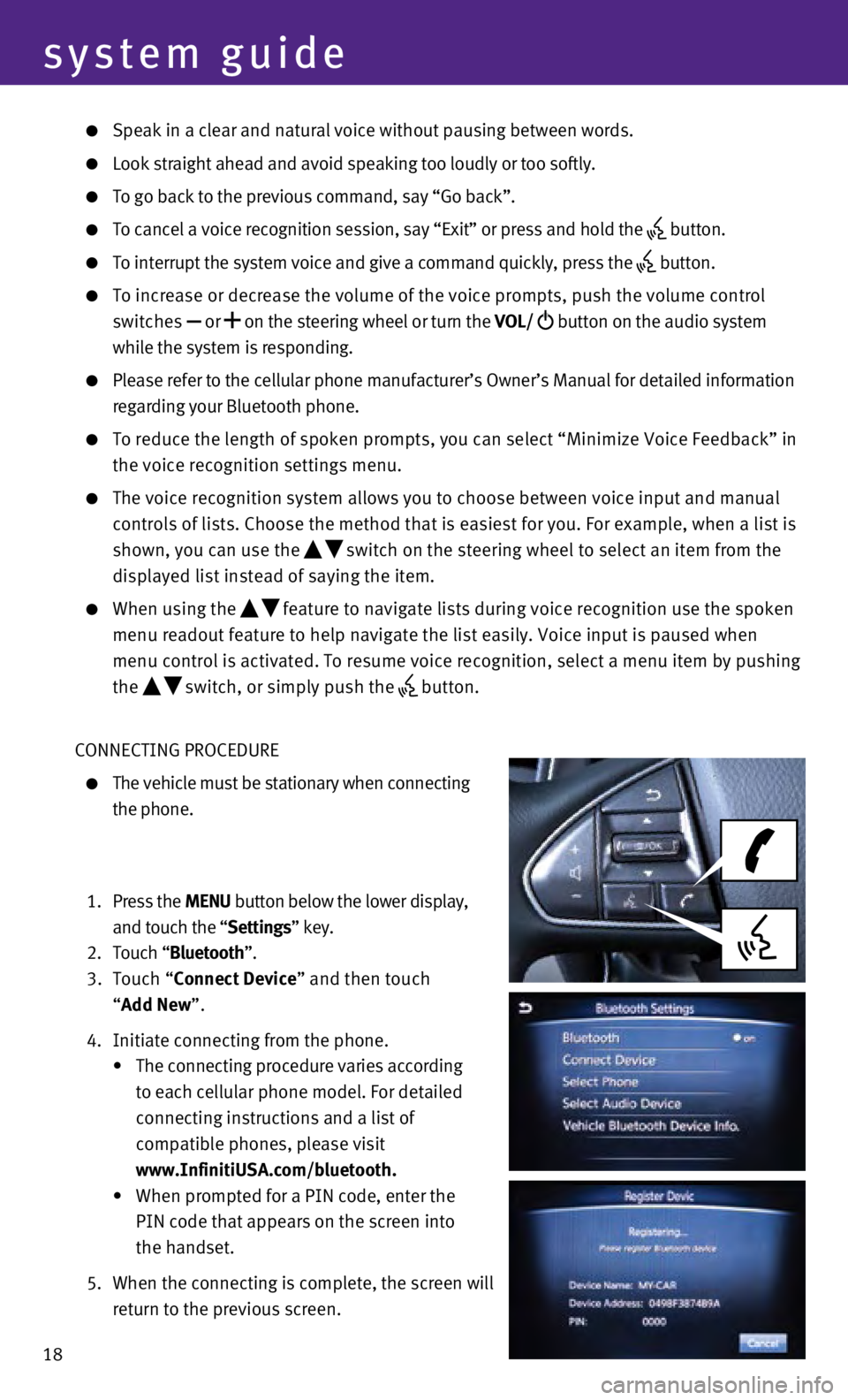
18
system guide
Speak in a clear and natural voice without pausing between words.
Look straight ahead and avoid speaking too loudly or too softly.
To go back to the previous command, say “Go back”.
To cancel a voice recognition session, say “Exit” or press and hol\
d the button.
To interrupt the system voice and give a command quickly, press the
button.
To increase or decrease the volume of the voice prompts, push the volume\
control
switches or
on the steering wheel or turn the VOL/
button on the audio system
while the system is responding.
Please refer to the cellular phone manufacturer’s Owner’s Manual f\
or detailed information
regarding your Bluetooth phone.
To reduce the length of spoken prompts, you can select “Minimize Voic\
e Fe edback” in
the voice recognition settings menu.
The voice recognition system allows you to choose between voice input an\
d manual
controls of lists. Choose the method that is easiest for you. For exampl\
e, when a list is
shown, you can use the
switch on the steering wheel to select an item from the
displayed list instead of saying the item.
When using the feature to navigate lists during voice recognition use the spoken
menu readout feature to help navigate the list easily. Voice input is pa\
used when
menu control is activated. To resume voice recognition, select a menu it\
em by pushing
the
switch, or simply push the button.
CONNECTING PROCEDURE
The vehicle must be stationary when connecting
the phone.
1.
Press the MENU button below the lower display,
and touch the “Settings” key.
2.
Touch “
Bluetooth”.
3.
Touch “Connect Device” and then touch
“Add New”.
4.
Initiate connecting from the phone.
•
The connecting procedure varies according
to each cellular phone model. For detailed
connecting instructions and a list of
compatible phones, please visit
www.InfinitiUSA.com/bluetooth.
•
When prompted for a PIN code, enter the
PIN code that appears on the screen into
the handset.
5.
When the connecting is complete, the screen will
return to the previous screen.
Page 21 of 24
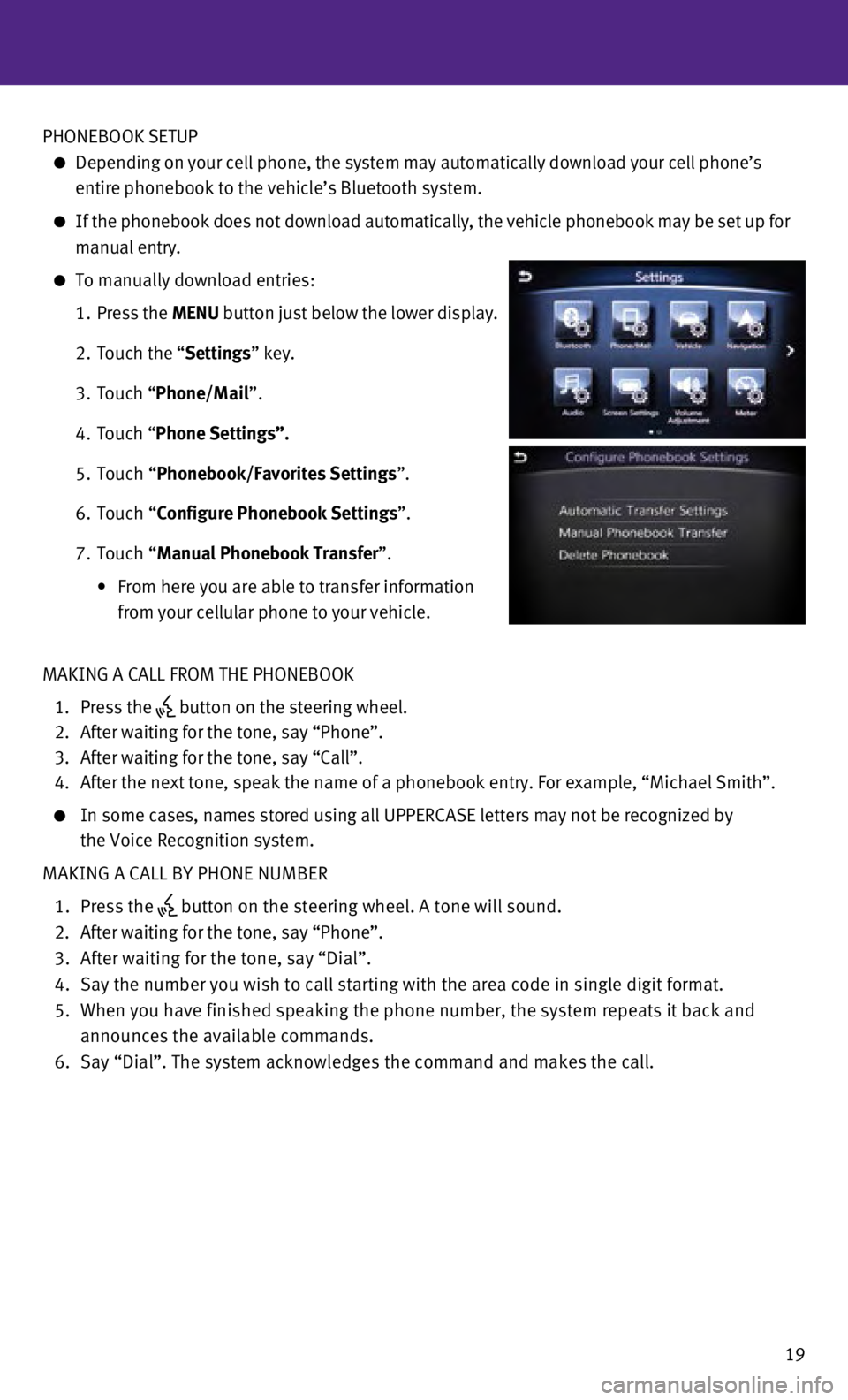
19
PHONEBOOK SETUP
Depending on your cell phone, the system may automatically download your\
cell phone’s
entire phonebook to the vehicle’s Bluetooth system.
If the phonebook does not download automatically, the vehicle phonebook \
may be set up for
manual entry.
To manually download entries:
1.
Press the
MENU button just below the lower display.
2.
Touch the “
Settings” key.
3.
Touch “
Phone/Mail ”.
4.
Touch “
Phone Settings”.
5.
Touch “
Phonebook/Favorites Settings”.
6.
Touch “
Configure Phonebook Settings”.
7.
Touch “Manual Phonebook Transfer”.
•
From here you are able to transfer information
from your cellular phone to your vehicle.
MAKING A CALL FROM THE PHONEBOOK
1.
Press the button on the steering wheel.
2.
After waiting for the tone, say “Phone”.
3.
After waiting for the tone, say “Call”.
4.
After the next tone, speak the name of a phonebook entry. For example, “\
Michael Smith”.
In some cases, names stored using all UPPERCASE letters may not be recog\
nized by
the Voice Recognition system.
MAKING A CALL BY PHONE NUMBER
1.
Press the button on the steering wheel. A tone will sound. 2.
After waiting for the tone, say “Phone”.
3.
After waiting for the tone, say “Dial”.
4.
Say the number you wish to call starting with the area code in single di\
git format.
5.
When you have finished speaking the phone number, the system repeats it \
back and
announces the available commands.
6.
Say “Dial”. The system acknowledges the command and makes the call\
.
Page 22 of 24
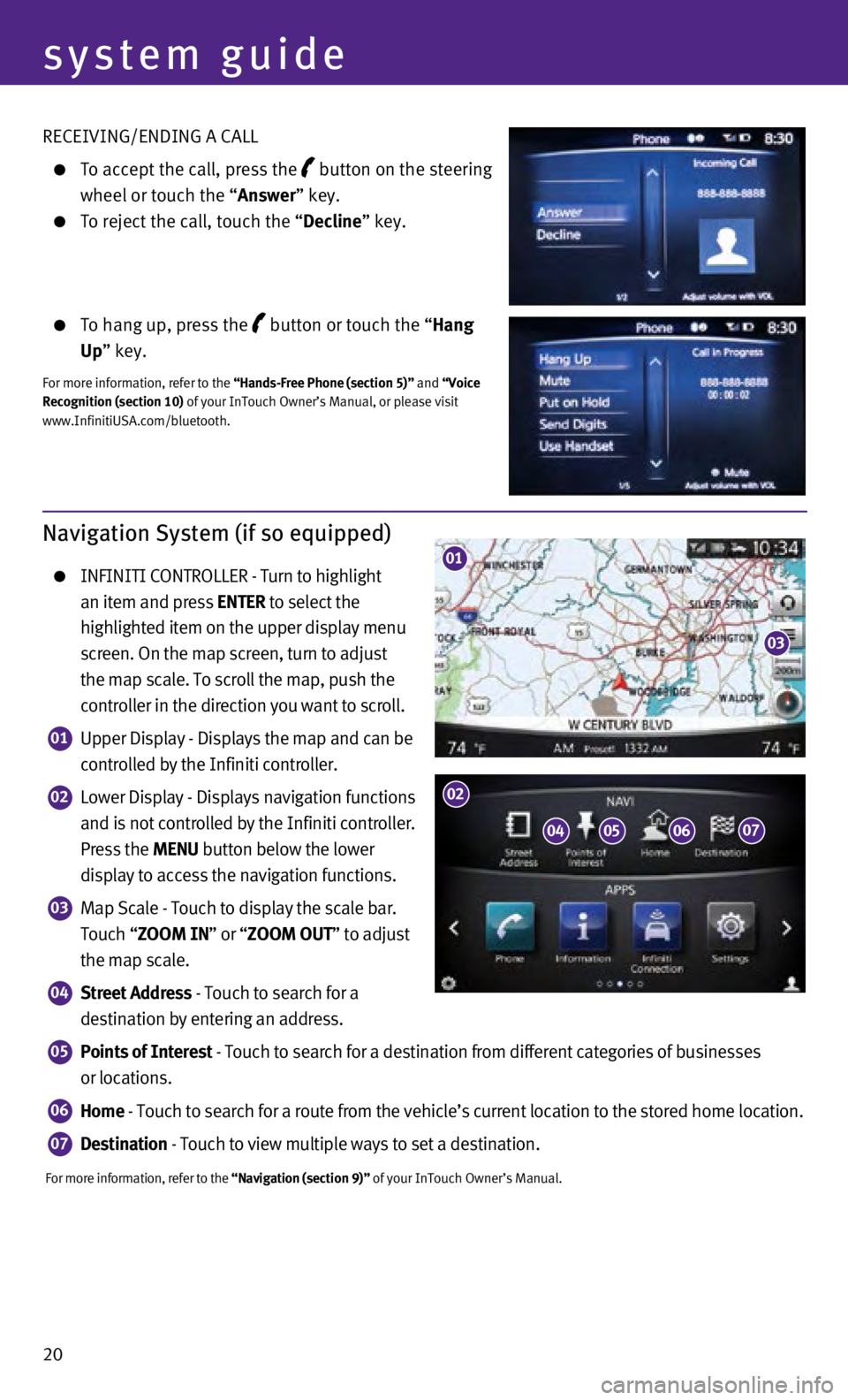
20 RECEIVING/ENDING A CALL
To accept the call, press the button on the steering
wheel or touch the “
Answer” key.
To reject the call, touch the “ Decline” key.
To hang up, press the button or touch the “Hang
Up” key.
For more information, refer to the “Hands-Free Phone (section 5)” and “Voice
Recognition (section 10) of your InTouch Owner’s Manual, or please visit
www.InfinitiUSA.com/bluetooth.
system guide
Navigation System (if so equipped)
INFINITI CONTROLLER - Turn to highlight
an item and press ENTER to select the
highlighted item on the upper display menu
screen. On the map screen, turn to adjust
the map scale. To scroll the map, push the
controller in the direction you want to scroll.
01 Upper Display - Displays the map and can be
controlled by the Infiniti controller.
02 Lower Display - Displays navigation functions
and is not controlled by the Infiniti controller.
Press the MENU button below the lower
display to access the navigation functions.
03 Map Scale - Touch to display the scale bar.
Touch “ZOOM IN” or “ZOOM OUT” to adjust
the map scale.
04 Street Address - Touch to search for a
destination by entering an address.
05 Points of Interest - Touch to search for a destination from different categories of busine\
sses
or locations.
06 Home - Touch to search for a route from the vehicle’s current location to\
the stored home location.
07 Destination - Touch to view multiple ways to set a destination.
For more information, refer to the “Navigation (section 9)” of your InTouch Owner’s Manual.
01
03
0405
02
0607