display INFINITI Q50 2018 Infiniti Intouch
[x] Cancel search | Manufacturer: INFINITI, Model Year: 2018, Model line: Q50, Model: INFINITI Q50 2018Pages: 292, PDF Size: 1.45 MB
Page 127 of 292

Moving Object Detection (MOD) system will
also be turned off at the same time.
“Moving Object Detection (MOD)”
(page 7-23)
When the Sonar·MOD key is touched again,
the indicator light will illuminate and the
sonar will turn back on.
In the cases below, the sonar will be turned
back on automatically: . When the shift lever is in the “R”
(Reverse) position.
. When
screen other than the camera view is
shown on the display.
. When the vehicle speed decreases below
approximately 5 MPH (8 km/h).
. When the ignition switch is placed in the
“OFF” position and turned back to the
“ON” position again.
When the Sonar·MOD key is touched, the
MOD function will also be turned off.
When sonar system is completely turned off
from the setting menu, “
” will disappear
from the the Sonar·MOD key. The key will
disappear from the screen when both of the
systems are completely turned off from the
setting menu. To prevent the sonar system from activating
altogether, change the status in the camera
settings menu.
“Around View® Monitor settings”
(page 7-15)
SONAR FUNCTION SETTINGS
Lower display
Page 128 of 292
![INFINITI Q50 2018 Infiniti Intouch 7. Monitor system
item is turned to off (indicator turns off),
the front and rear sonar is deactivated.
. [FR Sensor Only]:
Turns on the front sonar and turns off
the rear sonar.
. [Interrupt Display] INFINITI Q50 2018 Infiniti Intouch 7. Monitor system
item is turned to off (indicator turns off),
the front and rear sonar is deactivated.
. [FR Sensor Only]:
Turns on the front sonar and turns off
the rear sonar.
. [Interrupt Display]](/img/42/34989/w960_34989-127.png)
7. Monitor system
item is turned to off (indicator turns off),
the front and rear sonar is deactivated.
. [FR Sensor Only]:
Turns on the front sonar and turns off
the rear sonar.
. [Interrupt Display]:
Turns on/off the automatic sonar dis-
play.
. [Sonar Sensitivity]:
Adjust the sonar sensitivity by touching
[+]/[-].
. [Sonar Volume]:
Adjust the warning tone volume by
touching [+]/[-]
SONAR SYSTEM LIMITATIONS
WARNING
Listed below are the system limitations
for the sonar function. Failure to operate
the vehicle in accordance with these
system limitations could result in serious
injury or death.
. Inclement weather or ultrasonic
sources such as an automatic car
wash, a truck’s compressed-air brakes
or a pneumatic drill may affect the function of the system, including re-
duced performance or a false activa-
tion.
. The system is not designed to prevent
contact with small or moving objects.
. The system will not detect small
objects below the bumper, and may
not detect objects close to the bum-
per or on the ground.
. The system may not detect the fol-
lowing objects:
— Fluffy objects such as snow, cloth, cotton, grass or wool.
— Thin objects such as rope, wire or chain.
— Wedge-shaped objects.
. If your vehicle sustains damage to the
bumper fascia, leaving it misaligned or
bent, the sensing zone may be altered
causing inaccurate measurement of
objects or false alarms.
CAUTION
Excessive noise (such as audio system
volume or an open vehicle window) will
interfere with the tone and it may not be
heard.
System temporarily unavailable
When the amber markers are displayed at
the corners of the vehicle icon and the
function cannot be activated from the
Camera/Sonar setting menu (the setting
items are grayed out), the sonar system
may be malfunctioning.
SYSTEM MAINTENANCE
CAUTION
Keep the surface of the sonar sensors
(located on the front and rear bumper
fascia) free from accumulations of snow,
ice and dirt. Do not scratch the surface of
the sonar sensors when cleaning. If the
sensors are covered, the accuracy of the
sonar function will be diminished.
7-22
Page 129 of 292
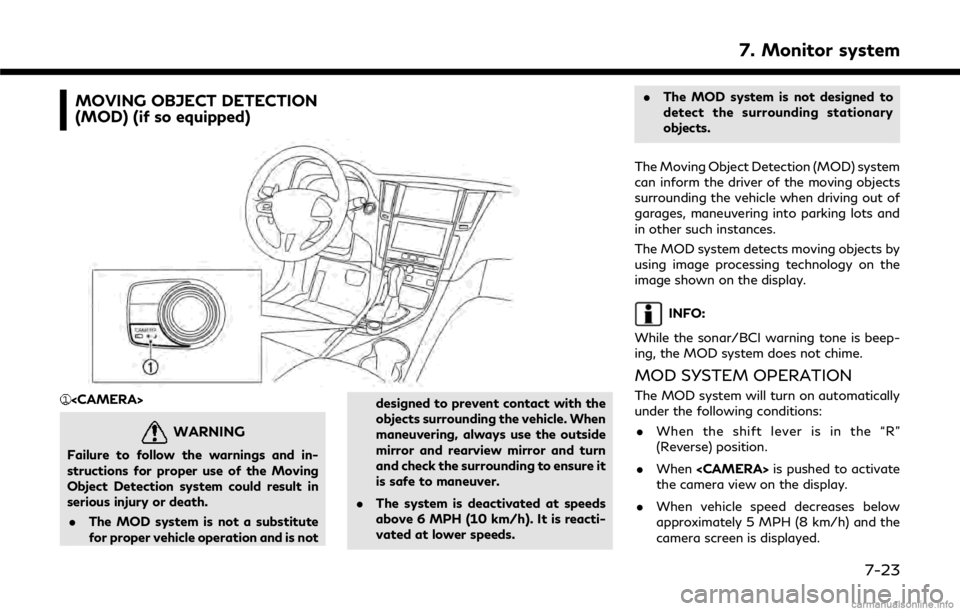
MOVING OBJECT DETECTION
(MOD) (if so equipped)
WARNING
Failure to follow the warnings and in-
structions for proper use of the Moving
Object Detection system could result in
serious injury or death.. The MOD system is not a substitute
for proper vehicle operation and is not designed to prevent contact with the
objects surrounding the vehicle. When
maneuvering, always use the outside
mirror and rearview mirror and turn
and check the surrounding to ensure it
is safe to maneuver.
. The system is deactivated at speeds
above 6 MPH (10 km/h). It is reacti-
vated at lower speeds. .
The MOD system is not designed to
detect the surrounding stationary
objects.
The Moving Object Detection (MOD) system
can inform the driver of the moving objects
surrounding the vehicle when driving out of
garages, maneuvering into parking lots and
in other such instances.
The MOD system detects moving objects by
using image processing technology on the
image shown on the display.
INFO:
While the sonar/BCI warning tone is beep-
ing, the MOD system does not chime.
MOD SYSTEM OPERATION
The MOD system will turn on automatically
under the following conditions: . When the shift lever is in the “R”
(Reverse) position.
. When
the camera view on the display.
. When vehicle speed decreases below
approximately 5 MPH (8 km/h) and the
camera screen is displayed.
7. Monitor system
7-23
Page 130 of 292
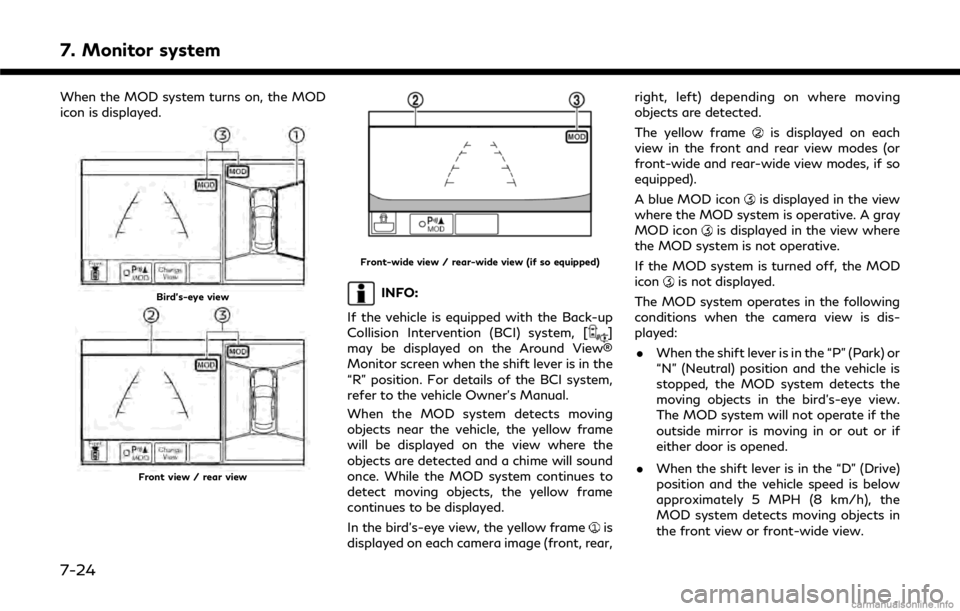
7. Monitor system
When the MOD system turns on, the MOD
icon is displayed.
Bird’s-eye view
Front view / rear view
Front-wide view / rear-wide view (if so equipped)
INFO:
If the vehicle is equipped with the Back-up
Collision Intervention (BCI) system, [
]
may be displayed on the Around View®
Monitor screen when the shift lever is in the
“R” position. For details of the BCI system,
refer to the vehicle Owner’s Manual.
When the MOD system detects moving
objects near the vehicle, the yellow frame
will be displayed on the view where the
objects are detected and a chime will sound
once. While the MOD system continues to
detect moving objects, the yellow frame
continues to be displayed.
In the bird’s-eye view, the yellow frame
is
displayed on each camera image (front, rear, right, left) depending on where moving
objects are detected.
The yellow frame
is displayed on each
view in the front and rear view modes (or
front-wide and rear-wide view modes, if so
equipped).
A blue MOD icon
is displayed in the view
where the MOD system is operative. A gray
MOD icon
is displayed in the view where
the MOD system is not operative.
If the MOD system is turned off, the MOD
icon
is not displayed.
The MOD system operates in the following
conditions when the camera view is dis-
played: . When the shift lever is in the “P” (Park) or
“N” (Neutral) position and the vehicle is
stopped, the MOD system detects the
moving objects in the bird’s-eye view.
The MOD system will not operate if the
outside mirror is moving in or out or if
either door is opened.
. When the shift lever is in the “D” (Drive)
position and the vehicle speed is below
approximately 5 MPH (8 km/h), the
MOD system detects moving objects in
the front view or front-wide view.
7-24
Page 131 of 292
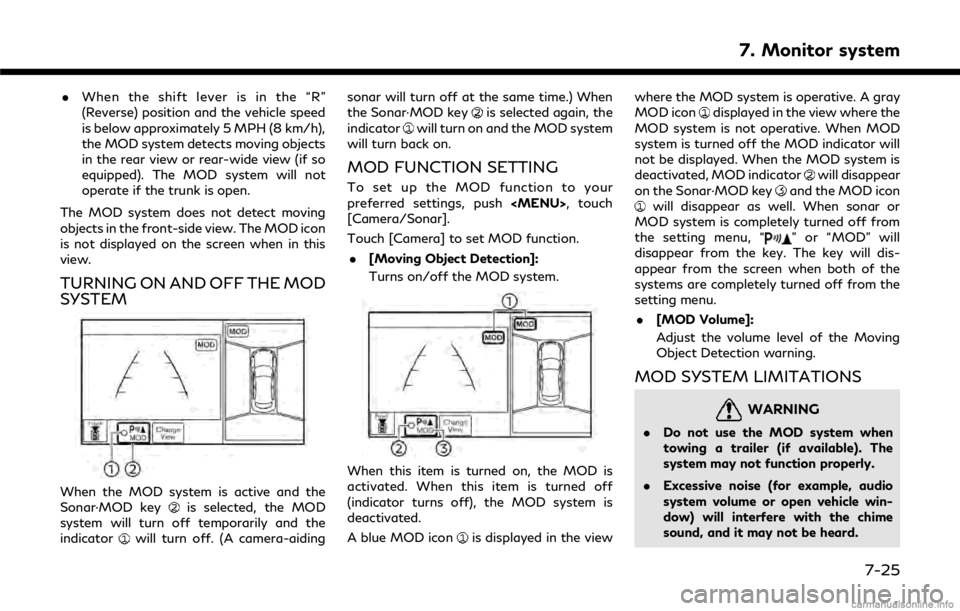
.When the shift lever is in the “R”
(Reverse) position and the vehicle speed
is below approximately 5 MPH (8 km/h),
the MOD system detects moving objects
in the rear view or rear-wide view (if so
equipped). The MOD system will not
operate if the trunk is open.
The MOD system does not detect moving
objects in the front-side view. The MOD icon
is not displayed on the screen when in this
view.
TURNING ON AND OFF THE MOD
SYSTEM
When the MOD system is active and the
Sonar·MOD keyis selected, the MOD
system will turn off temporarily and the
indicator
will turn off. (A camera-aiding sonar will turn off at the same time.) When
the Sonar·MOD key
is selected again, the
indicatorwill turn on and the MOD system
will turn back on.
MOD FUNCTION SETTING
To set up the MOD function to your
preferred settings, push
[Camera/Sonar].
Touch [Camera] to set MOD function.
. [Moving Object Detection]:
Turns on/off the MOD system.
When this item is turned on, the MOD is
activated. When this item is turned off
(indicator turns off), the MOD system is
deactivated.
A blue MOD icon
is displayed in the view where the MOD system is operative. A gray
MOD icon
displayed in the view where the
MOD system is not operative. When MOD
system is turned off the MOD indicator will
not be displayed. When the MOD system is
deactivated, MOD indicator
will disappear
on the Sonar·MOD keyand the MOD iconwill disappear as well. When sonar or
MOD system is completely turned off from
the setting menu, “
” or “MOD” will
disappear from the key. The key will dis-
appear from the screen when both of the
systems are completely turned off from the
setting menu.
. [MOD Volume]:
Adjust the volume level of the Moving
Object Detection warning.
MOD SYSTEM LIMITATIONS
WARNING
.Do not use the MOD system when
towing a trailer (if available). The
system may not function properly.
. Excessive noise (for example, audio
system volume or open vehicle win-
dow) will interfere with the chime
sound, and it may not be heard.
7. Monitor system
7-25
Page 132 of 292
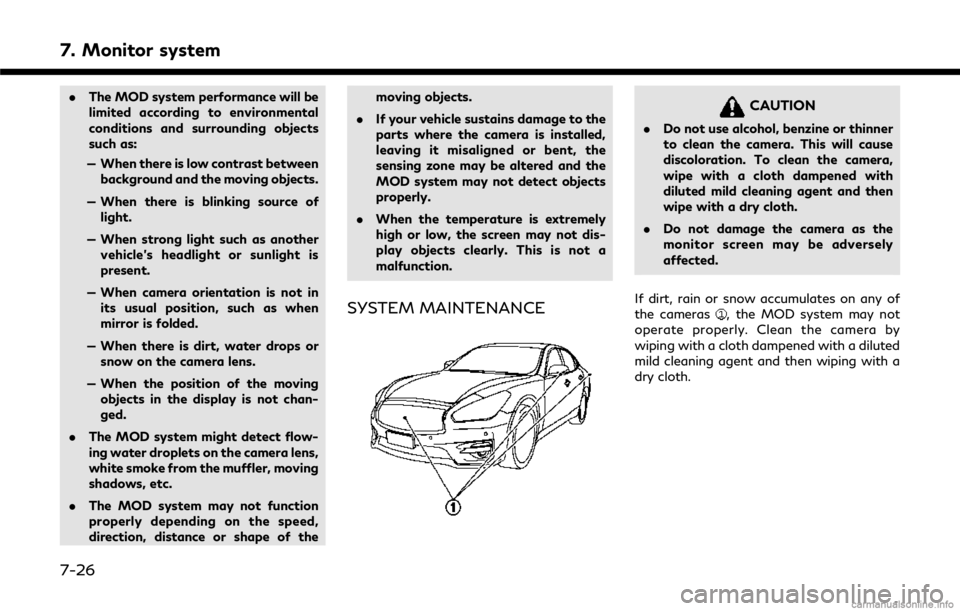
7. Monitor system
.The MOD system performance will be
limited according to environmental
conditions and surrounding objects
such as:
— When there is low contrast between background and the moving objects.
— When there is blinking source of light.
— When strong light such as another vehicle’s headlight or sunlight is
present.
— When camera orientation is not in its usual position, such as when
mirror is folded.
— When there is dirt, water drops or snow on the camera lens.
— When the position of the moving objects in the display is not chan-
ged.
. The MOD system might detect flow-
ing water droplets on the camera lens,
white smoke from the muffler, moving
shadows, etc.
. The MOD system may not function
properly depending on the speed,
direction, distance or shape of the moving objects.
. If your vehicle sustains damage to the
parts where the camera is installed,
leaving it misaligned or bent, the
sensing zone may be altered and the
MOD system may not detect objects
properly.
. When the temperature is extremely
high or low, the screen may not dis-
play objects clearly. This is not a
malfunction.
SYSTEM MAINTENANCE
CAUTION
.Do not use alcohol, benzine or thinner
to clean the camera. This will cause
discoloration. To clean the camera,
wipe with a cloth dampened with
diluted mild cleaning agent and then
wipe with a dry cloth.
. Do not damage the camera as the
monitor screen may be adversely
affected.
If dirt, rain or snow accumulates on any of
the cameras
, the MOD system may not
operate properly. Clean the camera by
wiping with a cloth dampened with a diluted
mild cleaning agent and then wiping with a
dry cloth.
7-26
Page 134 of 292
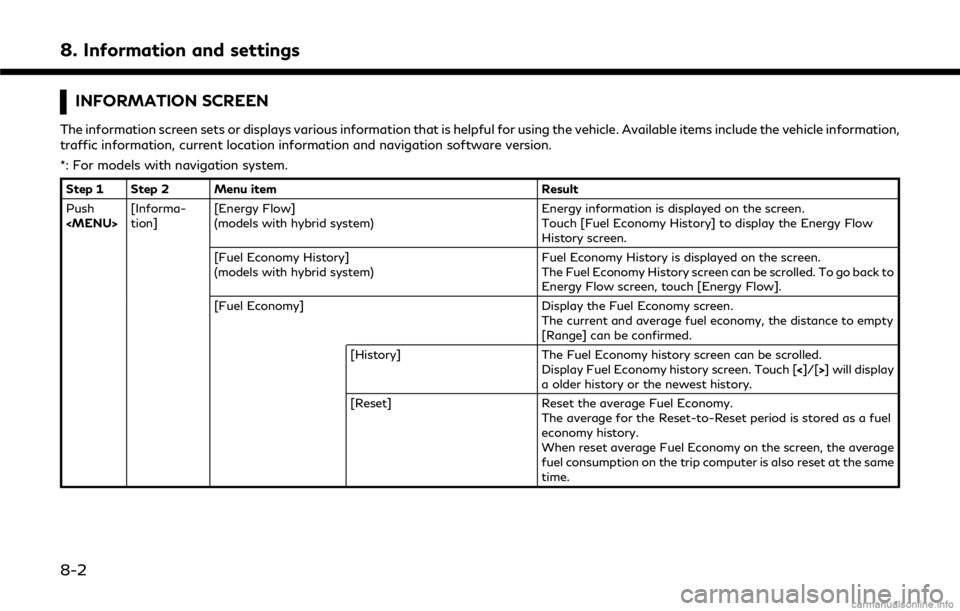
8. Information and settings
INFORMATION SCREEN
The information screen sets or displays various information that is helpful for using the vehicle. Available items include the vehicle information,
traffic information, current location information and navigation software version.
*: For models with navigation system.
Step 1 Step 2 Menu itemResult
Push
tion] [Energy Flow]
(models with hybrid system) Energy information is displayed on the screen.
Touch [Fuel Economy History] to display the Energy Flow
History screen.
[Fuel Economy History]
(models with hybrid system) Fuel Economy History is displayed on the screen.
The Fuel Economy History screen can be scrolled. To go back to
Energy Flow screen, touch [Energy Flow].
[Fuel Economy] Display the Fuel Economy screen.
The current and average fuel economy, the distance to empty
[Range] can be confirmed.
[History] The Fuel Economy history screen can be scrolled.
Display Fuel Economy history screen. Touch [<]/[>] will display
a older history or the newest history.
[Reset] Reset the average Fuel Economy.
The average for the Reset-to-Reset period is stored as a fuel
economy history.
When reset average Fuel Economy on the screen, the average
fuel consumption on the trip computer is also reset at the same
time.
8-2
Page 135 of 292
![INFINITI Q50 2018 Infiniti Intouch Step 1 Step 2 Menu itemResult
Push
<MENU> [Informa-
tion] [Eco Drive Report]
Displays the Eco Drive Report for “Start”/“Cruise”/“Decelera-
tion”.
[History] The Eco Drive Report History scr INFINITI Q50 2018 Infiniti Intouch Step 1 Step 2 Menu itemResult
Push
<MENU> [Informa-
tion] [Eco Drive Report]
Displays the Eco Drive Report for “Start”/“Cruise”/“Decelera-
tion”.
[History] The Eco Drive Report History scr](/img/42/34989/w960_34989-134.png)
Step 1 Step 2 Menu itemResult
Push
tion] [Eco Drive Report]
Displays the Eco Drive Report for “Start”/“Cruise”/“Decelera-
tion”.
[History] The Eco Drive Report History screen can be scrolled.
Display the Eco Drive Report History screen. Touch [ <]/[>]to
display an older history or the newest history.
[Reset] Reset the Eco Drive Report screen.
The average for the Reset-to-Reset period is stored as an Eco
Drive Report history.
[Where am I?]* The name and distance of the next/previous street, and other
information that indicates the current vehicle location are
displayed.
[Traffic Information]* Allows traffic information setup.
“Viewing traffic information” (page 9-45)
[Map Information]* Display the map version, software version and Navi ID.
INFO:
. A SiriusXM Traffic subscription is necessary to view Traffic Info.
. The fuel economy information may differ from the information displayed on the vehicle information display. This is due to the timing
difference in updating the information and does not indicate a malfunction.
8. Information and settings
8-3
Page 137 of 292
![INFINITI Q50 2018 Infiniti Intouch Automotive Weather information
Step 1Step 2Menu item Action
Push <MENU> [SXM Info] [Automotive
Weather][Current Weather]
Models with navigation system
Display current weather condition information. To INFINITI Q50 2018 Infiniti Intouch Automotive Weather information
Step 1Step 2Menu item Action
Push <MENU> [SXM Info] [Automotive
Weather][Current Weather]
Models with navigation system
Display current weather condition information. To](/img/42/34989/w960_34989-136.png)
Automotive Weather information
Step 1Step 2Menu item Action
Push
Weather][Current Weather]
Models with navigation system
Display current weather condition information. Touch [Near Desti-
nation] to display the current weather condition for the area near the
destination, touch [Near Current Loc.] to display the current weather
conditions near the vehicles current location. Touch [Selected City] to
change the city.
Models without navigation system
Display default setting city current weather condition information.
Touch [Selected City] to change the city.
[5-DAY Forecast] Models with navigation system
Display the current five-day weather forecast. Touch [Near Destina-
tion] to display the five-day weather forecast for area near the
destination, touch [Near Current Loc.] to display the five-day weather
forecast for the area near the vehicle’s current location. Touch
[Selected City] to change the city.
Models without navigation system
Display the five-day weather forecast information for the default
setting city. Touch [Selected City] to change the city.
[Graphical Map]* Display a graphical map of the weather information on the upper display. Touch [+]/[-] to change the map scale to 320 miles (640 km)
(U.S), 32 miles (64 km) (Middle scale) or 5 miles (10 km) (Detail scale).
Touch [Radar] to display the weather radar map. Touch [Chart] to
display weather surface features and pressure, when the map scale is
U.S. (320 miles (640 km)). Touch [Storm] to display Storm informa-
tion, when the map scale is U.S. (320 miles (640 km)) or Middle scale
(32 miles (64 km)). Touch [Winds] to display wind information, when
map scale is Detail scale (5 miles (10 km)).
8. Information and settings
8-5
Page 138 of 292
![INFINITI Q50 2018 Infiniti Intouch 8. Information and settings
Step 1Step 2Menu item Action
Push <MENU> [SXM Info] [Automotive
Weather][Alert Map]* Show Alert Map information on the upper display. Touch [Legend] to
display the detailed INFINITI Q50 2018 Infiniti Intouch 8. Information and settings
Step 1Step 2Menu item Action
Push <MENU> [SXM Info] [Automotive
Weather][Alert Map]* Show Alert Map information on the upper display. Touch [Legend] to
display the detailed](/img/42/34989/w960_34989-137.png)
8. Information and settings
Step 1Step 2Menu item Action
Push
Weather][Alert Map]* Show Alert Map information on the upper display. Touch [Legend] to
display the detailed contents of information used for the current
warning/advisory map by type. Touch [+]/[-] to change the map scale
to 320 miles (640 km) (U.S), 32 miles (64 km) (Middle scale) or 5 miles
(10 km) (Detail scale). Touch [Radar] to display the weather radar map.
Touch [Chart] to display weather surface features and pressure, when
the map scale is U.S. (320 miles (640 km)). Touch [Storm] to display
Storm information, when the map scale is U.S. (320 miles (640 km)) or
Middle scale (32 miles (64 km)). Touch [Winds] to display wind
information, when the map scale is Detail scale (5 miles (10 km)).
[Alert List]* Display the list of weather alert. Models with navigation system
Touch [Near Current Loc.] to display nearby current alert, touch [Near
Destination] to display nearby destination alert.
Fuel Prices information
Step 1Step 2 Menu item Action
Push
a call a selected gas station from the list.
Touch [Select Fuel] to select fuel type information, touch [Prices] to display the fuel price list.
Models with navigation system
Touch [Distance]/[Prices] to sort by distance or sort by prices from the list.
Set destination selected gas station from the list.
8-6