display INFINITI Q50 2018 Infiniti Intouch
[x] Cancel search | Manufacturer: INFINITI, Model Year: 2018, Model line: Q50, Model: INFINITI Q50 2018Pages: 292, PDF Size: 1.45 MB
Page 90 of 292
![INFINITI Q50 2018 Infiniti Intouch 5. Hands-Free Phone
.[Add Template]:
The received text message can be added
to the template (text list).
. [Reply]:
A reply message can be selected from
the template.
“Sending a text message”
(pag INFINITI Q50 2018 Infiniti Intouch 5. Hands-Free Phone
.[Add Template]:
The received text message can be added
to the template (text list).
. [Reply]:
A reply message can be selected from
the template.
“Sending a text message”
(pag](/img/42/34989/w960_34989-89.png)
5. Hands-Free Phone
.[Add Template]:
The received text message can be added
to the template (text list).
. [Reply]:
A reply message can be selected from
the template.
“Sending a text message”
(page 5-9)
INFO:
. If<~> or on the steering-wheel is
pushed while the received text message
is read out the next or previous message
will be read.
. After the message is read out, a message
box will appear and an action can be
selected.
[Reply] Create a reply message.“Sending a text mes-
sage” (page 5-9)
[Next] Have the system read out the next message.
.If the sender’s name and address is
registered in the Phonebook, the name
of the sender is displayed as sender
information on the screen.
Displaying received message list
1. Push
Page 95 of 292
![INFINITI Q50 2018 Infiniti Intouch Phonebook
Phonebook information in cellular phones
can be downloaded.
“5. Phonebook/Favorites Settings”
1. Push <MENU> and touch [Phone].
2. Touch [Phonebook] and touch from the list.
It can be vi INFINITI Q50 2018 Infiniti Intouch Phonebook
Phonebook information in cellular phones
can be downloaded.
“5. Phonebook/Favorites Settings”
1. Push <MENU> and touch [Phone].
2. Touch [Phonebook] and touch from the list.
It can be vi](/img/42/34989/w960_34989-94.png)
Phonebook
Phonebook information in cellular phones
can be downloaded.
“5. Phonebook/Favorites Settings”
1. Push
Page 96 of 292
![INFINITI Q50 2018 Infiniti Intouch 5. Hands-Free Phone
BLUETOOTH® INFORMATION
Information of the connected Bluetooth®
device can be viewed.
1. Push<MENU> and touch [Settings].
2. Touch [Bluetooth].
3. Touch [Vehicle Bluetooth Device INFINITI Q50 2018 Infiniti Intouch 5. Hands-Free Phone
BLUETOOTH® INFORMATION
Information of the connected Bluetooth®
device can be viewed.
1. Push<MENU> and touch [Settings].
2. Touch [Bluetooth].
3. Touch [Vehicle Bluetooth Device](/img/42/34989/w960_34989-95.png)
5. Hands-Free Phone
BLUETOOTH® INFORMATION
Information of the connected Bluetooth®
device can be viewed.
1. Push
2. Touch [Bluetooth].
3. Touch [Vehicle Bluetooth Device Info.].
The following items are available.
Available item Action
[Device Name] The name of the connected Bluetooth® device is displayed. Touch
[Device Name] to display the keyboard input screen for editing.
[Enter PIN Code] The Passkey of the connected Bluetooth® device is displayed. Touch [Enter PIN Code] to display the keyboard input screen.
Device Address The device address of the connected Bluetooth® device is displayed.
5-14
Page 98 of 292
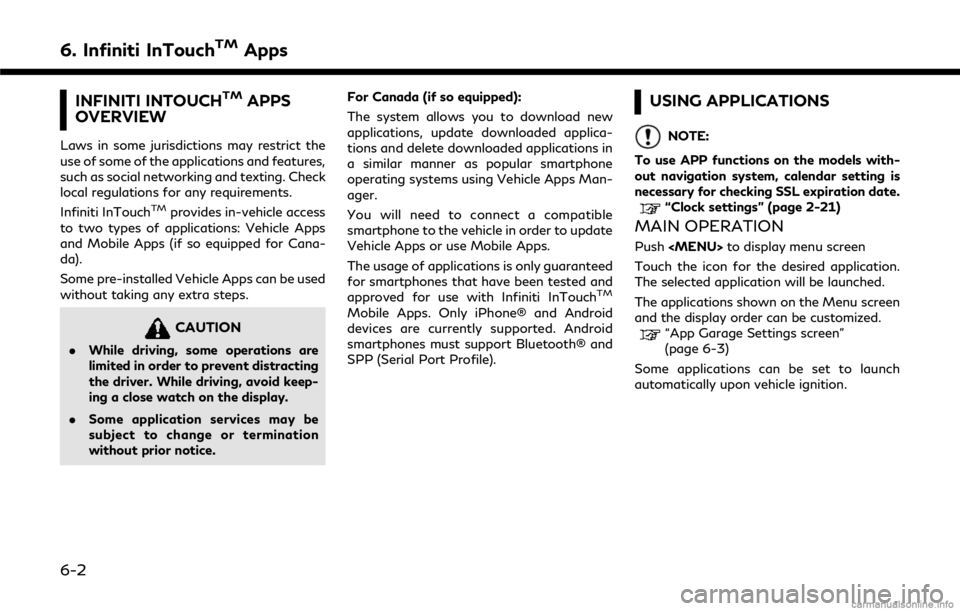
6. Infiniti InTouchTMApps
INFINITI INTOUCHTMAPPS
OVERVIEW
Laws in some jurisdictions may restrict the
use of some of the applications and features,
such as social networking and texting. Check
local regulations for any requirements.
Infiniti InTouch
TMprovides in-vehicle access
to two types of applications: Vehicle Apps
and Mobile Apps (if so equipped for Cana-
da).
Some pre-installed Vehicle Apps can be used
without taking any extra steps.
CAUTION
. While driving, some operations are
limited in order to prevent distracting
the driver. While driving, avoid keep-
ing a close watch on the display.
. Some application services may be
subject to change or termination
without prior notice. For Canada (if so equipped):
The system allows you to download new
applications, update downloaded applica-
tions and delete downloaded applications in
a similar manner as popular smartphone
operating systems using Vehicle Apps Man-
ager.
You will need to connect a compatible
smartphone to the vehicle in order to update
Vehicle Apps or use Mobile Apps.
The usage of applications is only guaranteed
for smartphones that have been tested and
approved for use with Infiniti InTouch
TM
Mobile Apps. Only iPhone® and Android
devices are currently supported. Android
smartphones must support Bluetooth® and
SPP (Serial Port Profile).
USING APPLICATIONS
NOTE:
To use APP functions on the models with-
out navigation system, calendar setting is
necessary for checking SSL expiration date.
“Clock settings” (page 2-21)
MAIN OPERATION
Push
Touch the icon for the desired application.
The selected application will be launched.
The applications shown on the Menu screen
and the display order can be customized.
“App Garage Settings screen”
(page 6-3)
Some applications can be set to launch
automatically upon vehicle ignition.
6-2
Page 99 of 292
![INFINITI Q50 2018 Infiniti Intouch VEHICLE APPS
Vehicle Apps are unique applications devel-
oped by INFINITI.
APP GARAGE SCREEN
Push<MENU> and touch [App Garage]. Available settings
. [Vehicle Apps Manager] (if so equipped)
Install, un INFINITI Q50 2018 Infiniti Intouch VEHICLE APPS
Vehicle Apps are unique applications devel-
oped by INFINITI.
APP GARAGE SCREEN
Push<MENU> and touch [App Garage]. Available settings
. [Vehicle Apps Manager] (if so equipped)
Install, un](/img/42/34989/w960_34989-98.png)
VEHICLE APPS
Vehicle Apps are unique applications devel-
oped by INFINITI.
APP GARAGE SCREEN
Push
. [Vehicle Apps Manager] (if so equipped)
Install, uninstall and update Vehicle
Apps.
. [App Garage Settings]
View Apps information, manage Apps,
customize shortcuts on the Menu screen
and set notifications.
. Available application list
Display the downloaded Vehicle Apps
and selected Mobile Apps (if so equipped
for Canada).
When a listed application is selected, the
application will start.
App Garage Settings screen
You can use various application settings.
1. Push
2. Touch [App Garage Settings].
6. Infiniti InTouchTMApps
6-3
Page 100 of 292
![INFINITI Q50 2018 Infiniti Intouch 6. Infiniti InTouchTMApps
Menu ItemAction
[All Apps] Show all applications. Select an application from the list to
modify additional application-specific settings.
[Running Apps] Applications listDisp INFINITI Q50 2018 Infiniti Intouch 6. Infiniti InTouchTMApps
Menu ItemAction
[All Apps] Show all applications. Select an application from the list to
modify additional application-specific settings.
[Running Apps] Applications listDisp](/img/42/34989/w960_34989-99.png)
6. Infiniti InTouchTMApps
Menu ItemAction
[All Apps] Show all applications. Select an application from the list to
modify additional application-specific settings.
[Running Apps] Applications listDisplay all running applications. To display application
information or stop an application, select the desired
application from the list.
[Stop All] Stop all running application.
[Menu Icon Lo-
cation Setting] Applications
listShow or hide the application icon on the Menu screen.
[Delete All] Delete all application icon on menu screen.
[Auto Start Setting] Enable this setting to automatically launch the application
upon vehicle ignition.
[System Information] Display system information.
[Install Apps via USB] Install an application via USB from the INFINITI portal site.
[Automatic Connection] (if so
equipped) Set the connecting interval. Vehicle Apps Manager (if so
equipped) connects to the server at regular intervals in order
to obtain up-to-date information (such as checking for
application updates).
[Network Notification] (if so
equipped) If [Network Notification] is on, a pop-up message is
displayed when a network connection is established.
[Installation Notification] (if so
equipped) If [Install Notification] is on, a pop-up message is displayed
when a new application is installed.
[Factory Data Reset] Discard the downloaded or stored application data.NOTE:
. If the Auto Start Setting is enabled,
some applications may be accessible to
other drivers of your vehicle.
. When [Network Notification] (if so
equipped) is turned off, some apps will
be started automatically and uses net-
work communication and communica-
tion fees will be charged.
. Depending on the type of application,
some applications may not be displayed
in the [Running Apps] field even if they
are running.
. The Auto Start function may not be
available for some applications.
VEHICLE APPS MANAGER (if so
equipped)
On this screen, you can update, uninstall,
and install Vehicle Apps.
6-4
Page 101 of 292
![INFINITI Q50 2018 Infiniti Intouch 1. Push<MENU> and touch [App Garage].
2. Touch [Vehicle Apps Manager]. Available setting items
. [All Apps]
Display all available Vehicle Apps. You
can select to display application infor-
mation, upd INFINITI Q50 2018 Infiniti Intouch 1. Push<MENU> and touch [App Garage].
2. Touch [Vehicle Apps Manager]. Available setting items
. [All Apps]
Display all available Vehicle Apps. You
can select to display application infor-
mation, upd](/img/42/34989/w960_34989-100.png)
1. Push
2. Touch [Vehicle Apps Manager]. Available setting items
. [All Apps]
Display all available Vehicle Apps. You
can select to display application infor-
mation, update, install and uninstall
application.
. [My Apps]
Display installed Vehicle Apps. You can
select to display application information,
update and uninstall application.
. [New Releases]
Display newly released Vehicle Apps.
You can select to install application.
NOTE:
. In order to display the application list
screen or the installation and update
screens using Vehicle Apps Manager,
connection via a smartphone is required
to establish communication.
. The Infiniti InTouch
TMApp must be
installed and running on a compatible
smartphone in order to download up-
dates or use Vehicle Apps that require a
network connection.
“Getting user ID and password”
(page 6-9)
THE MAJOR APPS AVAILABLE
FOR USE IN THIS SYSTEM
The major Apps available for use in Infiniti
InTouchTMare as follows.
The Apps are to be updated in the near
future.
Available items may vary depending on
models and specifications.
6. Infiniti InTouchTMApps
6-5
Page 102 of 292
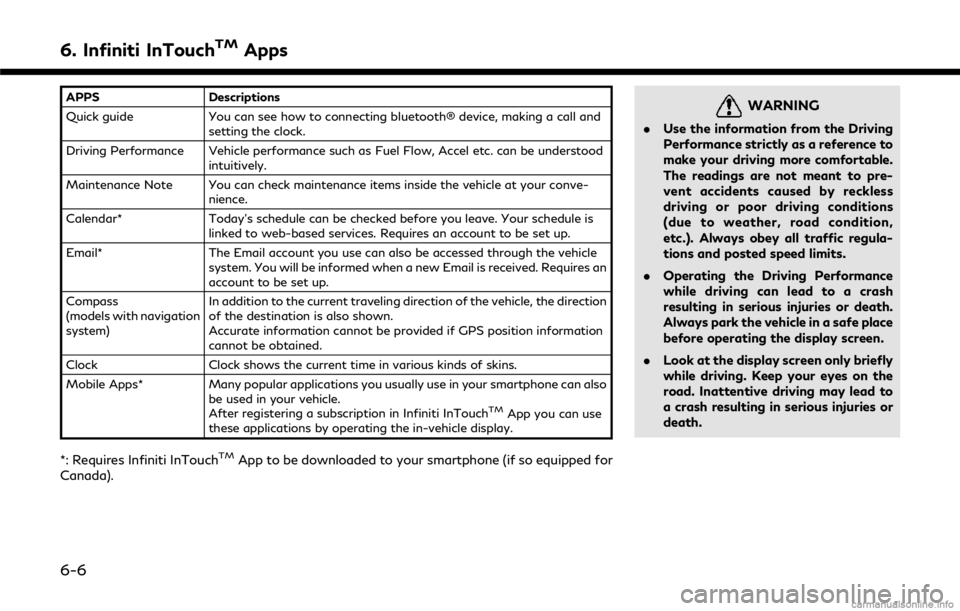
6. Infiniti InTouchTMApps
APPSDescriptions
Quick guide You can see how to connecting bluetooth® device, making a call and
setting the clock.
Driving Performance Vehicle performance such as Fuel Flow, Accel etc. can be understood intuitively.
Maintenance Note You can check maintenance items inside the vehicle at your conve- nience.
Calendar* Today’s schedule can be checked before you leave. Your schedule is
linked to web-based services. Requires an account to be set up.
Email* The Email account you use can also be accessed through the vehicle
system. You will be informed when a new Email is received. Requires an
account to be set up.
Compass
(models with navigation
system) In addition to the current traveling direction of the vehicle, the direction
of the destination is also shown.
Accurate information cannot be provided if GPS position information
cannot be obtained.
Clock Clock shows the current time in various kinds of skins.
Mobile Apps* Many popular applications you usually use in your smartphone can also
be used in your vehicle.
After registering a subscription in Infiniti InTouch
TMApp you can use
these applications by operating the in-vehicle display.
*: Requires Infiniti InTouchTMApp to be downloaded to your smartphone (if so equipped for
Canada).
WARNING
. Use the information from the Driving
Performance strictly as a reference to
make your driving more comfortable.
The readings are not meant to pre-
vent accidents caused by reckless
driving or poor driving conditions
(due to weather, road condition,
etc.). Always obey all traffic regula-
tions and posted speed limits.
. Operating the Driving Performance
while driving can lead to a crash
resulting in serious injuries or death.
Always park the vehicle in a safe place
before operating the display screen.
. Look at the display screen only briefly
while driving. Keep your eyes on the
road. Inattentive driving may lead to
a crash resulting in serious injuries or
death.
6-6
Page 103 of 292
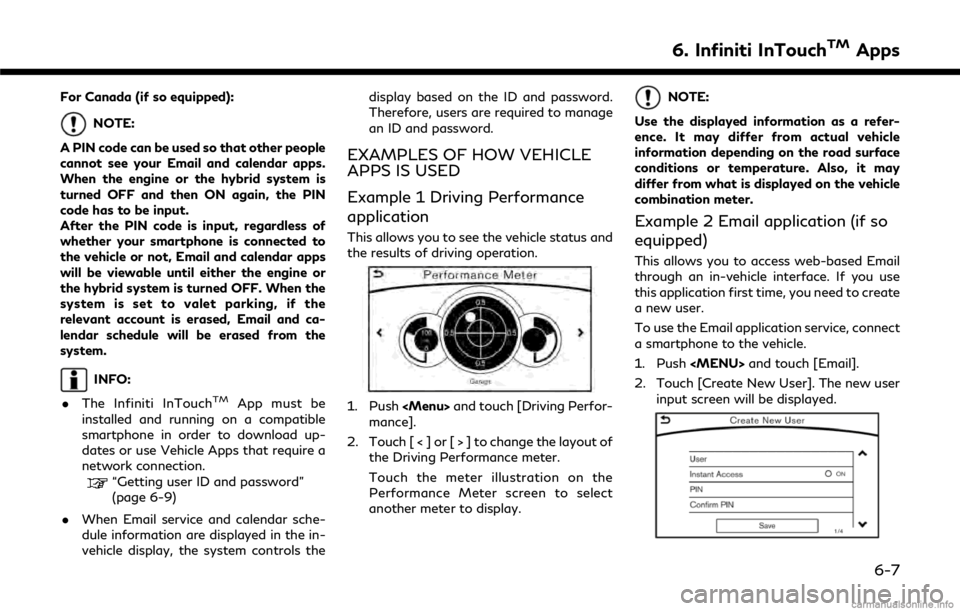
For Canada (if so equipped):
NOTE:
A PIN code can be used so that other people
cannot see your Email and calendar apps.
When the engine or the hybrid system is
turned OFF and then ON again, the PIN
code has to be input.
After the PIN code is input, regardless of
whether your smartphone is connected to
the vehicle or not, Email and calendar apps
will be viewable until either the engine or
the hybrid system is turned OFF. When the
system is set to valet parking, if the
relevant account is erased, Email and ca-
lendar schedule will be erased from the
system.
INFO:
. The Infiniti InTouch
TMApp must be
installed and running on a compatible
smartphone in order to download up-
dates or use Vehicle Apps that require a
network connection.
“Getting user ID and password”
(page 6-9)
. When Email service and calendar sche-
dule information are displayed in the in-
vehicle display, the system controls the display based on the ID and password.
Therefore, users are required to manage
an ID and password.
EXAMPLES OF HOW VEHICLE
APPS IS USED
Example 1 Driving Performance
application
This allows you to see the vehicle status and
the results of driving operation.
1. Push
mance].
2. Touch [ < ] or [ > ] to change the layout of the Driving Performance meter.
Touch the meter illustration on the
Performance Meter screen to select
another meter to display.
NOTE:
Use the displayed information as a refer-
ence. It may differ from actual vehicle
information depending on the road surface
conditions or temperature. Also, it may
differ from what is displayed on the vehicle
combination meter.
Example 2 Email application (if so
equipped)
This allows you to access web-based Email
through an in-vehicle interface. If you use
this application first time, you need to create
a new user.
To use the Email application service, connect
a smartphone to the vehicle.
1. Push
2. Touch [Create New User]. The new user input screen will be displayed.
6. Infiniti InTouchTMApps
6-7
Page 104 of 292
![INFINITI Q50 2018 Infiniti Intouch 6. Infiniti InTouchTMApps
3. Input your name and PIN code and select[Instant Access] ON or OFF, and then
touch [Save].
INFO:
If the Instant Access mode is set to ON, it
is not necessary to enter a PIN INFINITI Q50 2018 Infiniti Intouch 6. Infiniti InTouchTMApps
3. Input your name and PIN code and select[Instant Access] ON or OFF, and then
touch [Save].
INFO:
If the Instant Access mode is set to ON, it
is not necessary to enter a PIN](/img/42/34989/w960_34989-103.png)
6. Infiniti InTouchTMApps
3. Input your name and PIN code and select[Instant Access] ON or OFF, and then
touch [Save].
INFO:
If the Instant Access mode is set to ON, it
is not necessary to enter a PIN code each
time.
4. Stored user name is displayed in the list, touch the user name.
5. Input PIN code and touch [OK]. Display your mail box screen.
If an account is not yet set up, set an
account (Google account, etc) in the
Manager Account screen displayed.
INFO:
. On receive message screen, touch sender
name or address to display sender detail
screen.
. System folders (Inbox, Draft, send, etc.)
cannot be modified.
MOBILE APPS (if so equipped
for Canada)
Mobile Apps are a limited selection of
popular smartphone-based Apps that have
been customized for in-vehicle use. Mobile
Apps can be accessed by connecting your
compatible smartphone to the vehicle.
Using with iPhone®:
To use Infiniti InTouch
TMMobile Apps with
your iPhone®, the iPhone® must be con-
nected with a USB cable. If an additional
iPhone® is connected by wired connection
while an iPod® is being used via a wired
connection, the service will not be available.
To use the service, it is first necessary to
unplug the iPod® cable from the USB
connection port where the iPod® is con-
nected.
“Media Hub” (page 2-6)
Using with an Android smartphone:
To use Infiniti InTouch
TMMobile Apps with
your Android smartphone, the device must
be connected via Bluetooth and registered
as a hands-free device.
“Connecting Bluetooth® device”
(page 2-22) A compatible smartphone is required to use
Mobile Apps.
CAUTION
.
To use Mobile Apps, the Infiniti
InTouchTMApp must be installed and
running on the compatible smart-
phone. This app can be downloaded
from the iTunes App Store or Google
Play store.
. Mobile Apps also requires an active
subscription and valid Infiniti Owner
Portal account. Please see http://
www.infiniti.ca/infinitiintouch for
more information.
. Communication fees may be charged
depending on the contents of the
contract between the user and the
mobile phone carrier.
. Before using this service, some appli-
cations may require individual sub-
scriptions (e.g., Facebook, etc.).
. For some applications, the system
may not support all of the functions
of applications that are installed on
your smartphone. Additionally, due to
service provider policies, the contents
6-8