engine INFINITI Q50 2018 Infiniti Intouch
[x] Cancel search | Manufacturer: INFINITI, Model Year: 2018, Model line: Q50, Model: INFINITI Q50 2018Pages: 292, PDF Size: 1.45 MB
Page 145 of 292

.Curfew Alert:
Curfew Alert allows you to monitor the
time and day when your vehicle is driven.
If your Infiniti is operated outside of the
pre-determined schedule, you will re-
ceive a notification according to your
preference (email, text message, or auto-
mated phone call).
. Emergency Call:
The Emergency Call feature provides
emergency assistance by connecting to
a Response Specialist. In the event of an
emergency, by push the in–vehicle
button to use this feauture. The Re-
sponse Specialist provides various assis-
tance depending on the situation
“Emergency support” (page 8-22)
. Enhanced Roadside Assistance:
Enhanced Roadside Assistance allows
you to receive assistance from the Road-
side Response Specialist for a non–
emergency incident that requires a tow-
ing or third-party response service. The
service is accessed by touching the IVR
(Interactive Voice Response) soft button
on the navigation screen or by pushing
the in-vehicle
Assistance may also be used in conjunc- tion with the Emergency Assistance
service, if warranted.
“Emergency support” (page 8-22)
. My Schedule:
The My Schedule feature allows you to
access your personal online Google Ca-
lendar™ via the navigation system, and
can display the calendar or read out the
schedule. This service will also allow you
to review your appointments and meet-
ings, and select the meeting location as a
destination.
“Using My Schedule” (page 8-17)
. Report Stolen Vehicle:
A Response Specialist will attempt to
obtain location information from a re-
ported stolen vehicle and provide that
information to local law enforcement
agencies to assist in the recovery of your
stolen vehicle.
. Remote Door Lock/Unlock:
The Remote Door Lock/Unlock feature
allows you to access the vehicle remotely
by calling to an Infiniti InTouch
TMSer-
vices Response Specialist or from the
Infiniti InTouch
TMServices website to
send lock or unlock commands to the
vehicle.
“Connecting to Interactive Voice
Menu” (page 8-16)
. Remote Sound Horn and Flash Lights:
Remote Horn and Lights allows you to
remotely flash the lights and sound the
horn on your Infiniti. It is most often used
to help you locate your vehicle.
. Remote Engine Start:
Remote Engine Start provides you the
convenience of being able to start your
Infiniti from the website or from your
mobile phone. Once started, your car will
run for 10 minutes. If you need a little
extra time before you get to your car,
you can extend the run time by making a
second Remote Engine Start request.
The car will run for an additional 10
minutes from the time of your second
request.
. Alarm Notification:
The Alarm Notification feature will noti-
fy you via the chosen notification meth-
od on the Infiniti InTouch
TMServices
website when your vehicle alarm system
is activated.
. Scheduled Maintenance Notification:
The Maintenance Alert Notification pro-
8. Information and settings
8-13
Page 147 of 292
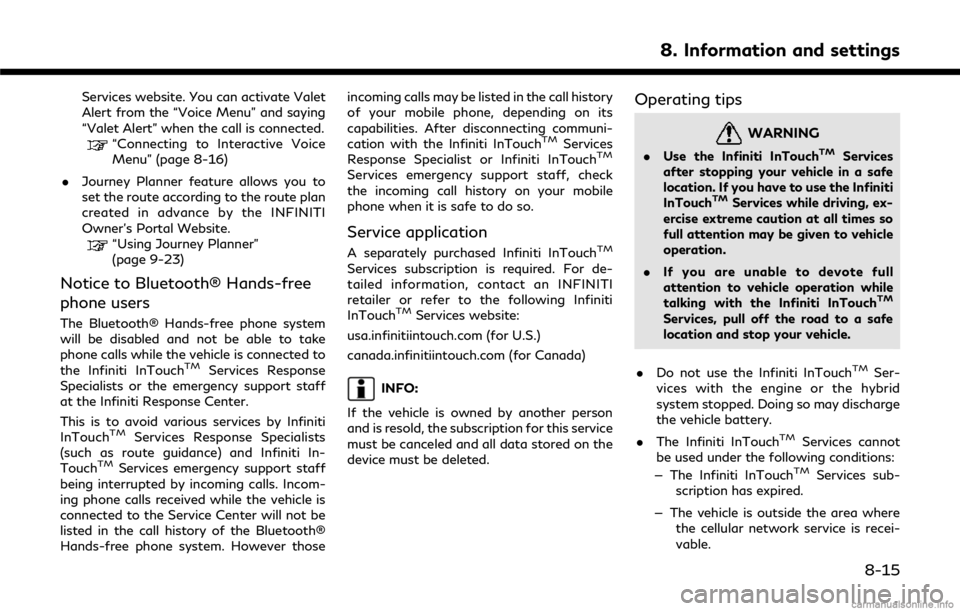
Services website. You can activate Valet
Alert from the “Voice Menu” and saying
“Valet Alert” when the call is connected.
“Connecting to Interactive Voice
Menu” (page 8-16)
. Journey Planner feature allows you to
set the route according to the route plan
created in advance by the INFINITI
Owner’s Portal Website.
“Using Journey Planner”
(page 9-23)
Notice to Bluetooth® Hands-free
phone users
The Bluetooth® Hands-free phone system
will be disabled and not be able to take
phone calls while the vehicle is connected to
the Infiniti InTouch
TMServices Response
Specialists or the emergency support staff
at the Infiniti Response Center.
This is to avoid various services by Infiniti
InTouch
TMServices Response Specialists
(such as route guidance) and Infiniti In-
Touch
TMServices emergency support staff
being interrupted by incoming calls. Incom-
ing phone calls received while the vehicle is
connected to the Service Center will not be
listed in the call history of the Bluetooth®
Hands-free phone system. However those incoming calls may be listed in the call history
of your mobile phone, depending on its
capabilities. After disconnecting communi-
cation with the Infiniti InTouch
TMServices
Response Specialist or Infiniti InTouchTM
Services emergency support staff, check
the incoming call history on your mobile
phone when it is safe to do so.
Service application
A separately purchased Infiniti InTouchTM
Services subscription is required. For de-
tailed information, contact an INFINITI
retailer or refer to the following Infiniti
InTouch
TMServices website:
usa.infinitiintouch.com (for U.S.)
canada.infinitiintouch.com (for Canada)
INFO:
If the vehicle is owned by another person
and is resold, the subscription for this service
must be canceled and all data stored on the
device must be deleted.
Operating tips
WARNING
. Use the Infiniti InTouchTMServices
after stopping your vehicle in a safe
location. If you have to use the Infiniti
InTouch
TMServices while driving, ex-
ercise extreme caution at all times so
full attention may be given to vehicle
operation.
. If you are unable to devote full
attention to vehicle operation while
talking with the Infiniti InTouch
TM
Services, pull off the road to a safe
location and stop your vehicle.
. Do not use the Infiniti InTouch
TMSer-
vices with the engine or the hybrid
system stopped. Doing so may discharge
the vehicle battery.
. The Infiniti InTouch
TMServices cannot
be used under the following conditions:
— The Infiniti InTouch
TMServices sub-
scription has expired.
— The vehicle is outside the area where the cellular network service is recei-
vable.
8. Information and settings
8-15
Page 149 of 292
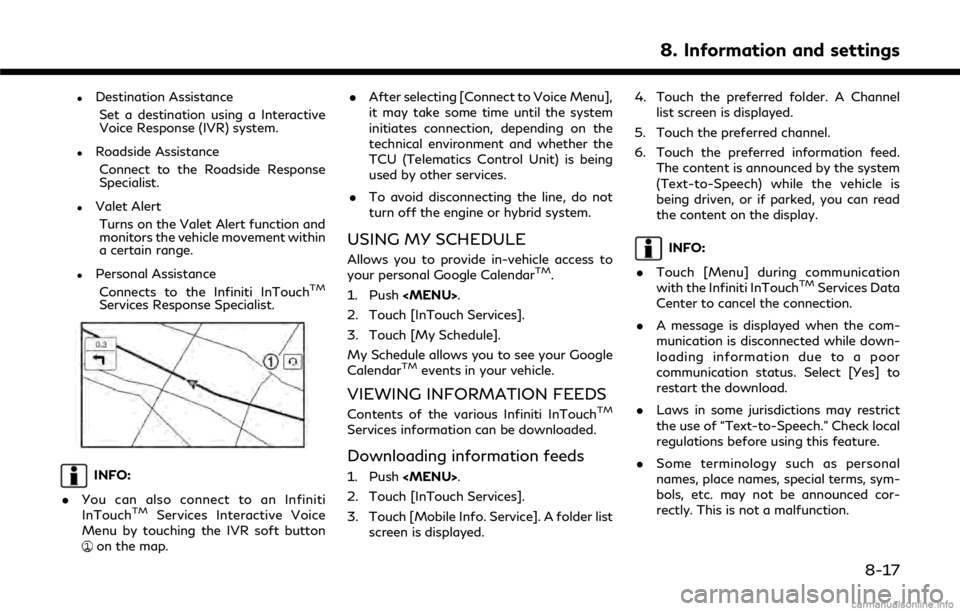
.Destination AssistanceSet a destination using a Interactive
Voice Response (IVR) system.
.Roadside AssistanceConnect to the Roadside Response
Specialist.
.Valet AlertTurns on the Valet Alert function and
monitors the vehicle movement within
a certain range.
.Personal AssistanceConnects to the Infiniti InTouchTM
Services Response Specialist.
INFO:
. You can also connect to an Infiniti
InTouch
TMServices Interactive Voice
Menu by touching the IVR soft button
on the map. .
After selecting [Connect to Voice Menu],
it may take some time until the system
initiates connection, depending on the
technical environment and whether the
TCU (Telematics Control Unit) is being
used by other services.
. To avoid disconnecting the line, do not
turn off the engine or hybrid system.
USING MY SCHEDULE
Allows you to provide in-vehicle access to
your personal Google CalendarTM.
1. Push
Page 155 of 292
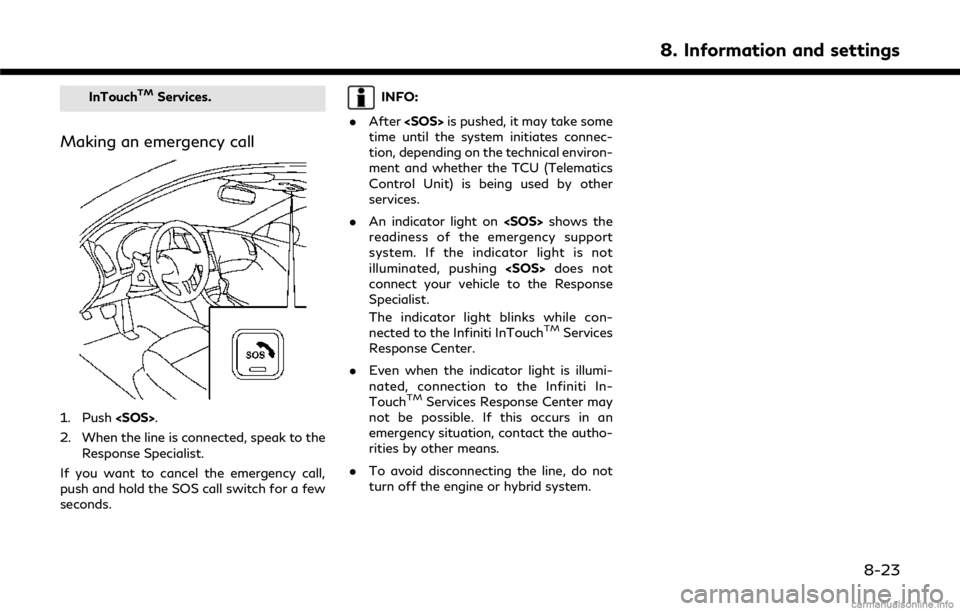
InTouchTMServices.
Making an emergency call
1. Push
2. When the line is connected, speak to the Response Specialist.
If you want to cancel the emergency call,
push and hold the SOS call switch for a few
seconds.
INFO:
. After
time until the system initiates connec-
tion, depending on the technical environ-
ment and whether the TCU (Telematics
Control Unit) is being used by other
services.
. An indicator light on
readiness of the emergency support
system. If the indicator light is not
illuminated, pushing
connect your vehicle to the Response
Specialist.
The indicator light blinks while con-
nected to the Infiniti InTouch
TMServices
Response Center.
. Even when the indicator light is illumi-
nated, connection to the Infiniti In-
Touch
TMServices Response Center may
not be possible. If this occurs in an
emergency situation, contact the autho-
rities by other means.
. To avoid disconnecting the line, do not
turn off the engine or hybrid system.
8. Information and settings
8-23
Page 156 of 292
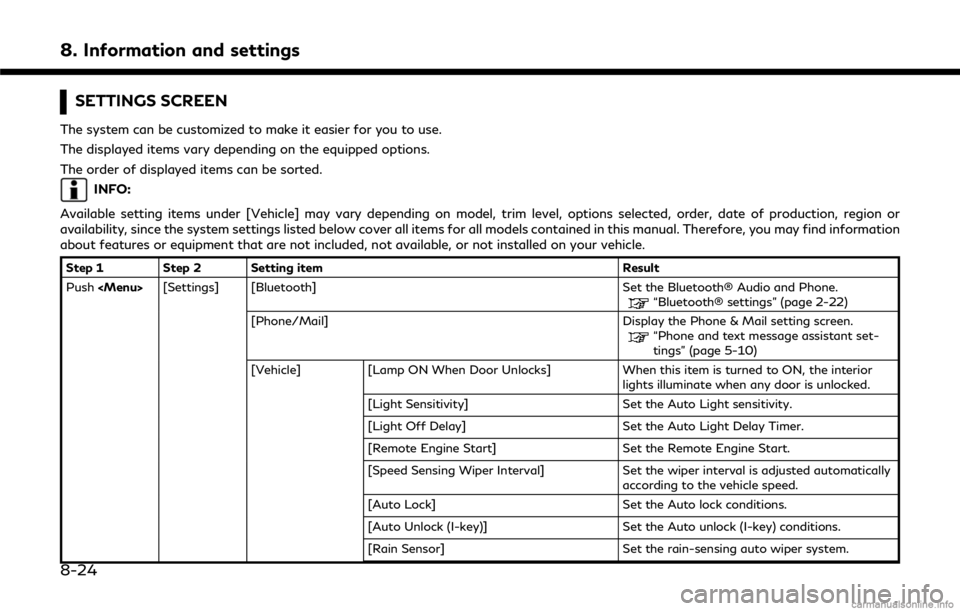
8. Information and settings
SETTINGS SCREEN
The system can be customized to make it easier for you to use.
The displayed items vary depending on the equipped options.
The order of displayed items can be sorted.
INFO:
Available setting items under [Vehicle] may vary depending on model, trim level, options selected, order, date of production, region or
availability, since the system settings listed below cover all items for all models contained in this manual. Therefore, you may find information
about features or equipment that are not included, not available, or not installed on your vehicle.
Step 1 Step 2 Setting item Result
Push
“Bluetooth® settings” (page 2-22)
[Phone/Mail] Display the Phone & Mail setting screen.
“Phone and text message assistant set-
tings” (page 5-10)
[Vehicle] [Lamp ON When Door Unlocks] When this item is turned to ON, the interior
lights illuminate when any door is unlocked.
[Light Sensitivity] Set the Auto Light sensitivity.
[Light Off Delay] Set the Auto Light Delay Timer.
[Remote Engine Start] Set the Remote Engine Start.
[Speed Sensing Wiper Interval] Set the wiper interval is adjusted automatically
according to the vehicle speed.
[Auto Lock] Set the Auto lock conditions.
[Auto Unlock (I-key)] Set the Auto unlock (I-key) conditions.
[Rain Sensor] Set the rain-sensing auto wiper system.
8-24
Page 165 of 292
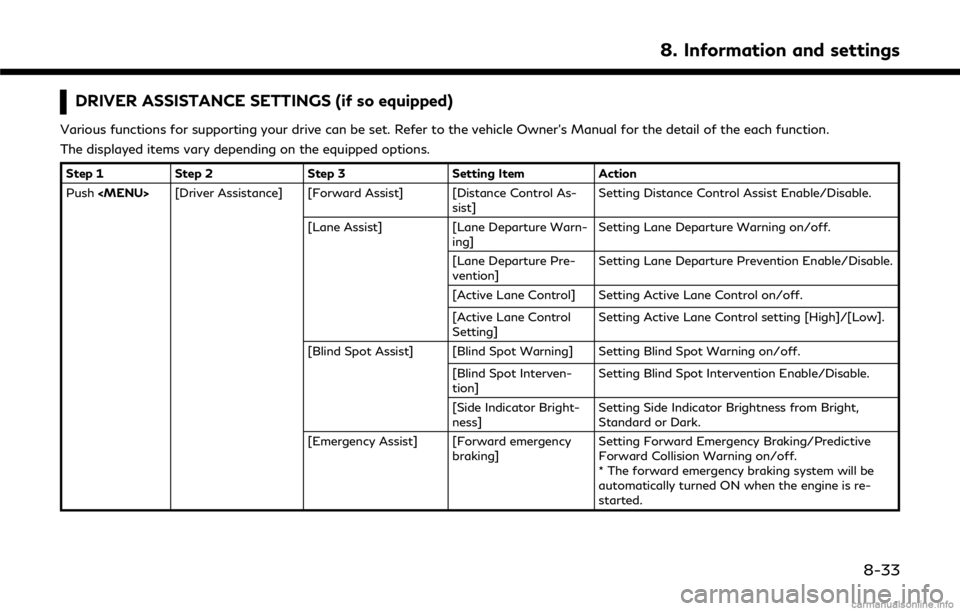
DRIVER ASSISTANCE SETTINGS (if so equipped)
Various functions for supporting your drive can be set. Refer to the vehicle Owner’s Manual for the detail of the each function.
The displayed items vary depending on the equipped options.
Step 1Step 2 Step 3 Setting Item Action
Push
sist]Setting Distance Control Assist Enable/Disable.
[Lane Assist] [Lane Departure Warn-
ing] Setting Lane Departure Warning on/off.
[Lane Departure Pre-
vention] Setting Lane Departure Prevention Enable/Disable.
[Active Lane Control] Setting Active Lane Control on/off.
[Active Lane Control
Setting] Setting Active Lane Control setting [High]/[Low].
[Blind Spot Assist] [Blind Spot Warning] Setting Blind Spot Warning on/off. [Blind Spot Interven-
tion] Setting Blind Spot Intervention Enable/Disable.
[Side Indicator Bright-
ness] Setting Side Indicator Brightness from Bright,
Standard or Dark.
[Emergency Assist] [Forward emergency braking] Setting Forward Emergency Braking/Predictive
Forward Collision Warning on/off.
* The forward emergency braking system will be
automatically turned ON when the engine is re-
started.
8. Information and settings
8-33
Page 229 of 292
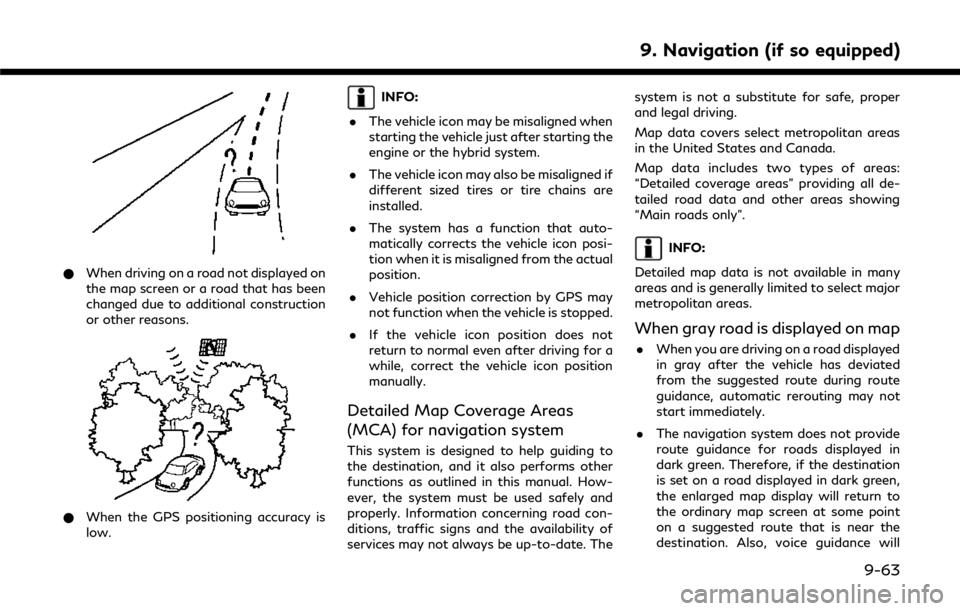
*When driving on a road not displayed on
the map screen or a road that has been
changed due to additional construction
or other reasons.
*When the GPS positioning accuracy is
low.
INFO:
. The vehicle icon may be misaligned when
starting the vehicle just after starting the
engine or the hybrid system.
. The vehicle icon may also be misaligned if
different sized tires or tire chains are
installed.
. The system has a function that auto-
matically corrects the vehicle icon posi-
tion when it is misaligned from the actual
position.
. Vehicle position correction by GPS may
not function when the vehicle is stopped.
. If the vehicle icon position does not
return to normal even after driving for a
while, correct the vehicle icon position
manually.
Detailed Map Coverage Areas
(MCA) for navigation system
This system is designed to help guiding to
the destination, and it also performs other
functions as outlined in this manual. How-
ever, the system must be used safely and
properly. Information concerning road con-
ditions, traffic signs and the availability of
services may not always be up-to-date. The system is not a substitute for safe, proper
and legal driving.
Map data covers select metropolitan areas
in the United States and Canada.
Map data includes two types of areas:
“Detailed coverage areas” providing all de-
tailed road data and other areas showing
“Main roads only”.
INFO:
Detailed map data is not available in many
areas and is generally limited to select major
metropolitan areas.
When gray road is displayed on map
. When you are driving on a road displayed
in gray after the vehicle has deviated
from the suggested route during route
guidance, automatic rerouting may not
start immediately.
. The navigation system does not provide
route guidance for roads displayed in
dark green. Therefore, if the destination
is set on a road displayed in dark green,
the enlarged map display will return to
the ordinary map screen at some point
on a suggested route that is near the
destination. Also, voice guidance will
9. Navigation (if so equipped)
9-63
Page 235 of 292
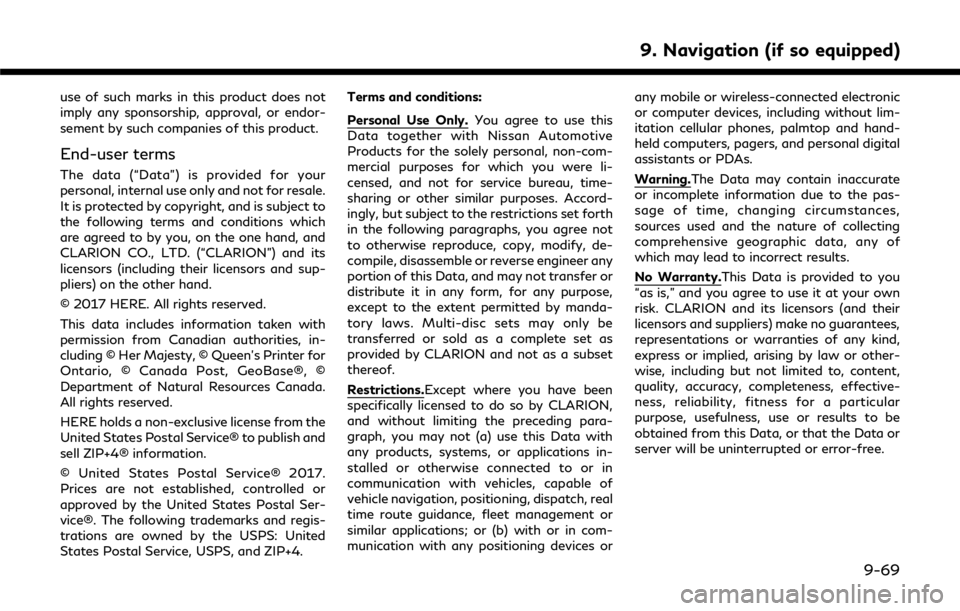
use of such marks in this product does not
imply any sponsorship, approval, or endor-
sement by such companies of this product.
End-user terms
The data (“Data”) is provided for your
personal, internal use only and not for resale.
It is protected by copyright, and is subject to
the following terms and conditions which
are agreed to by you, on the one hand, and
CLARION CO., LTD. (“CLARION”) and its
licensors (including their licensors and sup-
pliers) on the other hand.
© 2017 HERE. All rights reserved.
This data includes information taken with
permission from Canadian authorities, in-
cluding © Her Majesty, © Queen’s Printer for
Ontario, © Canada Post, GeoBase®, ©
Department of Natural Resources Canada.
All rights reserved.
HERE holds a non-exclusive license from the
United States Postal Service® to publish and
sell ZIP+4® information.
© United States Postal Service® 2017.
Prices are not established, controlled or
approved by the United States Postal Ser-
vice®. The following trademarks and regis-
trations are owned by the USPS: United
States Postal Service, USPS, and ZIP+4.Terms and conditions:
Personal Use Only.
You agree to use this
Data together with Nissan Automotive
Products for the solely personal, non-com-
mercial purposes for which you were li-
censed, and not for service bureau, time-
sharing or other similar purposes. Accord-
ingly, but subject to the restrictions set forth
in the following paragraphs, you agree not
to otherwise reproduce, copy, modify, de-
compile, disassemble or reverse engineer any
portion of this Data, and may not transfer or
distribute it in any form, for any purpose,
except to the extent permitted by manda-
tory laws. Multi-disc sets may only be
transferred or sold as a complete set as
provided by CLARION and not as a subset
thereof.
Restrictions.Except where you have been
specifically licensed to do so by CLARION,
and without limiting the preceding para-
graph, you may not (a) use this Data with
any products, systems, or applications in-
stalled or otherwise connected to or in
communication with vehicles, capable of
vehicle navigation, positioning, dispatch, real
time route guidance, fleet management or
similar applications; or (b) with or in com-
munication with any positioning devices or any mobile or wireless-connected electronic
or computer devices, including without lim-
itation cellular phones, palmtop and hand-
held computers, pagers, and personal digital
assistants or PDAs.
Warning.The Data may contain inaccurate
or incomplete information due to the pas-
sage of time, changing circumstances,
sources used and the nature of collecting
comprehensive geographic data, any of
which may lead to incorrect results.
No Warranty.This Data is provided to you
“as is,” and you agree to use it at your own
risk. CLARION and its licensors (and their
licensors and suppliers) make no guarantees,
representations or warranties of any kind,
express or implied, arising by law or other-
wise, including but not limited to, content,
quality, accuracy, completeness, effective-
ness, reliability, fitness for a particular
purpose, usefulness, use or results to be
obtained from this Data, or that the Data or
server will be uninterrupted or error-free.
9. Navigation (if so equipped)
9-69
Page 253 of 292
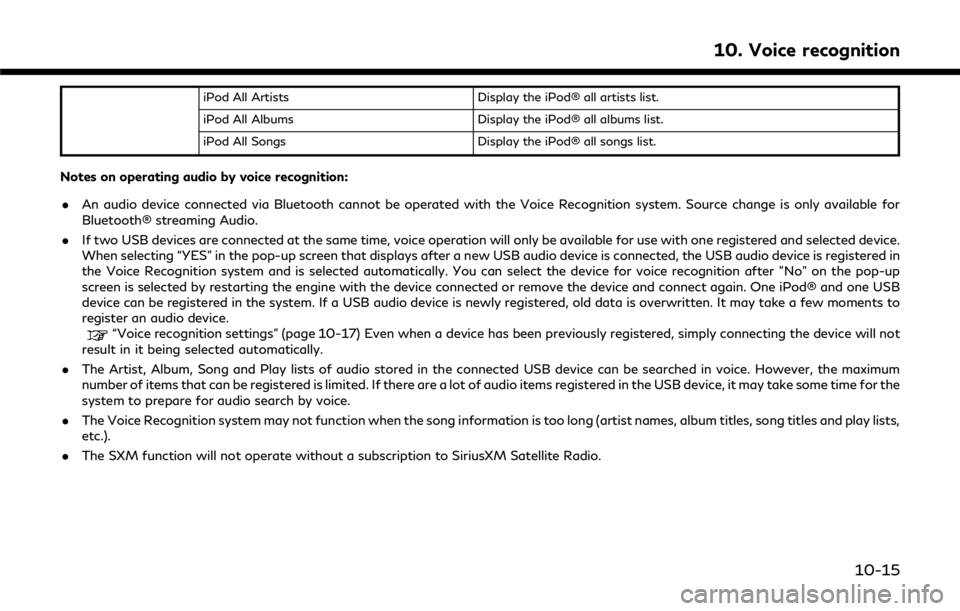
iPod All ArtistsDisplay the iPod® all artists list.
iPod All Albums Display the iPod® all albums list.
iPod All Songs Display the iPod® all songs list.
Notes on operating audio by voice recognition:
.An audio device connected via Bluetooth cannot be operated with the Voice Recognition system. Source change is only available for
Bluetooth® streaming Audio.
. If two USB devices are connected at the same time, voice operation will only be available for use with one registered and selected device.
When selecting “YES” in the pop-up screen that displays after a new USB audio device is connected, the USB audio device is registered in
the Voice Recognition system and is selected automatically. You can select the device for voice recognition after "No" on the pop-up
screen is selected by restarting the engine with the device connected or remove the device and connect again. One iPod® and one USB
device can be registered in the system. If a USB audio device is newly registered, old data is overwritten. It may take a few moments to
register an audio device.
“Voice recognition settings” (page 10-17) Even when a device has been previously registered, simply connecting the device will not
result in it being selected automatically.
. The Artist, Album, Song and Play lists of audio stored in the connected USB device can be searched in voice. However, the maximum
number of items that can be registered is limited. If there are a lot of audio items registered in the USB device, it may take some time for the
system to prepare for audio search by voice.
. The Voice Recognition system may not function when the song information is too long (artist names, album titles, song titles and play lists,
etc.).
. The SXM function will not operate without a subscription to SiriusXM Satellite Radio.
10. Voice recognition
10-15
Page 284 of 292
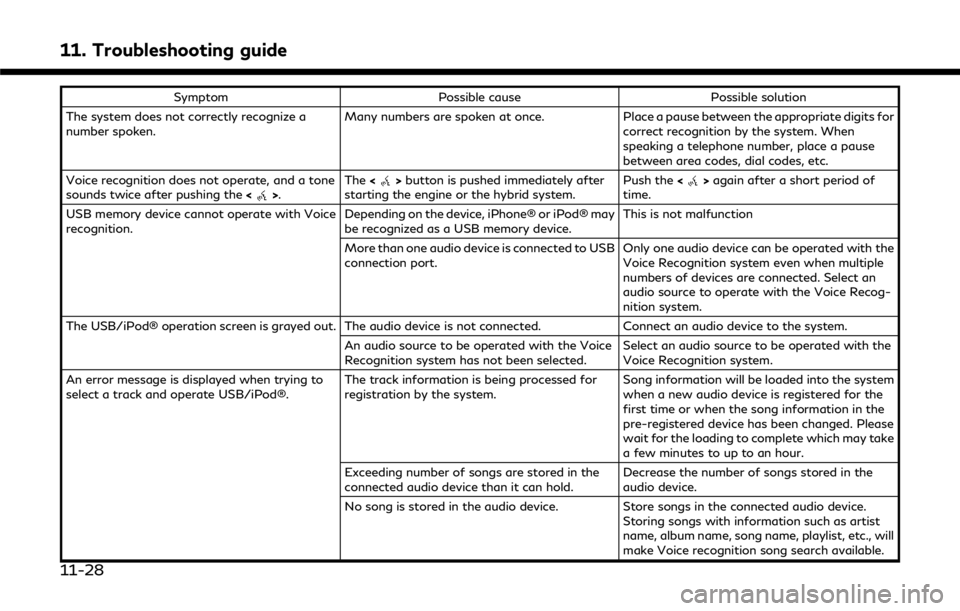
11. Troubleshooting guide
SymptomPossible cause Possible solution
The system does not correctly recognize a
number spoken. Many numbers are spoken at once.
Place a pause between the appropriate digits for
correct recognition by the system. When
speaking a telephone number, place a pause
between area codes, dial codes, etc.
Voice recognition does not operate, and a tone
sounds twice after pushing the <
>.The
<>button is pushed immediately after
starting the engine or the hybrid system. Push the
<>again after a short period of
time.
USB memory device cannot operate with Voice
recognition. Depending on the device, iPhone® or iPod® may
be recognized as a USB memory device.This is not malfunction
More than one audio device is connected to USB
connection port. Only one audio device can be operated with the
Voice Recognition system even when multiple
numbers of devices are connected. Select an
audio source to operate with the Voice Recog-
nition system.
The USB/iPod® operation screen is grayed out. The audio device is not connected. Connect an audio device to the system.
An audio source to be operated with the Voice
Recognition system has not been selected.Select an audio source to be operated with the
Voice Recognition system.
An error message is displayed when trying to
select a track and operate USB/iPod®. The track information is being processed for
registration by the system.Song information will be loaded into the system
when a new audio device is registered for the
first time or when the song information in the
pre-registered device has been changed. Please
wait for the loading to complete which may take
a few minutes to up to an hour.
Exceeding number of songs are stored in the
connected audio device than it can hold. Decrease the number of songs stored in the
audio device.
No song is stored in the audio device. Store songs in the connected audio device.
Storing songs with information such as artist
name, album name, song name, playlist, etc., will
make Voice recognition song search available.
11-28