navigation system INFINITI Q50 2018 Infiniti Intouch
[x] Cancel search | Manufacturer: INFINITI, Model Year: 2018, Model line: Q50, Model: INFINITI Q50 2018Pages: 292, PDF Size: 1.45 MB
Page 2 of 292
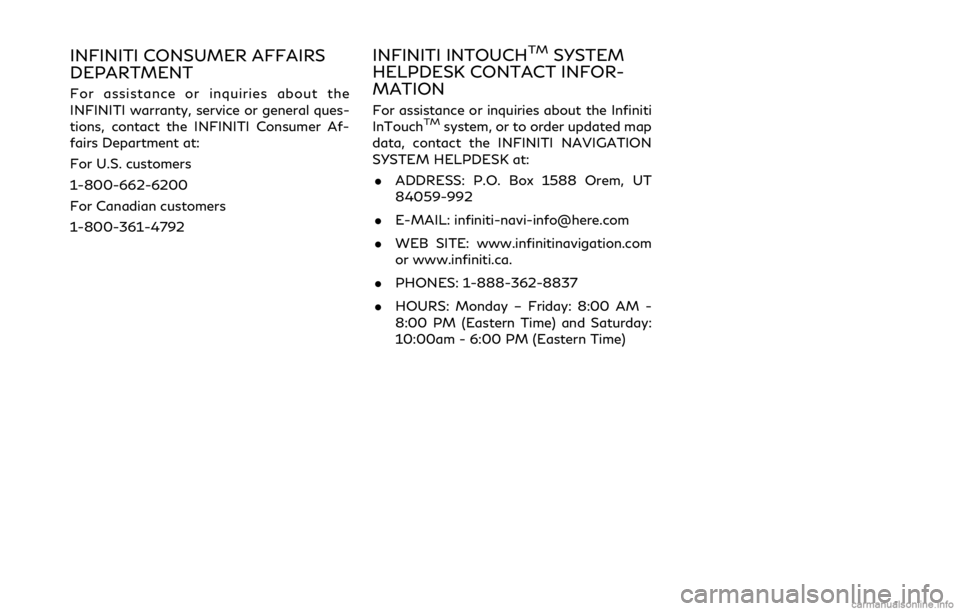
INFINITI CONSUMER AFFAIRS
DEPARTMENT
For assistance or inquiries about the
INFINITI warranty, service or general ques-
tions, contact the INFINITI Consumer Af-
fairs Department at:
For U.S. customers
1-800-662-6200
For Canadian customers
1-800-361-4792
INFINITI INTOUCHTMSYSTEM
HELPDESK CONTACT INFOR-
MATION
For assistance or inquiries about the Infiniti
InTouchTMsystem, or to order updated map
data, contact the INFINITI NAVIGATION
SYSTEM HELPDESK at:
. ADDRESS: P.O. Box 1588 Orem, UT
84059-992
. E-MAIL: [email protected]
. WEB SITE: www.infinitinavigation.com
or www.infiniti.ca.
. PHONES: 1-888-362-8837
. HOURS: Monday – Friday: 8:00 AM -
8:00 PM (Eastern Time) and Saturday:
10:00am - 6:00 PM (Eastern Time)
Page 3 of 292
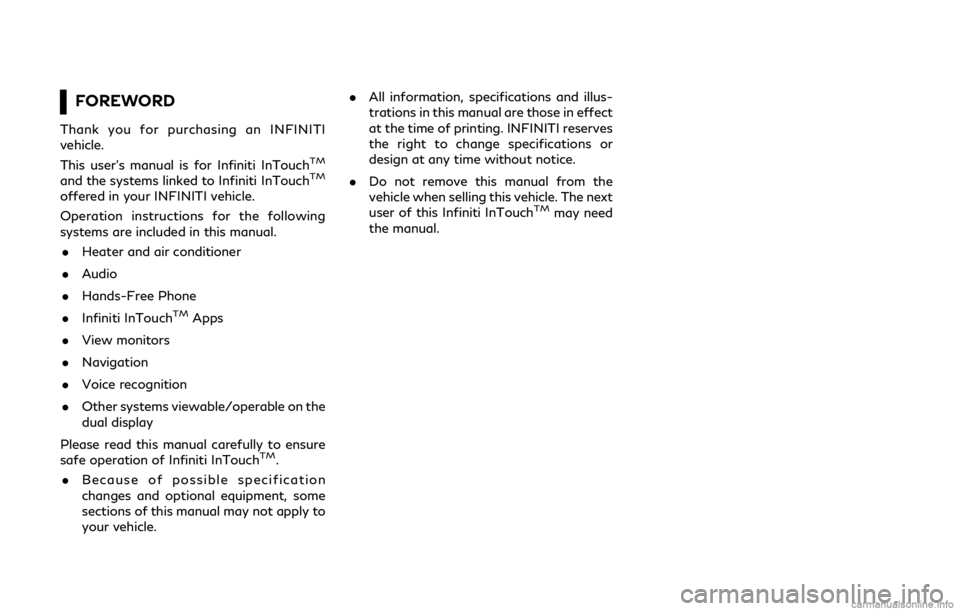
FOREWORD
Thank you for purchasing an INFINITI
vehicle.
This user’s manual is for Infiniti InTouch
TM
and the systems linked to Infiniti InTouchTM
offered in your INFINITI vehicle.
Operation instructions for the following
systems are included in this manual.. Heater and air conditioner
. Audio
. Hands-Free Phone
. Infiniti InTouch
TMApps
. View monitors
. Navigation
. Voice recognition
. Other systems viewable/operable on the
dual display
Please read this manual carefully to ensure
safe operation of Infiniti InTouch
TM.
. Because of possible specification
changes and optional equipment, some
sections of this manual may not apply to
your vehicle. .
All information, specifications and illus-
trations in this manual are those in effect
at the time of printing. INFINITI reserves
the right to change specifications or
design at any time without notice.
. Do not remove this manual from the
vehicle when selling this vehicle. The next
user of this Infiniti InTouch
TMmay need
the manual.
Page 6 of 292
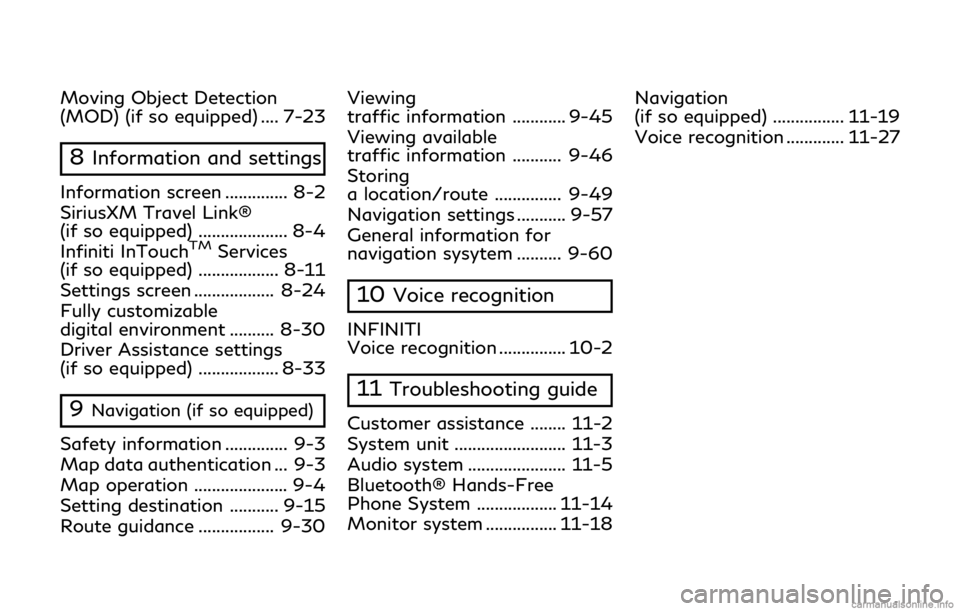
Moving Object Detection
(MOD) (if so equipped) .... 7-23
8Information and settings
Information screen .............. 8-2
SiriusXM Travel Link®
(if so equipped) .................... 8-4
Infiniti InTouch
TMServices
(if so equipped) .................. 8-11
Settings screen .................. 8-24
Fully customizable
digital environment .......... 8-30
Driver Assistance settings
(if so equipped) .................. 8-33
9Navigation (if so equipped)
Safety information .............. 9-3
Map data authentication ... 9-3
Map operation ..................... 9-4
Setting destination ........... 9-15
Route guidance ................. 9-30 Viewing
traffic information ............ 9-45
Viewing available
traffic information ........... 9-46
Storing
a location/route ............... 9-49
Navigation settings ........... 9-57
General information for
navigation sysytem .......... 9-60
10Voice recognition
INFINITI
Voice recognition ............... 10-2
11Troubleshooting guide
Customer assistance ........ 11-2
System unit ......................... 11-3
Audio system ...................... 11-5
Bluetooth® Hands-Free
Phone System .................. 11-14
Monitor system ................ 11-18
Navigation
(if so equipped) ................ 11-19
Voice recognition ............. 11-27
Page 14 of 292

2. Getting Started
CONTROL BUTTONS AND
FUNCTIONS
Infiniti InTouchTMcontrols the heater and air
conditioner, audio, RearView/Around
View® Monitor, navigation system (if so
equipped), Infiniti InTouch
TMApps, Blue-
tooth® Hands-free phone etc., by using the
upper and lower display, INFINITI controller,
menu button and steering-wheel switch.
Designs and button layout may vary de-
pending on the specifications and the model.
Steering-wheel switch“Steering-wheel switches”
(page 2-6)
Media Hub“Media Hub” (page 2-6)
Dual display“Dual Display” (page 2-2)
INFINITI controller“INFINITI controller” (page 2-5)
DUAL DISPLAY
Both displays can be operated with the
touch panel.
The upper touch screen display (upper dis-
play) can display various information. The
lower touch screen display (lower display)
can be used for various operations.
2-2
Page 15 of 292
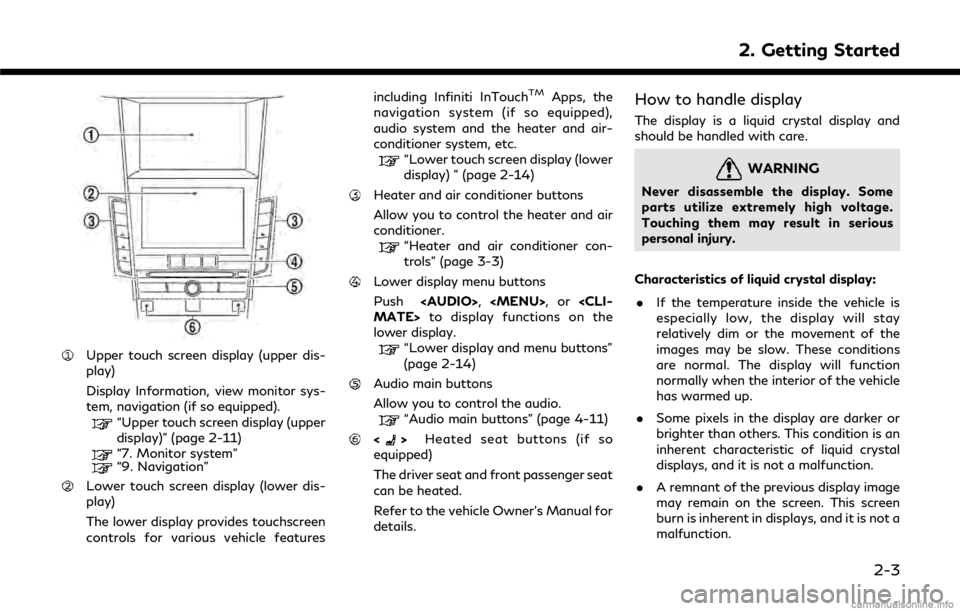
Upper touch screen display (upper dis-
play)
Display Information, view monitor sys-
tem, navigation (if so equipped).
“Upper touch screen display (upper
display)” (page 2-11)
“7. Monitor system”“9. Navigation”
Lower touch screen display (lower dis-
play)
The lower display provides touchscreen
controls for various vehicle featuresincluding Infiniti InTouch
TMApps, the
navigation system (if so equipped),
audio system and the heater and air-
conditioner system, etc.
“Lower touch screen display (lower
display) ” (page 2-14)
Heater and air conditioner buttons
Allow you to control the heater and air
conditioner.
“Heater and air conditioner con-
trols” (page 3-3)
Lower display menu buttons
Push
Page 17 of 292
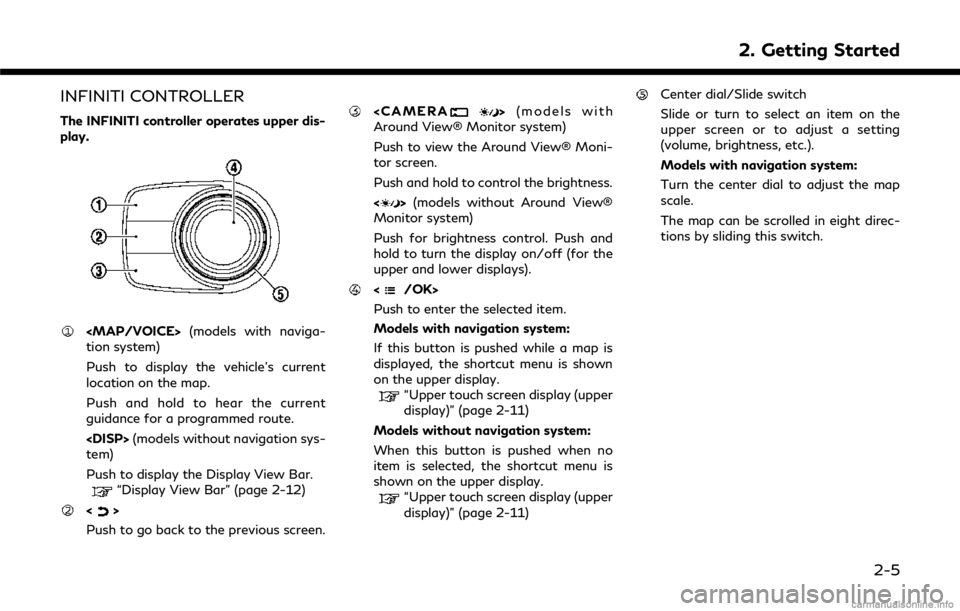
INFINITI CONTROLLER
The INFINITI controller operates upper dis-
play.
Page 18 of 292
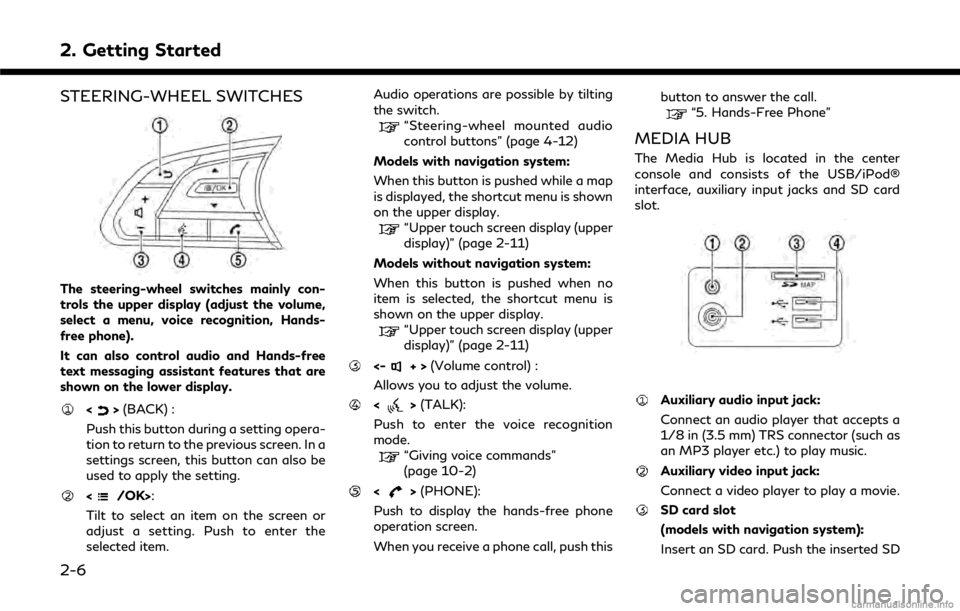
2. Getting Started
STEERING-WHEEL SWITCHES
The steering-wheel switches mainly con-
trols the upper display (adjust the volume,
select a menu, voice recognition, Hands-
free phone).
It can also control audio and Hands-free
text messaging assistant features that are
shown on the lower display.
<>(BACK) :
Push this button during a setting opera-
tion to return to the previous screen. In a
settings screen, this button can also be
used to apply the setting.
:
Tilt to select an item on the screen or
adjust a setting. Push to enter the
selected item. Audio operations are possible by tilting
the switch.
“Steering-wheel mounted audio
control buttons” (page 4-12)
Models with navigation system:
When this button is pushed while a map
is displayed, the shortcut menu is shown
on the upper display.
“Upper touch screen display (upper
display)” (page 2-11)
Models without navigation system:
When this button is pushed when no
item is selected, the shortcut menu is
shown on the upper display.
“Upper touch screen display (upper
display)” (page 2-11)
<-+> (Volume control) :
Allows you to adjust the volume.
<> (TALK):
Push to enter the voice recognition
mode.
“Giving voice commands”
(page 10-2)
<> (PHONE):
Push to display the hands-free phone
operation screen.
When you receive a phone call, push this button to answer the call.
“5. Hands-Free Phone”
MEDIA HUB
The Media Hub is located in the center
console and consists of the USB/iPod®
interface, auxiliary input jacks and SD card
slot.
Auxiliary audio input jack:
Connect an audio player that accepts a
1/8 in (3.5 mm) TRS connector (such as
an MP3 player etc.) to play music.
Auxiliary video input jack:
Connect a video player to play a movie.
SD card slot
(models with navigation system):
Insert an SD card. Push the inserted SD
2-6
Page 19 of 292
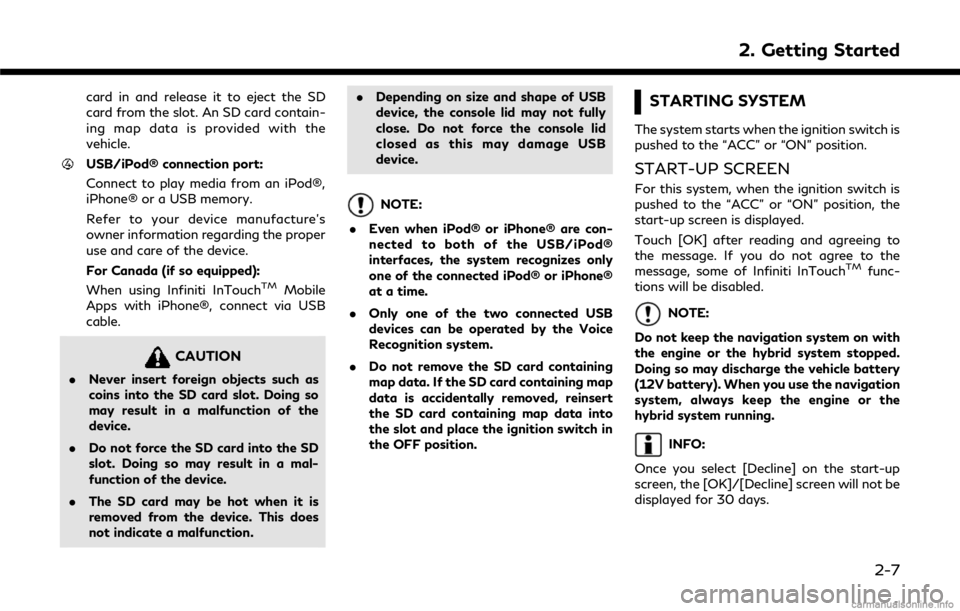
card in and release it to eject the SD
card from the slot. An SD card contain-
ing map data is provided with the
vehicle.
USB/iPod® connection port:
Connect to play media from an iPod®,
iPhone® or a USB memory.
Refer to your device manufacture’s
owner information regarding the proper
use and care of the device.
For Canada (if so equipped):
When using Infiniti InTouch
TMMobile
Apps with iPhone®, connect via USB
cable.
CAUTION
. Never insert foreign objects such as
coins into the SD card slot. Doing so
may result in a malfunction of the
device.
. Do not force the SD card into the SD
slot. Doing so may result in a mal-
function of the device.
. The SD card may be hot when it is
removed from the device. This does
not indicate a malfunction. .
Depending on size and shape of USB
device, the console lid may not fully
close. Do not force the console lid
closed as this may damage USB
device.
NOTE:
. Even when iPod® or iPhone® are con-
nected to both of the USB/iPod®
interfaces, the system recognizes only
one of the connected iPod® or iPhone®
at a time.
. Only one of the two connected USB
devices can be operated by the Voice
Recognition system.
. Do not remove the SD card containing
map data. If the SD card containing map
data is accidentally removed, reinsert
the SD card containing map data into
the slot and place the ignition switch in
the OFF position.
STARTING SYSTEM
The system starts when the ignition switch is
pushed to the “ACC” or “ON” position.
START-UP SCREEN
For this system, when the ignition switch is
pushed to the “ACC” or “ON” position, the
start-up screen is displayed.
Touch [OK] after reading and agreeing to
the message. If you do not agree to the
message, some of Infiniti InTouch
TMfunc-
tions will be disabled.
NOTE:
Do not keep the navigation system on with
the engine or the hybrid system stopped.
Doing so may discharge the vehicle battery
(12V battery). When you use the navigation
system, always keep the engine or the
hybrid system running.
INFO:
Once you select [Decline] on the start-up
screen, the [OK]/[Decline] screen will not be
displayed for 30 days.
2. Getting Started
2-7
Page 21 of 292
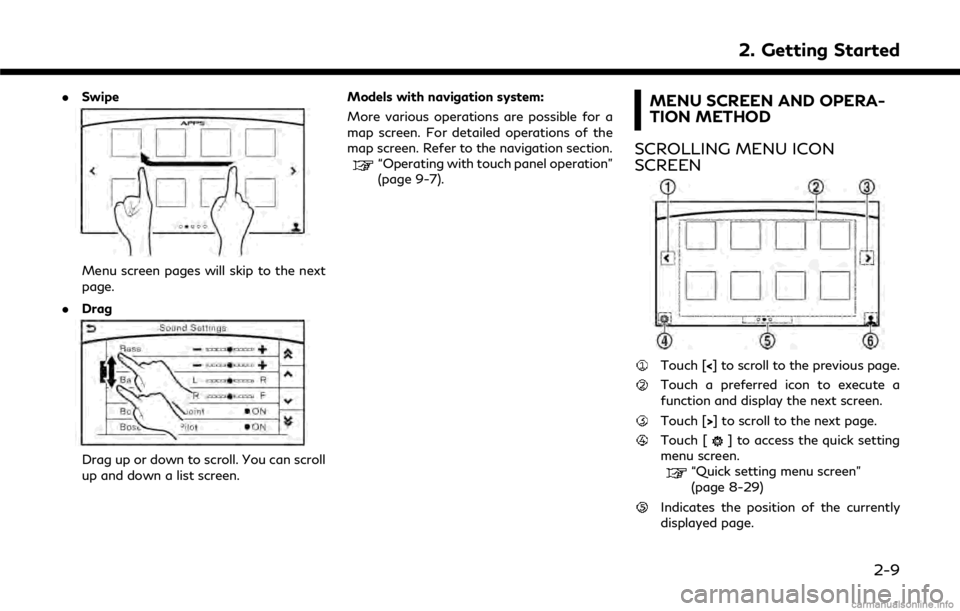
.Swipe
Menu screen pages will skip to the next
page.
. Drag
Drag up or down to scroll. You can scroll
up and down a list screen. Models with navigation system:
More various operations are possible for a
map screen. For detailed operations of the
map screen. Refer to the navigation section.
“Operating with touch panel operation”
(page 9-7).
MENU SCREEN AND OPERA-
TION METHOD
SCROLLING MENU ICON
SCREEN
Touch [<] to scroll to the previous page.
Touch a preferred icon to execute a
function and display the next screen.
Touch [>] to scroll to the next page.
Touch [] to access the quick setting
menu screen.
“Quick setting menu screen”
(page 8-29)
Indicates the position of the currently
displayed page.
2. Getting Started
2-9
Page 23 of 292
![INFINITI Q50 2018 Infiniti Intouch The symbol keys are displayed by touch-
ing [Symbols]. The alphabet keys are
displayed by touching [A-Z].
Touch [Space] to enter a space.
Touch [OK] or [List] to finalize your
input.
INFO:
. Touch [CA INFINITI Q50 2018 Infiniti Intouch The symbol keys are displayed by touch-
ing [Symbols]. The alphabet keys are
displayed by touching [A-Z].
Touch [Space] to enter a space.
Touch [OK] or [List] to finalize your
input.
INFO:
. Touch [CA](/img/42/34989/w960_34989-22.png)
The symbol keys are displayed by touch-
ing [Symbols]. The alphabet keys are
displayed by touching [A-Z].
Touch [Space] to enter a space.
Touch [OK] or [List] to finalize your
input.
INFO:
. Touch [CAPS] to toggle uppercase and
lowercase characters on the keyboard
screen.
. Touch [ <]or[ >] to move the character
input position.
HOW TO OPERATE DUAL DIS-
PLAY
UPPER TOUCH SCREEN DISPLAY
(upper display)
For operating the upper touch screen display
(upper display), touch the display directly,
push the steering-wheel switch or operate
using the INFINITI controller.
Shortcut menu
The shortcut menu can be displayed on the
upper display.
Models with navigation system:
The Shortcut menu may differ according to
the map scrolling or the map displaying the
current position.
While the current vehicle location is dis-
played on the map, push on the
INFINITI controller or steering-wheel to display the shortcut menu on the upper
display.
The following options are available.
. Audio Source
. Audio List
. Call History
. Phonebook
. Nearby Places
. Store Location
. View Settings
. Select Add/Edit
. (Blank)
While scrolling the map screen, push on the IFINITI controller or steering-
wheel to display the following options.
2. Getting Started
2-11