ESP INFINITI Q50 2019 Infiniti Intouch
[x] Cancel search | Manufacturer: INFINITI, Model Year: 2019, Model line: Q50, Model: INFINITI Q50 2019Pages: 288, PDF Size: 1.42 MB
Page 51 of 288
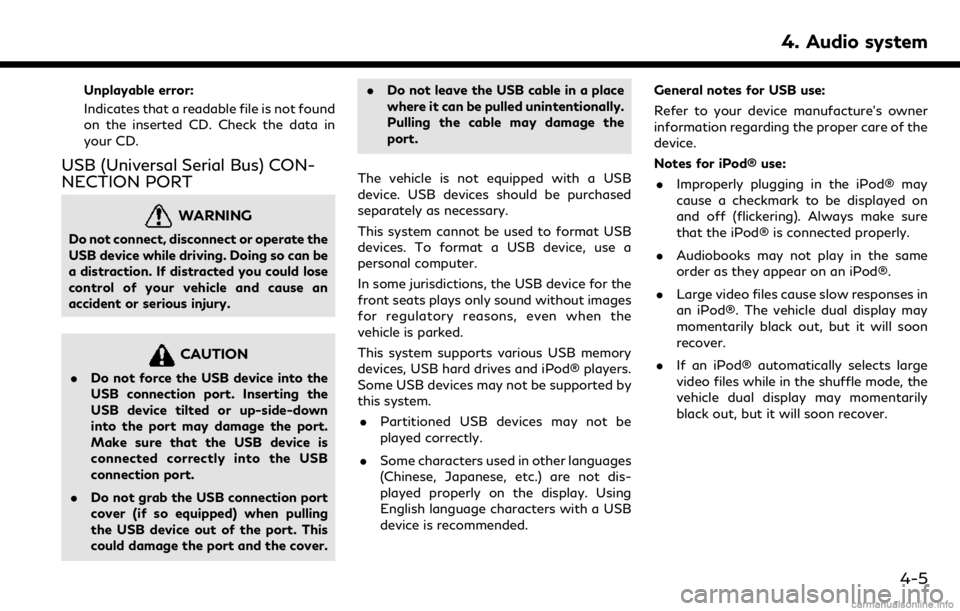
Unplayable error:
Indicates that a readable file is not found
on the inserted CD. Check the data in
your CD.
USB (Universal Serial Bus) CON-
NECTION PORT
WARNING
Do not connect, disconnect or operate the
USB device while driving. Doing so can be
a distraction. If distracted you could lose
control of your vehicle and cause an
accident or serious injury.
CAUTION
.Do not force the USB device into the
USB connection port. Inserting the
USB device tilted or up-side-down
into the port may damage the port.
Make sure that the USB device is
connected correctly into the USB
connection port.
. Do not grab the USB connection port
cover (if so equipped) when pulling
the USB device out of the port. This
could damage the port and the cover. .
Do not leave the USB cable in a place
where it can be pulled unintentionally.
Pulling the cable may damage the
port.
The vehicle is not equipped with a USB
device. USB devices should be purchased
separately as necessary.
This system cannot be used to format USB
devices. To format a USB device, use a
personal computer.
In some jurisdictions, the USB device for the
front seats plays only sound without images
for regulatory reasons, even when the
vehicle is parked.
This system supports various USB memory
devices, USB hard drives and iPod® players.
Some USB devices may not be supported by
this system. . Partitioned USB devices may not be
played correctly.
. Some characters used in other languages
(Chinese, Japanese, etc.) are not dis-
played properly on the display. Using
English language characters with a USB
device is recommended. General notes for USB use:
Refer to your device manufacture’s owner
information regarding the proper care of the
device.
Notes for iPod® use:
. Improperly plugging in the iPod® may
cause a checkmark to be displayed on
and off (flickering). Always make sure
that the iPod® is connected properly.
. Audiobooks may not play in the same
order as they appear on an iPod®.
. Large video files cause slow responses in
an iPod®. The vehicle dual display may
momentarily black out, but it will soon
recover.
. If an iPod® automatically selects large
video files while in the shuffle mode, the
vehicle dual display may momentarily
black out, but it will soon recover.
4. Audio system
4-5
Page 62 of 288
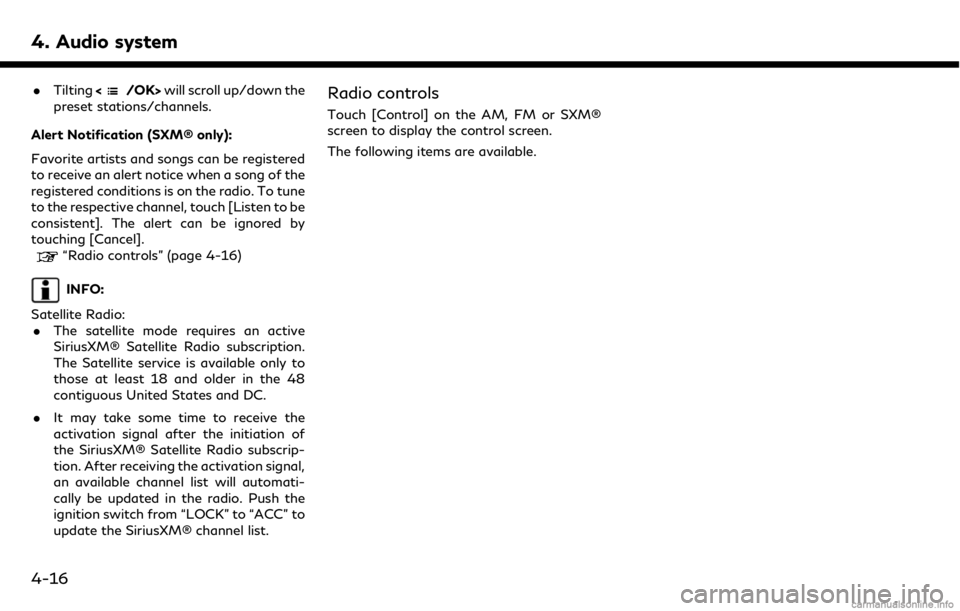
4. Audio system
.Tilting will scroll up/down the
preset stations/channels.
Alert Notification (SXM® only):
Favorite artists and songs can be registered
to receive an alert notice when a song of the
registered conditions is on the radio. To tune
to the respective channel, touch [Listen to be
consistent]. The alert can be ignored by
touching [Cancel].
“Radio controls” (page 4-16)
INFO:
Satellite Radio: . The satellite mode requires an active
SiriusXM® Satellite Radio subscription.
The Satellite service is available only to
those at least 18 and older in the 48
contiguous United States and DC.
. It may take some time to receive the
activation signal after the initiation of
the SiriusXM® Satellite Radio subscrip-
tion. After receiving the activation signal,
an available channel list will automati-
cally be updated in the radio. Push the
ignition switch from “LOCK” to “ACC” to
update the SiriusXM® channel list.
Radio controls
Touch [Control] on the AM, FM or SXM®
screen to display the control screen.
The following items are available.
4-16
Page 73 of 288
![INFINITI Q50 2019 Infiniti Intouch the song at the ordinary speed.
Changing play mode:
Touch [Shuffle] or [Repeat] from the iPod®
menu to select the play mode.
Skipping songs:
Push<SEEK·CAT·TRACK> or tilt up/down
<
/OK> briefly to s INFINITI Q50 2019 Infiniti Intouch the song at the ordinary speed.
Changing play mode:
Touch [Shuffle] or [Repeat] from the iPod®
menu to select the play mode.
Skipping songs:
Push<SEEK·CAT·TRACK> or tilt up/down
<
/OK> briefly to s](/img/42/34995/w960_34995-72.png)
the song at the ordinary speed.
Changing play mode:
Touch [Shuffle] or [Repeat] from the iPod®
menu to select the play mode.
Skipping songs:
Push
<
/OK> briefly to skip to the next or the
previous song.
INFO:
. Even when iPod® or iPhone® are in-
serted into both of the two USB con-
nectors, the system recognizes only one
of the connected iPod® or iPhone® at a
time.
. Only one the two connected USB devices
can be operated by the Voice Recogni-
tion system.
BLUETOOTH® STREAMING
AUDIO
Your vehicle is equipped with Bluetooth®
Streaming Audio.
If you have a compatible Bluetooth® device
with streaming audio (A2DP profile), you
can set up a wireless connection between
your Bluetooth® device and the in-vehicle
audio system. This connection allows you to
listen to the audio from the Bluetooth®
device using your vehicle speakers. It also
may allow basic control of the device for
playing and skipping audio files using the
AVRCP Bluetooth® profile. Not all Blue-
tooth® devices have the same level of
controls for AVRCP. Please consult the
manual for your Bluetooth® device for more
details.
Wireless LAN (Wi-Fi) and the Bluetooth®
functions share the same frequency band
(2.4 GHz). Using the Bluetooth® and the
wireless LAN functions at the same time
may slow down or disconnect the commu-
nication and cause undesired noise. It is
recommended that you turn off the wireless
LAN (Wi-Fi) when using the Bluetooth®
functions.
Regulatory information
FCC Regulatory information:
FCC ID: HYQDNNS086
NOTE
This device compiles with part 15 of the FCC
Rules. Operation is subject to the following
two conditions: (1) This device may not
cause harmful interference, and (2) this
device must accept any interference re-
ceived, including interference that may
cause undesired operation.
FCC WARNING
Changes or modifications not expressly
approved by the party responsible for com-
pliance could void the user’s authority to
operate the equipment.
CAUTION: Radio Frequency Radiation Ex-
posure
This equipment complies with FCC radiation
exposure limits set forth for uncontrolled
environment and meets the FCC radio
frequency (RF) Exposure Guidelines. This
equipment has very low levels of RF energy
that it deemed to comply without maximum
permissive exposure evaluation (MPE). But it
is desirable that it should be installed and
operated with at least 20 cm and more
4. Audio system
4-27
Page 79 of 288
![INFINITI Q50 2019 Infiniti Intouch Setting itemsAction
[Display Album Cover Art] Turn the item on to display image files from the media device. If the media device does not
contain images, no image will be displayed.
[Radio Settings] [ INFINITI Q50 2019 Infiniti Intouch Setting itemsAction
[Display Album Cover Art] Turn the item on to display image files from the media device. If the media device does not
contain images, no image will be displayed.
[Radio Settings] [](/img/42/34995/w960_34995-78.png)
Setting itemsAction
[Display Album Cover Art] Turn the item on to display image files from the media device. If the media device does not
contain images, no image will be displayed.
[Radio Settings] [HD Radio Mode (AM)] When this item is turned on, the analog and digital reception switches automatically. When this item is turned off, the reception is fixed in the analog mode.
[HD Radio Mode (FM)]
[AUX Settings] [Image ON]/[Image OFF] The image display on the upper display can be turned on/off.
[AUX Image Display] The image display size setting can be selected from [Normal], [Wide] and [Cinema].
[Volume Setting] The volume setting can be selected from [Low], [Medium] and [High].
INFO:
The [Radio Settings] and [AUX Settings] keys are displayed only while the corresponding audio source is playing.
4. Audio system
4-33
Page 110 of 288

7. Monitor system
AROUND VIEW® MONITOR (if
so equipped)
WARNING
Failure to follow the warnings and in-
structions for the proper use of the
Around View® Monitor system could
result in serious injury or death.. The Around View® Monitor is a con-
venience feature and is not a sub- stitute for proper vehicle operation
because it has areas where objects
cannot be viewed. The four corners of
the vehicle in particular, are areas
where objects do not always appear
in the bird’s-eye, front, or rear views.
Always check your surroundings to be
sure that it is safe to move before
operating the vehicle. Always operate
the vehicle slowly. Always look outthe windows and check mirrors to be
sure that it is safe to move.
. The driver is always responsible for
safety during parking and other man-
euvers.
CAUTION
Do not scratch the lens when cleaning dirt
or snow from the front of the camera.
The Around View® Monitor system is de-
signed as an aid to the driver in situations
such as slot parking or parallel parking.
The monitor displays various views of the
position of the vehicle in a split screen
format. All views are not available at all
times.
Available views: . Bird’s-Eye View
The surrounding view of the vehicle.
. Front-Side View
The view around and ahead of the front
passenger’s side wheel.
. Front View
An approximately 150-degree view of
7-8
Page 121 of 288
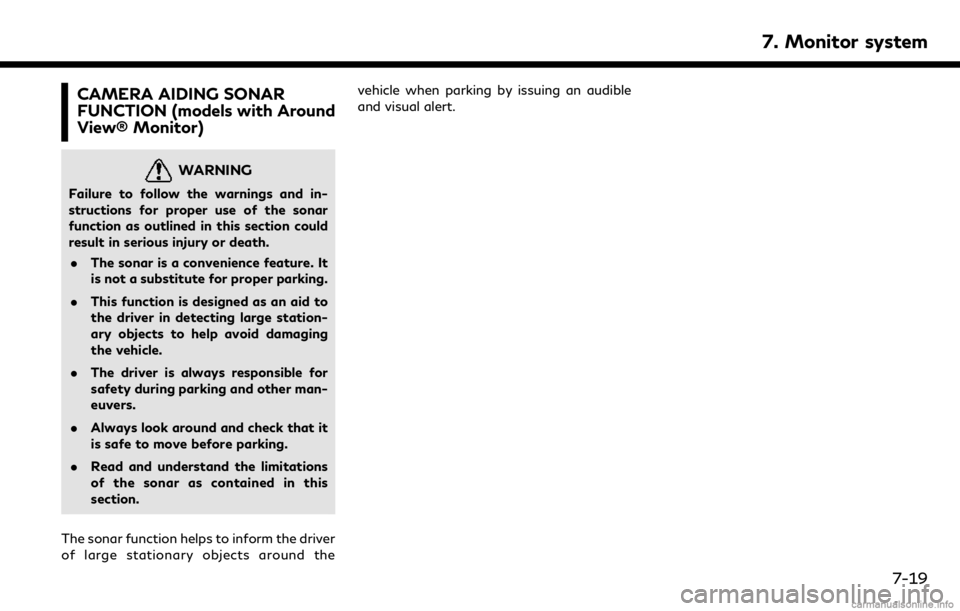
CAMERA AIDING SONAR
FUNCTION (models with Around
View® Monitor)
WARNING
Failure to follow the warnings and in-
structions for proper use of the sonar
function as outlined in this section could
result in serious injury or death.. The sonar is a convenience feature. It
is not a substitute for proper parking.
. This function is designed as an aid to
the driver in detecting large station-
ary objects to help avoid damaging
the vehicle.
. The driver is always responsible for
safety during parking and other man-
euvers.
. Always look around and check that it
is safe to move before parking.
. Read and understand the limitations
of the sonar as contained in this
section.
The sonar function helps to inform the driver
of large stationary objects around the vehicle when parking by issuing an audible
and visual alert.
7. Monitor system
7-19
Page 138 of 288
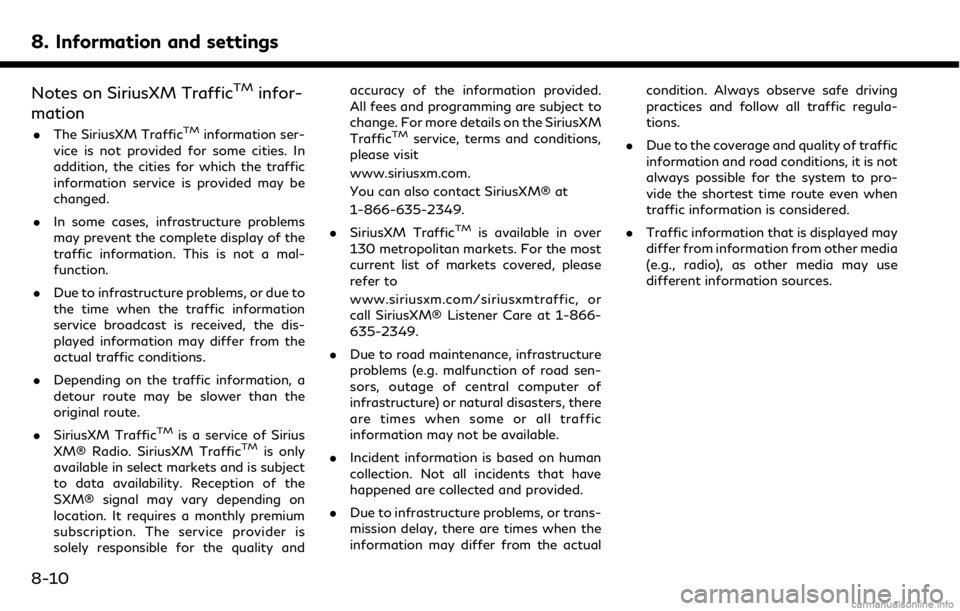
8. Information and settings
Notes on SiriusXM TrafficTMinfor-
mation
. The SiriusXM TrafficTMinformation ser-
vice is not provided for some cities. In
addition, the cities for which the traffic
information service is provided may be
changed.
. In some cases, infrastructure problems
may prevent the complete display of the
traffic information. This is not a mal-
function.
. Due to infrastructure problems, or due to
the time when the traffic information
service broadcast is received, the dis-
played information may differ from the
actual traffic conditions.
. Depending on the traffic information, a
detour route may be slower than the
original route.
. SiriusXM Traffic
TMis a service of Sirius
XM® Radio. SiriusXM TrafficTMis only
available in select markets and is subject
to data availability. Reception of the
SXM® signal may vary depending on
location. It requires a monthly premium
subscription. The service provider is
solely responsible for the quality and accuracy of the information provided.
All fees and programming are subject to
change. For more details on the SiriusXM
Traffic
TMservice, terms and conditions,
please visit
www.siriusxm.com.
You can also contact SiriusXM® at
1-866-635-2349.
. SiriusXM Traffic
TMis available in over
130 metropolitan markets. For the most
current list of markets covered, please
refer to
www.siriusxm.com/siriusxmtraffic, or
call SiriusXM® Listener Care at 1-866-
635-2349.
. Due to road maintenance, infrastructure
problems (e.g. malfunction of road sen-
sors, outage of central computer of
infrastructure) or natural disasters, there
are times when some or all traffic
information may not be available.
. Incident information is based on human
collection. Not all incidents that have
happened are collected and provided.
. Due to infrastructure problems, or trans-
mission delay, there are times when the
information may differ from the actual condition. Always observe safe driving
practices and follow all traffic regula-
tions.
. Due to the coverage and quality of traffic
information and road conditions, it is not
always possible for the system to pro-
vide the shortest time route even when
traffic information is considered.
. Traffic information that is displayed may
differ from information from other media
(e.g., radio), as other media may use
different information sources.
8-10
Page 139 of 288
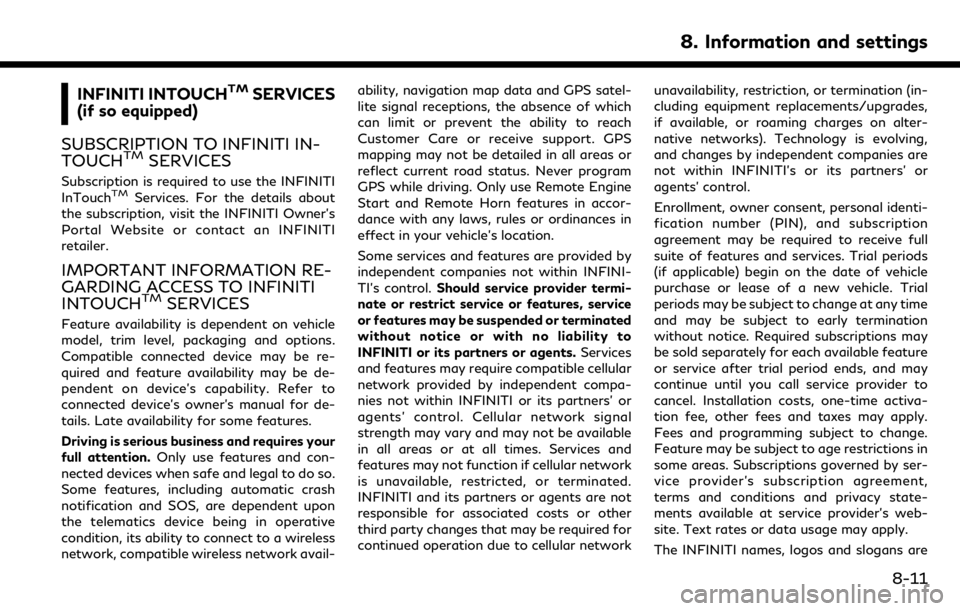
INFINITI INTOUCHTMSERVICES
(if so equipped)
SUBSCRIPTION TO INFINITI IN-
TOUCH
TMSERVICES
Subscription is required to use the INFINITI
InTouchTMServices. For the details about
the subscription, visit the INFINITI Owner’s
Portal Website or contact an INFINITI
retailer.
IMPORTANT INFORMATION RE-
GARDING ACCESS TO INFINITI
INTOUCH
TMSERVICES
Feature availability is dependent on vehicle
model, trim level, packaging and options.
Compatible connected device may be re-
quired and feature availability may be de-
pendent on device’s capability. Refer to
connected device’s owner’s manual for de-
tails. Late availability for some features.
Driving is serious business and requires your
full attention. Only use features and con-
nected devices when safe and legal to do so.
Some features, including automatic crash
notification and SOS, are dependent upon
the telematics device being in operative
condition, its ability to connect to a wireless
network, compatible wireless network avail- ability, navigation map data and GPS satel-
lite signal receptions, the absence of which
can limit or prevent the ability to reach
Customer Care or receive support. GPS
mapping may not be detailed in all areas or
reflect current road status. Never program
GPS while driving. Only use Remote Engine
Start and Remote Horn features in accor-
dance with any laws, rules or ordinances in
effect in your vehicle’s location.
Some services and features are provided by
independent companies not within INFINI-
TI’s control.
Should service provider termi-
nate or restrict service or features, service
or features may be suspended or terminated
without notice or with no liability to
INFINITI or its partners or agents. Services
and features may require compatible cellular
network provided by independent compa-
nies not within INFINITI or its partners’ or
agents’ control. Cellular network signal
strength may vary and may not be available
in all areas or at all times. Services and
features may not function if cellular network
is unavailable, restricted, or terminated.
INFINITI and its partners or agents are not
responsible for associated costs or other
third party changes that may be required for
continued operation due to cellular network unavailability, restriction, or termination (in-
cluding equipment replacements/upgrades,
if available, or roaming charges on alter-
native networks). Technology is evolving,
and changes by independent companies are
not within INFINITI’s or its partners’ or
agents’ control.
Enrollment, owner consent, personal identi-
fication number (PIN), and subscription
agreement may be required to receive full
suite of features and services. Trial periods
(if applicable) begin on the date of vehicle
purchase or lease of a new vehicle. Trial
periods may be subject to change at any time
and may be subject to early termination
without notice. Required subscriptions may
be sold separately for each available feature
or service after trial period ends, and may
continue until you call service provider to
cancel. Installation costs, one-time activa-
tion fee, other fees and taxes may apply.
Fees and programming subject to change.
Feature may be subject to age restrictions in
some areas. Subscriptions governed by ser-
vice provider’s subscription agreement,
terms and conditions and privacy state-
ments available at service provider’s web-
site. Text rates or data usage may apply.
The INFINITI names, logos and slogans are
8. Information and settings
8-11
Page 140 of 288
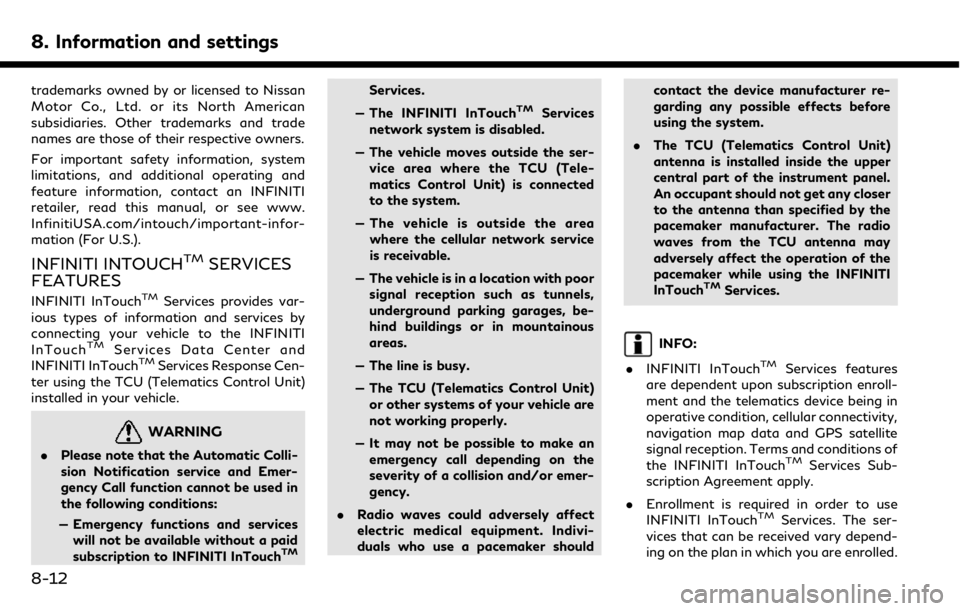
8. Information and settings
trademarks owned by or licensed to Nissan
Motor Co., Ltd. or its North American
subsidiaries. Other trademarks and trade
names are those of their respective owners.
For important safety information, system
limitations, and additional operating and
feature information, contact an INFINITI
retailer, read this manual, or see www.
InfinitiUSA.com/intouch/important-infor-
mation (For U.S.).
INFINITI INTOUCHTMSERVICES
FEATURES
INFINITI InTouchTMServices provides var-
ious types of information and services by
connecting your vehicle to the INFINITI
InTouch
TMServices Data Center and
INFINITI InTouchTMServices Response Cen-
ter using the TCU (Telematics Control Unit)
installed in your vehicle.
WARNING
. Please note that the Automatic Colli-
sion Notification service and Emer-
gency Call function cannot be used in
the following conditions:
— Emergency functions and services will not be available without a paid
subscription to INFINITI InTouch
TM
Services.
— The INFINITI InTouch
TMServices
network system is disabled.
— The vehicle moves outside the ser- vice area where the TCU (Tele-
matics Control Unit) is connected
to the system.
— The vehicle is outside the area where the cellular network service
is receivable.
— The vehicle is in a location with poor signal reception such as tunnels,
underground parking garages, be-
hind buildings or in mountainous
areas.
— The line is busy.
— The TCU (Telematics Control Unit) or other systems of your vehicle are
not working properly.
— It may not be possible to make an emergency call depending on the
severity of a collision and/or emer-
gency.
. Radio waves could adversely affect
electric medical equipment. Indivi-
duals who use a pacemaker should contact the device manufacturer re-
garding any possible effects before
using the system.
. The TCU (Telematics Control Unit)
antenna is installed inside the upper
central part of the instrument panel.
An occupant should not get any closer
to the antenna than specified by the
pacemaker manufacturer. The radio
waves from the TCU antenna may
adversely affect the operation of the
pacemaker while using the INFINITI
InTouch
TMServices.
INFO:
. INFINITI InTouch
TMServices features
are dependent upon subscription enroll-
ment and the telematics device being in
operative condition, cellular connectivity,
navigation map data and GPS satellite
signal reception. Terms and conditions of
the INFINITI InTouch
TMServices Sub-
scription Agreement apply.
. Enrollment is required in order to use
INFINITI InTouch
TMServices. The ser-
vices that can be received vary depend-
ing on the plan in which you are enrolled.
8-12
Page 141 of 288
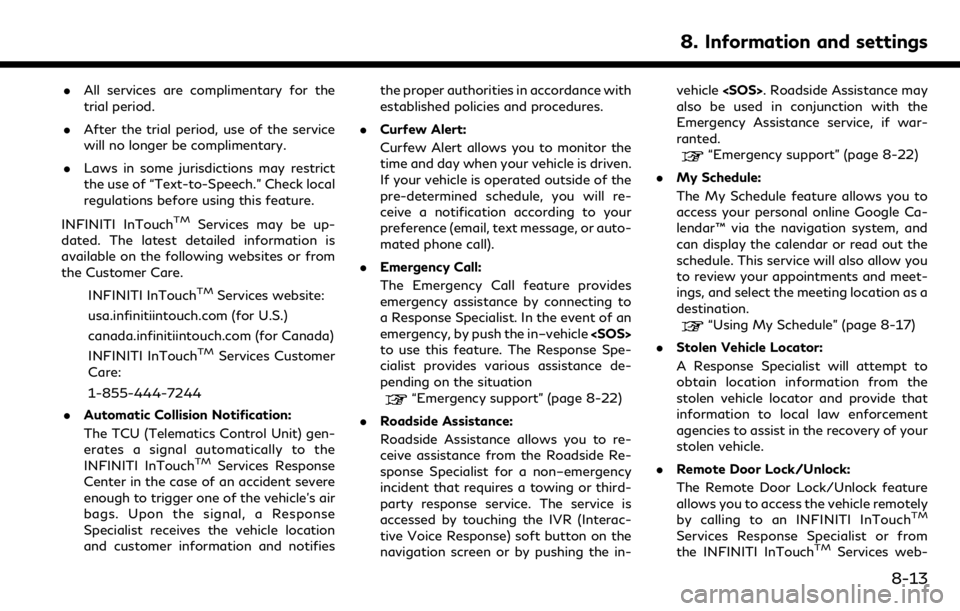
.All services are complimentary for the
trial period.
. After the trial period, use of the service
will no longer be complimentary.
. Laws in some jurisdictions may restrict
the use of “Text-to-Speech.” Check local
regulations before using this feature.
INFINITI InTouch
TMServices may be up-
dated. The latest detailed information is
available on the following websites or from
the Customer Care.
INFINITI InTouch
TMServices website:
usa.infinitiintouch.com (for U.S.)
canada.infinitiintouch.com (for Canada)
INFINITI InTouch
TMServices Customer
Care:
1-855-444-7244
. Automatic Collision Notification:
The TCU (Telematics Control Unit) gen-
erates a signal automatically to the
INFINITI InTouch
TMServices Response
Center in the case of an accident severe
enough to trigger one of the vehicle’s air
bags. Upon the signal, a Response
Specialist receives the vehicle location
and customer information and notifies the proper authorities in accordance with
established policies and procedures.
. Curfew Alert:
Curfew Alert allows you to monitor the
time and day when your vehicle is driven.
If your vehicle is operated outside of the
pre-determined schedule, you will re-
ceive a notification according to your
preference (email, text message, or auto-
mated phone call).
. Emergency Call:
The Emergency Call feature provides
emergency assistance by connecting to
a Response Specialist. In the event of an
emergency, by push the in–vehicle
to use this feature. The Response Spe-
cialist provides various assistance de-
pending on the situation
“Emergency support” (page 8-22)
. Roadside Assistance:
Roadside Assistance allows you to re-
ceive assistance from the Roadside Re-
sponse Specialist for a non–emergency
incident that requires a towing or third-
party response service. The service is
accessed by touching the IVR (Interac-
tive Voice Response) soft button on the
navigation screen or by pushing the in- vehicle
also be used in conjunction with the
Emergency Assistance service, if war-
ranted.
“Emergency support” (page 8-22)
. My Schedule:
The My Schedule feature allows you to
access your personal online Google Ca-
lendar™ via the navigation system, and
can display the calendar or read out the
schedule. This service will also allow you
to review your appointments and meet-
ings, and select the meeting location as a
destination.
“Using My Schedule” (page 8-17)
. Stolen Vehicle Locator:
A Response Specialist will attempt to
obtain location information from the
stolen vehicle locator and provide that
information to local law enforcement
agencies to assist in the recovery of your
stolen vehicle.
. Remote Door Lock/Unlock:
The Remote Door Lock/Unlock feature
allows you to access the vehicle remotely
by calling to an INFINITI InTouch
TM
Services Response Specialist or from
the INFINITI InTouchTMServices web-
8. Information and settings
8-13