display INFINITI Q50 2019 Infiniti Intouch
[x] Cancel search | Manufacturer: INFINITI, Model Year: 2019, Model line: Q50, Model: INFINITI Q50 2019Pages: 288, PDF Size: 1.42 MB
Page 19 of 288
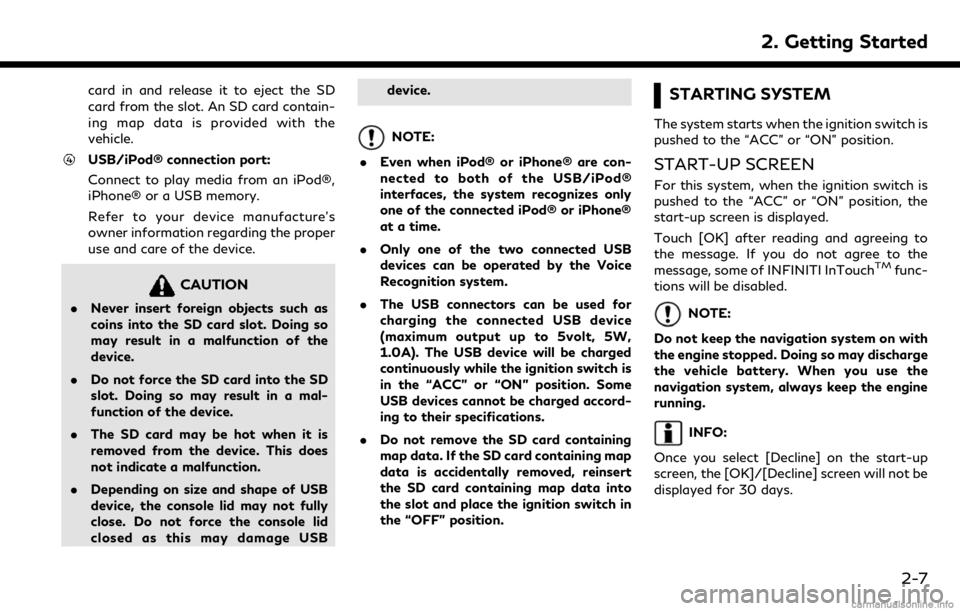
card in and release it to eject the SD
card from the slot. An SD card contain-
ing map data is provided with the
vehicle.
USB/iPod® connection port:
Connect to play media from an iPod®,
iPhone® or a USB memory.
Refer to your device manufacture’s
owner information regarding the proper
use and care of the device.
CAUTION
.Never insert foreign objects such as
coins into the SD card slot. Doing so
may result in a malfunction of the
device.
. Do not force the SD card into the SD
slot. Doing so may result in a mal-
function of the device.
. The SD card may be hot when it is
removed from the device. This does
not indicate a malfunction.
. Depending on size and shape of USB
device, the console lid may not fully
close. Do not force the console lid
closed as this may damage USB device.
NOTE:
. Even when iPod® or iPhone® are con-
nected to both of the USB/iPod®
interfaces, the system recognizes only
one of the connected iPod® or iPhone®
at a time.
. Only one of the two connected USB
devices can be operated by the Voice
Recognition system.
. The USB connectors can be used for
charging the connected USB device
(maximum output up to 5volt, 5W,
1.0A). The USB device will be charged
continuously while the ignition switch is
in the “ACC” or “ON” position. Some
USB devices cannot be charged accord-
ing to their specifications.
. Do not remove the SD card containing
map data. If the SD card containing map
data is accidentally removed, reinsert
the SD card containing map data into
the slot and place the ignition switch in
the “OFF” position.
STARTING SYSTEM
The system starts when the ignition switch is
pushed to the “ACC” or “ON” position.
START-UP SCREEN
For this system, when the ignition switch is
pushed to the “ACC” or “ON” position, the
start-up screen is displayed.
Touch [OK] after reading and agreeing to
the message. If you do not agree to the
message, some of INFINITI InTouch
TMfunc-
tions will be disabled.
NOTE:
Do not keep the navigation system on with
the engine stopped. Doing so may discharge
the vehicle battery. When you use the
navigation system, always keep the engine
running.
INFO:
Once you select [Decline] on the start-up
screen, the [OK]/[Decline] screen will not be
displayed for 30 days.
2. Getting Started
2-7
Page 20 of 288
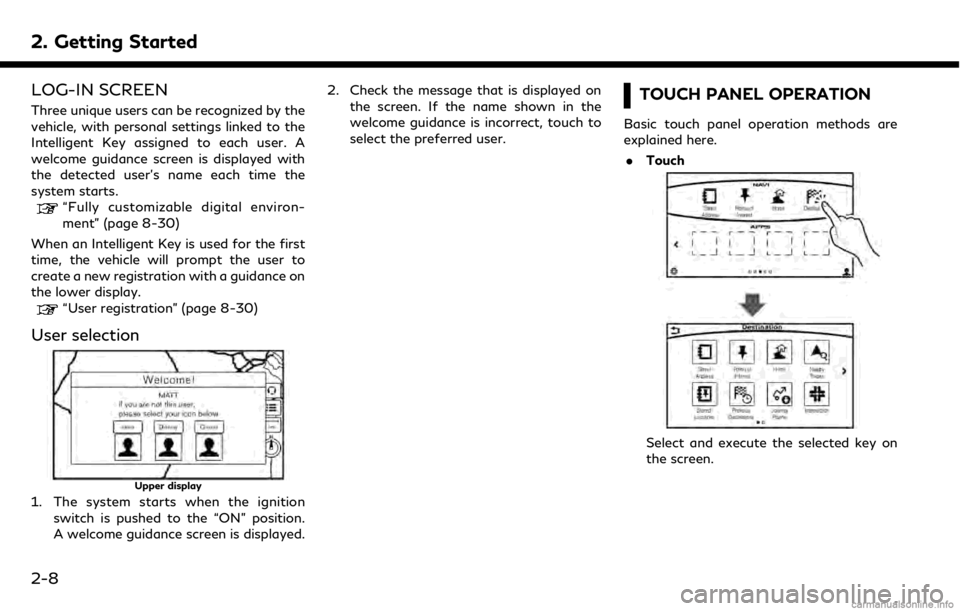
2. Getting Started
LOG-IN SCREEN
Three unique users can be recognized by the
vehicle, with personal settings linked to the
Intelligent Key assigned to each user. A
welcome guidance screen is displayed with
the detected user’s name each time the
system starts.
“Fully customizable digital environ-
ment” (page 8-30)
When an Intelligent Key is used for the first
time, the vehicle will prompt the user to
create a new registration with a guidance on
the lower display.
“User registration” (page 8-30)
User selection
Upper display
1. The system starts when the ignition switch is pushed to the “ON” position.
A welcome guidance screen is displayed. 2. Check the message that is displayed on
the screen. If the name shown in the
welcome guidance is incorrect, touch to
select the preferred user.
TOUCH PANEL OPERATION
Basic touch panel operation methods are
explained here.
. Touch
Select and execute the selected key on
the screen.
2-8
Page 21 of 288
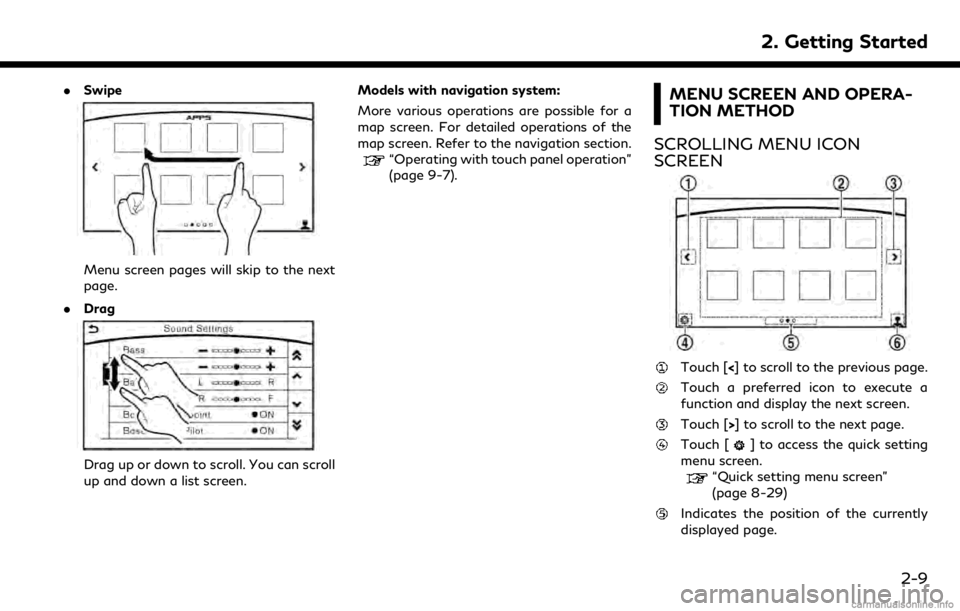
.Swipe
Menu screen pages will skip to the next
page.
. Drag
Drag up or down to scroll. You can scroll
up and down a list screen. Models with navigation system:
More various operations are possible for a
map screen. For detailed operations of the
map screen. Refer to the navigation section.
“Operating with touch panel operation”
(page 9-7).
MENU SCREEN AND OPERA-
TION METHOD
SCROLLING MENU ICON
SCREEN
Touch [<] to scroll to the previous page.
Touch a preferred icon to execute a
function and display the next screen.
Touch [>] to scroll to the next page.
Touch [] to access the quick setting
menu screen.
“Quick setting menu screen”
(page 8-29)
Indicates the position of the currently
displayed page.
2. Getting Started
2-9
Page 22 of 288
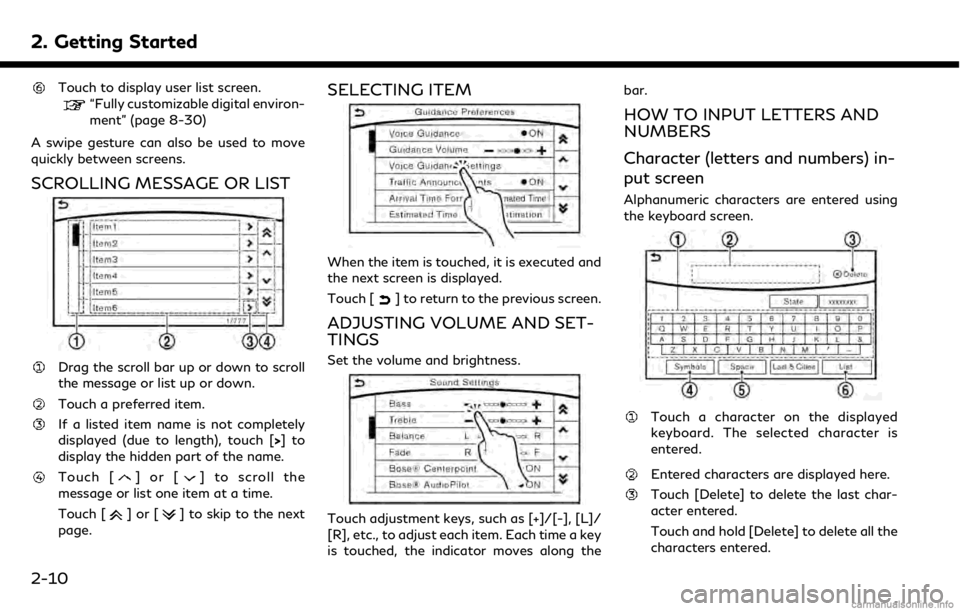
2. Getting Started
Touch to display user list screen.
“Fully customizable digital environ-
ment” (page 8-30)
A swipe gesture can also be used to move
quickly between screens.
SCROLLING MESSAGE OR LIST
Drag the scroll bar up or down to scroll
the message or list up or down.
Touch a preferred item.
If a listed item name is not completely
displayed (due to length), touch [>]to
display the hidden part of the name.
Touch []or[] to scroll the
message or list one item at a time.
Touch [
]or[] to skip to the next
page.
SELECTING ITEM
When the item is touched, it is executed and
the next screen is displayed.
Touch [
] to return to the previous screen.
ADJUSTING VOLUME AND SET-
TINGS
Set the volume and brightness.
Touch adjustment keys, such as [+]/[-], [L]/
[R], etc., to adjust each item. Each time a key
is touched, the indicator moves along the bar.
HOW TO INPUT LETTERS AND
NUMBERS
Character (letters and numbers) in-
put screen
Alphanumeric characters are entered using
the keyboard screen.
Touch a character on the displayed
keyboard. The selected character is
entered.
Entered characters are displayed here.
Touch [Delete] to delete the last char-
acter entered.
Touch and hold [Delete] to delete all the
characters entered.
2-10
Page 23 of 288
![INFINITI Q50 2019 Infiniti Intouch The symbol keys are displayed by touch-
ing [Symbols]. The alphabet keys are
displayed by touching [A-Z].
Touch [Space] to enter a space.
Touch [OK] or [List] to finalize your
input.
INFO:
. Touch [CA INFINITI Q50 2019 Infiniti Intouch The symbol keys are displayed by touch-
ing [Symbols]. The alphabet keys are
displayed by touching [A-Z].
Touch [Space] to enter a space.
Touch [OK] or [List] to finalize your
input.
INFO:
. Touch [CA](/img/42/34995/w960_34995-22.png)
The symbol keys are displayed by touch-
ing [Symbols]. The alphabet keys are
displayed by touching [A-Z].
Touch [Space] to enter a space.
Touch [OK] or [List] to finalize your
input.
INFO:
. Touch [CAPS] to toggle uppercase and
lowercase characters on the keyboard
screen.
. Touch [ <]or[ >] to move the character
input position.
HOW TO OPERATE DUAL DIS-
PLAY
UPPER TOUCH SCREEN DISPLAY
(upper display)
For operating the upper touch screen display
(upper display), touch the display directly,
push the steering-wheel switch or operate
using the INFINITI controller.
Shortcut menu
The shortcut menu can be displayed on the
upper display.
Models with navigation system:
The Shortcut menu may differ according to
the map scrolling or the map displaying the
current position.
While the current vehicle location is dis-
played on the map, push on the
INFINITI controller or steering-wheel to display the shortcut menu on the upper
display.
The following options are available.
. Audio Source
. Audio List
. Call History
. Phonebook
. Nearby Places
. Store Location
. View Settings
. Select Add/Edit
. (Blank)
While scrolling the map screen, push on the IFINITI controller or steering-
wheel to display the following options.
2. Getting Started
2-11
Page 24 of 288
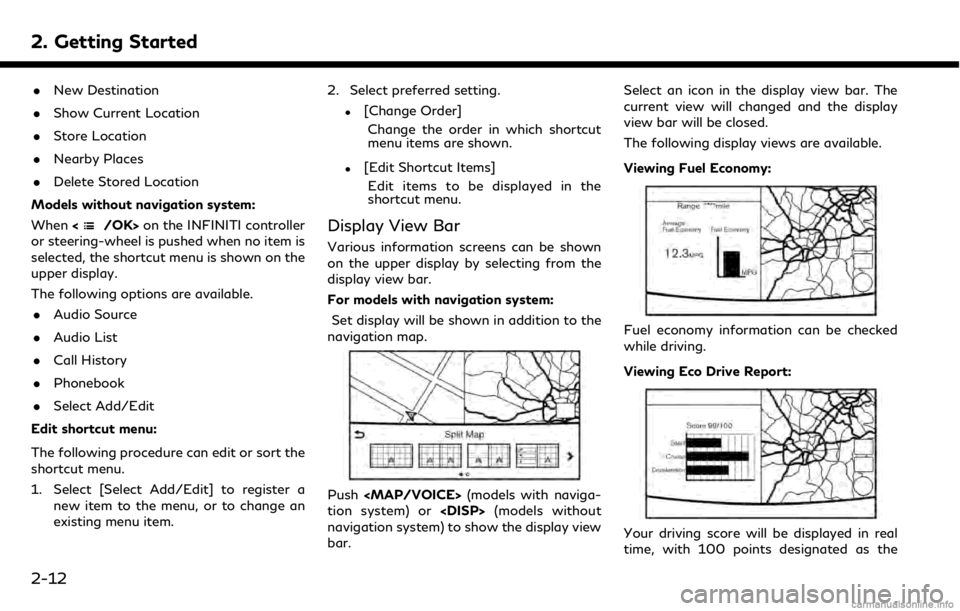
2. Getting Started
.New Destination
. Show Current Location
. Store Location
. Nearby Places
. Delete Stored Location
Models without navigation system:
When <
/OK>on the INFINITI controller
or steering-wheel is pushed when no item is
selected, the shortcut menu is shown on the
upper display.
The following options are available.
. Audio Source
. Audio List
. Call History
. Phonebook
. Select Add/Edit
Edit shortcut menu:
The following procedure can edit or sort the
shortcut menu.
1. Select [Select Add/Edit] to register a new item to the menu, or to change an
existing menu item. 2. Select preferred setting.
.[Change Order]
Change the order in which shortcut
menu items are shown.
.[Edit Shortcut Items]Edit items to be displayed in the
shortcut menu.
Display View Bar
Various information screens can be shown
on the upper display by selecting from the
display view bar.
For models with navigation system:
Set display will be shown in addition to the
navigation map.
Push
Page 25 of 288
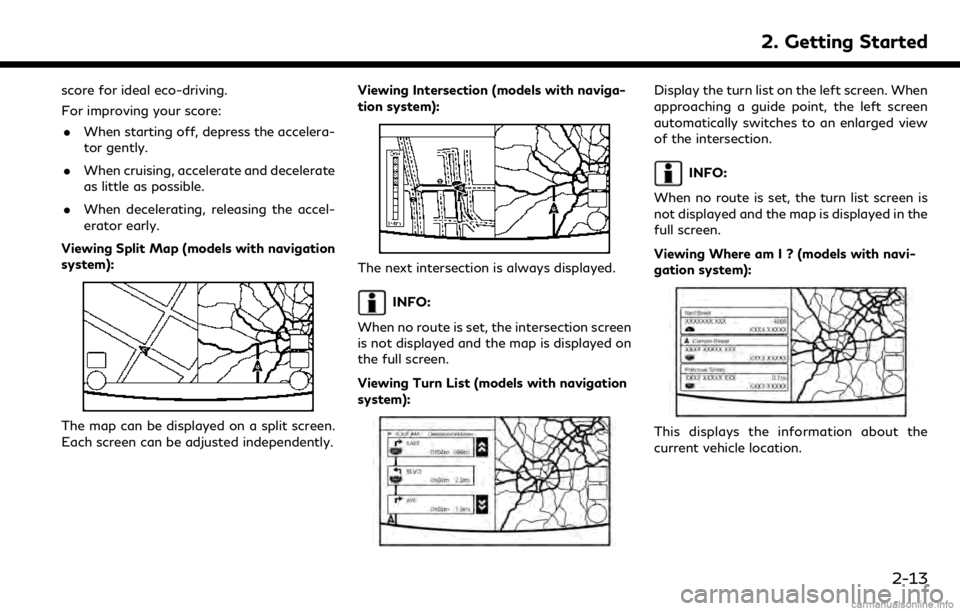
score for ideal eco-driving.
For improving your score:. When starting off, depress the accelera-
tor gently.
. When cruising, accelerate and decelerate
as little as possible.
. When decelerating, releasing the accel-
erator early.
Viewing Split Map (models with navigation
system):
The map can be displayed on a split screen.
Each screen can be adjusted independently. Viewing Intersection (models with naviga-
tion system):
The next intersection is always displayed.
INFO:
When no route is set, the intersection screen
is not displayed and the map is displayed on
the full screen.
Viewing Turn List (models with navigation
system):
Display the turn list on the left screen. When
approaching a guide point, the left screen
automatically switches to an enlarged view
of the intersection.
INFO:
When no route is set, the turn list screen is
not displayed and the map is displayed in the
full screen.
Viewing Where am I ? (models with navi-
gation system):
This displays the information about the
current vehicle location.
2. Getting Started
2-13
Page 26 of 288
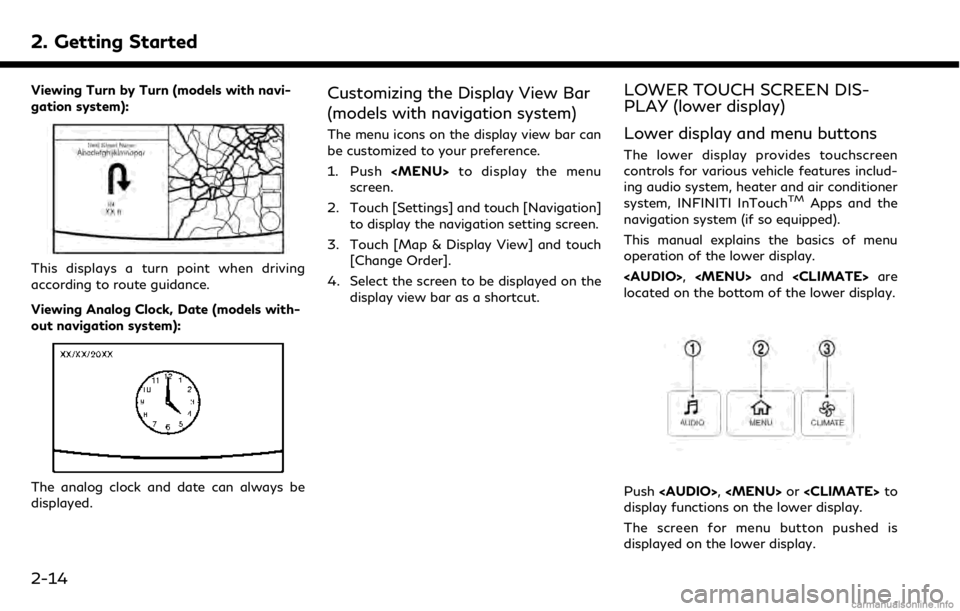
2. Getting Started
Viewing Turn by Turn (models with navi-
gation system):
This displays a turn point when driving
according to route guidance.
Viewing Analog Clock, Date (models with-
out navigation system):
The analog clock and date can always be
displayed.
Customizing the Display View Bar
(models with navigation system)
The menu icons on the display view bar can
be customized to your preference.
1. Push
Page 27 of 288
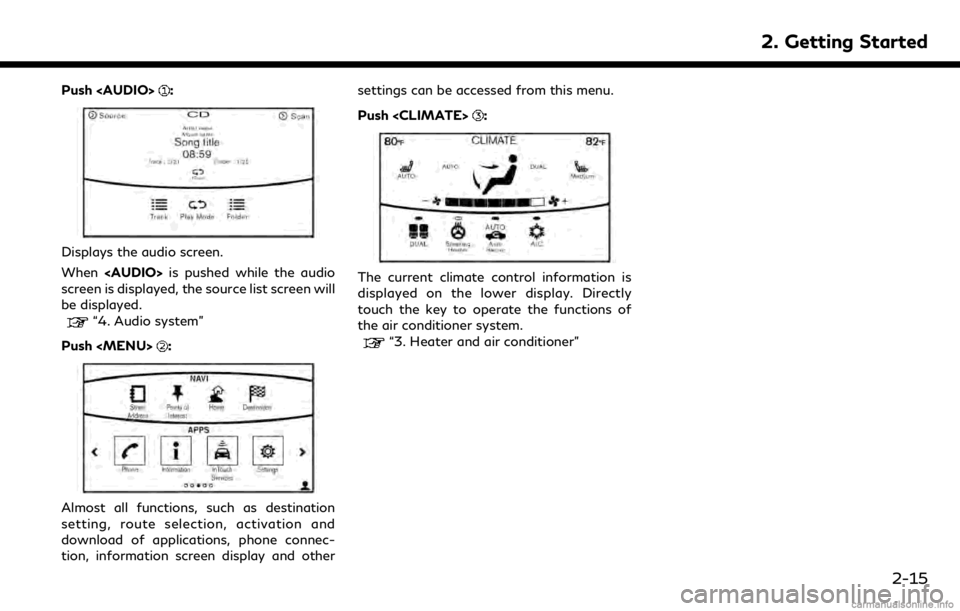
Push
Page 28 of 288
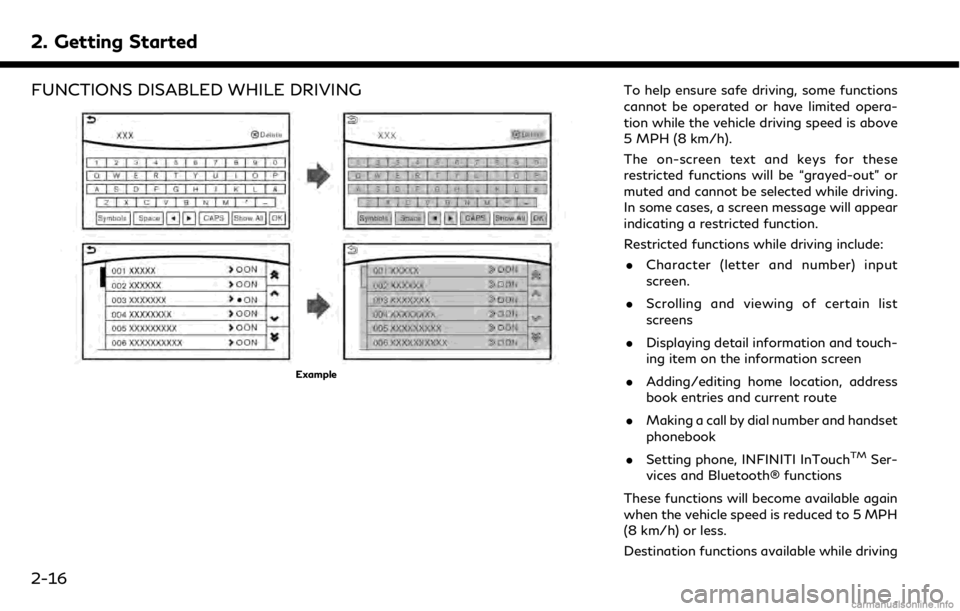
2. Getting Started
FUNCTIONS DISABLED WHILE DRIVING
Example
To help ensure safe driving, some functions
cannot be operated or have limited opera-
tion while the vehicle driving speed is above
5 MPH (8 km/h).
The on-screen text and keys for these
restricted functions will be “grayed-out” or
muted and cannot be selected while driving.
In some cases, a screen message will appear
indicating a restricted function.
Restricted functions while driving include:. Character (letter and number) input
screen.
. Scrolling and viewing of certain list
screens
. Displaying detail information and touch-
ing item on the information screen
. Adding/editing home location, address
book entries and current route
. Making a call by dial number and handset
phonebook
. Setting phone, INFINITI InTouch
TMSer-
vices and Bluetooth® functions
These functions will become available again
when the vehicle speed is reduced to 5 MPH
(8 km/h) or less.
Destination functions available while driving
2-16