ECO mode INFINITI Q50 HYBRID 2014 Infiniti Intouch
[x] Cancel search | Manufacturer: INFINITI, Model Year: 2014, Model line: Q50 HYBRID, Model: INFINITI Q50 HYBRID 2014Pages: 274, PDF Size: 1.43 MB
Page 99 of 274
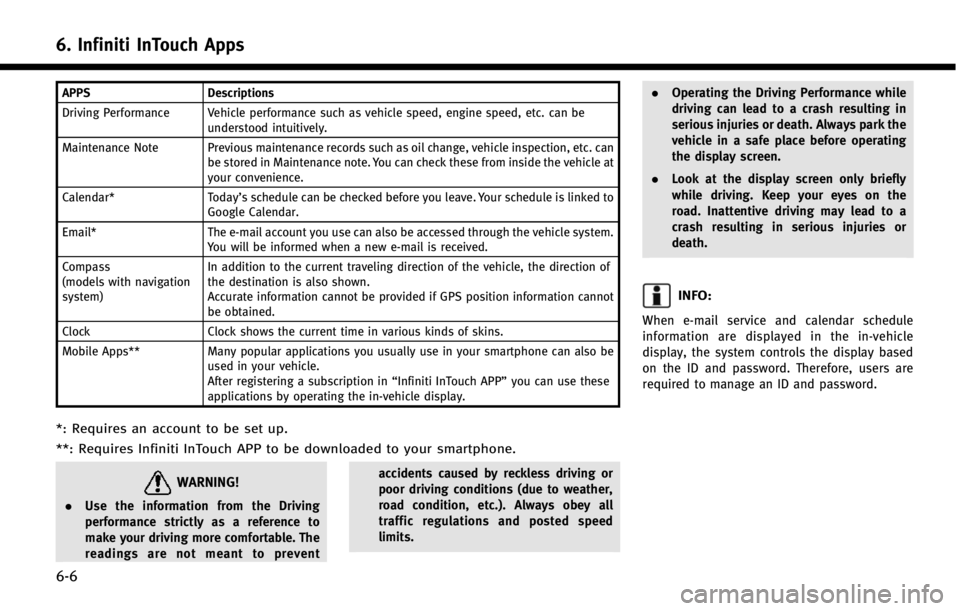
6. Infiniti InTouch Apps
6-6
APPSDescriptions
Driving Performance Vehicle performance such as vehicle speed, engine speed, etc. can be understood intuitively.
Maintenance Note Previous maintenance records such as oil change, vehicle inspection, etc. can be stored in Maintenance note. You can check these from inside the vehicle at
your convenience.
Calendar* Today’s schedule can be checked before you leave. Your schedule is linked to
Google Calendar.
Email* The e-mail account you use can also be accessed through the vehicle system.
You will be informed when a new e-mail is received.
Compass
(models with navigation
system) In addition to the current traveling direction of the vehicle, the direction of
the destination is also shown.
Accurate information cannot be provided if GPS position information cannot
be obtained.
Clock Clock shows the current time in various kinds of skins.
Mobile Apps** Many popular applications you usually use in your smartphone can also be
used in your vehicle.
After registering a subscription in “Infiniti InTouch APP”you can use these
applications by operating the in-vehicle display.
*: Requires an account to be set up.
**: Requires Infiniti InTouch APP to be downloaded to your smartphone.
WARNING!
. Use the information from the Driving
performance strictly as a reference to
make your driving more comfortable. The
readings are not meant to prevent accidents caused by reckless driving or
poor driving conditions (due to weather,
road condition, etc.). Always obey all
traffic regulations and posted speed
limits..
Operating the Driving Performance while
driving can lead to a crash resulting in
serious injuries or death. Always park the
vehicle in a safe place before operating
the display screen.
. Look at the display screen only briefly
while driving. Keep your eyes on the
road. Inattentive driving may lead to a
crash resulting in serious injuries or
death.
INFO:
When e-mail service and calendar schedule
information are displayed in the in-vehicle
display, the system controls the display based
on the ID and password. Therefore, users are
required to manage an ID and password.
Page 100 of 274
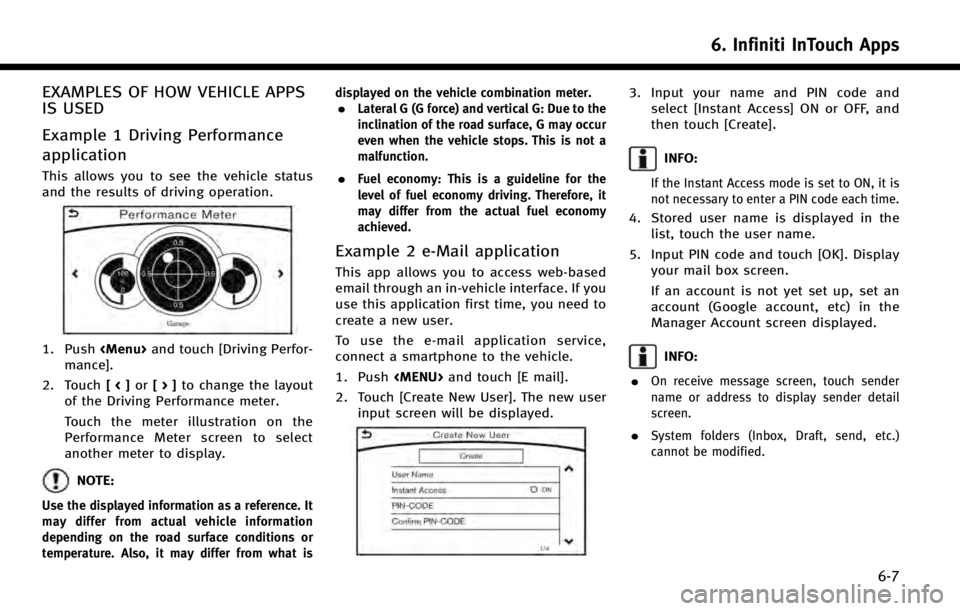
EXAMPLES OF HOW VEHICLE APPS
IS USED
Example 1 Driving Performance
application
This allows you to see the vehicle status
and the results of driving operation.
1. Push
Page 125 of 274
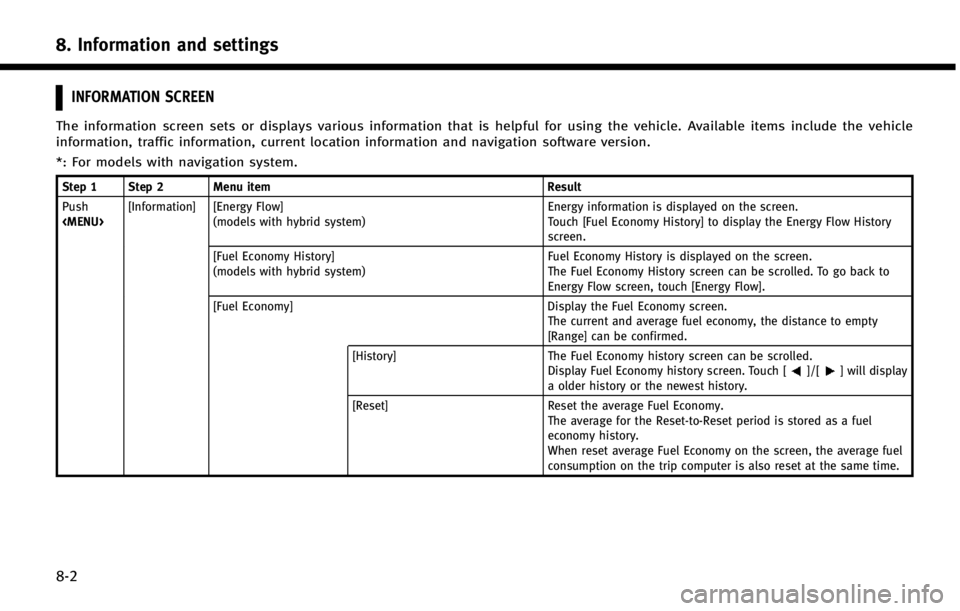
8. Information and settings
8-2
INFORMATION SCREEN
The information screen sets or displays various information that is helpful for using the vehicle. Available items include the vehicle
information, traffic information, current location information and navigation software version.
*: For models with navigation system.
Step 1 Step 2 Menu itemResult
Push
(models with hybrid system) Energy information is displayed on the screen.
Touch [Fuel Economy History] to display the Energy Flow History
screen.
[Fuel Economy History]
(models with hybrid system) Fuel Economy History is displayed on the screen.
The Fuel Economy History screen can be scrolled. To go back to
Energy Flow screen, touch [Energy Flow].
[Fuel Economy] Display the Fuel Economy screen.
The current and average fuel economy, the distance to empty
[Range] can be confirmed.
[History] The Fuel Economy history screen can be scrolled.
Display Fuel Economy history screen. Touch [
]/[] will display
a older history or the newest history.
[Reset] Reset the average Fuel Economy.
The average for the Reset-to-Reset period is stored as a fuel
economy history.
When reset average Fuel Economy on the screen, the average fuel
consumption on the trip computer is also reset at the same time.
Page 148 of 274
![INFINITI Q50 HYBRID 2014 Infiniti Intouch Step 1Step 2 Setting item Result
Push <Menu> [Settings] [Meter] [Main Menu Selection] [Energy Flow]* Select the preferred item to display on the meter.
[EV Odometer]* Refer to the vehicle Owner’s Ma INFINITI Q50 HYBRID 2014 Infiniti Intouch Step 1Step 2 Setting item Result
Push <Menu> [Settings] [Meter] [Main Menu Selection] [Energy Flow]* Select the preferred item to display on the meter.
[EV Odometer]* Refer to the vehicle Owner’s Ma](/img/42/34966/w960_34966-147.png)
Step 1Step 2 Setting item Result
Push
[EV Odometer]* Refer to the vehicle Owner’s Manual for details.
[Coolant Temperature]*
[Eco Mode Settings]* [Display Mode] Switch the display mode between Pedal and Instant Fuel Economy.
[Maintenance] [Oil and Filter] The following settings are available for each main-
tenance item.
[Distance]:
Set the interval (mileage) of the maintenance schedule.
To determine the recommended maintenance interval,
refer to your “INFINITI Service and Maintenance Guide”.
[Show Alerts]:
To display the reminder automatically when the desired
distance is reached, select the [Show Alerts] key.
[Reset Distance]:
Reset the driving distance to the new maintenance
schedule.
[Tire]
[Other]
[Alarms] [Outside Temperature] Set Low temperature alert to on/off.
[Timer Alert] Adjust the alert timer setting.
[Navigation] Set turn by turn to on/off.
[Display Effect] Set Illumination effect to on/off.
[Language] Set the preferred language.
[TPMS setting] [Tire Pressures Unit] Set the preferred tire pressure unit to display appear- ance.
[Factory Reset] Reset the meter to the default values.
8. Information and settings
8-25
Page 149 of 274
![INFINITI Q50 HYBRID 2014 Infiniti Intouch 8. Information and settings
8-26
Step 1Step 2 Setting item Result
Push <Menu> [Settings] [Clock Setting] Set the Clock to your preferred settings.
“Clock settings”(page 2-20)
[Infiniti Connection] INFINITI Q50 HYBRID 2014 Infiniti Intouch 8. Information and settings
8-26
Step 1Step 2 Setting item Result
Push <Menu> [Settings] [Clock Setting] Set the Clock to your preferred settings.
“Clock settings”(page 2-20)
[Infiniti Connection]](/img/42/34966/w960_34966-148.png)
8. Information and settings
8-26
Step 1Step 2 Setting item Result
Push
“Clock settings”(page 2-20)
[Infiniti Connection] Set Infiniti Connection
TM.“Infiniti ConnectionTM”(page 8-10)
[Audio Device Settings] Set the audio device to your preferred settings.
[Voice Recognition] Set Minimize Voice Feedback to on/off and the audio setting for voice recognition use.
[Camera/Sonar] Set the Camera·Sonar to your preferred settings.
“Around View Monitor settings” (page 7-16)
[Drive Mode En-
hancement] [Eco Pedal]
Set the Eco Pedal to [OFF], [Soft], or [Standard]
Refer to the vehicle Owner’s Manual for details.
[NAVI Shift Control]* Turn on/off the NAVI Shift Control. This item functions only
on the models with NAVI Shift Control. Refer to the vehicle Owner’s manual for details.
[Other] [Climate] Set the heater and air conditioner to your preferred settings.
“Heater and air conditioner settings”(page 3-11)
[Language & Units] Set the Language & Units to your preferred settings.
“Language and unit settings” (page 2-19)
[Keyboard Type] Set the Keyboard Type to [QWERTY] or [ABC].
[Low on Fuel Alert] Set the fuel low notification to on/off.
* : If so equipped.
Page 151 of 274
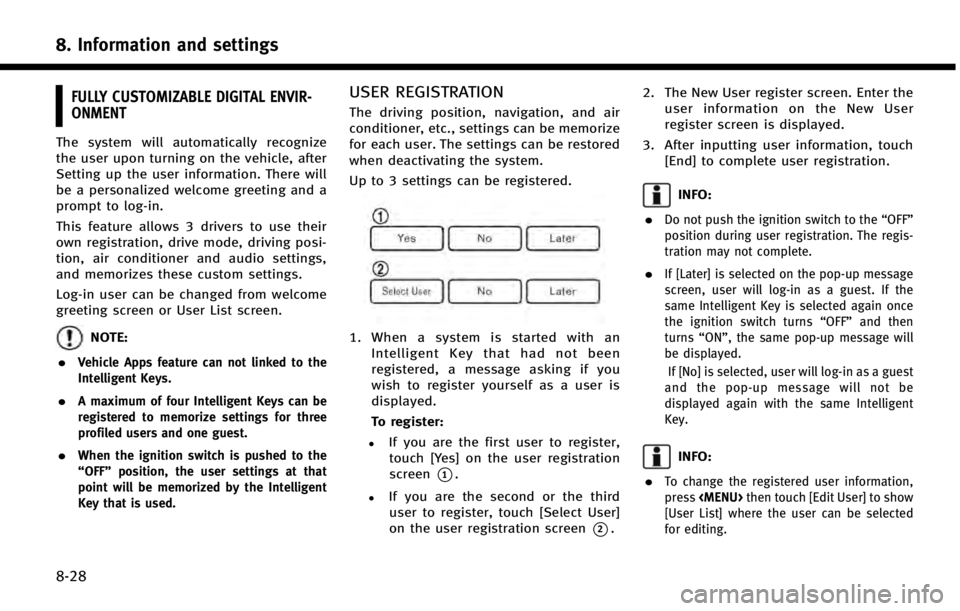
8. Information and settings
8-28
FULLY CUSTOMIZABLE DIGITAL ENVIR-
ONMENT
The system will automatically recognize
the user upon turning on the vehicle, after
Setting up the user information. There will
be a personalized welcome greeting and a
prompt to log-in.
This feature allows 3 drivers to use their
own registration, drive mode, driving posi-
tion, air conditioner and audio settings,
and memorizes these custom settings.
Log-in user can be changed from welcome
greeting screen or User List screen.
NOTE:
.
Vehicle Apps feature can not linked to the
Intelligent Keys.
.A maximum of four Intelligent Keys can be
registered to memorize settings for three
profiled users and one guest.
.When the ignition switch is pushed to the
“OFF” position, the user settings at that
point will be memorized by the Intelligent
Key that is used.
USER REGISTRATION
The driving position, navigation, and air
conditioner, etc., settings can be memorize
for each user. The settings can be restored
when deactivating the system.
Up to 3 settings can be registered.
1. When a system is started with an
Intelligent Key that had not been
registered, a message asking if you
wish to register yourself as a user is
displayed.
To register:
.If you are the first user to register,touch [Yes] on the user registration
screen
*1.
.If you are the second or the third
user to register, touch [Select User]
on the user registration screen
*2. 2. The New User register screen. Enter the
user information on the New User
register screen is displayed.
3. After inputting user information, touch [End] to complete user registration.
INFO:
.
Do not push the ignition switch to the “OFF”
position during user registration. The regis-
tration may not complete.
.If [Later] is selected on the pop-up message
screen, user will log-in as a guest. If the
same Intelligent Key is selected again once
the ignition switch turns “OFF”and then
turns “ON”, the same pop-up message will
be displayed.
If [No] is selected, user will log-in as a guest
and the pop-up message will not be
displayed again with the same Intelligent
Key.
INFO:
.
To change the registered user information,
press
[User List] where the user can be selected
for editing.
Page 165 of 274
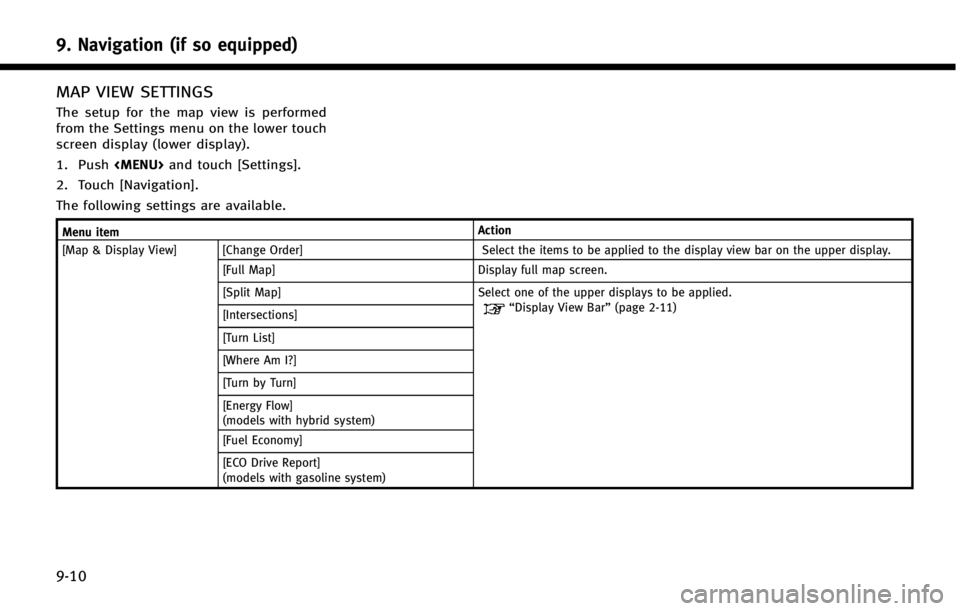
9. Navigation (if so equipped)
9-10
MAP VIEW SETTINGS
The setup for the map view is performed
from the Settings menu on the lower touch
screen display (lower display).
1. Push
2. Touch [Navigation].
The following settings are available.
Menu item Action
[Map & Display View] [Change Order] Select the items to be applied to the display view bar on the upper display. [Full Map] Display full map screen.
[Split Map] Select one of the upper displays to be applied.
“Display View Bar”(page 2-11)
[Intersections]
[Turn List]
[Where Am I?]
[Turn by Turn]
[Energy Flow]
(models with hybrid system)
[Fuel Economy]
[ECO Drive Report]
(models with gasoline system)
Page 239 of 274
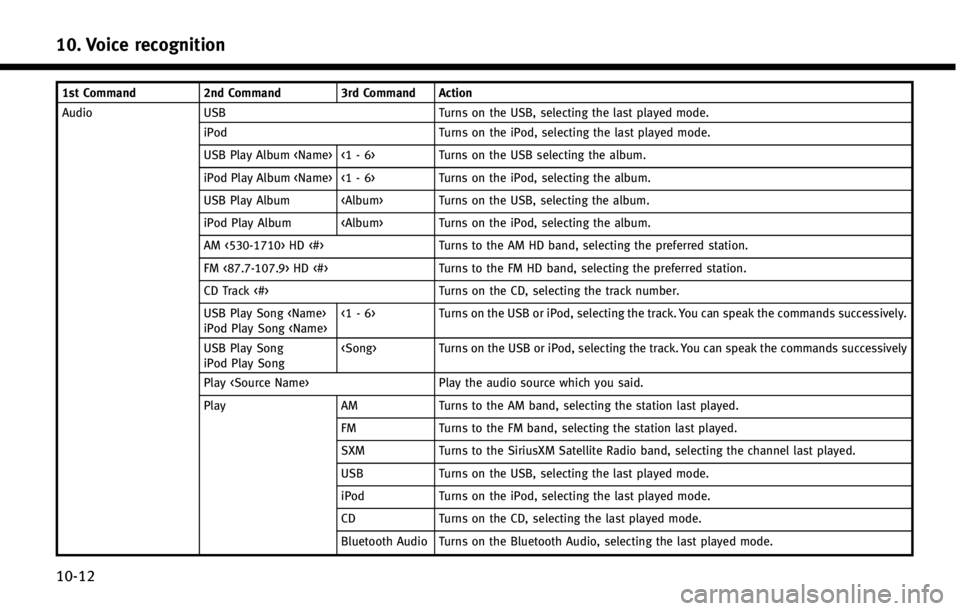
10. Voice recognition
10-12
1st Command2nd Command 3rd Command Action
Audio USB Turns on the USB, selecting the last played mode. iPod Turns on the iPod, selecting the last played mode.
USB Play Album
iPod Play Album
USB Play Album
iPod Play Album
AM <530-1710> HD <#> Turns to the AM HD band, selecting the preferred station.
FM <87.7-107.9> HD <#> Turns to the FM HD band, selecting the preferred station.
CD Track <#> Turns on the CD, selecting the track number.
USB Play Song
iPod Play Song
Turns on the USB or iPod, selecting the track. You can speak the commands successively.
USB Play Song
iPod Play Song
Play
Play AMTurns to the AM band, selecting the station last played.
FM Turns to the FM band, selecting the station last played.
SXM Turns to the SiriusXM Satellite Radio band, selecting the channel last played.
USB Turns on the USB, selecting the last played mode.
iPod Turns on the iPod, selecting the last played mode.
CD Turns on the CD, selecting the last played mode.
Bluetooth Audio Turns on the Bluetooth Audio, selecting the last played mode.
Page 240 of 274
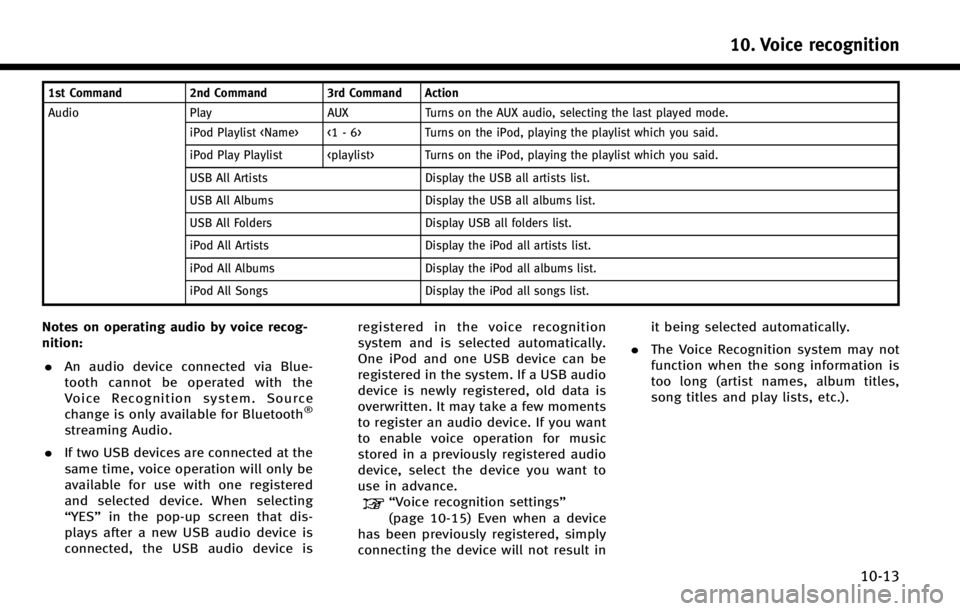
1st Command2nd Command 3rd Command Action
Audio Play AUX Turns on the AUX audio, selecting the last played mode. iPod Playlist
iPod Play Playlist
USB All Artists Display the USB all artists list.
USB All Albums Display the USB all albums list.
USB All Folders Display USB all folders list.
iPod All Artists Display the iPod all artists list.
iPod All Albums Display the iPod all albums list.
iPod All Songs Display the iPod all songs list.
Notes on operating audio by voice recog-
nition:
. An audio device connected via Blue-
tooth cannot be operated with the
Voice Recognition system. Source
change is only available for Bluetooth
®
streaming Audio.
. If two USB devices are connected at the
same time, voice operation will only be
available for use with one registered
and selected device. When selecting
“YES” in the pop-up screen that dis-
plays after a new USB audio device is
connected, the USB audio device is registered in the voice recognition
system and is selected automatically.
One iPod and one USB device can be
registered in the system. If a USB audio
device is newly registered, old data is
overwritten. It may take a few moments
to register an audio device. If you want
to enable voice operation for music
stored in a previously registered audio
device, select the device you want to
use in advance.
“Voice recognition settings”
(page 10-15) Even when a device
has been previously registered, simply
connecting the device will not result in it being selected automatically.
. The Voice Recognition system may not
function when the song information is
too long (artist names, album titles,
song titles and play lists, etc.).
10. Voice recognition
10-13
Page 241 of 274
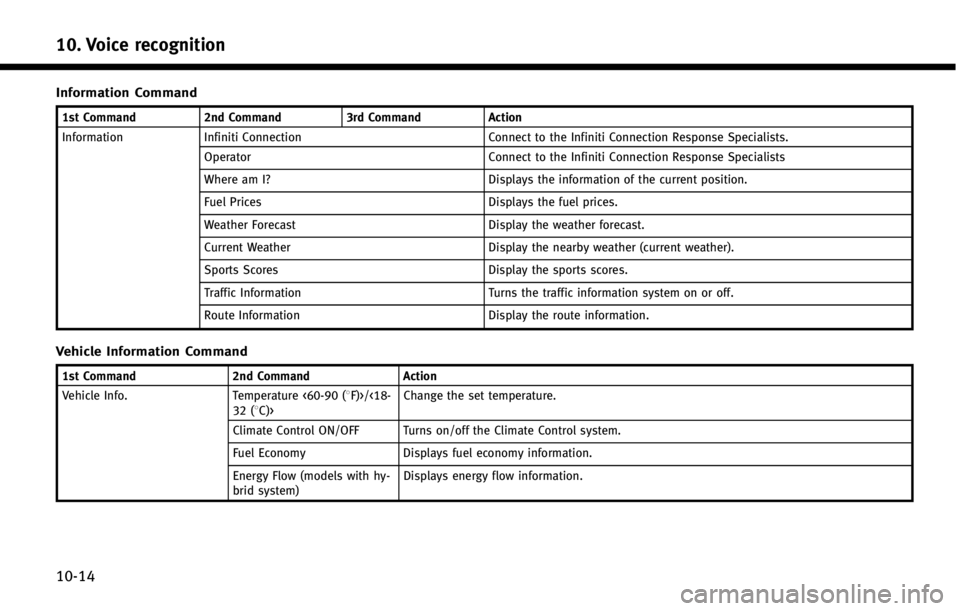
10. Voice recognition
10-14
Information Command
1st Command2nd Command3rd CommandAction
Information Infiniti Connection Connect to the Infiniti Connection Response Specialists.
Operator Connect to the Infiniti Connection Response Specialists
Where am I? Displays the information of the current position.
Fuel Prices Displays the fuel prices.
Weather Forecast Display the weather forecast.
Current Weather Display the nearby weather (current weather).
Sports Scores Display the sports scores.
Traffic Information Turns the traffic information system on or off.
Route Information Display the route information.
Vehicle Information Command
1st Command2nd CommandAction
Vehicle Info. Temperature <60-90 (8F)>/<18-
32 (8C)> Change the set temperature.
Climate Control ON/OFF Turns on/off the Climate Control system.
Fuel Economy Displays fuel economy information.
Energy Flow (models with hy-
brid system) Displays energy flow information.