navigation system INFINITI Q50 HYBRID 2014 Infiniti Intouch
[x] Cancel search | Manufacturer: INFINITI, Model Year: 2014, Model line: Q50 HYBRID, Model: INFINITI Q50 HYBRID 2014Pages: 274, PDF Size: 1.43 MB
Page 210 of 274
![INFINITI Q50 HYBRID 2014 Infiniti Intouch Deleting individual item on map
This operation is performed on the upper
display.
1. Align the cross pointer over the pre-ferred stored location for deletion by
moving on the map, and then touch
[
].
INFINITI Q50 HYBRID 2014 Infiniti Intouch Deleting individual item on map
This operation is performed on the upper
display.
1. Align the cross pointer over the pre-ferred stored location for deletion by
moving on the map, and then touch
[
].](/img/42/34966/w960_34966-209.png)
Deleting individual item on map
This operation is performed on the upper
display.
1. Align the cross pointer over the pre-ferred stored location for deletion by
moving on the map, and then touch
[
].
2. Touch [Delete]. A confirmation messageis displayed.
3. Touch [Yes]. The stored location is deleted from the Stored Location.
4. Touch [
] to return to the previous
screen.
TRANSFERRING INFORMATION TO/
FROM ADDRESS BOOK
The information of the stored home and
addresses can be exported and imported
using a USB memory device.
INFO:
A USB memory device can be used to transfer
data but it is not possible to edit the data using
a personal computer, etc.
Two USB ports are located in the center console
box.
“Media Hub” (page 2-6).
1. Insert a USB memory device and push
the
Page 211 of 274
![INFINITI Q50 HYBRID 2014 Infiniti Intouch 9. Navigation (if so equipped)
9-56
NAVIGATION SETTINGS
The navigation system can be customized according to the user’s preference.
1. Push the<MENU>and touch [Settings].
2. Touch [Navigation].
3. T INFINITI Q50 HYBRID 2014 Infiniti Intouch 9. Navigation (if so equipped)
9-56
NAVIGATION SETTINGS
The navigation system can be customized according to the user’s preference.
1. Push the<MENU>and touch [Settings].
2. Touch [Navigation].
3. T](/img/42/34966/w960_34966-210.png)
9. Navigation (if so equipped)
9-56
NAVIGATION SETTINGS
The navigation system can be customized according to the user’s preference.
1. Push the
Page 214 of 274
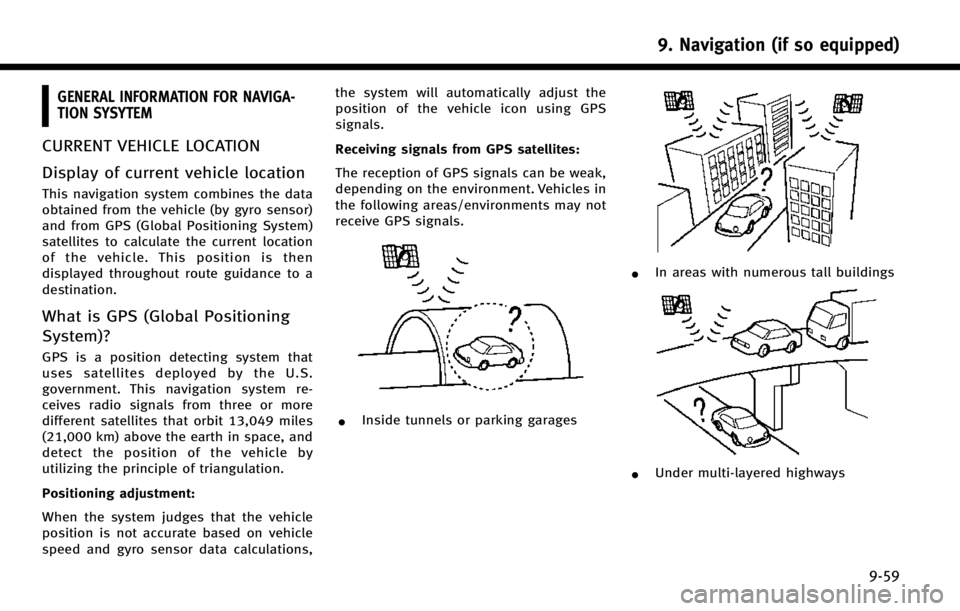
GENERAL INFORMATION FOR NAVIGA-
TION SYSYTEM
CURRENT VEHICLE LOCATION
Display of current vehicle location
This navigation system combines the data
obtained from the vehicle (by gyro sensor)
and from GPS (Global Positioning System)
satellites to calculate the current location
of the vehicle. This position is then
displayed throughout route guidance to a
destination.
What is GPS (Global Positioning
System)?
GPS is a position detecting system that
uses satellites deployed by the U.S.
government. This navigation system re-
ceives radio signals from three or more
different satellites that orbit 13,049 miles
(21,000 km) above the earth in space, and
detect the position of the vehicle by
utilizing the principle of triangulation.
Positioning adjustment:
When the system judges that the vehicle
position is not accurate based on vehicle
speed and gyro sensor data calculations,the system will automatically adjust the
position of the vehicle icon using GPS
signals.
Receiving signals from GPS satellites:
The reception of GPS signals can be weak,
depending on the environment. Vehicles in
the following areas/environments may not
receive GPS signals.
*Inside tunnels or parking garages
*In areas with numerous tall buildings
*Under multi-layered highways
9. Navigation (if so equipped)
9-59
Page 215 of 274
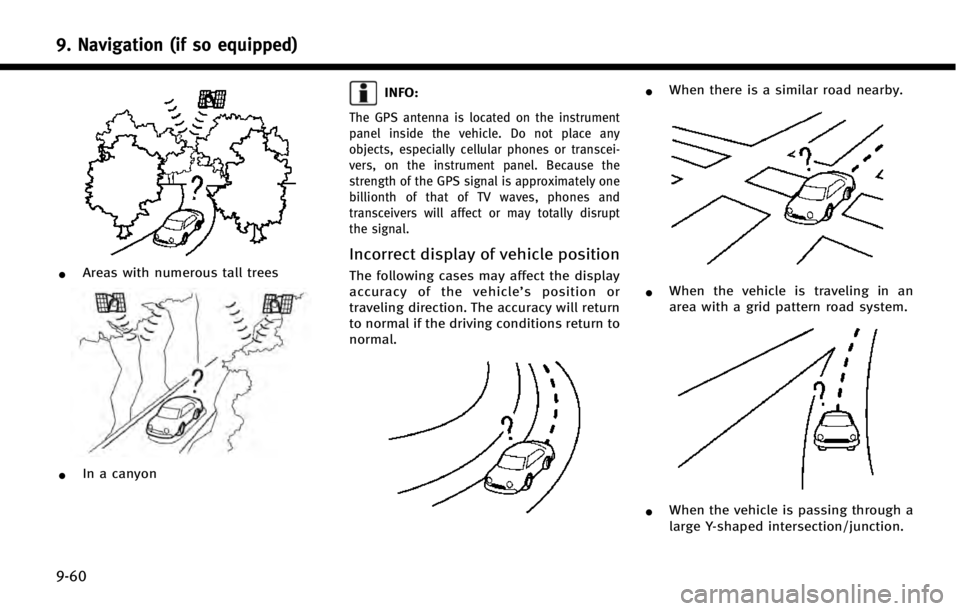
9. Navigation (if so equipped)
9-60
*Areas with numerous tall trees
*In a canyon
INFO:
The GPS antenna is located on the instrument
panel inside the vehicle. Do not place any
objects, especially cellular phones or transcei-
vers, on the instrument panel. Because the
strength of the GPS signal is approximately one
billionth of that of TV waves, phones and
transceivers will affect or may totally disrupt
the signal.
Incorrect display of vehicle position
The following cases may affect the display
accuracy of the vehicle’s position or
traveling direction. The accuracy will return
to normal if the driving conditions return to
normal.
*When there is a similar road nearby.
*When the vehicle is traveling in an
area with a grid pattern road system.
*When the vehicle is passing through a
large Y-shaped intersection/junction.
Page 217 of 274
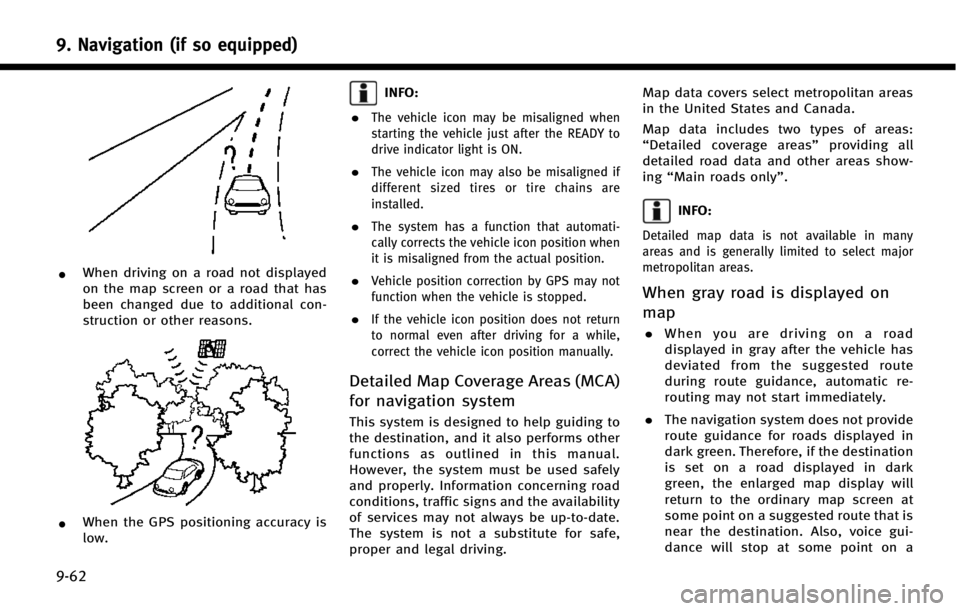
9. Navigation (if so equipped)
9-62
*When driving on a road not displayed
on the map screen or a road that has
been changed due to additional con-
struction or other reasons.
*When the GPS positioning accuracy is
low.
INFO:
.
The vehicle icon may be misaligned when
starting the vehicle just after the READY to
drive indicator light is ON.
.The vehicle icon may also be misaligned if
different sized tires or tire chains are
installed.
.The system has a function that automati-
cally corrects the vehicle icon position when
it is misaligned from the actual position.
.Vehicle position correction by GPS may not
function when the vehicle is stopped.
.If the vehicle icon position does not return
to normal even after driving for a while,
correct the vehicle icon position manually.
Detailed Map Coverage Areas (MCA)
for navigation system
This system is designed to help guiding to
the destination, and it also performs other
functions as outlined in this manual.
However, the system must be used safely
and properly. Information concerning road
conditions, traffic signs and the availability
of services may not always be up-to-date.
The system is not a substitute for safe,
proper and legal driving. Map data covers select metropolitan areas
in the United States and Canada.
Map data includes two types of areas:
“
Detailed coverage areas” providing all
detailed road data and other areas show-
ing “Main roads only”.
INFO:
Detailed map data is not available in many
areas and is generally limited to select major
metropolitan areas.
When gray road is displayed on
map
.When you are driving on a road
displayed in gray after the vehicle has
deviated from the suggested route
during route guidance, automatic re-
routing may not start immediately.
. The navigation system does not provide
route guidance for roads displayed in
dark green. Therefore, if the destination
is set on a road displayed in dark
green, the enlarged map display will
return to the ordinary map screen at
some point on a suggested route that is
near the destination. Also, voice gui-
dance will stop at some point on a
Page 218 of 274
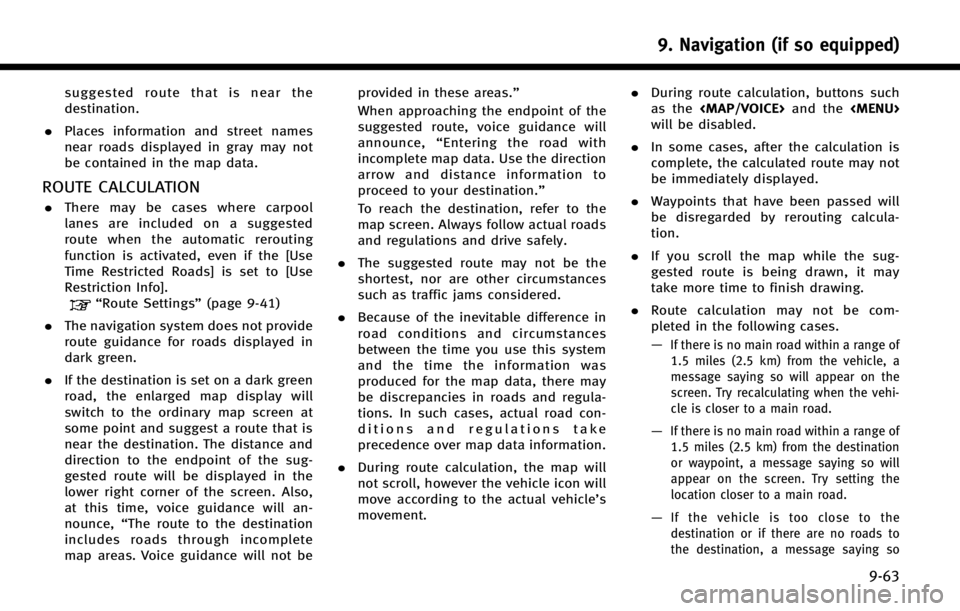
suggested route that is near the
destination.
. Places information and street names
near roads displayed in gray may not
be contained in the map data.
ROUTE CALCULATION
.There may be cases where carpool
lanes are included on a suggested
route when the automatic rerouting
function is activated, even if the [Use
Time Restricted Roads] is set to [Use
Restriction Info].
“Route Settings” (page 9-41)
. The navigation system does not provide
route guidance for roads displayed in
dark green.
. If the destination is set on a dark green
road, the enlarged map display will
switch to the ordinary map screen at
some point and suggest a route that is
near the destination. The distance and
direction to the endpoint of the sug-
gested route will be displayed in the
lower right corner of the screen. Also,
at this time, voice guidance will an-
nounce, “The route to the destination
includes roads through incomplete
map areas. Voice guidance will not be provided in these areas.”
When approaching the endpoint of the
suggested route, voice guidance will
announce,
“Entering the road with
incomplete map data. Use the direction
arrow and distance information to
proceed to your destination.”
To reach the destination, refer to the
map screen. Always follow actual roads
and regulations and drive safely.
. The suggested route may not be the
shortest, nor are other circumstances
such as traffic jams considered.
. Because of the inevitable difference in
road conditions and circumstances
between the time you use this system
and the time the information was
produced for the map data, there may
be discrepancies in roads and regula-
tions. In such cases, actual road con-
ditions and regulations take
precedence over map data information.
. During route calculation, the map will
not scroll, however the vehicle icon will
move according to the actual vehicle’s
movement. .
During route calculation, buttons such
as the
Page 219 of 274
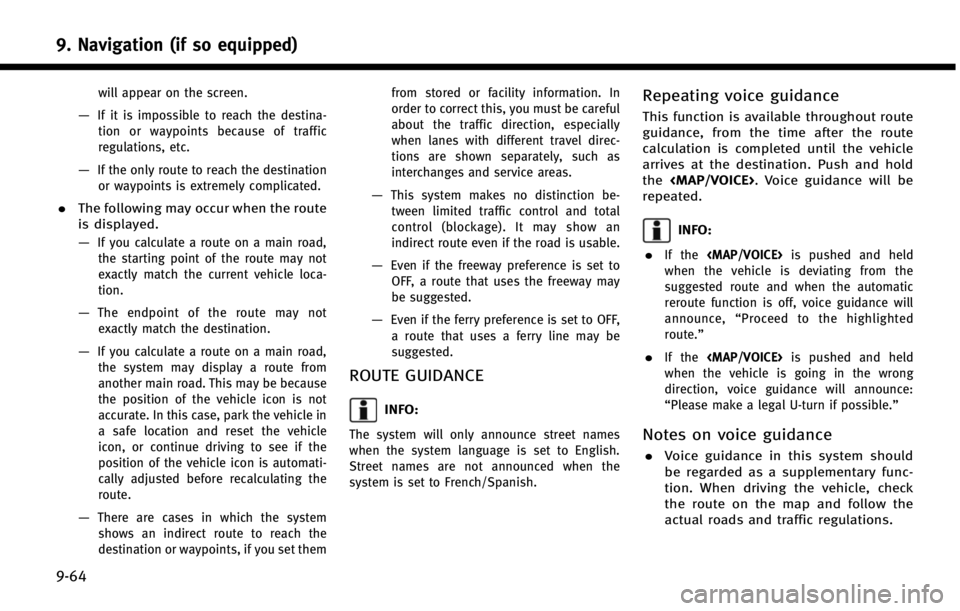
9. Navigation (if so equipped)
9-64
will appear on the screen.
—If it is impossible to reach the destina-tion or waypoints because of traffic
regulations, etc.
—If the only route to reach the destinationor waypoints is extremely complicated.
. The following may occur when the route
is displayed.
—
If you calculate a route on a main road,
the starting point of the route may not
exactly match the current vehicle loca-
tion.
—The endpoint of the route may notexactly match the destination.
—If you calculate a route on a main road, the system may display a route from
another main road. This may be because
the position of the vehicle icon is not
accurate. In this case, park the vehicle in
a safe location and reset the vehicle
icon, or continue driving to see if the
position of the vehicle icon is automati-
cally adjusted before recalculating the
route.
—There are cases in which the systemshows an indirect route to reach the
destination or waypoints, if you set them from stored or facility information. In
order to correct this, you must be careful
about the traffic direction, especially
when lanes with different travel direc-
tions are shown separately, such as
interchanges and service areas.
—This system makes no distinction be-
tween limited traffic control and total
control (blockage). It may show an
indirect route even if the road is usable.
—Even if the freeway preference is set toOFF, a route that uses the freeway may
be suggested.
—Even if the ferry preference is set to OFF,
a route that uses a ferry line may be
suggested.
ROUTE GUIDANCE
INFO:
The system will only announce street names
when the system language is set to English.
Street names are not announced when the
system is set to French/Spanish.
Repeating voice guidance
This function is available throughout route
guidance, from the time after the route
calculation is completed until the vehicle
arrives at the destination. Push and hold
the
Page 220 of 274
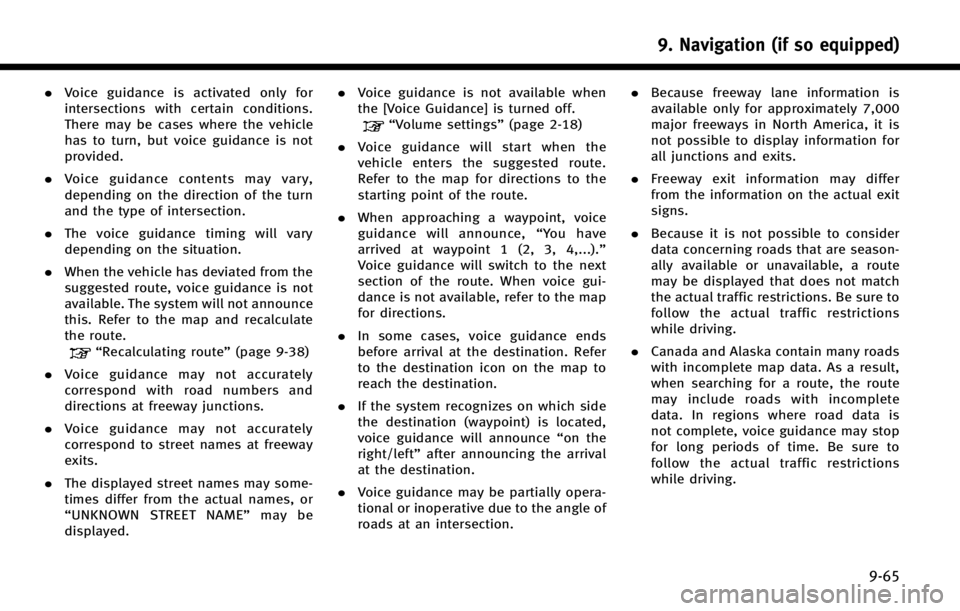
.Voice guidance is activated only for
intersections with certain conditions.
There may be cases where the vehicle
has to turn, but voice guidance is not
provided.
. Voice guidance contents may vary,
depending on the direction of the turn
and the type of intersection.
. The voice guidance timing will vary
depending on the situation.
. When the vehicle has deviated from the
suggested route, voice guidance is not
available. The system will not announce
this. Refer to the map and recalculate
the route.
“Recalculating route” (page 9-38)
. Voice guidance may not accurately
correspond with road numbers and
directions at freeway junctions.
. Voice guidance may not accurately
correspond to street names at freeway
exits.
. The displayed street names may some-
times differ from the actual names, or
“UNKNOWN STREET NAME” may be
displayed. .
Voice guidance is not available when
the [Voice Guidance] is turned off.
“Volume settings” (page 2-18)
. Voice guidance will start when the
vehicle enters the suggested route.
Refer to the map for directions to the
starting point of the route.
. When approaching a waypoint, voice
guidance will announce, “You have
arrived at waypoint 1 (2, 3, 4,...).”
Voice guidance will switch to the next
section of the route. When voice gui-
dance is not available, refer to the map
for directions.
. In some cases, voice guidance ends
before arrival at the destination. Refer
to the destination icon on the map to
reach the destination.
. If the system recognizes on which side
the destination (waypoint) is located,
voice guidance will announce “on the
right/left” after announcing the arrival
at the destination.
. Voice guidance may be partially opera-
tional or inoperative due to the angle of
roads at an intersection. .
Because freeway lane information is
available only for approximately 7,000
major freeways in North America, it is
not possible to display information for
all junctions and exits.
. Freeway exit information may differ
from the information on the actual exit
signs.
. Because it is not possible to consider
data concerning roads that are season-
ally available or unavailable, a route
may be displayed that does not match
the actual traffic restrictions. Be sure to
follow the actual traffic restrictions
while driving.
. Canada and Alaska contain many roads
with incomplete map data. As a result,
when searching for a route, the route
may include roads with incomplete
data. In regions where road data is
not complete, voice guidance may stop
for long periods of time. Be sure to
follow the actual traffic restrictions
while driving.
9. Navigation (if so equipped)
9-65
Page 221 of 274
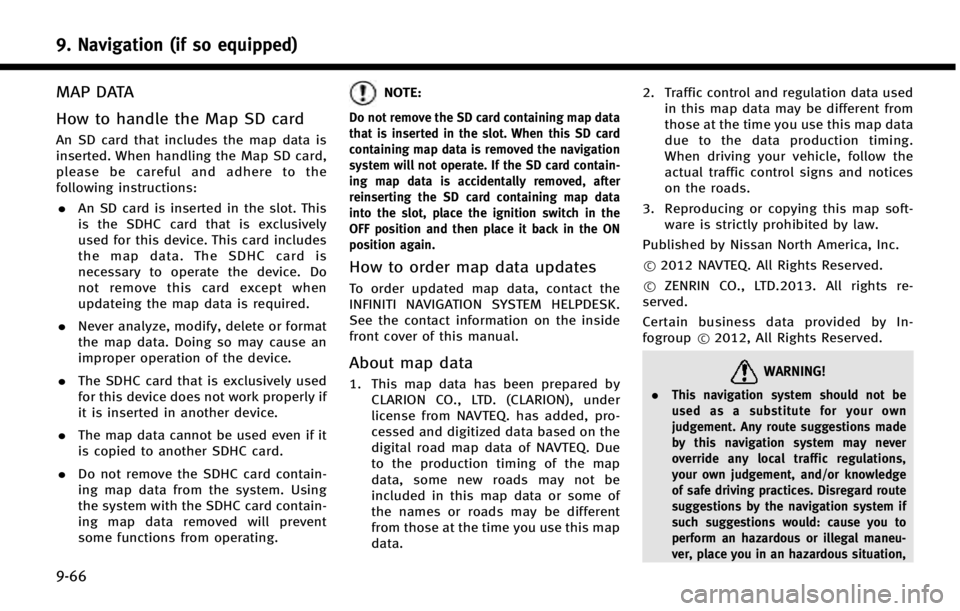
9. Navigation (if so equipped)
9-66
MAP DATA
How to handle the Map SD card
An SD card that includes the map data is
inserted. When handling the Map SD card,
please be careful and adhere to the
following instructions:. An SD card is inserted in the slot. This
is the SDHC card that is exclusively
used for this device. This card includes
the map data. The SDHC card is
necessary to operate the device. Do
not remove this card except when
updateing the map data is required.
. Never analyze, modify, delete or format
the map data. Doing so may cause an
improper operation of the device.
. The SDHC card that is exclusively used
for this device does not work properly if
it is inserted in another device.
. The map data cannot be used even if it
is copied to another SDHC card.
. Do not remove the SDHC card contain-
ing map data from the system. Using
the system with the SDHC card contain-
ing map data removed will prevent
some functions from operating.
NOTE:
Do not remove the SD card containing map data
that is inserted in the slot. When this SD card
containing map data is removed the navigation
system will not operate. If the SD card contain-
ing map data is accidentally removed, after
reinserting the SD card containing map data
into the slot, place the ignition switch in the
OFF position and then place it back in the ON
position again.
How to order map data updates
To order updated map data, contact the
INFINITI NAVIGATION SYSTEM HELPDESK.
See the contact information on the inside
front cover of this manual.
About map data
1. This map data has been prepared by
CLARION CO., LTD. (CLARION), under
license from NAVTEQ. has added, pro-
cessed and digitized data based on the
digital road map data of NAVTEQ. Due
to the production timing of the map
data, some new roads may not be
included in this map data or some of
the names or roads may be different
from those at the time you use this map
data. 2. Traffic control and regulation data used
in this map data may be different from
those at the time you use this map data
due to the data production timing.
When driving your vehicle, follow the
actual traffic control signs and notices
on the roads.
3. Reproducing or copying this map soft- ware is strictly prohibited by law.
Published by Nissan North America, Inc.
*
C2012 NAVTEQ. All Rights Reserved.
*
CZENRIN CO., LTD.2013. All rights re-
served.
Certain business data provided by In-
fogroup *
C2012, All Rights Reserved.
WARNING!
.This navigation system should not be
used as a substitute for your own
judgement. Any route suggestions made
by this navigation system may never
override any local traffic regulations,
your own judgement, and/or knowledge
of safe driving practices. Disregard route
suggestions by the navigation system if
such suggestions would: cause you to
perform an hazardous or illegal maneu-
ver, place you in an hazardous situation,
Page 222 of 274
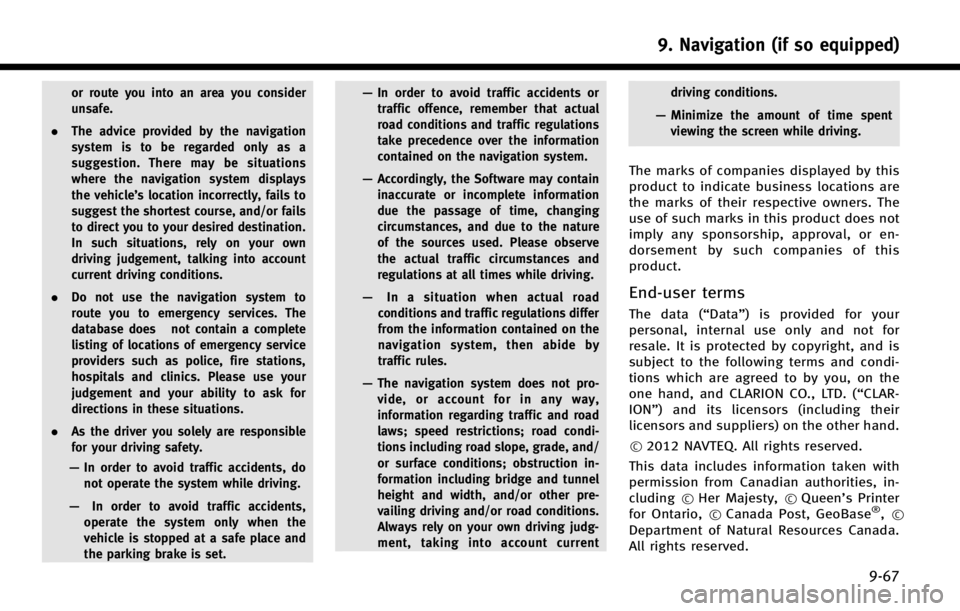
or route you into an area you consider
unsafe.
. The advice provided by the navigation
system is to be regarded only as a
suggestion. There may be situations
where the navigation system displays
the vehicle’s location incorrectly, fails to
suggest the shortest course, and/or fails
to direct you to your desired destination.
In such situations, rely on your own
driving judgement, talking into account
current driving conditions.
. Do not use the navigation system to
route you to emergency services. The
database does not contain a complete
listing of locations of emergency service
providers such as police, fire stations,
hospitals and clinics. Please use your
judgement and your ability to ask for
directions in these situations.
. As the driver you solely are responsible
for your driving safety.
— In order to avoid traffic accidents, do
not operate the system while driving.
— In order to avoid traffic accidents,
operate the system only when the
vehicle is stopped at a safe place and
the parking brake is set. —
In order to avoid traffic accidents or
traffic offence, remember that actual
road conditions and traffic regulations
take precedence over the information
contained on the navigation system.
— Accordingly, the Software may contain
inaccurate or incomplete information
due the passage of time, changing
circumstances, and due to the nature
of the sources used. Please observe
the actual traffic circumstances and
regulations at all times while driving.
— In a situation when actual road
conditions and traffic regulations differ
from the information contained on the
navigation system, then abide by
traffic rules.
— The navigation system does not pro-
vide, or account for in any way,
information regarding traffic and road
laws; speed restrictions; road condi-
tions including road slope, grade, and/
or surface conditions; obstruction in-
formation including bridge and tunnel
height and width, and/or other pre-
vailing driving and/or road conditions.
Always rely on your own driving judg-
ment, taking into account current driving conditions.
— Minimize the amount of time spent
viewing the screen while driving.
The marks of companies displayed by this
product to indicate business locations are
the marks of their respective owners. The
use of such marks in this product does not
imply any sponsorship, approval, or en-
dorsement by such companies of this
product.
End-user terms
The data (“Data”) is provided for your
personal, internal use only and not for
resale. It is protected by copyright, and is
subject to the following terms and condi-
tions which are agreed to by you, on the
one hand, and CLARION CO., LTD. (“CLAR-
ION”) and its licensors (including their
licensors and suppliers) on the other hand.
*
C2012 NAVTEQ. All rights reserved.
This data includes information taken with
permission from Canadian authorities, in-
cluding *
CHer Majesty, *CQueen’s Printer
for Ontario, *CCanada Post, GeoBase®,*C
Department of Natural Resources Canada.
All rights reserved.
9. Navigation (if so equipped)
9-67