navigation system INFINITI Q50 HYBRID 2014 Quick Reference Guide
[x] Cancel search | Manufacturer: INFINITI, Model Year: 2014, Model line: Q50 HYBRID, Model: INFINITI Q50 HYBRID 2014Pages: 24, PDF Size: 1.85 MB
Page 3 of 24
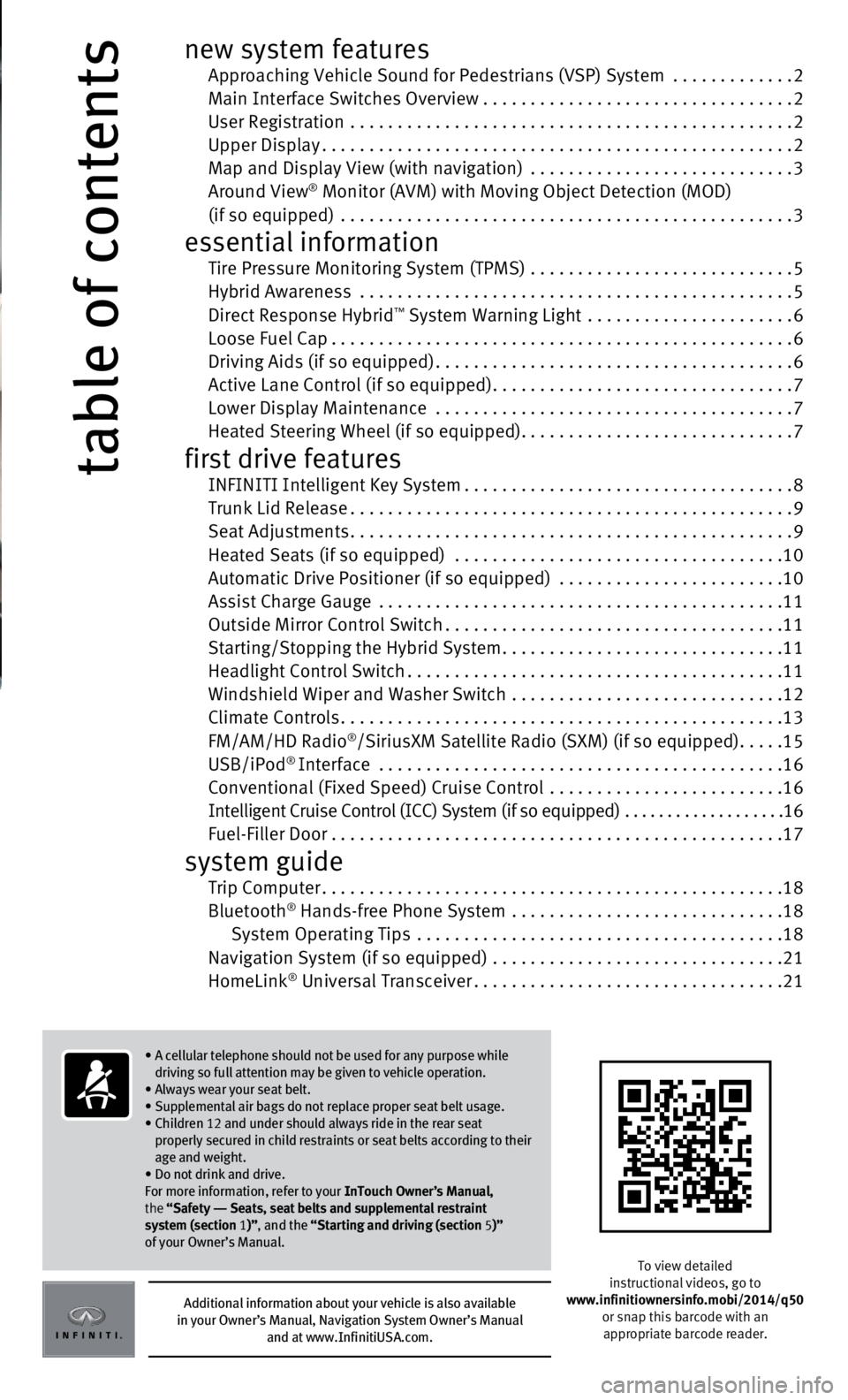
table of contents
new system features Approaching Vehicle Sound for Pedestrians (VSP) System .............2 Main Interface Switches Overview .................................2
User Registration
...............................................
2
Upper Display..................................................2
Map and Display View (with navigation)
............................
3 Around View® Monitor (AVM) with Moving Object Detection (MOD) (if so equipped) ................................................3
essential information Tire Pressure Monitoring System (TPMS) ............................5 Hybrid Awareness
..............................................5
Direct Response Hybrid™ System Warning Light ......................6
Loose Fuel Cap.................................................6 Driving Aids (if so equipped)......................................6 Active Lane Control (if so equipped)................................7
Lower Display Maintenance
......................................
7 Heated Steering Wheel (if so equipped).............................7
first drive features INFINITI Intelligent Key System...................................8 Trunk Lid Release...............................................9
Seat Adjustments...............................................9 Heated Seats (if so equipped)
...................................
10
Automatic Drive Positioner (if so equipped)
........................
10
Assist Charge Gauge
...........................................
11
Outside Mirror Control Switch....................................11
Starting/Stopping the Hybrid System..............................11
Headlight Control Switch........................................11
Windshield Wiper and Washer Switch
.............................
12
Climate Controls...............................................13
FM/AM/HD Radio
®/SiriusXM Satellite Radio (SXM) (if so equipped).....15
USB/iPod® Interface ...........................................16 Conventional (Fixed Speed) Cruise Control .........................16 Intelligent Cruise Control (ICC) System (if so equipped)
...................
16 Fuel-Filler Door . . . . . . . . . . . . . . . . . . . . . . . . . . . . . . . . . . . .\
. . . . . . . . . . . .17
system guide Trip Computer.................................................18
Bluetooth® Hands-free Phone System .............................18
System Operating Tips .......................................18 Navigation System (if so equipped)
...............................
21
HomeLink
® Universal Transceiver.................................21
To view detailed
instructional videos, go to
www.infinitiownersinfo.mobi/2014/q50 or snap this barcode with an
appropriate barcode reader.
Additional information about your vehicle is also available
in your Owner’s Manual, Navigation System Owner’s Manual
and at www.InfinitiUSA.com.
• A cellular telephone should not be used for any purpose while
driving so full attention may be given to vehicle operation.
• Always wear your seat belt.
• Supplemental air bags do not replace proper seat belt usage.
•
Children 12 and under should always ride in the rear seat
properly secured in child restraints or seat belts according to their
age and weight.
• Do not drink and drive.
For more information, refer to your InTouch Owner’s Manual,
the “Safety –– Seats, seat belts and supplemental restraint
system (section 1 )”, and the “Starting and driving (section 5 )”
of your Owner’s Manual.
Page 4 of 24
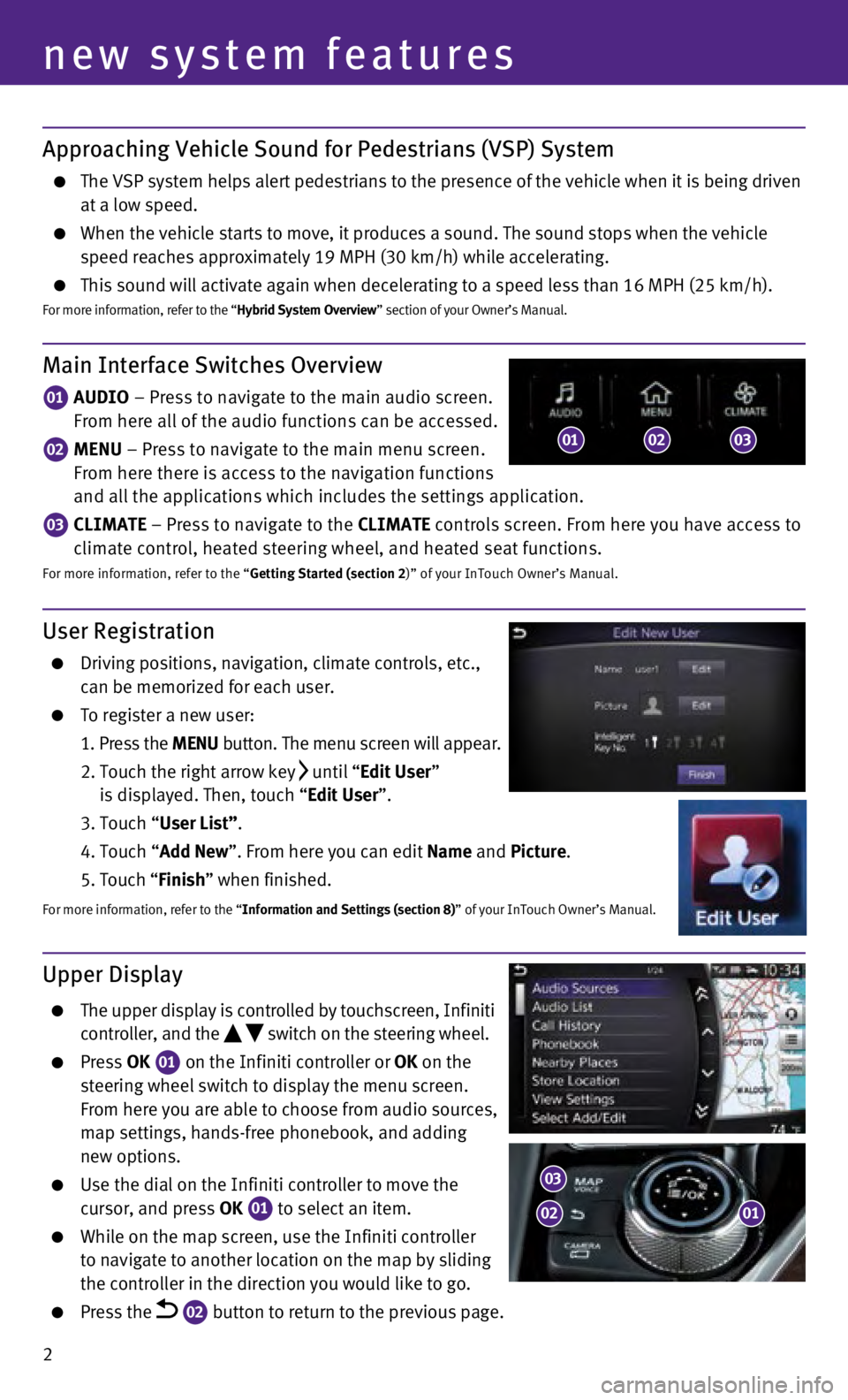
2
Upper Display
The upper display is controlled by touchscreen, Infiniti
controller, and the switch on the steering wheel.
Press OK
01 on the Infiniti controller or OK on the
steering wheel switch to display the menu screen.
From here you are able to choose from audio sources,
map settings, hands-free phonebook, and adding
new options.
Use the dial on the Infiniti controller to move the
cursor, and press OK 01 to select an item. While on the map screen, use the Infiniti controller
to navigate to another location on the map by sliding
the controller in the direction you would like to go.
Press the 02 button to return to the previous page.
User Registration
Driving positions, navigation, climate controls, etc.,
can be memorized for each user.
To register a new user:
1.
Press the
MENU button. The menu screen will appear.
2.
Touch the right arrow key until “Edit User”
is displayed. Then, touch “Edit User”.
3. Touch “
User List”.
4.
Touch “
Add New”. From here you can edit Name and Picture.
5. Touch “
Finish” when finished.
For more information, refer to the “Information and Settings (section 8)” of your InTouch Owner’s Manual.
new system features
Main Interface Switches Overview
01 AUDIO – Press to navigate to the main audio screen.
From here all of the audio functions can be accessed.
02 MENU – Press to navigate to the main menu screen.
From here there is access to the navigation functions
and all the applications which includes the settings application.
03 CLIMATE – Press to navigate to the CLIMATE controls screen. From here you have access to
climate control, heated steering wheel, and heated seat functions.
For more information, refer to the “Getting Started (section 2)” of your InTouch Owner’s Manual.
010203
Approaching Vehicle Sound for Pedestrians (VSP) System
The VSP system helps alert pedestrians to the presence of the vehicle wh\
en it is being driven
at a low speed.
When the vehicle starts to move, it produces a sound. The sound stops wh\
en the vehicle
speed reaches approximately 19 MPH (30 km/h) while accelerating.
This sound will activate again when decelerating to a speed less than 16\
MPH (25 km/h).For more information, refer to the “Hybrid System Overview” section of your Owner’s Manual.
0102
03
Page 20 of 24
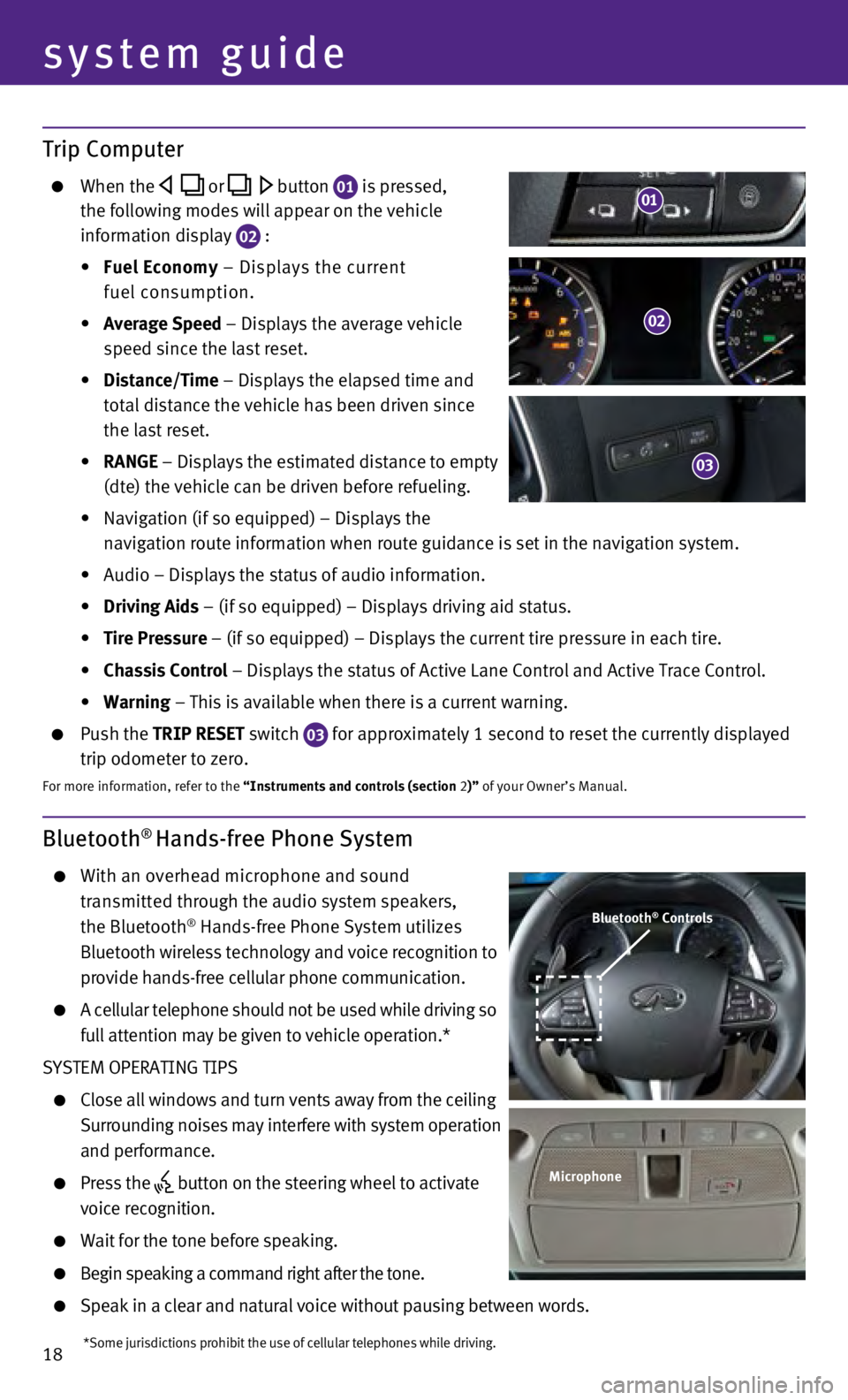
18
system guide
Bluetooth® Hands-free Phone System
With an overhead microphone and sound
transmitted through the audio system speakers,
the Bluetooth
® Hands-free Phone System utilizes
Bluetooth wireless technology and voice recognition to
provide hands-free cellular phone communication.
A cellular telephone should not be used while driving s o
full attention may be given to vehicle operation.*
SYSTEM OPERATING TIPS
Close all windows and turn vents away from the ceiling
Surrounding noises may interfere with system operation
and performance.
Press the button on the steering wheel to activate
voice recognition.
Wait for the tone before speaking.
Begin speaking a command right after the tone.
Speak in a clear and natural voice without pausing between words.
Bluetooth® Controls
Microphone
*Some jurisdictions prohibit the use of cellular telephones while drivin\
g.
Trip Computer
When the or button 01 is pressed,
the following modes will appear on the vehicle
information display
02 :
•
Fuel Economy
– Displays the current
fuel consumption.
•
Average Speed
– Displays the average vehicle
speed since the last reset.
•
Distance/Time
– Displays the elapsed time and
total distance the vehicle has been driven since
the last reset.
•
RANGE – Displays the estimated distance to empty
(dte) the vehicle can be driven before refueling.
•
Navigation (if so equipped) – Displays the
navigation route information when route guidance is set in the navigatio\
n system.
•
Audio – Displays the status of audio information.
•
Driving Aids
– (if so equipped) – Displays driving aid status.
•
Tire Pressure
– (if so equipped) – Displays the current tire pressure in each\
tire.
•
Chassis Control
– Displays the status of Active Lane Control and Active Trace Contro\
l.
•
Warning
– This is available when there is a current warning.
Push the TRIP RESET switch
03 for approximately 1 second to reset the currently displayed
trip odometer to zero.
For more information, refer to the “Instruments and controls (section 2)” of your Owner’s Manual.
02
03
01
Page 23 of 24
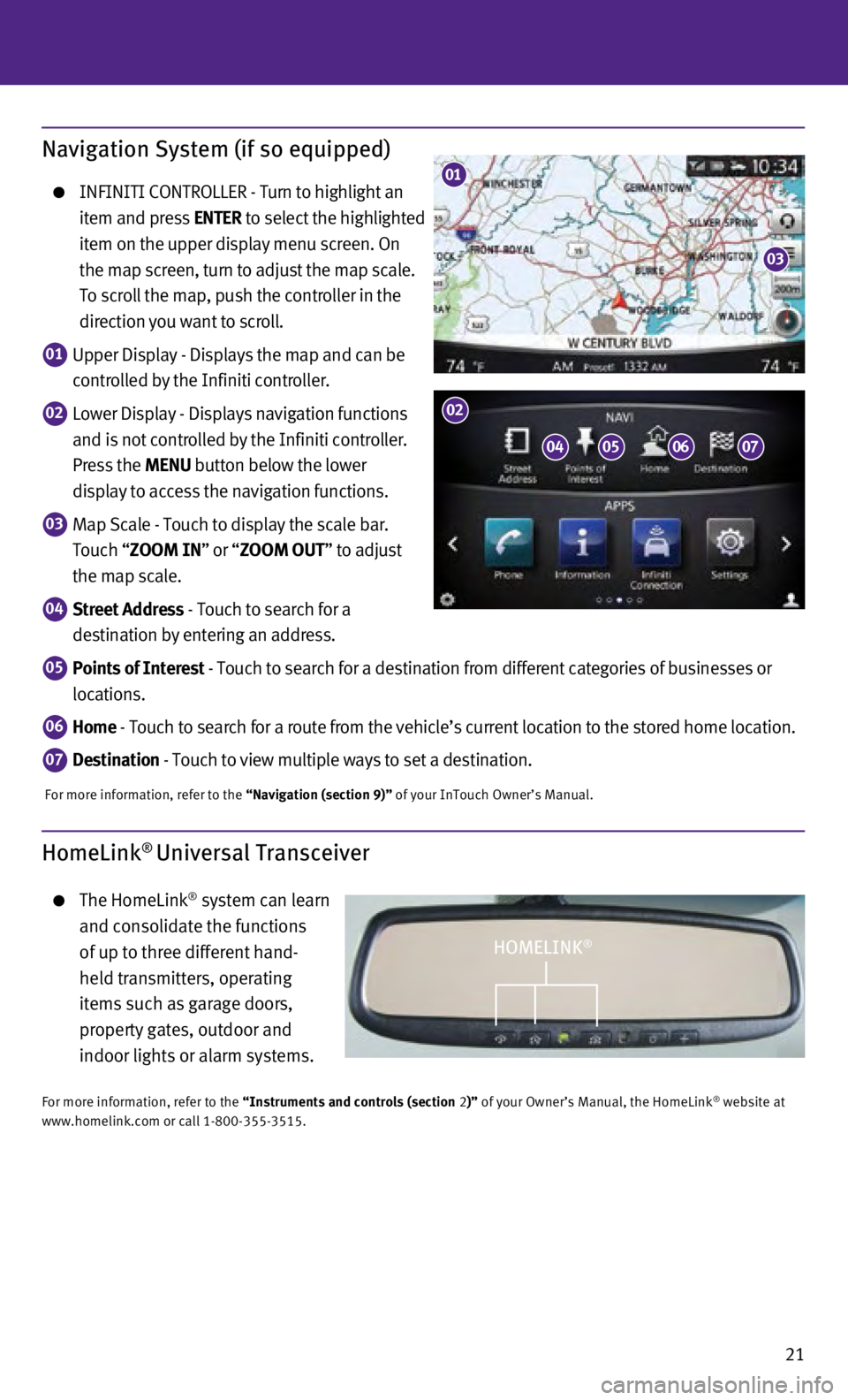
21
Navigation System (if so equipped)
INFINITI CONTROLLER - Turn to highlight an
item and press ENTER to select the highlighted
item on the upper display menu screen. On
the map screen, turn to adjust the map scale.
To scroll the map, push the controller in the
direction you want to scroll.
01 Upper Display - Displays the map and can be
controlled by the Infiniti controller.
02 Lower Display - Displays navigation functions
and is not controlled by the Infiniti controller.
Press the MENU button below the lower
display to access the navigation functions.
03 Map Scale - Touch to display the scale bar.
Touch “ZOOM IN” or “ZOOM OUT” to adjust
the map scale.
04 Street Address - Touch to search for a
destination by entering an address.
05 Points of Interest - Touch to search for a destination from different categories of busine\
sses or
locations.
06 Home - Touch to search for a route from the vehicle’s current location to\
the stored home location.
07 Destination - Touch to view multiple ways to set a destination.
For more information, refer to the “Navigation (section 9)” of your InTouch Owner’s Manual.
01
03
0405
02
0607
HomeLink® Universal Transceiver
The HomeLink® system can learn
and consolidate the functions
of up to three different hand-
held transmitters, operating
items such as garage doors,
property gates, outdoor and
indoor lights or alarm systems.
For more information, refer to the “Instruments and controls (section 2)” of your Owner’s Manual, the HomeLink® website at
www.homelink.com or call 1-800-355-3515.
HOMELINK®