reset INFINITI Q50 HYBRID 2014 Quick Reference Guide
[x] Cancel search | Manufacturer: INFINITI, Model Year: 2014, Model line: Q50 HYBRID, Model: INFINITI Q50 HYBRID 2014Pages: 24, PDF Size: 1.85 MB
Page 2 of 24
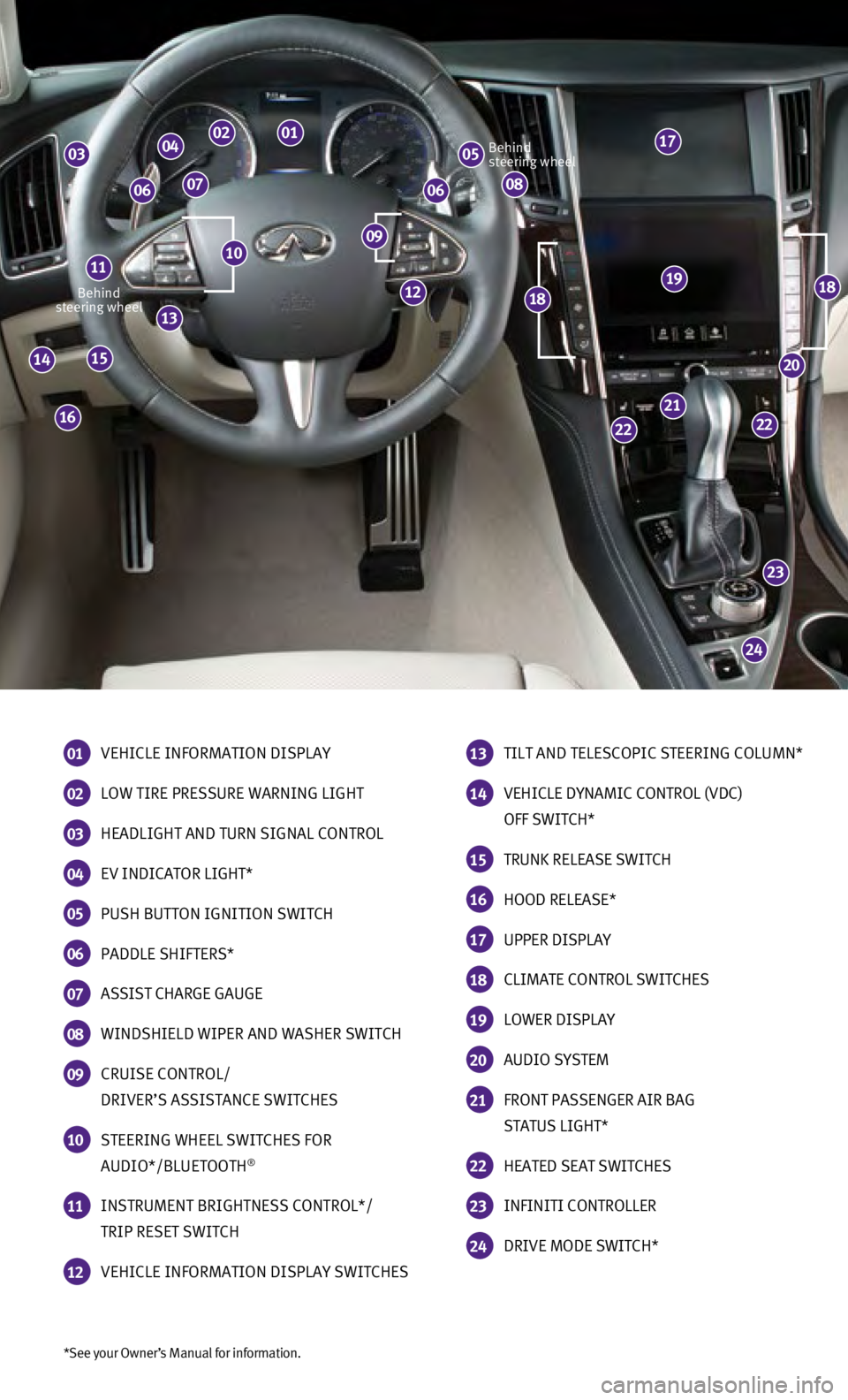
*See your Owner’s Manual for information.
Behind
steering wheel Behind
steering wheel
01 VEHICLE INFORMATION DISPLAY
02 LOW TIRE PRESSURE WARNING LIGHT
03 HEADLIGHT AND TURN SIGNAL CONTROL
04 EV INDICATOR LIGHT*
05 PUSH BUTTON IGNITION SWITCH
06 PADDLE SHIFTERS*
07 ASSIST CHARGE GAUGE
08 WINDSHIELD WIPER AND WASHER SWITCH
09 CRUISE CONTROL/
DRIVER’S ASSISTANCE SWITCHES
10 STEERING WHEEL SWITCHES FOR
AUDIO*/BLUETOOTH®
11 INSTRUMENT BRIGHTNESS CONTROL*/
TRIP RESET SWITCH
12 VEHICLE INFORMATION DISPLAY SWITCHES
13 TILT AND TELESCOPIC STEERING COLUMN*
14 VEHICLE DYNAMIC CONTROL (VDC)
OFF SWITCH*
15 TRUNK RELEASE SWITCH
16 HOOD RELEASE*
17 UPPER DISPLAY
18 CLIMATE CONTROL SWITCHES
19 LOWER DISPLAY
20 AUDIO SYSTEM
21 FRONT PASSENGER AIR BAG
STATUS LIGHT*
22 HEATED SEAT SWITCHES
23 INFINITI CONTROLLER
24 DRIVE MODE SWITCH*
24
23
2222
21
20
191818
16
1514
13
1009
05030201
08060607
04
11
12
17
Page 17 of 24
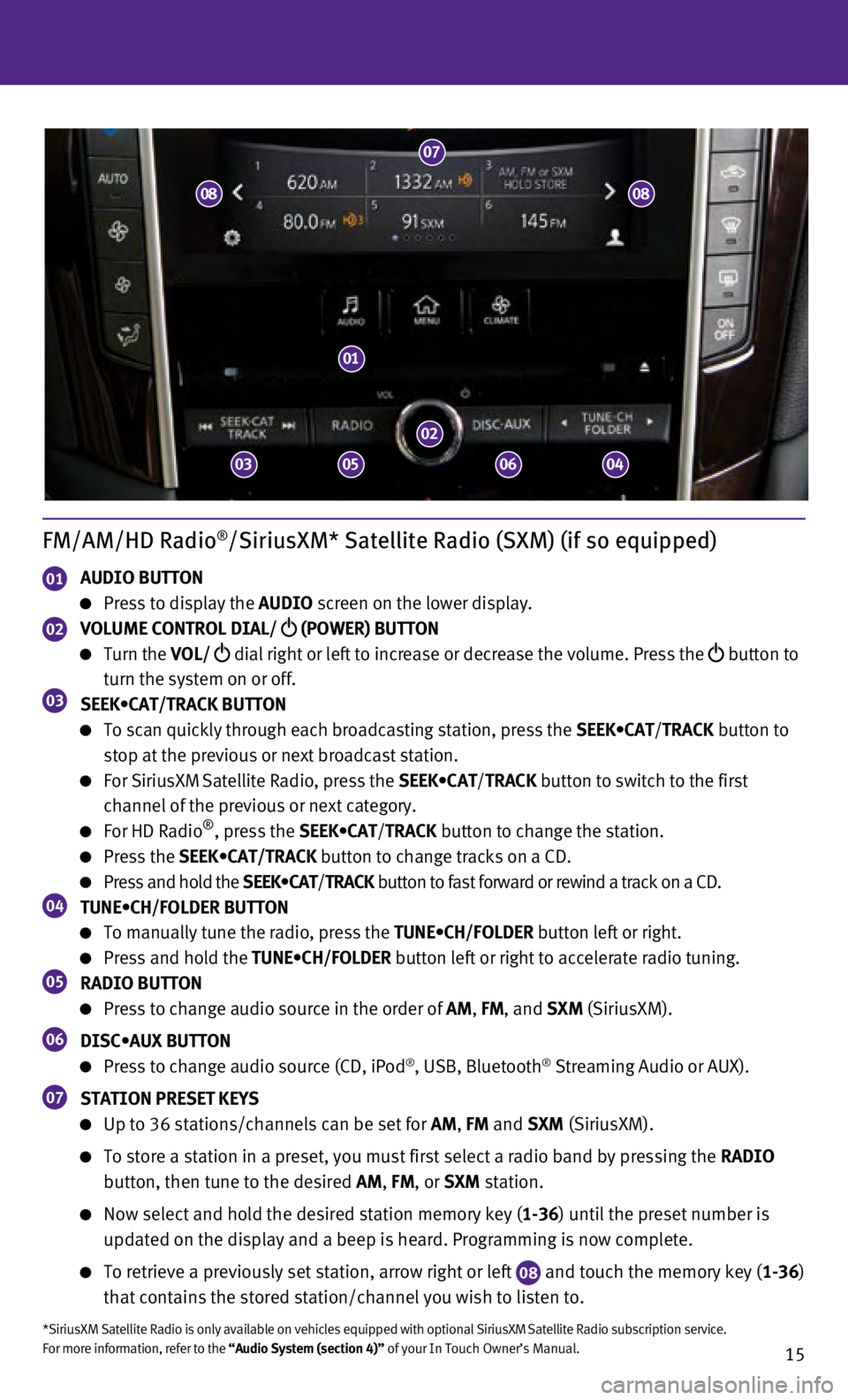
15
FM/AM/HD Radio®/SiriusXM* Satellite Radio (SXM) (if so equipped)
01 AUDIO BUTTON
Press to display the AUDIO screen on the lower display.
02 VOLUME CONTROL DIAL/
(POWER) BUTTON
Turn the VOL/
dial right or left to increase or decrease the volume. Press the
button to
turn the system on or off.
03 SEEK•CAT/TRACK BUTTON
To scan quickly through each broadcasting station, press the SEEK•CAT/TRACK button to
stop at the previous or next broadcast station.
For SiriusXM Satellite Radio, press the SEEK•CAT/ TRACK button to switch to the first
channel of the previous or next category.
For HD Radio®, press the SEEK•CAT/ TRACK button to change the station.
Press the SEEK•CAT/TRACK button to change tracks on a CD.
Press and hold the SEEK•CAT/TRACK button to fast forward or rewind a track on a CD.04 TUNE•CH/FOLDER BUTTON
To manually tune the radio, press the TUNE•CH/FOLDER button left or right.
Press and hold the TUNE•CH/FOLDER button left or right to accelerate radio tuning.05 RADIO BUTTON
Press to change audio source in the order of AM, FM, and SXM (SiriusXM).
06 DISC•AUX BUTTON
Press to change audio source (CD, iPod®, USB, Bluetooth® Streaming Audio or AUX).
07 STATION PRESET KEYS
Up to 36 stations/channels can be set for AM, FM and SXM (SiriusXM).
To store a station in a preset, you must first select a radio band by pr\
essing the RADIO
button, then tune to the desired AM, FM, or SXM station.
Now select and hold the desired station memory key ( 1-36) until the preset number is
updated on the display and a beep is heard. Programming is now complete.\
To retrieve a previously set station, arrow right or left 08 and touch the memory key (1-36)
that contains the stored station/channel you wish to listen to.
*SiriusXM Satellite Radio is only available on vehicles equipped with op\
tional SiriusXM Satellite Radio subscription service.
For more information, refer to the “Audio System (section 4)” of your In Touch Owner’s Manual.
01
02
07
03
08
050604
08
Page 18 of 24
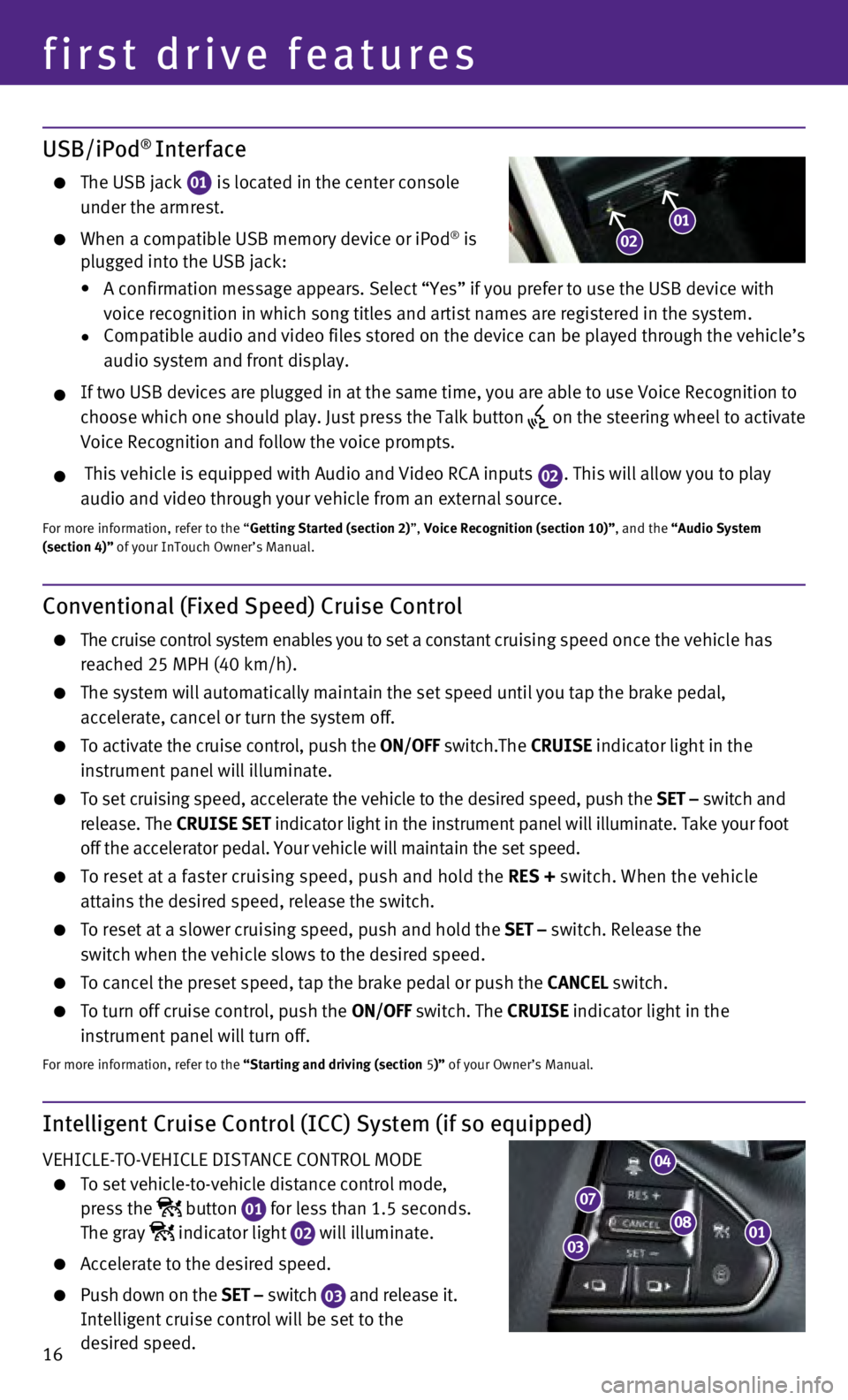
16
first drive features
Intelligent Cruise Control (ICC) System (if so equipped)
VEHICLE-TO-VEHICLE DISTANCE CONTROL MODE
To set vehicle-to-vehicle distance control mode,
press the
button
01 for less than 1.5 seconds.
The gray indicator light
02 will illuminate.
Accelerate to the desired speed.
Push down on the
SET – switch
03 and release it.
Intelligent cruise control will be set to the
desired speed.
USB/iPod® Interface
The USB jack 01 is located in the center console
under the armrest.
When a compatible USB memory device or iPod® is
plugged into the USB jack:
•
A confirmation message appears. Select “Yes” if you prefer to use \
the USB device with
voice recognition in which song titles and artist names are registered i\
n the system.
•
Compatible audio and video files stored on the device can be played thro\
ugh the vehicle’s
audio system and front display.
If two USB devices are plugged in at the same time, you are able to use \
Voice Recognition to
choose which one should play. Just press the Talk button
on the steering wheel to activate
Voice Recognition and follow the voice prompts.
This vehicle is equipped with Audio and Video RCA inputs 02. This will allow you to play
audio and video through your vehicle from an external source.
For more information, refer to the “Getting Started (section 2)”, Voice Recognition (section 10)”, and the “Audio System
(section 4)” of your InTouch Owner’s Manual.
01
Conventional (Fixed Speed) Cruise Control
The cruise control system enables you to set a constant c ruising speed once the vehicle has
reached 25 MPH (40 km/h).
The system will automatically maintain the set speed until you tap the b\
rake pedal,
accelerate, cancel or turn the system off.
To activate the cruise control, push the ON/OFF switch.The CRUISE indicator light in the
instrument panel will illuminate.
To set cruising speed, accelerate the vehicle to the desired speed, push\
the SET – switch and
release. The CRUISE SET indicator light
in the instrument panel will illuminate. Take your foot
off the accelerator pedal. Your vehicle will maintain the set speed.
To reset at a faster cruising speed, push and hold the RES + switch. When the vehicle
attains the desired speed, release the switch.
To reset at a slower cruising speed, push and hold the SET – switch. Release the
switch when the vehicle slows to the desired speed.
To cancel the preset speed, tap the brake pedal or push the CANCEL switch.
To turn off cruise control, push the ON/OFF switch. The CRUISE indicator light
in the
instrument panel will turn off.
For more information, refer to the “Starting and driving (section 5)” of your Owner’s Manual.
08
04
07
03
0102
Page 19 of 24
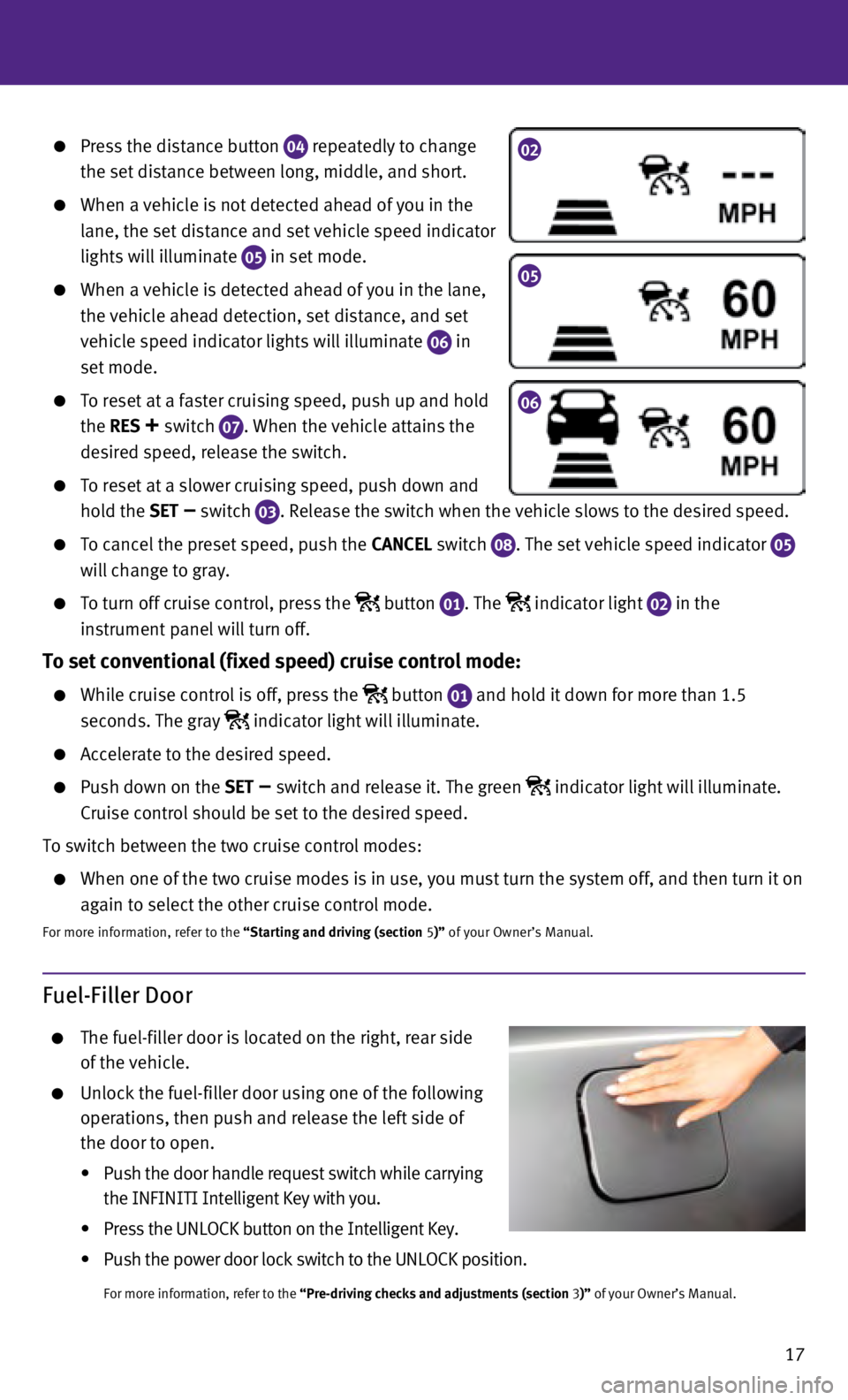
17
Press the distance button 04 repeatedly to change
the set distance between long, middle, and short.
When a vehicle is not detected ahead of you in the
lane, the set distance and set vehicle speed indicator
lights will illuminate
05 in set mode.
When a vehicle is detected ahead of you in the lane,
the vehicle ahead detection, set distance, and set
vehicle speed indicator lights will illuminate
06 in
set mode.
To reset at a faster cruising speed, push up and hold
the RES
+ switch 07. When the vehicle attains the
desired speed, release the switch.
To reset at a slower cruising speed, push down and
hold the SET
– switch
03. Release the switch when the vehicle slows to the desired speed.
To cancel the preset speed, push the CANCEL switch
08. The set vehicle speed indicator 05
will change to gray.
To turn off cruise control, press the button
01. The indicator light
02 in the
instrument panel will turn off.
To set conventional (fixed speed) cruise control mode:
While cruise control is off, press the button
01 and hold it down for more than 1.5
seconds. The gray indicator light will illuminate.
Accelerate to the desired speed.
Push down on the SET – switch and release it. The green indicator light will illuminate.
Cruise control should be set to the desired speed.
To switch between the two cruise control modes:
When one of the two cruise modes is in use, you must turn the system off\
, and then turn it on
again to select the other cruise control mode.
For more information, refer to the “Starting and driving (section 5)” of your Owner’s Manual.
Fuel-Filler Door
The fuel-filler door is located on the right, rear side
of the vehicle.
Unlock the fuel-filler door using one of the following
operations, then push and release the left side of
the door to open.
•
Push the door handle request switch while carrying
the INF
INITI Intelligent Key with you.
•
Press the UNLOCK button on the Intelligent Key.
•
Push the power door lock switch to the UNLOCK position.
For more information, refer to the “Pre-driving checks and adjustments (section 3 )” of your Owner’s Manual.
02
05
06
Page 20 of 24
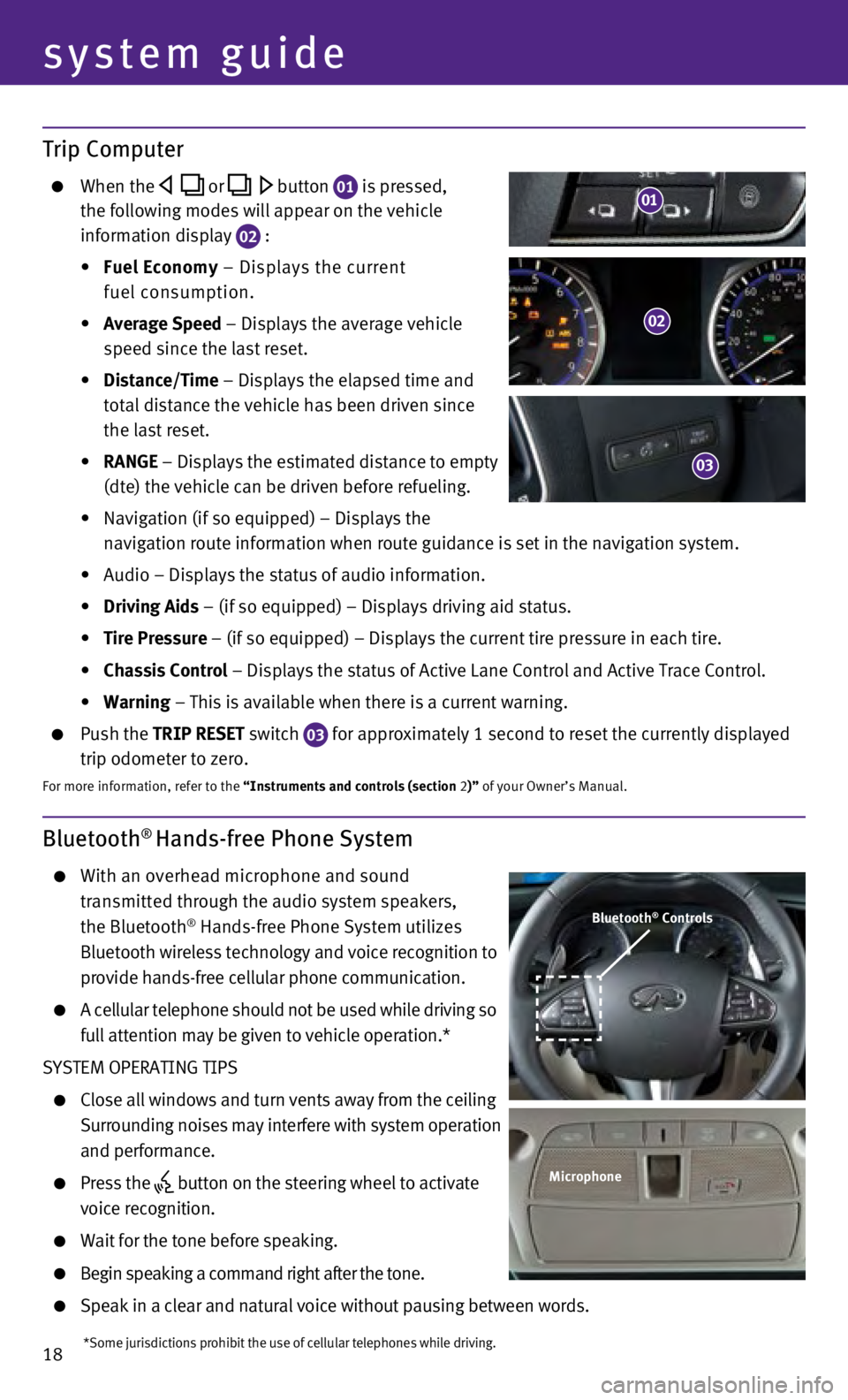
18
system guide
Bluetooth® Hands-free Phone System
With an overhead microphone and sound
transmitted through the audio system speakers,
the Bluetooth
® Hands-free Phone System utilizes
Bluetooth wireless technology and voice recognition to
provide hands-free cellular phone communication.
A cellular telephone should not be used while driving s o
full attention may be given to vehicle operation.*
SYSTEM OPERATING TIPS
Close all windows and turn vents away from the ceiling
Surrounding noises may interfere with system operation
and performance.
Press the button on the steering wheel to activate
voice recognition.
Wait for the tone before speaking.
Begin speaking a command right after the tone.
Speak in a clear and natural voice without pausing between words.
Bluetooth® Controls
Microphone
*Some jurisdictions prohibit the use of cellular telephones while drivin\
g.
Trip Computer
When the or button 01 is pressed,
the following modes will appear on the vehicle
information display
02 :
•
Fuel Economy
– Displays the current
fuel consumption.
•
Average Speed
– Displays the average vehicle
speed since the last reset.
•
Distance/Time
– Displays the elapsed time and
total distance the vehicle has been driven since
the last reset.
•
RANGE – Displays the estimated distance to empty
(dte) the vehicle can be driven before refueling.
•
Navigation (if so equipped) – Displays the
navigation route information when route guidance is set in the navigatio\
n system.
•
Audio – Displays the status of audio information.
•
Driving Aids
– (if so equipped) – Displays driving aid status.
•
Tire Pressure
– (if so equipped) – Displays the current tire pressure in each\
tire.
•
Chassis Control
– Displays the status of Active Lane Control and Active Trace Contro\
l.
•
Warning
– This is available when there is a current warning.
Push the TRIP RESET switch
03 for approximately 1 second to reset the currently displayed
trip odometer to zero.
For more information, refer to the “Instruments and controls (section 2)” of your Owner’s Manual.
02
03
01