ECO mode INFINITI Q50 HYBRID 2015 Quick Reference Guide
[x] Cancel search | Manufacturer: INFINITI, Model Year: 2015, Model line: Q50 HYBRID, Model: INFINITI Q50 HYBRID 2015Pages: 32, PDF Size: 2.78 MB
Page 9 of 32
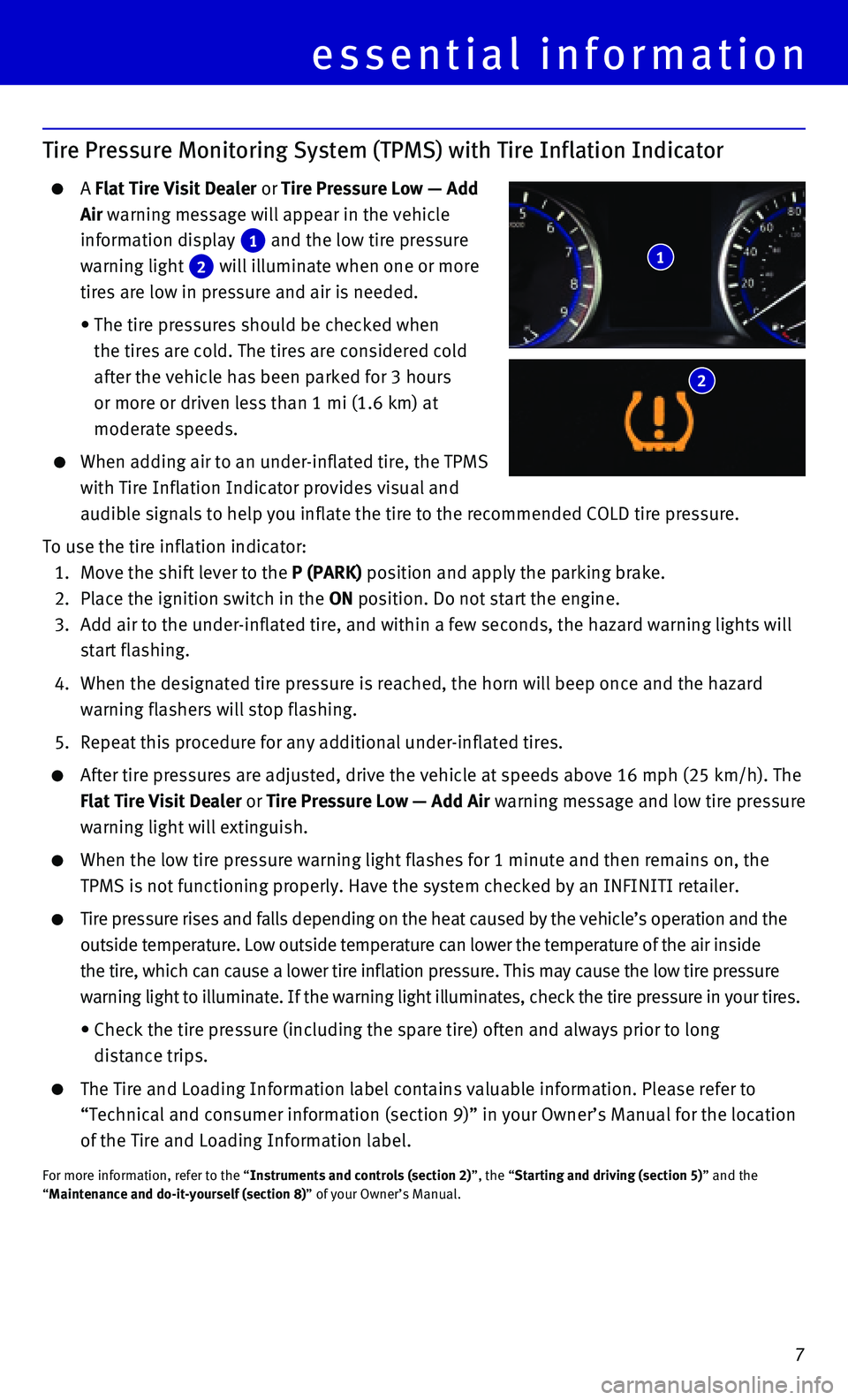
7
Tire Pressure Monitoring System (TPMS) with Tire Inflation Indicator
A Flat Tire Visit Dealer or Tire Pressure Low — Add
Air warning message will appear in the vehicle
information display 1 and the low tire pressure
warning light 2 will illuminate when one or more
tires are low in pressure and air is needed.
• The tire pressures should be checked when
the tires are cold. The tires are considered cold
after the vehicle has been parked for 3 hours
or more or driven less than 1 mi (1.6 km) at
moderate speeds.
When adding air to an under-inflated tire, the TPMS
with Tire Inflation Indicator provides visual and
audible signals to help you inflate the tire to the recommended COLD tir\
e pressure.
To use the tire inflation indicator:
1. Move the shift lever to the P (PARK) position and apply the parking brake.
2. Place the ignition switch in the ON position. Do not start the engine.
3. Add air to the under-inflated tire, and within a few seconds, the hazard\
warning lights will
start flashing.
4. When the designated tire pressure is reached, the horn will beep once an\
d the hazard
warning flashers will stop flashing.
5. Repeat this procedure for any additional under-inflated tires.
After tire pressures are adjusted, drive the vehicle at speeds above 16 \
mph (25 km/h). The
Flat Tire Visit Dealer or Tire Pressure Low — Add Air warning message and low tire pressure
warning light will extinguish.
When the low tire pressure warning light flashes for 1 minute and then r\
emains on, the
TPMS is not functioning properly. Have the system checked by an INFINITI\
retailer.
Tire pressure rises and falls depending on the heat caused by the vehicl\
e’s operation and the
outside temperature. Low outside temperature can lower the temperature o\
f the air inside
the tire, which can cause a lower tire inflation pressure. This may caus\
e the low tire pressure
warning light to illuminate. If the warning light illuminates, check the\
tire pressure in your tires.
• Check the tire pressure (including the spare tire) often and always pr\
ior to long
distance trips.
The Tire and Loading Information label contains valuable information. Pl\
ease refer to
“Technical and consumer information (section 9)” in your Owner’\
s Manual for the location
of the Tire and Loading Information label.
For more information, refer to the “Instruments and controls (section 2)”, the “Starting and driving (section 5)” and the “Maintenance and do-it-yourself (section 8)” of your Owner’s Manual.
1
2
essential information
Page 15 of 32
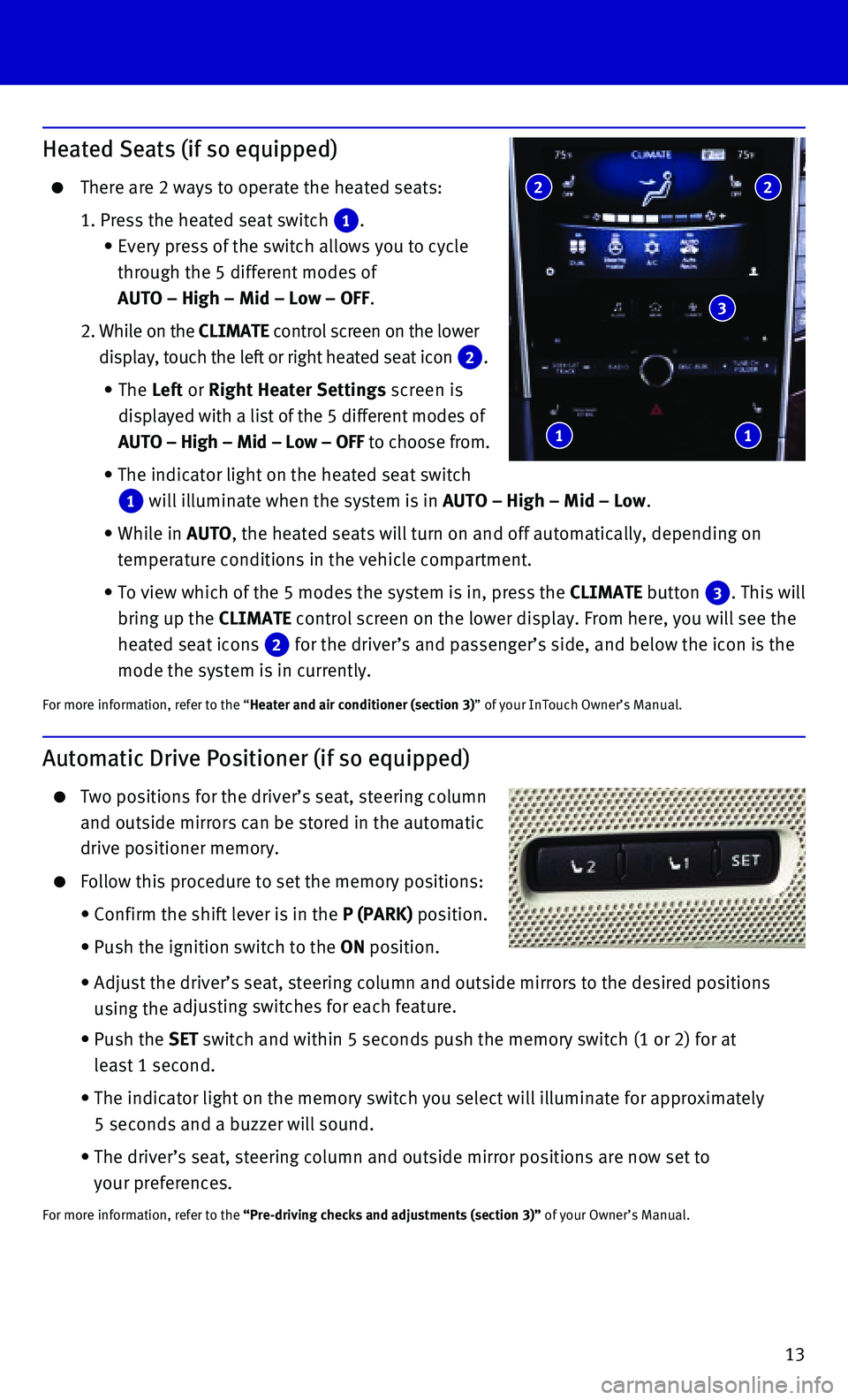
13
Heated Seats (if so equipped)
There are 2 ways to operate the heated seats:
1. Press the heated seat switch 1.
• Every press of the switch allows you to cycle
through the 5 different modes of
AUTO – High – Mid – Low – OFF.
2. While on the CLIMATE control screen on the lower
display, touch the left or right heated seat icon 2.
• The Left or Right Heater Settings screen is
displayed with a list of the 5 different modes of
AUTO – High – Mid – Low – OFF to choose from.
• The indicator light on the heated seat switch 1 will illuminate when the system is in AUTO – High – Mid – Low.
• While in AUTO, the heated seats will turn on and off automatically, depending on
temperature conditions in the vehicle compartment.
• To view which of the 5 modes the system is in, press the CLIMATE button 3. This will
bring up the CLIMATE control screen on the lower display. From here, you will see the
heated seat icons 2 for the driver’s and passenger’s side, and below the icon is the
mode the system is in currently.
For more information, refer to the “Heater and air conditioner (section 3)” of your InTouch Owner’s Manual.
2 2
3
1 1
Automatic Drive Positioner (if so equipped)
Two positions for the driver’s seat, steering column
and outside mirrors can be stored in the automatic
drive positioner memory.
Follow this procedure to set the memory positions:
• Confirm the shift lever is in the P (PARK) position.
• Push the ignition switch to the ON position.
• Adjust the driver’s seat, steering column and outside mirrors to the \
desired positions
using the adjusting switches for each feature.
• Push the SET switch and within 5 seconds push the memory switch (1 or 2) for at
least 1 second.
• The indicator light on the memory switch you select will illuminate for \
approximately
5 seconds and a buzzer will sound.
• The driver’s seat, steering column and outside mirror positions are n\
ow set to
your preferences.
For more information, refer to the “Pre-driving checks and adjustments (section 3)” of your Owner’s Manual.
Page 23 of 32
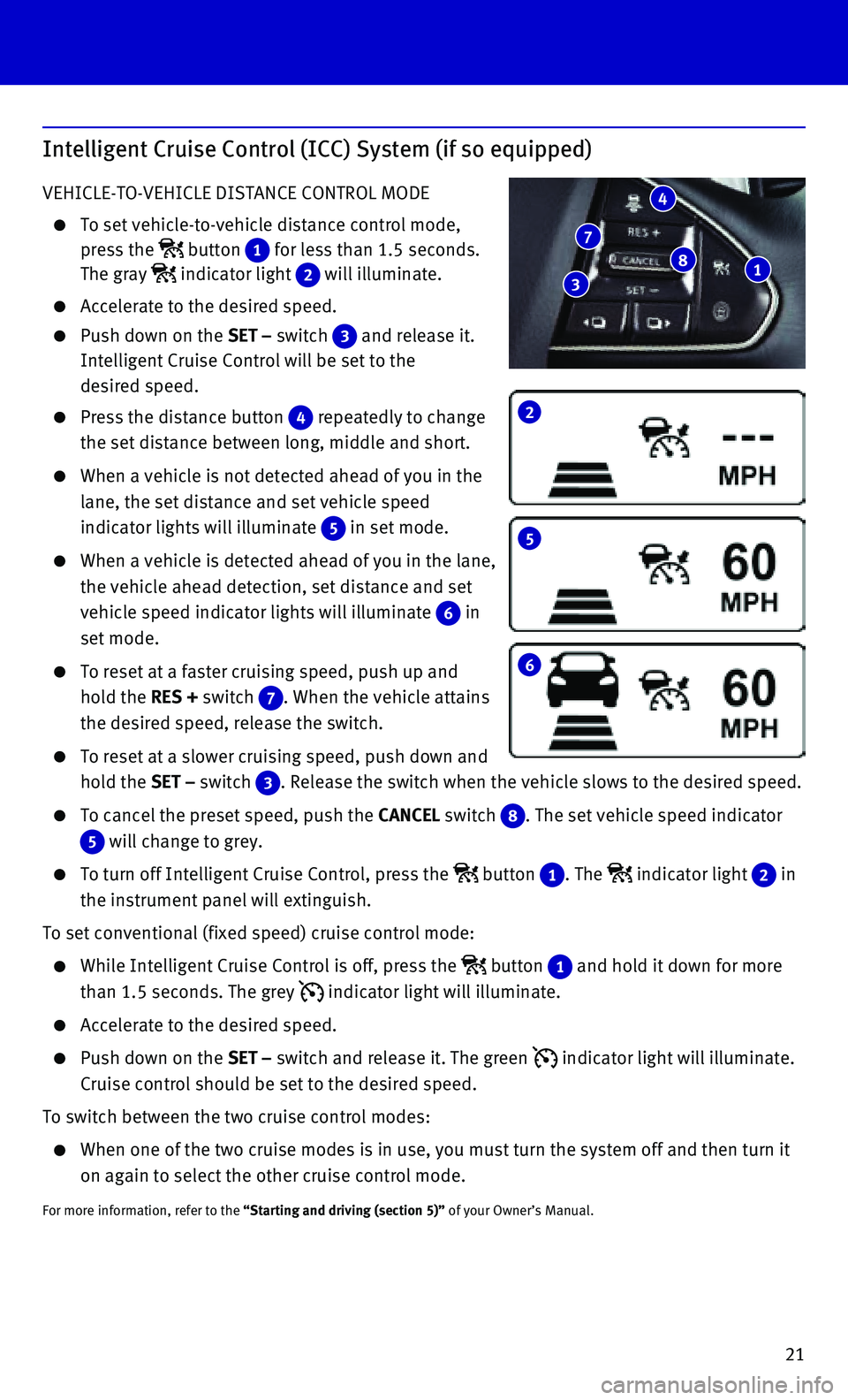
21
2
5
6
Intelligent Cruise Control (ICC) System (if so equipped)
VEHICLE-TO-VEHICLE DISTANCE CONTROL MODE
To set vehicle-to-vehicle distance control mode,
press the button 1 for less than 1.5 seconds.
The gray indicator light 2 will illuminate.
Accelerate to the desired speed.
Push down on the SET – switch 3 and release it.
Intelligent Cruise Control will be set to the
desired speed.
Press the distance button 4 repeatedly to change
the set distance between long, middle and short.
When a vehicle is not detected ahead of you in the
lane, the set distance and set vehicle speed
indicator lights will illuminate 5 in set mode.
When a vehicle is detected ahead of you in the lane,
the vehicle ahead detection, set distance and set
vehicle speed indicator lights will illuminate 6 in
set mode.
To reset at a faster cruising speed, push up and
hold the RES + switch 7. When the vehicle attains
the desired speed, release the switch.
To reset at a slower cruising speed, push down and
hold the SET – switch 3. Release the switch when the vehicle slows to the desired speed.
To cancel the preset speed, push the CANCEL switch 8. The set vehicle speed indicator
5 will change to grey.
To turn off Intelligent Cruise Control, press the button 1. The indicator light 2 in
the instrument panel will extinguish.
To set conventional (fixed speed) cruise control mode:
While Intelligent Cruise Control is off, press the button 1 and hold it down for more
than 1.5 seconds. The grey indicator light will illuminate.
Accelerate to the desired speed.
Push down on the SET – switch and release it. The green indicator light will illuminate.
Cruise control should be set to the desired speed.
To switch between the two cruise control modes:
When one of the two cruise modes is in use, you must turn the system off\
and then turn it
on again to select the other cruise control mode.
For more information, refer to the “Starting and driving (section 5)” of your Owner’s Manual.
1 8
4
7
3
Page 24 of 32
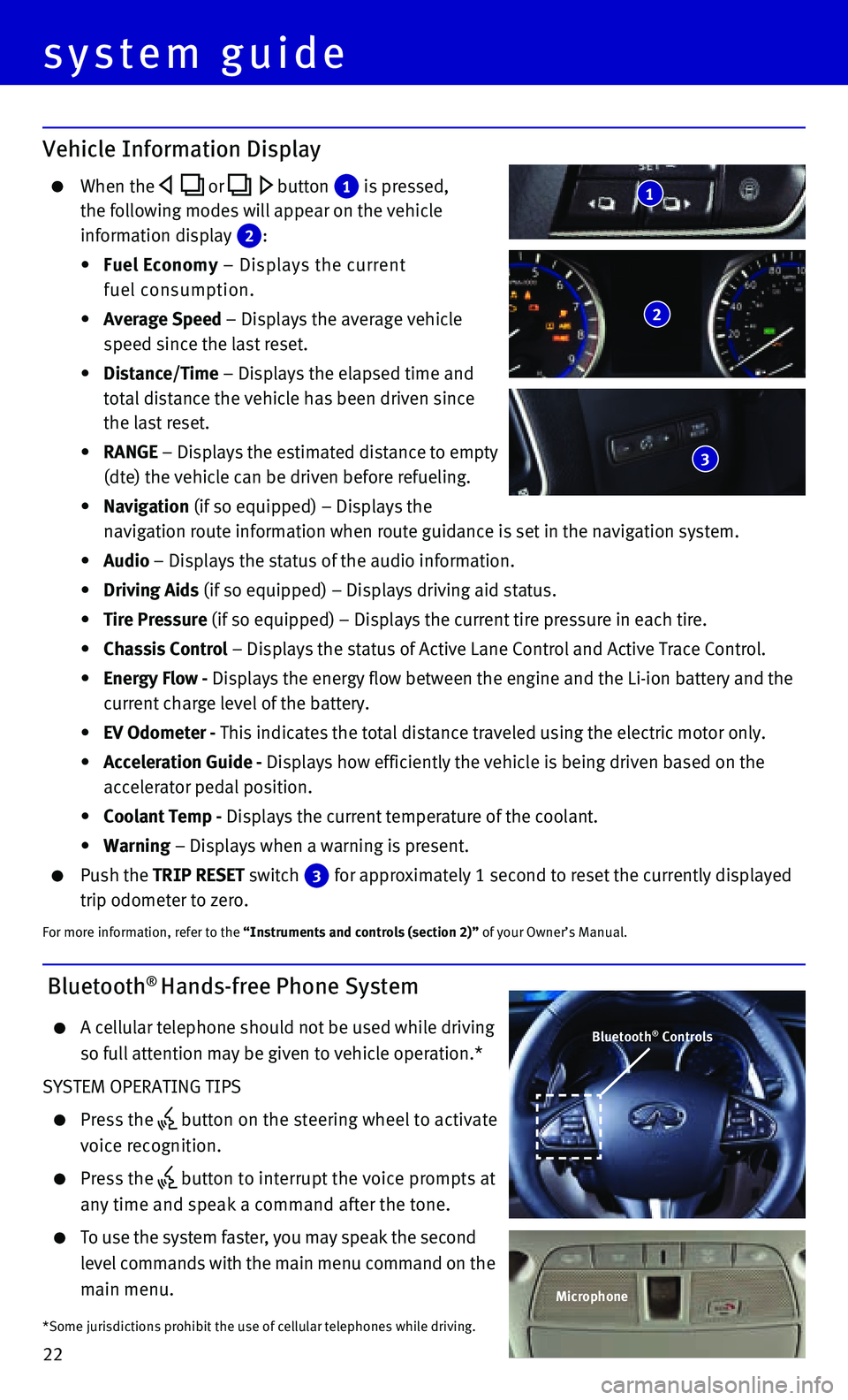
22
system guide
Vehicle Information Display
When the or button 1 is pressed,
the following modes will appear on the vehicle
information display 2 :
• Fuel Economy – Displays the current
fuel consumption.
• Average Speed – Displays the average vehicle
speed since the last reset.
• Distance/Time – Displays the elapsed time and
total distance the vehicle has been driven since
the last reset.
• RANGE – Displays the estimated distance to empty
(dte) the vehicle can be driven before refueling.
• Navigation (if so equipped) – Displays the
navigation route information when route guidance is set in the navigatio\
n system.
• Audio – Displays the status of the audio information.
• Driving Aids (if so equipped) – Displays driving aid status.
• Tire Pressure (if so equipped) – Displays the current tire pressure in each tire\
.
• Chassis Control – Displays the status of Active Lane Control and Active Trace Contro\
l.
• Energy Flow - Displays the energy flow between the engine and the Li-ion battery and t\
he
current charge level of the battery.
• EV Odometer - This indicates the total distance traveled using the electric motor only\
.
• Acceleration Guide - Displays how efficiently the vehicle is being driven based on the
accelerator pedal position.
• Coolant Temp - Displays the current temperature of the coolant.
• Warning – Displays when a warning is present.
Push the TRIP RESET switch 3 for approximately 1 second to reset the currently displayed
trip odometer to zero.
For more information, refer to the “Instruments and controls (section 2)” of your Owner’s Manual.
2
3
1
Bluetooth® Hands-free Phone System
A cellular telephone should not be used while driving
so full attention may be given to vehicle operation.*
SYSTEM OPERATING TIPS
Press the button on the steering wheel to activate
voice recognition.
Press the button to interrupt the voice prompts at
any time and speak a command after the tone.
To use the system faster, you may speak the second
level commands with the main menu command on the
main menu.
*Some jurisdictions prohibit the use of cellular telephones while drivin\
g.
Bluetooth® Controls
Microphone
Page 25 of 32
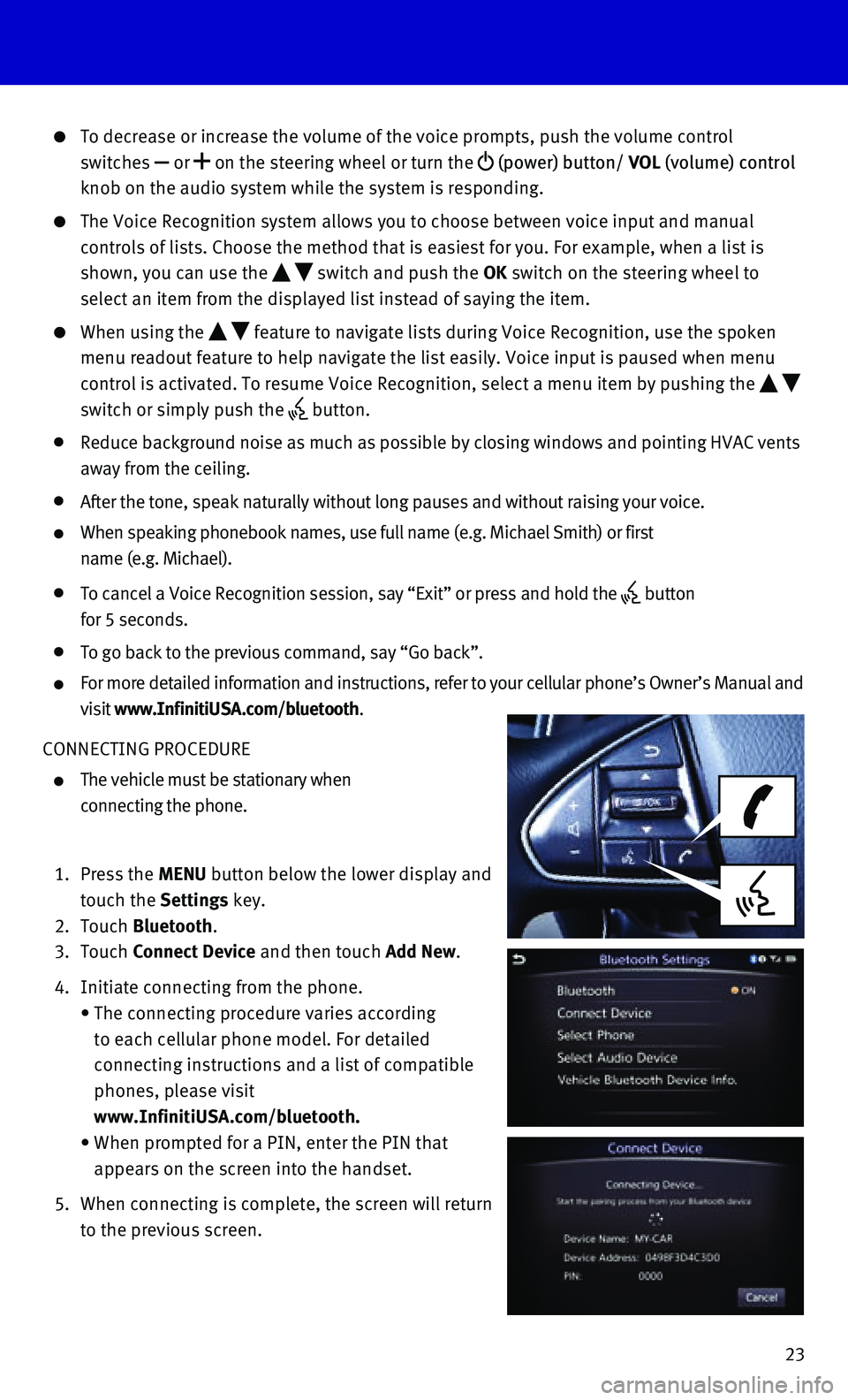
23
To decrease or increase the volume of the voice prompts, push the volume\
control
switches or on the steering wheel or turn the (power) button/ VOL (volume) control
knob on the audio system while the system is responding.
The Voice Recognition system allows you to choose between voice input an\
d manual
controls of lists. Choose the method that is easiest for you. For exampl\
e, when a list is
shown, you can use the switch and push the OK switch on the steering wheel to
select an item from the displayed list instead of saying the item.
When using the feature to navigate lists during Voice Recognition, use the spoken
menu readout feature to help navigate the list easily. Voice input is pa\
used when menu
control is activated. To resume Voice Recognition, select a menu item by\
pushing the
switch or simply push the button.
Reduce background noise as much as possible by closing windows and point\
ing HVAC vents
away from the ceiling.
After the tone, speak naturally without long pauses and without raising \
your voice.
When speaking phonebook names, use full name (e.g. Michael Smith) or f\
irst
name (e.g. Michael).
To cancel a Voice Recognition session, say “Exit” or press and hol\
d the button
for 5 seconds.
To go back to the previous command, say “Go back”.
For more detailed information and instructions, refer to your cellular p\
hone’s Owner’s Manual and
visit www.InfinitiUSA.com/bluetooth.
CONNECTING PROCEDURE
The vehicle must be stationary when
connecting the phone.
1. Press the MENU button below the lower display and
touch the Settings key.
2. Touch Bluetooth.
3. Touch Connect Device and then touch Add New.
4. Initiate connecting from the phone.
• The connecting procedure varies according
to each cellular phone model. For detailed
connecting instructions and a list of compatible
phones, please visit
www.InfinitiUSA.com/bluetooth.
• When prompted for a PIN, enter the PIN that
appears on the screen into the handset.
5. When connecting is complete, the screen will return
to the previous screen.