display INFINITI Q60 CONVERTIBLE 2014 Navigation Manual
[x] Cancel search | Manufacturer: INFINITI, Model Year: 2014, Model line: Q60 CONVERTIBLE, Model: INFINITI Q60 CONVERTIBLE 2014Pages: 267, PDF Size: 3.09 MB
Page 241 of 267
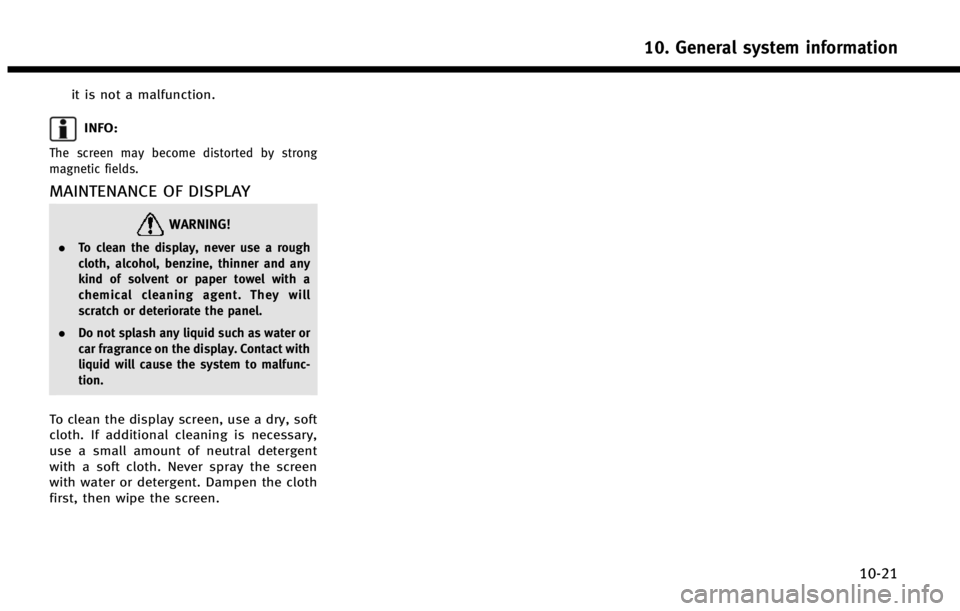
it is not a malfunction.
INFO:
The screen may become distorted by strong
magnetic fields.
MAINTENANCE OF DISPLAY
WARNING!
.To clean the display, never use a rough
cloth, alcohol, benzine, thinner and any
kind of solvent or paper towel with a
chemical cleaning agent. They will
scratch or deteriorate the panel.
. Do not splash any liquid such as water or
car fragrance on the display. Contact with
liquid will cause the system to malfunc-
tion.
To clean the display screen, use a dry, soft
cloth. If additional cleaning is necessary,
use a small amount of neutral detergent
with a soft cloth. Never spray the screen
with water or detergent. Dampen the cloth
first, then wipe the screen.
10. General system information
10-21
Page 245 of 267
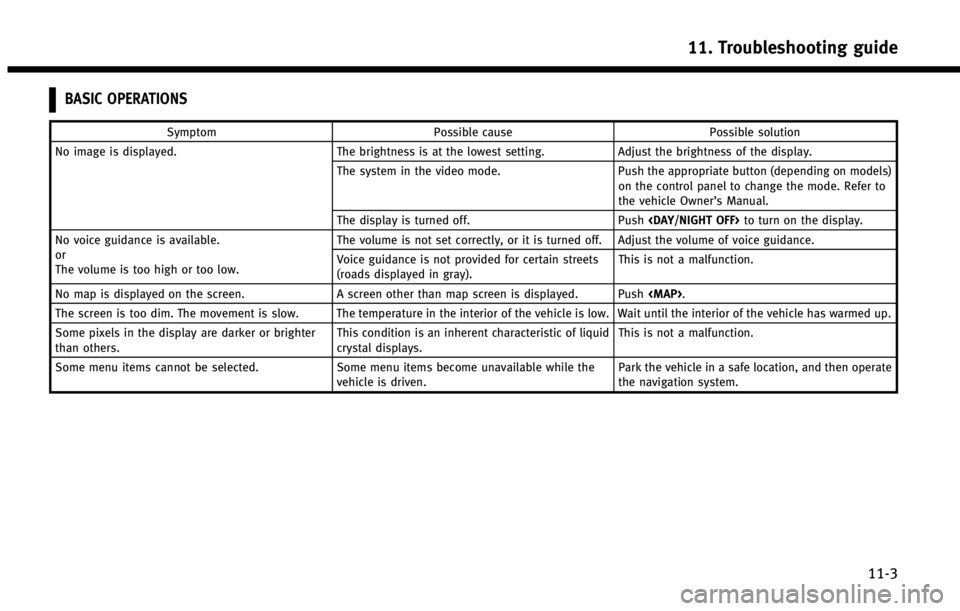
BASIC OPERATIONS
SymptomPossible cause Possible solution
No image is displayed. The brightness is at the lowest setting.Adjust the brightness of the display.
The system in the video mode. Push the appropriate button (depending on models)
on the control panel to change the mode. Refer to
the vehicle Owner’s Manual.
The display is turned off. Push
No voice guidance is available.
or
The volume is too high or too low. The volume is not set correctly, or it is turned off. Adjust the volume of voice guidance.
Voice guidance is not provided for certain streets
(roads displayed in gray).
This is not a malfunction.
No map is displayed on the screen. A screen other than map screen is displayed. Push
Page 246 of 267
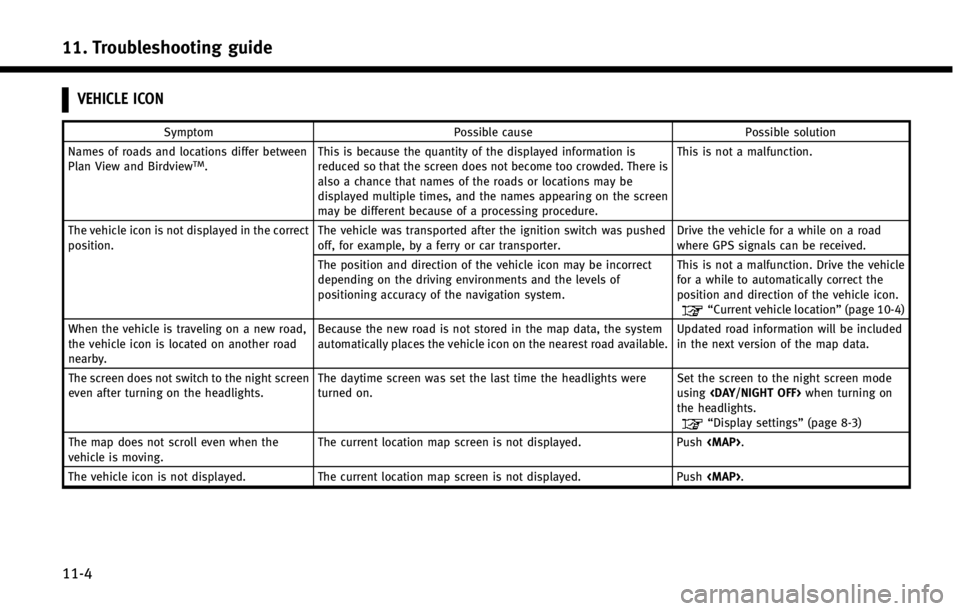
11. Troubleshooting guide
11-4
VEHICLE ICON
SymptomPossible cause Possible solution
Names of roads and locations differ between
Plan View and Birdview
TM. This is because the quantity of the displayed information is
reduced so that the screen does not become too crowded. There is
also a chance that names of the roads or locations may be
displayed multiple times, and the names appearing on the screen
may be different because of a processing procedure. This is not a malfunction.
The vehicle icon is not displayed in the correct
position. The vehicle was transported after the ignition switch was pushed
off, for example, by a ferry or car transporter. Drive the vehicle for a while on a road
where GPS signals can be received.
The position and direction of the vehicle icon may be incorrect
depending on the driving environments and the levels of
positioning accuracy of the navigation system. This is not a malfunction. Drive the vehicle
for a while to automatically correct the
position and direction of the vehicle icon.
“Current vehicle location”
(page 10-4)
When the vehicle is traveling on a new road,
the vehicle icon is located on another road
nearby. Because the new road is not stored in the map data, the system
automatically places the vehicle icon on the nearest road available.
Updated road information will be included
in the next version of the map data.
The screen does not switch to the night screen
even after turning on the headlights. The daytime screen was set the last time the headlights were
turned on. Set the screen to the night screen mode
using
the headlights.
“Display settings” (page 8-3)
The map does not scroll even when the
vehicle is moving. The current location map screen is not displayed. Push
Page 248 of 267
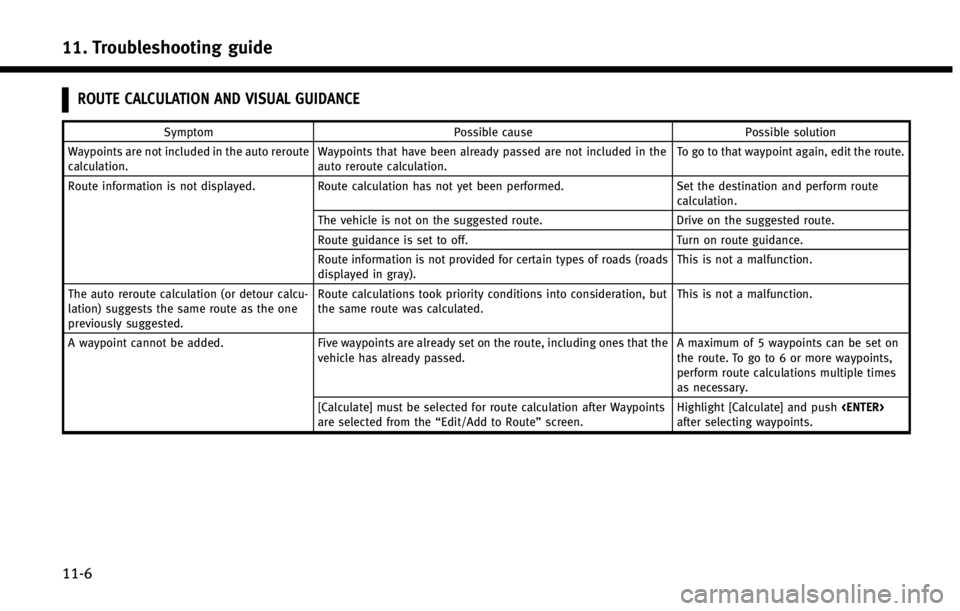
11. Troubleshooting guide
11-6
ROUTE CALCULATION AND VISUAL GUIDANCE
SymptomPossible cause Possible solution
Waypoints are not included in the auto reroute
calculation. Waypoints that have been already passed are not included in the
auto reroute calculation. To go to that waypoint again, edit the route.
Route information is not displayed. Route calculation has not yet been performed. Set the destination and perform route
calculation.
The vehicle is not on the suggested route. Drive on the suggested route.
Route guidance is set to off. Turn on route guidance.
Route information is not provided for certain types of roads (roads
displayed in gray). This is not a malfunction.
The auto reroute calculation (or detour calcu-
lation) suggests the same route as the one
previously suggested. Route calculations took priority conditions into consideration, but
the same route was calculated.
This is not a malfunction.
A waypoint cannot be added. Five waypoints are already set on the route, including ones that the
vehicle has already passed. A maximum of 5 waypoints can be set on
the route. To go to 6 or more waypoints,
perform route calculations multiple times
as necessary.
[Calculate] must be selected for route calculation after Waypoints
are selected from the “Edit/Add to Route”screen. Highlight [Calculate] and push
after selecting waypoints.
Page 249 of 267
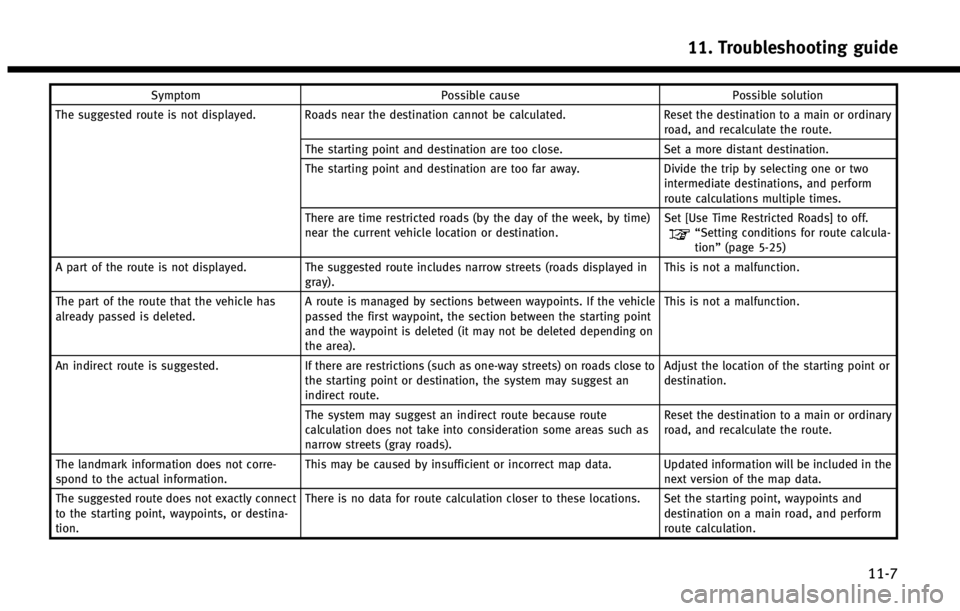
SymptomPossible cause Possible solution
The suggested route is not displayed. Roads near the destination cannot be calculated. Reset the destination to a main or ordinary
road, and recalculate the route.
The starting point and destination are too close. Set a more distant destination.
The starting point and destination are too far away. Divide the trip by selecting one or two
intermediate destinations, and perform
route calculations multiple times.
There are time restricted roads (by the day of the week, by time)
near the current vehicle location or destination. Set [Use Time Restricted Roads] to off.
“Setting conditions for route calcula-
tion”
(page 5-25)
A part of the route is not displayed. The suggested route includes narrow streets (roads displayed in gray). This is not a malfunction.
The part of the route that the vehicle has
already passed is deleted. A route is managed by sections between waypoints. If the vehicle
passed the first waypoint, the section between the starting point
and the waypoint is deleted (it may not be deleted depending on
the area). This is not a malfunction.
An indirect route is suggested. If there are restrictions (such as one-way streets) on roads close to
the starting point or destination, the system may suggest an
indirect route. Adjust the location of the starting point or
destination.
The system may suggest an indirect route because route
calculation does not take into consideration some areas such as
narrow streets (gray roads). Reset the destination to a main or ordinary
road, and recalculate the route.
The landmark information does not corre-
spond to the actual information. This may be caused by insufficient or incorrect map data. Updated information will be included in the
next version of the map data.
The suggested route does not exactly connect
to the starting point, waypoints, or destina-
tion. There is no data for route calculation closer to these locations. Set the starting point, waypoints and
destination on a main road, and perform
route calculation.
11. Troubleshooting guide
11-7
Page 253 of 267
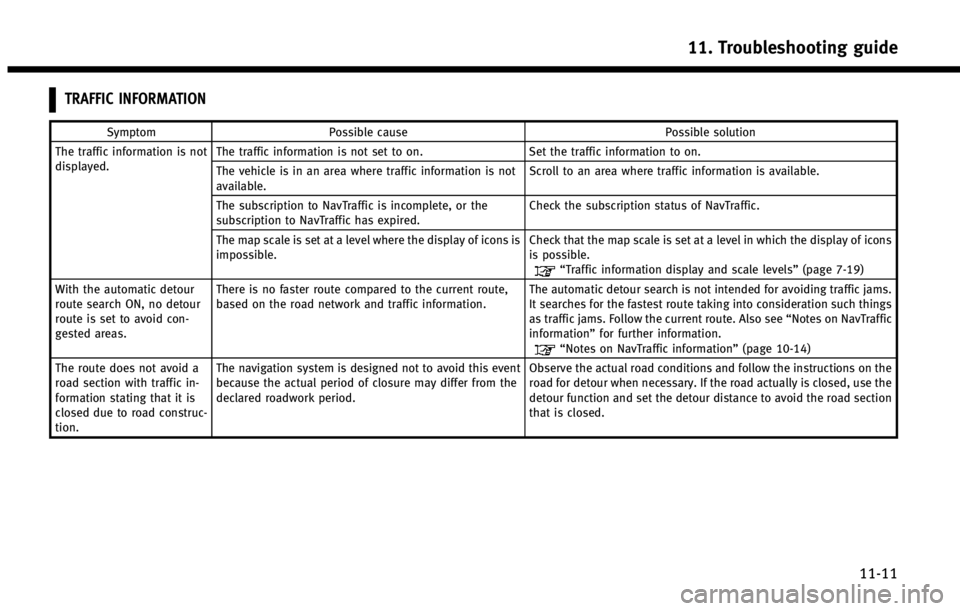
TRAFFIC INFORMATION
SymptomPossible cause Possible solution
The traffic information is not
displayed. The traffic information is not set to on.
Set the traffic information to on.
The vehicle is in an area where traffic information is not
available. Scroll to an area where traffic information is available.
The subscription to NavTraffic is incomplete, or the
subscription to NavTraffic has expired. Check the subscription status of NavTraffic.
The map scale is set at a level where the display of icons is
impossible. Check that the map scale is set at a level in which the display of icons
is possible.
“Traffic information display and scale levels”
(page 7-19)
With the automatic detour
route search ON, no detour
route is set to avoid con-
gested areas. There is no faster route compared to the current route,
based on the road network and traffic information.
The automatic detour search is not intended for avoiding traffic jams.
It searches for the fastest route taking into consideration such things
as traffic jams. Follow the current route. Also see
“Notes on NavTraffic
information” for further information.
“Notes on NavTraffic information” (page 10-14)
The route does not avoid a
road section with traffic in-
formation stating that it is
closed due to road construc-
tion. The navigation system is designed not to avoid this event
because the actual period of closure may differ from the
declared roadwork period.
Observe the actual road conditions and follow the instructions on the
road for detour when necessary. If the road actually is closed, use the
detour function and set the detour distance to avoid the road section
that is closed.
11. Troubleshooting guide
11-11
Page 261 of 267
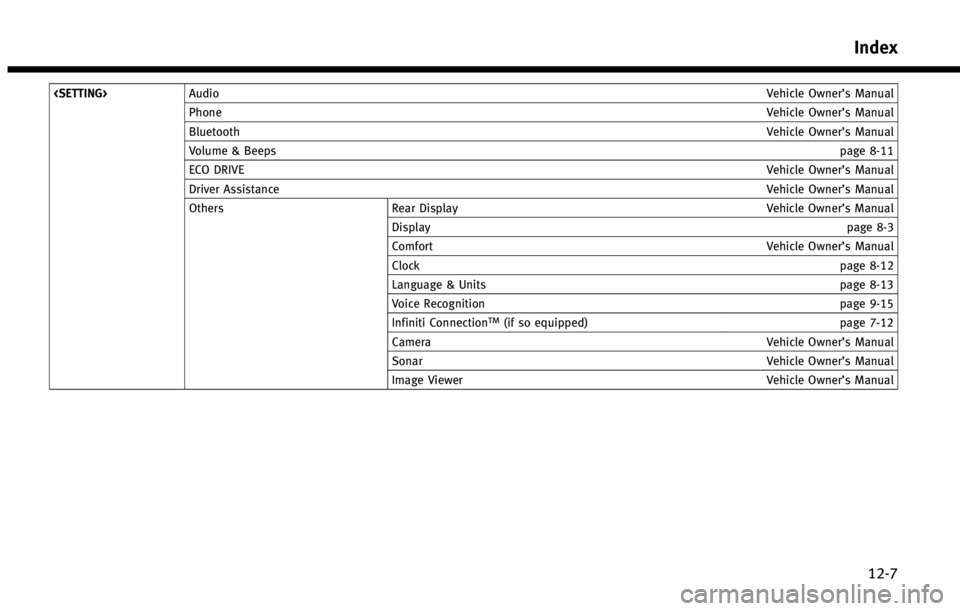
Phone Vehicle Owner’s Manual
Bluetooth Vehicle Owner’s Manual
Volume & Beeps page 8-11
ECO DRIVE Vehicle Owner’s Manual
Driver Assistance Vehicle Owner’s Manual
Others Rear Display Vehicle Owner’s Manual
Display page 8-3
Comfort Vehicle Owner’s Manual
Clock page 8-12
Language & Units page 8-13
Voice Recognition page 9-15
Infiniti Connection
TM(if so equipped) page 7-12
Camera Vehicle Owner’s Manual
Sonar Vehicle Owner’s Manual
Image Viewer Vehicle Owner’s Manual
Index
12-7
Page 263 of 267
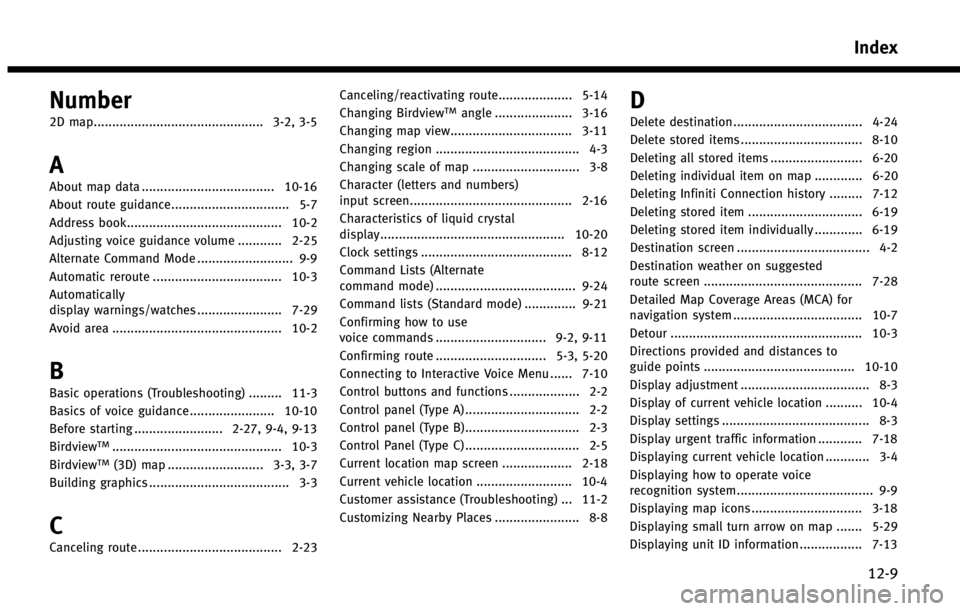
Number
2D map.............................................. 3-2, 3-5
A
About map data .................................... 10-16
About route guidance................................ 5-7
Address book.......................................... 10-2
Adjusting voice guidance volume ............ 2-25
Alternate Command Mode .......................... 9-9
Automatic reroute ................................... 10-3
Automatically
display warnings/watches ....................... 7-29
Avoid area .............................................. 10-2
B
Basic operations (Troubleshooting) ......... 11-3
Basics of voice guidance ....................... 10-10
Before starting ........................ 2-27, 9-4, 9-13
Birdview
TM.............................................. 10-3
BirdviewTM(3D) map .......................... 3-3, 3-7
Building graphics ...................................... 3-3
C
Canceling route ....................................... 2-23 Canceling/reactivating route.................... 5-14
Changing Birdview
TMangle ..................... 3-16
Changing map view................................. 3-11
Changing region ....................................... 4-3
Changing scale of map ............................. 3-8
Character (letters and numbers)
input screen............................................ 2-16
Characteristics of liquid crystal
display.................................................. 10-20
Clock settings ......................................... 8-12
Command Lists (Alternate
command mode) ...................................... 9-24
Command lists (Standard mode) .............. 9-21
Confirming how to use
voice commands .............................. 9-2, 9-11
Confirming route .............................. 5-3, 5-20
Connecting to Interactive Voice Menu ...... 7-10
Control buttons and functions ................... 2-2
Control panel (Type A) ............................... 2-2
Control panel (Type B)............................... 2-3
Control Panel (Type C) ............................... 2-5
Current location map screen ................... 2-18
Current vehicle location .......................... 10-4
Customer assistance (Troubleshooting) ... 11-2
Customizing Nearby Places ....................... 8-8D
Delete destination ................................... 4-24
Delete stored items ................................. 8-10
Deleting all stored items ......................... 6-20
Deleting individual item on map ............. 6-20
Deleting Infiniti Connection history ......... 7-12
Deleting stored item ............................... 6-19
Deleting stored item individually ............. 6-19
Destination screen .................................... 4-2
Destination weather on suggested
route screen ........................................... 7-28
Detailed Map Coverage Areas (MCA) for
navigation system ................................... 10-7
Detour .................................................... 10-3
Directions provided and distances to
guide points ......................................... 10-10
Display adjustment ................................... 8-3
Display of current vehicle location .......... 10-4
Display settings ........................................ 8-3
Display urgent traffic information ............ 7-18
Displaying current vehicle location ............ 3-4
Displaying how to operate voice
recognition system..................................... 9-9
Displaying map icons .............................. 3-18
Displaying small turn arrow on map ....... 5-29
Displaying unit ID information ................. 7-13
Index
12-9
Page 264 of 267
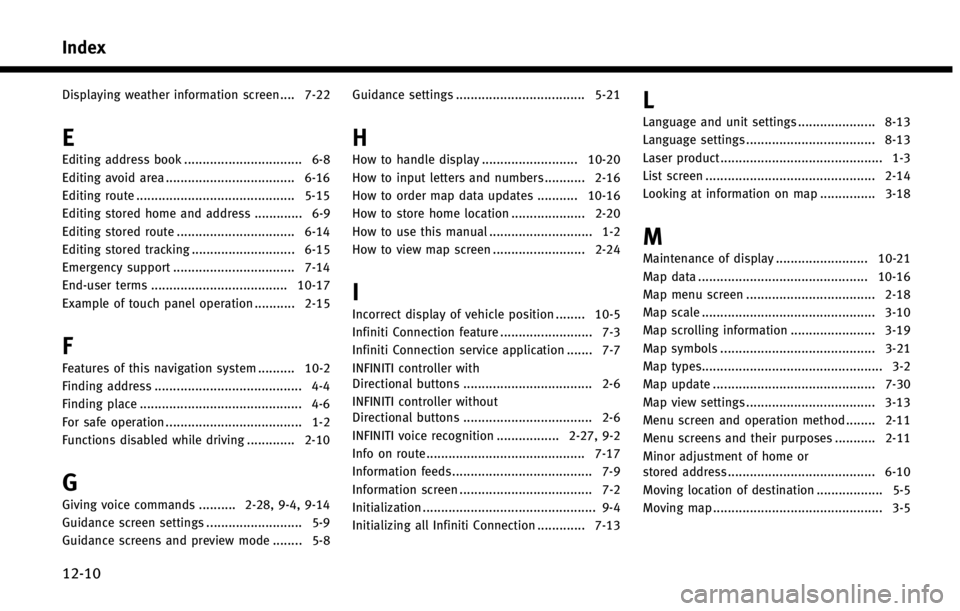
Index
12-10
Displaying weather information screen .... 7-22
E
Editing address book ................................ 6-8Editing avoid area ................................... 6-16
Editing route ........................................... 5-15
Editing stored home and address ............. 6-9
Editing stored route ................................ 6-14
Editing stored tracking ............................ 6-15
Emergency support ................................. 7-14
End-user terms ..................................... 10-17
Example of touch panel operation ........... 2-15
F
Features of this navigation system .......... 10-2
Finding address ........................................ 4-4
Finding place ............................................ 4-6
For safe operation ..................................... 1-2
Functions disabled while driving ............. 2-10
G
Giving voice commands .......... 2-28, 9-4, 9-14
Guidance screen settings .......................... 5-9
Guidance screens and preview mode ........ 5-8 Guidance settings ................................... 5-21
H
How to handle display .......................... 10-20
How to input letters and numbers ........... 2-16
How to order map data updates ........... 10-16
How to store home location .................... 2-20
How to use this manual ............................ 1-2
How to view map screen ......................... 2-24
I
Incorrect display of vehicle position ........ 10-5
Infiniti Connection feature ......................... 7-3
Infiniti Connection service application ....... 7-7
INFINITI controller with
Directional buttons ................................... 2-6
INFINITI controller without
Directional buttons ................................... 2-6
INFINITI voice recognition ................. 2-27, 9-2
Info on route........................................... 7-17
Information feeds...................................... 7-9
Information screen .................................... 7-2
Initialization ............................................... 9-4
Initializing all Infiniti Connection ............. 7-13
L
Language and unit settings ..................... 8-13
Language settings ................................... 8-13
Laser product............................................ 1-3
List screen .............................................. 2-14
Looking at information on map ............... 3-18
M
Maintenance of display ......................... 10-21
Map data .............................................. 10-16
Map menu screen ................................... 2-18
Map scale ............................................... 3-10
Map scrolling information ....................... 3-19
Map symbols .......................................... 3-21
Map types................................................. 3-2
Map update ............................................ 7-30
Map view settings ................................... 3-13
Menu screen and operation method ........ 2-11
Menu screens and their purposes ........... 2-11 Minor adjustment of home or
stored address ........................................ 6-10
Moving location of destination .................. 5-5
Moving map .............................................. 3-5
Page 265 of 267
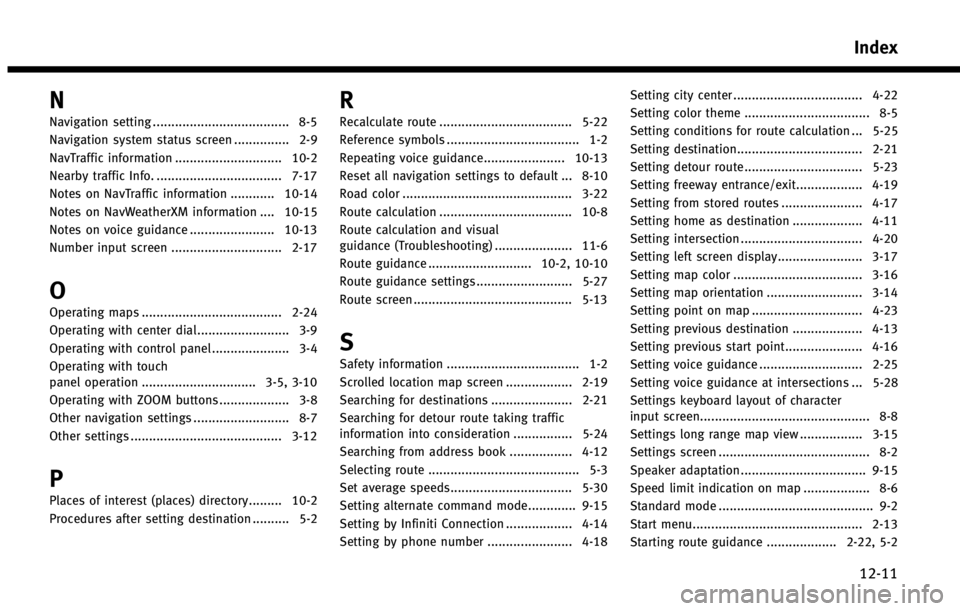
N
Navigation setting ..................................... 8-5
Navigation system status screen ............... 2-9
NavTraffic information ............................. 10-2
Nearby traffic Info. .................................. 7-17
Notes on NavTraffic information ............ 10-14
Notes on NavWeatherXM information .... 10-15
Notes on voice guidance ....................... 10-13
Number input screen .............................. 2-17
O
Operating maps ...................................... 2-24
Operating with center dial......................... 3-9
Operating with control panel ..................... 3-4
Operating with touch
panel operation ............................... 3-5, 3-10
Operating with ZOOM buttons ................... 3-8
Other navigation settings .......................... 8-7
Other settings ......................................... 3-12
P
Places of interest (places) directory......... 10-2
Procedures after setting destination .......... 5-2
R
Recalculate route .................................... 5-22
Reference symbols .................................... 1-2
Repeating voice guidance...................... 10-13
Reset all navigation settings to default ... 8-10
Road color .............................................. 3-22
Route calculation .................................... 10-8
Route calculation and visual
guidance (Troubleshooting) ..................... 11-6
Route guidance ............................ 10-2, 10-10
Route guidance settings .......................... 5-27
Route screen ........................................... 5-13
S
Safety information .................................... 1-2
Scrolled location map screen .................. 2-19
Searching for destinations ...................... 2-21
Searching for detour route taking traffic
information into consideration ................ 5-24
Searching from address book ................. 4-12
Selecting route ......................................... 5-3
Set average speeds................................. 5-30
Setting alternate command mode............. 9-15
Setting by Infiniti Connection .................. 4-14
Setting by phone number ....................... 4-18 Setting city center ................................... 4-22
Setting color theme .................................. 8-5
Setting conditions for route calculation ... 5-25
Setting destination.................................. 2-21
Setting detour route................................ 5-23
Setting freeway entrance/exit.................. 4-19
Setting from stored routes ...................... 4-17
Setting home as destination ................... 4-11
Setting intersection ................................. 4-20
Setting left screen display....................... 3-17
Setting map color ................................... 3-16
Setting map orientation .......................... 3-14
Setting point on map .............................. 4-23
Setting previous destination ................... 4-13
Setting previous start point..................... 4-16
Setting voice guidance ............................ 2-25
Setting voice guidance at intersections ... 5-28
Settings keyboard layout of character
input screen.............................................. 8-8
Settings long range map view ................. 3-15
Settings screen ......................................... 8-2
Speaker adaptation .................................. 9-15
Speed limit indication on map .................. 8-6
Standard mode .......................................... 9-2
Start menu.............................................. 2-13
Starting route guidance ................... 2-22, 5-2
Index
12-11