display INFINITI Q60 COUPE 2018 Quick Reference Guide
[x] Cancel search | Manufacturer: INFINITI, Model Year: 2018, Model line: Q60 COUPE, Model: INFINITI Q60 COUPE 2018Pages: 22, PDF Size: 2.08 MB
Page 3 of 22
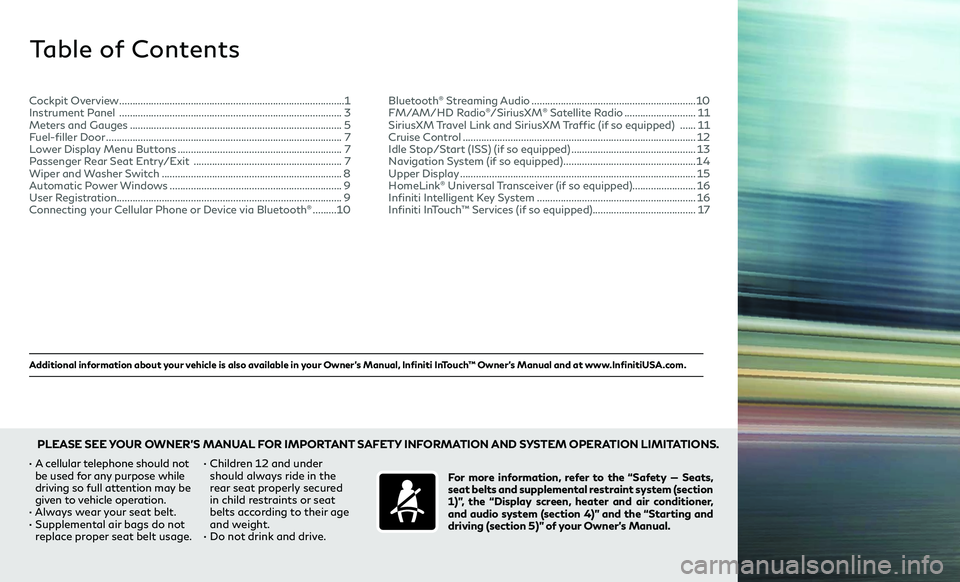
Additional information about your vehicle is also available in your Owner’s Manual, Infiniti InTouch™ Owner’s Manual and at www.InfinitiUSA.com.
Table of Contents
• A cellular telephone should not
be used for any purpose while
driving so full attention may be
given to vehicle operation.
• Always wear your seat belt.• Supplemental air bags do not
replace proper seat belt usage. •
Children 12 and under
should always ride in the
rear seat properly secured
in child restraints or seat
belts according to their age
and weight.
• Do not drink and drive. For more information, refer to the “Safety — Seats,
seat belts and supplemental restraint system (section
1)”, the “Display screen, heater and air conditioner,
and audio system (section 4)” and the “Starting and
driving (section 5)” of your Owner’s Manual.
PLEASE SEE YOUR OWNER’S MANUAL FOR IMPORTANT SAFETY INFORMATION AND SYSTEM OPERATION LIMITATIONS.
Cockpit Overview ........................................................................\
.............1
Instrument Panel ........................................................................\
............3
Meters and Gauges ........................................................................\
........5
Fuel-filler Door ........................................................................\
.................7
Lower Display Menu Buttons ..............................................................7
Passenger Rear Seat Entry/Exit ........................................................7
Wiper and Washer Switch ....................................................................8
Automatic Power Windows .................................................................9
User Registration ........................................................................\
............. 9
Connecting your Cellular Phone or Device via Bluetooth
® .........10 Bluetooth
® Streaming Audio ..............................................................10
FM/AM/HD Radio®/SiriusXM® Satellite Radio ...........................11
SiriusXM Travel Link and SiriusXM Traffic (if so equipped) ......11
Cruise Control ........................................................................\
................12
Idle Stop/Start (ISS) (if so equipped) ...............................................13
Navigation System (if so equipped) ..................................................14
Upper Display ........................................................................\
.................15
HomeLink® Universal Transceiver (if so equipped) ........................16
Infiniti Intelligent Key System ............................................................16
Infiniti InTouch™ Services (if so equipped) .......................................17
Page 5 of 22
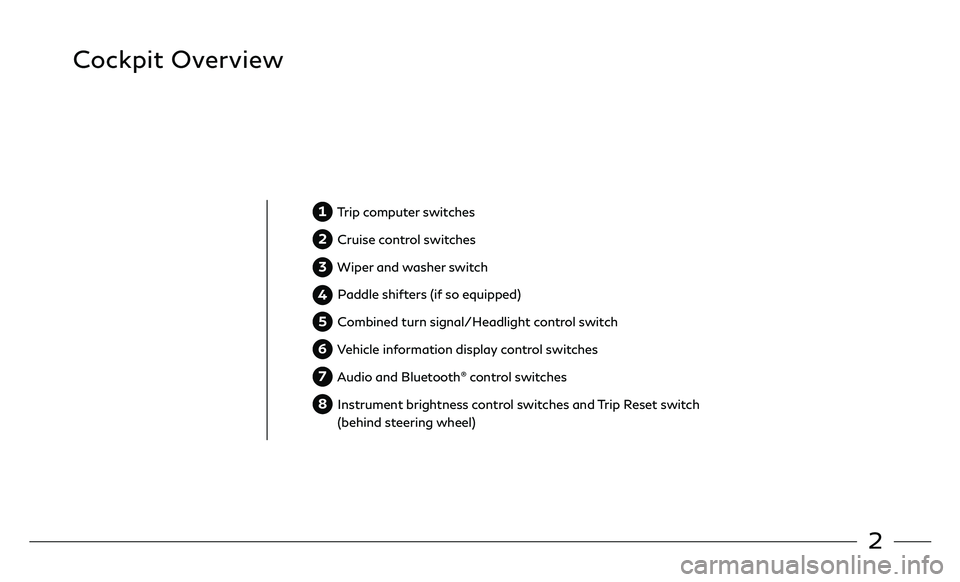
2
Cockpit Overview
1 Trip computer switches
2 Cruise control switches
3 Wiper and washer switch
4 Paddle shifters (if so equipped)
5 Combined turn signal/Headlight control switch
6 Vehicle information display control switches
7 Audio and Bluetooth® control switches
8 Instrument brightness control switches and Trip Reset switch
(behind steering wheel)
Page 7 of 22
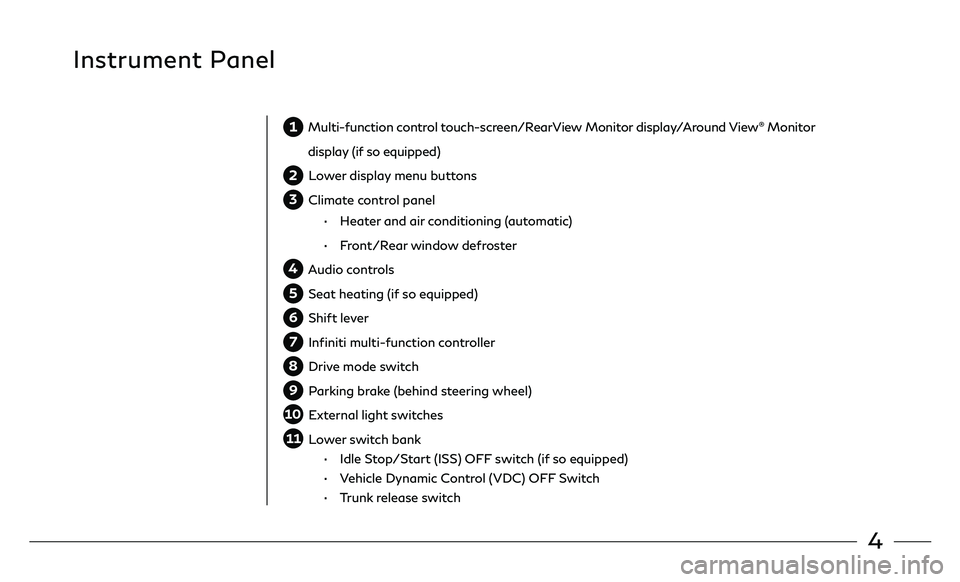
4
Instrument Panel
1 Multi-function control touch-screen/RearView Monitor display/Around View® Monitor
display (if so equipped)
2 Lower display menu buttons
3 Climate control panel
• Heater and air conditioning (automatic)
• Front/Rear window defroster
4 Audio controls
5 Seat heating (if so equipped)
6 Shift lever
7 Infiniti multi-function controller
8 Drive mode switch
9 Parking brake (behind steering wheel)
10 External light switches
11 Lower switch bank
• Idle Stop/Start (ISS) OFF switch (if so equipped)
• Vehicle Dynamic Control (VDC) OFF Switch
• Trunk release switch
Page 9 of 22
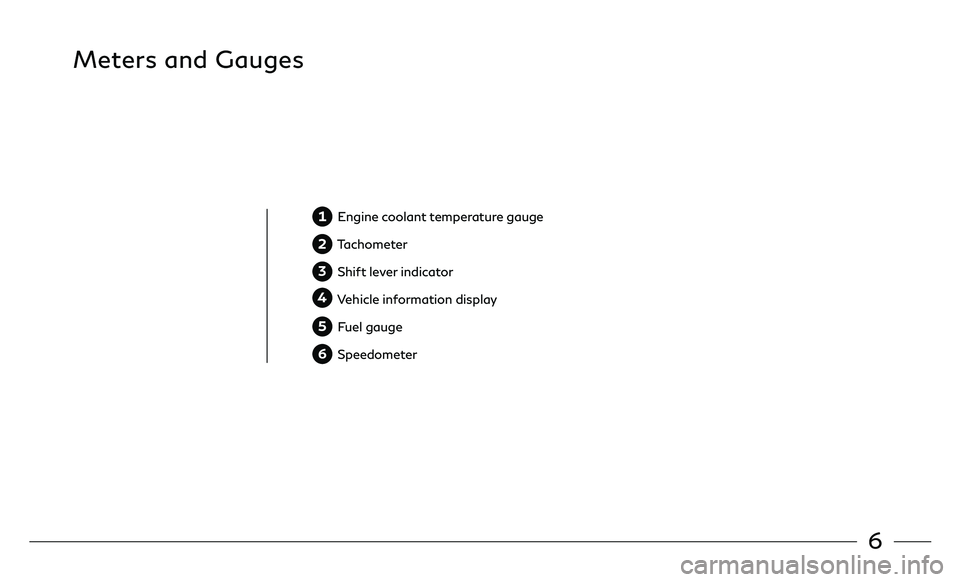
6
Meters and Gauges
1 Engine coolant temperature gauge
2 Tachometer
3 Shift lever indicator
4 Vehicle information display
5 Fuel gauge
6 Speedometer
Page 10 of 22
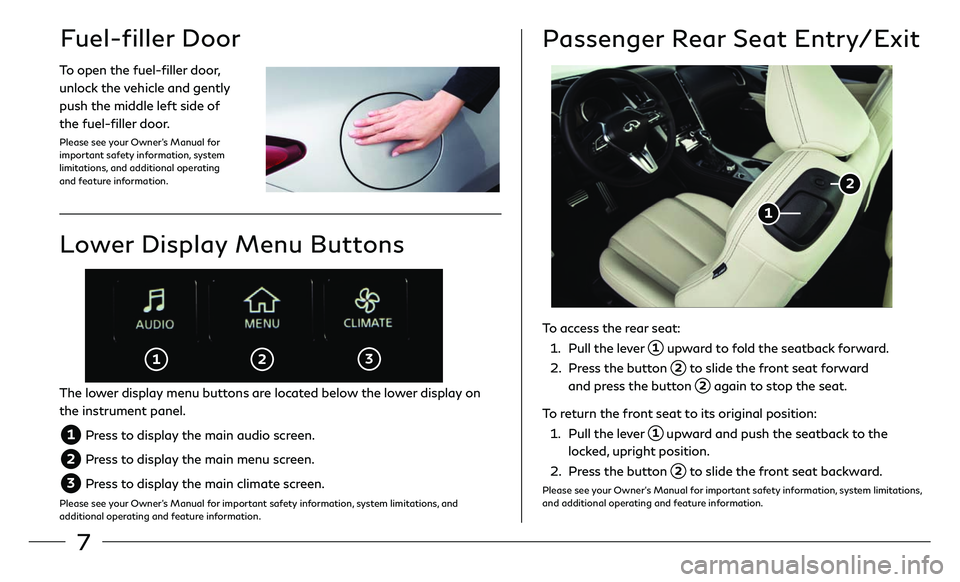
7
Fuel-filler Door
To open the fuel-filler door,
unlock the vehicle and gently
push the middle left side of
the fuel-filler door.
Please see your Owner’s Manual for
important safety information, system
limitations, and additional operating
and feature information.
Passenger Rear Seat Entry/Exit
To access the rear seat:
1. Pull the lever 1 upward to fold the seatback forward.
2. Press the button 2 to slide the front seat forward
and press the button 2 again to stop the seat.
To return the front seat to its original position:
1. Pull the lever 1 upward and push the seatback to the
locked, upright position.
2. Press the button 2 to slide the front seat backward.
Please see your Owner’s Manual for important safety information, system limitations,
and additional operating and feature information.
2
1
Lower Display Menu Buttons
The lower display menu buttons are located below the lower display on
the instrument panel.
1 Press to display the main audio screen.
2 Press to display the main menu screen.
3 Press to display the main climate screen.
Please see your Owner’s Manual for important safety information, system limitations, and
additional operating and feature information.
1 2 3
Page 11 of 22
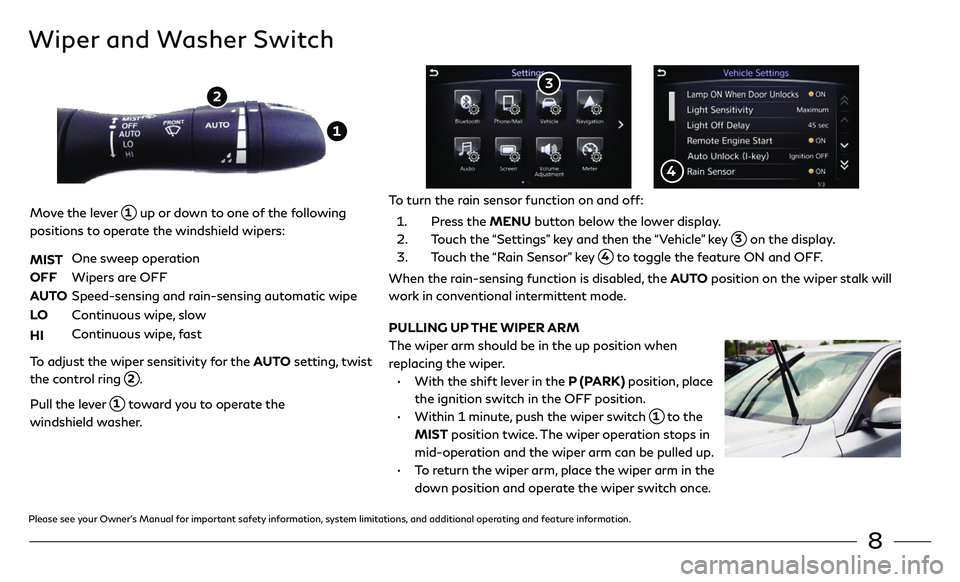
8
Wiper and Washer Switch
Move the lever 1 up or down to one of the following
positions to operate the windshield wipers:
MIST
One sweep operation
OFF Wipers ar e OFF
AUTO Speed-sensing and r ain-sensing automatic wipe
LO Continuous wipe, slow
HI Continuous wipe, fast
To adjust the wiper sensitivity for the AUTO setting, twist
the control ring
2.
Pull the lever 1 toward you to operate the
windshield washer.
1
2
PULLING UP THE WIPER ARM
The wiper arm should be in the up position when
replacing the wiper.
• With the shift le ver in the P (PARK) position, place
the ignition switch in the OFF position.
• Within 1 minut e, push the wiper switch 1 to the
MIST position twice. The wiper operation stops in
mid-operation and the wiper arm can be pulled up.
• To return the wiper arm, place the wiper arm in the
down position and operate the wiper switch once.
To turn the rain sensor function on and off:
1. Press the MENU button below the lower display.
2. Touch the “Settings” key and then the “Vehicle” key 3 on the display.
3. Touch the “Rain Sensor” key 4 to toggle the feature ON and OFF.
When the rain-sensing function is disabled, the AUTO position on the wiper stalk will
work in conventional intermittent mode.
3
4
Please see your Owner’s Manual for important safety information, system limitations, and additional operating and feature information.
Page 12 of 22
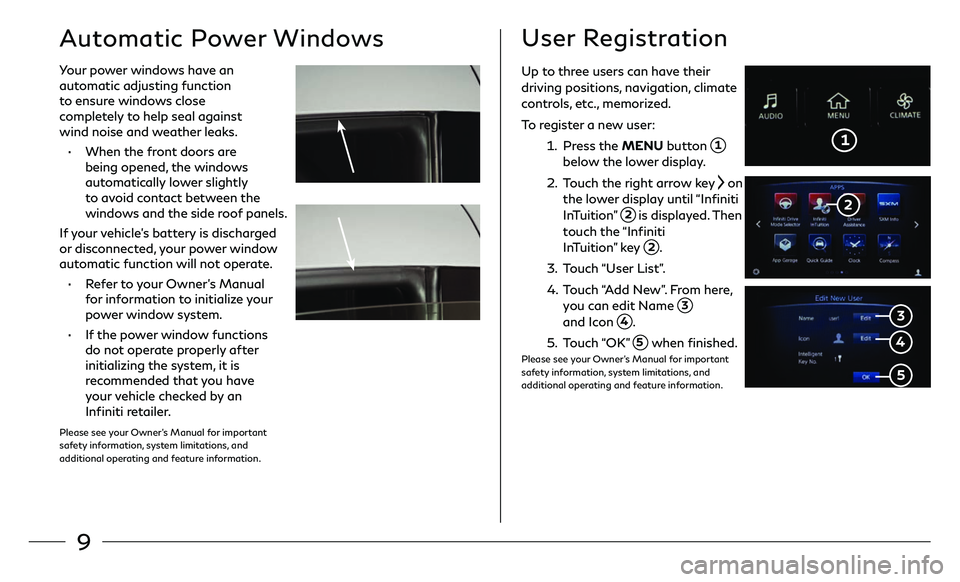
9
Automatic Power Windows
Your power windows have an
automatic adjusting function
to ensure windows close
completely to help seal against
wind noise and weather leaks.
• When the front doors are
being opened, the windows
automatically lower slightly
to avoid contact between the
windows and the side roof panels.
If your vehicle’s battery is discharged
or disconnected, your power window
automatic function will not operate.
• Refer to your Owner’s Manual
for information to initialize your
power window system.
• If the power window functions
do not operate properly after
initializing the system, it is
recommended that you have
your vehicle checked by an
Infiniti retailer.
Please see your Owner’s Manual for important
safety information, system limitations, and
additional operating and feature information.
User Registration
1
3
Up to three users can have their driving positions, navigation, climate
controls, etc., memorized.
To register a new user:
1. Press the MENU button 1 below the lower display.
2. Touch the right arrow key on
the lower display until “Infiniti
InTuition”
2 is displayed. Then
touch the “Infiniti
InTuition” key
2.
3. Touch “User List”.
4. Touch “Add New”. From here, you can edit Name 3
and Icon 4.
5. Touch “OK” 5 when finished.Please see your Owner’s Manual for important
safety information, system limitations, and
additional operating and feature information.
4
5
2
Page 13 of 22
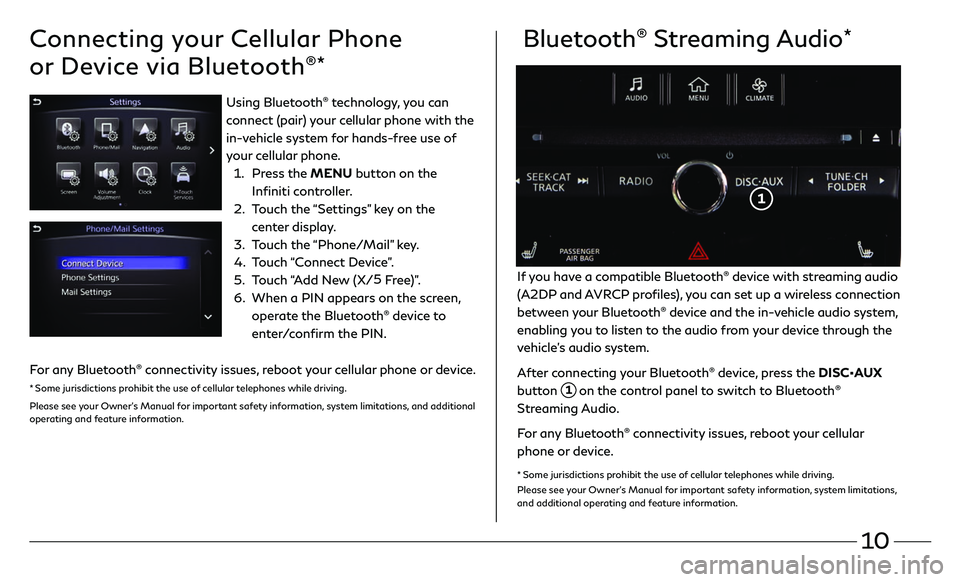
10
Connecting your Cellular Phone
or Device via Bluetooth
®*
Bluetooth® Streaming Audio*
If you have a compatible Bluetooth® device with streaming audio
(A2DP and AVRCP profiles), you can set up a wireless connection
between your Bluetooth
® device and the in-vehicle audio system,
enabling you to listen to the audio from your device through the
vehicle’s audio system.
After connecting your Bluetooth
® device, press the DISC•AUX
button
1 on the control panel to switch to Bluetooth®
Streaming Audio.
For any Bluetooth
® connectivity issues, reboot your cellular
phone or device.
* Some jurisdictions prohibit the use of cellular telephones while driving.
Please see your Owner’s Manual for important safety information, system limitations,
and additional operating and feature information.
1
Using Bluetooth® technology, you can
connect (pair) your cellular phone with the
in-vehicle system for hands-free use of
your cellular phone.
1. Press the MENU button on the
Infiniti controller.
2. Touch the “Settings” key on the
center display.
3. Touch the “Phone/Mail” key.
4. Touch “Connect Device”.
5. Touch “Add New (X/5
Free)”.
6. When a PIN appears on the scr een,
operate the Bluetooth® device to
enter/confirm the PIN.
For any Bluetooth
® connectivity issues, reboot your cellular phone or device.
* Some jurisdictions prohibit the use of cellular telephones while driving.
Please see your Owner’s Manual for important safety information, system limitations, and additional
operating and feature information.
Page 14 of 22
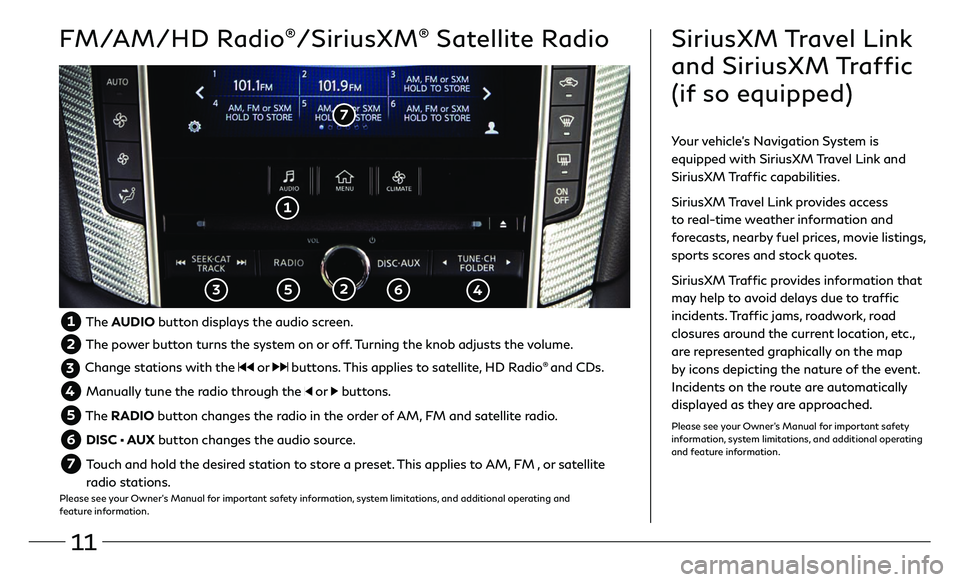
11
FM/AM/HD Radio®/SiriusXM® Satellite Radio
1
2 3 5 6
7
SiriusXM Travel Link
and SiriusXM Traffic
(if so equipped)
Your vehicle’s Navigation System is
equipped with SiriusXM Travel Link and
SiriusXM Traffic capabilities.
SiriusXM Travel Link provides access
to real-time weather information and
forecasts, nearby fuel prices, movie listings,
sports scores and stock quotes.
SiriusXM Traffic provides information that
may help to avoid delays due to traffic
incidents. Traffic jams, roadwork, road
closures around the current location, etc.,
are represented graphically on the map
by icons depicting the nature of the event.
Incidents on the route are automatically
displayed as they are approached.
Please see your Owner’s Manual for important safety
information, system limitations, and additional operating
and feature information.
1 The AUDIO button displays the audio screen.
2 The power button turns the system on or off. Turning the knob adjusts the volume.
3 Change stations with the or buttons. This applies to satellite, HD Radio® and CDs.
4 Manually tune the radio through the or buttons.
5 The RADIO button changes the radio in the order of AM, FM and satellite radio.
6 DISC • AUX button changes the audio source.
7 Touch and hold the desired station to store a preset. This applies to AM, FM , or satellite
radio stations.
Please see your Owner’s Manual for important safety information, system limitations, and additional operating and
feature information.
4
Page 15 of 22
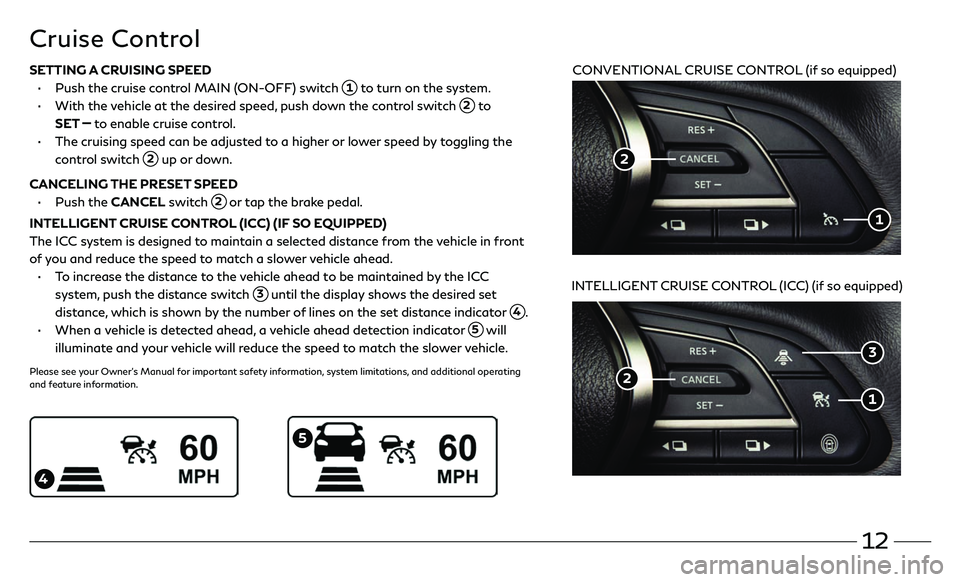
12
Cruise Control
CONVENTIONAL CRUISE CONTROL (if so equipped)
INTELLIGENT CRUISE CONTROL (ICC) (if so equipped)
5
4
SETTING A CRUISING SPEED
• Push the cruise c ontrol MAIN (ON-OFF) switch 1 to turn on the system.
• With the vehicle at the desired speed, push down the control switch 2 to
SET
to enable cruise control.
• The cruising speed c an be adjusted to a higher or lower speed by toggling the
control switch 2 up or down.
CANCELING THE PRESET SPEED
• Push the CANCEL switch 2 or tap the brake pedal.
INTELLIGENT CRUISE CONTROL (ICC) (IF SO EQUIPPED)
The ICC system is designed to maintain a selected distance from the vehicle in front
of you and reduce the speed to match a slower vehicle ahead.
• To increase the distance to the vehicle ahead to be maintained by the ICC
system, push the distance switch 3 until the display shows the desired set
distance, which is shown by the number of lines on the set distance indicator
4.
• When a vehicle is detected ahead, a vehicle ahead detection indicator 5 will
illuminate and your vehicle will reduce the speed to match the slower vehicle.
Please see your Owner’s Manual for important safety information, system limitations, and additional operating
and feature information.
1
2
2
1
3