key INFINITI Q60 COUPE 2020 Repair Manual
[x] Cancel search | Manufacturer: INFINITI, Model Year: 2020, Model line: Q60 COUPE, Model: INFINITI Q60 COUPE 2020Pages: 476, PDF Size: 1.95 MB
Page 243 of 476

JVS0934X
When the ECO drive indicator illuminates in
green, the accelerator reaction force is
normal. When the ECO drive indicator light
is blinking or remains off, the ECO pedal
system increases the reaction force of the
accelerator pedal.
The ECO pedal system may not vary accel-
erator reaction force under the following
conditions:
.When the shift lever is in the N (Neutral)
or R (Reverse) position.
. When Intelligent Cruise Control (ICC) is
being operated.
If the ECO pedal system malfunctions, it will
cancel automatically. The ECO pedal system
will not vary the reaction force of the accelerator pedal.
When the INFINITI Drive Mode Selector is
rotated from the ECO mode to another
mode (STANDARD, SPORT+ (if so
equipped), SPORT, SNOW or PERSONAL)
while the ECO pedal system is operating, the
ECO pedal system continues to operate until
the accelerator pedal is released.
If the accelerator pedal is depressed quickly,
the ECO pedal system will not increase the
reaction force of the acceleration pedal. The
ECO pedal system is not designed to prevent
the vehicle from accelerating.
Adjusting the ECO pedal system reaction
force:
The ECO pedal system reaction force can be
adjusted. The reaction force setting will be
maintained until the setting is changed even
if the engine is turned off.
JVS0246X
Setting ECO pedal reaction force:
1. Push the MENU button
and touch
[Settings] on the lower display.
2. Touch [Drive Mode Enhancement].
3. Touch [ECO Pedal].
4. To set the reaction force of the ECO pedal system, touch [Standard] or [Soft].
5. To turn off the ECO pedal system, touch [Off].
When the ECO pedal system is turned off,
the accelerator will operate normally.
The displayed keys on the lower display may
vary depending on models, specifications
and software versions.
Starting and driving5-23
Page 244 of 476

5-24Starting and driving
PERSONAL MODE
When the PERSONAL mode is selected, the
following functions can be adjusted indivi-
dually.
.Engine/Transmission
. Steering
. Suspension (if so equipped)
. Active Trace Control
JVS0246X
How to set the PERSONAL mode
Perform the following steps to set the
PERSONAL mode.
1. Push the MENU button
and touch
[Drive Mode Selector] on the lower
display.
2. Touch [Engine/Transmission], [Steer- ing], [Suspension] (if so equipped) or
[Active Trace Control] and select each
item. (See “Engine/Transmission”,
“Steering”, “Suspension” and “Active
Trace Control” about the feature of each
item.)
3. Touch [Back] or [Home] to finish the PERSONAL mode setting. The displayed keys on the lower display may
vary depending on models, specifications
and software version.
Engine/Transmission:
“Engine/Transmission” can be set to [Sport],
[Eco], [Standard] or [Snow].
Steering (models with Direct Adaptive
Steering):
Multiple combinations of steering mode and
steering response can be set.
Mode
Response
Sport+ (if so equipped) Dynamic+
Dynamic
Default
Sport Dynamic+
Dynamic
Default
Standard Default
Steering (models without Direct Adaptive
Steering):
“Steering” can be set to [Sport] or [Stan-
dard].
Suspension (if so equipped):
“Suspension” can be set to [Sport] or
[Standard].
Page 249 of 476
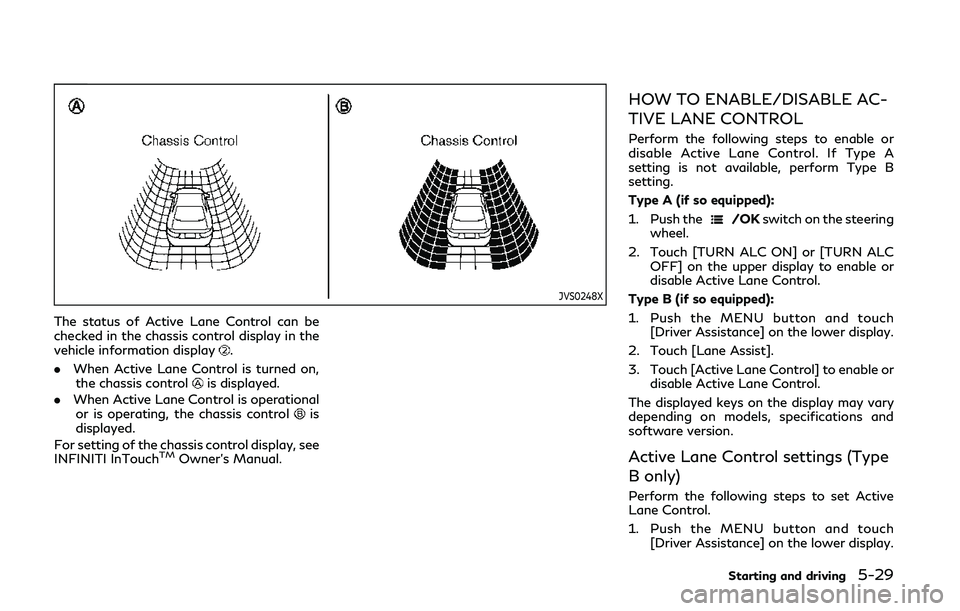
JVS0248X
The status of Active Lane Control can be
checked in the chassis control display in the
vehicle information display
.
. When Active Lane Control is turned on,
the chassis control
is displayed.
. When Active Lane Control is operational
or is operating, the chassis control
is
displayed.
For setting of the chassis control display, see
INFINITI InTouch
TMOwner’s Manual.
HOW TO ENABLE/DISABLE AC-
TIVE LANE CONTROL
Perform the following steps to enable or
disable Active Lane Control. If Type A
setting is not available, perform Type B
setting.
Type A (if so equipped):
1. Push the
/OK switch on the steering
wheel.
2. Touch [TURN ALC ON] or [TURN ALC OFF] on the upper display to enable or
disable Active Lane Control.
Type B (if so equipped):
1. Push the MENU button and touch [Driver Assistance] on the lower display.
2. Touch [Lane Assist].
3. Touch [Active Lane Control] to enable or disable Active Lane Control.
The displayed keys on the display may vary
depending on models, specifications and
software version.
Active Lane Control settings (Type
B only)
Perform the following steps to set Active
Lane Control.
1. Push the MENU button and touch [Driver Assistance] on the lower display.
Starting and driving5-29
Page 250 of 476
![INFINITI Q60 COUPE 2020 Repair Manual 5-30Starting and driving
2. Touch [Lane Assist].
3. Enable [Active Lane Control].
4. Touch [Active Lane Control Setting] andselect [Low] or [High] to change the
setting of Active Lane Control.
The dis INFINITI Q60 COUPE 2020 Repair Manual 5-30Starting and driving
2. Touch [Lane Assist].
3. Enable [Active Lane Control].
4. Touch [Active Lane Control Setting] andselect [Low] or [High] to change the
setting of Active Lane Control.
The dis](/img/42/35057/w960_35057-249.png)
5-30Starting and driving
2. Touch [Lane Assist].
3. Enable [Active Lane Control].
4. Touch [Active Lane Control Setting] andselect [Low] or [High] to change the
setting of Active Lane Control.
The displayed keys on the lower display may
vary depending on models, specifications
and software version.
ACTIVE LANE CONTROL LIM-
ITATIONS
WARNING
Listed below are the limitations for
Active Lane Control. Failure to operate
the vehicle in accordance with these
limitations could result in serious injury
or death.
. Active Lane Control is primarily in-
tended for use on well-developed
freeways or highways. It may not
detect the lane markers for certain
roads, weather or driving conditions.
. Using Active Lane Control under
some conditions of road, lane marker
or weather, or if you attempt to
change lanes without using the lane
change signal could lead to an un-
expected system operation. In such conditions, you need to correct the
vehicle’s direction with your steering
operation to avoid accidents.
. Active Lane Control will not operate
at speeds below approximately 45
MPH (70 km/h) or if it cannot detect
lane markers.
. Active Lane Control may not operate
properly and should not be used
under the following conditions:
— During bad weather (rain, fog, snow, etc.).
— When driving on slippery roads, such as on ice or snow, etc.
— When driving on winding or un- even roads.
— When there is a lane closure due to road repairs.
— When driving in a makeshift lane.
— When driving on roads where the lane width is too narrow.
— When driving with a tire that is not within normal tire conditions
(for example, tire wear, low tire
pressure, installation of spare tire,
tire chains, non-standard wheels).
— When the vehicle is equipped with non-original steering parts or sus- pension parts.
. Active Lane Control may or may not
operate properly under the following
conditions:
— On roads where there are multi- ple parallel lane markers; lane
markers that are faded or not
painted clearly; yellow painted
lane markers; non-standard lane
markers; or lane markers covered
with water, dirt, snow, etc.
— On roads where discontinued lane markers are still detectable.
— On roads where there are sharp curves.
— On roads where there are sharply contrasting objects, such as sha-
dows, snow, water, wheel ruts,
seams or lines remaining after
road repairs. (Active Lane Control
could detect these items as lane
markers.)
— On roads where the traveling lane merges or separates.
— When the vehicle’s traveling di- rection does not align with the
lane marker.
— When traveling close to the ve- hicle in front of you, which ob-
Page 255 of 476
![INFINITI Q60 COUPE 2020 Repair Manual JVS0246X
HOW TO ENABLE/DISABLE THE
LDW SYSTEM
Perform the following steps to enable or
disable the LDW system.
1. Push the MENU button
and touch
[Driver Assistance] on the lower display.
2. Touch [Lan INFINITI Q60 COUPE 2020 Repair Manual JVS0246X
HOW TO ENABLE/DISABLE THE
LDW SYSTEM
Perform the following steps to enable or
disable the LDW system.
1. Push the MENU button
and touch
[Driver Assistance] on the lower display.
2. Touch [Lan](/img/42/35057/w960_35057-254.png)
JVS0246X
HOW TO ENABLE/DISABLE THE
LDW SYSTEM
Perform the following steps to enable or
disable the LDW system.
1. Push the MENU button
and touch
[Driver Assistance] on the lower display.
2. Touch [Lane Assist].
3. Touch [Lane Departure Warning] to enable or disable the system.
The displayed keys on the lower display may
vary depending on models, specifications
and software version.
LDW SYSTEM LIMITATIONS
WARNING
Listed below are the system limitations
for the LDW system. Failure to operate
the vehicle in accordance with these
system limitations could result in serious
injury or death.
. The system will not operate at speeds
below 45 MPH (70 km/h) or if it
cannot detect lane markers.
. The camera may not detect lane
markers in the following situations
and the LDW system may not oper-
ate properly.
— On roads where there are multi- ple parallel lane markers; lane
markers that are faded or not
painted clearly; yellow painted
lane markers; non-standard lane
markers; or lane markers covered
with water, dirt, snow, etc.
— On roads where discontinued lane markers are still detectable.
— On roads where there are sharp curves.
— On roads where there are sharply contrasting objects, such as sha- dows, snow, water, wheel ruts,
seams or lines remaining after
road repairs. (The LDW system
could detect these items as lane
markers.)
— On roads where the traveling lane merges or separates.
— When the vehicle’s traveling di- rection does not align with the
lane marker.
— When traveling close to the ve- hicle in front of you, which ob-
structs the lane camera unit
detection range.
— When rain, snow or dirt adheres to the windshield in front of the
lane camera unit.
— When the headlights are not bright due to dirt on the lens or
if the aiming is not adjusted
properly.
— When strong light enters the lane camera unit. (For example, the
light directly shines on the front
of the vehicle at sunrise or sun-
set.)
— When a sudden change in bright- ness occurs. (For example, when
the vehicle enters or exits a tunnel
Starting and driving5-35
Page 260 of 476
![INFINITI Q60 COUPE 2020 Repair Manual 5-40Starting and driving
JVS0246X
HOW TO ENABLE/DISABLE THE
BSW SYSTEM
Perform the following steps to enable or
disable the BSW system.
1. Push the MENU button
and touch
[Driver Assistance] on the low INFINITI Q60 COUPE 2020 Repair Manual 5-40Starting and driving
JVS0246X
HOW TO ENABLE/DISABLE THE
BSW SYSTEM
Perform the following steps to enable or
disable the BSW system.
1. Push the MENU button
and touch
[Driver Assistance] on the low](/img/42/35057/w960_35057-259.png)
5-40Starting and driving
JVS0246X
HOW TO ENABLE/DISABLE THE
BSW SYSTEM
Perform the following steps to enable or
disable the BSW system.
1. Push the MENU button
and touch
[Driver Assistance] on the lower display.
2. Touch [Blind Spot Assist].
3. Touch [Blind Spot Warning] to enable or disable the system.
The displayed keys on the lower display may
vary depending on models, specifications
and software version.
Setting the side indicator light
brightness
The brightness of the side indicator lights
can be changed using the following steps:
1. Push the MENU button
and touch
[Driver Assistance] on the lower display.
2. Touch [Blind Spot Assist].
3. Touch [Blind Spot Indicator] to select [Bright], [Standard] or [Dark].
When the brightness setting is changed, the
side indicator lights illuminate for a few
seconds.
The displayed keys on the lower display may
vary depending on models, specifications
and software version.
BSW SYSTEM LIMITATIONS
WARNING
Listed below are the system limitations
for the BSW system. Failure to operate
the vehicle in accordance with these
system limitations could result in serious
injury or death.
. The BSW system cannot detect all
vehicles under all conditions. .
The radar sensors may not be able to
detect and activate BSW when cer-
tain objects are present such as:
— Pedestrians, bicycles, animals.
— Vehicles such as motorcycles, low height vehicles, or high ground
clearance vehicles.
— Oncoming vehicles.
— Vehicles remaining in the detec- tion zone when you accelerate
from a stop.
— A vehicle merging into an adja- cent lane at a speed approxi-
mately the same as your vehicle.
— A vehicle approaching rapidly from behind.
— A vehicle which your vehicle over- takes rapidly.
— A vehicle that passes through the detection zone quickly.
. The radar sensor’s detection zone is
designed based on a standard lane
width. When driving in a wider lane,
the radar sensors may not detect
vehicles in an adjacent lane. When
driving in a narrow lane, the radar
sensors may detect vehicles driving
two lanes away.
Page 269 of 476
![INFINITI Q60 COUPE 2020 Repair Manual JVS0246X
HOW TO ENABLE/DISABLE THE
BSI SYSTEM
Perform the following steps to enable or
disable the BSI system.
1. Push the MENU button
and touch
[Driver Assistance] on the lower display.
2. Touch [Bli INFINITI Q60 COUPE 2020 Repair Manual JVS0246X
HOW TO ENABLE/DISABLE THE
BSI SYSTEM
Perform the following steps to enable or
disable the BSI system.
1. Push the MENU button
and touch
[Driver Assistance] on the lower display.
2. Touch [Bli](/img/42/35057/w960_35057-268.png)
JVS0246X
HOW TO ENABLE/DISABLE THE
BSI SYSTEM
Perform the following steps to enable or
disable the BSI system.
1. Push the MENU button
and touch
[Driver Assistance] on the lower display.
2. Touch [Blind Spot Assist].
3. Touch [Blind Spot Intervention] to en- able or disable the system.
The displayed keys on the lower display may
vary depending on models, specifications
and software version.
Setting the side indicator light
brightness
The brightness of the side indicator lights
can be changed using the following steps:
1. Push the MENU button
and touch
[Driver Assistance] on the lower display.
2. Touch [Blind Spot Assist].
3. Touch [Blind Spot Indicator] to select [Bright], [Standard] or [Dark].
When the brightness setting is changed, the
side indicator lights illuminate for a few
seconds.
The displayed keys on the lower display may
vary depending on models, specifications
and software version.
BSI SYSTEM LIMITATIONS
WARNING
Listed below are the system limitations
for the BSI system. Failure to operate
the vehicle in accordance with these
system limitations could result in serious
injury or death.
. The BSI system cannot detect all
vehicles under all conditions. .
The radar sensors may not be able to
detect and activate BSI when certain
objects are present such as:
— Pedestrians, bicycles, animals.
— Vehicles such as motorcycles, low height vehicles, or high ground
clearance vehicles.
— Vehicles remaining in the detec- tion zone when you accelerate
from a stop.
— Oncoming vehicles.
— A vehicle merging into an adja- cent lane at a speed approxi-
mately the same as your vehicle.
— A vehicle approaching rapidly from behind.
— A vehicle which your vehicle over- takes rapidly.
— A vehicle that passes through the detection zone quickly.
. The radar sensor’s detection zone is
designed based on a standard lane
width. When driving in a wider lane,
the radar sensors may not detect
vehicles in an adjacent lane. When
driving in a narrow lane, the radar
sensors may detect vehicles driving
two lanes away.
Starting and driving5-49
Page 279 of 476

WAF0278X
Side indicator light
BCI system key
BCI system indicator
Upper display
Lower display
JVS0173X
BCI SYSTEM OPERATION
When the shift lever is in the R (Reverse)
position and the vehicle speed is less than
approximately 5 MPH (8 km/h), the BCI
system operates.
If the radar detects a vehicle approaching
from the side or the sonar detects close
stationary objects behind the vehicle, the
system gives visual and audible warnings. If
the driver does not apply the brakes, the
system automatically applies the brake for a
moment when the vehicle is moving back-
wards. After the automatic brake applica-
tion, the driver must depress the brake pedal
to maintain brake pressure. If the driver’s
foot is on the accelerator pedal, the system
Starting and driving5-59
Page 280 of 476

5-60Starting and driving
pushes the accelerator upward before ap-
plying the brake. If you continue to accel-
erate, the system will not engage the brake.
WAF0283X
Upper display
When the shift lever is placed in the R
(Reverse) position, the indicator on the BCI
system key
illuminates on the upper
display.
JVS0832X
Side indicator light
WAF0284X
Upper display
Page 282 of 476

5-62Starting and driving
WAF0284X
Upper display
If an approaching vehicle or object behind
the vehicle is detected when your vehicle is
backing up, a red frame
will appear on the
upper display and the system will chime
three times. Then, the brakes will be applied
momentarily. After the automatic brake
application, the driver must depress the
brake pedal to maintain brake pressure.
If the driver’s foot is on the accelerator
pedal, the system moves the accelerator
pedal upward before the braking is applied.
However, if you continue to accelerate, the
system will not engage the brakes.
The BCI system does not operate if the
object is very close to the bumper.
WAF0283X
Upper display
TURNING THE BCI SYSTEM ON/
OFF
The BCI system automatically turns on every
time the engine is started.
The BCI system can be turned off tempora-
rily by touching the BCI system key
on the
upper display. The indicator on the BCI
system key turns off. When the shift lever
is placed in the R (Reverse) position again,
the BCI system is turned on.