INFINITI Q60 COUPE 2020 Quick Reference Guide
Manufacturer: INFINITI, Model Year: 2020, Model line: Q60 COUPE, Model: INFINITI Q60 COUPE 2020Pages: 28, PDF Size: 3.59 MB
Page 21 of 28
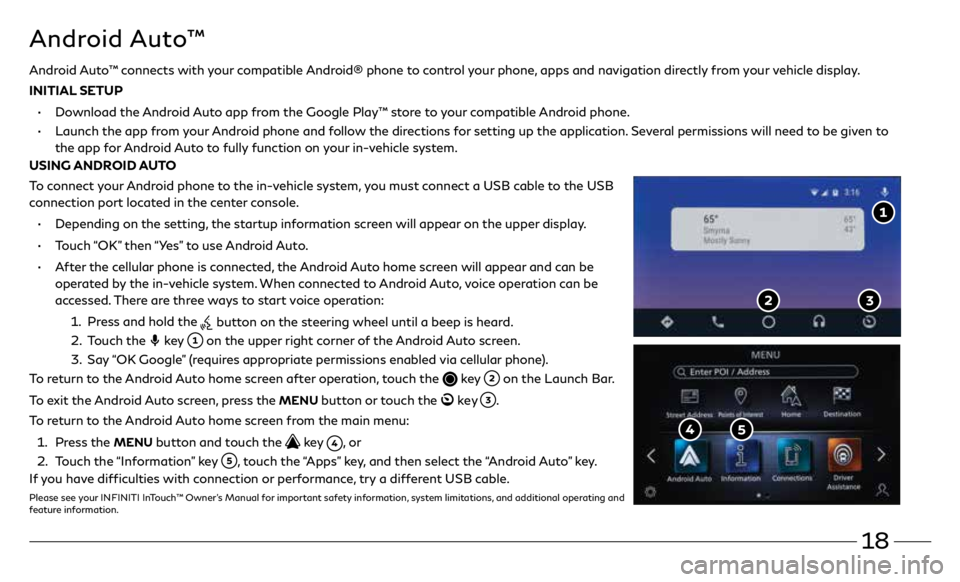
18
Android Auto™ connects with your compatible Android® phone to control your phone, apps and navigation directly from your vehicle display.
INITIAL SETUP
•
Download the Android Auto app from the Google Play™ store to your compatible Android phone.
•
Launch the app from your Android phone and follow the directions for setting up the application. Several permissions will need to be given to
the app for Android Auto to fully function on your in-vehicle system.
USING ANDROID AUTO
To connect your Android phone to the in-vehicle system, you must connect a USB cable to the USB
connection port located in the center console.
• Depending on the setting, the startup information screen will appear on the upper display.
• Touch “OK” then “Yes” to use Android Auto.
• After the cellular phone is connected, the Android Auto home screen will appear and can be
operated by the in-vehicle system. When connected to Android Auto, voice operation can be
accessed. There are three ways to start voice operation:
1 . Press and hold the
button on the steering wheel until a beep is heard.
2 . Touch the
key
on the upper right corner of the Android Auto screen.
3. Say “OK Google” (requires appropriate permissions enabled via cellular phone).
To return to the Android Auto home screen after operation, touch the
key on the Launch Bar.
To exit the Android Auto screen, press the
MENU button or touch the ke y .
To return to the Android Auto home screen from the main menu:
1 . Press the
MENU button and touch the key , o r
2 . Touch the “Information” key
, touch the “Apps” key, and then select the “Android Auto” key.
If you have difficulties with connection or performance, try a different USB cable.
Please see your INFINITI InTouch™ Owner’s Manual for important safety information, system limitations, and additional operating and
feature information.
Android Auto™
Page 22 of 28
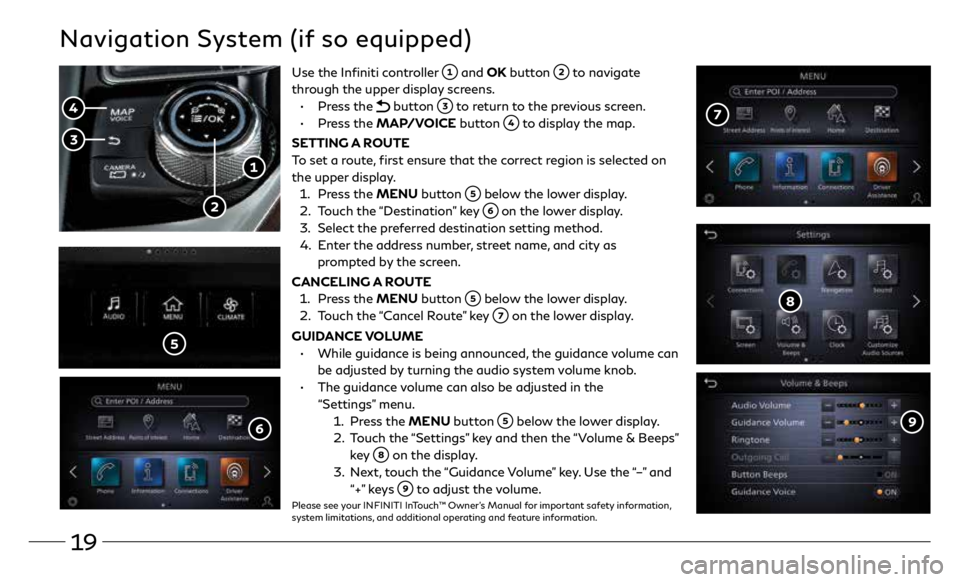
19
Navigation System (if so equipped)
Use the Infiniti controller and OK button to navigate
through the upper display screens.
• Press the
button to return to the previous screen.
• Press the MAP/VOICE button
to display the map.
SETTING A ROUTE
To set a route, first ensure that the correct region is selected on
the upper display.
1. Press the MENU button
below the lower display.
2. Touch the “Destination” key
on the lower display.
3. Select the preferred destination setting method.
4. Enter the address number, street name, and city as
prompted by the screen.
CANCELING A ROUTE
1. Press the MENU button
below the lower display.
2. Touch the “Cancel Route” key
on the lower display.
GUIDANCE VOLUME
• While guidance is being announced, the guidance volume can
be adjusted by turning the audio system volume knob.
• The guidance volume can also be adjusted in the
“Settings” menu.
1. Press the MENU button
below the lower display.
2. Touch the “Settings” key and then the “Volume & Beeps”
key
on the display.
3. Next, touch the “Guidance Volume” key. Use the “–” and
“+” keys
to adjust the volume.Please see your INFINITI InTouch™ Owner’s Manual for important safety information,
system limitations, and additional operating and feature information.
Page 23 of 28

20
Please see your INFINITI InTouch™ Owner’s Manual for important safety information, system limitations, and additional operating and feature information.
INFINITI InTouch™ Services (if so equipped)
If equipped, your vehicle may include INFINITI
InTouch™ connected features and services
such as emergency SOS calling, Automatic
Collision Notification, Wi-Fi, Remote Services,
Navigation, Bluetooth and more.
For complete information about your INFINITI
InTouch™ features and services, please visit
usa.infinitiintouch.com or
call 1-855-444-7244. For frequently
asked questions, please visit
www.infinitiusa.com/intouch/faq.
To access INFINITI InTouch™ Services:
1. Press the MENU button
under
the lower display.
2. Select the “InTouch Services” key
on
the lower display.
· Press the in-vehicle telematics SOS
button
(if so equipped) in case of an
emergency, located above and in front of
the rearview mirror. INFINITI INTOUCH™
SERVICES ENROLLMENT
1. Create an INFINITI
Owner Portal account.
( https://owners.infinitiusa.com/iowners/)
2. From your INFINITI Owner
Portal account, enroll in INFINITI
InTouch™ Services.
3. Download the INFINITI InTouch™
Services companion app from the App
store and log in using your INFINITI
Owner Portal ID and password.
Available services may include:
• Automatic Collision Notification
• Emergency Call
• Wi-Fi
Page 24 of 28
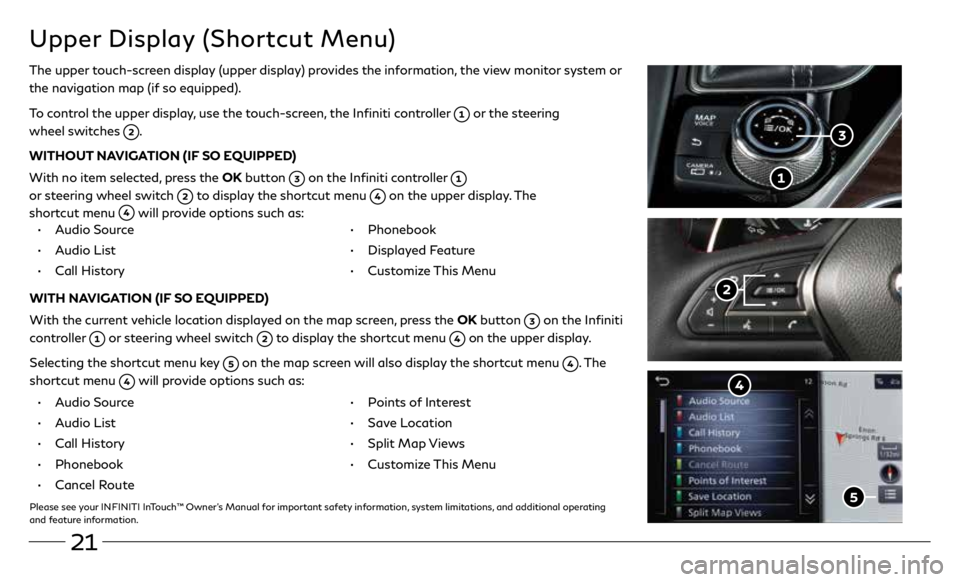
21
Upper Display (Shortcut Menu)
The upper touch-screen display (upper display) provides the information, the view monitor system or
the navigation map (if so equipped).
To control the upper display, use the touch-screen, the Infiniti controller
or the steering
wheel switches
.
WITHOUT NAVIGATION (IF SO EQUIPPED)
With no item selected, press the OK button
on the Infiniti controller
or steering wheel switch
to display the shortcut menu on the upper display. The
shortcut menu
will provide options such as:
• Audio Source
• Audio List
• Call History •
Phonebook
• Displayed Feature
• Customize This Menu
WITH NAVIGATION (IF SO EQUIPPED)
With the current vehicle location displayed on the map screen, press the OK button
on the Infiniti
controller
or steering wheel switch to display the shortcut menu on the upper display.
Selecting the shortcut menu key
on the map screen will also display the shortcut menu . The
shortcut menu
will provide options such as:
• Audio Source
• Audio List
• Call History
• Phonebook
• Cancel Route
• Points of Interest
• Save Location
• Split Map Views
• Customize This Menu
Please see your INFINITI InTouch™ Owner’s Manual for important safety information, system limitations, and additional operating
and feature information.
Page 25 of 28

22
Direct Adaptive Steering (if so equipped)
Direct Adaptive Steering is designed to control the steering force and steering angle according
to the vehicle speed and amount of turning of the steering wheel.
CHANGING THE VEHICLE STEERING CHARACTERISTICS:
1. Press the MENU button on the lower display and select “Drive Mode Selector”
.
2. Select “Steering” to begin customizing the vehicle’s steering response using the
“Steering” menu.
Please see your INFINITI InTouch™ Owner’s Manual for important safety information, system limitations, and additional
operating and feature information.
Page 26 of 28

23
Cruise Control (if so equipped)
CONVENTIONAL CRUISE CONTROL (if so equipped)
INTELLIGENT CRUISE CONTROL (ICC) (if so equipped)
5
4
SETTING A CRUISING SPEED
• Push the cruise control MAIN (ON-OFF) switch
to turn on the system.
• With the vehicle at the desired speed, push down the control switch
to
SET
to enable cruise control.
• The cruising speed can be adjusted to a higher or lower speed by toggling the
control switch
up or down.
CANCELING THE PRESET SPEED
• Push the CANCEL switch
or tap the brake pedal.
INTELLIGENT CRUISE CONTROL (ICC) (IF SO EQUIPPED)
The ICC system is designed to maintain a selected distance from the vehicle in front
of you and reduce the speed to match a slower vehicle ahead.
• To turn on the vehicle to vehicle (ICC) cruise control mode, quickly push and
release the MAIN (ON-OFF) switch
.
• To increase the distance to the vehicle ahead to be maintained by the ICC
system, push the distance switch
until the display shows the desired set
distance, which is shown by the number of lines on the set distance indicator
.
• When a vehicle is detected ahead, a vehicle ahead detection indicator
will
illuminate and your vehicle will reduce the speed to match the slower vehicle.
Please see your Owner’s Manual for important safety information, system limitations, and additional operating
and feature information.
Page 27 of 28
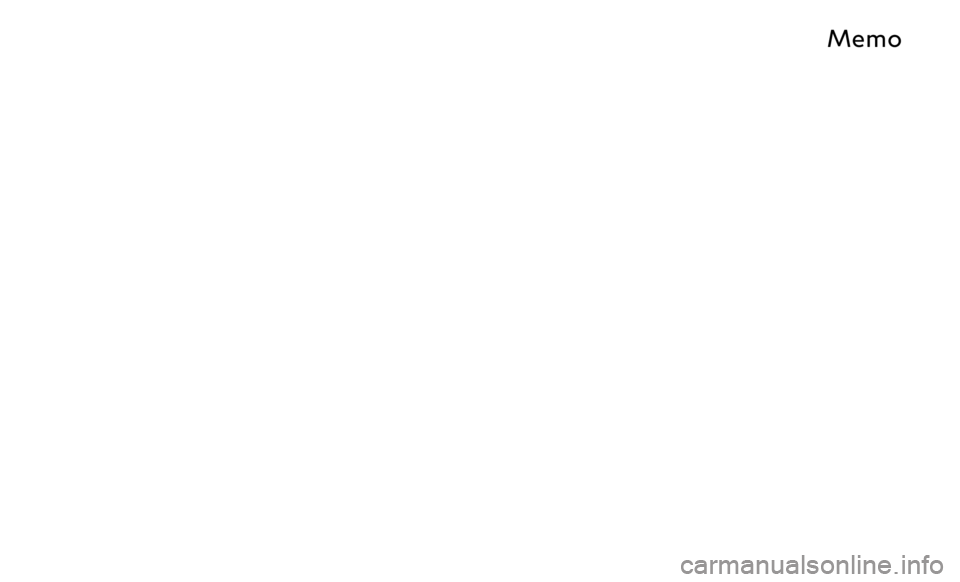
M
Page 28 of 28

Printing September 2019
QR20EA CV37U0
Printed in USA
To view detailed instructional videos,
go to www.infinitiquickguide.com/2020/q60 or
snap this barcode with an appropriate barcode reader.
This Quick Reference Guide is intended to provide an overview of some of
the unique features of your new vehicle. Please see your Owner’s Manual
for important safety information and system operation limitations. Features and equipment in your vehicle may vary depending on model,
trim level, options selected, order, date of production, region or availability.
Therefore, you may find information about features or equipment that are not included or installed on your vehicle.
All information, specifications and illustrations in this Quick Reference Guide are those in effect at the time of printing. INFINITI reserves the right to change specifications, performance, design or component
suppliers without notice and without obligation. From time to time, INFINITI may update or revise this Quick Reference Guide to provide
owners with the most accurate information currently available. Please
carefully read and retain, with this Quick Reference Guide, all revision updates sent to you by INFINITI to ensure you have access to accurate
and up-to-date information regarding your vehicle. Current versions of vehicle Quick Reference Guides, Owner’s Manuals and any updates
can also be found in the Owner section of the INFINITI website at
https://owners.infinitiusa.com/iowners/navigation/manualsAndGuides.
If you have questions concerning any information in your Owner’s Manual,
contact INFINITI Client Support (see contact information listed above).
Q60
2020 QUICK REFERENCE GUIDE