INFINITI Q60 COUPE 2020 Quick Reference Guide
Manufacturer: INFINITI, Model Year: 2020, Model line: Q60 COUPE, Model: INFINITI Q60 COUPE 2020Pages: 28, PDF Size: 3.59 MB
Page 11 of 28
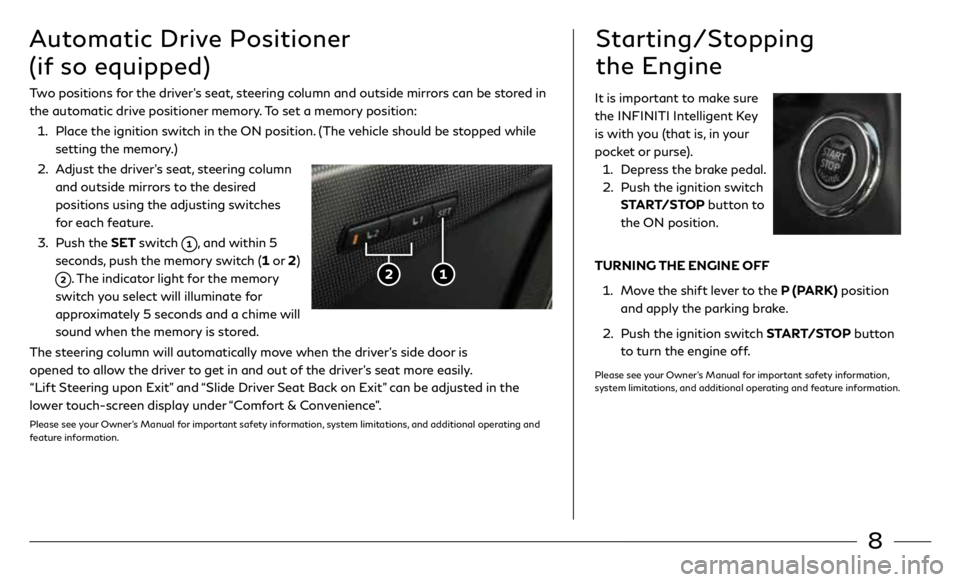
8
Two positions for the driver’s seat, steering column and outside mirrors can be stored in
the automatic drive positioner memory. To set a memory position:
1. Place the ignition switch in the ON position. (The vehicle should be stopped while
setting the memory.)
2. Adjust the driver’s seat, steering column
and outside mirrors to the desired
positions using the adjusting switches
for each feature.
3. Push the SET switch
, and within 5
seconds, push the memory switch (1 or 2)
. The indicator light for the memory
switch you select will illuminate for
approximately 5 seconds and a chime will
sound when the memory is stored.
The steering column will automatically move when the driver’s side door is
opened to allow the driver to get in and out of the driver’s seat more easily.
“Lift Steering upon Exit” and “Slide Driver Seat Back on Exit” can be adjusted in the
lower touch-screen display under “Comfort & Convenience”.
Please see your Owner’s Manual for important safety information, system limitations, and additional operating and
feature information.
Automatic Drive Positioner
(if so equipped)Starting/Stopping
the Engine
It is important to make sure
the INFINITI Intelligent Key
is with you (that is, in your
pocket or purse).
1. Depress the brake pedal.
2. Push the ignition switch
START/STOP button to
the ON position.
TURNING THE ENGINE OFF
1. Move the shift lever to the P (PARK) position
and apply the parking brake.
2. Push the ignition switch START/STOP button
to turn the engine off.
Please see your Owner’s Manual for important safety information,
system limitations, and additional operating and feature information.
Page 12 of 28
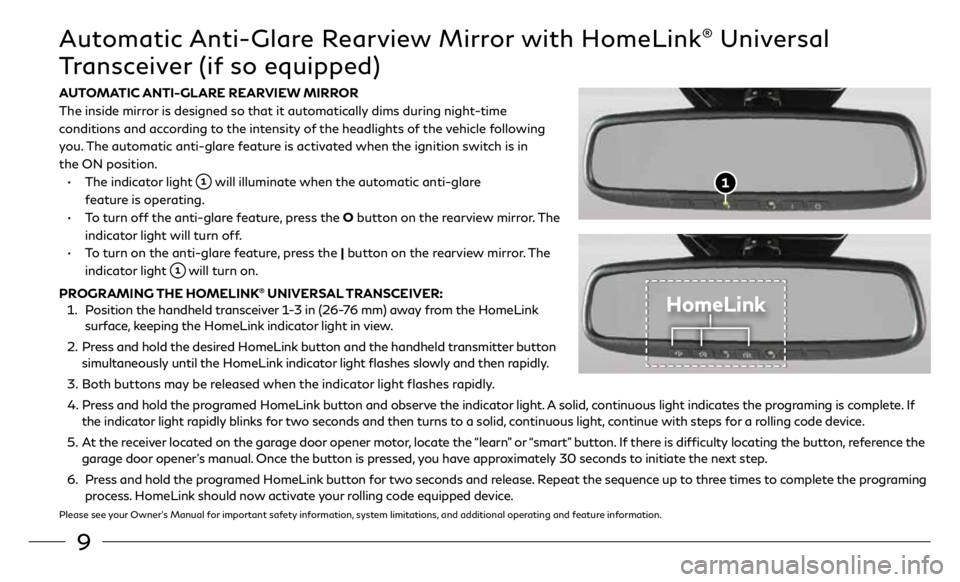
9
AUTOMATIC ANTI-GLARE REARVIEW MIRROR
The inside mirror is designed so that it automatically dims during night-time
conditions and according to the intensity of the headlights of the vehicle following
you. The automatic anti-glare feature is activated when the ignition switch is in
the ON position.
• The indicator light
will illuminate when the automatic anti-glare
feature is operating.
• To turn off the anti-glare feature, press the O button on the rearview mirror. The
indicator light will turn off.
• To turn on the anti-glare feature, press the | button on the rearview mirror. The
indicator light
will turn on.
PROGRAMING THE HOMELINK
® UNIVERSAL TRANSCEIVER:
1. Position the handheld transceiver 1-3 in (26-76 mm) away from the HomeLink
surface, keeping the HomeLink indicator light in view.
2. Press and hold the desired HomeLink button and the handheld transmitter button
simultaneously until the HomeLink indicator light flashes slowly and then rapidly.
3. Both buttons may be released when the indicator light flashes rapidly.
4. Press and hold the programed HomeLink button and observe the indicator light. A solid, continuous light indicates the programing is complete. If
the indicator light rapidly blinks for two seconds and then turns to a solid, continuous light, continue with steps for a rolling code device.
5. At the receiver located on the garage door opener motor, locate the “learn” or “smart” button. If there is difficulty locating the button, reference the
garage door opener’s manual. Once the button is pressed, you have approximately 30 seconds to initiate the next step.
6. Press and hold the programed HomeLink button for two seconds and release. Repeat the sequence up to three times to complete the programing
process. HomeLink should now activate your rolling code equipped device.
Please see your Owner’s Manual for important safety information, system limitations, and additional operating and feature information.
Automatic Anti-Glare Rearview Mirror with HomeLink® Universal
Transceiver (if so equipped)
HomeLink
Page 13 of 28
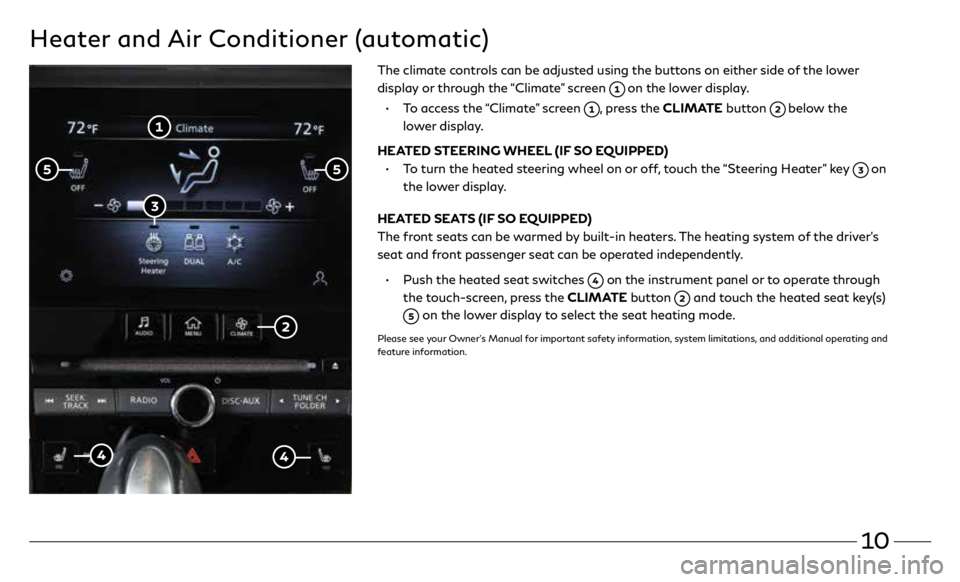
10
Heater and Air Conditioner (automatic)
The climate controls can be adjusted using the buttons on either side of the lower
display or through the “Climate” screen
on the lower display.
• To access the “Climate” screen
, press the CLIMATE button below the
lower display.
HEATED STEERING WHEEL (IF SO EQUIPPED)
• To turn the heated steering wheel on or off, touch the “Steering Heater” key
on
the lower display.
HEATED SEATS (IF SO EQUIPPED)
The front seats can be warmed by built-in heaters. The heating system of the driver’s
seat and front passenger seat can be operated independently.
• Push the heated seat switches
on the instrument panel or to operate through
the touch-screen, press the CLIMATE button
and touch the heated seat key(s)
on the lower display to select the seat heating mode.
Please see your Owner’s Manual for important safety information, system limitations, and additional operating and
feature information.
Page 14 of 28
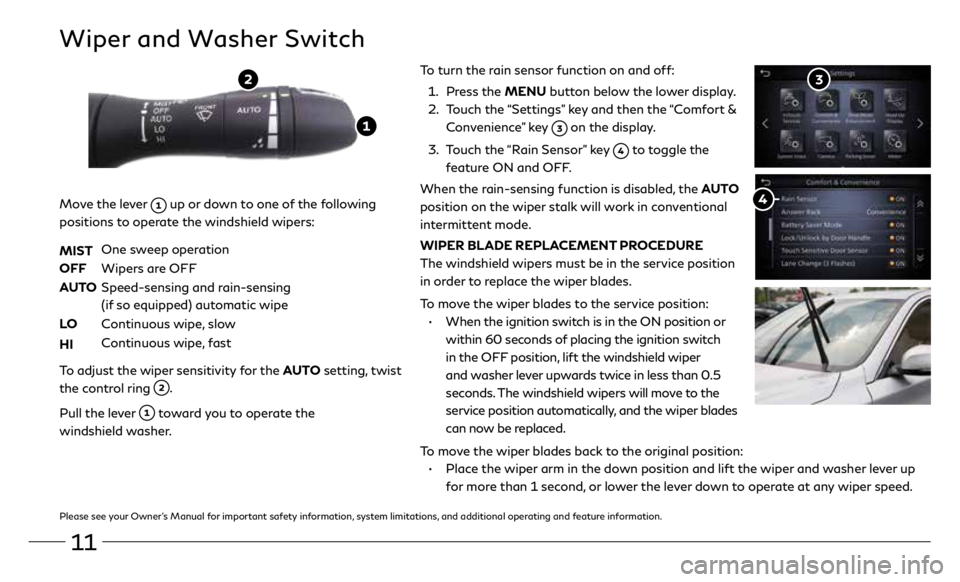
11
To turn the rain sensor function on and off:
1. Press the MENU button below the lower display.
2. Touch the “Settings” key and then the “Comfort &
Convenience” key
on the display.
3. Touch the “Rain Sensor” key
to toggle the
feature ON and OFF.
When the rain-sensing function is disabled, the AUTO
position on the wiper stalk will work in conventional
intermittent mode.
WIPER BLADE REPLACEMENT PROCEDURE
The windshield wipers must be in the service position
in order to replace the wiper blades.
To move the wiper blades to the service position:
• When the ignition switch is in the ON position or
within 60 seconds of placing the ignition switch
in the OFF position, lift the windshield wiper
and washer lever upwards twice in less than 0.5
seconds. The windshield wipers will move to the
service position automatically, and the wiper blades
can now be replaced.
To move the wiper blades back to the original position:
• Place the wiper arm in the down position and lift the wiper and washer lever up
for more than 1 second, or lower the lever down to operate at any wiper speed.
Wiper and Washer Switch
Move the lever up or down to one of the following
positions to operate the windshield wipers:
MIST
One sweep operation
OFF Wipers are OFF
AUTO Speed-sensing and rain-sensing
(if so equipped) automatic wipe
LO Continuous wipe, slow
HI Continuous wipe, fast
To adjust the wiper sensitivity for the AUTO setting, twist
the control ring
.
Pull the lever
toward you to operate the
windshield washer.
Please see your Owner’s Manual for important safety information, system limitations, and additional operating and feature information.
Page 15 of 28

12
Vehicle Information Display
The vehicle information display will provide warnings and information for
items such as the following:
USING THE VEHICLE INFORMATION DISPLAY
To change the displayed item on the vehicle information
display
, press the or button on the steering wheel.
The odometer and twin trip odometer are displayed in the vehicle
information display when the ignition switch is in the ON position.
RESETTING THE TRIP ODOMETER
Pushing the TRIP RESET switch
under the combination meter
panel changes display to TRIP A or TRIP B.
Pushing the TRIP RESET switch
for more than 1 second resets
the trip odometer to zero.
Please see your Owner’s Manual for important safety information, system limitations, and
additional operating and feature information.
• Automatic Transmission (AT)
• All-Wheel Drive (AWD)
• Cruise Control
• Intelligent Cruise Control (ICC)
• Active Lane Control
• Lane Departure Warning (LDW)
• Blind Spot Warning (BSW)
• Blind Spot Intervention (BSI)
• Back-up Collision
Intervention (BCI)
• Distance Control Assist (DCA)
• Forward
Emergency Braking (FEB)
• Predictive Forward
Collision Warning (PFCW)
• Active Trace Control
• Intelligent Key System
Page 16 of 28
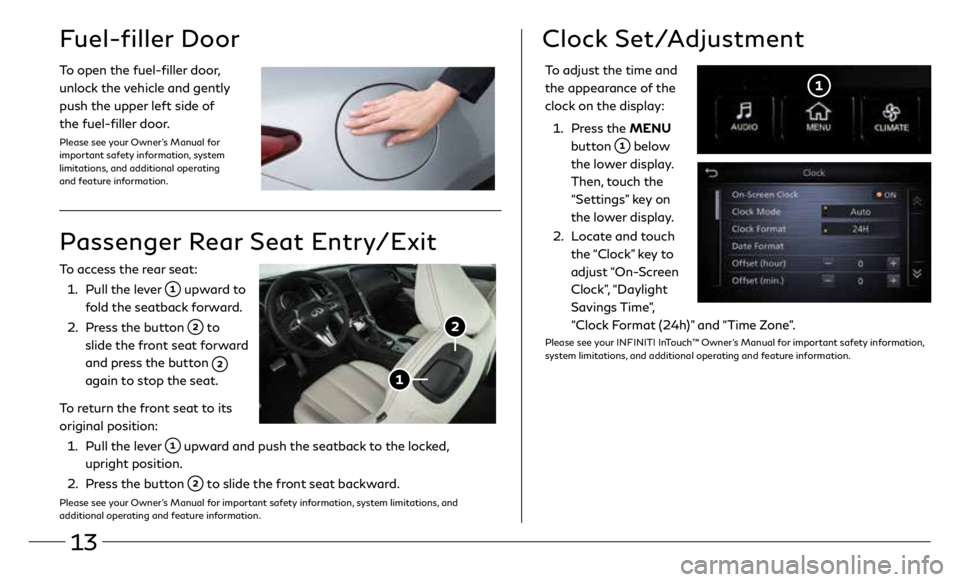
13
Fuel-filler Door
Passenger Rear Seat Entry/Exit
To access the rear seat:
1. Pull the lever
upward to
fold the seatback forward.
2. Press the button
to
slide the front seat forward
and press the button
again to stop the seat.
To return the front seat to its
original position:
1. Pull the lever
upward and push the seatback to the locked,
upright position.
2. Press the button
to slide the front seat backward.
Please see your Owner’s Manual for important safety information, system limitations, and
additional operating and feature information.
To open the fuel-filler door,
unlock the vehicle and gently
push the upper left side of
the fuel-filler door.
Please see your Owner’s Manual for
important safety information, system
limitations, and additional operating
and feature information.
To adjust the time and
the appearance of the
clock on the display:
1. Press the MENU
button
below
the lower display.
Then, touch the
“Settings” key on
the lower display.
2. Locate and touch
the “Clock” key to
adjust “On-Screen
Clock”, “Daylight
Savings Time”,
“Clock Format (24h)” and “Time Zone”.
Please see your INFINITI InTouch™ Owner’s Manual for important safety information,
system limitations, and additional operating and feature information.
Clock Set/Adjustment
Page 17 of 28
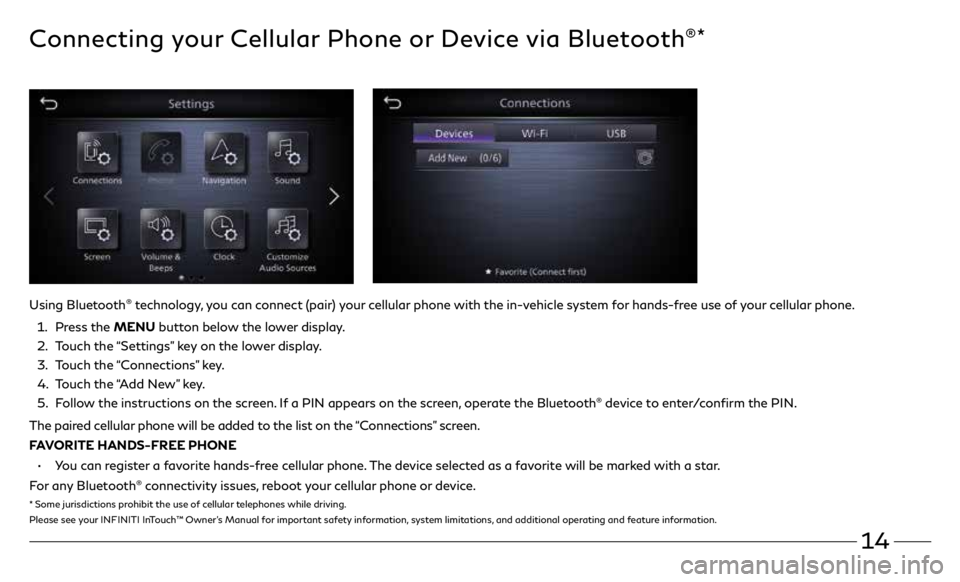
14
Connecting your Cellular Phone or Device via Bluetooth®*
Using Bluetooth® technology, you can connect (pair) your cellular phone with the in-vehicle system for hands-free use of your cellular phone.
1. Press the MENU button below the lower display.
2. Touch the “Settings” key on the lower display.
3. Touch the “Connections” key.
4. Touch the “Add New” key.
5. Follow the instructions on the screen. If a PIN appears on the screen, operate the Bluetooth
® device to enter/confirm the PIN.
The paired cellular phone will be added to the list on the “Connections” screen.
FAVORITE HANDS-FREE PHONE
• You can register a favorite hands-free cellular phone. The device selected as a favorite will be marked with a star.
For any Bluetooth
® connectivity issues, reboot your cellular phone or device.
* Some jurisdictions prohibit the use of cellular telephones while driving.
Please see your INFINITI InTouch™ Owner’s Manual for important safety information, system limitations, and additional operating and feature information.
Page 18 of 28
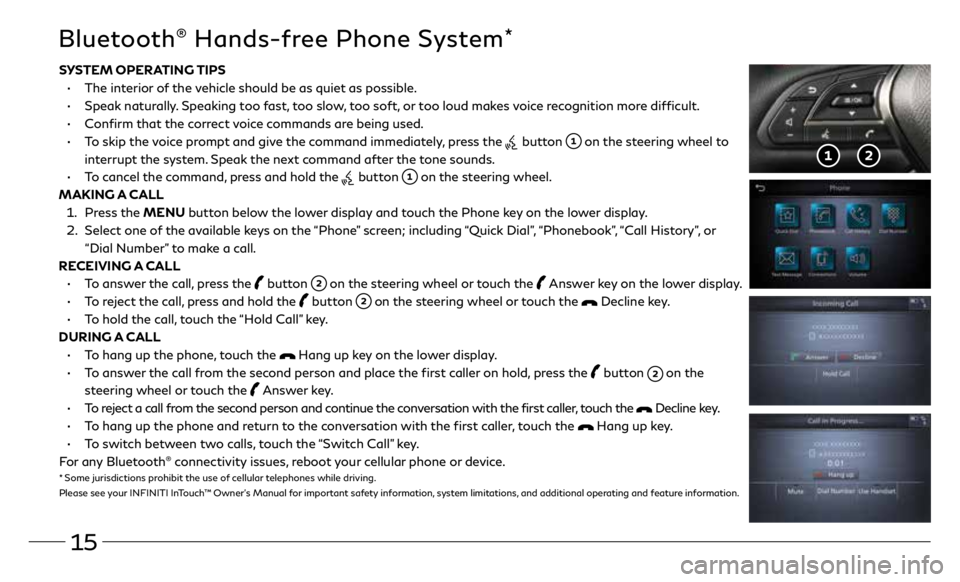
15
Bluetooth® Hands-free Phone System*
SYSTEM OPERATING TIPS
• The interior of the vehicle should be as quiet as possible.
• Speak naturally. Speaking too fast, too slow, too soft, or too loud makes voice recognition more difficult.
• Confirm that the correct voice commands are being used.
• To skip the voice prompt and give the command immediately, press the
button on the steering wheel to
interrupt the system. Speak the next command after the tone sounds.
• To cancel the command, press and hold the
button on the steering wheel.
MAKING A CALL
1. Press the MENU button below the lower display and touch the Phone key on the lower display.
2. Select one of the available keys on the “Phone” screen; including “Quick Dial”, “Phonebook”, “Call History”, or
“Dial Number” to make a call.
RECEIVING A CALL
• To answer the call, press the
button on the steering wheel or touch the Answer key on the lower display.
• To reject the call, press and hold the
button on the steering wheel or touch the Decline key.
• To hold the call, touch the “Hold Call” key.
DURING A CALL
• To hang up the phone, touch the
Hang up key on the lower display.
• To answer the call from the second person and place the first caller on hold, press the
button on the
steering wheel or touch the Answer key.
• To reject a call from the second person and continue the conversation with the first caller, touch the
Decline key.
• To hang up the phone and return to the conversation with the first caller, touch the
Hang up key.
• To switch between two calls, touch the “Switch Call” key.
For any Bluetooth
® connectivity issues, reboot your cellular phone or device.* Some jurisdictions prohibit the use of cellular telephones while driving.
Please see your INFINITI InTouch™ Owner’s Manual for important safety information, system limitations, and additional operating and feature information.
Page 19 of 28
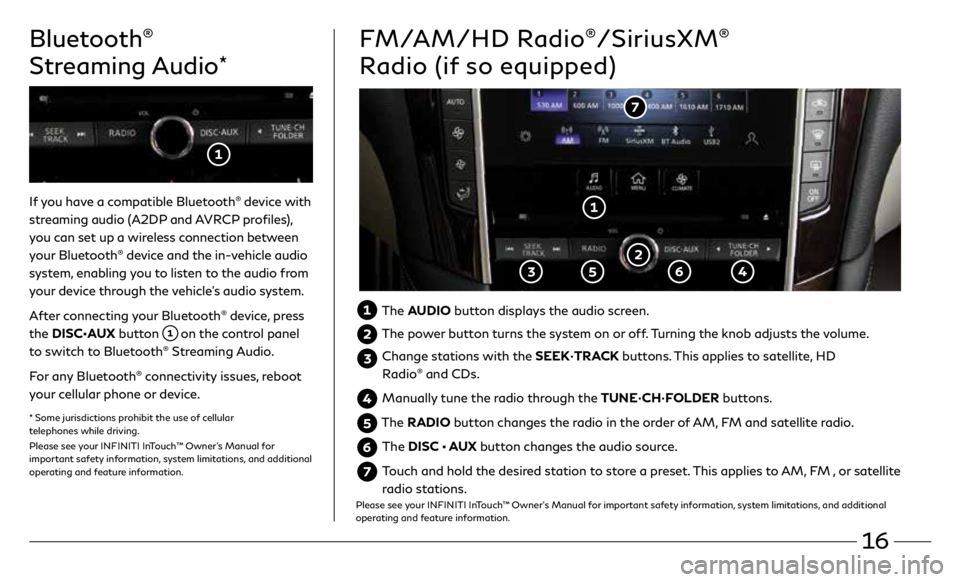
16
Bluetooth®
Streaming Audio
*
If you have a compatible Bluetooth® device with
streaming audio (A2DP and AVRCP profiles),
you can set up a wireless connection between
your Bluetooth
® device and the in-vehicle audio
system, enabling you to listen to the audio from
your device through the vehicle’s audio system.
After connecting your Bluetooth
® device, press
the DISC•AUX button
on the control panel
to switch to Bluetooth® Streaming Audio.
For any Bluetooth
® connectivity issues, reboot
your cellular phone or device.
* Some jurisdictions prohibit the use of cellular
telephones while driving.
Please see your INFINITI InTouch™ Owner’s Manual for
important safety information, system limitations, and additional
operating and feature information.
FM/AM/HD Radio®/SiriusXM®
Radio (if so equipped)
The AUDIO button displays the audio screen.
The power button turns the system on or off. Turning the knob adjusts the volume.
Change stations with the SEEK•TRACK buttons. This applies to satellite, HD
Radio® and CDs.
Manually tune the radio through the TUNE•CH•FOLDER buttons.
The RADIO button changes the radio in the order of AM, FM and satellite radio.
The DISC • AUX button changes the audio source.
Touch and hold the desired station to store a preset. This applies to AM, FM , or satellite
radio stations.
Please see your INFINITI InTouch™ Owner’s Manual for important safety information, system limitations, and additional
operating and feature information.
Page 20 of 28
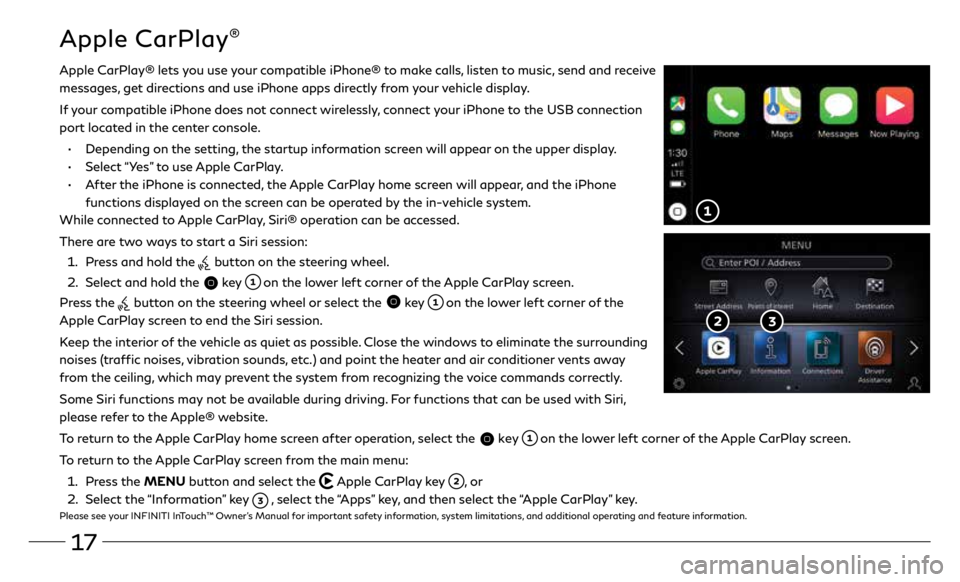
17
Apple CarPlay®
Apple CarPlay® lets you use your compatible iPhone® to make calls, listen to music, send and receive
messages, get directions and use iPhone apps directly from your vehicle display.
If your compatible iPhone does not connect wirelessly, connect your iPhone to the USB connection
port located in the center console.
•
Depending on the setting, the startup information screen will appear on the upper display.
•
Select “Yes” to use Apple CarPlay.
• After the iPhone is connected, the Apple CarPlay home screen will appear, and the iPhone
functions displayed on the screen can be operated by the in-vehicle system.
While connected to Apple CarPlay, Siri® operation can be accessed.
There are two ways to start a Siri session:
1 . Press and hold the
button on the steering wheel.
2 . Select and hold the
key on the lower left corner of the Apple CarPlay screen.
Press the
button on the steering wheel or select the key on the lower left corner of the
Apple CarPlay screen to end the Siri session.
Keep the interior of the vehicle as quiet as possible. Close the windows to eliminate the surrounding
noises (traffic noises, vibration sounds, etc.) and point the heater and air conditioner vents away
from the ceiling, which may prevent the system from recognizing the voice commands correctly.
Some Siri functions may not be available during driving. For functions that can be used with Siri,
please refer to the Apple® website.
To return to the Apple CarPlay home screen after operation, select the
key on the lower left corner of the Apple CarPlay screen.
To return to the Apple CarPlay screen from the main menu:
1 . Press the MENU button and select the
Apple CarPlay key , or
2 . Select the “Information” key
, select the “Apps” key, and then select the “Apple CarPlay” key.Please see your INFINITI InTouch™ Owner’s Manual for important safety information, system limitations, and additional operating and feature information.