INFINITI Q70 2019 Infiniti Connection
Manufacturer: INFINITI, Model Year: 2019, Model line: Q70, Model: INFINITI Q70 2019Pages: 283, PDF Size: 1.59 MB
Page 261 of 283
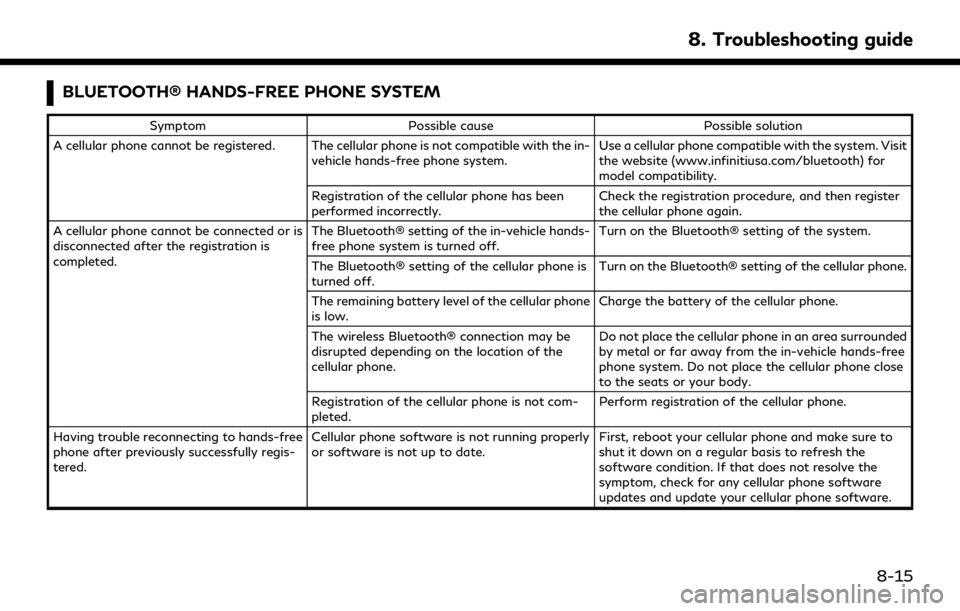
BLUETOOTH® HANDS-FREE PHONE SYSTEM
SymptomPossible cause Possible solution
A cellular phone cannot be registered. The cellular phone is not compatible with the in- vehicle hands-free phone system. Use a cellular phone compatible with the system. Visit
the website (www.infinitiusa.com/bluetooth) for
model compatibility.
Registration of the cellular phone has been
performed incorrectly. Check the registration procedure, and then register
the cellular phone again.
A cellular phone cannot be connected or is
disconnected after the registration is
completed. The Bluetooth® setting of the in-vehicle hands-
free phone system is turned off.
Turn on the Bluetooth® setting of the system.
The Bluetooth® setting of the cellular phone is
turned off. Turn on the Bluetooth® setting of the cellular phone.
The remaining battery level of the cellular phone
is low. Charge the battery of the cellular phone.
The wireless Bluetooth® connection may be
disrupted depending on the location of the
cellular phone. Do not place the cellular phone in an area surrounded
by metal or far away from the in-vehicle hands-free
phone system. Do not place the cellular phone close
to the seats or your body.
Registration of the cellular phone is not com-
pleted. Perform registration of the cellular phone.
Having trouble reconnecting to hands-free
phone after previously successfully regis-
tered. Cellular phone software is not running properly
or software is not up to date.
First, reboot your cellular phone and make sure to
shut it down on a regular basis to refresh the
software condition. If that does not resolve the
symptom, check for any cellular phone software
updates and update your cellular phone software.
8. Troubleshooting guide
8-15
Page 262 of 283
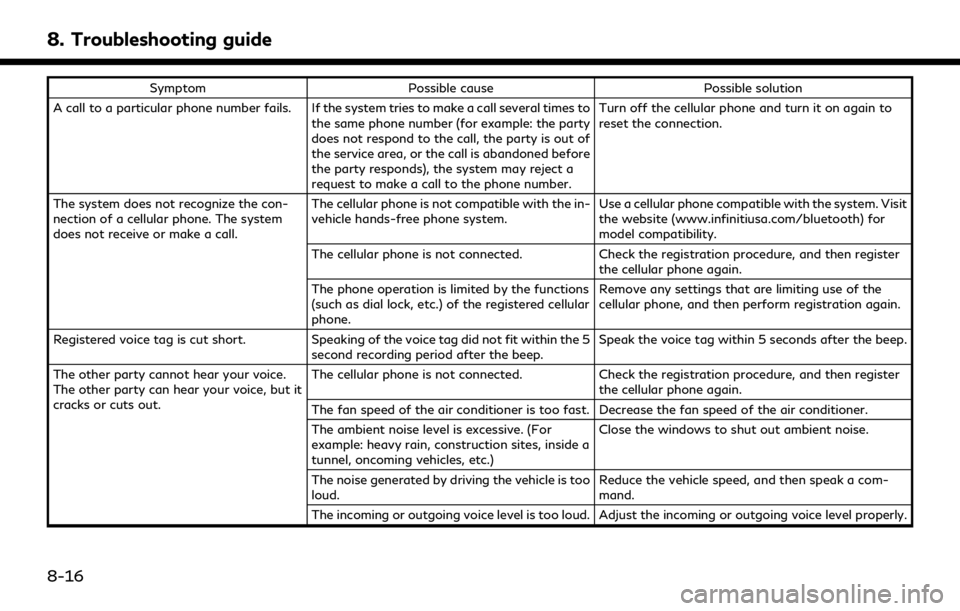
8. Troubleshooting guide
SymptomPossible cause Possible solution
A call to a particular phone number fails. If the system tries to make a call several times to the same phone number (for example: the party
does not respond to the call, the party is out of
the service area, or the call is abandoned before
the party responds), the system may reject a
request to make a call to the phone number. Turn off the cellular phone and turn it on again to
reset the connection.
The system does not recognize the con-
nection of a cellular phone. The system
does not receive or make a call. The cellular phone is not compatible with the in-
vehicle hands-free phone system.
Use a cellular phone compatible with the system. Visit
the website (www.infinitiusa.com/bluetooth) for
model compatibility.
The cellular phone is not connected. Check the registration procedure, and then register
the cellular phone again.
The phone operation is limited by the functions
(such as dial lock, etc.) of the registered cellular
phone. Remove any settings that are limiting use of the
cellular phone, and then perform registration again.
Registered voice tag is cut short. Speaking of the voice tag did not fit within the 5
second recording period after the beep. Speak the voice tag within 5 seconds after the beep.
The other party cannot hear your voice.
The other party can hear your voice, but it
cracks or cuts out. The cellular phone is not connected.
Check the registration procedure, and then register
the cellular phone again.
The fan speed of the air conditioner is too fast. Decrease the fan speed of the air conditioner.
The ambient noise level is excessive. (For
example: heavy rain, construction sites, inside a
tunnel, oncoming vehicles, etc.) Close the windows to shut out ambient noise.
The noise generated by driving the vehicle is too
loud. Reduce the vehicle speed, and then speak a com-
mand.
The incoming or outgoing voice level is too loud. Adjust the incoming or outgoing voice level properly.
8-16
Page 263 of 283
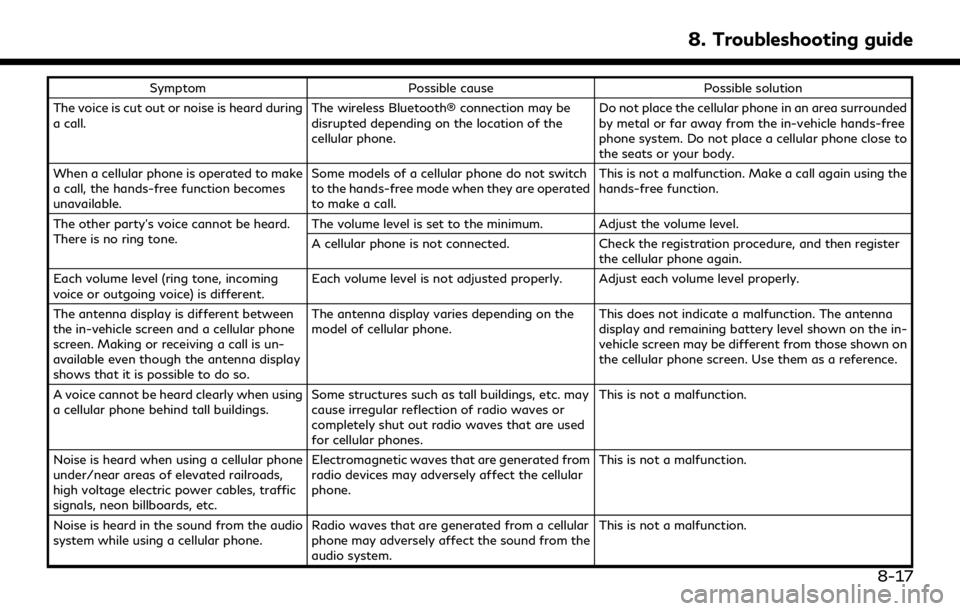
SymptomPossible cause Possible solution
The voice is cut out or noise is heard during
a call. The wireless Bluetooth® connection may be
disrupted depending on the location of the
cellular phone. Do not place the cellular phone in an area surrounded
by metal or far away from the in-vehicle hands-free
phone system. Do not place a cellular phone close to
the seats or your body.
When a cellular phone is operated to make
a call, the hands-free function becomes
unavailable. Some models of a cellular phone do not switch
to the hands-free mode when they are operated
to make a call. This is not a malfunction. Make a call again using the
hands-free function.
The other party’s voice cannot be heard.
There is no ring tone. The volume level is set to the minimum. Adjust the volume level.
A cellular phone is not connected.
Check the registration procedure, and then register
the cellular phone again.
Each volume level (ring tone, incoming
voice or outgoing voice) is different. Each volume level is not adjusted properly. Adjust each volume level properly.
The antenna display is different between
the in-vehicle screen and a cellular phone
screen. Making or receiving a call is un-
available even though the antenna display
shows that it is possible to do so. The antenna display varies depending on the
model of cellular phone.
This does not indicate a malfunction. The antenna
display and remaining battery level shown on the in-
vehicle screen may be different from those shown on
the cellular phone screen. Use them as a reference.
A voice cannot be heard clearly when using
a cellular phone behind tall buildings. Some structures such as tall buildings, etc. may
cause irregular reflection of radio waves or
completely shut out radio waves that are used
for cellular phones. This is not a malfunction.
Noise is heard when using a cellular phone
under/near areas of elevated railroads,
high voltage electric power cables, traffic
signals, neon billboards, etc. Electromagnetic waves that are generated from
radio devices may adversely affect the cellular
phone.
This is not a malfunction.
Noise is heard in the sound from the audio
system while using a cellular phone. Radio waves that are generated from a cellular
phone may adversely affect the sound from the
audio system. This is not a malfunction.
8. Troubleshooting guide
8-17
Page 264 of 283
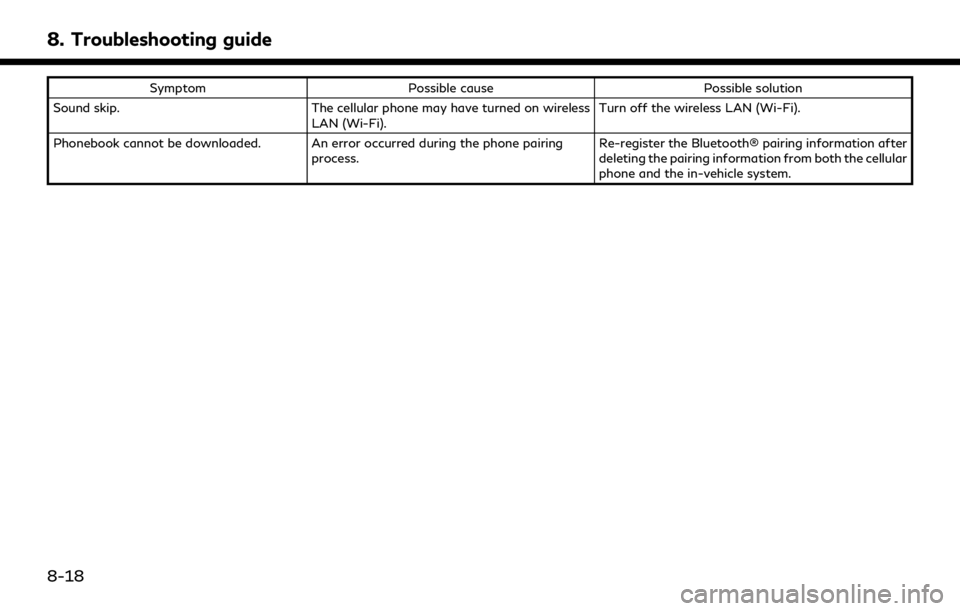
8. Troubleshooting guide
SymptomPossible cause Possible solution
Sound skip. The cellular phone may have turned on wireless
LAN (Wi-Fi). Turn off the wireless LAN (Wi-Fi).
Phonebook cannot be downloaded. An error occurred during the phone pairing process. Re-register the Bluetooth® pairing information after
deleting the pairing information from both the cellular
phone and the in-vehicle system.
8-18
Page 265 of 283
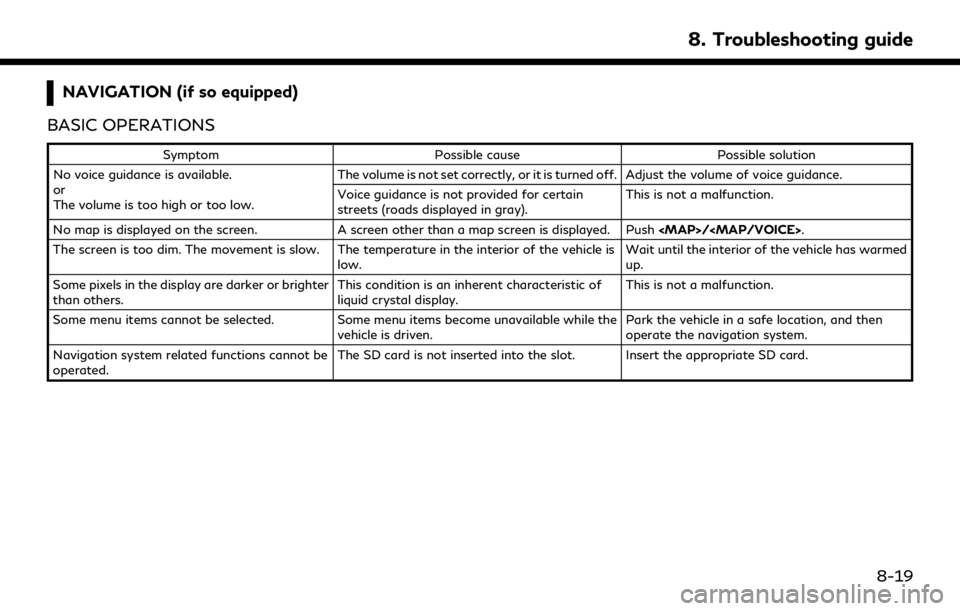
NAVIGATION (if so equipped)
BASIC OPERATIONS
Symptom Possible cause Possible solution
No voice guidance is available.
or
The volume is too high or too low. The volume is not set correctly, or it is turned off. Adjust the volume of voice guidance.
Voice guidance is not provided for certain
streets (roads displayed in gray).
This is not a malfunction.
No map is displayed on the screen. A screen other than a map screen is displayed. Push
Page 266 of 283
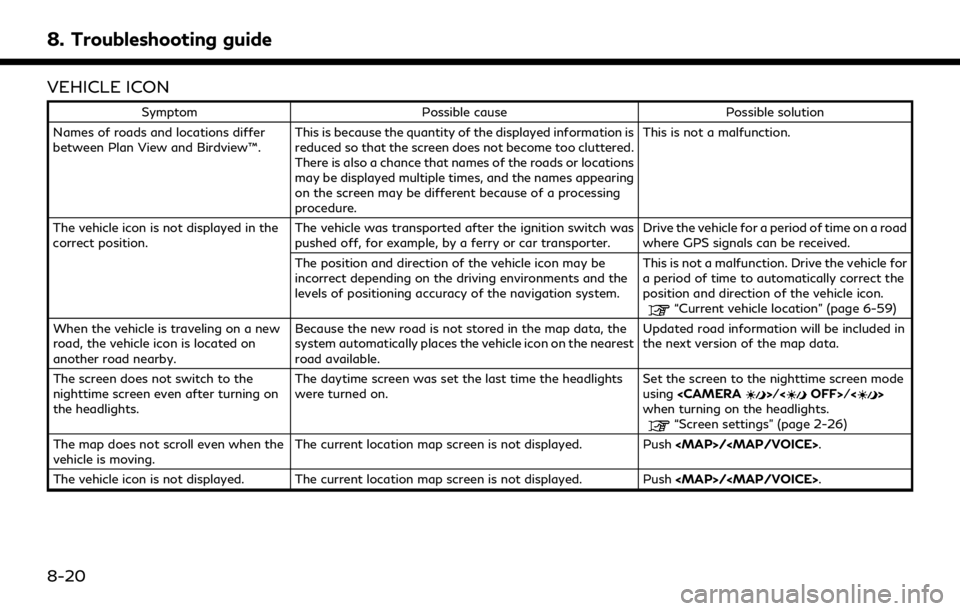
8. Troubleshooting guide
VEHICLE ICON
SymptomPossible cause Possible solution
Names of roads and locations differ
between Plan View and Birdview™. This is because the quantity of the displayed information is
reduced so that the screen does not become too cluttered.
There is also a chance that names of the roads or locations
may be displayed multiple times, and the names appearing
on the screen may be different because of a processing
procedure. This is not a malfunction.
The vehicle icon is not displayed in the
correct position. The vehicle was transported after the ignition switch was
pushed off, for example, by a ferry or car transporter. Drive the vehicle for a period of time on a road
where GPS signals can be received.
The position and direction of the vehicle icon may be
incorrect depending on the driving environments and the
levels of positioning accuracy of the navigation system. This is not a malfunction. Drive the vehicle for
a period of time to automatically correct the
position and direction of the vehicle icon.
“Current vehicle location” (page 6-59)
When the vehicle is traveling on a new
road, the vehicle icon is located on
another road nearby. Because the new road is not stored in the map data, the
system automatically places the vehicle icon on the nearest
road available. Updated road information will be included in
the next version of the map data.
The screen does not switch to the
nighttime screen even after turning on
the headlights. The daytime screen was set the last time the headlights
were turned on.
Set the screen to the nighttime screen mode
using
when turning on the headlights.
“Screen settings” (page 2-26)
The map does not scroll even when the
vehicle is moving. The current location map screen is not displayed. Push
The vehicle icon is not displayed. The current location map screen is not displayed. Push
8-20
Page 267 of 283
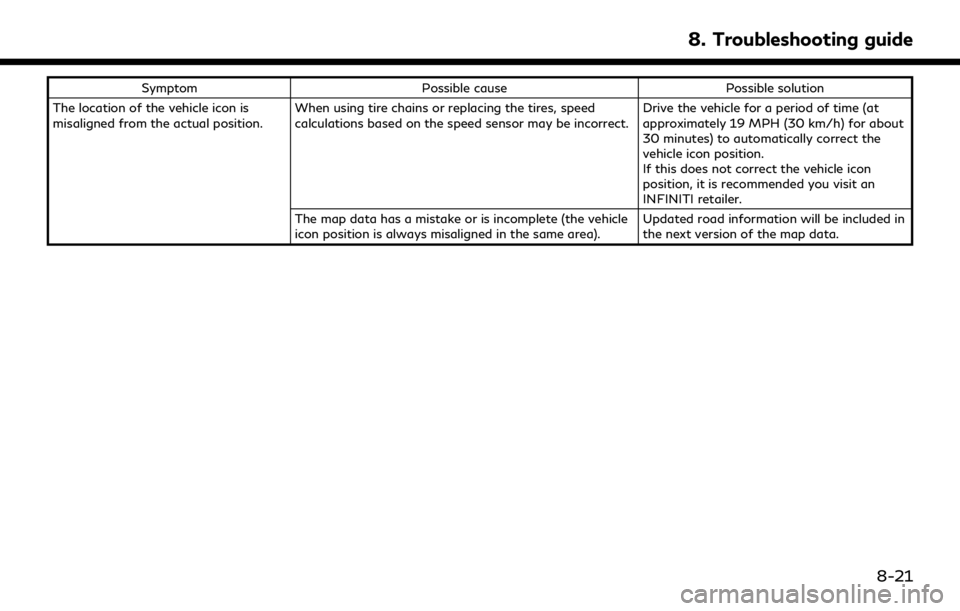
SymptomPossible cause Possible solution
The location of the vehicle icon is
misaligned from the actual position. When using tire chains or replacing the tires, speed
calculations based on the speed sensor may be incorrect. Drive the vehicle for a period of time (at
approximately 19 MPH (30 km/h) for about
30 minutes) to automatically correct the
vehicle icon position.
If this does not correct the vehicle icon
position, it is recommended you visit an
INFINITI retailer.
The map data has a mistake or is incomplete (the vehicle
icon position is always misaligned in the same area). Updated road information will be included in
the next version of the map data.
8. Troubleshooting guide
8-21
Page 268 of 283
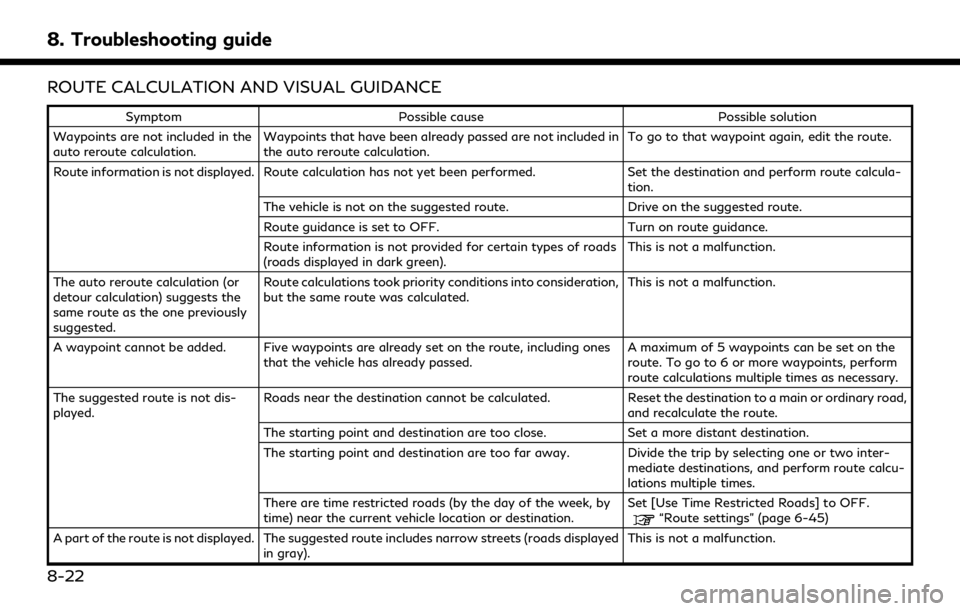
8. Troubleshooting guide
ROUTE CALCULATION AND VISUAL GUIDANCE
SymptomPossible cause Possible solution
Waypoints are not included in the
auto reroute calculation. Waypoints that have been already passed are not included in
the auto reroute calculation. To go to that waypoint again, edit the route.
Route information is not displayed. Route calculation has not yet been performed. Set the destination and perform route calcula-
tion.
The vehicle is not on the suggested route. Drive on the suggested route.
Route guidance is set to OFF. Turn on route guidance.
Route information is not provided for certain types of roads
(roads displayed in dark green). This is not a malfunction.
The auto reroute calculation (or
detour calculation) suggests the
same route as the one previously
suggested. Route calculations took priority conditions into consideration,
but the same route was calculated.
This is not a malfunction.
A waypoint cannot be added. Five waypoints are already set on the route, including ones that the vehicle has already passed. A maximum of 5 waypoints can be set on the
route. To go to 6 or more waypoints, perform
route calculations multiple times as necessary.
The suggested route is not dis-
played. Roads near the destination cannot be calculated.
Reset the destination to a main or ordinary road,
and recalculate the route.
The starting point and destination are too close. Set a more distant destination.
The starting point and destination are too far away. Divide the trip by selecting one or two inter- mediate destinations, and perform route calcu-
lations multiple times.
There are time restricted roads (by the day of the week, by
time) near the current vehicle location or destination. Set [Use Time Restricted Roads] to OFF.
“Route settings” (page 6-45)
A part of the route is not displayed. The suggested route includes narrow streets (roads displayed in gray). This is not a malfunction.
8-22
Page 269 of 283
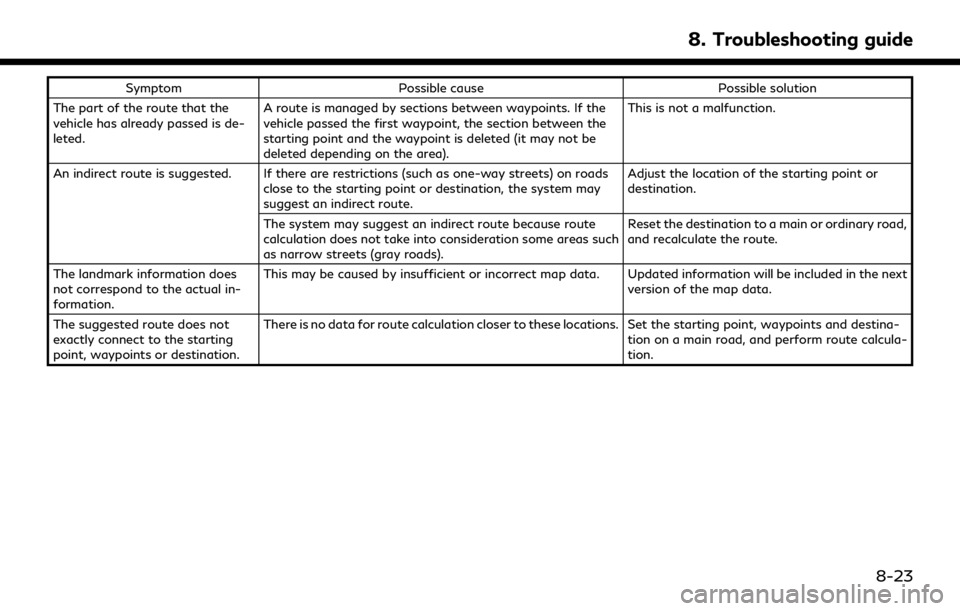
SymptomPossible cause Possible solution
The part of the route that the
vehicle has already passed is de-
leted. A route is managed by sections between waypoints. If the
vehicle passed the first waypoint, the section between the
starting point and the waypoint is deleted (it may not be
deleted depending on the area). This is not a malfunction.
An indirect route is suggested. If there are restrictions (such as one-way streets) on roads close to the starting point or destination, the system may
suggest an indirect route. Adjust the location of the starting point or
destination.
The system may suggest an indirect route because route
calculation does not take into consideration some areas such
as narrow streets (gray roads). Reset the destination to a main or ordinary road,
and recalculate the route.
The landmark information does
not correspond to the actual in-
formation. This may be caused by insufficient or incorrect map data. Updated information will be included in the next
version of the map data.
The suggested route does not
exactly connect to the starting
point, waypoints or destination. There is no data for route calculation closer to these locations. Set the starting point, waypoints and destina-
tion on a main road, and perform route calcula-
tion.
8. Troubleshooting guide
8-23
Page 270 of 283
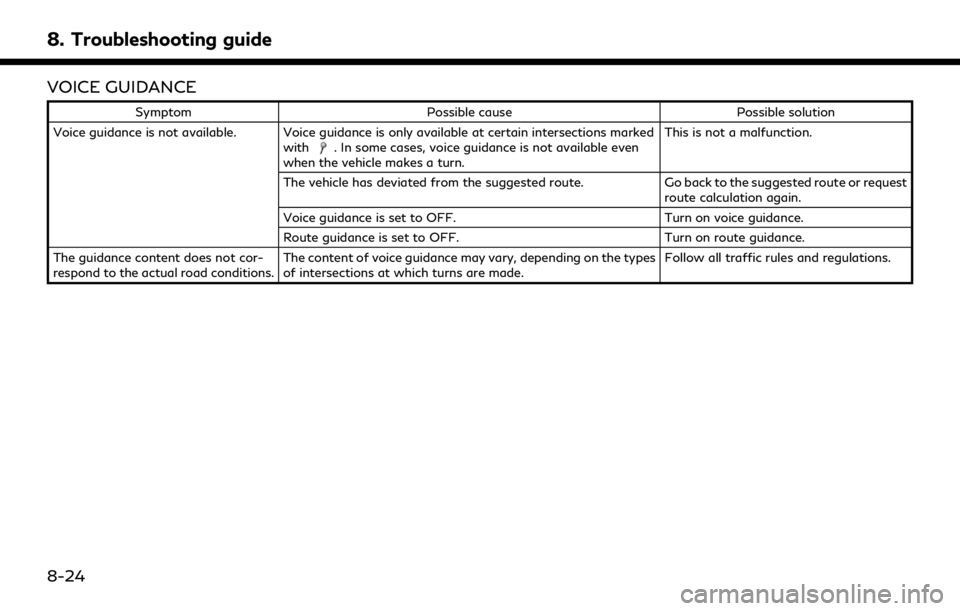
8. Troubleshooting guide
VOICE GUIDANCE
SymptomPossible cause Possible solution
Voice guidance is not available. Voice guidance is only available at certain intersections marked with
. In some cases, voice guidance is not available even
when the vehicle makes a turn. This is not a malfunction.
The vehicle has deviated from the suggested route. Go back to the suggested route or request route calculation again.
Voice guidance is set to OFF. Turn on voice guidance.
Route guidance is set to OFF. Turn on route guidance.
The guidance content does not cor-
respond to the actual road conditions. The content of voice guidance may vary, depending on the types
of intersections at which turns are made. Follow all traffic rules and regulations.
8-24