display INFINITI Q70 HYBRID 2014 Quick Reference Guide
[x] Cancel search | Manufacturer: INFINITI, Model Year: 2014, Model line: Q70 HYBRID, Model: INFINITI Q70 HYBRID 2014Pages: 32, PDF Size: 1.64 MB
Page 23 of 32
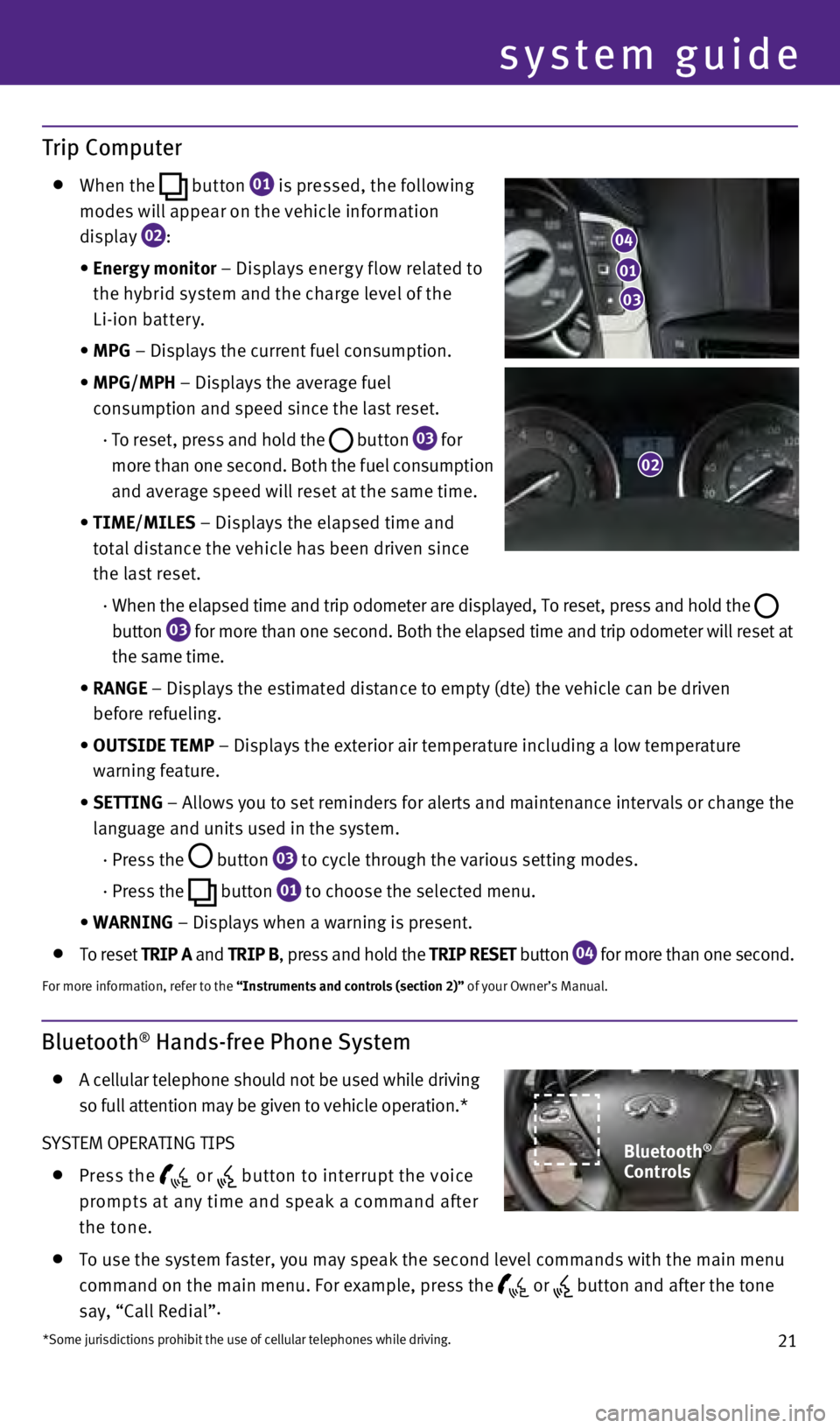
21
system guide
Trip Computer
whe n the
button
01 is pressed, the following
modes will appear on the vehicle information
display
02 :
•
E
nergy monitor – Displays energ y f low related to
the hybrid system and the charge level of the
Li-ion batter y.
•
MPG
– Displays the current fuel consumption.
•
MPG/MPH
– Displays the average fuel
consumption and speed since the last reset.
·
T
o reset, press and hold the
button 03 for
more than one second. Both the fuel consumption
and average speed will reset at the same time.
•
t
IME/MILES – Displays the elapsed time and
total distance the vehicle has been driven since
the last reset.
·
w
hen the elapsed time and trip odometer are displayed, To reset, press an\
d hold the
button
03 for more than one second. Both the elapsed time and trip odometer will \
reset at
the same time.
•
RANGE
– Displays the estimated distance to empty (dte) the vehicle can b\
e driven
before refueling.
•
OU
t
SIDE
t
EMP – Displays the exterior air temperature including a low temperature
warning feature.
•
SE
tt
ING – Allows you to set reminders for alerts and maintenance intervals o\
r change the
language and units used in the system.
· Press the
button
03 to cycle through the various setting modes.
· Press the
button
01 to choose the selected menu.
•
WARNING
– Displays when a warning is present.
To reset t RIP A and t RIP B, press and hold the t RIP RESE t button 04 for more than one second.
For more information, refer to the “Instruments and controls (section 2)” of your Owner’s Manual.
Bluetooth® Hands-free Phone System
A cellular telephone should not be used while driving
so full attention may be given to vehicle operation.*
SYSTEM OPERATING TIPS
Press the or button to interrupt the voice
prompts at any time and speak a command after
the tone.
To use the system faster, you may speak the second level commands with t\
he main menu
command on the main menu. For example, press the
or button and after the tone
say, “Call Redial” .
03
01
02
*Some jurisdictions prohibit the use of cellular telephones while drivin\
g.
04
Bluetooth®
Controls
1276459_14_M_Hybrid_QRG_112213.indd 2111/22/13 9:39 AM
Page 24 of 32
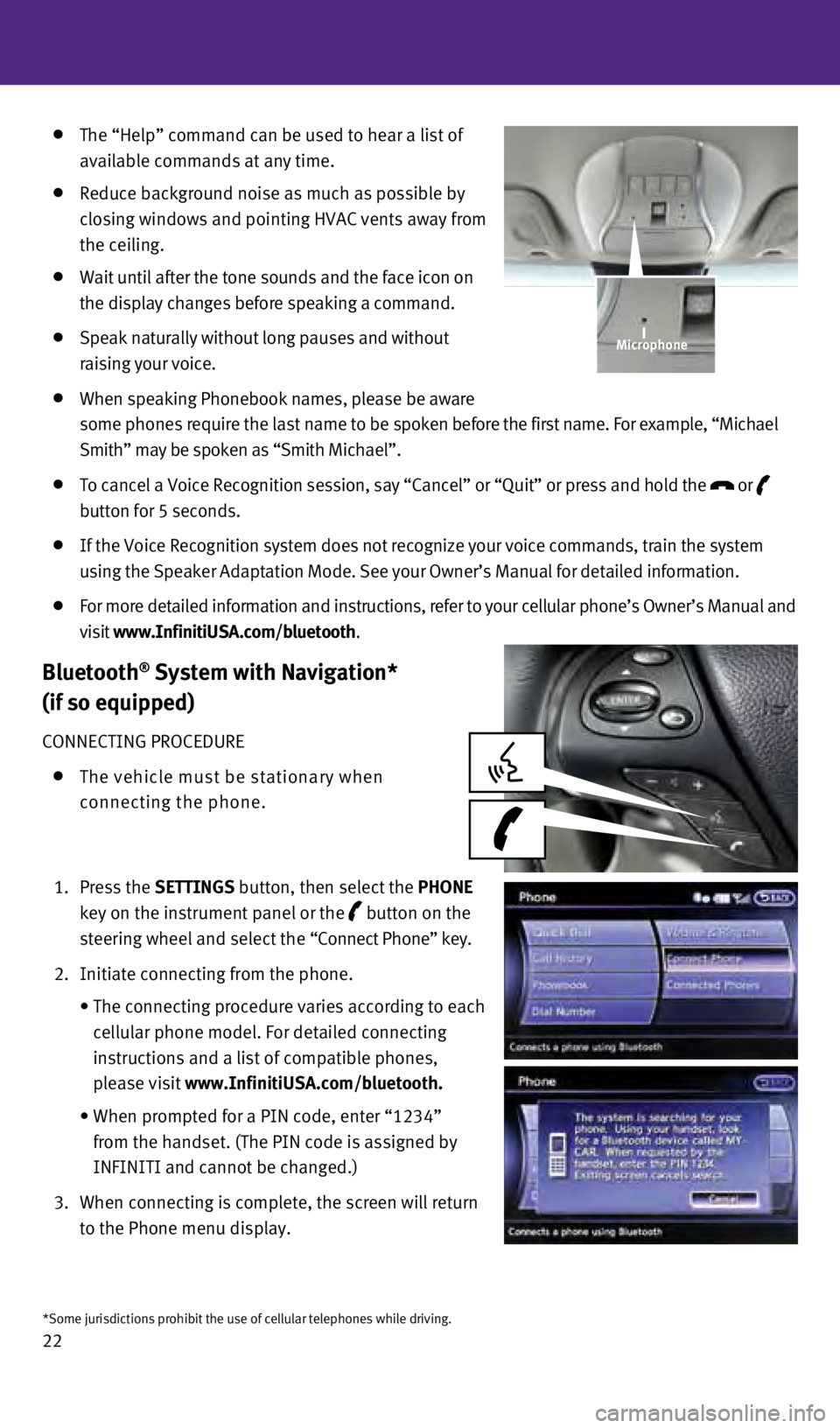
22
The “Help” command can be used to hear a list of
available commands at any time.
Reduce background noise as much as possible by
closing windows and pointing H
v AC vents away from
the ceiling.
w ait until after the tone sounds and the face icon on
the display changes before speaking a command.
Speak naturally without long pauses and without
raising your voice.
w hen speaking Phonebook names, please be aware
some phones require the last name to be spoken before the first name. For example, “Michael
Smith” may be spoken as “Smith Michael”.
To cancel a v oice Recognition session, say “Cancel” or “Quit” or press an\
d hold the
or
button for 5 seconds.
If the v oice Recognition system does not recognize your voice commands, train th\
e system
using the Speaker Adaptation Mode. See your Owner’s Manual for detail\
ed information.
For more detailed information and instructions, refer to your cellular p\
hone’s Owner’s Manual and
visit www.InfinitiUSA.com/bluetooth.
Bluetooth® System with Navigation*
(if so equipped)
CONNECTING PROCEDURE
The vehicle must be stationary when
connecting the phone.
1.
Press the
SE tt INGS button, then select the PHONE
key on the instrument panel or the
button on the
steering wheel and select the “Connect Phone” key.
2.
Initiate connecting from the phone.
•
The connecting procedure varies according to each
cellular phone model. For detailed connecting
instructions and a list of compatible phones,
please visit
www.InfinitiUSA.com/bluetooth.
•
w
hen prompted for a PIN code, enter “1234”
from the handset. (The PIN code is assigned by
INFINITI and cannot be changed.)
3.
w
hen connecting is complete, the screen will return
to the Phone menu display.
*Some jurisdictions prohibit the use of cellular telephones while drivin\
g.
Microphone
1276459_14_M_Hybrid_QRG_112213.indd 2211/22/13 9:39 AM
Page 25 of 32
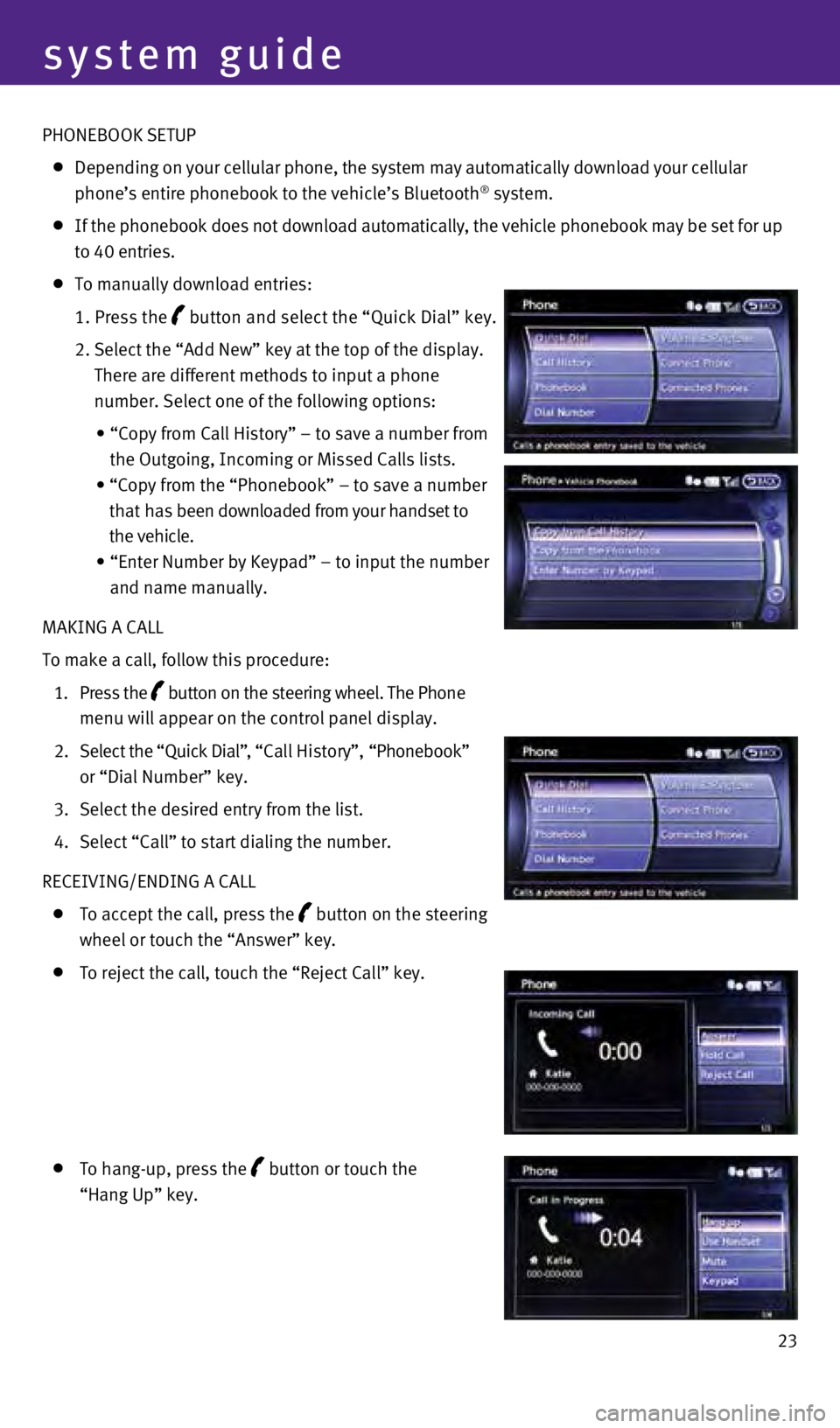
23
PHONEBOO
k
SETUP
Depending on your cellular phone, the system may automatically download \
your cellular
phone’s entire phonebook to the vehicle’s Bluetooth® system.
If the phonebook does not download automatically, the vehicle phonebook \
may be set for up
to 40 entries.
To manually download entries:
1.
Press the button and select the “Quick Dial” key.
2.
Select the “Add New” key at the top of the display.
There are different methods to input a phone
number. Select one of the following options:
•
“Copy
from Call History” – to save a number from
the Outgoing, Incoming or Missed Calls lists.
•
“Copy
from the “Phonebook” – to save a number
that has been downloaded from your handset to
the vehicle.
•
“Enter
Number by Keypad” – to input the number
and name manually.
MA
k
ING A CALL
To make a call, follow this procedure:
1.
Press the
button on the steering wheel. The Phone
menu will appear on the control panel display.
2.
Select the “Quick Dial”
, “Call History”, “Phonebook”
or “Dial Number” key.
3.
Select the desired entry from the list.
4.
Select “Call” to start dialing the number.
RECEI
v
ING/ENDING A CALL
To accept the call, press the button on the steering
wheel or touch the “Answer” key.
To reject the call, touch the “Reject Call” key.
To hang-up, press the button or touch the
“Hang Up” key.
system guide
1276459_14_M_Hybrid_QRG_112213.indd 2311/22/13 9:40 AM
Page 27 of 32
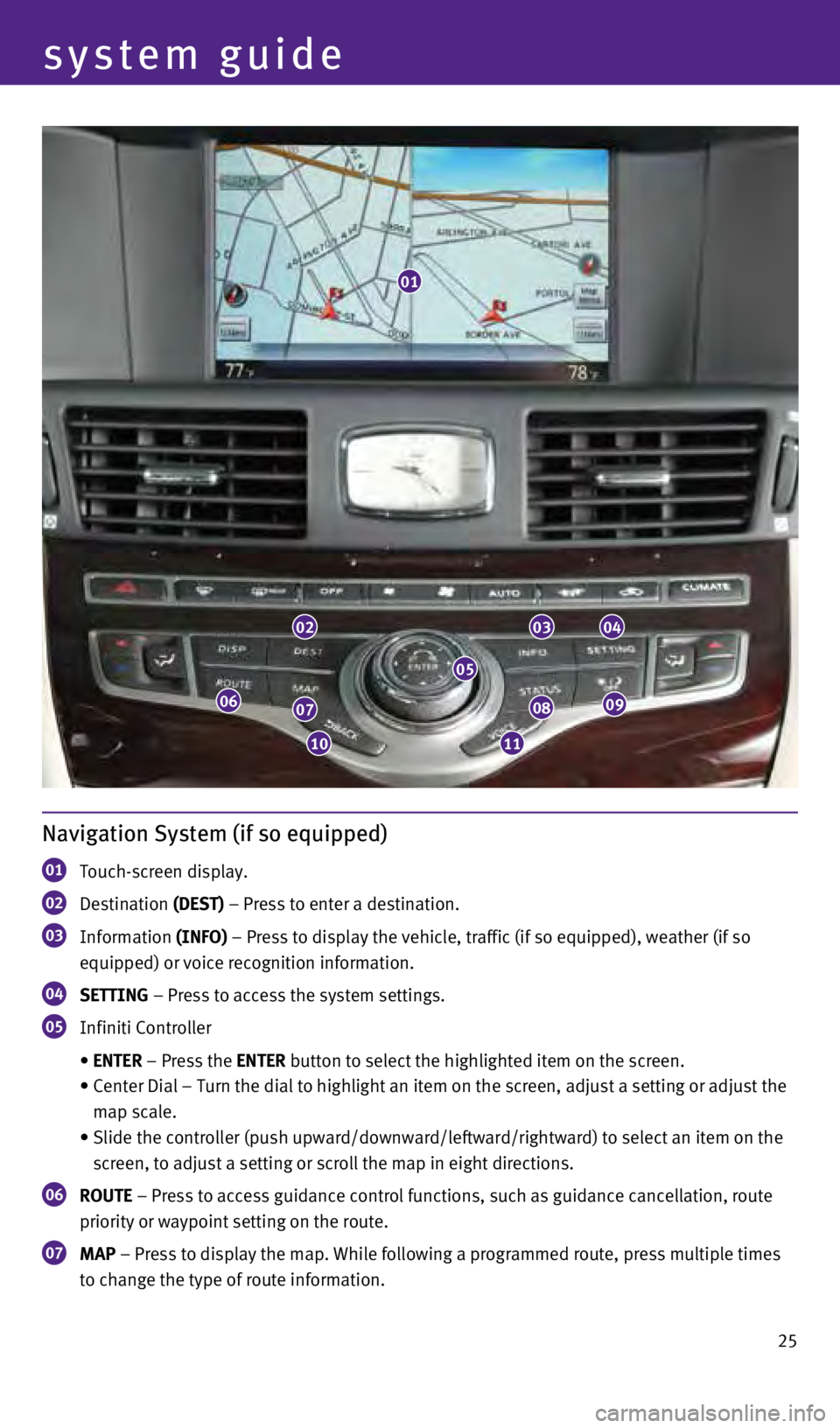
25
system guide
01
020304
0908
1110
0706
05
Navigation System (if so equipped)
01 Touch-screen display.
02 Destination (DES t ) – Press to enter a destination.
03 Information
(INFO) – Press to display the vehicle, traffic (if so equipped), weather \
(if so
equipped) or voice recognition information.
04 SE tt ING – Press to access the system settings.
05 Infiniti Controller
•
EN
t ER – Press the EN t ER button to select the highlighted item on the screen.
•
Center
Dial – Turn the dial to highlight an item on the screen, adjust a setting or adjust the
map scale.
•
Slide
the controller (push upward/downward/leftward/rightward) to select an item on the
screen, to adjust a setting or scroll the map in eight directions.
06 ROUt E – Press to access guidance control functions, such as guidance cance\
llation, route
priority or waypoint setting on the route.
07 MAP – Press to display the map. w hile following a programmed route, press multiple times
to change the type of route information.
1276459_14_M_Hybrid_QRG_112213.indd 2511/22/13 9:40 AM
Page 28 of 32
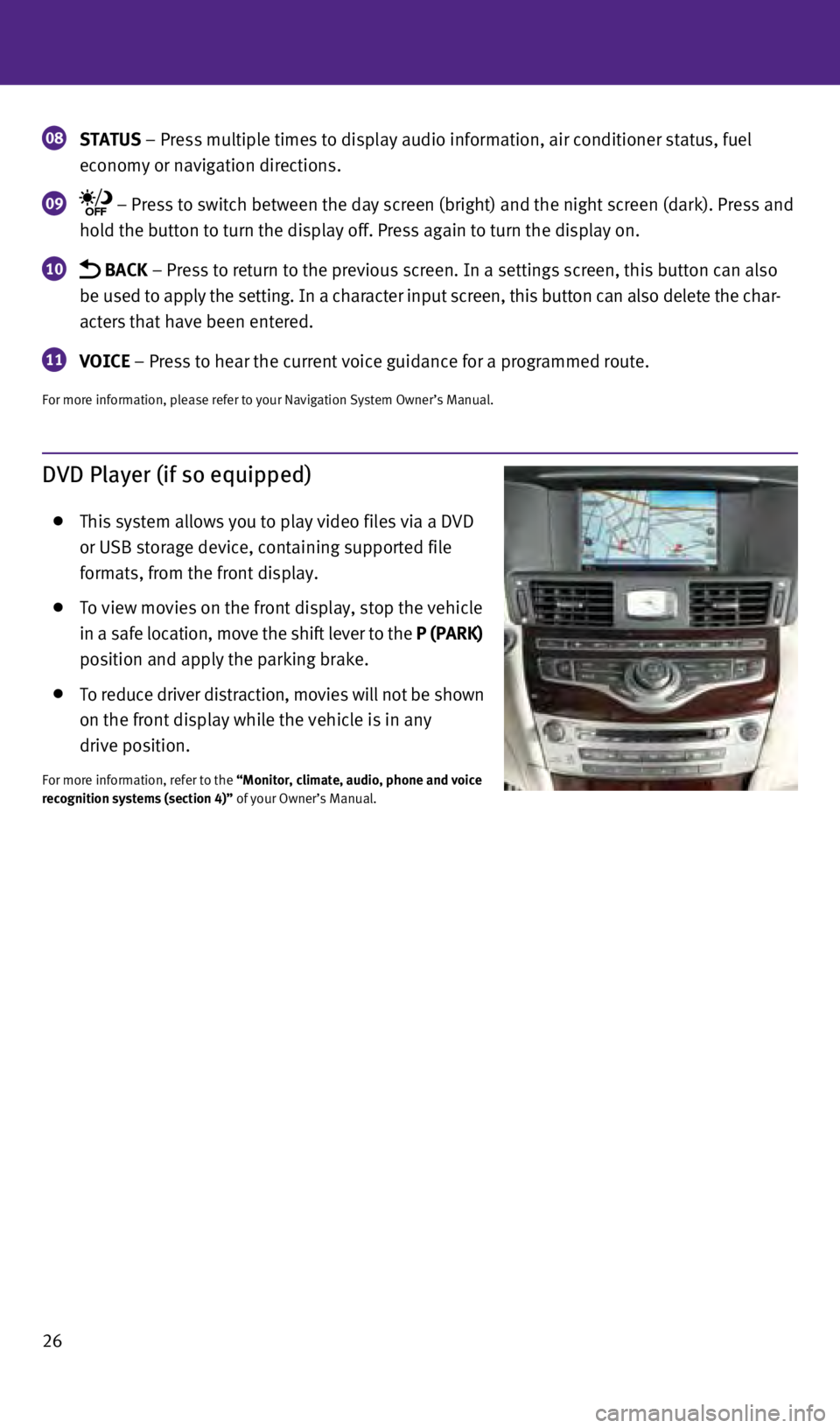
26
08 St A t US – Press multiple times to display audio information, air conditioner\
status, fuel
economy or navigation directions.
09 – Press to switch between the day screen (bright) and the night sc\
reen (dark). Press and
hold the button to turn the display off. Press again to turn the display\
on.
10
BAC k – Press to return to the previous screen. In a settings screen, this\
button can also
be used to apply the setting. In a character input screen, this button can \
also delete the char-
acters that have been entered.
11 VOICE – Press to hear the current voice guidance for a programmed route.
For more information, please refer to your Navigation System Owner’s \
Manual.
DVD Player (if so equipped)
This system allows you to play video files via a D v D
or USB storage device, containing supported file
formats, from the front display.
To view movies on the front display, stop the vehicle
in a safe location, move the shift lever to the P (PAR
k )
position and apply the parking brake.
To reduce driver distraction, movies will not be shown
on the front display while the vehicle is in any
drive position.
For more information, refer to the “Monitor, climate, audio, phone and voice
recognition systems (section 4)” of your Owner’s Manual.
1276459_14_M_Hybrid_QRG_112213.indd 2611/22/13 9:40 AM