fuel INFINITI Q70 HYBRID 2015 Quick Reference Guide
[x] Cancel search | Manufacturer: INFINITI, Model Year: 2015, Model line: Q70 HYBRID, Model: INFINITI Q70 HYBRID 2015Pages: 32, PDF Size: 2.3 MB
Page 3 of 32

table of contents
new system features Around View® Monitor with Moving Object Detection (MOD) (if so equipped)..2 Approaching Vehicle Sound for Pedestrians (VSP) System .................4 INFINITI Connection™ (if so equipped) .................................4 Automatic Anti-glare Mirrors..........................................6 Blind Spot Warning (BSW) and Blind Spot Intervention® (BSI) (if so equipped) ....................................................6 Back-up Collision Intervention (BCI) System (if so equipped)...............6 Predictive Forward Collision Warning (PFCW) System (if so equipped)........7 Forward Emergency Braking (FEB) System (if so equipped) .................7 Lane Departure Warning (LDW) System (if so equipped) ...................7 NavTraffic and NavWeather...........................................8
essential information Tire Pressure Monitoring System (TPMS)................................9 Direct Response Hybrid™ System Warning Light ..........................9 Hybrid Awareness .................................................10 INFINITI Drive Mode Selector........................................10 Warning Systems Switch (if so equipped)..............................11 Accessing the Front Cup Holders .....................................11 Loose Fuel Cap....................................................12 Fuel-filler Door ....................................................12 Clock Set/Adjustment..............................................12
first drive features INFINITI Intelligent Key System......................................13 Trunk Lid Release..................................................14 Seat Adjustments .................................................14 Automatic Drive Positioner ..........................................15 Outside Mirror Control Switch........................................15 Assist Charge Gauge ...............................................16 Starting/Stopping the Hybrid System .................................16 Headlight Control Switch............................................16 Windshield Wiper and Washer Switch.................................17 Automatic Climate Controls .........................................18 FM/AM/SiriusXM® Satellite Radio with CD/DVD (if so equipped) Player......20 USB (Universal Serial Bus) Connection Port/iPod® Interface...............21 Conventional (Fixed Speed) Cruise Control . . . . . . . . . . . . . . . . . . . . . . . . . . . . .21 Intelligent Cruise Control (ICC) System (if so equipped) ..................22
system guide Trip Computer.....................................................23 Bluetooth® Hands-free Phone System.................................23 System Operating Tips .............................................23 Bluetooth® System with Navigation (if so equipped) .....................24 Bluetooth® System without Navigation (if so equipped) ..................26 Navigation System (if so equipped)...................................27 DVD Player (if so equipped) .........................................28 HomeLink® Universal Transceiver.....................................29
Additional information about your vehicle is also available in your Owne\
r’s
Manual, Navigation System Owner’s Manual and at www.InfinitiUSA.com.
Please see your Owner’s Manual for important safety information
and system operation limitations.
•
A cellular telephone should not be used for any purpose while
driving so full attention may be given to vehicle operation.
• Always wear your seat belt.
• Supplemental air bags do not replace proper seat belt usage.
•
Children 12 and under should always ride in the rear seat
properly secured in child restraints or seat belts according to
their age and weight.
• Do not drink and drive.
For more information, refer to the “Safety — Seats, seat belts and
supplemental restraint system (section 1)”, the “Monitor, climate, audio,
phone and voice recognition systems (section 4)” and the “Starting and
driving (section 5)” of your Owner’s Manual.
To view detailed
instructional videos, go to
www.infinitiownersinfo.mobi/2015/q70 or snap this barcode with an appropriate barcode reader.
Page 12 of 32
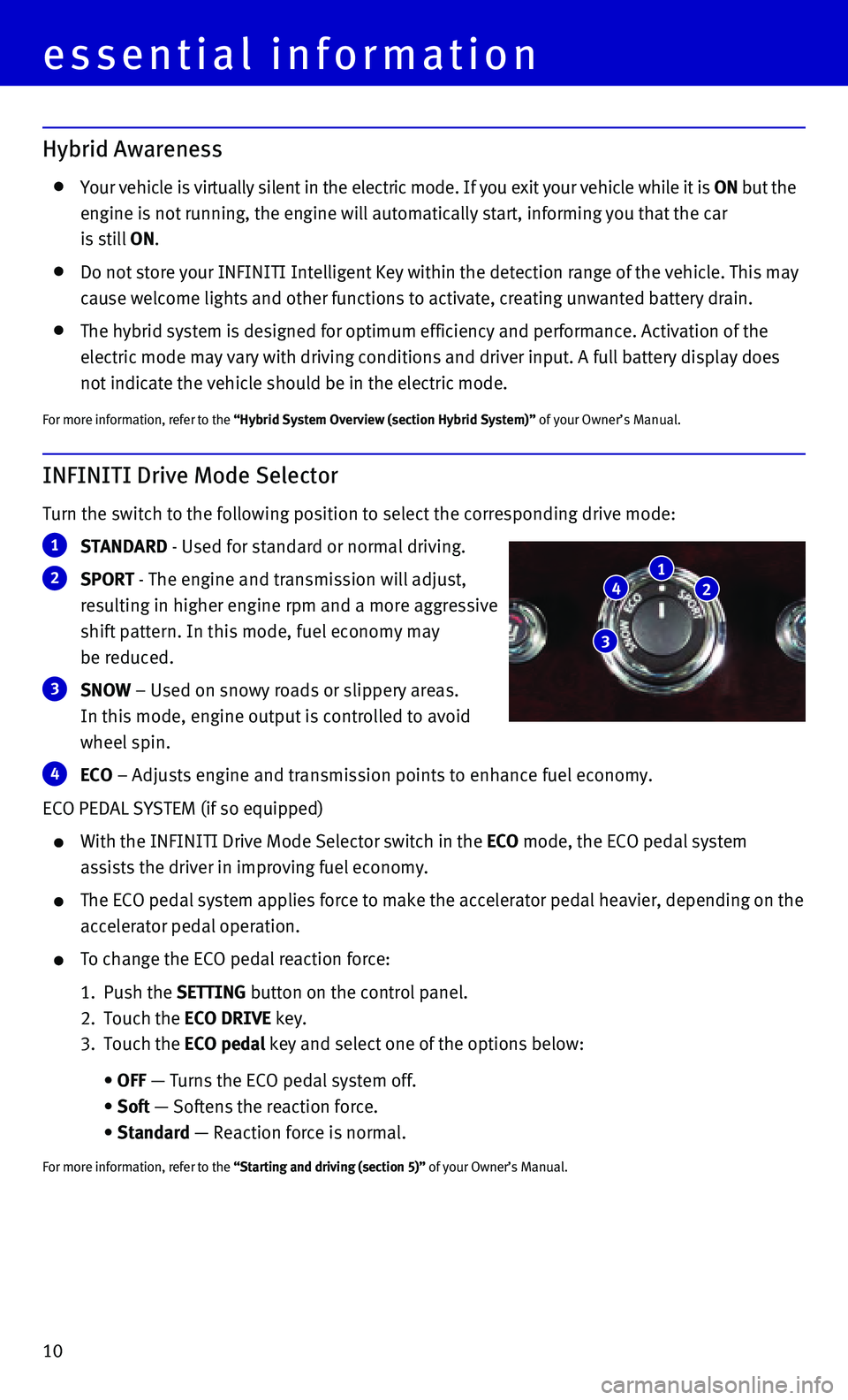
10
INFINITI Drive Mode Selector
Turn the switch to the following position to select the corresponding dr\
ive mode:
1 STANDARD - Used for standard or normal driving.
2 SPORT - The engine and transmission will adjust,
resulting in higher engine rpm and a more aggressive
shift pattern. In this mode, fuel economy may
be reduced.
3 SNOW – Used on snowy roads or slippery areas.
In this mode, engine output is controlled to avoid
wheel spin.
4 ECO – Adjusts engine and transmission points to enhance fuel economy.
ECO PEDAL SYSTEM (if so equipped)
With the INFINITI Drive Mode Selector switch in the ECO mode, the ECO pedal system
assists the driver in improving fuel economy.
The ECO pedal system applies force to make the accelerator pedal heavier\
, depending on the
accelerator pedal operation.
To change the ECO pedal reaction force:
1. Push the SETTING button on the control panel.
2. Touch the ECO DRIVE key.
3. Touch the ECO pedal key and select one of the options below:
• OFF — Turns the ECO pedal system off.
• Soft — Softens the reaction force.
• Standard — Reaction force is normal.
For more information, refer to the “Starting and driving (section 5)” of your Owner’s Manual.
12
3
4
essential information
Hybrid Awareness
Your vehicle is virtually silent in the electric mode. If you exit your \
vehicle while it is ON but the
engine is not running, the engine will automatically start, informing yo\
u that the car
is still ON.
Do not store your INFINITI Intelligent Key within the detection range of\
the vehicle. This may
cause welcome lights and other functions to activate, creating unwanted \
battery drain.
The hybrid system is designed for optimum efficiency and performance. Ac\
tivation of the
electric mode may vary with driving conditions and driver input. A full \
battery display does
not indicate the vehicle should be in the electric mode.
For more information, refer to the “Hybrid System Overview (section Hybrid System)” of your Owner’s Manual.
Page 14 of 32
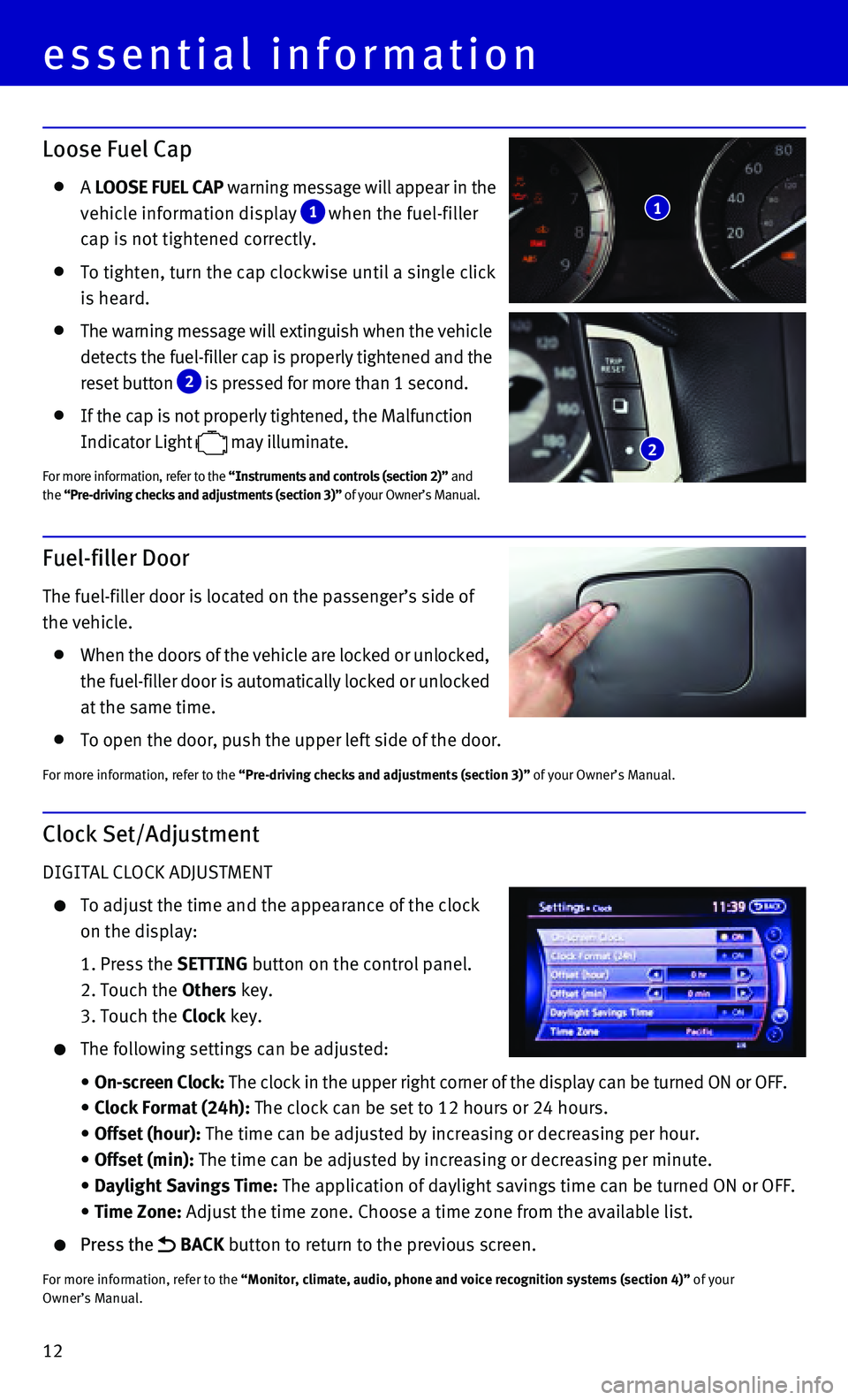
12
essential information
Clock Set/Adjustment
DIGITAL CLOCK ADJUSTMENT
To adjust the time and the appearance of the clock
on the display:
1. Press the SETTING button on the control panel.
2. Touch the Others key.
3. Touch the Clock key.
The following settings can be adjusted:
• On-screen Clock: The clock in the upper right corner of the display can be turned ON or O\
FF.
• Clock Format (24h): The clock can be set to 12 hours or 24 hours. • Offset (hour): The time can be adjusted by increasing or decreasing per hour. • Offset (min): The time can be adjusted by increasing or decreasing per minute. • Daylight Savings Time: The application of daylight savings time can be turned ON or OFF. • Time Zone: Adjust the time zone. Choose a time zone from the available list.
Press the BACK button to return to the previous screen.
For more information, refer to the “Monitor, climate, audio, phone and voice recognition systems (secti\
on 4)” of your
Owner’s Manual.
Loose Fuel Cap
A LOOSE FUEL CAP warning message will appear in the
vehicle information display
1 when the fuel-filler
cap is not tightened correctly.
To tighten, turn the cap clockwise until a single click
is heard.
The warning message will extinguish when the vehicle
detects the fuel-filler cap is properly tightened and the
reset button
2 is pressed for more than 1 second.
If the cap is not properly tightened, the Malfunction
Indicator Light
may illuminate.
For more information, refer to the “Instruments and controls (section 2)” and
the “Pre-driving checks and adjustments (section 3)” of your Owner’s Manual.
2
1
Fuel-filler Door
The fuel-filler door is located on the passenger’s side of
the vehicle.
When the doors of the vehicle are locked or unlocked,
the fuel-filler door is automatically locked or unlocked
at the same time.
To open the door, push the upper left side of the door.
For more information, refer to the “Pre-driving checks and adjustments (section 3)” of your Owner’s Manual.
Page 25 of 32
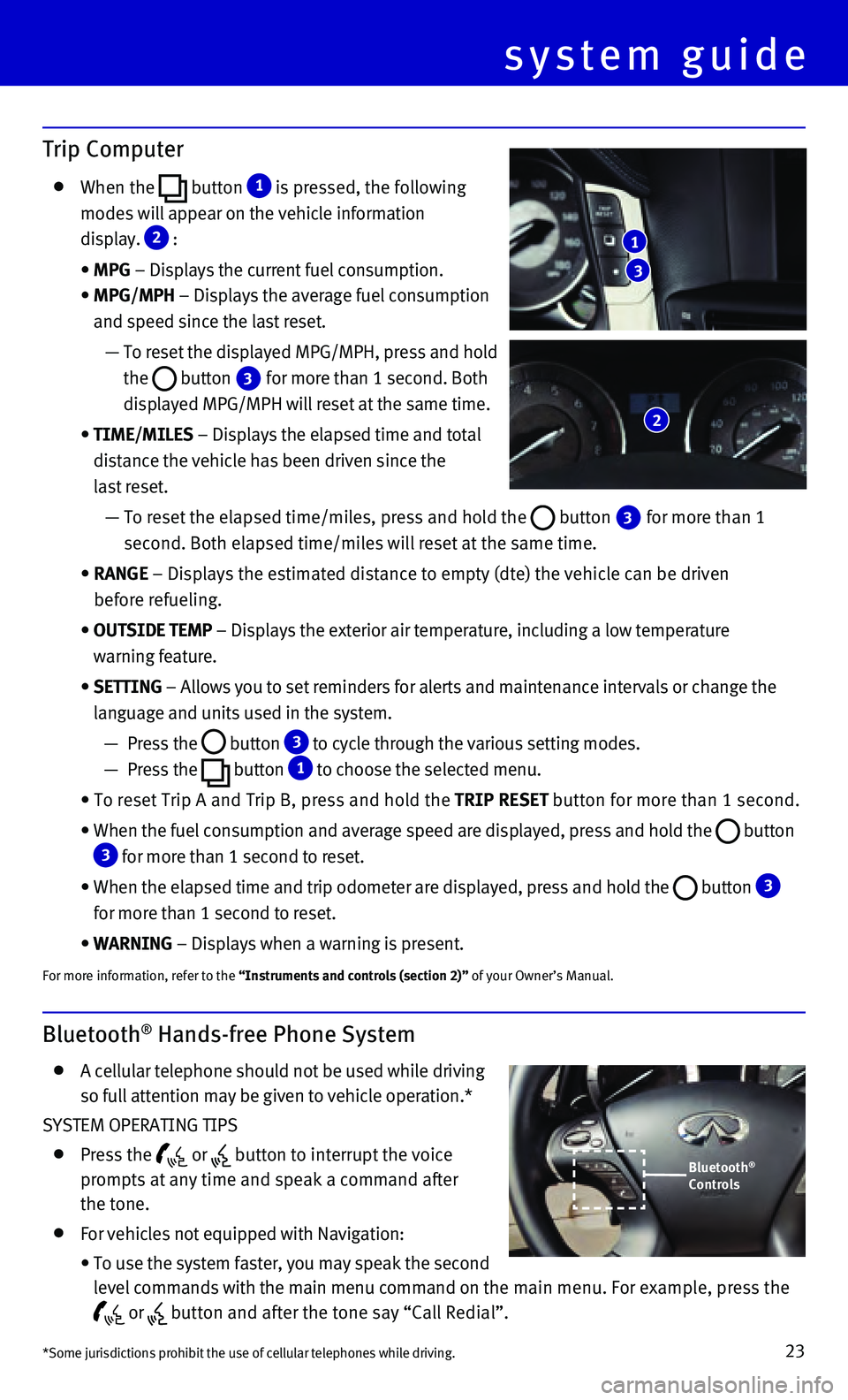
23
Bluetooth® Hands-free Phone System
A cellular telephone should not be used while driving
so full attention may be given to vehicle operation.*
SYSTEM OPERATING TIPS
Press the or button to interrupt the voice
prompts at any time and speak a command after
the tone.
For vehicles not equipped with Navigation:
• To use the system faster, you may speak the second
level commands with the main menu command on the main menu. For example, press the
or button and after the tone say “Call Redial”.
system guide
Trip Computer
When the button 1 is pressed, the following
modes will appear on the vehicle information
display.
2 :
• MPG – Displays the current fuel consumption.
• MPG/MPH – Displays the average fuel consumption
and speed since the last reset.
— To reset the displayed MPG/MPH, press and hold
the
button 3 for more than 1 second. Both
displayed MPG/MPH will reset at the same time.
• TIME/MILES – Displays the elapsed time and total
distance the vehicle has been driven since the
last reset.
— To reset the elapsed time/miles, press and hold the button 3 for more than 1
second. Both elapsed time/miles will reset at the same time.
• RANGE – Displays the estimated distance to empty (dte) the vehicle can b\
e driven
before refueling.
• OUTSIDE TEMP – Displays the exterior air temperature, including a low temperature\
warning feature.
• SETTING – Allows you to set reminders for alerts and maintenance intervals o\
r change the
language and units used in the system.
— Press the button 3 to cycle through the various setting modes.
— Press the button
1 to choose the selected menu.
• To reset Trip A and Trip B, press and hold the TRIP RESET button for more than 1 second.
• When the fuel consumption and average speed are displayed, press and hol\
d the button 3 for more than 1 second to reset.
• When the elapsed time and trip odometer are displayed, press and hold th\
e button 3
for more than 1 second to reset.
• WARNING – Displays when a warning is present.
For more information, refer to the “Instruments and controls (section 2)” of your Owner’s Manual.
3
1
2
*Some jurisdictions prohibit the use of cellular telephones while drivin\
g.
Bluetooth®
Controls
Page 30 of 32
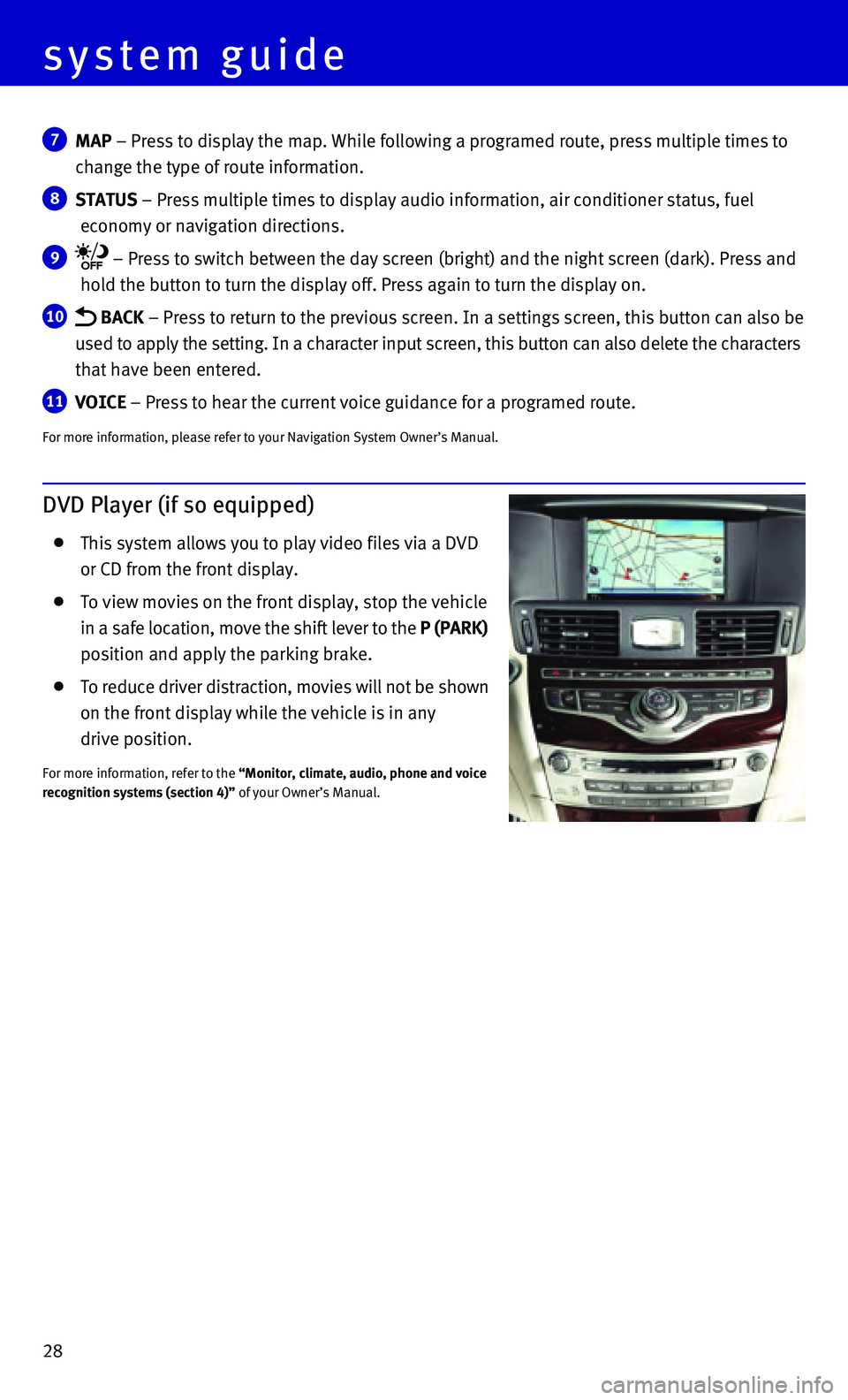
28
7 MAP – Press to display the map. While following a programed route, press\
multiple times to
change the type of route information.
8 STATUS – Press multiple times to display audio information, air conditioner\
status, fuel
economy or navigation directions.
9 – Press to switch between the day screen (bright) and the night sc\
reen (dark). Press and
hold the button to turn the display off. Press again to turn the display\
on.
10 BACK – Press to return to the previous screen. In a settings screen, this\
button can also be
used to apply the setting. In a character input screen, this button can \
also delete the characters
that have been entered.
11 VOICE – Press to hear the current voice guidance for a programed route.
For more information, please refer to your Navigation System Owner’s \
Manual.
DVD Player (if so equipped)
This system allows you to play video files via a DVD
or CD from the front display.
To view movies on the front display, stop the vehicle
in a safe location, move the shift lever to the P (PARK)
position and apply the parking brake.
To reduce driver distraction, movies will not be shown
on the front display while the vehicle is in any
drive position.
For more information, refer to the “Monitor, climate, audio, phone and voice
recognition systems (section 4)” of your Owner’s Manual.
system guide