ad blue INFINITI Q70 HYBRID 2016 Quick Reference Guide
[x] Cancel search | Manufacturer: INFINITI, Model Year: 2016, Model line: Q70 HYBRID, Model: INFINITI Q70 HYBRID 2016Pages: 34, PDF Size: 2.96 MB
Page 2 of 34
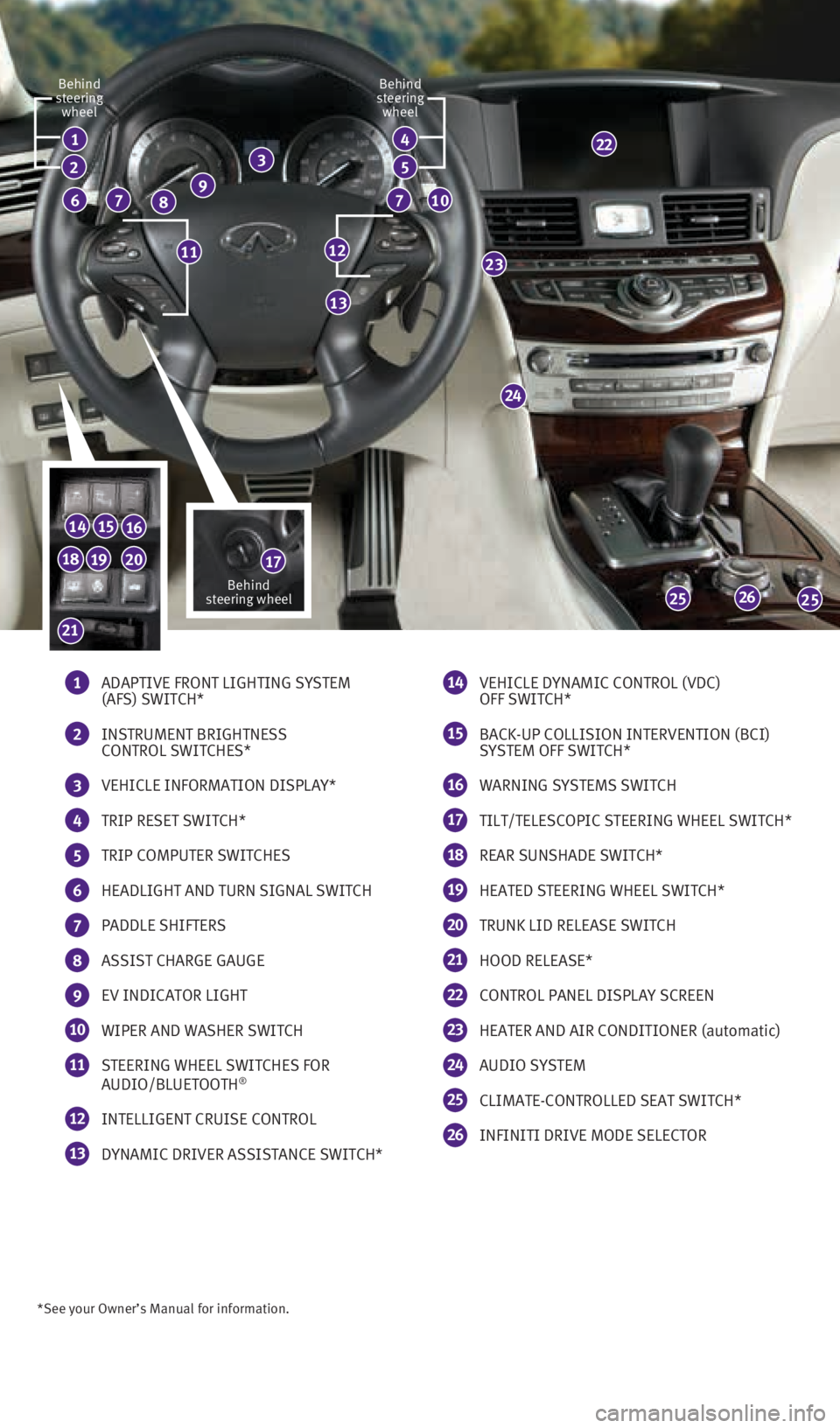
*See your Owner’s Manual for information.
1 ADAPTIVE FRONT LIGHTING SYSTEM
(AFS) SWITCH*
2 INSTRUMENT BRIGHTNESS
CONTROL SWITCHES*
3 VEHICLE INFORMATION DISPLAY*
4 TRIP RESET SWITCH*
5 TRIP COMPUTER SWITCHES
6 HEADLIGHT AND TURN SIGNAL SWITCH
7 PADDLE SHIFTERS
8 ASSIST CHARGE GAUGE
9 EV INDICATOR LIGHT
10 WIPER AND WASHER SWITCH
11 STEERING WHEEL SWITCHES FOR
AUDIO/BLUETOOTH®
12 INTELLIGENT CRUISE CONTROL
13 DYNAMIC DRIVER ASSISTANCE SWITCH*
14 VEHICLE DYNAMIC CONTROL (VDC)
OFF SWITCH*
15 BACK-UP COLLISION INTERVENTION (BCI)
SYSTEM OFF SWITCH*
16 WARNING SYSTEMS SWITCH
17 TILT/TELESCOPIC STEERING WHEEL SWITCH*
18 REAR SUNSHADE SWITCH*
19 HEATED STEERING WHEEL SWITCH*
20 TRUNK LID RELEASE SWITCH
21 HOOD RELEASE*
22 CONTROL PANEL DISPLAY SCREEN
23 HEATER AND AIR CONDITIONER (automatic)
24 AUDIO SYSTEM
25 CLIMATE-CONTROLLED SEAT SWITCH*
26 INFINITI DRIVE MODE SELECTOR
24
26
1
77
23
2525
141516
17
13
8
2
6
22
1211
Behind
steering wheel
Behind
steering wheel Behind
steering wheel
10
34
5
192018
21
9
1932612_16a_Q70_HEV_US_pQRG_091715.indd 49/17/15 10:43 AM
Page 3 of 34
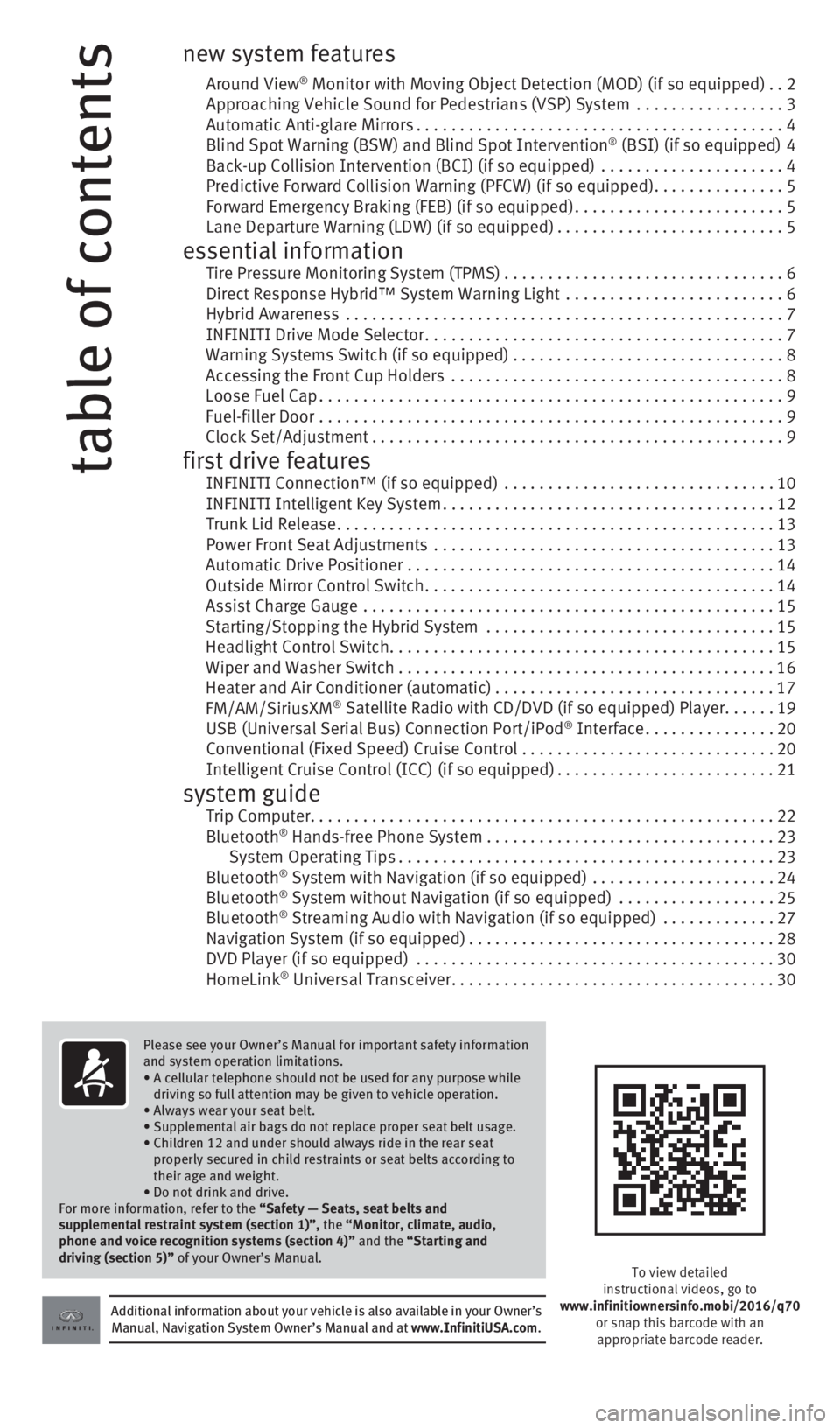
table of contents
new system features
Around View® Monitor with Moving Object Detection (MOD) (if so equipped) ..2
Approaching Vehicle Sound for Pedestrians (VSP) System ................. 3
Automatic Anti-glare Mirrors .......................................... 4
Blind Spot Warning (BSW) and Blind Spot Intervention
® (BSI) (if so equipped) 4
Back-up Collision Intervention (BCI) (if so equipped) ..................... 4
Predictive Forward Collision Warning (PFCW) (if so equipped) ...............5
Forward Emergency Braking (FEB) (if so equipped) ........................5
Lane Departure Warning (LDW) (if so equipped) ..........................5
essential information Tire Pressure Monitoring System (TPMS) ................................6
Direct Response Hybrid™ System Warning Light ......................... 6
Hybrid Awareness .................................................. 7
INFINITI Drive Mode Selector ......................................... 7
Warning Systems Switch (if so equipped) ...............................8
Accessing the Front Cup Holders ...................................... 8
Loose Fuel Cap ..................................................... 9
Fuel-filler Door ..................................................... 9
Clock Set/Adjustment ............................................... 9
first drive features INFINITI Connection™ (if so equipped) ............................... 10
INFINITI Intelligent Key System ...................................... 12
Trunk Lid Release .................................................. 13
Power Front Seat Adjustments ....................................... 13
Automatic Drive Positioner .......................................... 14
Outside Mirror Control Switch ........................................ 14
Assist Charge Gauge ............................................... 15
Starting/Stopping the Hybrid System ................................. 15
Headlight Control Switch ............................................ 15
Wiper and Washer Switch ........................................... 16
Heater and Air Conditioner (automatic) ................................17
FM/AM/SiriusXM
® Satellite Radio with CD/DVD (if so equipped) Player ......19
USB (Universal Serial Bus) Connection Port/iPod® Interface ............... 20
Conventional (Fixed Speed) Cruise Control . . . . . . . . . . . . . . . . . . . . . . . . . . . . .20
Intelligent Cruise Control (ICC) (if so equipped) .........................21
system guide Trip Computer ..................................................... 22
Bluetooth® Hands-free Phone System ................................. 23
System Operating Tips ........................................... 23
Bluetooth
® System with Navigation (if so equipped) ..................... 24
Bluetooth® System without Navigation (if so equipped) .................. 25
Bluetooth® Streaming Audio with Navigation (if so equipped) ............. 27
Navigation System (if so equipped) ................................... 28
DVD Player (if so equipped) ......................................... 30
HomeLink
® Universal Transceiver ..................................... 30
Additional information about your vehicle is also available in your Owne\
r’s
Manual, Navigation System Owner’s Manual and at www.InfinitiUSA.com.
Please see your Owner’s Manual for important safety information
and system operation limitations.
•
A cellular telephone should not be used for any purpose while
driving so full attention may be given to vehicle operation.
• Always wear your seat belt.
• Supplemental air bags do not replace proper seat belt usage.
•
Children 12 and under should always ride in the rear seat
properly secured in child restraints or seat belts according to
their age and weight.
• Do not drink and drive.
For more information, refer to the “Safety — Seats, seat belts and
supplemental restraint system (section 1)”, the “Monitor, climate, audio,
phone and voice recognition systems (section 4)” and the “Starting and
driving (section 5)” of your Owner’s Manual.
To view detailed
instructional videos, go to
www.infinitiownersinfo.mobi/2016/q70 or snap this barcode with an appropriate barcode reader.
1932612_16a_Q70_HEV_US_pQRG_091715.indd 59/17/15 10:43 AM
Page 5 of 34
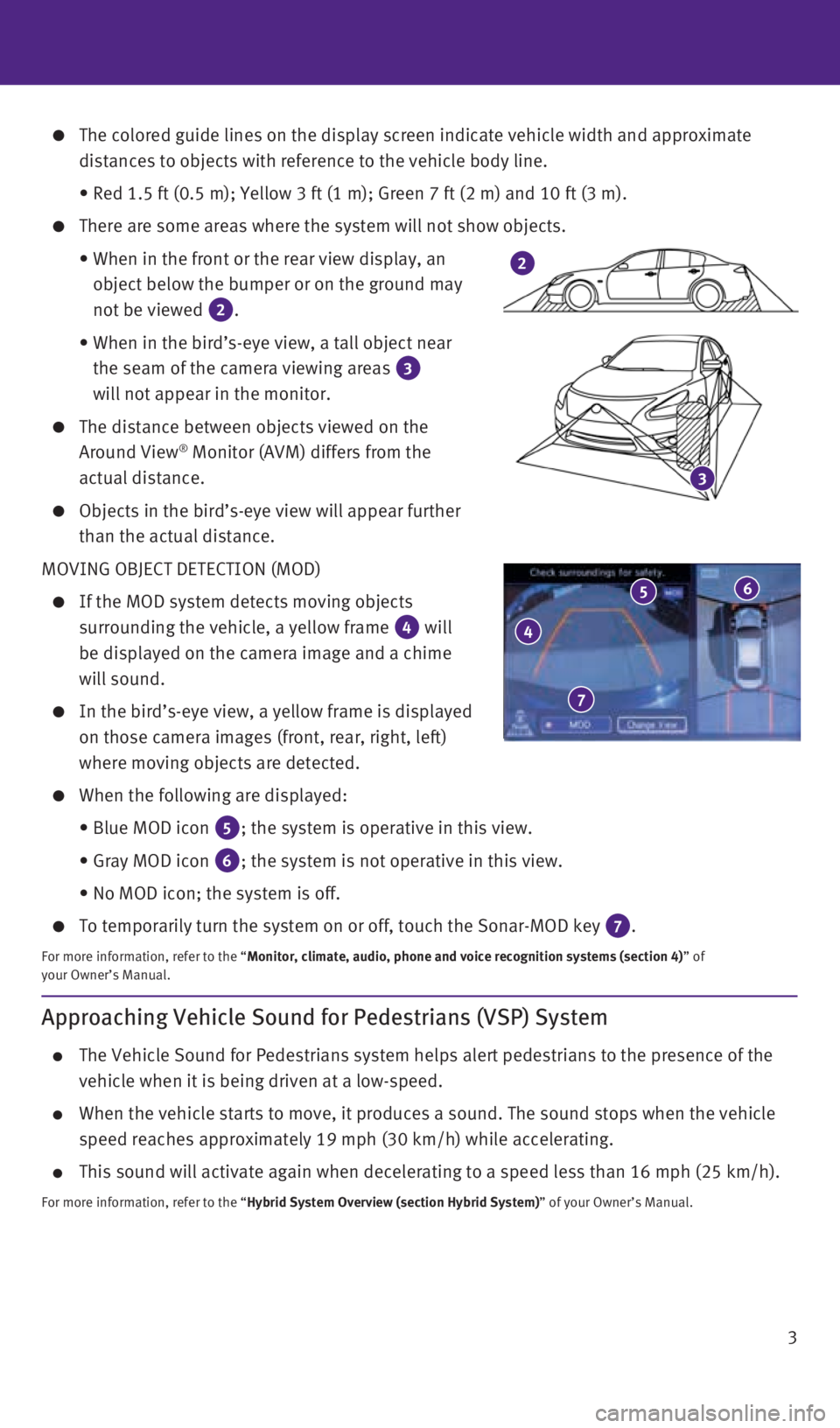
3
The colored guide lines on the display screen indicate vehicle width and\
approximate
distances to objects with reference to the vehicle body line.
• Red 1.5 ft (0.5 m); Yellow 3 ft (1 m); Green 7 ft (2 m) and 1\
0 ft (3 m).
There are some areas where the system will not show objects.
• When in the front or the rear view display, an
object below the bumper or on the ground may
not be viewed
2.
• When in the bird’s-eye view, a tall object near
the seam of the camera viewing areas
3
will not appear in the monitor.
The distance between objects viewed on the
Around View® Monitor (AVM) differs from the
actual distance.
Objects in the bird’s-eye view will appear further
than the actual distance.
MOVING OBJECT DETECTION (MOD)
If the MOD system detects moving objects
surrounding the vehicle, a yellow frame
4 will
be displayed on the camera image and a chime
will sound.
In the bird’s-eye view, a yellow frame is displayed
on those camera images (front, rear, right, left)
where moving objects are detected.
When the following are displayed:
• Blue MOD icon
5; the system is operative in this view.
• Gray MOD icon
6; the system is not operative in this view.
• No MOD icon; the system is off.
To temporarily turn the system on or off, touch the Sonar-MOD key 7.
For more information, refer to the “Monitor, climate, audio, phone and voice recognition systems (section 4\
) ” of
your Owner’s Manual.
3
2
4
5 6
7
Approaching Vehicle Sound for Pedestrians (VSP) System
The Vehicle Sound for Pedestrians system helps alert pedestrians to the \
presence of the
vehicle when it is being driven at a low-speed.
When the vehicle starts to move, it produces a sound. The sound stops wh\
en the vehicle
speed reaches approximately 19 mph (30 km/h) while accelerating.
This sound will activate again when decelerating to a speed less than 16\
mph (25 km/h).
For more information, refer to the “Hybrid System Overview (section Hybrid System)” of your Owner’s Manual.
1932612_16a_Q70_HEV_US_pQRG_091715.indd 39/17/15 10:44 AM
Page 18 of 34
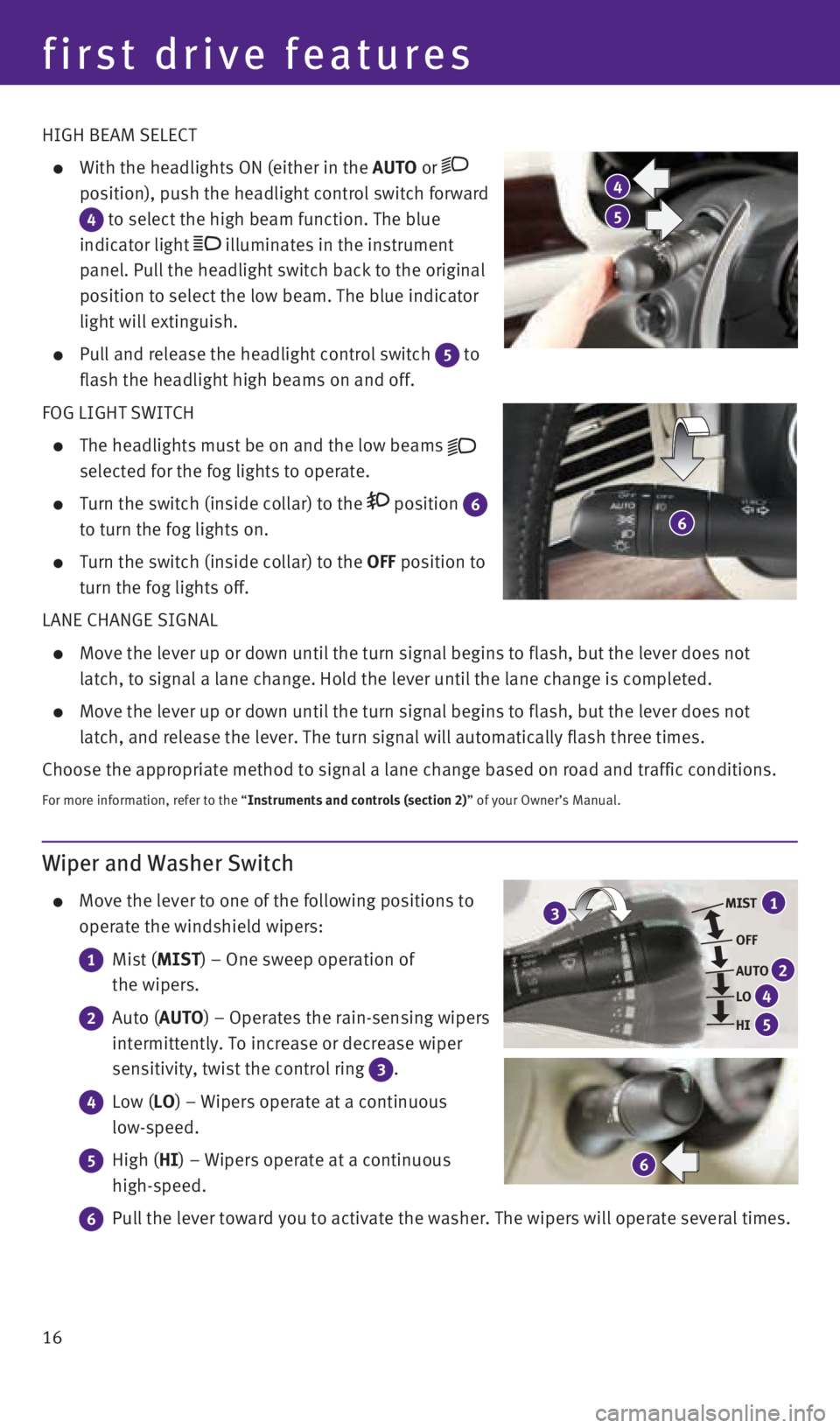
16 HIGH BEAM SELECT
With the headlights ON (either in the AUTO or
position), push the headlight control switch forward
4 to select the high beam function. The blue
indicator light
illuminates in the instrument
panel. Pull the headlight switch back to the original
position to select the low beam. The blue indicator
light will extinguish.
Pull and release the headlight control switch 5 to
flash the headlight high beams on and off.
FOG LIGHT SWITCH
The headlights must be on and the low beams
selected for the fog lights to operate.
Turn the switch (inside collar) to the position 6
to turn the fog lights on.
Turn the switch (inside collar) to the OFF position to
turn the fog lights off.
LANE CHANGE SIGNAL
Move the lever up or down until the turn signal begins to flash, but the\
lever does not
latch, to signal a lane change. Hold the lever until the lane change is \
completed.
Move the lever up or down until the turn signal begins to flash, but the\
lever does not
latch, and release the lever. The turn signal will automatically flash t\
hree times.
Choose the appropriate method to signal a lane change based on road and \
traffic conditions.
For more information, refer to the “Instruments and controls (section 2)” of your Owner’s Manual.
4
5
6
Wiper and Washer Switch
Move the lever to one of the following positions to
operate the windshield wipers:
1 Mist (MIST) – One sweep operation of
the wipers.
2 Auto (AUTO) – Operates the rain-sensing wipers
intermittently. To increase or decrease wiper
sensitivity, twist the control ring
3 .
4 Low (LO) – Wipers operate at a continuous
low-speed.
5 High (HI) – Wipers operate at a continuous
high-speed.
6 Pull the lever toward you to activate the washer. The wipers will operat\
e several times.
MIST
OFF
AUTO
LO
HI
2
4
5
13
6
first drive features
1932612_16a_Q70_HEV_US_pQRG_091715.indd 169/17/15 10:45 AM
Page 25 of 34
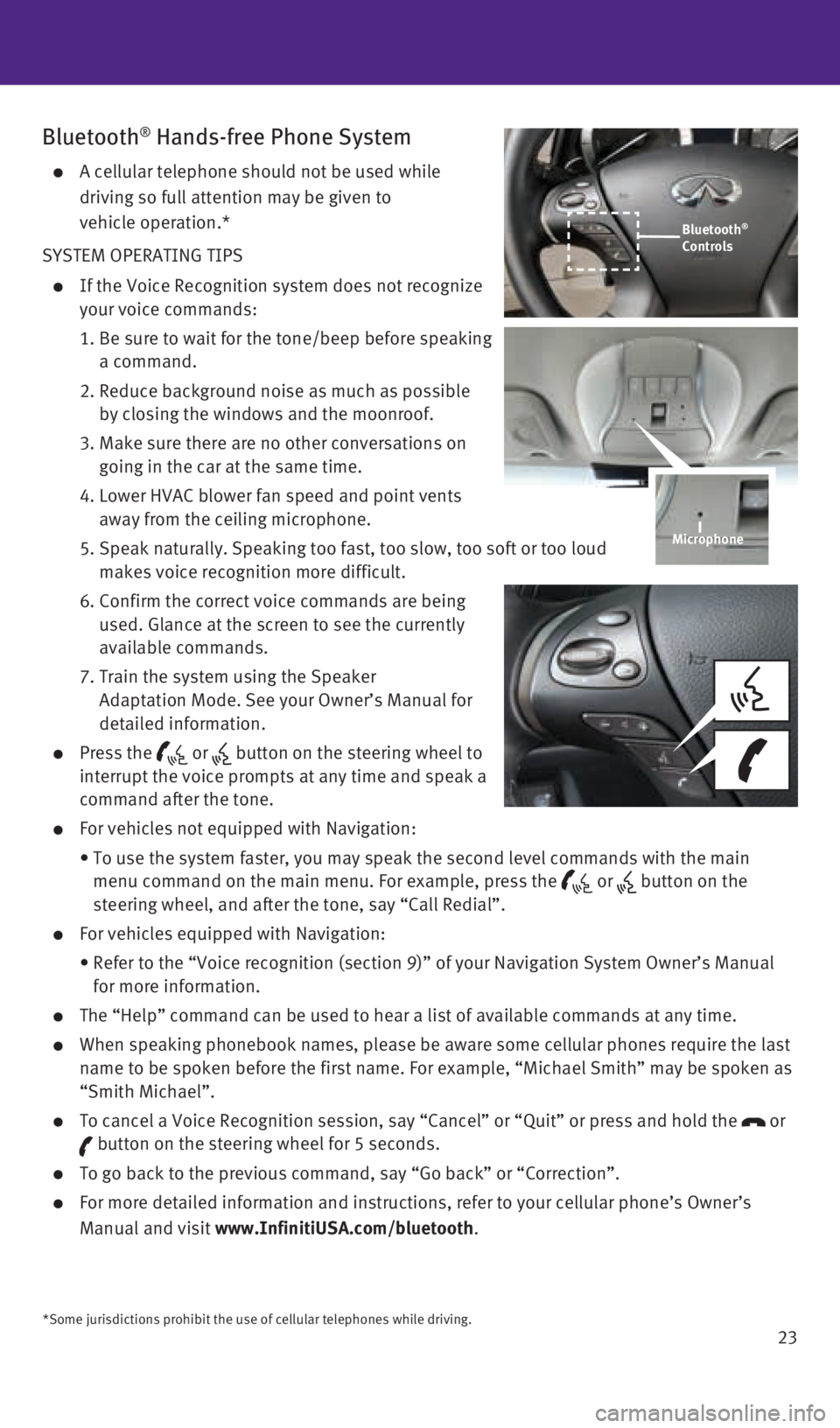
23
Bluetooth® Hands-free Phone System
A cellular telephone should not be used while
driving so full attention may be given to
vehicle operation.*
SYSTEM OPERATING TIPS
If the Voice Recognition system does not recognize
your voice commands:
1. Be sure to wait for the tone/beep before speaking
a command.
2. Reduce background noise as much as possible
by closing the windows and the moonroof.
3. Make sure there are no other conversations on
going in the car at the same time.
4. Lower HVAC blower fan speed and point vents
away from the ceiling microphone.
5. Speak naturally. Speaking too fast, too slow, too soft or too loud
makes voice recognition more difficult.
6. Confirm the correct voice commands are being
used. Glance at the screen to see the currently
available commands.
7. Train the system using the Speaker
Adaptation Mode. See your Owner’s Manual for
detailed information.
Press the or button on the steering wheel to
interrupt the voice prompts at any time and speak a
command after the tone.
For vehicles not equipped with Navigation:
• To use the system faster, you may speak the second level commands with t\
he main
menu command on the main menu. For example, press the
or button on the
steering wheel, and after the tone, say “Call Redial”.
For vehicles equipped with Navigation:
• Refer to the “Voice recognition (section 9)” of your Navigation \
System Owner’s Manual
for more information.
The “Help” command can be used to hear a list of available command\
s at any time.
When speaking phonebook names, please be aware some cellular phones requ\
ire the last
name to be spoken before the first name. For example, “Michael Smith”\
may be spoken as
“Smith Michael”.
To cancel a Voice Recognition session, say “Cancel” or “Quit”\
or press and hold the or
button on the steering wheel for 5 seconds.
To go back to the previous command, say “Go back” or “Correctio\
n”.
For more detailed information and instructions, refer to your cellular p\
hone’s Owner’s
Manual and visit www.InfinitiUSA.com/bluetooth.
Microphone
*Some jurisdictions prohibit the use of cellular telephones while drivin\
g.
Bluetooth®
Controls
1932612_16a_Q70_HEV_US_pQRG_091715.indd 239/17/15 10:46 AM
Page 26 of 34
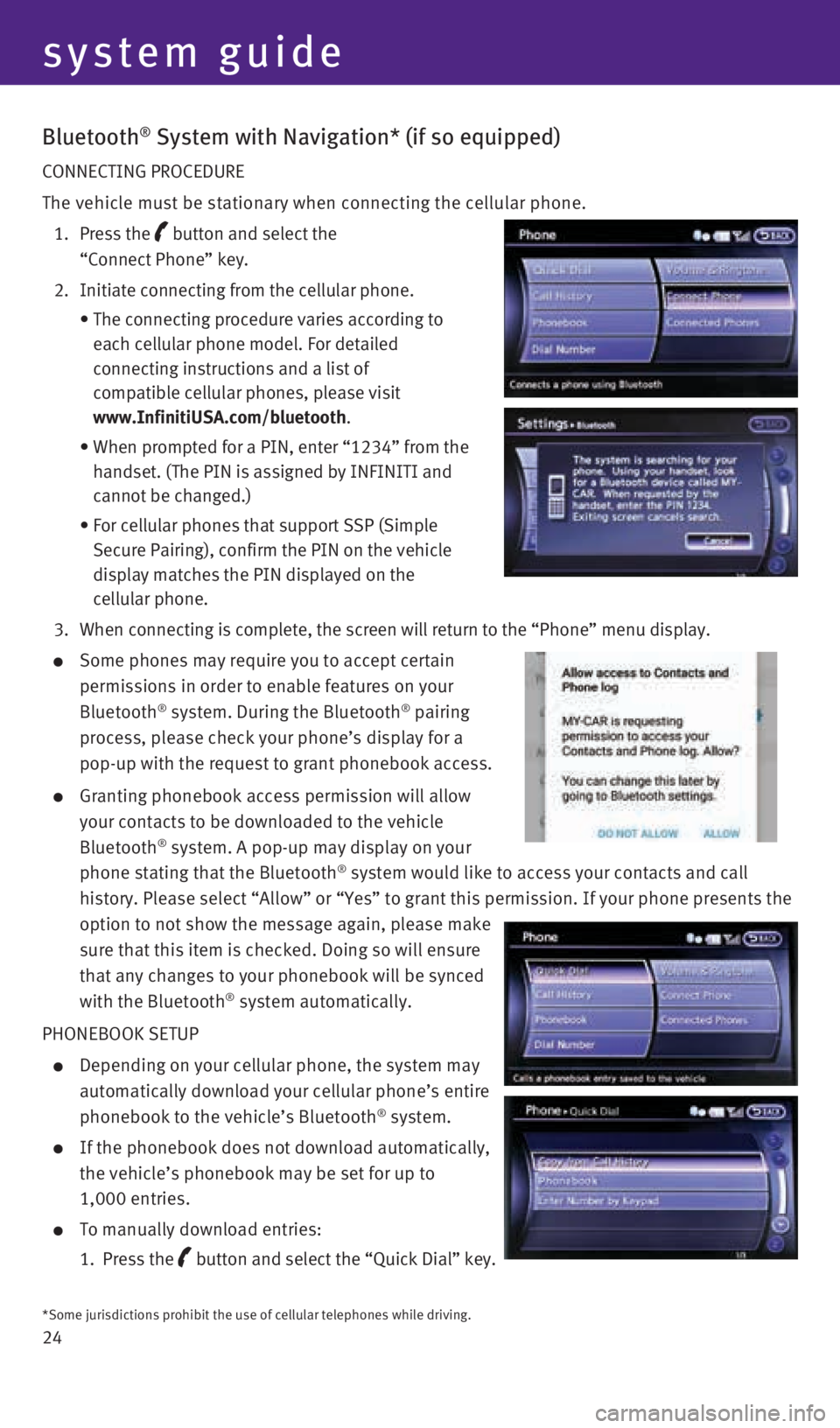
24
Bluetooth® System with Navigation* (if so equipped)
CONNECTING PROCEDURE
The vehicle must be stationary when connecting the cellular phone.
1. Press the
button and select the
“Connect Phone” key.
2. Initiate connecting from the cellular phone.
• The connecting procedure varies according to
each cellular phone model. For detailed
connecting instructions and a list of
compatible cellular phones, please visit
www.InfinitiUSA.com/bluetooth.
• When prompted for a PIN, enter “1234” from the
handset. (The PIN is assigned by INFINITI and
cannot be changed.)
• For cellular phones that support SSP (Simple
Secure Pairing), confirm the PIN on the vehicle
display matches the PIN displayed on the
cellular phone.
3. When connecting is complete, the screen will return to the “Phone”\
menu display.
Some phones may require you to accept certain
permissions in order to enable features on your
Bluetooth
® system. During the Bluetooth® pairing
process, please check your phone’s display for a
pop-up with the request to grant phonebook access.
Granting phonebook access permission will allow
your contacts to be downloaded to the vehicle
Bluetooth
® system. A pop-up may display on your
phone stating that the Bluetooth® system would like to access your contacts and call
history. Please select “Allow” or “Yes” to grant this permis\
sion. If your phone presents the
option to not show the message again, please make
sure that this item is checked. Doing so will ensure
that any changes to your phonebook will be synced
with the Bluetooth
® system automatically.
PHONEBOOK SETUP
Depending on your cellular phone, the system may
automatically download your cellular phone’s entire
phonebook to the vehicle’s Bluetooth
® system.
If the phonebook does not download automatically,
the vehicle’s phonebook may be set for up to
1,000 entries.
To manually download entries:
1. Press the
button and select the “Quick Dial” key.
system guide
*Some jurisdictions prohibit the use of cellular telephones while drivin\
g.
1932612_16a_Q70_HEV_US_pQRG_091715.indd 249/17/15 10:46 AM
Page 27 of 34
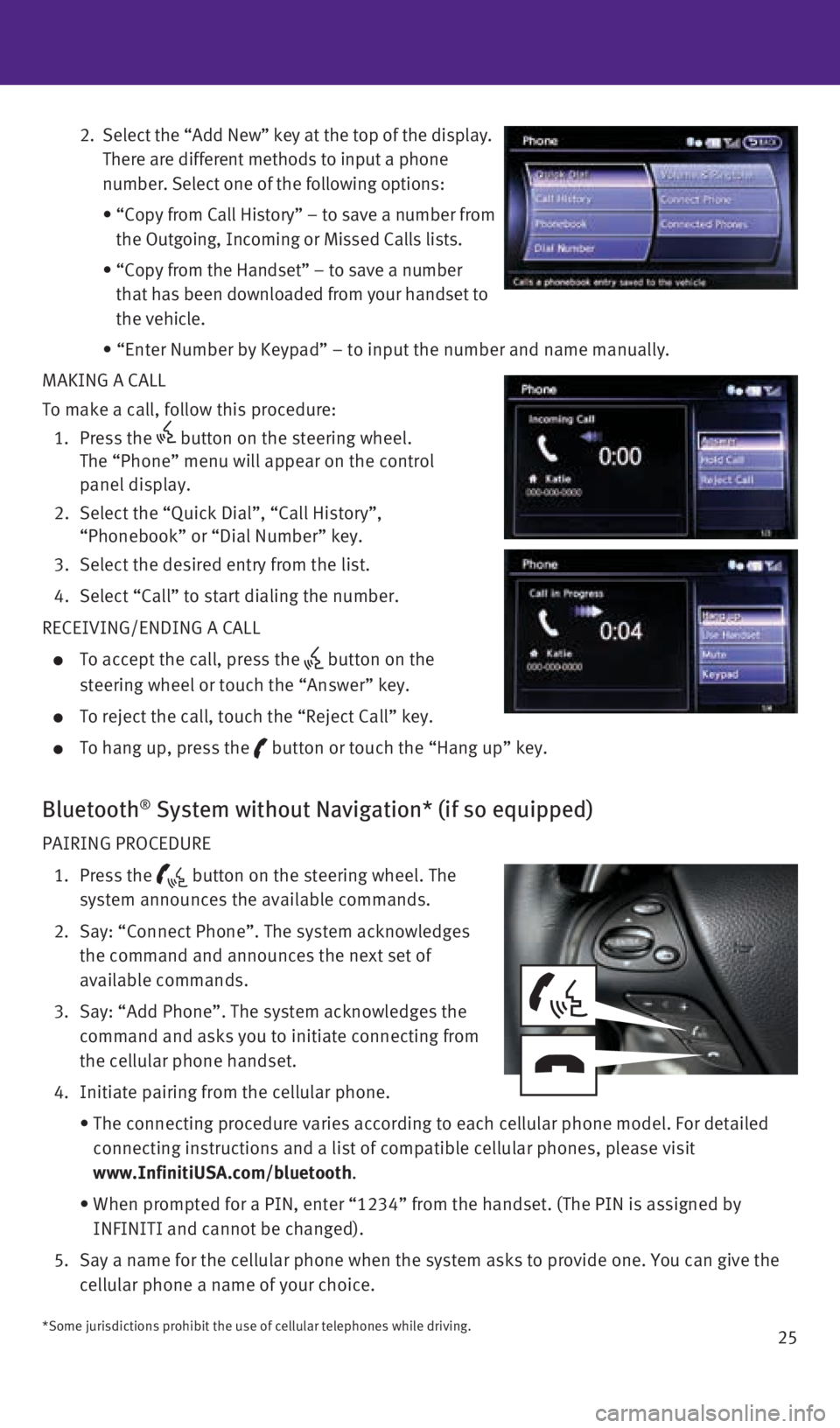
25
2. Select the “Add New” key at the top of the display.
There are different methods to input a phone
number. Select one of the following options:
• “Copy from Call History” – to save a number from
the Outgoing, Incoming or Missed Calls lists.
• “Copy from the Handset” – to save a number
that has been downloaded from your handset to
the vehicle.
• “Enter Number by Keypad” – to input the number and name manually.
MAKING A CALL
To make a call, follow this procedure:
1. Press the
button on the steering wheel.
The “Phone” menu will appear on the control
panel display.
2. Select the “Quick Dial”, “Call History”,
“Phonebook” or “Dial Number” key.
3. Select the desired entry from the list.
4. Select “Call” to start dialing the number.
RECEIVING/ENDING A CALL
To accept the call, press the button on the
steering wheel or touch the “Answer” key.
To reject the call, touch the “Reject Call” key.
To hang up, press the button or touch the “Hang up” key.
Bluetooth® System without Navigation* (if so equipped)
PAIRING PROCEDURE
1. Press the
button on the steering wheel. The
system announces the available commands.
2. Say: “Connect Phone”. The system acknowledges
the command and announces the next set of
available commands.
3. Say: “Add Phone”. The system acknowledges the
command and asks you to initiate connecting from
the cellular phone handset.
4. Initiate pairing from the cellular phone.
• The connecting procedure varies according to each cellular phone model. \
For detailed
connecting instructions and a list of compatible cellular phones, please\
visit
www.InfinitiUSA.com/bluetooth.
• When prompted for a PIN, enter “1234” from the handset. (The PIN \
is assigned by
INFINITI and cannot be changed).
5. Say a name for the cellular phone when the system asks to provide one. Y\
ou can give the
cellular phone a name of your choice.
*Some jurisdictions prohibit the use of cellular telephones while drivin\
g.
1932612_16a_Q70_HEV_US_pQRG_091715.indd 259/17/15 10:46 AM
Page 28 of 34
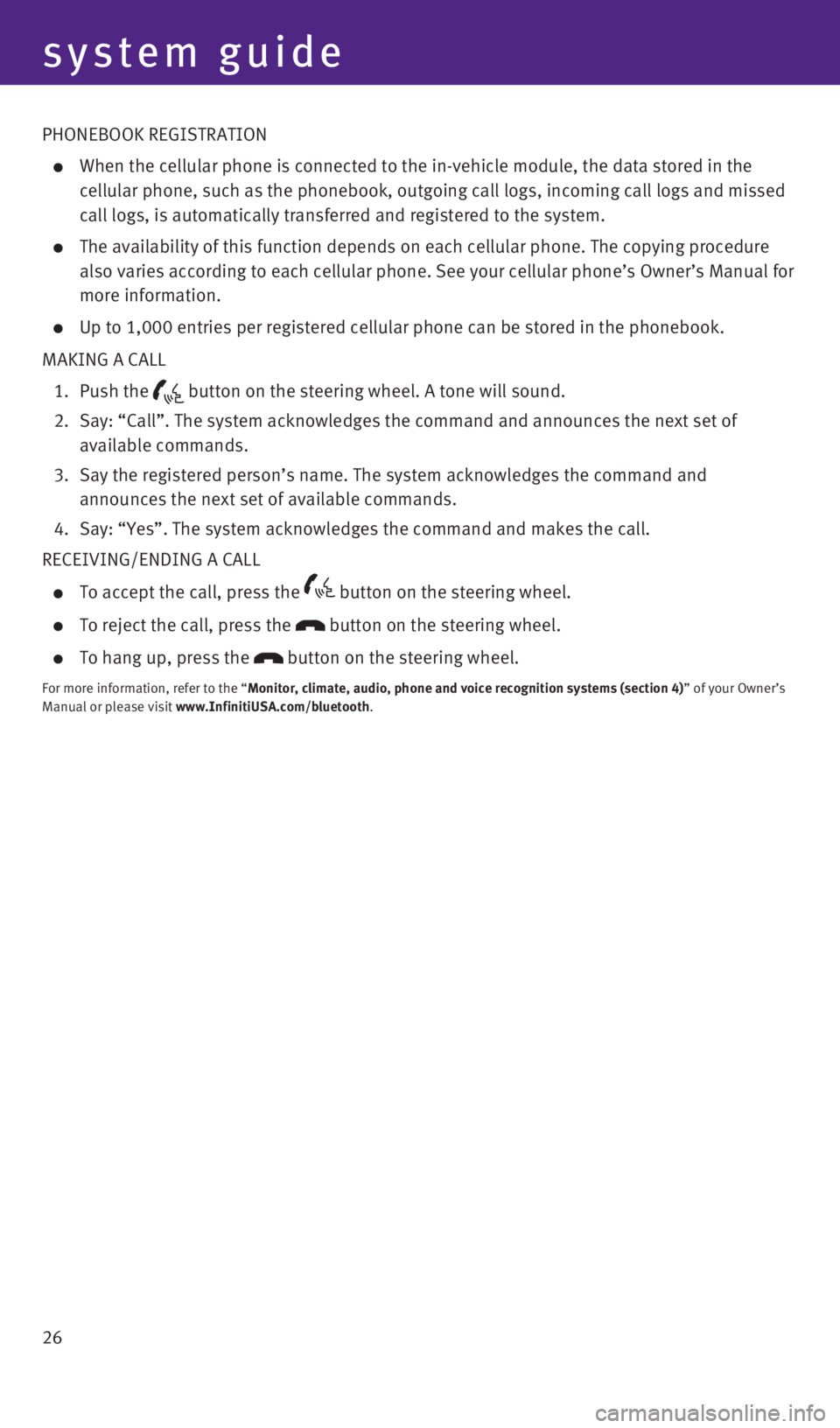
26
system guide
PHONEBOOK REGISTRATION
When the cellular phone is connected to the in-vehicle module, the data \
stored in the
cellular phone, such as the phonebook, outgoing call logs, incoming call\
logs and missed
call logs, is automatically transferred and registered to the system.
The availability of this function depends on each cellular phone. The co\
pying procedure
also varies according to each cellular phone. See your cellular phone’\
s Owner’s Manual for
more information.
Up to 1,000 entries per registered cellular phone can be stored in the p\
honebook.
MAKING A CALL
1. Push the
button on the steering wheel. A tone will sound.
2. Say: “Call”. The system acknowledges the command and announces the\
next set of
available commands.
3. Say the registered person’s name. The system acknowledges the command\
and
announces the next set of available commands.
4. Say: “Yes”. The system acknowledges the command and makes the call\
.
RECEIVING/ENDING A CALL
To accept the call, press the button on the steering wheel.
To reject the call, press the button on the steering wheel.
To hang up, press the button on the steering wheel.
For more information, refer to the “Monitor, climate, audio, phone and voice recognition systems (section 4\
) ” of your Owner’s
Manual or please visit www.InfinitiUSA.com/bluetooth.
1932612_16a_Q70_HEV_US_pQRG_091715.indd 269/17/15 10:46 AM
Page 29 of 34
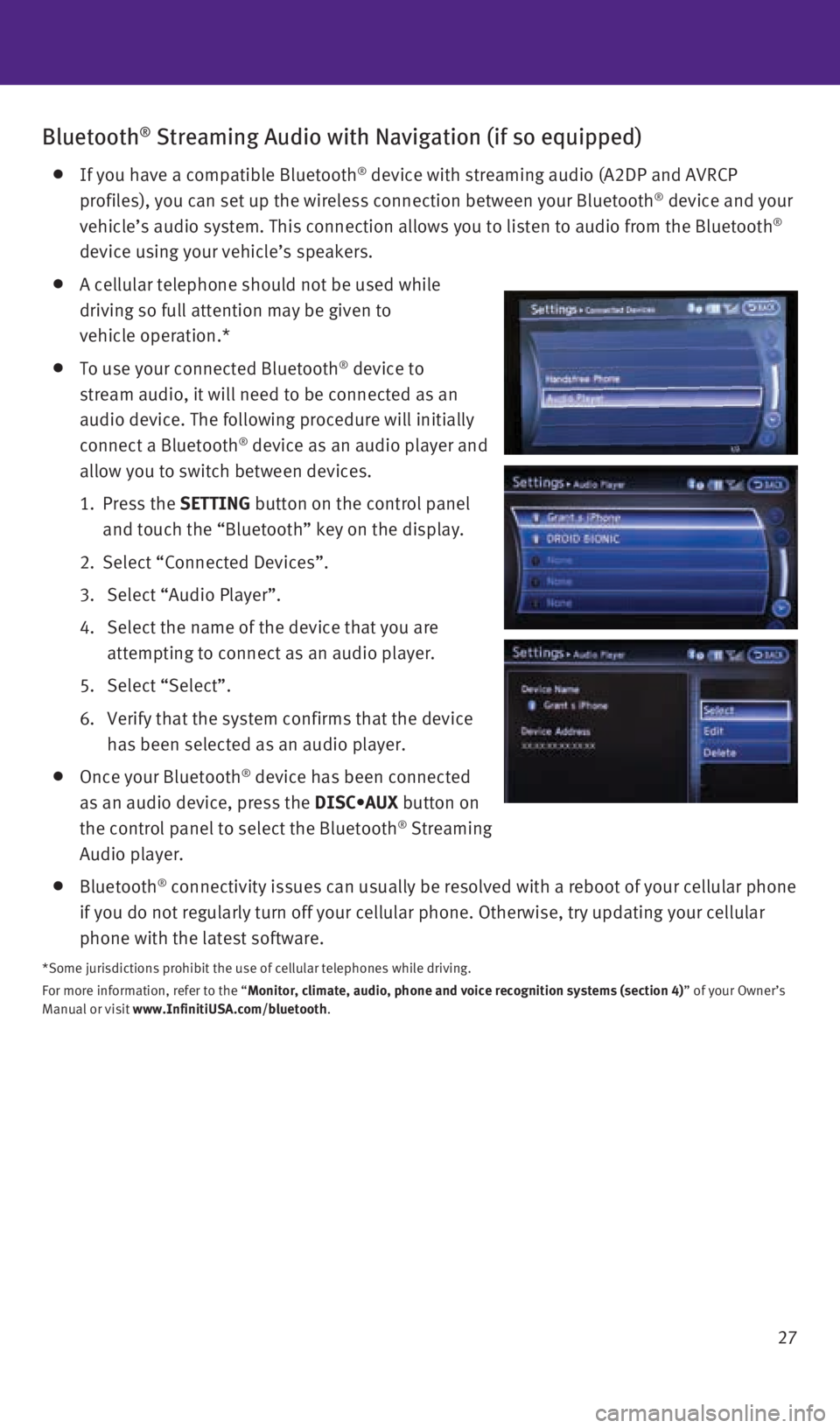
27
Bluetooth® Streaming Audio with Navigation (if so equipped)
If you have a compatible Bluetooth® device with streaming audio (A2DP and AVRCP
profiles), you can set up the wireless connection between your Bluetoot\
h® device and your
vehicle’s audio system. This connection allows you to listen to audio\
from the Bluetooth®
device using your vehicle’s speakers.
A cellular telephone should not be used while
driving so full attention may be given to
vehicle operation.*
To use your connected Bluetooth® device to
stream audio, it will need to be connected as an
audio device. The following procedure will initially
connect a Bluetooth
® device as an audio player and
allow you to switch between devices.
1. Press the SETTING button on the control panel
and touch the “Bluetooth” key on the display.
2. Select “Connected Devices”.
3. Select “Audio Player”.
4. Select the name of the device that you are
attempting to connect as an audio player.
5. Select “Select”.
6. Verify that the system confirms that the device
has been selected as an audio player.
Once your Bluetooth® device has been connected
as an audio device, press the DISC•AUX button on
the control panel to select the Bluetooth
® Streaming
Audio player.
Bluetooth® connectivity issues can usually be resolved with a reboot of your cellu\
lar phone
if you do not regularly turn off your cellular phone. Otherwise, try upd\
ating your cellular
phone with the latest software.
*Some jurisdictions prohibit the use of cellular telephones while drivin\
g.
For more information, refer to the “Monitor, climate, audio, phone and voice recognition systems (section 4\
) ” of your Owner’s
Manual or visit www.InfinitiUSA.com/bluetooth.
1932612_16a_Q70_HEV_US_pQRG_091715.indd 279/17/15 10:47 AM
Page 34 of 34
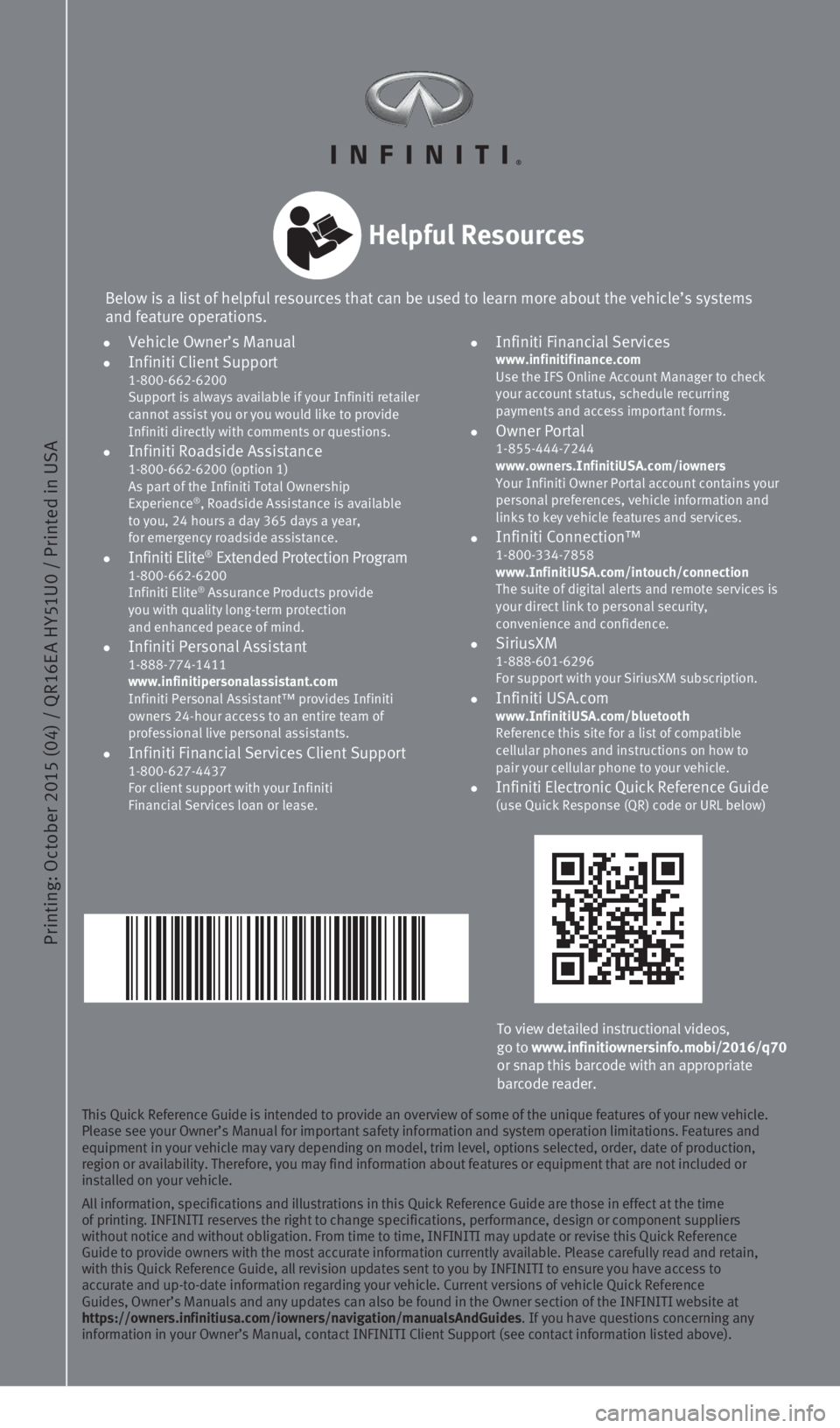
Printing: October 2015 (04) / QR16E A HY51U0 / Printed in USA
To view detailed instructional videos,
go to www.infinitiownersinfo.mobi/2016/q70
or snap this barcode with an appropriate
barcode reader.
Below is a list of helpful resources that can be used to learn more abou\
t the vehicle’s systems
and feature operations.
Helpful Resources
This Quick Reference Guide is intended to provide an overview of some of\
the unique features of your new vehicle.
Please see your Owner’s Manual for important safety information and s\
ystem operation limitations. Features and
equipment in your vehicle may vary depending on model, trim level, optio\
ns selected, order, date of production,
region or availability. Therefore, you may find information about featur\
es or equipment that are not included or
installed on your vehicle.
All information, specifications and illustrations in this Quick Referenc\
e Guide are those in effect at the time
of printing. INFINITI reserves the right to change specifications, perfo\
rmance, design or component suppliers
without notice and without obligation. From time to time, INFINITI may u\
pdate or revise this Quick Reference
Guide to provide owners with the most accurate information currently ava\
ilable. Please carefully read and retain,
with this Quick Reference Guide, all revision updates sent to you by INF\
INITI to ensure you have access to
accurate and up-to-date information regarding your vehicle. Current vers\
ions of vehicle Quick Reference
Guides, Owner’s Manuals and any updates can also be found in the Owne\
r section of the INFINITI website at
https://owners.infinitiusa.com/iowners/navigation/manualsAndGuides. If you have questions concerning any
information in your Owner’s Manual, contact INFINITI Client Support (\
see contact information listed above).
•
Vehicle Owner’s Manual
•
Infiniti Client Support
1-800-662-6200
Support is always available if your Infiniti retailer
cannot assist you or you would like to provide
Infiniti directly with comments or questions.
•
Infiniti Roadside Assistance 1-800-662-6200 (option 1)
As part of the Infiniti Total Ownership
Experience
®, Roadside Assistance is available
to you, 24 hours a day 365 days a year,
for emergency roadside assistance.
• Infiniti Elite® Extended Protection Program 1-800-662-6200
Infiniti Elite® Assurance Products provide
you with quality long-term protection
and enhanced peace of mind.
•
Infiniti Personal Assistant 1-888-774-1411
www.infinitipersonalassistant.com
Infiniti Personal Assistant™ provides Infiniti
owners 24-hour access to an entire team of
professional live personal assistants.
•
Infiniti Financial Services Client Support 1-800-627-4437
For client support with your Infiniti
Financial Services loan or lease.
•
Infiniti Financial Services www.infinitifinance.com
Use the IFS Online Account Manager to check
your account status, schedule recurring
payments and access important forms.
• Owner Portal
1-855-444-7244
www.owners.InfinitiUSA.com/iowners
Your Infiniti Owner Portal account contains your
personal preferences, vehicle information and
links to key vehicle features and services.
• Infiniti Connection™
1-800-334-7858
www.InfinitiUSA.com/intouch/connection
The suite of digital alerts and remote services is
your direct link to personal security,
convenience and confidence.
• SiriusXM
1-888-601-6296
For support with your SiriusXM subscription.
• Infiniti USA.com
www.InfinitiUSA.com/bluetooth
Reference this site for a list of compatible
cellular phones and instructions on how to
pair your cellular phone to your vehicle.
•
Infiniti Electronic Quick Reference Guide (use Quick Response (QR) code or URL below)
1932612_16a_Q70_HEV_US_pQRG_091715.indd 29/17/15 10:43 AM