navigation system INFINITI Q70 HYBRID 2017 Quick Reference Guide
[x] Cancel search | Manufacturer: INFINITI, Model Year: 2017, Model line: Q70 HYBRID, Model: INFINITI Q70 HYBRID 2017Pages: 20, PDF Size: 1.43 MB
Page 3 of 20
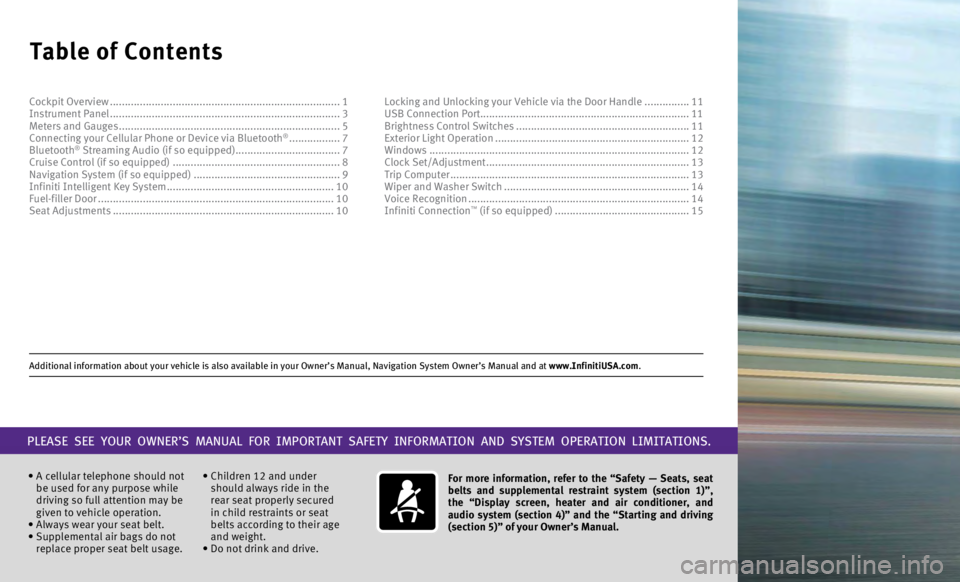
Additional information about your vehicle is also available in your Owne\
r’s Manual, Navigation System Owner’s Manual and at www.InfinitiUSA.com.
Table of Contents
• A cellular telephone should not
be used for any purpose while
driving so full attention may be
given to vehicle operation.
•
Always wear your seat belt.
•
Supplemental air bags do not
replace proper seat belt usage. • Children 12 and under
should always ride in the
rear seat properly secured
in child restraints or seat
belts according to their age
and weight.
• Do not drink and drive. For more information, refer to the “Safety — Seats, seat
belts and supplemental restraint system (section 1)”,
the “Display screen, heater and air conditioner, and
audio system (section 4)” and the “Starting and driving
(section 5)” of your Owner’s Manual.
PLEASE SEE YOUR OWNER’S MANUAL FOR IMPORTANT SAFETY INFORMATION AND S\
YSTEM OPERATION LIMITATIONS.
Cockpit Overview ........................................................................\
.....
1
Instrument Panel ........................................................................\
..... 3
Meters and Gauges
........................................................................\
.. 5
Connecting your Cellular Phone or Device via Bluetooth
® ................. 7
Bluetooth® Streaming Audio (if so equipped) ................................... 7
Cruise Control (if so equipped) ........................................................ 8
Navigation System (if so equipped)
................................................. 9
Infiniti Intelligent Key System
........................................................ 10
Fuel-filler Door
........................................................................\
....... 10
Seat Adjustments
........................................................................\
.. 10Locking and Unlocking your Vehicle via the Door Handle
...............
11
USB Connection Port...................................................................... 11 Brightness Control Switches ..........................................................
11
Exterior Light Operation .................................................................
12
Windows ........................................................................\
...............
12
Clock Set/Adjustment ....................................................................13
Trip Computer
........................................................................\
........13
Wiper and Washer Switch
..............................................................14
Voice Recognition
........................................................................\
..14
Infiniti Connection
™ (if so equipped) ............................................. 15
Page 7 of 20
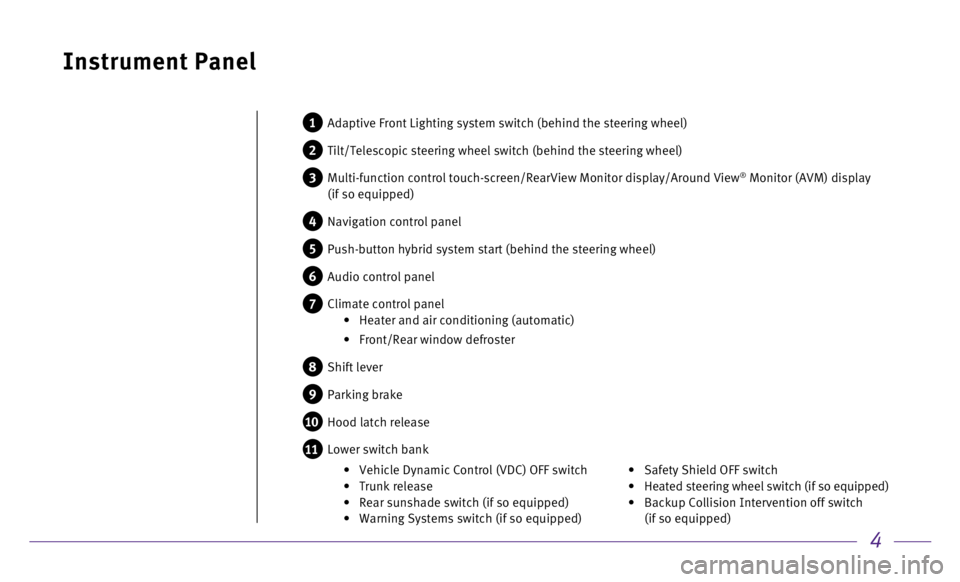
4
Instrument Panel
1 Adaptive Front Lighting system switch (behind the steering wheel)
2 Tilt/Telescopic steering wheel switch (behind the steering wheel)
3 Multi-function co ntrol touch-screen/RearView Monitor display/Around View® Monitor (AVM) display
(if so equipped)
4 Navigation control panel
5 Push-button hybrid system start (behind the steering wheel)
6 Audio control panel
7 Climate control panel •
Heater and air conditioning (automatic)
•
Front/Rear window defroster
8 Shift lever
9 Parking brake
10 Hood latch release
11 Lower switch bank
• Safety Shield OFF switch
•
Heated steering wheel switch (if so equipped)
•
Backup Collision Intervention off switch
(if so equipped) •
Vehicle Dynamic Control (VDC) OFF switch
•
Trunk release •
Rear sunshade switch (if so equipped) •
Warning Systems switch (if so equipped)
Page 12 of 20
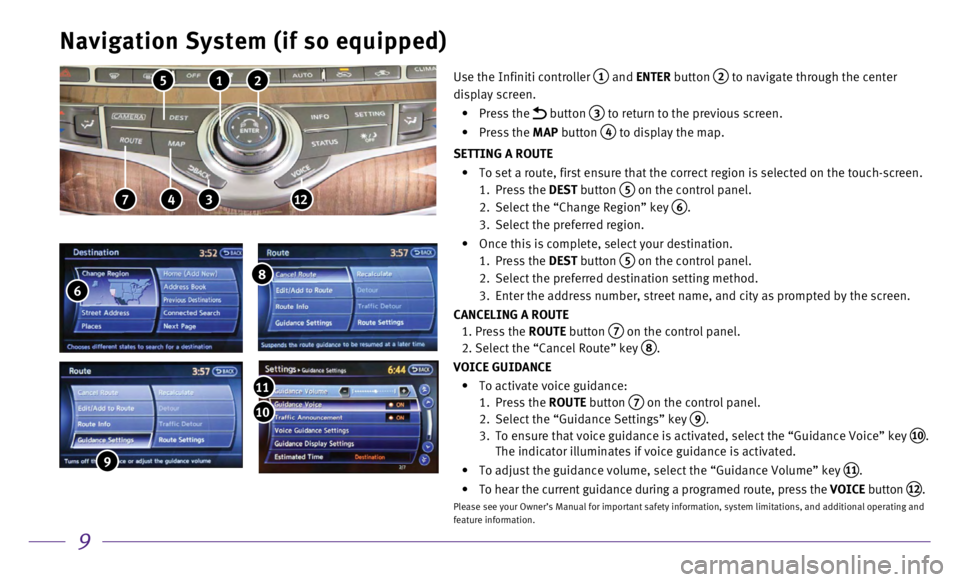
9
Navigation System (if so equipped)
2 1 5
4 7 312
Use the Infiniti controller 1 and ENTER button 2 to navigate through the center
display screen.
•
Press the
button 3 to return to the previous screen.
•
Press the MAP button
4 to display the map.
SETTING A ROUTE
•
To set a route, first ensure that the correct region is selected on the \
touch-screen.
1.
Press the
DEST button
5 on the control panel.
2.
Select the “Change Region” key 6.
3.
Select the preferred region.
•
Once this is complete, select your destination.
1.
Press the
DEST button
5 on the control panel.
2.
Select the preferred destination setting method.
3.
Enter the address number, street name, and city as prompted by the scree\
n.
CANCELING A ROUTE
1.
Press the
ROUTE button
7 on the control panel. 2. Select the “Cancel Route” key
8.
VOICE GUIDANCE
•
To activate voice guidance:
1.
Press the
ROUTE button
7 on the control panel.
2.
Select the “Guidance Settings” key 9.
3.
To ensure that voice guidance is activated, select the “Guidance Voic\
e” key 10.
The indicator illuminates if voice guidance is activated.
•
To adjust the guidance volume, select the “Guidance Volume” key 11.
•
To hear the current guidance during a programed route, press the
VOICE button
12.
Please see your Owner’s Manual for important safety information, syst\
em limitations, and additional operating and
feature information.
6
8
9
10
11
Page 16 of 20
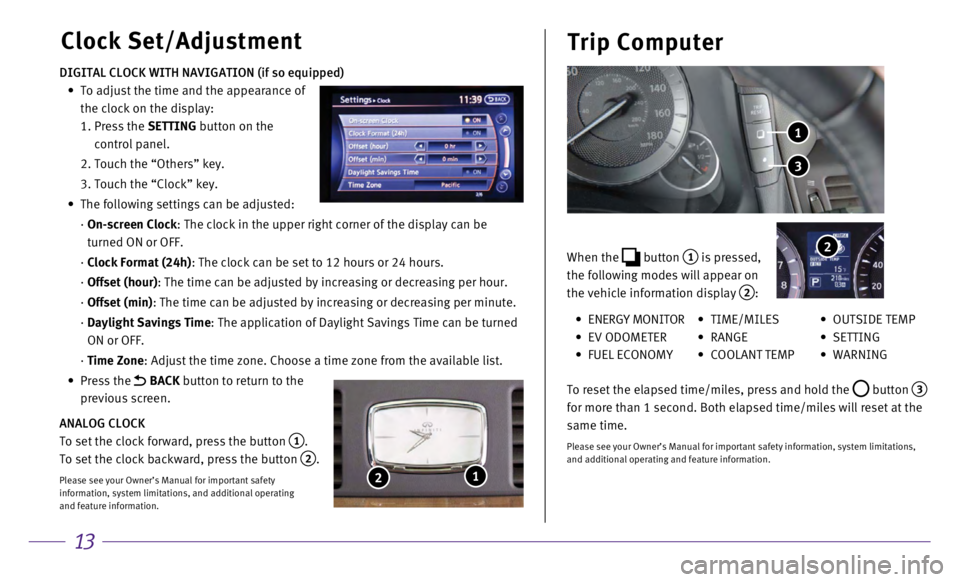
13
Clock Set/AdjustmentTrip Computer
DIGITAL CLOCK WITH NAVIGATION (if so equipped)
•
To adjust the time and the appearance of
the clock on the display:
1.
Press the
SETTING button on the
control panel.
2. Touch the “Others” key.
3. Touch the “Clock” key.
•
The following settings can be adjusted:
·
On-screen Clock
: The clock in the upper right corner of the display can be
turned ON or OFF.
·
Clock Format (24h)
: The clock can be set to 12 hours or 24 hours.
·
Offset (hour)
: The time can be adjusted by increasing or decreasing per hour.
·
Offset (min)
: The time can be adjusted by increasing or decreasing per minute.
·
Daylight Savings Time
: The application of Daylight Savings Time can be turned
ON or OFF.
·
Time Zone
: Adjust the time zone. Choose a time zone from the available list.
•
Press the
BACK button to return to the
previous screen.
ANALOG CLOCK
To set the clock forward, press the button
1.
To set the clock backward, press the button
2.
Please see your Owner’s Manual for important safety
information, system limitations, and additional operating
and feature information.
1 2
When the button 1 is pressed,
the following modes will appear on
the vehicle information display
2:
3
1
2
• ENERGY MONITOR
•
EV ODOMETER
• FUEL ECONOMY
• TIME/MILES
•
RANGE
• COOLANT TEMP
• OUTSIDE TEMP
•
SETTING
•
WARNING
To reset the elapsed time/miles, press and hold the
button 3
for more than 1 second. Both elapsed time/miles will reset at the
same time.
Please see your Owner’s Manual for important safety information, syst\
em limitations,
and additional operating and feature information.
Page 20 of 20
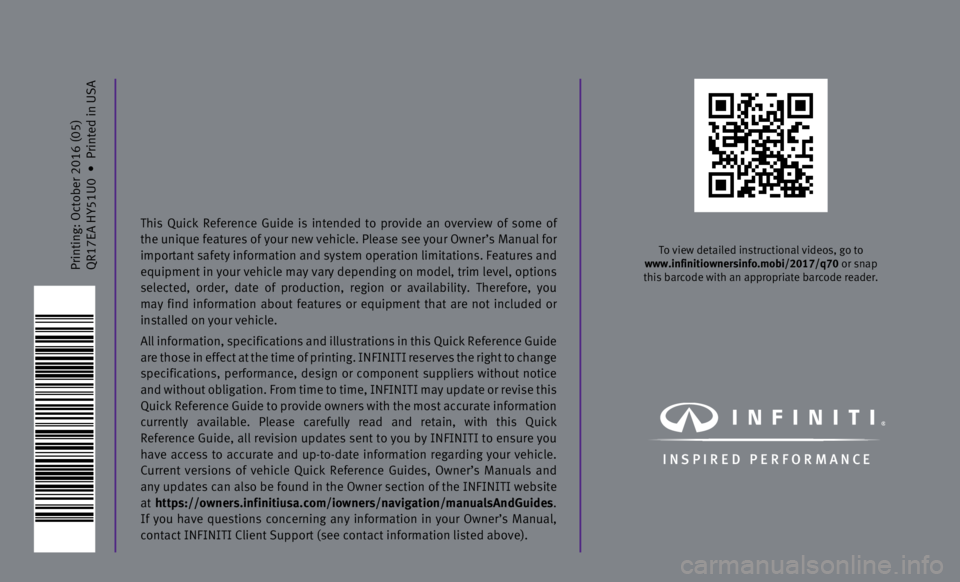
Printing: October 2016 (05)
QR17EA HY51U0
•
Printed in USA
To view detailed instructional videos, go to
www.infinitiownersinfo.mobi/2017/q70 or snap
this barcode with an appropriate barcode reader.
I N SPIRED PER F O R MAN C E
This Quick Reference Guide is intended to provide an overview of some of
the unique features of your new vehicle. Please see your Owner’s Manu\
al for
important safety information and system operation limitations. Features \
and
equipment in your vehicle may vary depending on model, trim level, optio\
ns
selected, order, date of production, region or availability. Therefore, \
you
may find information about features or equipment that are not included o\
r
installed on your vehicle.
All information, specifications and illustrations in this Quick Referenc\
e Guide
are those in effect at the time of printing. INFINITI reserves the right to change
specifications, performance, design or component suppliers without notice
and without obligation. From time to time, INFINITI may update or revise\
this
Quick Reference Guide to provide owners with the most accurate informati\
on
currently available. Please carefully read and retain, with this Quick
Reference Guide, all revision updates sent to you by INFINITI to ensure \
you
have access to accurate and up-to-date information regarding your vehicl\
e.
Current versions of vehicle Quick Reference Guides, Owner’s Manuals a\
nd
any updates can also be found in the Owner section of the INFINITI website
at https://owners.infinitiusa.com/iowners/navigation/manualsAndGuides.
If you have questions concerning any information in your Owner’s Manual,
contact INFINITI Client Support (see contact information listed above)\
.