audio INFINITI QX30 2018 Owners Manual
[x] Cancel search | Manufacturer: INFINITI, Model Year: 2018, Model line: QX30, Model: INFINITI QX30 2018Pages: 538, PDF Size: 3.79 MB
Page 302 of 538
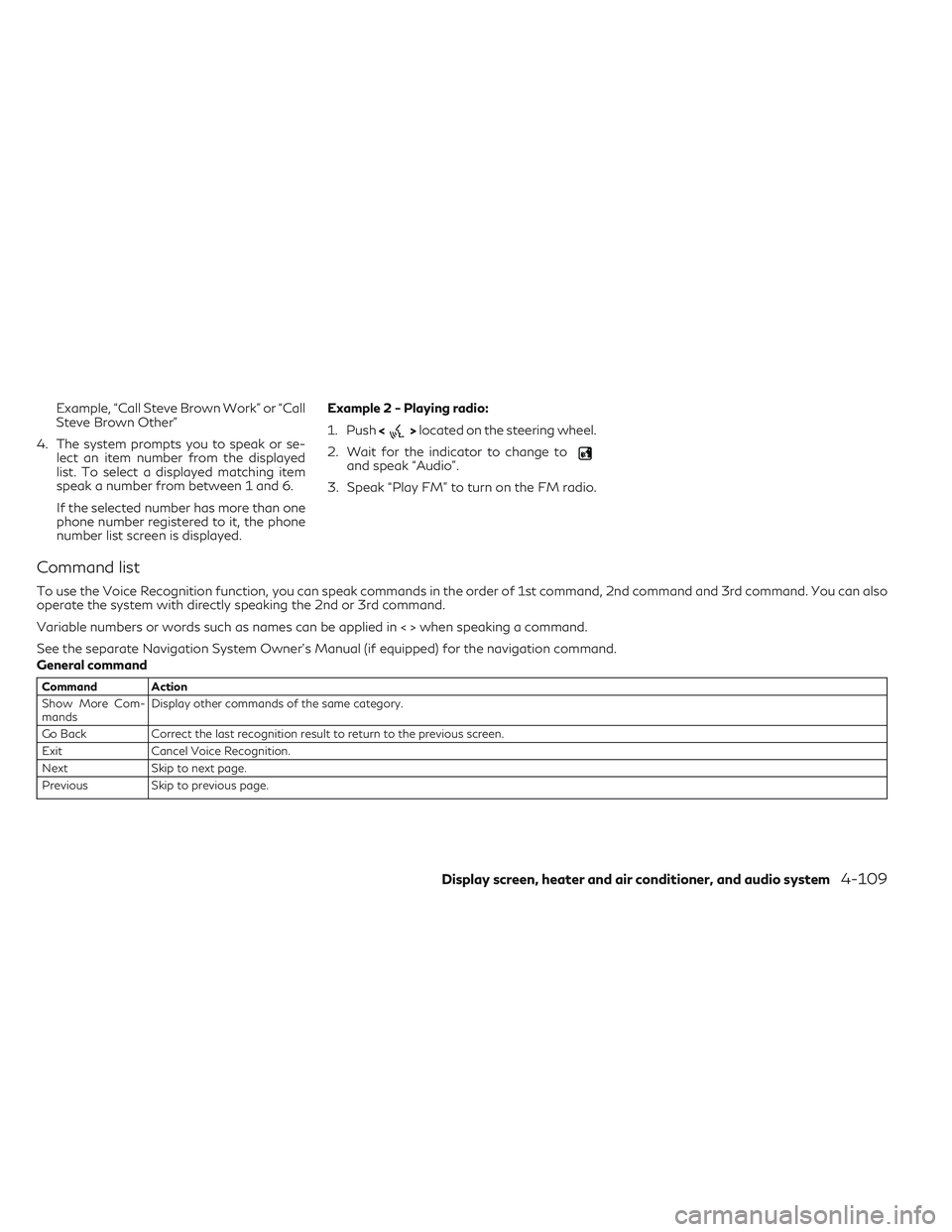
Example, “Call Steve Brown Work” or “Call
Steve Brown Other”
4. The system prompts you to speak or se- lect an item number from the displayed
list. To select a displayed matching item
speak a number from between 1 and 6.
If the selected number has more than one
phone number registered to it, the phone
number list screen is displayed. Example 2 - Playing radio:
1. Push
<
>located on the steering wheel.
2. Wait for the indicator to change to
and speak “Audio”.
3. Speak “Play FM” to turn on the FM radio.
Command list
To use the Voice Recognition function, you can speak commands in the order of 1st command, 2nd command and 3rd command. You can also
operate the system with directly speaking the 2nd or 3rd command.
Variable numbers or words such as names can be applied in < > when speaking a command.
See the separate Navigation System Owner’s Manual (if equipped) for the navigation command.
General command
Command Action
Show More Com-
mands Display other commands of the same category.
Go Back Correct the last recognition result to return to the previous screen.
Exit Cancel Voice Recognition.
Next Skip to next page.
Previous Skip to previous page.
Display screen, heater and air conditioner, and audio system4-109
Page 303 of 538
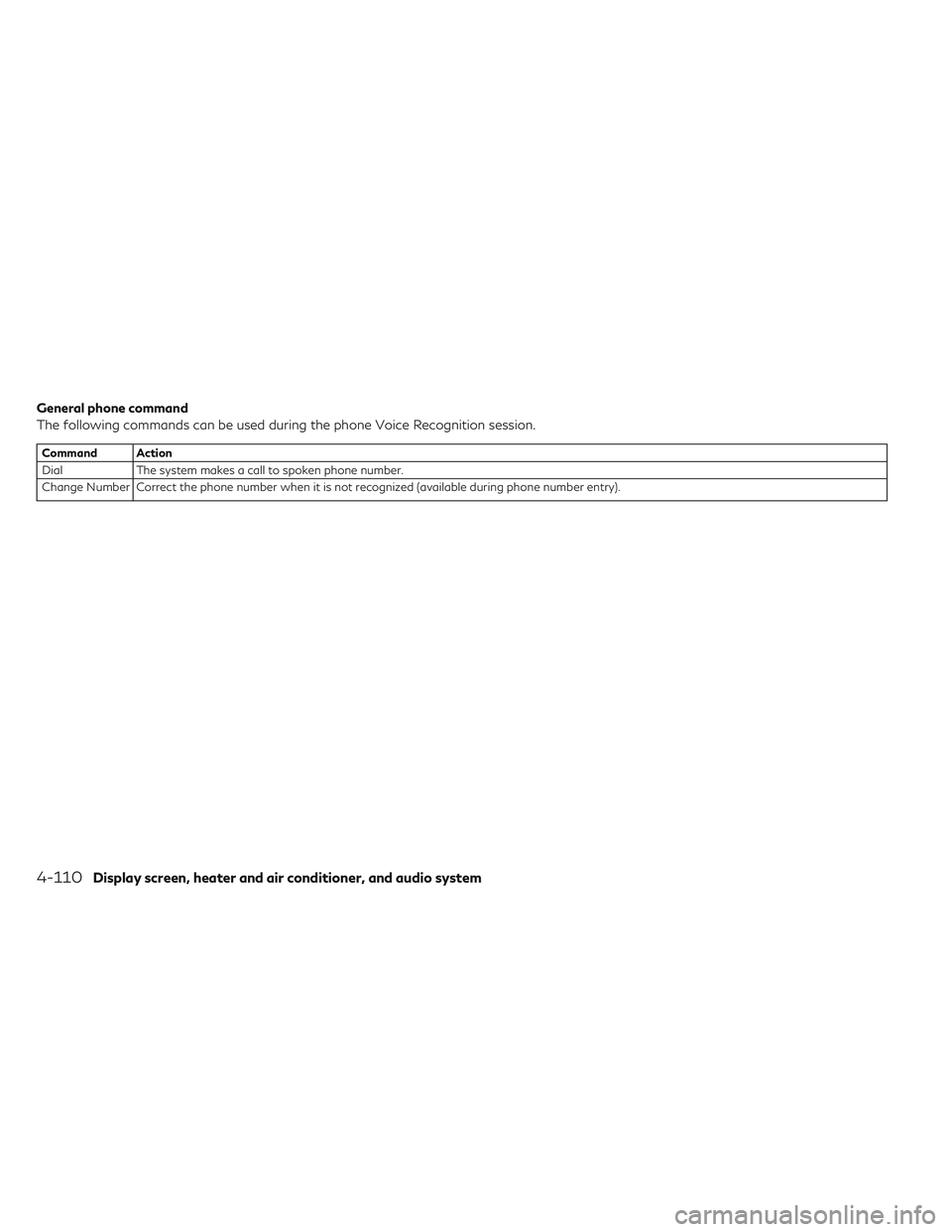
General phone command
The following commands can be used during the phone Voice Recognition session.
Command Action
Dial The system makes a call to spoken phone number.
Change Number Correct the phone number when it is not recognized (available during phone number entry).
4-110Display screen, heater and air conditioner, and audio system
Page 304 of 538
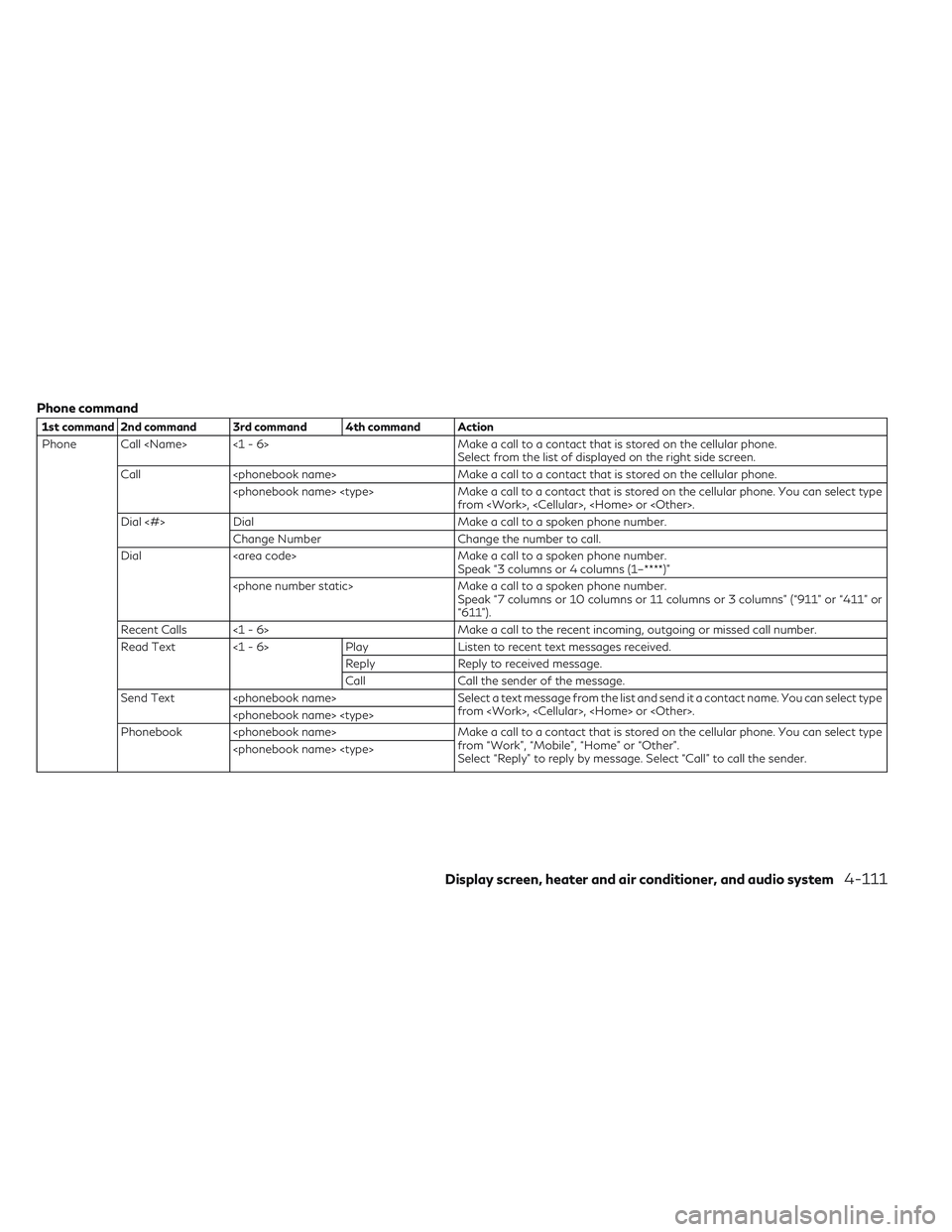
Phone command
1st command 2nd command 3rd command 4th command Action
Phone Call
Call
from
Dial <#> Dial Make a call to a spoken phone number.
Change Number Change the number to call.
Dial Make a call to a spoken phone number.
Speak “3 columns or 4 columns (1–****)”
Speak “7 columns or 10 columns or 11 columns or 3 columns” (“911” or “411” or
“611”).
Recent Calls <1 - 6> Make a call to the recent incoming, outgoing or missed call number.
Read Text <1 - 6> PlayListen to recent text messages received.
Reply Reply to received message.
Call Call the sender of the message.
Send Text
from
Phonebook
from “Work”, “Mobile”, “Home” or “Other”.
Select “Reply” to reply by message. Select “Call” to call the sender.
Display screen, heater and air conditioner, and audio system4-111
Page 305 of 538
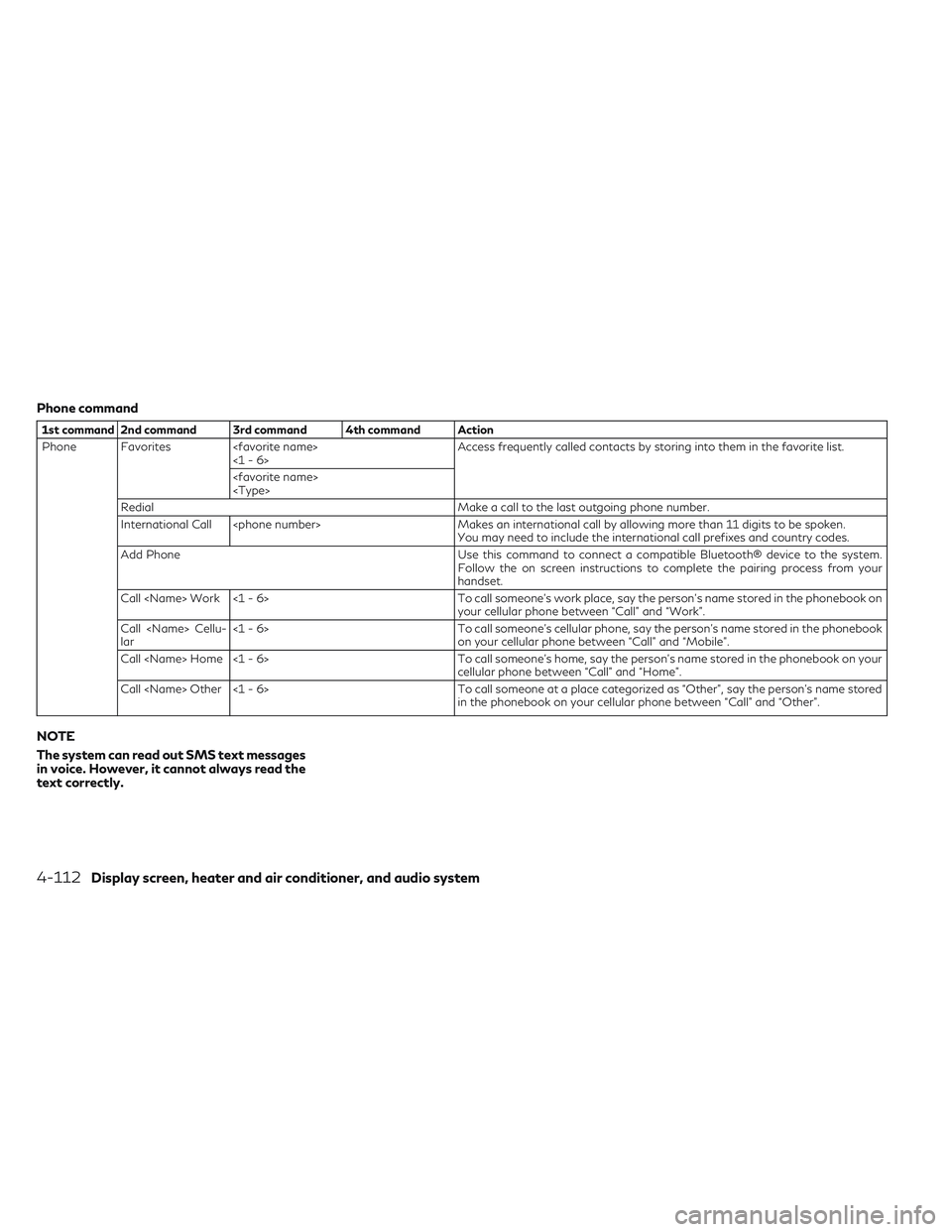
Phone command
1st command 2nd command 3rd command 4th command Action
Phone Favorites
Redial Make a call to the last outgoing phone number.
International Call
You may need to include the international call prefixes and country codes.
Add Phone Use this command to connect a compatible Bluetooth® device to the system.
Follow the on screen instructions to complete the pairing process from your
handset.
Call
your cellular phone between “Call” and “Work”.
Call
lar <1 - 6>
To call someone's cellular phone, say the person's name stored in the phonebook
on your cellular phone between “Call” and “Mobile”.
Call
cellular phone between “Call” and “Home”.
Call
in the phonebook on your cellular phone between “Call” and “Other”.
NOTE
The system can read out SMS text messages
in voice. However, it cannot always read the
text correctly.
4-112Display screen, heater and air conditioner, and audio system
Page 306 of 538
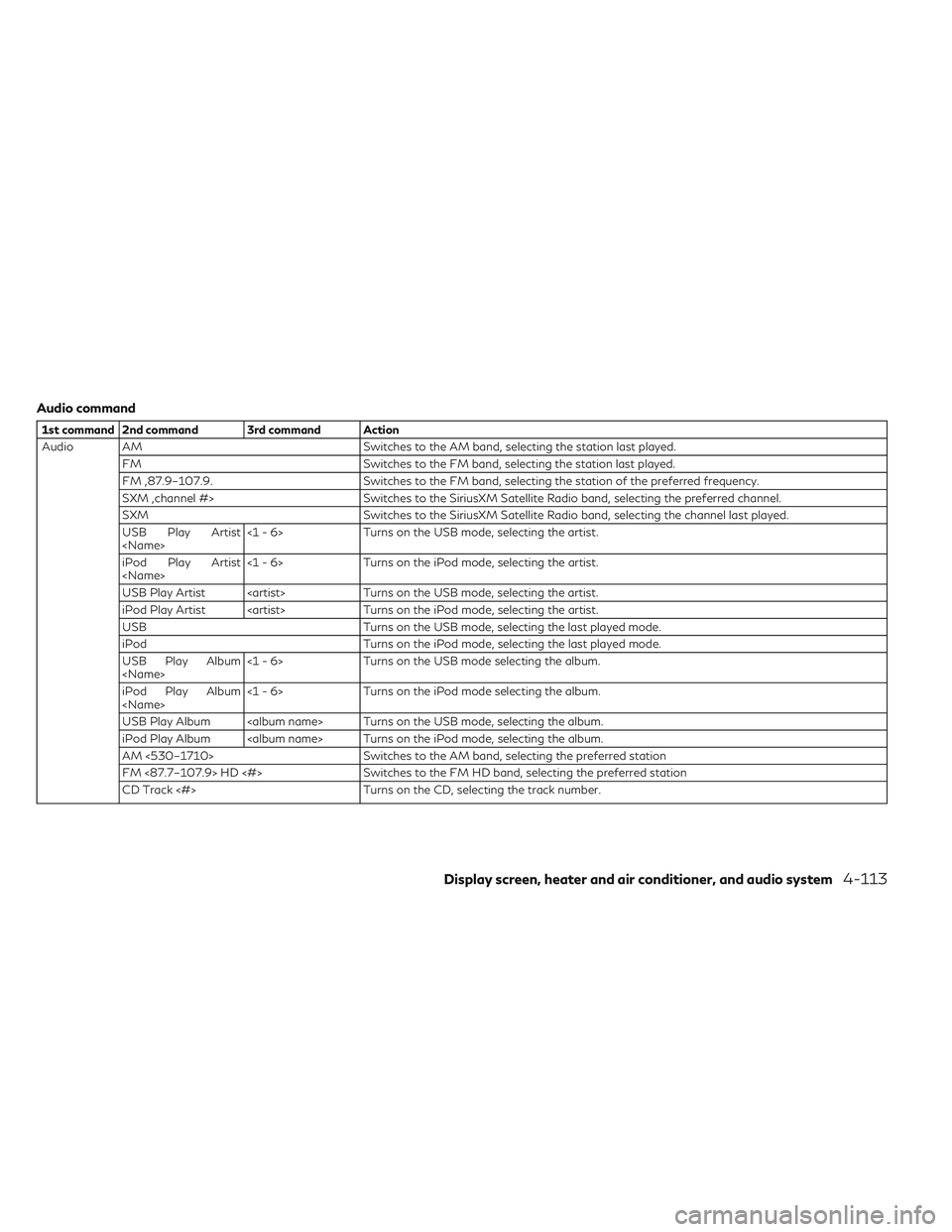
Audio command
1st command 2nd command 3rd command Action
Audio AM Switches to the AM band, selecting the station last played.FM Switches to the FM band, selecting the station last played.
FM ,87.9–107.9. Switches to the FM band, selecting the station of the preferred frequency.
SXM ,channel #> Switches to the SiriusXM Satellite Radio band, selecting the preferred channel.
SXM Switches to the SiriusXM Satellite Radio band, selecting the channel last played.
USB Play Artist
Turns on the USB mode, selecting the artist.
iPod Play Artist
Turns on the iPod mode, selecting the artist.
USB Play Artist
iPod Play Artist
USB Turns on the USB mode, selecting the last played mode.
iPod Turns on the iPod mode, selecting the last played mode.
USB Play Album
Turns on the USB mode selecting the album.
iPod Play Album
Turns on the iPod mode selecting the album.
USB Play Album
iPod Play Album
AM <530–1710> Switches to the AM band, selecting the preferred station
FM <87.7–107.9> HD <#> Switches to the FM HD band, selecting the preferred station
CD Track <#> Turns on the CD, selecting the track number.
Display screen, heater and air conditioner, and audio system4-113
Page 307 of 538
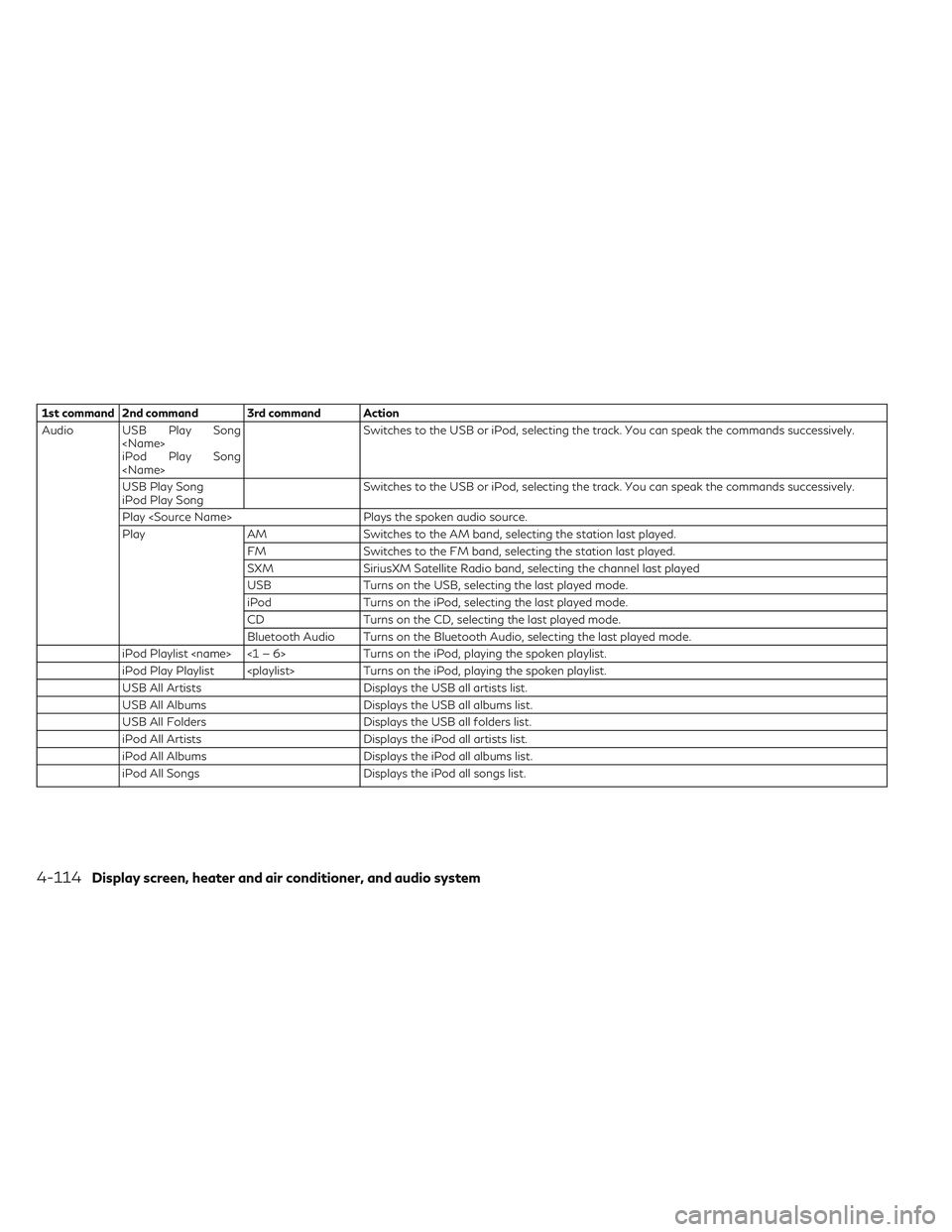
1st command 2nd command 3rd command Action
Audio USB Play Song
iPod Play Song
USB Play Song
iPod Play Song Switches to the USB or iPod, selecting the track. You can speak the commands successively.
Play
Play AM Switches to the AM band, selecting the station last played. FM Switches to the FM band, selecting the station last played.
SXM SiriusXM Satellite Radio band, selecting the channel last played
USB Turns on the USB, selecting the last played mode.
iPod Turns on the iPod, selecting the last played mode.
CD Turns on the CD, selecting the last played mode.
Bluetooth Audio Turns on the Bluetooth Audio, selecting the last played mode.
iPod Playlist
iPod Play Playlist
USB All Artists Displays the USB all artists list.
USB All Albums Displays the USB all albums list.
USB All Folders Displays the USB all folders list.
iPod All Artists Displays the iPod all artists list.
iPod All Albums Displays the iPod all albums list.
iPod All Songs Displays the iPod all songs list.
4-114Display screen, heater and air conditioner, and audio system
Page 308 of 538
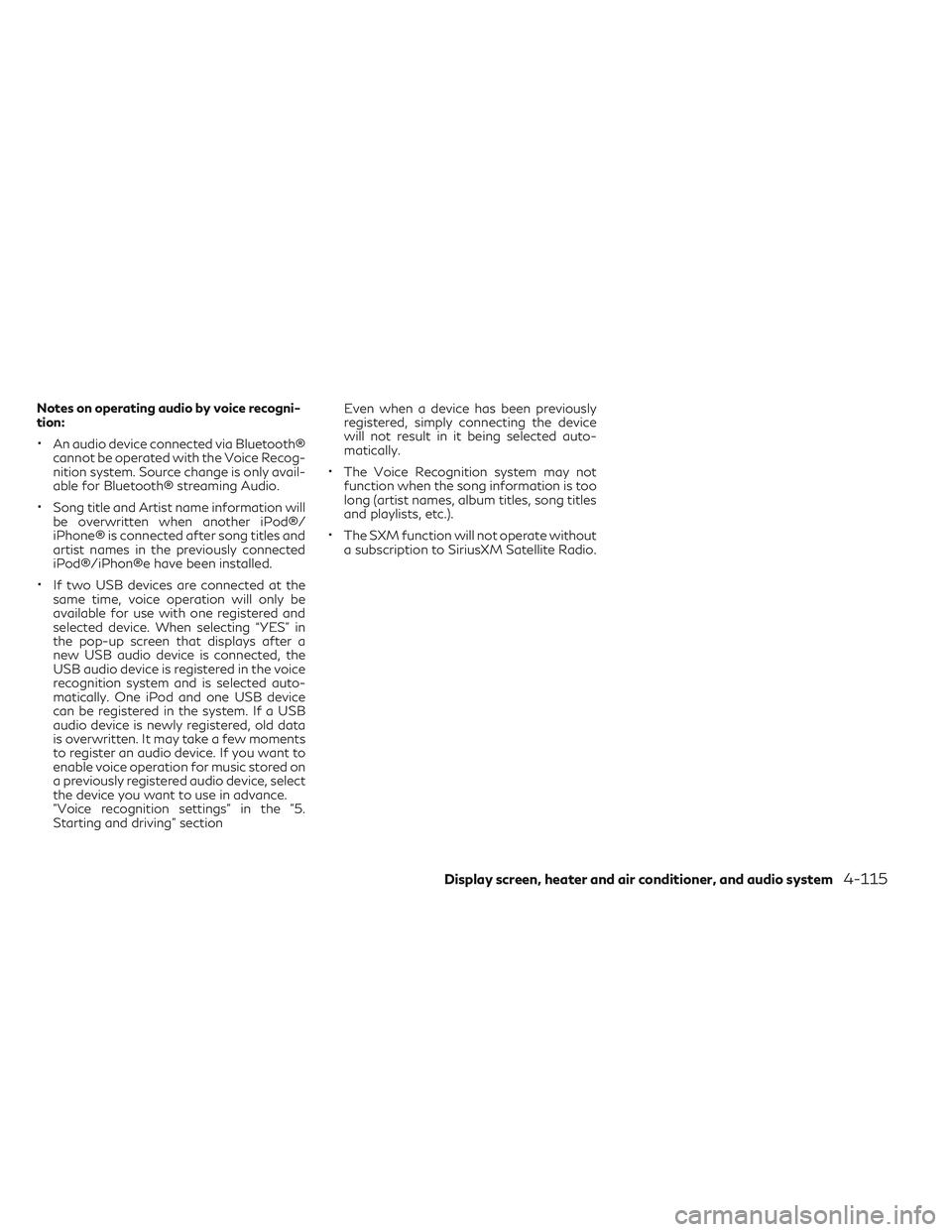
Notes on operating audio by voice recogni-
tion:
•An audio device connected via Bluetooth®
cannot be operated with the Voice Recog-
nition system. Source change is only avail-
able for Bluetooth® streaming Audio.
•Song title and Artist name information will
be overwritten when another iPod®/
iPhone® is connected after song titles and
artist names in the previously connected
iPod®/iPhon®e have been installed.
•If two USB devices are connected at the
same time, voice operation will only be
available for use with one registered and
selected device. When selecting “YES” in
the pop-up screen that displays after a
new USB audio device is connected, the
USB audio device is registered in the voice
recognition system and is selected auto-
matically. One iPod and one USB device
can be registered in the system. If a USB
audio device is newly registered, old data
is overwritten. It may take a few moments
to register an audio device. If you want to
enable voice operation for music stored on
a previously registered audio device, select
the device you want to use in advance.
"Voice recognition settings" in the "5.
Starting and driving" section Even when a device has been previously
registered, simply connecting the device
will not result in it being selected auto-
matically.
•The Voice Recognition system may not
function when the song information is too
long (artist names, album titles, song titles
and playlists, etc.).
•The SXM function will not operate without
a subscription to SiriusXM Satellite Radio.
Display screen, heater and air conditioner, and audio system4-115
Page 309 of 538
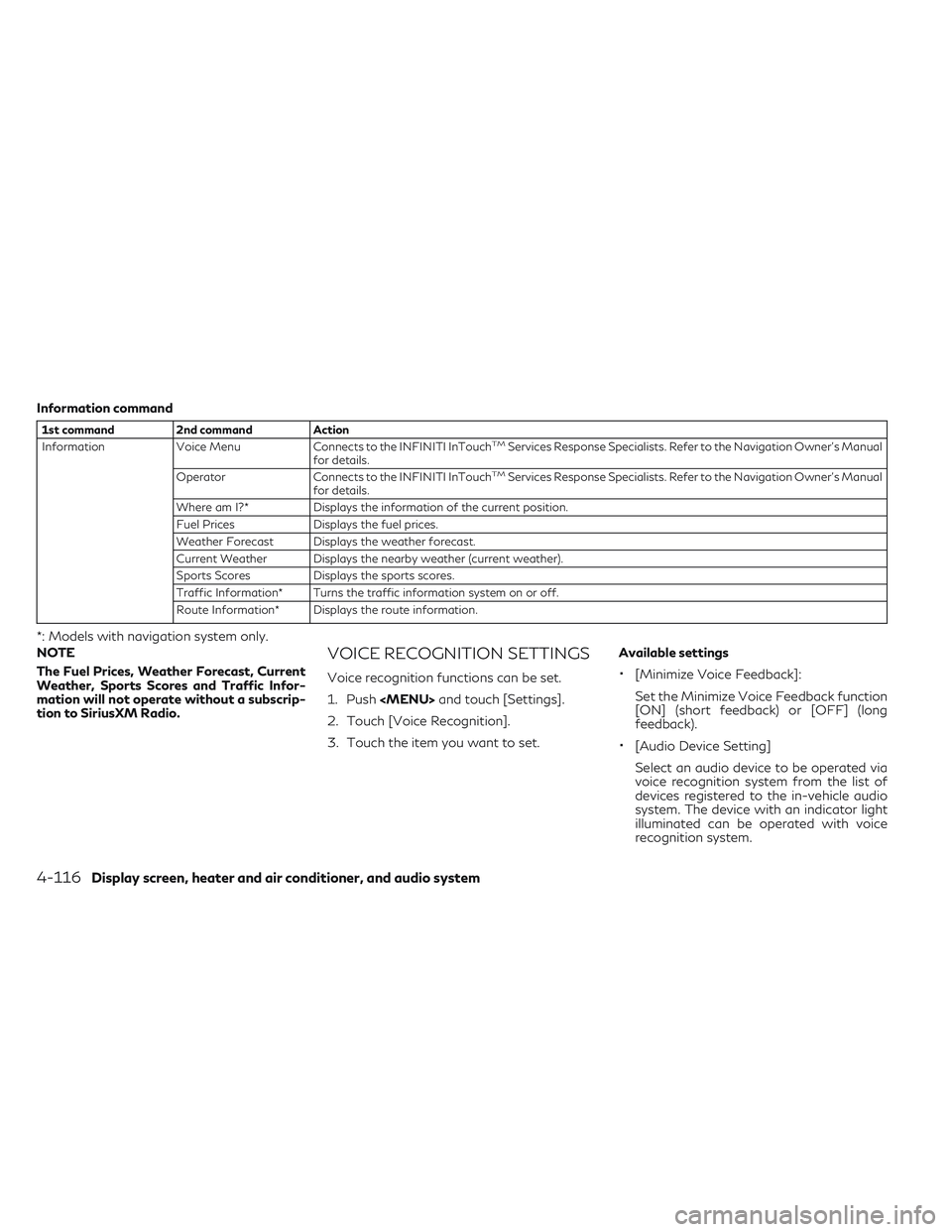
Information command
1st command2nd command Action
Information Voice Menu Connects to the INFINITI InTouchTMServices Response Specialists. Refer to the Navigation Owner's Manual
for details.
Operator Connects to the INFINITI InTouch
TMServices Response Specialists. Refer to the Navigation Owner's Manual
for details.
Where am I?* Displays the information of the current position.
Fuel Prices Displays the fuel prices.
Weather Forecast Displays the weather forecast.
Current Weather Displays the nearby weather (current weather).
Sports Scores Displays the sports scores.
Traffic Information* Turns the traffic information system on or off.
Route Information* Displays the route information.
*: Models with navigation system only.
NOTE
The Fuel Prices, Weather Forecast, Current
Weather, Sports Scores and Traffic Infor-
mation will not operate without a subscrip-
tion to SiriusXM Radio.
VOICE RECOGNITION SETTINGS
Voice recognition functions can be set.
1. Push
Page 310 of 538
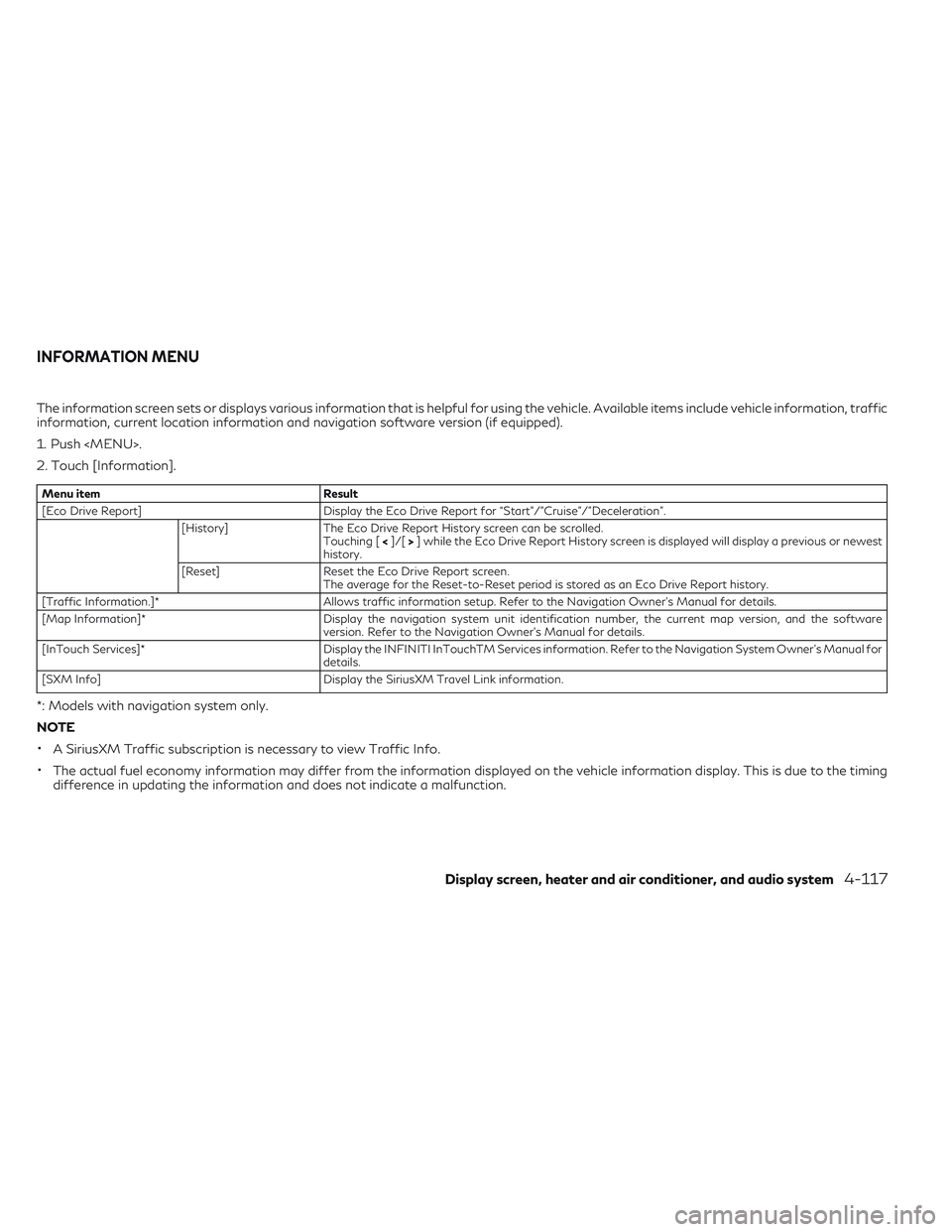
The information screen sets or displays various information that is helpful for using the vehicle. Available items include vehicle information, traffic
information, current location information and navigation software version (if equipped).
1. Push
Page 311 of 538

SIRIUSXM TRAVEL LINK®
SiriusXM Travel Link Information is a sub-
scription service offered by SiriusXM Satellite
Radio. It is necessary to subscribe to use the
SiriusXM Travel Link information.
This service provides real-time information
regarding current weather, fuel prices, sports
scores, stock tickers and movie times where
available. The SiriusXM Travel Link is broad-
cast to the vehicle by SiriusXM Satellite Ra-
dio.
The service enables you to view detailed in-
formation and forecasts of an area of inter-
est.
WARNING
SiriusXM Travel Link information is not a
substitute for attentive driving. Weather
conditions change constantly and emer-
gency situations can arise without warn-
ing. Relying only on SiriusXM Travel Link
information could result in serious personal
injury.
Viewing SiriusXM Travel Link®
SiriusXM Travel Link information is available
in limited markets. To subscribe to or check if
this service is available in the area, call
1–866–635–2349 or access
www.siriusxm.com/travellink.
NOTE
•If a contract is not completed for the
SiriusXM Travel Link information service, a
message appears.
•The weather information is available only
for areas that provide weather informa-
tion to SiriusXM Travel Link. To access the SiriusXM Information menu:
1. Push