INFINITI QX30 2019 Infiniti Connection
Manufacturer: INFINITI, Model Year: 2019, Model line: QX30, Model: INFINITI QX30 2019Pages: 283, PDF Size: 1.59 MB
Page 241 of 283
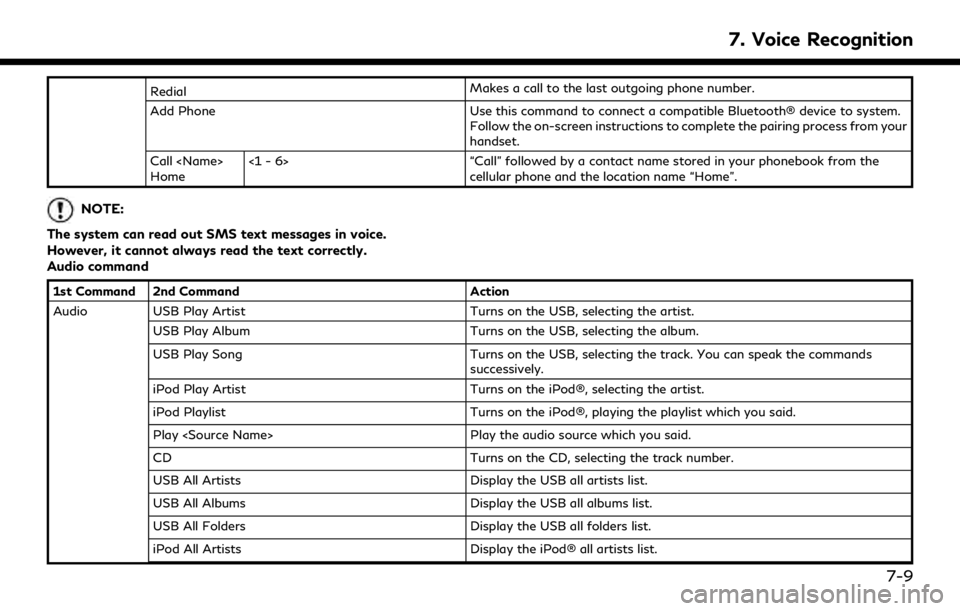
RedialMakes a call to the last outgoing phone number.
Add Phone Use this command to connect a compatible Bluetooth® device to system. Follow the on-screen instructions to complete the pairing process from your
handset.
Call
Home <1 - 6> “Call” followed by a contact name stored in your phonebook from the
cellular phone and the location name “Home”.
NOTE:
The system can read out SMS text messages in voice.
However, it cannot always read the text correctly.
Audio command
1st Command 2nd Command Action
Audio USB Play Artist Turns on the USB, selecting the artist.
USB Play Album Turns on the USB, selecting the album.
USB Play Song Turns on the USB, selecting the track. You can speak the commands
successively.
iPod Play Artist Turns on the iPod®, selecting the artist.
iPod Playlist Turns on the iPod®, playing the playlist which you said.
Play
CD Turns on the CD, selecting the track number.
USB All Artists Display the USB all artists list.
USB All Albums Display the USB all albums list.
USB All Folders Display the USB all folders list.
iPod All Artists Display the iPod® all artists list.
7. Voice Recognition
7-9
Page 242 of 283
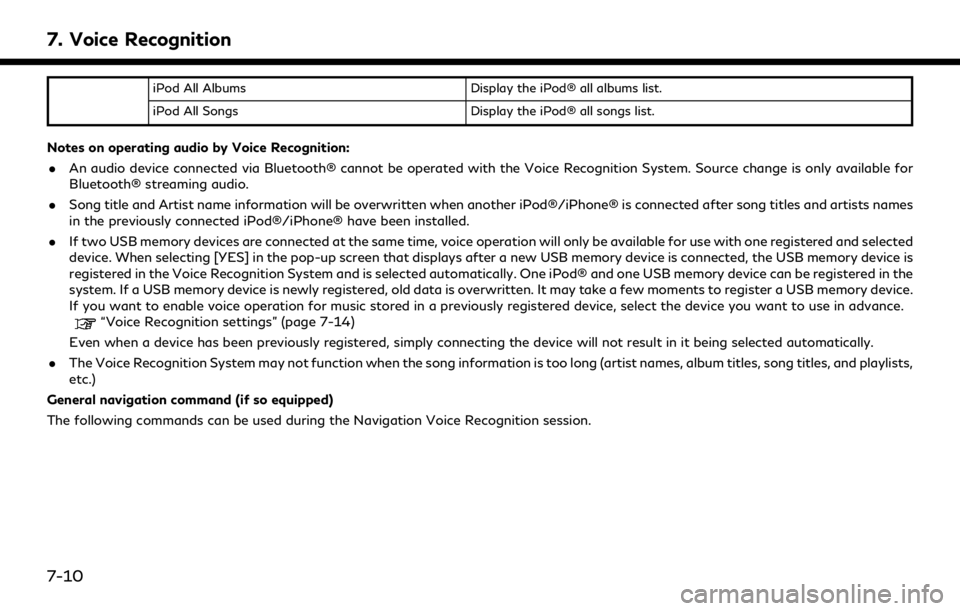
7. Voice Recognition
iPod All AlbumsDisplay the iPod® all albums list.
iPod All Songs Display the iPod® all songs list.
Notes on operating audio by Voice Recognition:
. An audio device connected via Bluetooth® cannot be operated with the Voice Recognition System. Source change is only available for
Bluetooth® streaming audio.
. Song title and Artist name information will be overwritten when another iPod®/iPhone® is connected after song titles and artists names
in the previously connected iPod®/iPhone® have been installed.
. If two USB memory devices are connected at the same time, voice operation will only be available for use with one registered and selected
device. When selecting [YES] in the pop-up screen that displays after a new USB memory device is connected, the USB memory device is
registered in the Voice Recognition System and is selected automatically. One iPod® and one USB memory device can be registered in the
system. If a USB memory device is newly registered, old data is overwritten. It may take a few moments to register a USB memory device.
If you want to enable voice operation for music stored in a previously registered device, select the device you want to use in advance.
“Voice Recognition settings” (page 7-14)
Even when a device has been previously registered, simply connecting the device will not result in it being selected automatically.
. The Voice Recognition System may not function when the song information is too long (artist names, album titles, song titles, and playlists,
etc.)
General navigation command (if so equipped)
The following commands can be used during the Navigation Voice Recognition session.
7-10
Page 243 of 283
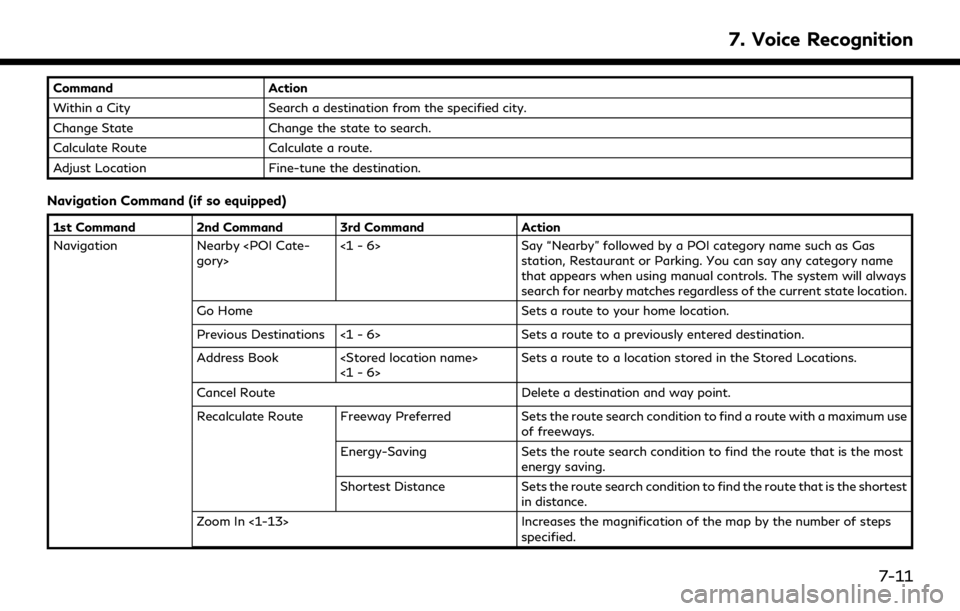
CommandAction
Within a City Search a destination from the specified city.
Change State Change the state to search.
Calculate Route Calculate a route.
Adjust Location Fine-tune the destination.
Navigation Command (if so equipped)
1st Command 2nd Command 3rd Command Action
Navigation Nearby
Say “Nearby” followed by a POI category name such as Gas
station, Restaurant or Parking. You can say any category name
that appears when using manual controls. The system will always
search for nearby matches regardless of the current state location.
Go Home Sets a route to your home location.
Previous Destinations <1 - 6> Sets a route to a previously entered destination.
Address Book
Cancel Route Delete a destination and way point.
Recalculate Route Freeway Preferred Sets the route search condition to find a route with a maximum use
of freeways.
Energy-Saving Sets the route search condition to find the route that is the most
energy saving.
Shortest Distance Sets the route search condition to find the route that is the shortest
in distance.
Zoom In <1-13> Increases the magnification of the map by the number of steps
specified.
7. Voice Recognition
7-11
Page 244 of 283
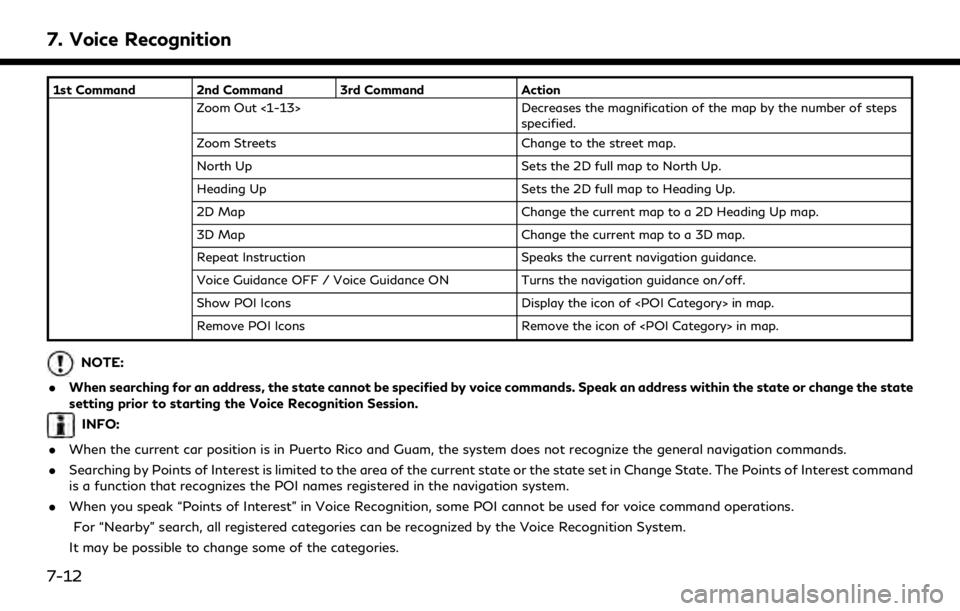
7. Voice Recognition
1st Command 2nd Command 3rd CommandAction
Zoom Out <1-13> Decreases the magnification of the map by the number of steps
specified.
Zoom Streets Change to the street map.
North Up Sets the 2D full map to North Up.
Heading Up Sets the 2D full map to Heading Up.
2D Map Change the current map to a 2D Heading Up map.
3D Map Change the current map to a 3D map.
Repeat Instruction Speaks the current navigation guidance.
Voice Guidance OFF / Voice Guidance ON Turns the navigation guidance on/off.
Show POI Icons Display the icon of
Remove POI Icons Remove the icon of
NOTE:
. When searching for an address, the state cannot be specified by voice commands. Speak an address within the state or change the state
setting prior to starting the Voice Recognition Session.
INFO:
. When the current car position is in Puerto Rico and Guam, the system does not recognize the general navigation commands.
. Searching by Points of Interest is limited to the area of the current state or the state set in Change State. The Points of Interest command
is a function that recognizes the POI names registered in the navigation system.
. When you speak “Points of Interest” in Voice Recognition, some POI cannot be used for voice command operations.
For “Nearby” search, all registered categories can be recognized by the Voice Recognition System.
It may be possible to change some of the categories.
7-12
Page 245 of 283
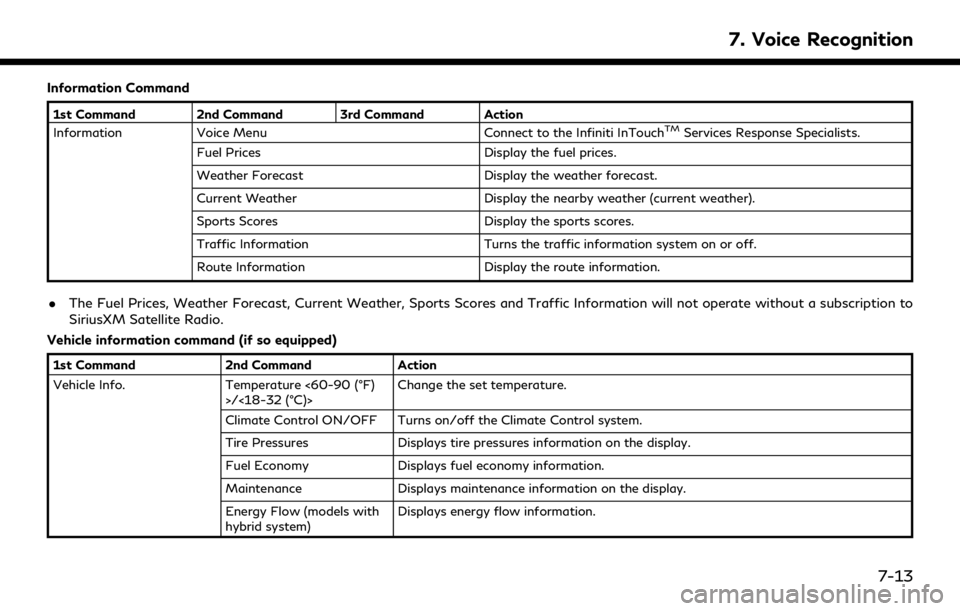
Information Command
1st Command 2nd Command 3rd Command Action
InformationVoice Menu Connect to the Infiniti InTouchTMServices Response Specialists.
Fuel Prices Display the fuel prices.
Weather Forecast Display the weather forecast.
Current Weather Display the nearby weather (current weather).
Sports Scores Display the sports scores.
Traffic Information Turns the traffic information system on or off.
Route Information Display the route information.
.The Fuel Prices, Weather Forecast, Current Weather, Sports Scores and Traffic Information will not operate without a subscription to
SiriusXM Satellite Radio.
Vehicle information command (if so equipped)
1st Command 2nd Command Action
Vehicle Info. Temperature <60-90 (°F)
>/<18-32 (°C)> Change the set temperature.
Climate Control ON/OFF Turns on/off the Climate Control system.
Tire Pressures Displays tire pressures information on the display.
Fuel Economy Displays fuel economy information.
Maintenance Displays maintenance information on the display.
Energy Flow (models with
hybrid system) Displays energy flow information.
7. Voice Recognition
7-13
Page 246 of 283
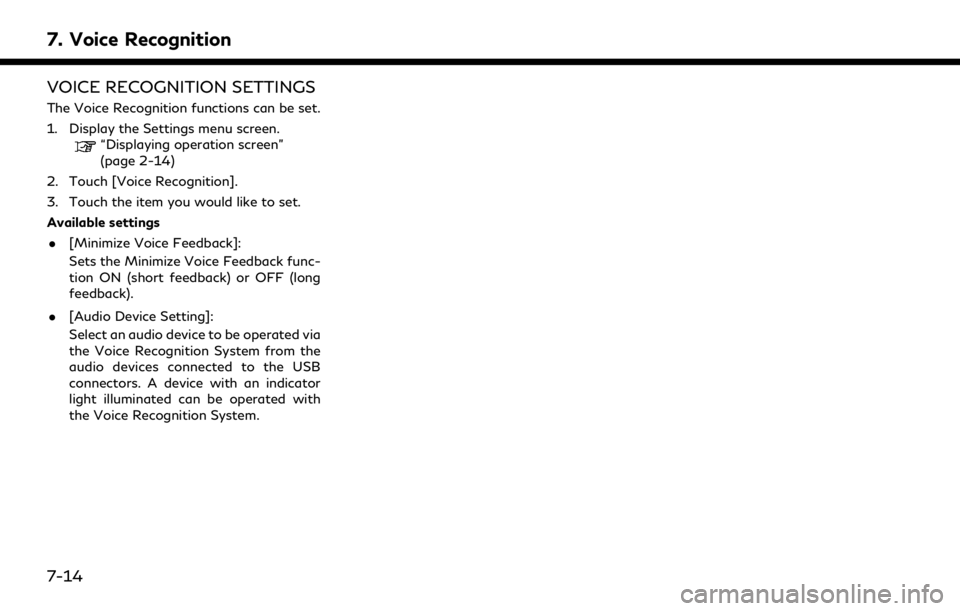
7. Voice Recognition
VOICE RECOGNITION SETTINGS
The Voice Recognition functions can be set.
1. Display the Settings menu screen.
“Displaying operation screen”
(page 2-14)
2. Touch [Voice Recognition].
3. Touch the item you would like to set.
Available settings
. [Minimize Voice Feedback]:
Sets the Minimize Voice Feedback func-
tion ON (short feedback) or OFF (long
feedback).
. [Audio Device Setting]:
Select an audio device to be operated via
the Voice Recognition System from the
audio devices connected to the USB
connectors. A device with an indicator
light illuminated can be operated with
the Voice Recognition System.
7-14
Page 247 of 283
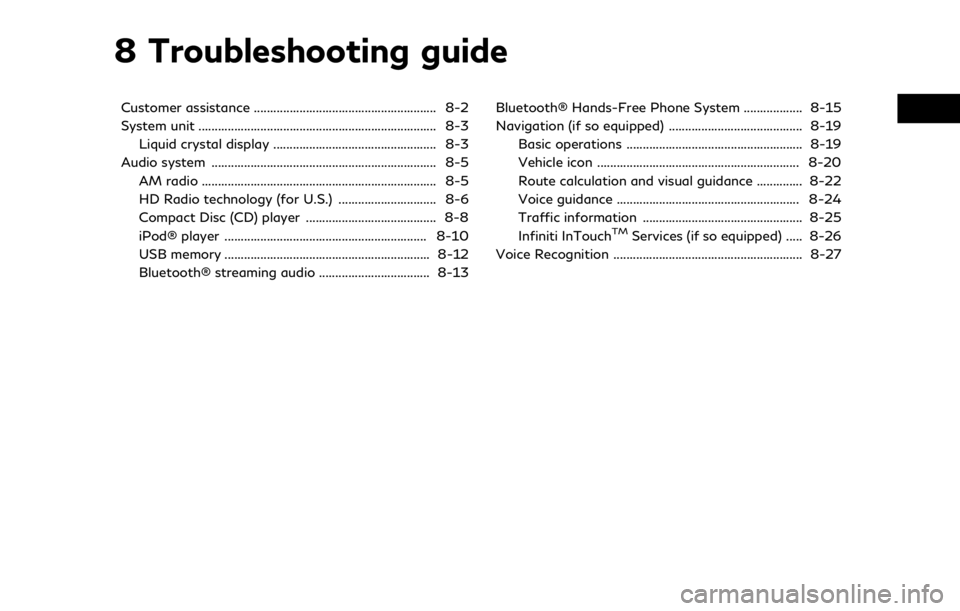
8 Troubleshooting guide
Customer assistance ........................................................ 8-2
System unit ........................................................................\
. 8-3Liquid crystal display .................................................. 8-3
Audio system ..................................................................... 8-5 AM radio ........................................................................\
8-5
HD Radio technology (for U.S.) .............................. 8-6
Compact Disc (CD) player ........................................ 8-8
iPod® player .............................................................. 8-10
USB memory ............................................................... 8-12
Bluetooth® streaming audio .................................. 8-13 Bluetooth® Hands-Free Phone System .................. 8-15
Navigation (if so equipped) ......................................... 8-19
Basic operations ...................................................... 8-19
Vehicle icon .............................................................. 8-20
Route calculation and visual guidance .............. 8-22
Voice guidance ........................................................ 8-24
Traffic information ................................................. 8-25
Infiniti InTouch
TMServices (if so equipped) ..... 8-26
Voice Recognition .......................................................... 8-27
Page 248 of 283
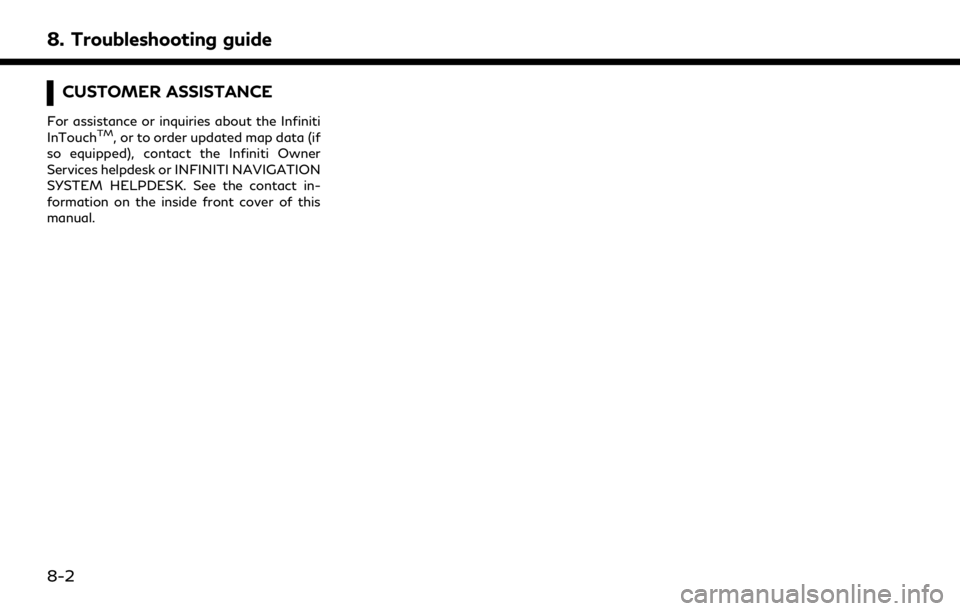
8. Troubleshooting guide
CUSTOMER ASSISTANCE
For assistance or inquiries about the Infiniti
InTouchTM, or to order updated map data (if
so equipped), contact the Infiniti Owner
Services helpdesk or INFINITI NAVIGATION
SYSTEM HELPDESK. See the contact in-
formation on the inside front cover of this
manual.
8-2
Page 249 of 283
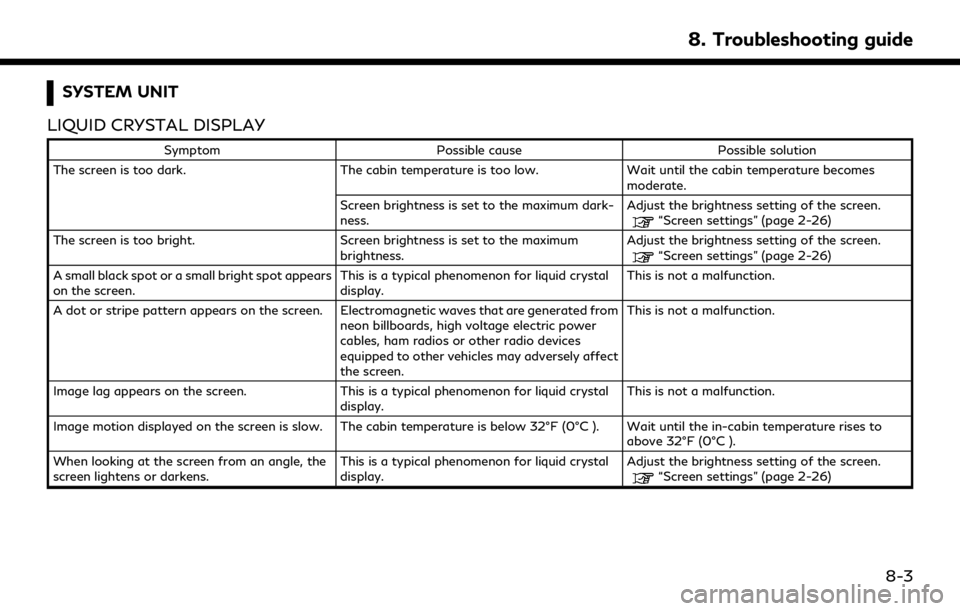
SYSTEM UNIT
LIQUID CRYSTAL DISPLAY
Symptom Possible cause Possible solution
The screen is too dark. The cabin temperature is too low.Wait until the cabin temperature becomes
moderate.
Screen brightness is set to the maximum dark-
ness. Adjust the brightness setting of the screen.
“Screen settings” (page 2-26)
The screen is too bright. Screen brightness is set to the maximum brightness.Adjust the brightness setting of the screen.
“Screen settings” (page 2-26)
A small black spot or a small bright spot appears
on the screen. This is a typical phenomenon for liquid crystal
display.This is not a malfunction.
A dot or stripe pattern appears on the screen. Electromagnetic waves that are generated from neon billboards, high voltage electric power
cables, ham radios or other radio devices
equipped to other vehicles may adversely affect
the screen.This is not a malfunction.
Image lag appears on the screen. This is a typical phenomenon for liquid crystal
display. This is not a malfunction.
Image motion displayed on the screen is slow. The cabin temperature is below 32°F (0°C ). Wait until the in-cabin temperature rises to above 32°F (0°C ).
When looking at the screen from an angle, the
screen lightens or darkens. This is a typical phenomenon for liquid crystal
display.Adjust the brightness setting of the screen.
“Screen settings” (page 2-26)
8. Troubleshooting guide
8-3
Page 250 of 283
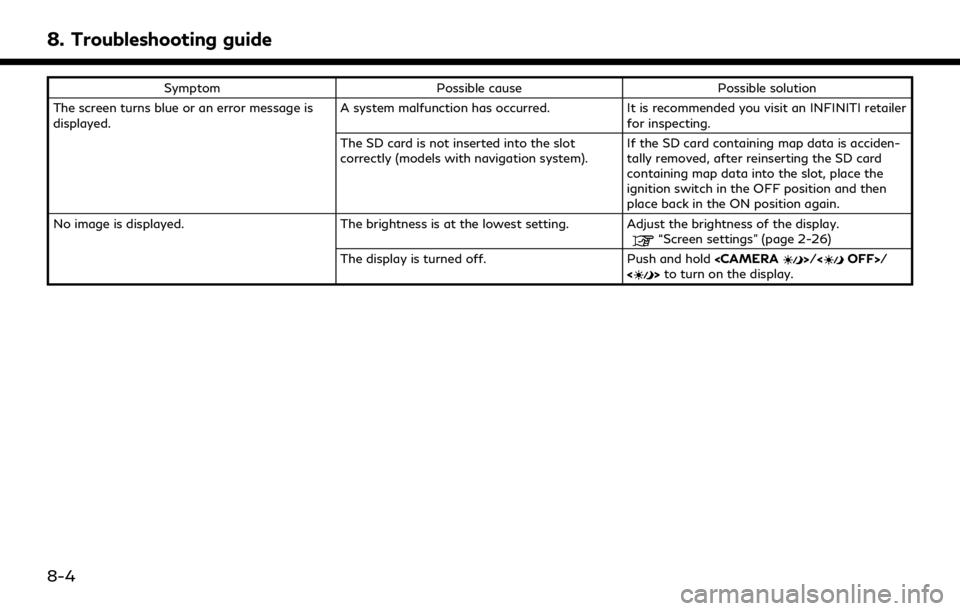
8. Troubleshooting guide
SymptomPossible cause Possible solution
The screen turns blue or an error message is
displayed. A system malfunction has occurred.
It is recommended you visit an INFINITI retailer
for inspecting.
The SD card is not inserted into the slot
correctly (models with navigation system). If the SD card containing map data is acciden-
tally removed, after reinserting the SD card
containing map data into the slot, place the
ignition switch in the OFF position and then
place back in the ON position again.
No image is displayed. The brightness is at the lowest setting. Adjust the brightness of the display.
“Screen settings” (page 2-26)
The display is turned off. Push and hold
<> to turn on the display.
8-4