INFINITI QX30 2019 Infiniti Connection
Manufacturer: INFINITI, Model Year: 2019, Model line: QX30, Model: INFINITI QX30 2019Pages: 283, PDF Size: 1.59 MB
Page 271 of 283
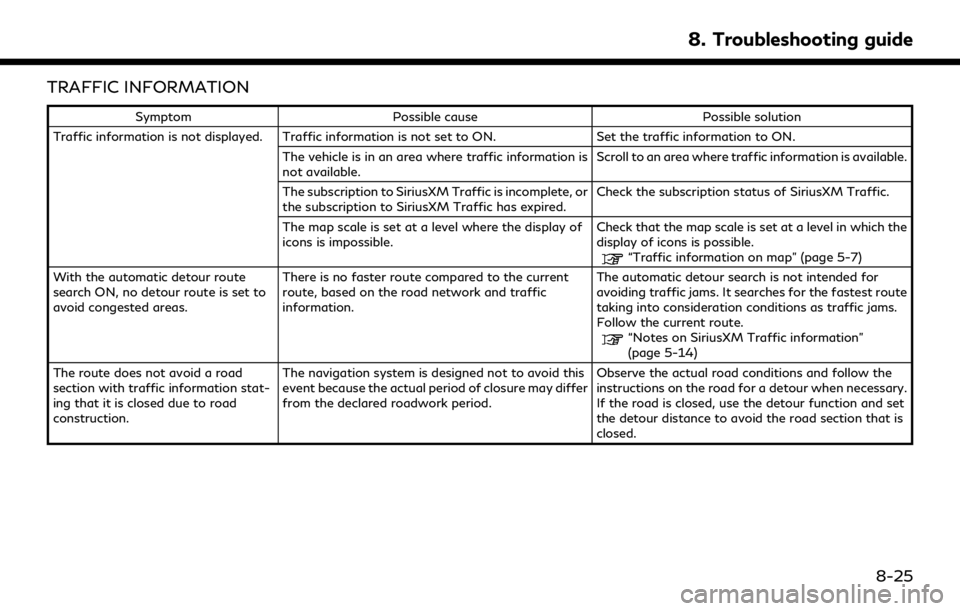
TRAFFIC INFORMATION
SymptomPossible cause Possible solution
Traffic information is not displayed. Traffic information is not set to ON. Set the traffic information to ON.
The vehicle is in an area where traffic information is
not available. Scroll to an area where traffic information is available.
The subscription to SiriusXM Traffic is incomplete, or
the subscription to SiriusXM Traffic has expired. Check the subscription status of SiriusXM Traffic.
The map scale is set at a level where the display of
icons is impossible. Check that the map scale is set at a level in which the
display of icons is possible.
“Traffic information on map” (page 5-7)
With the automatic detour route
search ON, no detour route is set to
avoid congested areas. There is no faster route compared to the current
route, based on the road network and traffic
information. The automatic detour search is not intended for
avoiding traffic jams. It searches for the fastest route
taking into consideration conditions as traffic jams.
Follow the current route.
“Notes on SiriusXM Traffic information”
(page 5-14)
The route does not avoid a road
section with traffic information stat-
ing that it is closed due to road
construction. The navigation system is designed not to avoid this
event because the actual period of closure may differ
from the declared roadwork period.
Observe the actual road conditions and follow the
instructions on the road for a detour when necessary.
If the road is closed, use the detour function and set
the detour distance to avoid the road section that is
closed.
8. Troubleshooting guide
8-25
Page 272 of 283
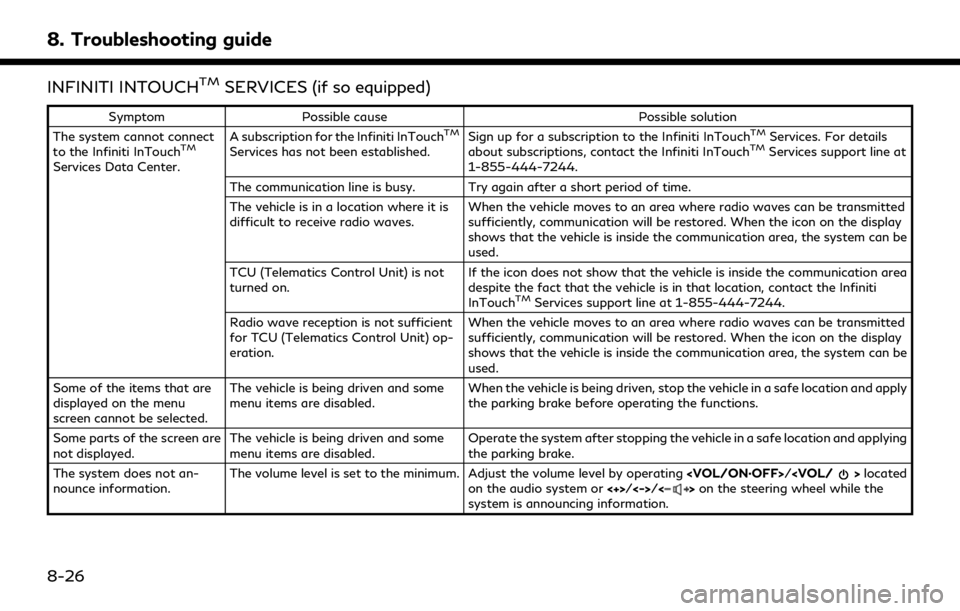
8. Troubleshooting guide
INFINITI INTOUCHTMSERVICES (if so equipped)
SymptomPossible cause Possible solution
The system cannot connect
to the Infiniti InTouch
TM
Services Data Center. A subscription for the Infiniti InTouch
TM
Services has not been established.
Sign up for a subscription to the Infiniti InTouch
TMServices. For details
about subscriptions, contact the Infiniti InTouchTMServices support line at
1-855-444-7244.
The communication line is busy. Try again after a short period of time.
The vehicle is in a location where it is
difficult to receive radio waves. When the vehicle moves to an area where radio waves can be transmitted
sufficiently, communication will be restored. When the icon on the display
shows that the vehicle is inside the communication area, the system can be
used.
TCU (Telematics Control Unit) is not
turned on. If the icon does not show that the vehicle is inside the communication area
despite the fact that the vehicle is in that location, contact the Infiniti
InTouch
TMServices support line at 1-855-444-7244.
Radio wave reception is not sufficient
for TCU (Telematics Control Unit) op-
eration. When the vehicle moves to an area where radio waves can be transmitted
sufficiently, communication will be restored. When the icon on the display
shows that the vehicle is inside the communication area, the system can be
used.
Some of the items that are
displayed on the menu
screen cannot be selected. The vehicle is being driven and some
menu items are disabled.
When the vehicle is being driven, stop the vehicle in a safe location and apply
the parking brake before operating the functions.
Some parts of the screen are
not displayed. The vehicle is being driven and some
menu items are disabled. Operate the system after stopping the vehicle in a safe location and applying
the parking brake.
The system does not an-
nounce information. The volume level is set to the minimum. Adjust the volume level by operating
on the audio system or <+>/<->/<>on the steering wheel while the
system is announcing information.
8-26
Page 273 of 283
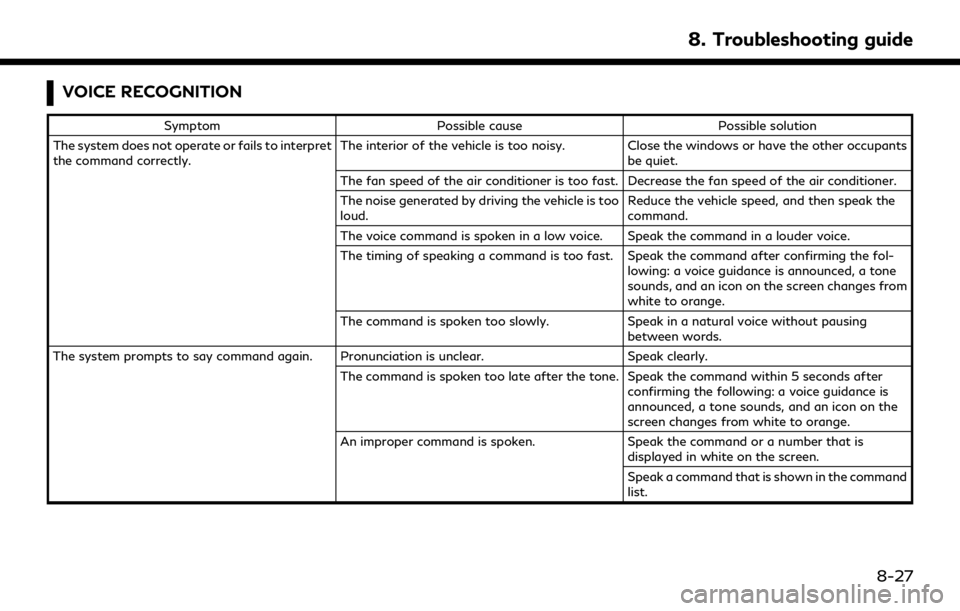
VOICE RECOGNITION
SymptomPossible cause Possible solution
The system does not operate or fails to interpret
the command correctly. The interior of the vehicle is too noisy. Close the windows or have the other occupants
be quiet.
The fan speed of the air conditioner is too fast. Decrease the fan speed of the air conditioner.
The noise generated by driving the vehicle is too
loud. Reduce the vehicle speed, and then speak the
command.
The voice command is spoken in a low voice. Speak the command in a louder voice.
The timing of speaking a command is too fast. Speak the command after confirming the fol- lowing: a voice guidance is announced, a tone
sounds, and an icon on the screen changes from
white to orange.
The command is spoken too slowly. Speak in a natural voice without pausing
between words.
The system prompts to say command again. Pronunciation is unclear. Speak clearly.
The command is spoken too late after the tone. Speak the command within 5 seconds after confirming the following: a voice guidance is
announced, a tone sounds, and an icon on the
screen changes from white to orange.
An improper command is spoken. Speak the command or a number that is
displayed in white on the screen.
Speak a command that is shown in the command
list.
8. Troubleshooting guide
8-27
Page 274 of 283
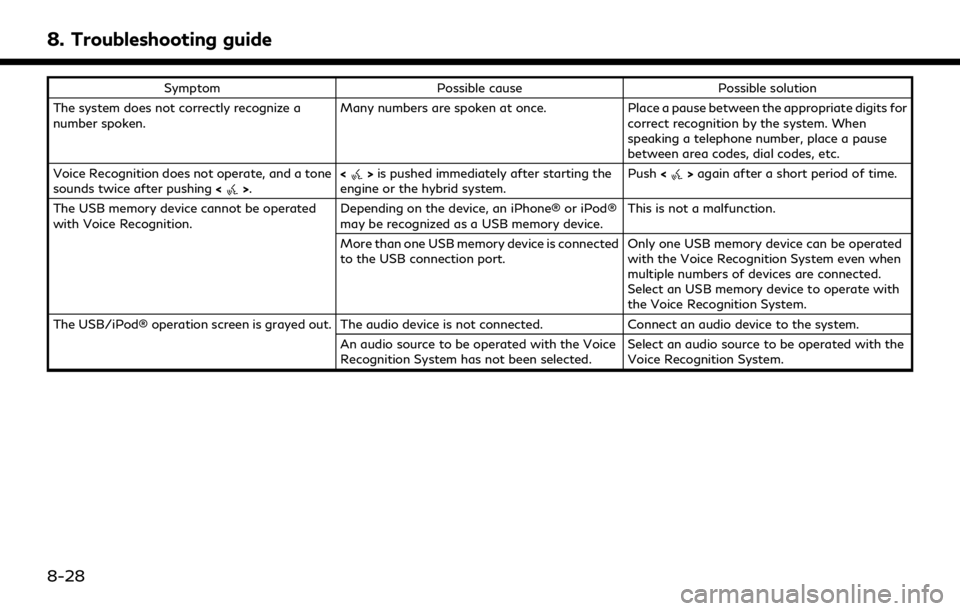
8. Troubleshooting guide
SymptomPossible cause Possible solution
The system does not correctly recognize a
number spoken. Many numbers are spoken at once.
Place a pause between the appropriate digits for
correct recognition by the system. When
speaking a telephone number, place a pause
between area codes, dial codes, etc.
Voice Recognition does not operate, and a tone
sounds twice after pushing <
>.<>
is pushed immediately after starting the
engine or the hybrid system. Push
<>again after a short period of time.
The USB memory device cannot be operated
with Voice Recognition. Depending on the device, an iPhone® or iPod®
may be recognized as a USB memory device.This is not a malfunction.
More than one USB memory device is connected
to the USB connection port. Only one USB memory device can be operated
with the Voice Recognition System even when
multiple numbers of devices are connected.
Select an USB memory device to operate with
the Voice Recognition System.
The USB/iPod® operation screen is grayed out. The audio device is not connected. Connect an audio device to the system.
An audio source to be operated with the Voice
Recognition System has not been selected. Select an audio source to be operated with the
Voice Recognition System.
8-28
Page 275 of 283
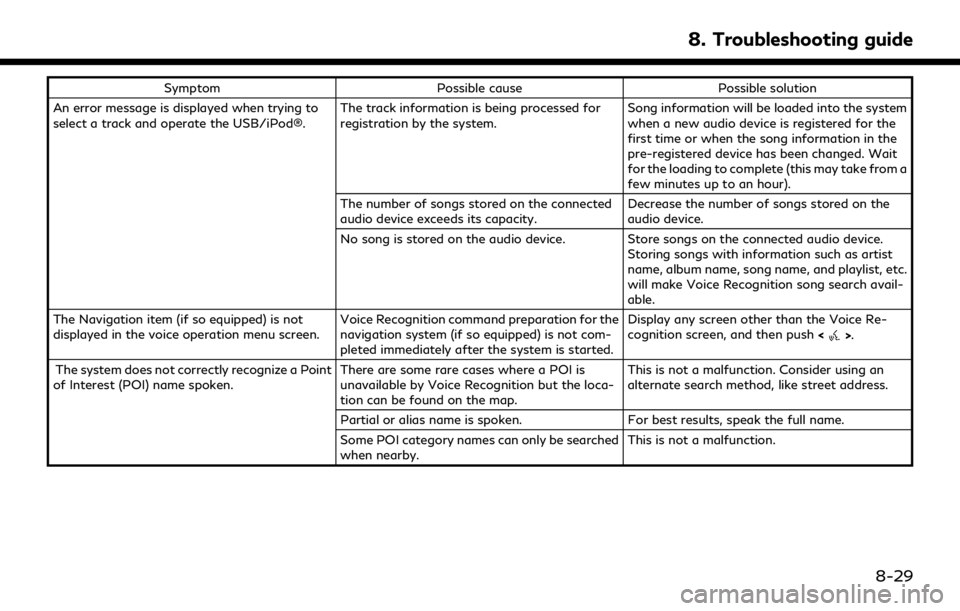
SymptomPossible cause Possible solution
An error message is displayed when trying to
select a track and operate the USB/iPod®. The track information is being processed for
registration by the system.Song information will be loaded into the system
when a new audio device is registered for the
first time or when the song information in the
pre-registered device has been changed. Wait
for the loading to complete (this may take from a
few minutes up to an hour).
The number of songs stored on the connected
audio device exceeds its capacity. Decrease the number of songs stored on the
audio device.
No song is stored on the audio device. Store songs on the connected audio device. Storing songs with information such as artist
name, album name, song name, and playlist, etc.
will make Voice Recognition song search avail-
able.
The Navigation item (if so equipped) is not
displayed in the voice operation menu screen. Voice Recognition command preparation for the
navigation system (if so equipped) is not com-
pleted immediately after the system is started.Display any screen other than the Voice Re-
cognition screen, and then push
<
>.
The system does not correctly recognize a Point
of Interest (POI) name spoken. There are some rare cases where a POI is
unavailable by Voice Recognition but the loca-
tion can be found on the map.This is not a malfunction. Consider using an
alternate search method, like street address.
Partial or alias name is spoken. For best results, speak the full name.
Some POI category names can only be searched
when nearby. This is not a malfunction.
8. Troubleshooting guide
8-29
Page 276 of 283
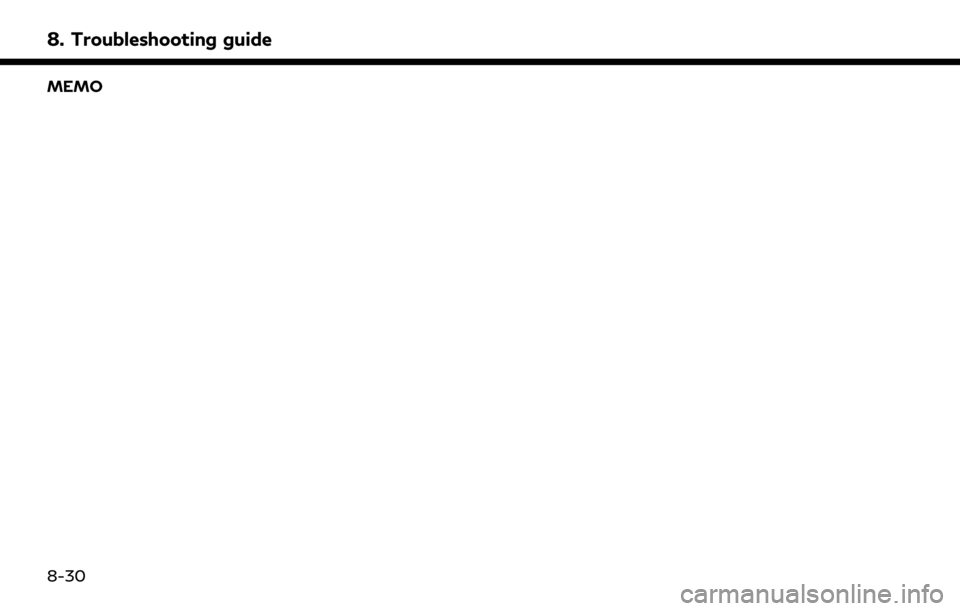
8. Troubleshooting guide
MEMO
8-30
Page 277 of 283
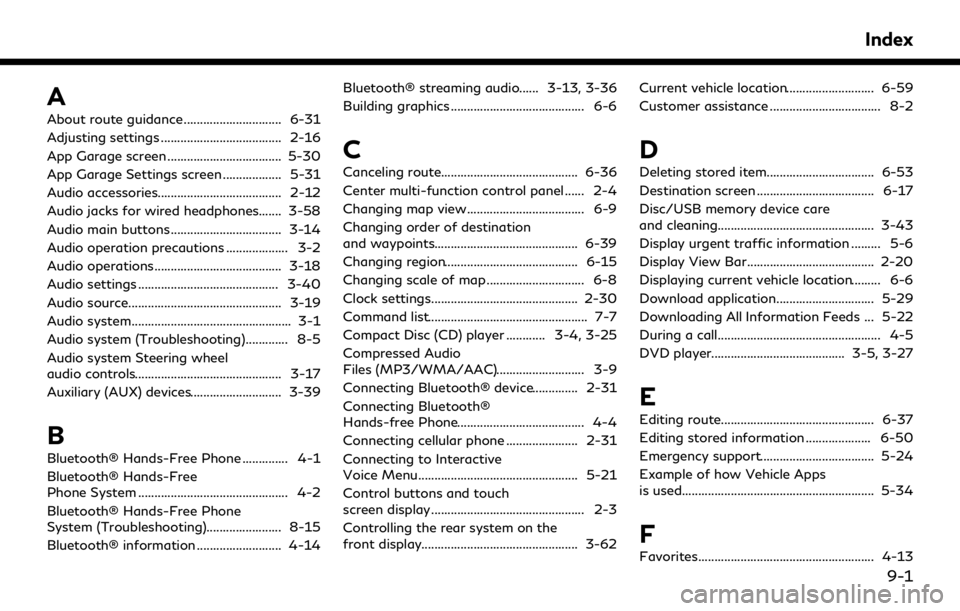
A
About route guidance .............................. 6-31
Adjusting settings ..................................... 2-16
App Garage screen ................................... 5-30
App Garage Settings screen .................. 5-31
Audio accessories...................................... 2-12
Audio jacks for wired headphones....... 3-58
Audio main buttons .................................. 3-14
Audio operation precautions ................... 3-2
Audio operations....................................... 3-18
Audio settings ........................................... 3-40
Audio source............................................... 3-19
Audio system................................................. 3-1
Audio system (Troubleshooting)............. 8-5
Audio system Steering wheel
audio controls............................................. 3-17
Auxiliary (AUX) devices............................ 3-39
B
Bluetooth® Hands-Free Phone .............. 4-1
Bluetooth® Hands-Free
Phone System .............................................. 4-2
Bluetooth® Hands-Free Phone
System (Troubleshooting)....................... 8-15
Bluetooth® information .......................... 4-14Bluetooth® streaming audio...... 3-13, 3-36
Building graphics ......................................... 6-6
C
Canceling route.......................................... 6-36
Center multi-function control panel ...... 2-4
Changing map view.................................... 6-9
Changing order of destination
and waypoints............................................ 6-39
Changing region......................................... 6-15
Changing scale of map .............................. 6-8
Clock settings............................................. 2-30
Command list................................................. 7-7
Compact Disc (CD) player ............ 3-4, 3-25
Compressed Audio
Files (MP3/WMA/AAC)........................... 3-9
Connecting Bluetooth® device.............. 2-31
Connecting Bluetooth®
Hands-free Phone....................................... 4-4
Connecting cellular phone ...................... 2-31
Connecting to Interactive
Voice Menu................................................. 5-21
Control buttons and touch
screen display............................................... 2-3
Controlling the rear system on the
front display................................................ 3-62
Current vehicle location........................... 6-59
Customer assistance .................................. 8-2
D
Deleting stored item................................. 6-53
Destination screen .................................... 6-17
Disc/USB memory device care
and cleaning................................................ 3-43
Display urgent traffic information ......... 5-6
Display View Bar....................................... 2-20
Displaying current vehicle location......... 6-6
Download application.............................. 5-29
Downloading All Information Feeds ... 5-22
During a call.................................................. 4-5
DVD player......................................... 3-5, 3-27
E
Editing route............................................... 6-37
Editing stored information .................... 6-50
Emergency support................................... 5-24
Example of how Vehicle Apps
is used........................................................... 5-34
F
Favorites...................................................... 4-13
Index
9-1
Page 278 of 283
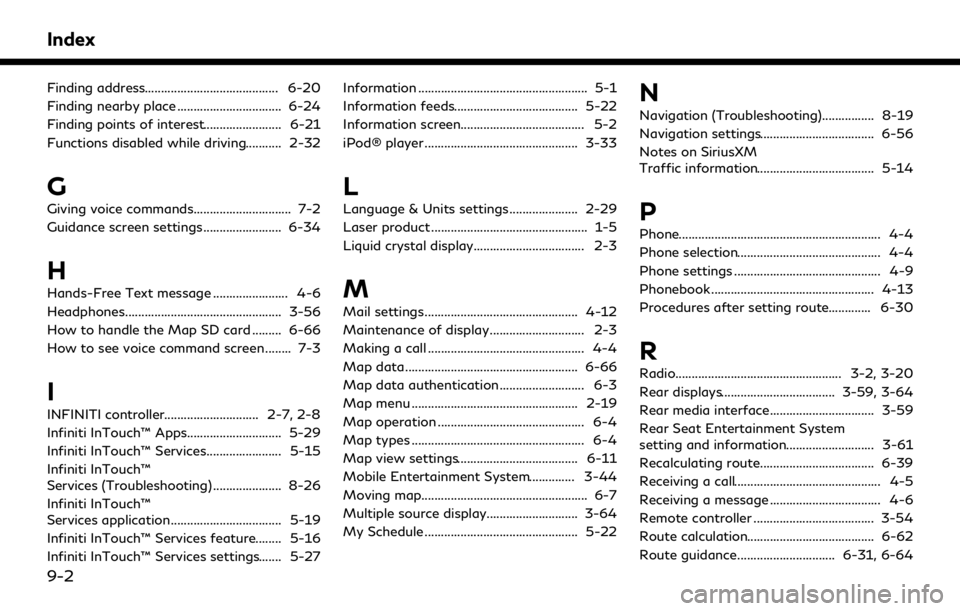
Index
Finding address......................................... 6-20
Finding nearby place ................................ 6-24
Finding points of interest........................ 6-21
Functions disabled while driving........... 2-32
G
Giving voice commands.............................. 7-2
Guidance screen settings........................ 6-34
H
Hands-Free Text message ....................... 4-6
Headphones................................................ 3-56
How to handle the Map SD card ......... 6-66
How to see voice command screen ........ 7-3
I
INFINITI controller............................. 2-7, 2-8
Infiniti InTouch™ Apps............................. 5-29
Infiniti InTouch™ Services....................... 5-15
Infiniti InTouch™
Services (Troubleshooting) ..................... 8-26
Infiniti InTouch™
Services application.................................. 5-19
Infiniti InTouch™ Services feature........ 5-16
Infiniti InTouch™ Services settings....... 5-27Information .................................................... 5-1
Information feeds...................................... 5-22
Information screen...................................... 5-2
iPod® player ............................................... 3-33
L
Language & Units settings..................... 2-29
Laser product ................................................ 1-5
Liquid crystal display.................................. 2-3
M
Mail settings............................................... 4-12
Maintenance of display............................. 2-3
Making a call ................................................ 4-4
Map data..................................................... 6-66
Map data authentication.......................... 6-3
Map menu ................................................... 2-19
Map operation ............................................. 6-4
Map types ..................................................... 6-4
Map view settings..................................... 6-11
Mobile Entertainment System.............. 3-44
Moving map................................................... 6-7
Multiple source display............................ 3-64
My Schedule ............................................... 5-22
N
Navigation (Troubleshooting)................ 8-19
Navigation settings................................... 6-56
Notes on SiriusXM
Traffic information.................................... 5-14
P
Phone.............................................................. 4-4
Phone selection............................................ 4-4
Phone settings ............................................. 4-9
Phonebook .................................................. 4-13
Procedures after setting route............. 6-30
R
Radio................................................... 3-2, 3-20
Rear displays................................... 3-59, 3-64
Rear media interface................................ 3-59
Rear Seat Entertainment System
setting and information........................... 3-61
Recalculating route................................... 6-39
Receiving a call............................................. 4-5
Receiving a message .................................. 4-6
Remote controller ..................................... 3-54
Route calculation....................................... 6-62
Route guidance.............................. 6-31, 6-64
9-2
Page 279 of 283
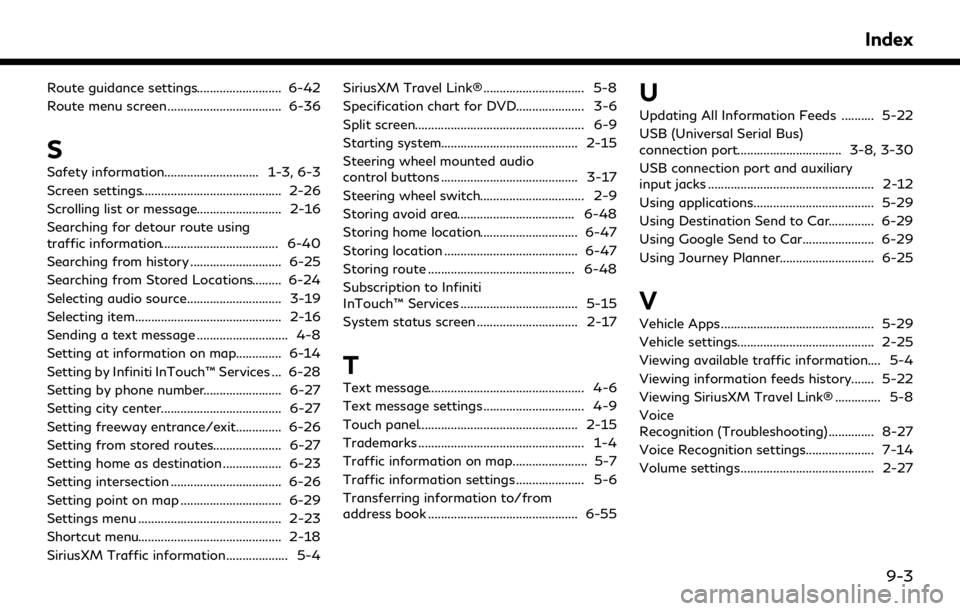
Route guidance settings.......................... 6-42
Route menu screen................................... 6-36
S
Safety information............................. 1-3, 6-3
Screen settings........................................... 2-26
Scrolling list or message.......................... 2-16
Searching for detour route using
traffic information.................................... 6-40
Searching from history ............................ 6-25
Searching from Stored Locations......... 6-24
Selecting audio source............................. 3-19
Selecting item............................................. 2-16
Sending a text message ............................ 4-8
Setting at information on map.............. 6-14
Setting by Infiniti InTouch™ Services ... 6-28
Setting by phone number........................ 6-27
Setting city center..................................... 6-27
Setting freeway entrance/exit.............. 6-26
Setting from stored routes..................... 6-27
Setting home as destination .................. 6-23
Setting intersection .................................. 6-26
Setting point on map ............................... 6-29
Settings menu ............................................ 2-23
Shortcut menu............................................ 2-18
SiriusXM Traffic information................... 5-4SiriusXM Travel Link® ............................... 5-8
Specification chart for DVD..................... 3-6
Split screen.................................................... 6-9
Starting system.......................................... 2-15
Steering wheel mounted audio
control buttons .......................................... 3-17
Steering wheel switch................................ 2-9
Storing avoid area.................................... 6-48
Storing home location.............................. 6-47
Storing location ......................................... 6-47
Storing route ............................................. 6-48
Subscription to Infiniti
InTouch™ Services .................................... 5-15
System status screen ............................... 2-17
T
Text message................................................ 4-6
Text message settings ............................... 4-9
Touch panel................................................. 2-15
Trademarks ................................................... 1-4
Traffic information on map....................... 5-7
Traffic information settings ..................... 5-6
Transferring information to/from
address book .............................................. 6-55
U
Updating All Information Feeds .......... 5-22
USB (Universal Serial Bus)
connection port................................ 3-8, 3-30
USB connection port and auxiliary
input jacks ................................................... 2-12
Using applications..................................... 5-29
Using Destination Send to Car.............. 6-29
Using Google Send to Car...................... 6-29
Using Journey Planner............................. 6-25
V
Vehicle Apps ............................................... 5-29
Vehicle settings.......................................... 2-25
Viewing available traffic information.... 5-4
Viewing information feeds history....... 5-22
Viewing SiriusXM Travel Link® .............. 5-8
Voice
Recognition (Troubleshooting).............. 8-27
Voice Recognition settings..................... 7-14
Volume settings......................................... 2-27
Index
9-3
Page 280 of 283
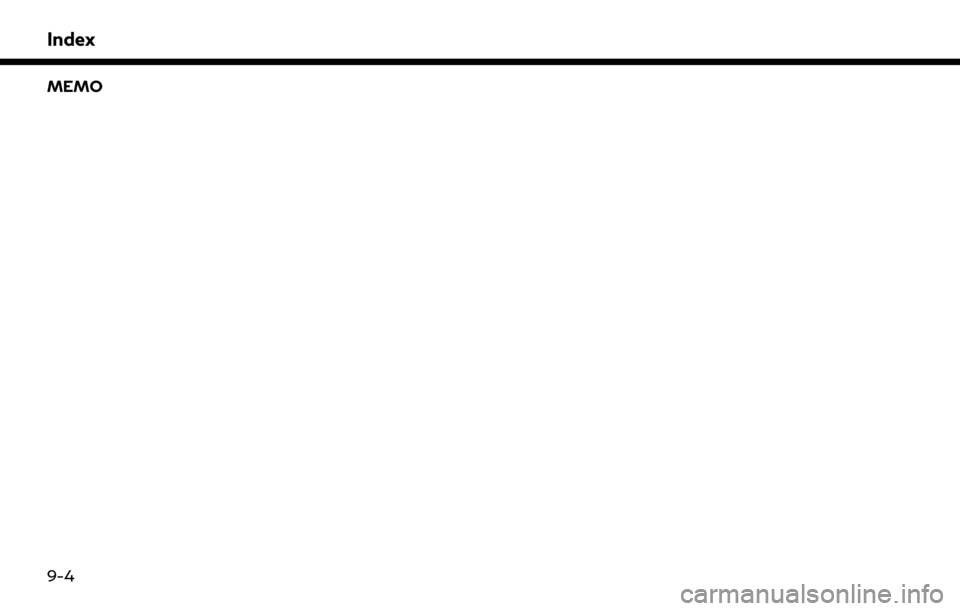
Index
MEMO
9-4