INFINITI QX30 2019 Infiniti Connection
Manufacturer: INFINITI, Model Year: 2019, Model line: QX30, Model: INFINITI QX30 2019Pages: 283, PDF Size: 1.59 MB
Page 211 of 283
![INFINITI QX30 2019 Infiniti Connection 1. Display the Settings menu screen.“Displaying operation screen”
(page 2-14)
2. Touch [Navigation] and touch [Edit/ Delete Stored Locations].
3. Touch [Avoid Areas].
4. Touch [Add New]. Touch the INFINITI QX30 2019 Infiniti Connection 1. Display the Settings menu screen.“Displaying operation screen”
(page 2-14)
2. Touch [Navigation] and touch [Edit/ Delete Stored Locations].
3. Touch [Avoid Areas].
4. Touch [Add New]. Touch the](/img/42/35077/w960_35077-210.png)
1. Display the Settings menu screen.“Displaying operation screen”
(page 2-14)
2. Touch [Navigation] and touch [Edit/ Delete Stored Locations].
3. Touch [Avoid Areas].
4. Touch [Add New]. Touch the appropriate method to search
for a location.
“Destination screen” (page 6-17)
5. Adjust the location, and edit the con- tents of the Avoid area as necessary.
“Editing avoid area” (page 6-52)
6. After finishing the setting, touch [
].
INFO:
. A maximum of 10 Avoid Areas can be
stored. When 10 Avoid Areas are already
stored, a new Avoid Area cannot be stored until a currently stored Avoid
Area is deleted.
“Deleting stored item” (page 6-53)
6. Navigation (if so equipped)
6-49
Page 212 of 283
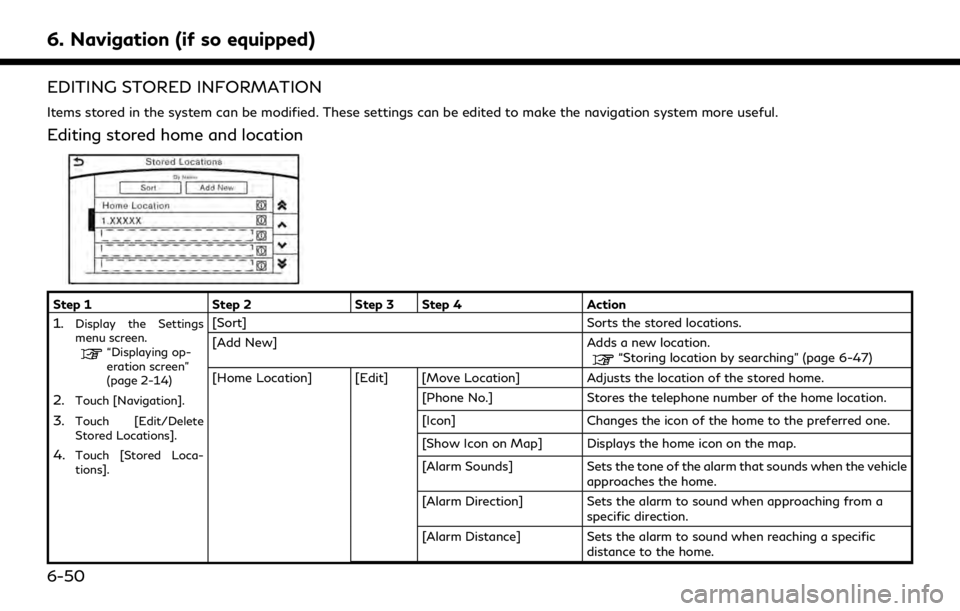
6. Navigation (if so equipped)
EDITING STORED INFORMATION
Items stored in the system can be modified. These settings can be edited to make the navigation system more useful.
Editing stored home and location
Step 1Step 2Step 3 Step 4 Action
1.Display the Settings
menu screen.
“Displaying op-
eration screen”
(page 2-14)
2.Touch [Navigation].
3.Touch [Edit/Delete
Stored Locations].
4.Touch [Stored Loca-
tions].
[Sort] Sorts the stored locations.
[Add New] Adds a new location.
“Storing location by searching” (page 6-47)
[Home Location] [Edit] [Move Location] Adjusts the location of the stored home. [Phone No.]Stores the telephone number of the home location.
[Icon] Changes the icon of the home to the preferred one.
[Show Icon on Map] Displays the home icon on the map.
[Alarm Sounds] Sets the tone of the alarm that sounds when the vehicle
approaches the home.
[Alarm Direction] Sets the alarm to sound when approaching from a
specific direction.
[Alarm Distance] Sets the alarm to sound when reaching a specific
distance to the home.
6-50
Page 213 of 283
![INFINITI QX30 2019 Infiniti Connection Step 1Step 2Step 3 Step 4 Action
[Delete] Deletes the stored home location.
Touch the preferred
stored address from
the list. [Edit] [Move Location]
Adjusts the location of the stored location.
[Name] INFINITI QX30 2019 Infiniti Connection Step 1Step 2Step 3 Step 4 Action
[Delete] Deletes the stored home location.
Touch the preferred
stored address from
the list. [Edit] [Move Location]
Adjusts the location of the stored location.
[Name]](/img/42/35077/w960_35077-212.png)
Step 1Step 2Step 3 Step 4 Action
[Delete] Deletes the stored home location.
Touch the preferred
stored address from
the list. [Edit] [Move Location]
Adjusts the location of the stored location.
[Name] Changes the name of a stored location.
[Phone No.] Stores the telephone number of a stored location.
[Icon] Changes the icon of a stored location to the preferred
one.
[Show Icon on Map] Displays the icon on the map of a stored location.
[Group] Groups the stored locations.
[Alarm Sounds] Sets the tone of the alarm that sounds when the vehicle
approaches a stored location.
[Alarm Direction] Sets the alarm to sound when approaching from a
specific location.
[Alarm Distance] Sets the alarm to sound when reaching a specific
distance to a stored location.
[Delete] Delete the stored location.
INFO:
. By changing the icons, the usage of the [By Icon] option of the sort function can be optimized more effectively.
. By grouping the stored addresses, the [By Group] option of the sort function can be used more effectively in the [Sort] mode.
. Once the direction and the distance to sound an alarm are set, the system will sound the alarm when the vehicle enters the triggering zone.
6. Navigation (if so equipped)
6-51
Page 214 of 283
![INFINITI QX30 2019 Infiniti Connection 6. Navigation (if so equipped)
Editing avoid area
Step 1Step 2 Step 3 Action
1.Display the Settings menu
screen.
“Displaying operation
screen” (page 2-14)
2.Touch [Navigation].
3.Touch [Edit/Delet INFINITI QX30 2019 Infiniti Connection 6. Navigation (if so equipped)
Editing avoid area
Step 1Step 2 Step 3 Action
1.Display the Settings menu
screen.
“Displaying operation
screen” (page 2-14)
2.Touch [Navigation].
3.Touch [Edit/Delet](/img/42/35077/w960_35077-213.png)
6. Navigation (if so equipped)
Editing avoid area
Step 1Step 2 Step 3 Action
1.Display the Settings menu
screen.
“Displaying operation
screen” (page 2-14)
2.Touch [Navigation].
3.Touch [Edit/Delete Stored Lo-
cations].
4.Touch [Avoid Areas].
5.Touch the preferred Avoid Area
from the list.
[Edit] [Move Location] Adjusts the location of the Avoid Area.
[Rename] Changes the name of the Avoid Area.
[Resize Area] Adjusts the range of the Avoid Area.
[Minimize Toll Roads] Sets the route to include or not include freeways.
[Delete] Deletes an Avoid Area.
INFO:
. Touch [Add New] on the list screen to add a new avoid area.
. Touch [Map] on the list screen to display the avoid area location.
. The Avoid Area is displayed in green if it includes a freeway or in blue if it does not include a freeway.
. If the current vehicle location is set to an Avoid Area, the system will not provide route guidance.
6-52
Page 215 of 283
![INFINITI QX30 2019 Infiniti Connection Editing stored route
1. Display the Settings menu screen.“Displaying operation screen”
(page 2-14)
2. Touch [Navigation] and touch [Edit/ Delete Stored Locations].
3. Touch [Stored Route Plans].
4 INFINITI QX30 2019 Infiniti Connection Editing stored route
1. Display the Settings menu screen.“Displaying operation screen”
(page 2-14)
2. Touch [Navigation] and touch [Edit/ Delete Stored Locations].
3. Touch [Stored Route Plans].
4](/img/42/35077/w960_35077-214.png)
Editing stored route
1. Display the Settings menu screen.“Displaying operation screen”
(page 2-14)
2. Touch [Navigation] and touch [Edit/ Delete Stored Locations].
3. Touch [Stored Route Plans].
4. Touch the preferred stored route from the list.
Available setting items . [Rename]:
Changes the stored route name.
. [Delete]:
Deletes the stored route.
DELETING STORED ITEM
The locations and routes in the Address
Book can be deleted. Two deletion methods
are available: deleting an individual item and
deleting all stored items.
INFO:
Deleted items cannot be restored. Before
deleting an item, always make sure that the
item is no longer needed.
6. Navigation (if so equipped)
6-53
Page 216 of 283
![INFINITI QX30 2019 Infiniti Connection 6. Navigation (if so equipped)
Deleting stored item individually
1. Display the Settings menu screen.“Displaying operation screen”
(page 2-14)
2. Touch [Navigation] and touch [Edit/ Delete Stored INFINITI QX30 2019 Infiniti Connection 6. Navigation (if so equipped)
Deleting stored item individually
1. Display the Settings menu screen.“Displaying operation screen”
(page 2-14)
2. Touch [Navigation] and touch [Edit/ Delete Stored](/img/42/35077/w960_35077-215.png)
6. Navigation (if so equipped)
Deleting stored item individually
1. Display the Settings menu screen.“Displaying operation screen”
(page 2-14)
2. Touch [Navigation] and touch [Edit/ Delete Stored Locations].
Step 1 Step 2Step3 Action
[Delete Stored Items] [Delete Stored Lo- cations][Sort]
Sorts stored locations in [By Number]/[By Name]/[By Icon]/[By
Group].
[Delete All] Deletes all stored locations.
[Multi Select] Deletes the selected stored locations.
Touch [Select All] to select all stored locations. Touch [Clear All] to
reset the selected stored location.
Stored location list Touch the preferred item from the list, delete the selected stored
location individually.
[Delete Stored
Route Plans] [Delete All]
Deletes all stored routes.
Touch the preferred item from the
list. Deletes the selected stored routes.
[Delete Avoid
Areas] [Delete All]
Deletes all Avoid Areas.
Touch the preferred item from the
list. Deletes the selected Avoid Area.
[Delete Learned Routes] Deletes the learned routes.
6-54
Page 217 of 283
![INFINITI QX30 2019 Infiniti Connection Deleting individual item on map
1. Align the cross pointer over the preferredstored location for deletion by moving on
the map, and then touch [
].
2. Touch [Delete Stored Locations]. A con-firmation INFINITI QX30 2019 Infiniti Connection Deleting individual item on map
1. Align the cross pointer over the preferredstored location for deletion by moving on
the map, and then touch [
].
2. Touch [Delete Stored Locations]. A con-firmation](/img/42/35077/w960_35077-216.png)
Deleting individual item on map
1. Align the cross pointer over the preferredstored location for deletion by moving on
the map, and then touch [
].
2. Touch [Delete Stored Locations]. A con-firmation message is displayed.
3. Touch [Yes]. The stored location is deleted from the Stored Locations.
4. Touch [
] to return to the current
location.
TRANSFERRING INFORMATION
TO/FROM ADDRESS BOOK
The information of the stored home and
addresses can be exported and imported
using a USB memory device.
“Audio accessories” (page 2-12)
INFO:
A USB memory device can be used to
transfer data but it is not possible to edit
the data using a personal computer, etc.
1. Insert a USB memory device.
2. Display the Settings menu screen.
“Displaying operation screen”
(page 2-14)
3. Touch [Navigation] and touch [Edit/ Delete Stored Locations].
4. Touch [Transfer Address Book].
5. Touch [Transfer Address Book to USB] or [Transfer Address Book from USB].
6. Touch [All], [Home Location] or [Stored Locations].
NOTE:
Do not remove the USB memory until the
system completely imports or exports the
data.
INFO:
If the USB memory already has the data for
a stored address, a confirmation message is
displayed. Once overwritten, the original
data cannot be recovered.
6. Navigation (if so equipped)
6-55
Page 218 of 283
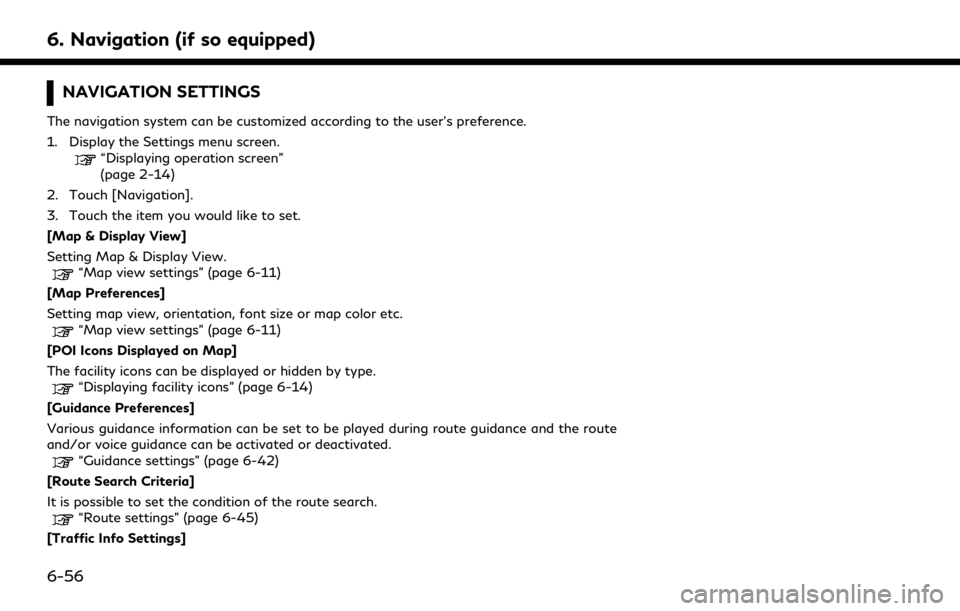
6. Navigation (if so equipped)
NAVIGATION SETTINGS
The navigation system can be customized according to the user’s preference.
1. Display the Settings menu screen.
“Displaying operation screen”
(page 2-14)
2. Touch [Navigation].
3. Touch the item you would like to set.
[Map & Display View]
Setting Map & Display View.
“Map view settings” (page 6-11)
[Map Preferences]
Setting map view, orientation, font size or map color etc.
“Map view settings” (page 6-11)
[POI Icons Displayed on Map]
The facility icons can be displayed or hidden by type.
“Displaying facility icons” (page 6-14)
[Guidance Preferences]
Various guidance information can be set to be played during route guidance and the route
and/or voice guidance can be activated or deactivated.
“Guidance settings” (page 6-42)
[Route Search Criteria]
It is possible to set the condition of the route search.
“Route settings” (page 6-45)
[Traffic Info Settings]
6-56
Page 219 of 283
![INFINITI QX30 2019 Infiniti Connection Displays or changes the settings for the traffic information“Traffic information settings” (page 5-6)
[Safety Guide Settings]
Setting item Action
[Speed Limit Info] Display speed limit information INFINITI QX30 2019 Infiniti Connection Displays or changes the settings for the traffic information“Traffic information settings” (page 5-6)
[Safety Guide Settings]
Setting item Action
[Speed Limit Info] Display speed limit information](/img/42/35077/w960_35077-218.png)
Displays or changes the settings for the traffic information“Traffic information settings” (page 5-6)
[Safety Guide Settings]
Setting item Action
[Speed Limit Info] Display speed limit information.
[Edit/Delete Stored Locations]
Stored Locations, Route Plans and Avoid Area can be deleted. You can also edit stored Items.
“Editing stored information” (page 6-50)
[Delete Previous Destinations]
Setting item Action
[Multiple Selection] Previous destination listSelect to delete previous destination.
[Select All] Touch [Select All] to select all previous destinations to delete.
To cancel all the selected items, touch [Clear All].
[Delete] Clear the selected previous destination.
[Delete All] Delete all previous destination.
[Previous Start Point] Delete previous start point.
Touch the preferred previous destination from the list. Delete previous destination.
6. Navigation (if so equipped)
6-57
Page 220 of 283
![INFINITI QX30 2019 Infiniti Connection 6. Navigation (if so equipped)
[Other Settings]
Setting itemAction
[Small Step Zoom With Dial] Sets the free zoom function on or off. It is possible to adjust the scale in smaller steps than with norm INFINITI QX30 2019 Infiniti Connection 6. Navigation (if so equipped)
[Other Settings]
Setting itemAction
[Small Step Zoom With Dial] Sets the free zoom function on or off. It is possible to adjust the scale in smaller steps than with norm](/img/42/35077/w960_35077-219.png)
6. Navigation (if so equipped)
[Other Settings]
Setting itemAction
[Small Step Zoom With Dial] Sets the free zoom function on or off. It is possible to adjust the scale in smaller steps than with normal scale adjustment.
[Map Scrolling Information] Information about the location, on which the center of the cross pointer is placed by scrolling on the map, can be set to be displayed.
“Displaying map scrolling information” (page 6-14)
[Customize Nearby Places] Item List
Customize the five nearby categories to show the categories that you frequently use.
[Restore Default Settings] Reset the five nearby categories that you have set.
[Tracking Dots Displayed on
Map] [Show Tracking Dots on
Map]Displays a stored tracked route on the map.
[Dist. Between Tracking
Dots] Select tracking dot interval.
[Delete Track to Current
Location] Deletes the stored tracked route.
[Adjust Current Location] If the vehicle icon indicating the current vehicle location is not in the correct position, the
location of the vehicle icon on the map screen can be adjusted.
[Reset Settings]
This resets various settings (display, volume level, etc.) to the default settings.
6-58