light INFINITI QX50 2014 Navigation Manual
[x] Cancel search | Manufacturer: INFINITI, Model Year: 2014, Model line: QX50, Model: INFINITI QX50 2014Pages: 267, PDF Size: 3.09 MB
Page 168 of 267
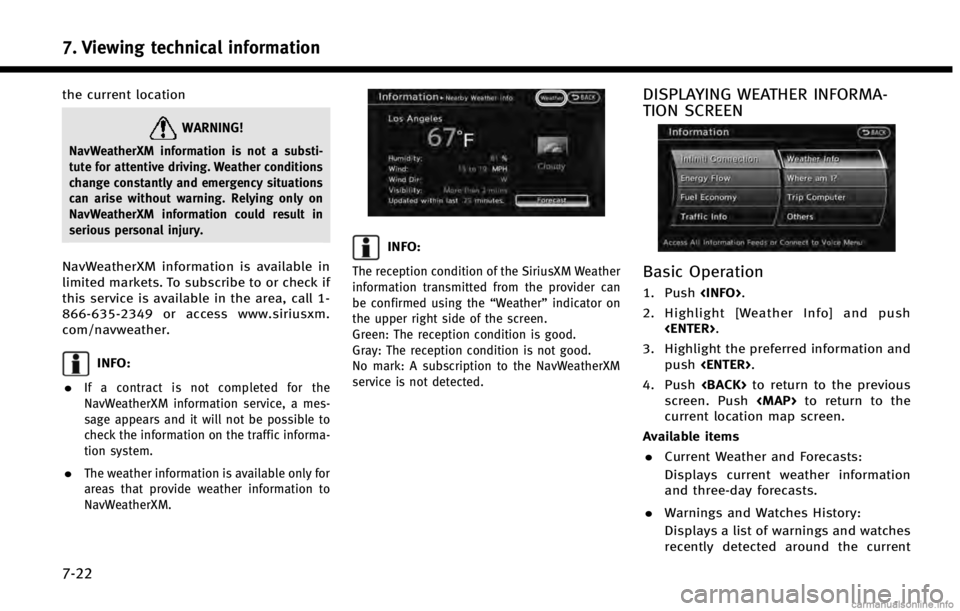
7. Viewing technical information
7-22
the current location
WARNING!
NavWeatherXM information is not a substi-
tute for attentive driving. Weather conditions
change constantly and emergency situations
can arise without warning. Relying only on
NavWeatherXM information could result in
serious personal injury.
NavWeatherXM information is available in
limited markets. To subscribe to or check if
this service is available in the area, call 1-
866-635-2349 or access www.siriusxm.
com/navweather.
INFO:
.
If a contract is not completed for the
NavWeatherXM information service, a mes-
sage appears and it will not be possible to
check the information on the traffic informa-
tion system.
.The weather information is available only for
areas that provide weather information to
NavWeatherXM.
INFO:
The reception condition of the SiriusXM Weather
information transmitted from the provider can
be confirmed using the “Weather”indicator on
the upper right side of the screen.
Green: The reception condition is good.
Gray: The reception condition is not good.
No mark: A subscription to the NavWeatherXM
service is not detected.
DISPLAYING WEATHER INFORMA-
TION SCREEN
Basic Operation
1. Push
2. Highlight [Weather Info] and push
3. Highlight the preferred information and push
4. Push
screen. Push
Page 169 of 267
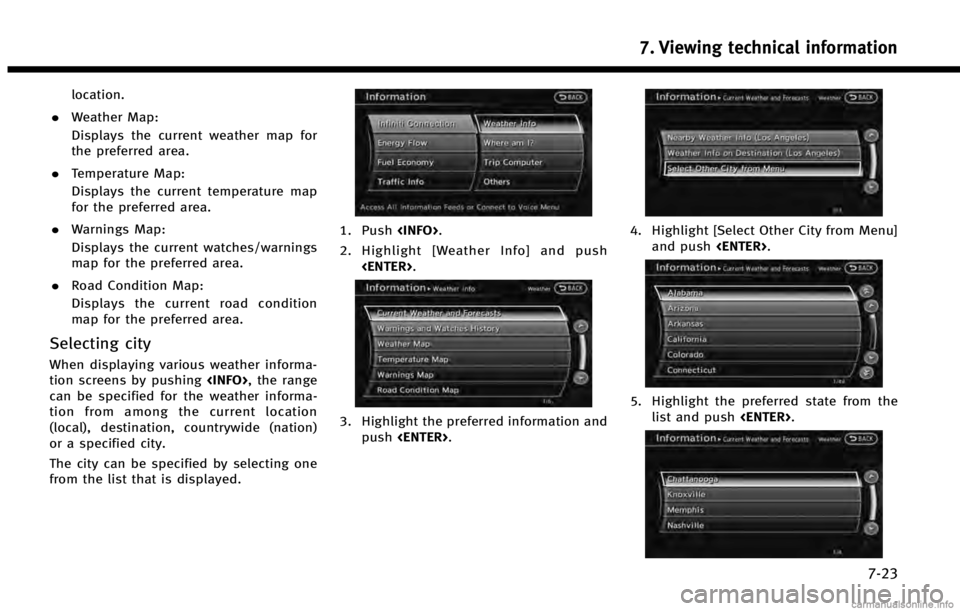
location.
. Weather Map:
Displays the current weather map for
the preferred area.
. Temperature Map:
Displays the current temperature map
for the preferred area.
. Warnings Map:
Displays the current watches/warnings
map for the preferred area.
. Road Condition Map:
Displays the current road condition
map for the preferred area.
Selecting city
When displaying various weather informa-
tion screens by pushing
can be specified for the weather informa-
tion from among the current location
(local), destination, countrywide (nation)
or a specified city.
The city can be specified by selecting one
from the list that is displayed.
1. Push
2. Highlight [Weather Info] and push
3. Highlight the preferred information andpush
4. Highlight [Select Other City from Menu]
and push
5. Highlight the preferred state from the
list and push
7. Viewing technical information
7-23
Page 170 of 267
![INFINITI QX50 2014 Navigation Manual 7. Viewing technical information
7-24
6. Highlight the preferred city from the listand push <ENTER>.
INFO:
[Select Other City from Menu] is not available
while driving.
Current weather and forecasts
T INFINITI QX50 2014 Navigation Manual 7. Viewing technical information
7-24
6. Highlight the preferred city from the listand push <ENTER>.
INFO:
[Select Other City from Menu] is not available
while driving.
Current weather and forecasts
T](/img/42/35043/w960_35043-169.png)
7. Viewing technical information
7-24
6. Highlight the preferred city from the listand push
INFO:
[Select Other City from Menu] is not available
while driving.
Current weather and forecasts
The current weather information and a
three-day forecast can be displayed for
the current location, the destination or the
preferred city.
1. Highlight [Current Weather and Fore-
casts] and push
2. Highlight the preferred area and push
INFO:
.[Weather Info on Destination] is notavailable unless a destination is set for
the route guidance.
.When a destination is not set, nearby
weather information is displayed.
3. A weather information screen is dis- played. Highlight [Forecast] and push
4. The forecast screen is displayed. Athree-day forecast can be confirmed
for the preferred area.
5. Push
screen. Push
Page 171 of 267
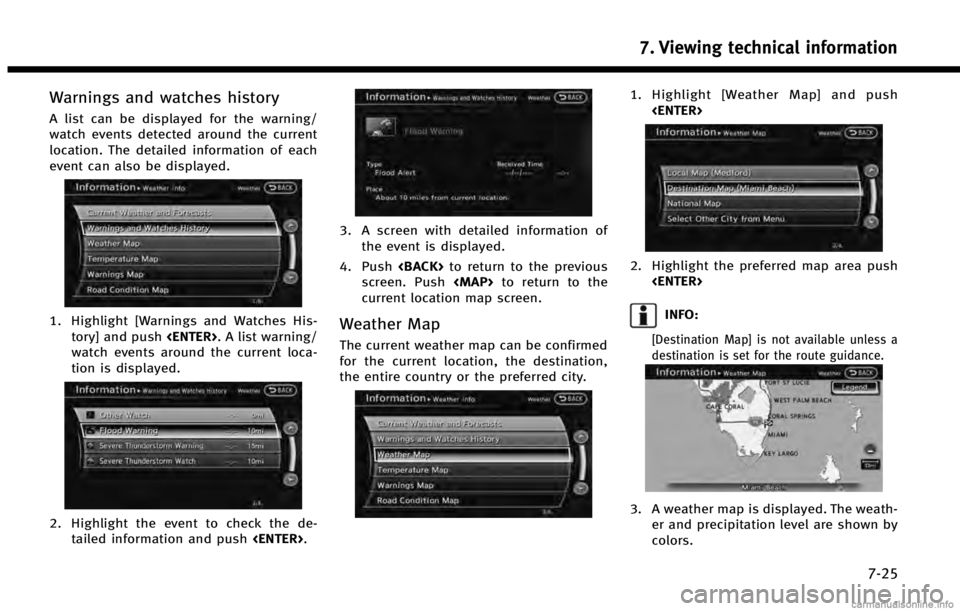
Warnings and watches history
A list can be displayed for the warning/
watch events detected around the current
location. The detailed information of each
event can also be displayed.
1. Highlight [Warnings and Watches His-tory] and push
watch events around the current loca-
tion is displayed.
2. Highlight the event to check the de- tailed information and push
3. A screen with detailed information of
the event is displayed.
4. Push
screen. Push
Page 172 of 267
![INFINITI QX50 2014 Navigation Manual 7. Viewing technical information
7-26
4. Push<BACK>to return to the previous
screen. Push <MAP>to return to the
current location map screen.
INFO:
Touch [Legend] to display the map legend.
Voice comma INFINITI QX50 2014 Navigation Manual 7. Viewing technical information
7-26
4. Push<BACK>to return to the previous
screen. Push <MAP>to return to the
current location map screen.
INFO:
Touch [Legend] to display the map legend.
Voice comma](/img/42/35043/w960_35043-171.png)
7. Viewing technical information
7-26
4. Push
screen. Push
Page 173 of 267
![INFINITI QX50 2014 Navigation Manual INFO:
Touch [Legend] to display the map legend.
Warnings Map
The current warning/watch information can
be confirmed for the current location, the
destination, the entire country or the
preferred city. INFINITI QX50 2014 Navigation Manual INFO:
Touch [Legend] to display the map legend.
Warnings Map
The current warning/watch information can
be confirmed for the current location, the
destination, the entire country or the
preferred city.](/img/42/35043/w960_35043-172.png)
INFO:
Touch [Legend] to display the map legend.
Warnings Map
The current warning/watch information can
be confirmed for the current location, the
destination, the entire country or the
preferred city.
1. Highlight [Warnings Map] and push
2. Highlight the preferred map area andpush
INFO:
[Destination Map] is not available unless a
destination is set for the route guidance.
3. A warning/watch map is displayed.
Warning and watch information is
shown by colors.
4. Push
screen. Push
INFO:
Touch [Legend] to display the map legend.
Road Condition Map
The current road condition can be con-
firmed for the current location, the destina-
tion, the entire country or the preferred
city.
7. Viewing technical information
7-27
Page 174 of 267
![INFINITI QX50 2014 Navigation Manual 7. Viewing technical information
7-28
1. Highlight [Road Condition Map] andpush <ENTER>.
2. Highlight the preferred map area and
push <ENTER>.
INFO:
[Destination Map] is not available unless a
destina INFINITI QX50 2014 Navigation Manual 7. Viewing technical information
7-28
1. Highlight [Road Condition Map] andpush <ENTER>.
2. Highlight the preferred map area and
push <ENTER>.
INFO:
[Destination Map] is not available unless a
destina](/img/42/35043/w960_35043-173.png)
7. Viewing technical information
7-28
1. Highlight [Road Condition Map] andpush
2. Highlight the preferred map area and
push
INFO:
[Destination Map] is not available unless a
destination is set for the route guidance.
3. A road condition map is displayed. The
road conditions are shown by colors. 4. Push
screen. Push
current location map screen.
INFO:
Touch [Legend] to display the map legend.
DESTINATION WEATHER ON SUG-
GESTED ROUTE SCREEN
On the screen of the suggested route after
setting a destination, the current weather
information around the destination is displayed via icons.
Weather information icons
Clear
Mostly Clear/
Partly Cloudy/
Mostly Cloudy/
Cloudy
Haze
Fog
Rain, Light Rain
Hail
Heavy Rain
Freezing Rain/Ice
Snow
Heavy Snow
Dust/Sand
Smoke/Ash
Thunderstorm
Page 175 of 267

Tornado/Funnel
Cloud
AUTOMATICALLY DISPLAY WARN-
INGS/WATCHES
When an urgent warning/watch is detected
around the current vehicle location, a
message pops up automatically with a
voice announcement.
The message includes the weather icon
and text describing the event.
INFO:
.
The pop-up messages and announcements
can be set to on or off.
“Weather information settings”
(page 7-29)
.If multiple warning/watch events are de-
tected, they will be displayed in order starting with the one having the shortest
linear distance from the vehicle.
Weather information settings
The settings can be confirmed and chan-
ged for the urgent weather information
related functions.
1. Push
2. Highlight [Navigation] and push
3. Highlight [Weather Info Setting] and push
4. Highlight the preferred setting and push
setting illuminates.
Available setting items
. Display an Alert for Weather Warnings:
Displays a message screen automati-
cally when the system detects urgent warning information.
. Display an Alert for Weather Watches:
Displays a message screen automati-
cally when the system detects urgent
watch information.
. Voice Announcements:
Provides urgent information announce-
ments for warnings and watches
around the current location.
Types of warnings/watches
Category Warnings/Watches
Tornado Tornado Watch, Tornado
Hurricane Inland Hurricane Wind, Hurricane Force Wind, Hurricane, Typhoon
Storm Severe Thunderstorm Watch, Severe Thunderstorm, Storm, Tropical
Storm, Inland Tropical Storm, Dust
Storm
Flood Flood Watch, Flash Flood, Coastal Flood, Lakeshore Flood, High Surf,
Flood
Winter Winter Watch, Heavy Snow, Heavy Sleet, Lake Effect Snow, Freeze,
Heavy Freezing Spray, Blizzard, Ice
Storm, Winter Storm
Wind Wind Watch, High Wind, Wind Chill, Gale
7. Viewing technical information
7-29
Page 176 of 267
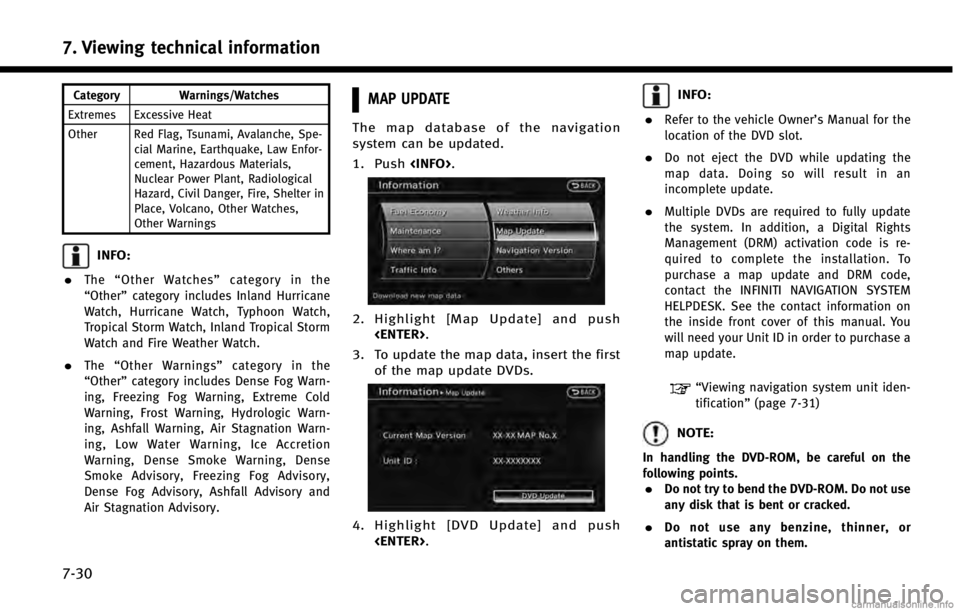
7. Viewing technical information
7-30
Category Warnings/Watches
Extremes Excessive Heat
Other Red Flag, Tsunami, Avalanche, Spe- cial Marine, Earthquake, Law Enfor-
cement, Hazardous Materials,
Nuclear Power Plant, Radiological
Hazard, Civil Danger, Fire, Shelter in
Place, Volcano, Other Watches,
Other Warnings
INFO:
.
The “Other Watches” category in the
“Other” category includes Inland Hurricane
Watch, Hurricane Watch, Typhoon Watch,
Tropical Storm Watch, Inland Tropical Storm
Watch and Fire Weather Watch.
.The “Other Warnings” category in the
“Other” category includes Dense Fog Warn-
ing, Freezing Fog Warning, Extreme Cold
Warning, Frost Warning, Hydrologic Warn-
ing, Ashfall Warning, Air Stagnation Warn-
ing, Low Water Warning, Ice Accretion
Warning, Dense Smoke Warning, Dense
Smoke Advisory, Freezing Fog Advisory,
Dense Fog Advisory, Ashfall Advisory and
Air Stagnation Advisory.
MAP UPDATE
The map database of the navigation
system can be updated.
1. Push
2. Highlight [Map Update] and push
3. To update the map data, insert the first of the map update DVDs.
4. Highlight [DVD Update] and push
INFO:
.
Refer to the vehicle Owner’s Manual for the
location of the DVD slot.
.Do not eject the DVD while updating the
map data. Doing so will result in an
incomplete update.
.Multiple DVDs are required to fully update
the system. In addition, a Digital Rights
Management (DRM) activation code is re-
quired to complete the installation. To
purchase a map update and DRM code,
contact the INFINITI NAVIGATION SYSTEM
HELPDESK. See the contact information on
the inside front cover of this manual. You
will need your Unit ID in order to purchase a
map update.
“Viewing navigation system unit iden-
tification” (page 7-31)
NOTE:
In handling the DVD-ROM, be careful on the
following points.
.Do not try to bend the DVD-ROM. Do not use
any disk that is bent or cracked.
.Do not use any benzine, thinner, or
antistatic spray on them.
Page 177 of 267
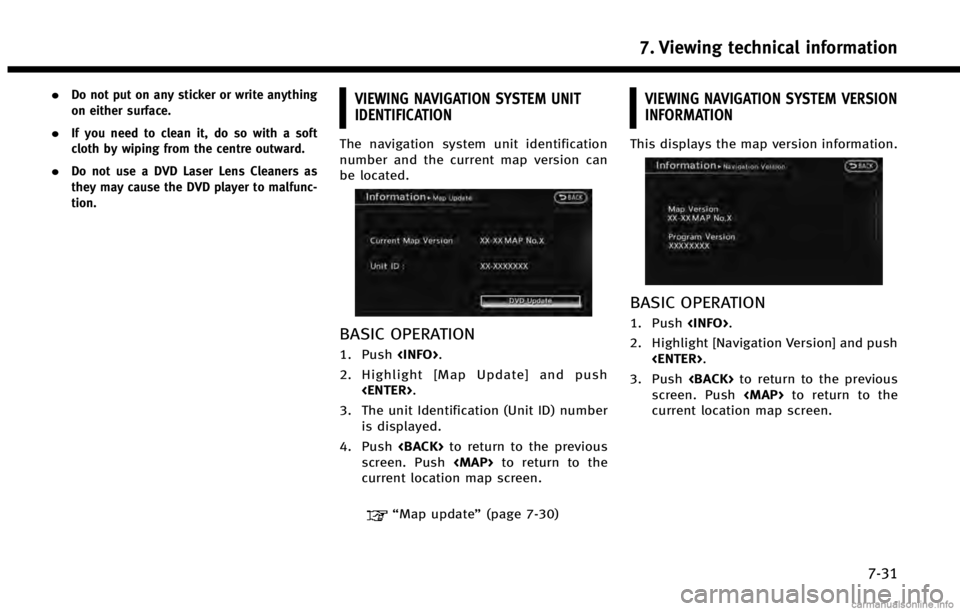
.Do not put on any sticker or write anything
on either surface.
.If you need to clean it, do so with a soft
cloth by wiping from the centre outward.
.Do not use a DVD Laser Lens Cleaners as
they may cause the DVD player to malfunc-
tion.
VIEWING NAVIGATION SYSTEM UNIT
IDENTIFICATION
The navigation system unit identification
number and the current map version can
be located.
BASIC OPERATION
1. Push
2. Highlight [Map Update] and push
3. The unit Identification (Unit ID) number is displayed.
4. Push
screen. Push
current location map screen.
“Map update” (page 7-30)
VIEWING NAVIGATION SYSTEM VERSION
INFORMATION
This displays the map version information.
BASIC OPERATION
1. Push
2. Highlight [Navigation Version] and push
3. Push
screen. Push
current location map screen.
7. Viewing technical information
7-31