navigation INFINITI QX50 2014 Navigation Manual
[x] Cancel search | Manufacturer: INFINITI, Model Year: 2014, Model line: QX50, Model: INFINITI QX50 2014Pages: 267, PDF Size: 3.09 MB
Page 176 of 267
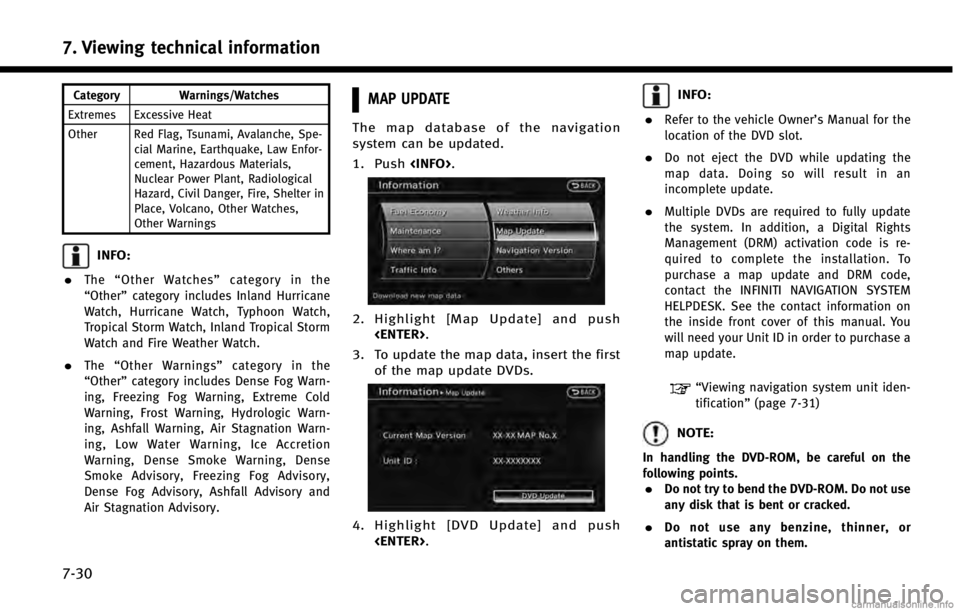
7. Viewing technical information
7-30
Category Warnings/Watches
Extremes Excessive Heat
Other Red Flag, Tsunami, Avalanche, Spe- cial Marine, Earthquake, Law Enfor-
cement, Hazardous Materials,
Nuclear Power Plant, Radiological
Hazard, Civil Danger, Fire, Shelter in
Place, Volcano, Other Watches,
Other Warnings
INFO:
.
The “Other Watches” category in the
“Other” category includes Inland Hurricane
Watch, Hurricane Watch, Typhoon Watch,
Tropical Storm Watch, Inland Tropical Storm
Watch and Fire Weather Watch.
.The “Other Warnings” category in the
“Other” category includes Dense Fog Warn-
ing, Freezing Fog Warning, Extreme Cold
Warning, Frost Warning, Hydrologic Warn-
ing, Ashfall Warning, Air Stagnation Warn-
ing, Low Water Warning, Ice Accretion
Warning, Dense Smoke Warning, Dense
Smoke Advisory, Freezing Fog Advisory,
Dense Fog Advisory, Ashfall Advisory and
Air Stagnation Advisory.
MAP UPDATE
The map database of the navigation
system can be updated.
1. Push
2. Highlight [Map Update] and push
3. To update the map data, insert the first of the map update DVDs.
4. Highlight [DVD Update] and push
INFO:
.
Refer to the vehicle Owner’s Manual for the
location of the DVD slot.
.Do not eject the DVD while updating the
map data. Doing so will result in an
incomplete update.
.Multiple DVDs are required to fully update
the system. In addition, a Digital Rights
Management (DRM) activation code is re-
quired to complete the installation. To
purchase a map update and DRM code,
contact the INFINITI NAVIGATION SYSTEM
HELPDESK. See the contact information on
the inside front cover of this manual. You
will need your Unit ID in order to purchase a
map update.
“Viewing navigation system unit iden-
tification” (page 7-31)
NOTE:
In handling the DVD-ROM, be careful on the
following points.
.Do not try to bend the DVD-ROM. Do not use
any disk that is bent or cracked.
.Do not use any benzine, thinner, or
antistatic spray on them.
Page 177 of 267
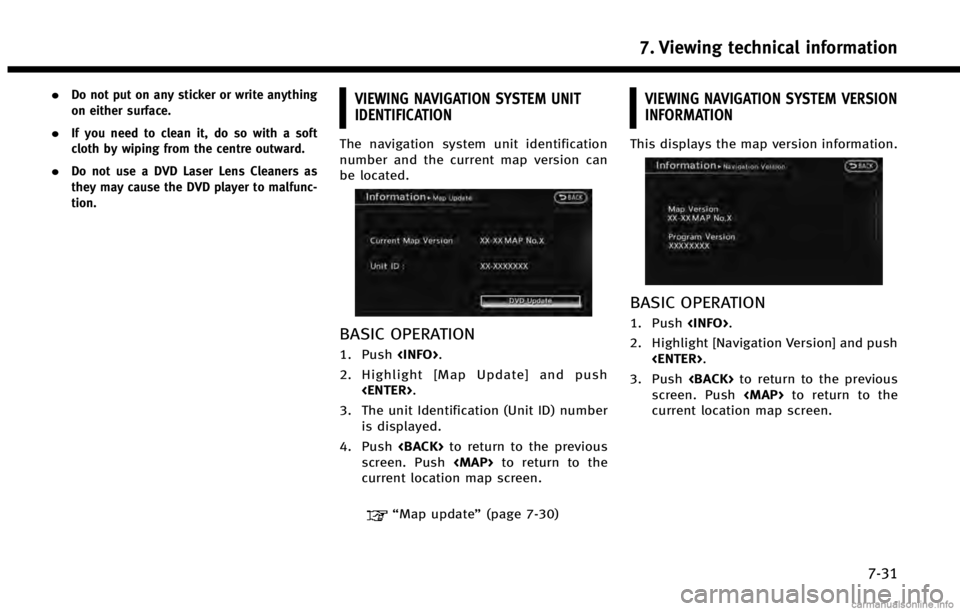
.Do not put on any sticker or write anything
on either surface.
.If you need to clean it, do so with a soft
cloth by wiping from the centre outward.
.Do not use a DVD Laser Lens Cleaners as
they may cause the DVD player to malfunc-
tion.
VIEWING NAVIGATION SYSTEM UNIT
IDENTIFICATION
The navigation system unit identification
number and the current map version can
be located.
BASIC OPERATION
1. Push
2. Highlight [Map Update] and push
3. The unit Identification (Unit ID) number is displayed.
4. Push
screen. Push
Page 179 of 267
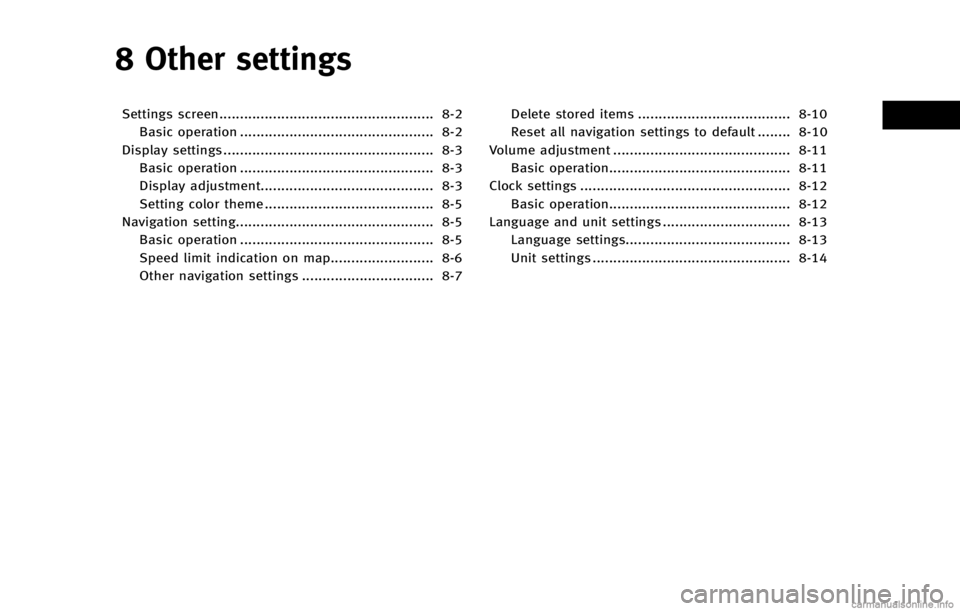
8 Other settings
Settings screen.................................................... 8-2Basic operation ............................................... 8-2
Display settings ................................................... 8-3 Basic operation ............................................... 8-3
Display adjustment.......................................... 8-3
Setting color theme ......................................... 8-5
Navigation setting................................................ 8-5
Basic operation ............................................... 8-5
Speed limit indication on map......................... 8-6
Other navigation settings ................................ 8-7 Delete stored items ..................................... 8-10
Reset all navigation settings to default ........ 8-10
Volume adjustment ........................................... 8-11 Basic operation............................................ 8-11
Clock settings ................................................... 8-12 Basic operation............................................ 8-12
Language and unit settings ............................... 8-13
Language settings........................................ 8-13
Unit settings ................................................ 8-14
Page 180 of 267

8. Other settings
8-2
SETTINGS SCREEN
The navigation system can be customized
to make it easier for you to use.
BASIC OPERATION
1. Push
2. Highlight the preferred setting item and push
Available setting items
. [Navigation]:
Adjust various settings of the naviga-
tion system.
“Navigation setting” (page 8-5)
. [Audio]:
Refer to the vehicle Owner’s Manual.
. [Phone]:
Refer to the vehicle Owner’s Manual. .
[Bluetooth]:
Set Bluetooth
®Audio and Phone.
Refer to the vehicle Owner’s Manual.
. [Volume & Beeps]:
“Volume adjustment” (page 8-11)
. [Rear Display] (if so equipped):
Refer to the vehicle Owner’s Manual.
. [ECO DRIVE] (if so equipped):
Refer to the vehicle Owner’s Manual.
. [Driver Assistance] (if so equipped):
Refer to the vehicle Owner’s Manual.
. [Others]:
—
[Rear Display] (if so equipped):
Refer to the vehicle Owner’s Manual.
—[Display]:“Display settings” (page 8-3)
—[Comfort]:
This item is displayed when the ignition
switch is in the ON position.
Refer to the vehicle Owner’s Manual.
—[Language & Units]:“Language and unit settings”
(page 8-13)
—[Clock]:“Clock settings” (page 8-12)
—[Voice Recognition]:“System feedback announcement
modes”(page 9-15)
—[Infiniti Connection] (if so equipped):“Infiniti ConnectionTM”(page 7-3)
—[Camera] (if so equipped):
Refer to the vehicle Owner’s Manual.
—[Sonar] (if so equipped):Adjust the parking sonar detection
sensitivity, etc.
Refer to the vehicle Owner’s Manual.
—[Image Viewer]:Refer to the vehicle Owner’s Manual.
INFO:
The displayed items vary depending on the
equipped options.
Page 181 of 267
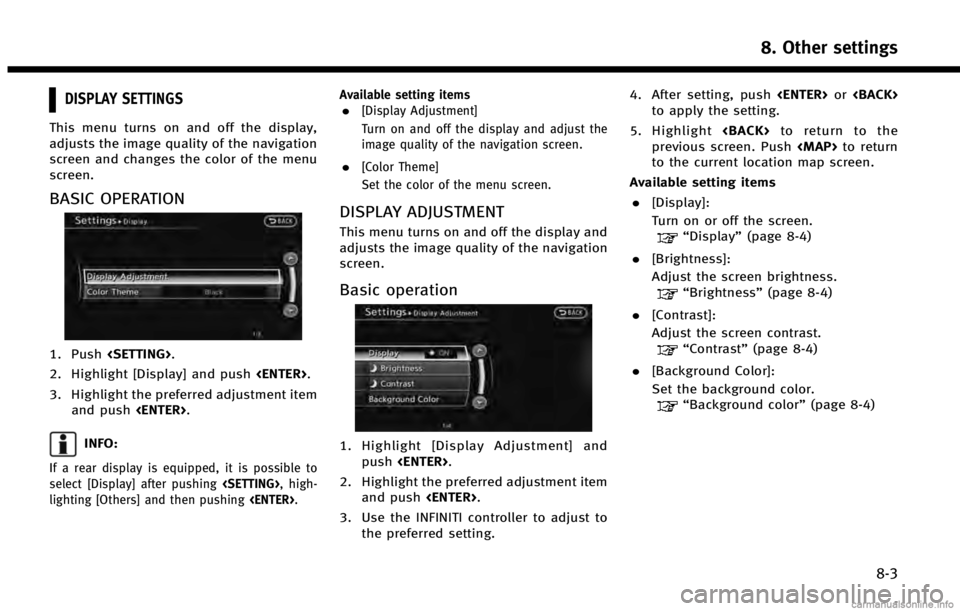
DISPLAY SETTINGS
This menu turns on and off the display,
adjusts the image quality of the navigation
screen and changes the color of the menu
screen.
BASIC OPERATION
1. Push
2. Highlight [Display] and push
3. Highlight the preferred adjustment item and push
INFO:
If a rear display is equipped, it is possible to
select [Display] after pushing
lighting [Others] and then pushing
.[Display Adjustment]
Turn on and off the display and adjust the
image quality of the navigation screen.
.[Color Theme]
Set the color of the menu screen.
DISPLAY ADJUSTMENT
This menu turns on and off the display and
adjusts the image quality of the navigation
screen.
Basic operation
1. Highlight [Display Adjustment] and
push
2. Highlight the preferred adjustment item and push
3. Use the INFINITI controller to adjust to the preferred setting. 4. After setting, push
to apply the setting.
5. Highlight
previous screen. Push
to the current location map screen.
Available setting items
. [Display]:
Turn on or off the screen.
“Display” (page 8-4)
. [Brightness]:
Adjust the screen brightness.
“Brightness” (page 8-4)
. [Contrast]:
Adjust the screen contrast.
“Contrast” (page 8-4)
. [Background Color]:
Set the background color.
“Background color ”(page 8-4)
8. Other settings
8-3
Page 183 of 267
![INFINITI QX50 2014 Navigation Manual Night screen
INFO:
The background color setting can also be
changed using the<DAY/NIGHT OFF>.
SETTING COLOR THEME
1. Highlight [Color Theme] and push
<ENTER>.
2. Highlight the preferred menu color and INFINITI QX50 2014 Navigation Manual Night screen
INFO:
The background color setting can also be
changed using the<DAY/NIGHT OFF>.
SETTING COLOR THEME
1. Highlight [Color Theme] and push
<ENTER>.
2. Highlight the preferred menu color and](/img/42/35043/w960_35043-182.png)
Night screen
INFO:
The background color setting can also be
changed using the
SETTING COLOR THEME
1. Highlight [Color Theme] and push
2. Highlight the preferred menu color andpush
NAVIGATION SETTING
The navigation system can be customized
to your preferences.
BASIC OPERATION
1. Push
2. Highlight [Navigation] and push
3. Highlight the preferred setting item and push
Available setting items . [Address Book]:
Store locations and routes, and edit the
stored items.
“Storing location” (page 6-2)
. [Map View]:
Set the display method and the direc-
tion of the map.
8. Other settings
8-5
Page 184 of 267
![INFINITI QX50 2014 Navigation Manual 8. Other settings
8-6
“Changing map view”(page 3-11)
. [Map Icons]:
Set the map icons to display on the
map.
“Displaying map icons”
(page 3-18)
. [Guidance Settings]:
Set the various functions INFINITI QX50 2014 Navigation Manual 8. Other settings
8-6
“Changing map view”(page 3-11)
. [Map Icons]:
Set the map icons to display on the
map.
“Displaying map icons”
(page 3-18)
. [Guidance Settings]:
Set the various functions](/img/42/35043/w960_35043-183.png)
8. Other settings
8-6
“Changing map view”(page 3-11)
. [Map Icons]:
Set the map icons to display on the
map.
“Displaying map icons”
(page 3-18)
. [Guidance Settings]:
Set the various functions for the route
guidance.
“Guidance settings” (page 5-21)
. [Route Settings]:
Change the routing preferences.
“Detailed route settings”
(page 5-26)
. [Traffic Info Settings]:
Set the various functions of the Nav-
Traffic information system.
“Traffic information settings”
(page 7-20)
. [Weather Info Setting]:
Set the functions of the NavWeatherXM
information system.
“Weather information settings”
(page 7-29)
. [Speed Limit Info]:
Display speed limit information.
“Speed limit indication on map”
(page 8-6)
. [Others]:
Display other setting items.
“Other navigation settings”
(page 8-7)
. [Delete Stored Information]:
Delete stored locations and the home
setting in the Address Book.
“Delete stored items” (page 8-10)
. [Delete Connected Search History] (if so
equipped):
Delete all connected search histories.
“Delete stored items” (page 8-10)
. [Delete All Previous Destinations]:
Delete all previous destinations.
“Delete stored items” (page 8-10)
. [Delete Previous Starting Point]:
Delete all previous starting points.
“Delete stored items” (page 8-10)
. [Reset All Navigation Settings to De-
fault]:
Reset all of the settings to default.
“Reset all navigation settings to
default” (page 8-10)
SPEED LIMIT INDICATION ON MAP
Turn the [Speed Limit Info] display on or
off. The indicator light illuminates when the
speed limit display function is set to on.
1. Highlight [Speed Limit Info] and push
2. Highlight [Speed Limit Indication onMap] to toggle the function between on
and off. The indicator light illuminates
when the speed limit display function is
set to on.
Page 185 of 267
![INFINITI QX50 2014 Navigation Manual OTHER NAVIGATION SETTINGS
Basic Operation
1. Push<SETTING>.
2. Highlight [Navigation] and push <ENTER>.
3. Highlight [Others] and push <ENTER>.
4. Highlight the preferred setting item and push <ENTER> INFINITI QX50 2014 Navigation Manual OTHER NAVIGATION SETTINGS
Basic Operation
1. Push<SETTING>.
2. Highlight [Navigation] and push <ENTER>.
3. Highlight [Others] and push <ENTER>.
4. Highlight the preferred setting item and push <ENTER>](/img/42/35043/w960_35043-184.png)
OTHER NAVIGATION SETTINGS
Basic Operation
1. Push
2. Highlight [Navigation] and push
3. Highlight [Others] and push
4. Highlight the preferred setting item and push
Available setting items . [Audio Display on Map]:
Allows the audio information to be
displayed at all times.
“Displaying audio information on
map screen” (page 8-7)
. [Small Step Zoom by Dial]:
Sets the free zoom function on or off.
When this setting is on, it is possible to
adjust the scale in smaller steps than with normal scale adjustment.
. [Map Scrolling Information]:
Sets the system so that when the map
scrolls the information about the loca-
tion aligned at the center of the cross
pointer is displayed.
“Map scrolling information”
(page 3-19)
. [Customize Nearby Places]:
Set the category of frequently visited
landmarks.
“Customizing Nearby Places”
(page 8-8)
. [Keyboard Type]:
Switches the keyboard layout for the
character input screen.
“Settings keyboard layout of char-
acter input screen” (page 8-8)
. [North Up when Zoom Out]:
When this setting is ON, the orientation
of the map is automatically changed to
North Up when the widest map scale is
selected. The orientation is changed to
North Up even when Heading Up is set.
. [Adjust Current Location]:
Corrects the position of the current
location.
“Adjusting current vehicle loca-
tion” (page 8-9)
Displaying audio information on
map screen
The operating status of audio functions can
be displayed on the map screen.
1. Highlight [Others] and push
2. Highlight [Audio Display on Map] and push
when the item is set.
3. Push
location map screen.
8. Other settings
8-7
Page 188 of 267
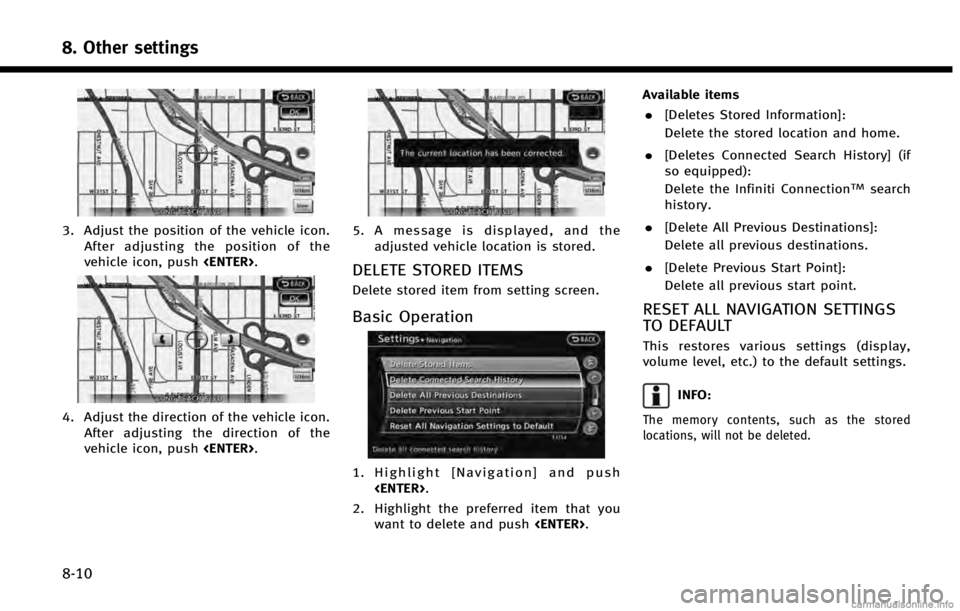
8. Other settings
8-10
3. Adjust the position of the vehicle icon.After adjusting the position of the
vehicle icon, push
4. Adjust the direction of the vehicle icon.
After adjusting the direction of the
vehicle icon, push
5. A message is displayed, and the
adjusted vehicle location is stored.
DELETE STORED ITEMS
Delete stored item from setting screen.
Basic Operation
1. Highlight [Navigation] and push
2. Highlight the preferred item that you want to delete and push
. [Deletes Stored Information]:
Delete the stored location and home.
. [Deletes Connected Search History] (if
so equipped):
Delete the Infiniti Connection
TMsearch
history.
. [Delete All Previous Destinations]:
Delete all previous destinations.
. [Delete Previous Start Point]:
Delete all previous start point.
RESET ALL NAVIGATION SETTINGS
TO DEFAULT
This restores various settings (display,
volume level, etc.) to the default settings.
INFO:
The memory contents, such as the stored
locations, will not be deleted.
Page 189 of 267
![INFINITI QX50 2014 Navigation Manual 1. Highlight [Navigation] and push<ENTER>.
2. Highlight [Reset All Navigation Settings to Default] and push <ENTER>.
3. A confirmation message is displayed.
Confirm the contents of the message,
highli INFINITI QX50 2014 Navigation Manual 1. Highlight [Navigation] and push<ENTER>.
2. Highlight [Reset All Navigation Settings to Default] and push <ENTER>.
3. A confirmation message is displayed.
Confirm the contents of the message,
highli](/img/42/35043/w960_35043-188.png)
1. Highlight [Navigation] and push
2. Highlight [Reset All Navigation Settings to Default] and push
3. A confirmation message is displayed.
Confirm the contents of the message,
highlight [Yes] and push
VOLUME ADJUSTMENT
This turns on and off, as well as adjusts,
the phone function (ringer, incoming and
outgoing volume), the voice guide function,
Infiniti Connection function (if so equipped)
and the beep function.
BASIC OPERATION
1. Push
2. Highlight [Volume & Beeps] and push
3. Highlight the preferred adjustment item and push
4. Use the INFINITI controller to adjust the volume. Push
off.
5. After setting, push
to apply the setting. 6. Push
screen. Push
current location map screen.
Available setting items . [Audio Volume]:
Adjust the volume level of the audio
system using the INFINITI controller in
the direction of [+] or [−].
. [Guidance Volume]:
Adjust the volume level of voice gui-
dance using the INFINITI controller in
the direction of [+] or [−].
. [Ringtone]:
Adjust the volume level of the ringtone
using the INFINITI controller in the
direction of [+] or [−].
. [Incoming Call]:
Adjust the incoming call volume using
the INFINITI controller in the direction of
[+] or [−].
. [Outgoing Call]:
Adjust the outgoing call volume using
the INFINITI controller in the direction of
[+] or [−].
. [Infiniti Connection] (if so equipped):
Adjust the Infiniti Connection volume
8. Other settings
8-11