INFINITI QX50 2016 Quick Reference Guide
Manufacturer: INFINITI, Model Year: 2016, Model line: QX50, Model: INFINITI QX50 2016Pages: 32, PDF Size: 2.49 MB
Page 21 of 32
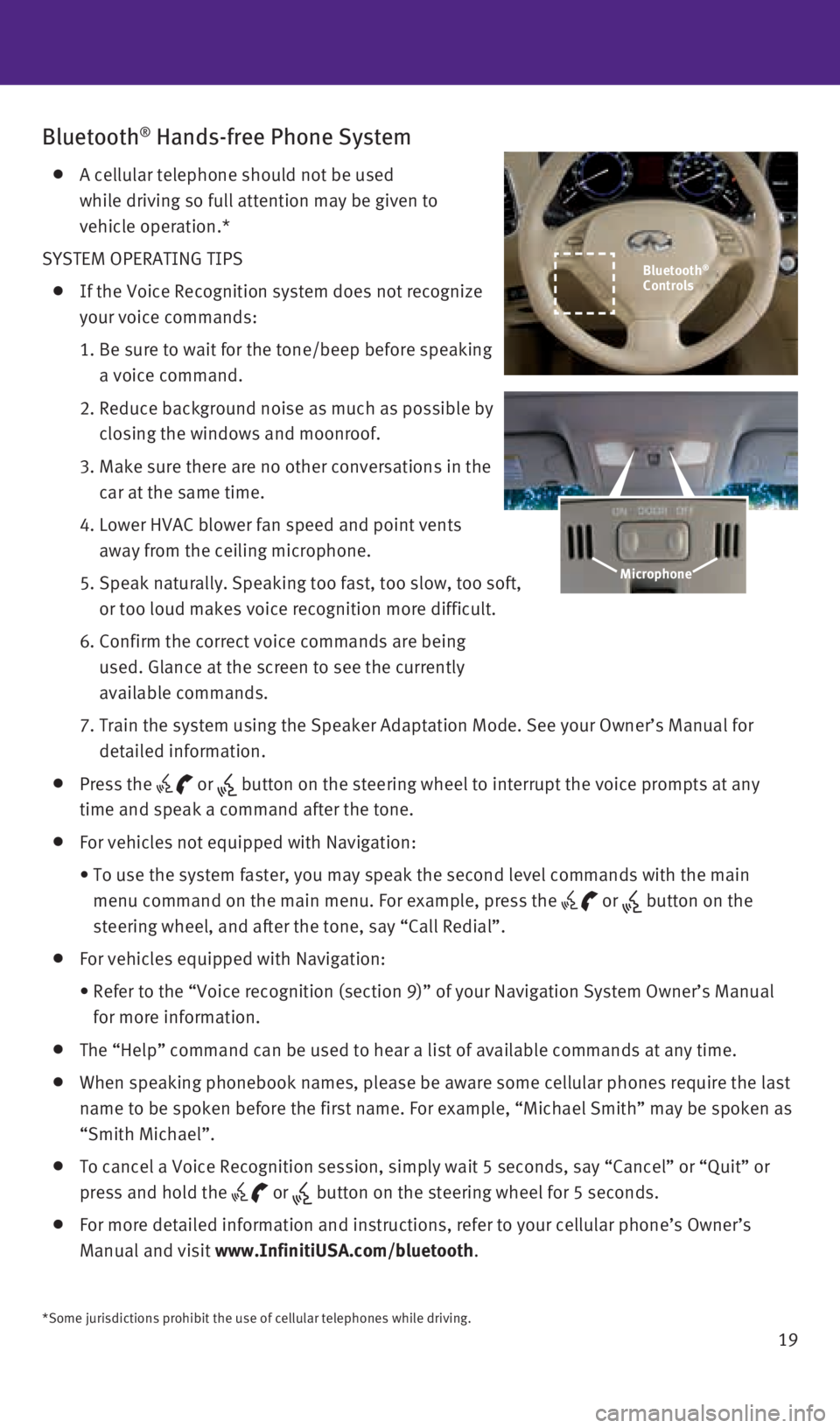
19
Bluetooth® Hands-free Phone System
A cellular telephone should not be used
while driving so full attention may be given to
vehicle operation.*
SYSTEM OPERATING TIPS
If the Voice Recognition system does not recognize
your voice commands:
1. Be sure to wait for the tone/beep before speaking
a voice command.
2. Reduce background noise as much as possible by
closing the windows and moonroof.
3. Make sure there are no other conversations in the
car at the same time.
4. Lower HVAC blower fan speed and point vents
away from the ceiling microphone.
5. Speak naturally. Speaking too fast, too slow, too soft,
or too loud makes voice recognition more difficult.
6. Confirm the correct voice commands are being
used. Glance at the screen to see the currently
available commands.
7. Train the system using the Speaker Adaptation Mode. See your Owner’s \
Manual for
detailed information.
Press the or button on the steering wheel to interrupt the voice prompts at any
time and speak a command after the tone.
For vehicles not equipped with Navigation:
• To use the system faster, you may speak the second level commands with t\
he main
menu command on the main menu. For example, press the
or button on the
steering wheel, and after the tone, say “Call Redial”.
For vehicles equipped with Navigation:
• Refer to the “Voice recognition (section 9)” of your Navigation \
System Owner’s Manual
for more information.
The “Help” command can be used to hear a list of available command\
s at any time.
When speaking phonebook names, please be aware some cellular phones requ\
ire the last
name to be spoken before the first name. For example, “Michael Smith”\
may be spoken as
“Smith Michael”.
To cancel a Voice Recognition session, simply wait 5 seconds, say “Ca\
ncel” or “Quit” or
press and hold the
or button on the steering wheel for 5 seconds.
For more detailed information and instructions, refer to your cellular p\
hone’s Owner’s
Manual and visit www.InfinitiUSA.com/bluetooth.
Microphone
*Some jurisdictions prohibit the use of cellular telephones while drivin\
g.
Bluetooth®
Controls
2128163_16b_QX50_US_pQRG_091515.indd 199/15/15 2:56 PM
Page 22 of 32
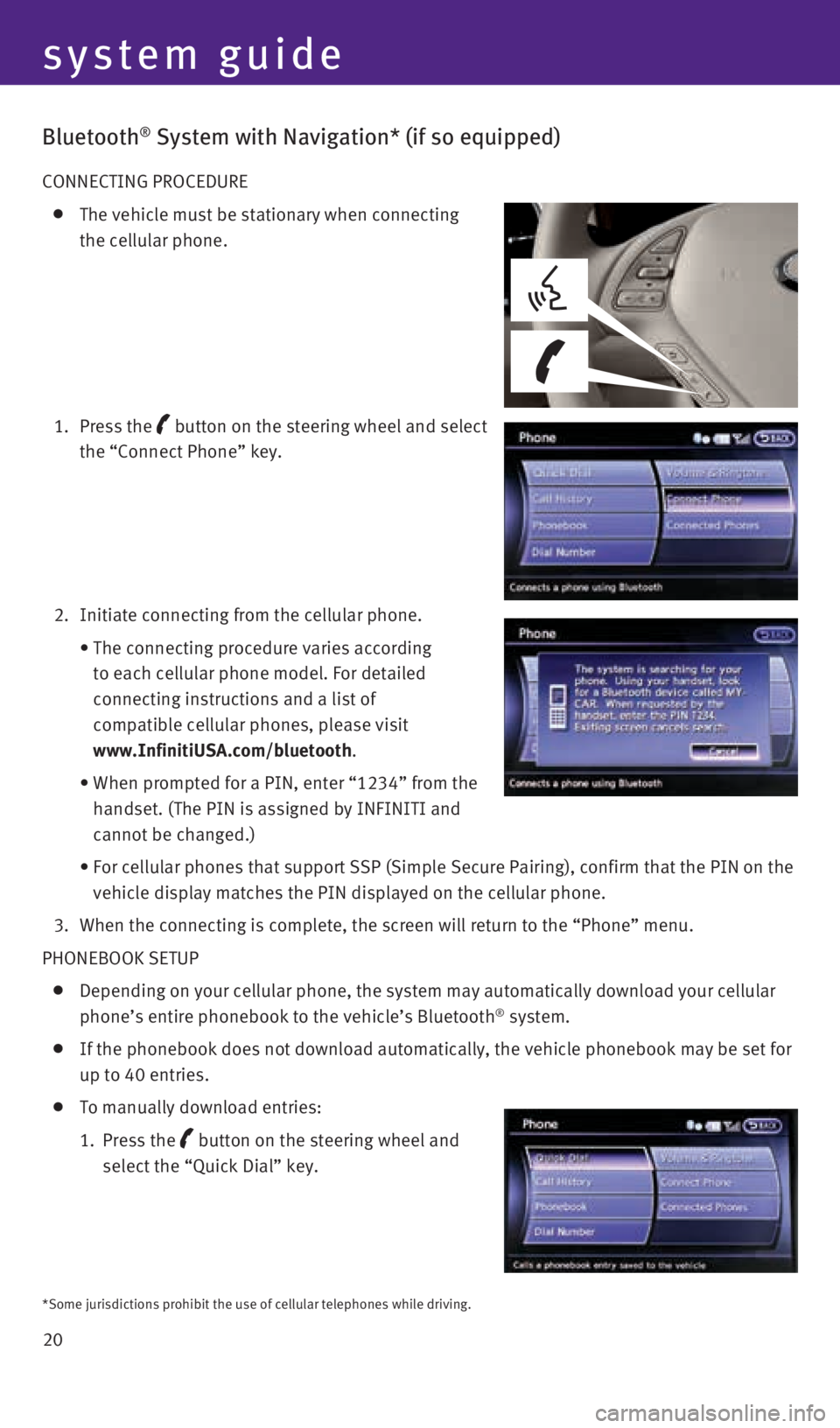
20
system guide
Bluetooth® System with Navigation* (if so equipped)
CONNECTING PROCEDURE
The vehicle must be stationary when connecting
the cellular phone.
1. Press the
button
on the steering wheel and select
the “Connect Phone” key.
2. Initiate connecting from the cellular phone.
• The connecting procedure varies according
to each cellular phone model. For detailed
connecting instructions and a list of
compatible cellular phones, please visit
www.InfinitiUSA.com/bluetooth.
• When prompted for a PIN, enter “1234” from the
handset. (The PIN is assigned by INFINITI and
cannot be changed.)
• For cellular phones that support SSP (Simple Secure Pairing), confirm \
that the PIN on the
vehicle display matches the PIN displayed on the cellular phone.
3. When the connecting is complete, the screen will return to the “Phone\
” menu.
PHONEBOOK SETUP
Depending on your cellular phone, the system may automatically download \
your cellular
phone’s entire phonebook to the vehicle’s Bluetooth® system.
If the phonebook does not download automatically, the vehicle phonebook \
may be set for
up to 40 entries.
To manually download entries:
1. Press the
button on the steering wheel and
select the “Quick Dial” key.
*Some jurisdictions prohibit the use of cellular telephones while drivin\
g.
2128163_16b_QX50_US_pQRG_091515.indd 209/15/15 2:56 PM
Page 23 of 32
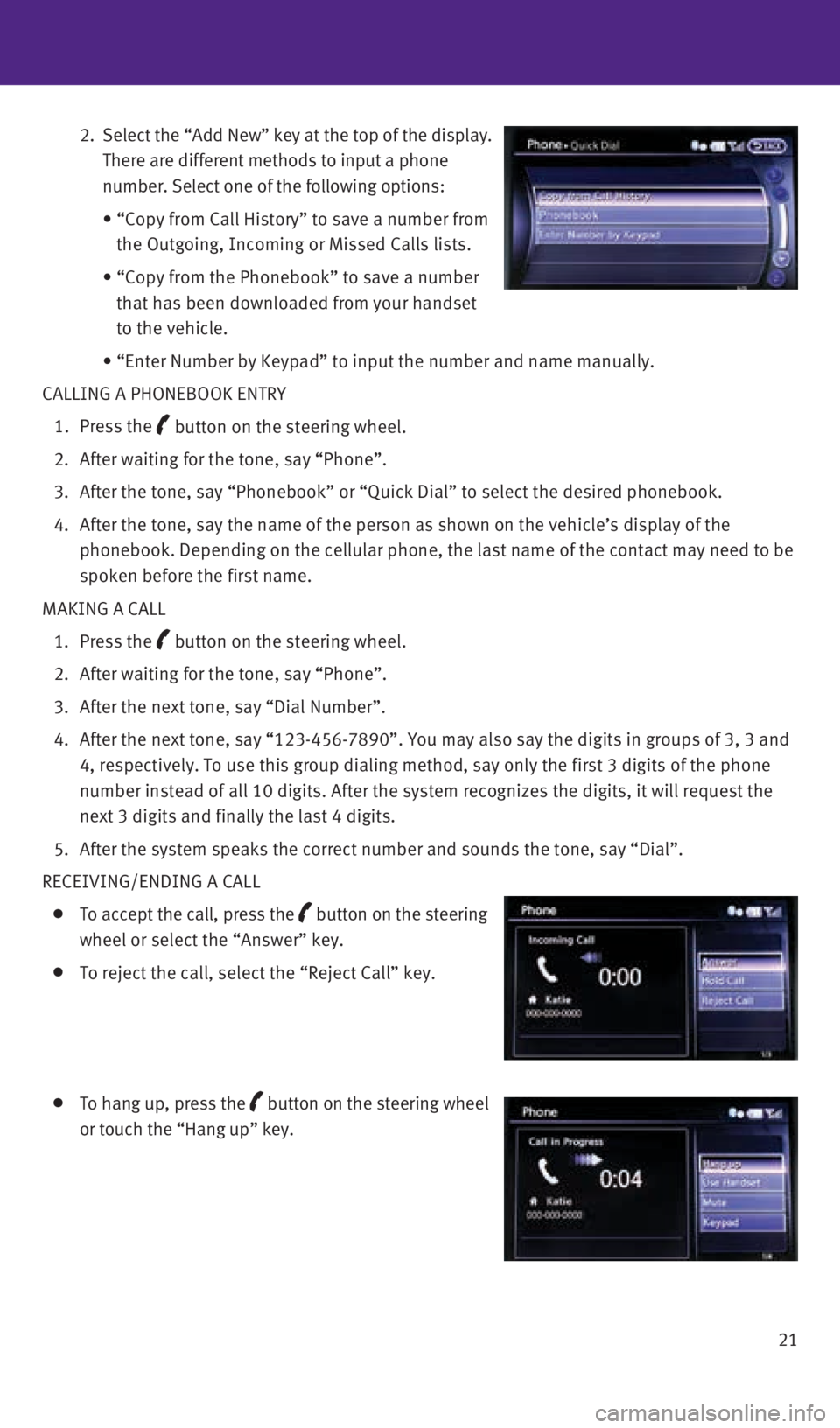
21
2. Select the “Add New” key at the top of the display.
There are different methods to input a phone
number. Select one of the following options:
• “Copy from Call History” to save a number from
the Outgoing, Incoming or Missed Calls lists.
• “Copy from the Phonebook” to save a number
that has been downloaded from your handset
to the vehicle.
• “Enter Number by Keypad” to input the number and name manually.
CALLING A PHONEBOOK ENTRY
1. Press the
button on the steering wheel.
2. After waiting for the tone, say “Phone”.
3. After the tone, say “Phonebook” or “Quick Dial” to select th\
e desired phonebook.
4. After the tone, say the name of the person as shown on the vehicle’s \
display of the
phonebook. Depending on the cellular phone, the last name of the contact\
may need to be
spoken before the first name.
MAKING A CALL
1. Press the
button on the steering wheel.
2. After waiting for the tone, say “Phone”.
3. After the next tone, say “Dial Number”.
4. After the next tone, say “123-456-7890”. You may also say the digi\
ts in groups of 3, 3 and
4, respectively. To use this group dialing method, say only the first 3 \
digits of the phone
number instead of all 10 digits. After the system recognizes the digits,\
it will request the
next 3 digits and finally the last 4 digits.
5. After the system speaks the correct number and sounds the tone, say “\
Dial”.
RECEIVING/ENDING A CALL
To accept the call, press the button on the steering
wheel or select the “Answer” key.
To reject the call, select the “Reject Call” key.
To hang up, press the button
on the steering wheel
or touch the “Hang up” key.
2128163_16b_QX50_US_pQRG_091515.indd 219/15/15 2:56 PM
Page 24 of 32
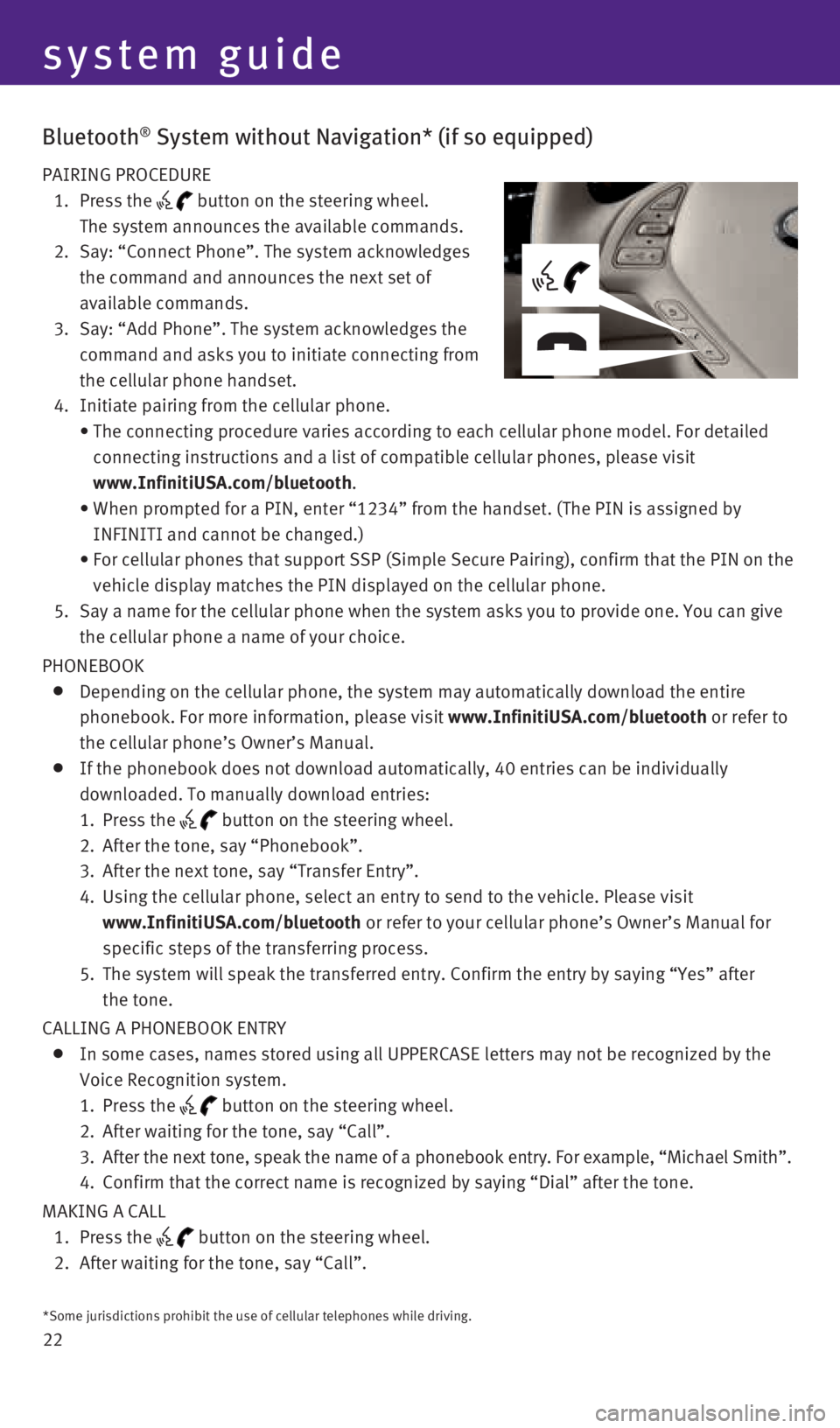
22
Bluetooth® System without Navigation* (if so equipped)
PAIRING PROCEDURE
1. Press the
button on the steering wheel.
The system announces the available commands.
2. Say: “Connect Phone”. The system acknowledges
the command and announces the next set of
available commands.
3. Say: “Add Phone”. The system acknowledges the
command and asks you to initiate connecting from
the cellular phone handset.
4. Initiate pairing from the cellular phone.
• The connecting procedure varies according to each cellular phone model. \
For detailed
connecting instructions and a list of compatible cellular phones, please\
visit
www.InfinitiUSA.com/bluetooth.
• When prompted for a PIN, enter “1234” from the handset. (The PIN \
is assigned by
INFINITI and cannot be changed.)
• For cellular phones that support SSP (Simple Secure Pairing), confirm \
that the PIN on the
vehicle display matches the PIN displayed on the cellular phone.
5. Say a name for the cellular phone when the system asks you to provide on\
e. You can give
the cellular phone a name of your choice.
PHONEBOOK
Depending on the cellular phone, the system may automatically download t\
he entire
phonebook. For more information, please visit www.InfinitiUSA.com/bluetooth or refer to
the cellular phone’s Owner’s Manual.
If the phonebook does not download automatically, 40 entries can be indi\
vidually
downloaded. To manually download entries:
1. Press the
button on the steering wheel.
2. After the tone, say “Phonebook”.
3. After the next tone, say “Transfer Entry”.
4. Using the cellular phone, select an entry to send to the vehicle. Please\
visit
www.InfinitiUSA.com/bluetooth or refer to your cellular phone’s Owner’s Manual for
specific steps of the transferring process.
5. The system will speak the transferred entry. Confirm the entry by saying\
“Yes” after
the tone.
CALLING A PHONEBOOK ENTRY
In some cases, names stored using all UPPERCASE letters may not be recog\
nized by the
Voice Recognition system.
1. Press the
button on the steering wheel.
2. After waiting for the tone, say “Call”.
3. After the next tone, speak the name of a phonebook entry. For example, “\
Michael Smith”.
4. Confirm that the correct name is recognized by saying “Dial” after\
the tone.
MAKING A CALL
1. Press the
button on the steering wheel.
2. After waiting for the tone, say “Call”.
*Some jurisdictions prohibit the use of cellular telephones while drivin\
g.
system guide
2128163_16b_QX50_US_pQRG_091515.indd 229/15/15 2:56 PM
Page 25 of 32
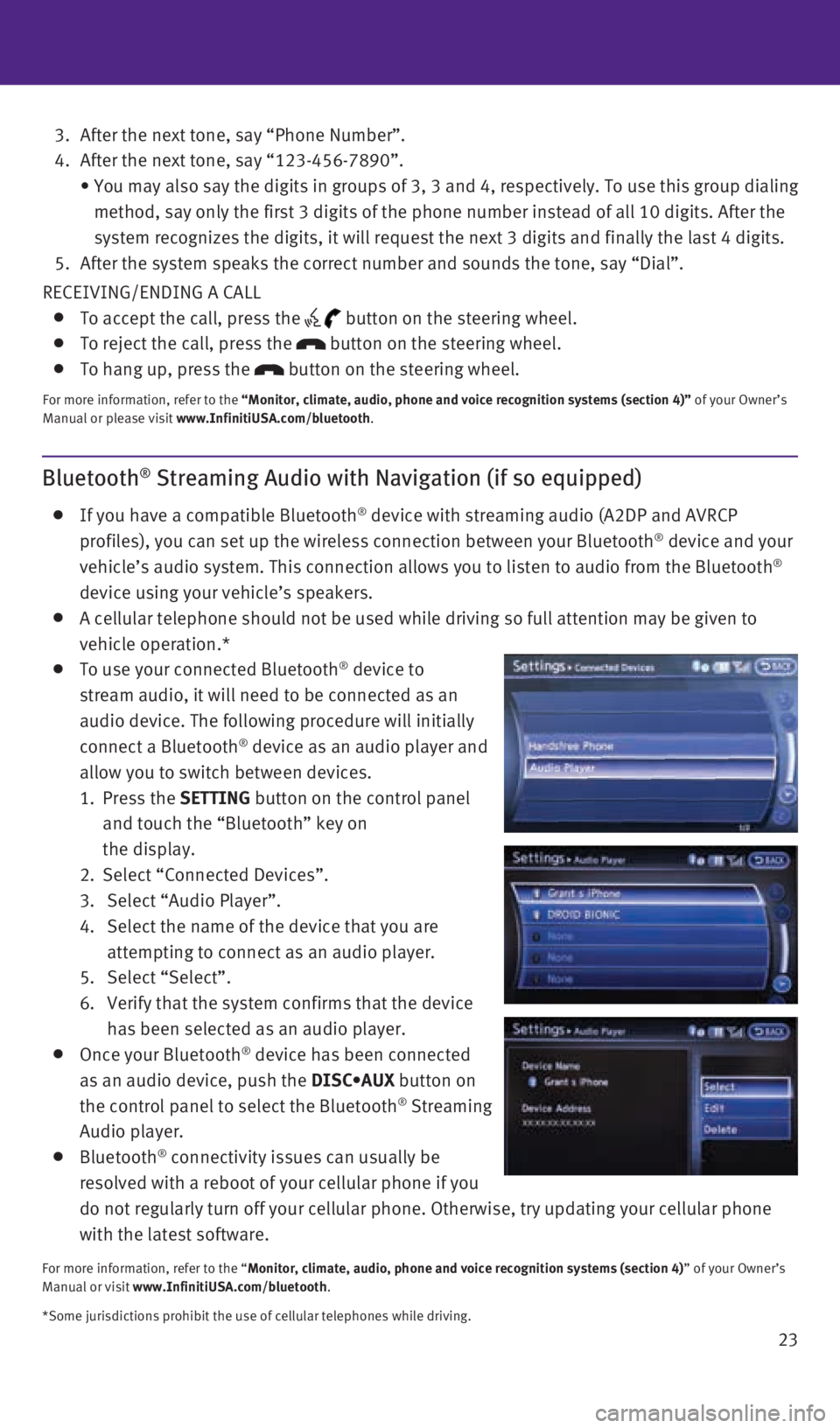
23
3. After the next tone, say “Phone Number”.
4. After the next tone, say “123-456-7890”.
• You may also say the digits in groups of 3, 3 and 4, respectively. To use this group dialing
method, say only the first 3 digits of the phone number instead of all 1\
0 digits. After the
system recognizes the digits, it will request the next 3 digits and fina\
lly the last 4 digits.
5. After the system speaks the correct number and sounds the tone, say “\
Dial”.
RECEIVING/ENDING A CALL
To accept the call, press the button on the steering wheel.
To reject the call, press the button on the steering wheel.
To hang up, press the button on the steering wheel.
For more information, refer to the “Monitor, climate, audio, phone and voice recognition systems (sect\
ion 4)” of your Owner’s
Manual or please visit www.InfinitiUSA.com/bluetooth.
Bluetooth® Streaming Audio with Navigation (if so equipped)
If you have a compatible Bluetooth® device with streaming audio (A2DP and AVRCP
profiles), you can set up the wireless connection between your Bluetoot\
h® device and your
vehicle’s audio system. This connection allows you to listen to audio\
from the Bluetooth®
device using your vehicle’s speakers.
A cellular telephone should not be used while driving so full attention \
may be given to
vehicle operation.*
To use your connected Bluetooth® device to
stream audio, it will need to be connected as an
audio device. The following procedure will initially
connect a Bluetooth
® device as an audio player and
allow you to switch between devices.
1. Press the SETTING button on the control panel
and touch the “Bluetooth” key on
the display.
2. Select “Connected Devices”.
3. Select “Audio Player”.
4. Select the name of the device that you are
attempting to connect as an audio player.
5. Select “Select”.
6. Verify that the system confirms that the device
has been selected as an audio player.
Once your Bluetooth® device has been connected
as an audio device, push the DISC•AUX button on
the control panel to select the Bluetooth
® Streaming
Audio player.
Bluetooth® connectivity issues can usually be
resolved with a reboot of your cellular phone if you
do not regularly turn off your cellular phone. Otherwise, try updating y\
our cellular phone
with the latest software.
For more information, refer to the “Monitor, climate, audio, phone and voice recognition systems (section 4\
) ” of your Owner’s
Manual or visit www.InfinitiUSA.com/bluetooth.
*Some jurisdictions prohibit the use of cellular telephones while drivin\
g.
2128163_16b_QX50_US_pQRG_091515.indd 239/15/15 2:56 PM
Page 26 of 32
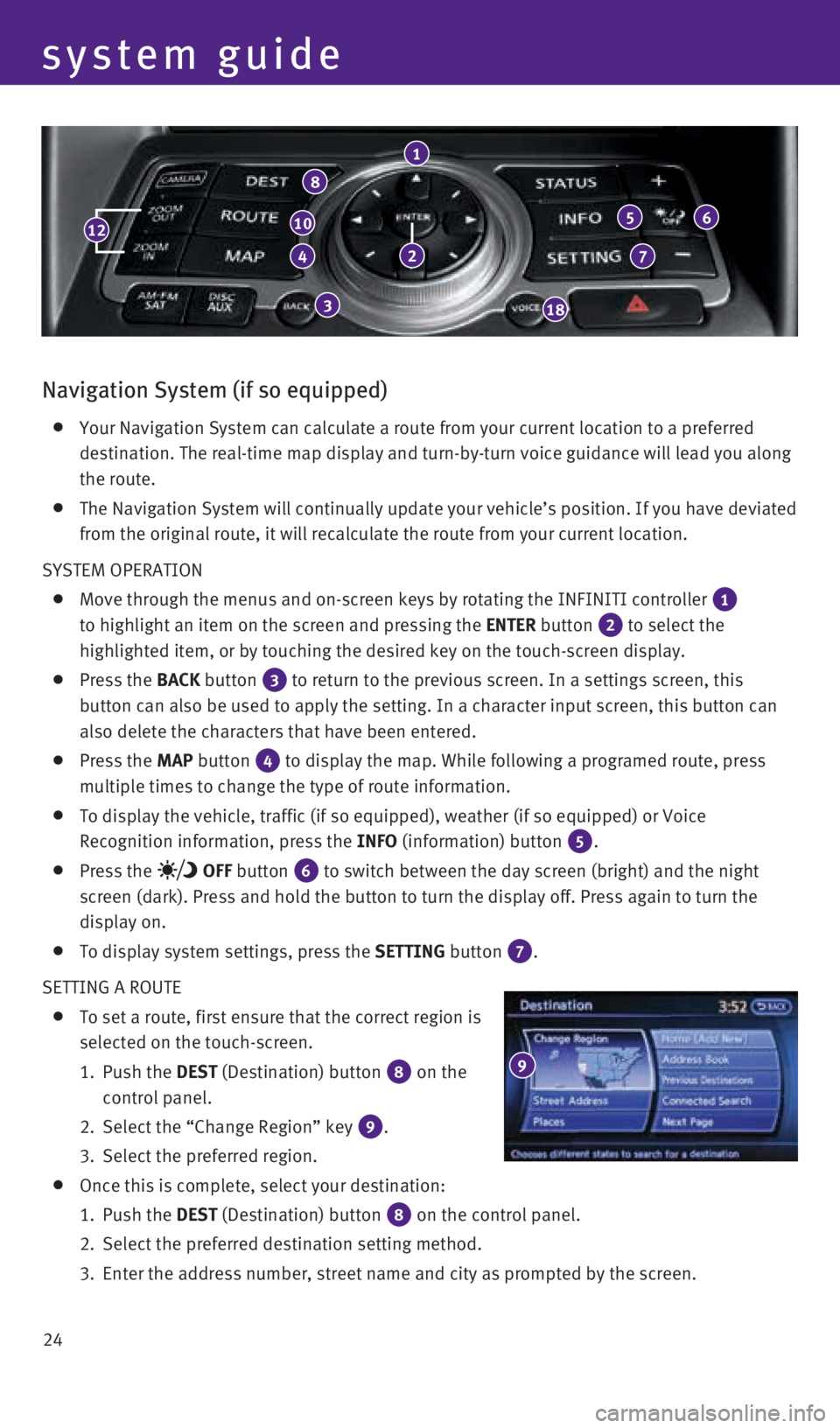
24
system guide
10
4
3
1
5
7
6
18
Navigation System (if so equipped)
Your Navigation System can calculate a route from your current location \
to a preferred
destination. The real-time map display and turn-by-turn voice guidance w\
ill lead you along
the route.
The Navigation System will continually update your vehicle’s position\
. If you have deviated
from the original route, it will recalculate the route from your current\
location.
SYSTEM OPERATION
Move through the menus and on-screen keys by rotating the INFINITI contr\
oller 1
to highlight an item on the screen and pressing the ENTER button 2 to select the
highlighted item, or by touching the desired key on the touch-screen dis\
play.
Press the BACK button 3 to return to the previous screen. In a settings screen, this
button can also be used to apply the setting. In a character input scree\
n, this button can
also delete the characters that have been entered.
Press the MAP button 4 to display the map. While following a programed route, press
multiple times to change the type of route information.
To display the vehicle, traffic (if so equipped), weather (if so equi\
pped) or Voice
Recognition information, press the INFO (information) button
5.
Press the OFF button 6 to switch between the day screen (bright) and the night
screen (dark). Press and hold the button to turn the display off. Pres\
s again to turn the
display on.
To display system settings, press the SETTING button 7.
SETTING A ROUTE
To set a route, first ensure that the correct region is
selected on the touch-screen.
1. Push the DEST (Destination) button
8 on the
control panel.
2. Select the “Change Region” key
9.
3. Select the preferred region.
Once this is complete, select your destination:
1. Push the DEST (Destination) button
8 on the control panel.
2. Select the preferred destination setting method.
3. Enter the address number, street name and city as prompted by the screen\
.
9
8
12
2
2128163_16b_QX50_US_pQRG_091515.indd 249/15/15 2:56 PM
Page 27 of 32
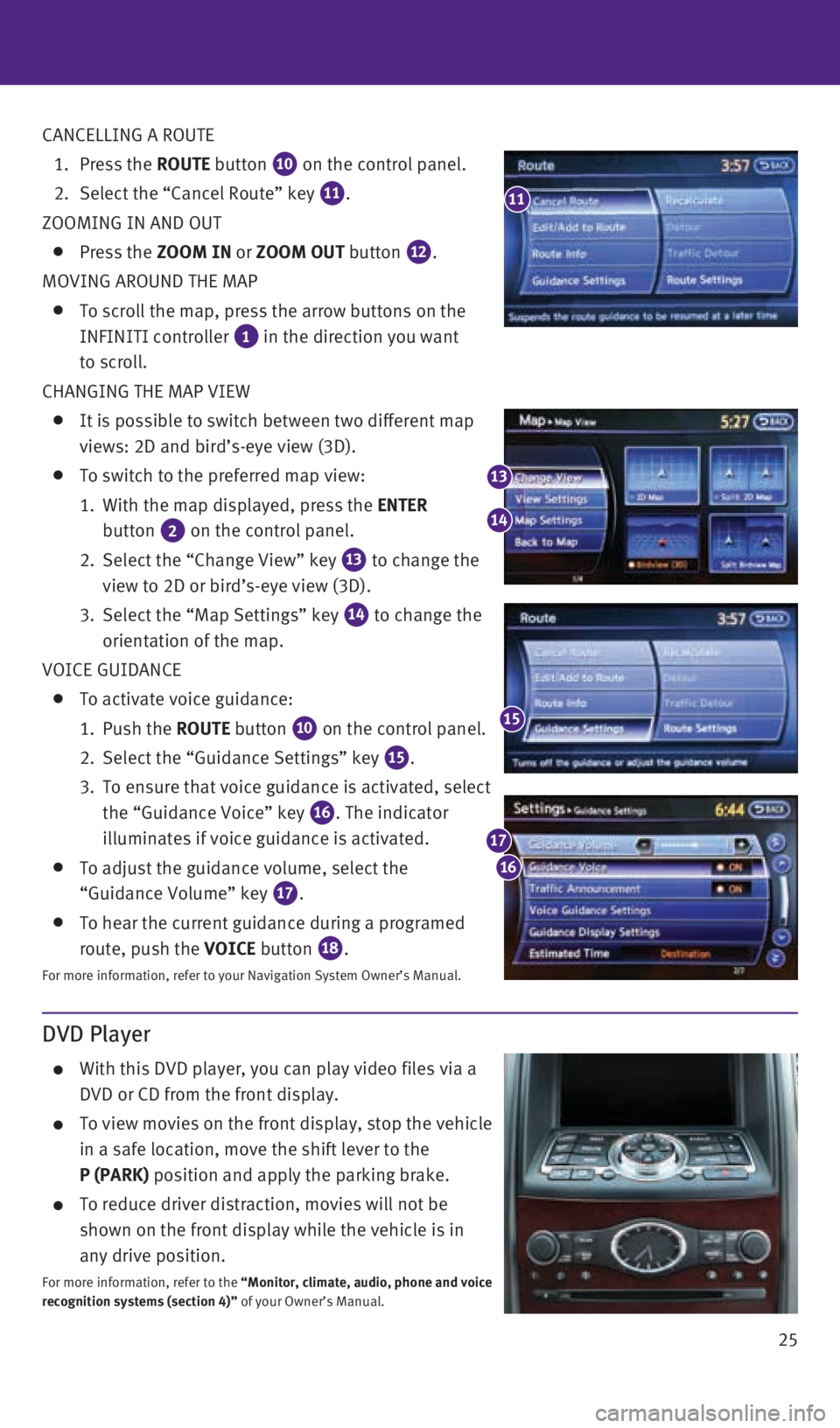
25
DVD Player
With this DVD player, you can play video files via a
DVD or CD from the front display.
To view movies on the front display, stop the vehicle
in a safe location, move the shift lever to the
P (PARK) position and apply the parking brake.
To reduce driver distraction, movies will not be
shown on the front display while the vehicle is in
any drive position.
For more information, refer to the “Monitor, climate, audio, phone and voice
recognition systems (section 4)” of your Owner’s Manual.
CANCELLING A ROUTE
1. Press the ROUTE button
10 on the control panel.
2. Select the “Cancel Route” key 11.
ZOOMING IN AND OUT
Press the ZOOM IN or ZOOM OUT button 12.
MOVING AROUND THE MAP
To scroll the map, press the arrow buttons on the
INFINITI controller
1 in the direction you want
to scroll.
CHANGING THE MAP VIEW
It is possible to switch between two different map
views: 2D and bird’s-eye view (3D).
To switch to the preferred map view:
1. With the map displayed, press the ENTER
button
2 on the control panel.
2. Select the “Change View” key
13 to change the
view to 2D or bird’s-eye view (3D).
3. Select the “Map Settings” key
14 to change the
orientation of the map.
VOICE GUIDANCE
To activate voice guidance:
1. Push the ROUTE button
10 on the control panel.
2. Select the “Guidance Settings” key
15.
3. To ensure that voice guidance is activated, select
the “Guidance Voice” key
16. The indicator
illuminates if voice guidance is activated.
To adjust the guidance volume, select the
“Guidance Volume” key
17.
To hear the current guidance during a programed
route, push the VOICE button
18.
For more information, refer to your Navigation System Owner’s Manual.\
11
15
13
14
16
17
2128163_16b_QX50_US_pQRG_091515.indd 259/15/15 2:57 PM
Page 28 of 32
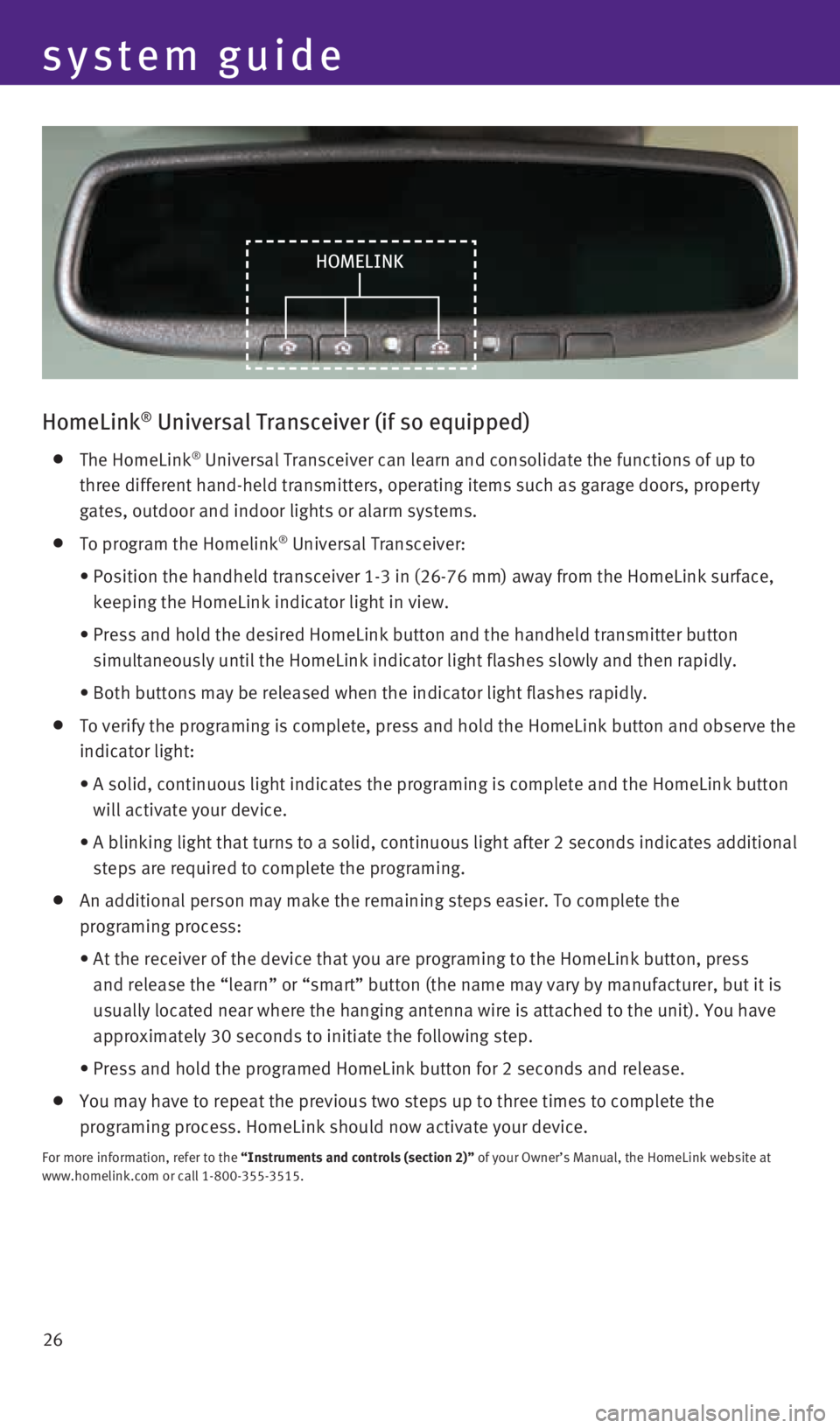
26
HomeLink® Universal Transceiver (if so equipped)
The HomeLink® Universal Transceiver can learn and consolidate the functions of up to \
three different hand-held transmitters, operating items such as garage d\
oors, property
gates, outdoor and indoor lights or alarm systems.
To program the Homelink® Universal Transceiver:
• Position the handheld transceiver 1-3 in (26-76 mm) away from the Home\
Link surface,
keeping the HomeLink indicator light in view.
• Press and hold the desired HomeLink button and the handheld transmitter \
button
simultaneously until the HomeLink indicator light flashes slowly and the\
n rapidly.
• Both buttons may be released when the indicator light flashes rapidly.
To verify the programing is complete, press and hold the HomeLink button\
and observe the
indicator light:
• A solid, continuous light indicates the programing is complete and the H\
omeLink button
will activate your device.
• A blinking light that turns to a solid, continuous light after 2 seconds\
indicates additional
steps are required to complete the programing.
An additional person may make the remaining steps easier. To complete th\
e
programing process:
• At the receiver of the device that you are programing to the HomeLink bu\
tton, press
and release the “learn” or “smart” button (the name may var\
y by manufacturer, but it is
usually located near where the hanging antenna wire is attached to the u\
nit). You have
approximately 30 seconds to initiate the following step.
• Press and hold the programed HomeLink button for 2 seconds and release.
You may have to repeat the previous two steps up to three times to compl\
ete the
programing process. HomeLink should now activate your device.
For more information, refer to the “Instruments and controls (section 2)” of your Owner’s Manual, the HomeLink website at
www.homelink.com or call 1-800-355-3515.
HOMELINK
system guide
2128163_16b_QX50_US_pQRG_091515.indd 269/15/15 2:57 PM
Page 29 of 32
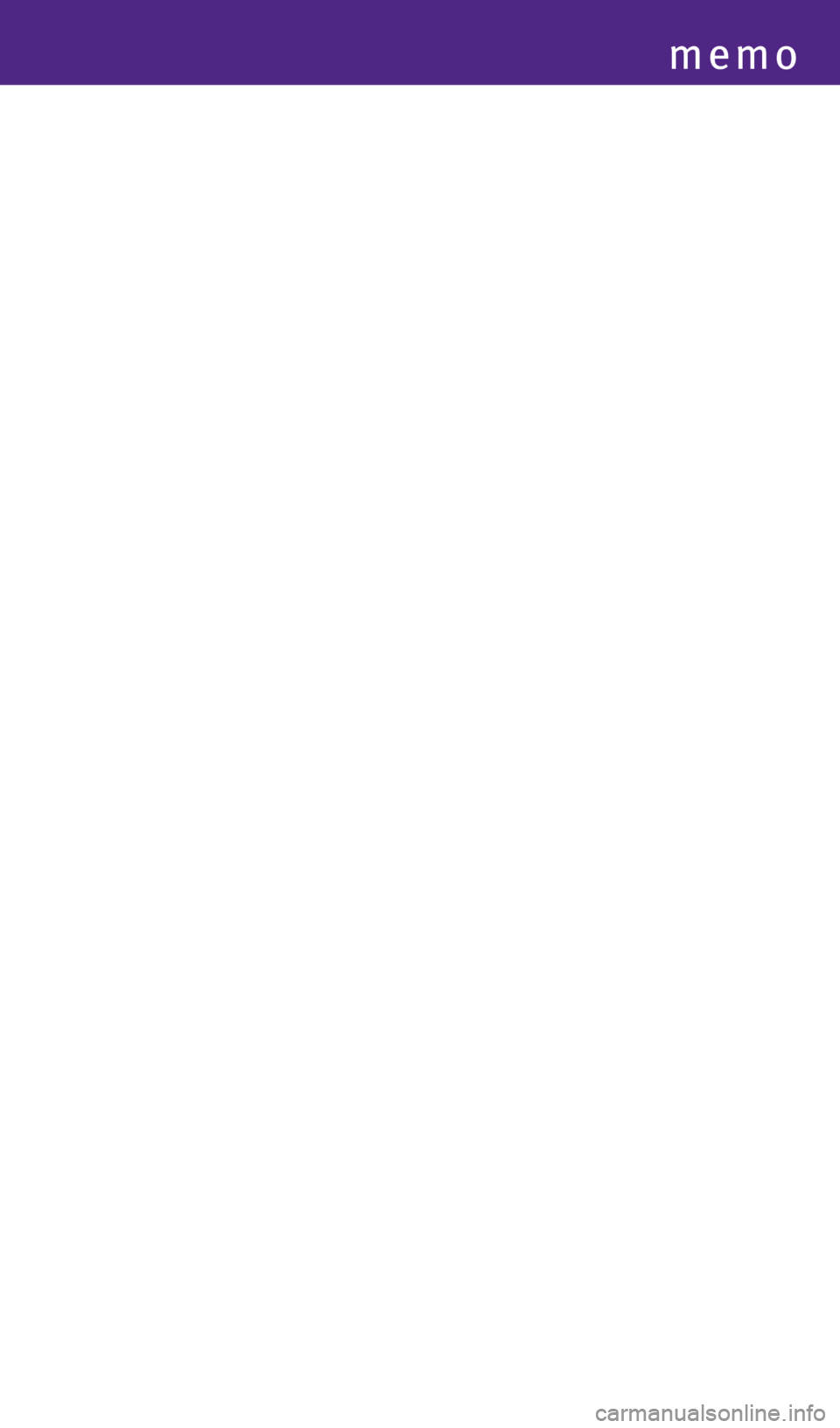
memo
2128163_16b_QX50_US_pQRG_091515.indd 279/15/15 2:57 PM
Page 30 of 32
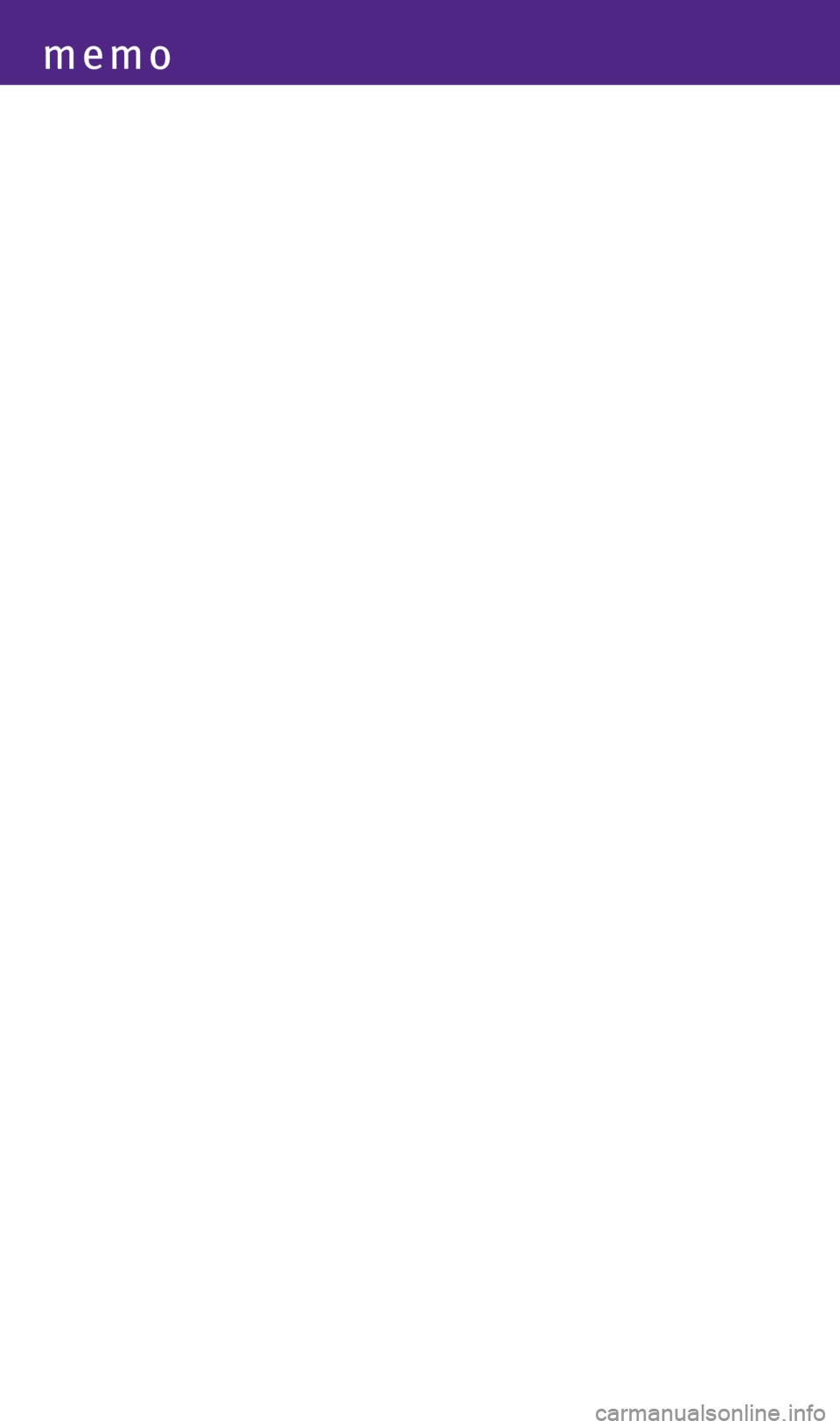
memo
2128163_16b_QX50_US_pQRG_091515.indd 289/15/15 2:57 PM