light INFINITI QX50 2017 Navigation Manual
[x] Cancel search | Manufacturer: INFINITI, Model Year: 2017, Model line: QX50, Model: INFINITI QX50 2017Pages: 268, PDF Size: 11.86 MB
Page 104 of 268
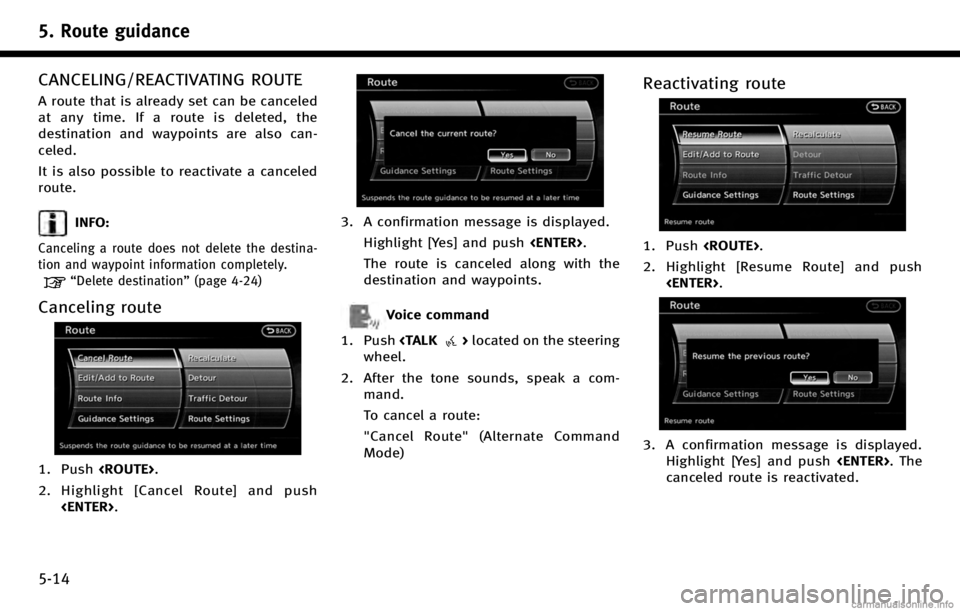
5. Route guidance
5-14
CANCELING/REACTIVATING ROUTE
A route that is already set can be canceled
at any time. If a route is deleted, the
destination and waypoints are also can-
celed.
It is also possible to reactivate a canceled
route.
INFO:
Canceling a route does not delete the destina-
tion and waypoint information completely.
“Delete destination”(page 4-24)
Canceling route
1. Push
2. Highlight [Cancel Route] and push
3. A confirmation message is displayed.
Highlight [Yes] and push
The route is canceled along with the
destination and waypoints.
Voice command
1. Push
wheel.
2. After the tone sounds, speak a com- mand.
To cancel a route:
"Cancel Route" (Alternate Command
Mode)
Reactivating route
1. Push
2. Highlight [Resume Route] and push
3. A confirmation message is displayed.Highlight [Yes] and push
canceled route is reactivated.
Page 105 of 268
![INFINITI QX50 2017 Navigation Manual INFO:
If a new route is set, the canceled route cannot
be reactivated.
EDITING ROUTE
1. Push<ROUTE>.
2. Highlight [Edit/Add to Route] and push <ENTER>.
3. Highlight the preferred condition and push <E INFINITI QX50 2017 Navigation Manual INFO:
If a new route is set, the canceled route cannot
be reactivated.
EDITING ROUTE
1. Push<ROUTE>.
2. Highlight [Edit/Add to Route] and push <ENTER>.
3. Highlight the preferred condition and push <E](/img/42/35071/w960_35071-104.png)
INFO:
If a new route is set, the canceled route cannot
be reactivated.
EDITING ROUTE
1. Push
2. Highlight [Edit/Add to Route] and push
3. Highlight the preferred condition and push
4. Push
screen. Push
Page 106 of 268
![INFINITI QX50 2017 Navigation Manual 5. Route guidance
5-16
1. Push<ROUTE>.
2. Highlight [Edit/Add to Route] and push <ENTER>.
3. Highlight [Add Destination] or [Add Waypoint] and push <ENTER>.
If [Add Destination] is selected, the
curre INFINITI QX50 2017 Navigation Manual 5. Route guidance
5-16
1. Push<ROUTE>.
2. Highlight [Edit/Add to Route] and push <ENTER>.
3. Highlight [Add Destination] or [Add Waypoint] and push <ENTER>.
If [Add Destination] is selected, the
curre](/img/42/35071/w960_35071-105.png)
5. Route guidance
5-16
1. Push
2. Highlight [Edit/Add to Route] and push
3. Highlight [Add Destination] or [Add Waypoint] and push
If [Add Destination] is selected, the
current destination changes to a way-
point.
4. Set a destination or waypoint. The method of searching for a destination
or waypoint is the same as the one for a destination.
“4. Setting destination”
5. The selected location is displayed at
the center of the map. Highlight [Add to
Route] after confirming the location and
push
INFO:
Even after setting a destination/waypoint,
the destination/waypoint location can be
adjusted, the route can be stored, etc.
“Editing/deleting destination or way-
point” (page 5-17)
6. Return to the [Edit Route] screen. Set
the route conditions as necessary.
7. Highlight [Calculate] and push
The system will recalculate the routes.
After the route search is completed, the
display will automatically return to the
current location map screen.
INFO:
.
The prior route is automatically deleted.
.Added waypoints and search conditions will
not be taken into consideration for the route
calculation until [Calculate] is highlighted
and
Page 107 of 268
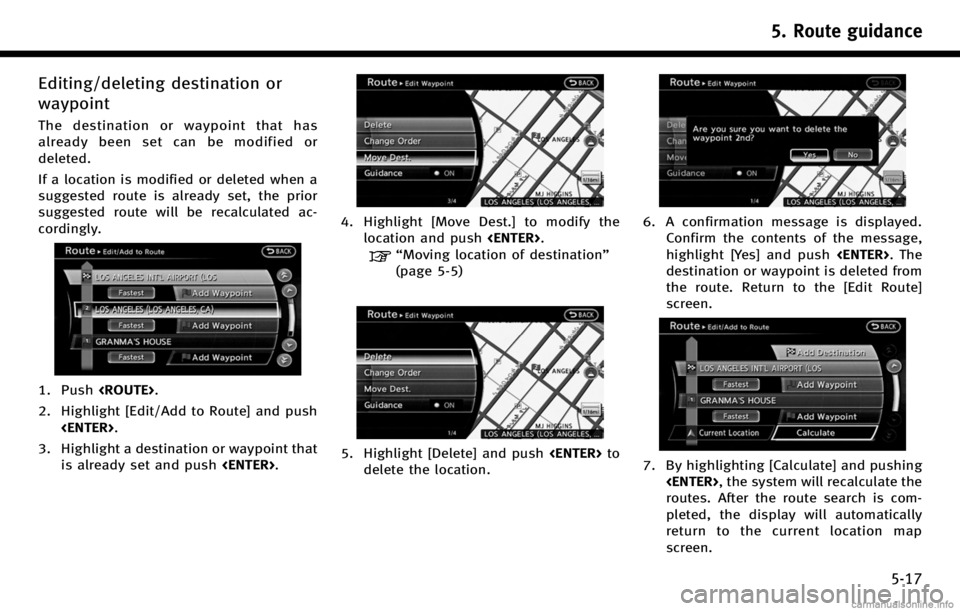
Editing/deleting destination or
waypoint
The destination or waypoint that has
already been set can be modified or
deleted.
If a location is modified or deleted when a
suggested route is already set, the prior
suggested route will be recalculated ac-
cordingly.
1. Push
2. Highlight [Edit/Add to Route] and push
3. Highlight a destination or waypoint that is already set and push
4. Highlight [Move Dest.] to modify the
location and push
“Moving location of destination”
(page 5-5)
5. Highlight [Delete] and push
delete the location.
6. A confirmation message is displayed. Confirm the contents of the message,
highlight [Yes] and push
destination or waypoint is deleted from
the route. Return to the [Edit Route]
screen.
7. By highlighting [Calculate] and pushing
routes. After the route search is com-
pleted, the display will automatically
return to the current location map
screen.
5. Route guidance
5-17
Page 108 of 268
![INFINITI QX50 2017 Navigation Manual 5. Route guidance
5-18
INFO:
.
If the destination is deleted, the final
waypoint of the route becomes the destina-
tion.
.Even if the map screen is touched, the same
map screen as when [Move Dest.] is INFINITI QX50 2017 Navigation Manual 5. Route guidance
5-18
INFO:
.
If the destination is deleted, the final
waypoint of the route becomes the destina-
tion.
.Even if the map screen is touched, the same
map screen as when [Move Dest.] is](/img/42/35071/w960_35071-107.png)
5. Route guidance
5-18
INFO:
.
If the destination is deleted, the final
waypoint of the route becomes the destina-
tion.
.Even if the map screen is touched, the same
map screen as when [Move Dest.] is
selected is displayed.
Changing order of destination and
waypoints
The order of a destination and waypoints
that have already been set can be changed.
1. Push
2. Highlight [Edit/Add to Route] and push
3. Highlight a destination or waypoint that is already set and push
4. Highlight [Change Order] and push
waypoints is displayed.
5. Highlight a preferred destination orwaypoint to replace the previously
selected destination or waypoint and
push
6. A message is displayed and the order
of the destination or waypoint is
changed.
7. By highlighting [Calculate] and pushing
routes. After the route search is com-
plete, the display will automatically
return to the current location map
screen.
Page 109 of 268
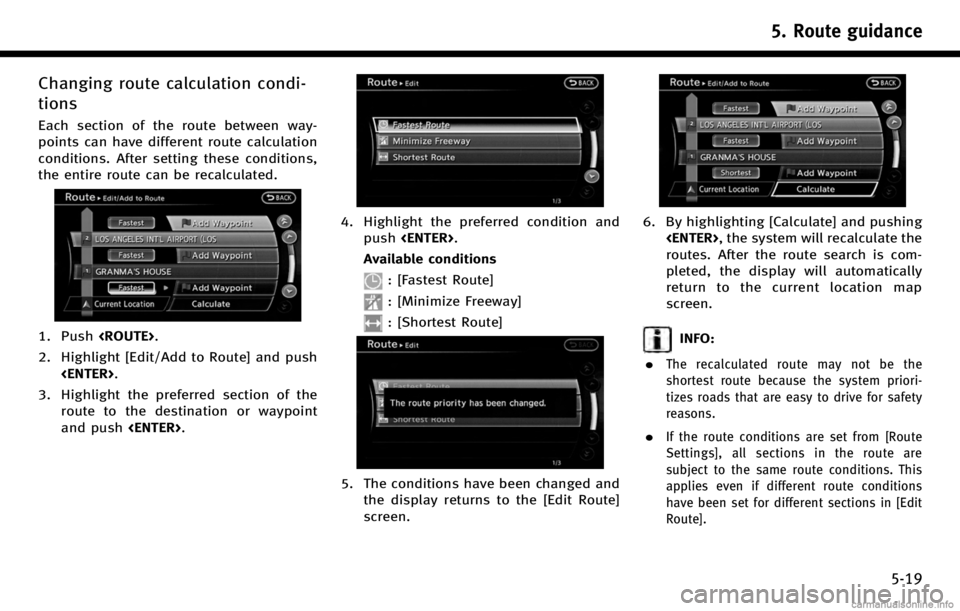
Changing route calculation condi-
tions
Each section of the route between way-
points can have different route calculation
conditions. After setting these conditions,
the entire route can be recalculated.
1. Push
2. Highlight [Edit/Add to Route] and push
3. Highlight the preferred section of the route to the destination or waypoint
and push
4. Highlight the preferred condition and
push
Available conditions
: [Fastest Route]
: [Minimize Freeway]
: [Shortest Route]
5. The conditions have been changed and the display returns to the [Edit Route]
screen.
6. By highlighting [Calculate] and pushing
routes. After the route search is com-
pleted, the display will automatically
return to the current location map
screen.
INFO:
.
The recalculated route may not be the
shortest route because the system priori-
tizes roads that are easy to drive for safety
reasons.
.If the route conditions are set from [Route
Settings], all sections in the route are
subject to the same route conditions. This
applies even if different route conditions
have been set for different sections in [Edit
Route].
5. Route guidance
5-19
Page 110 of 268
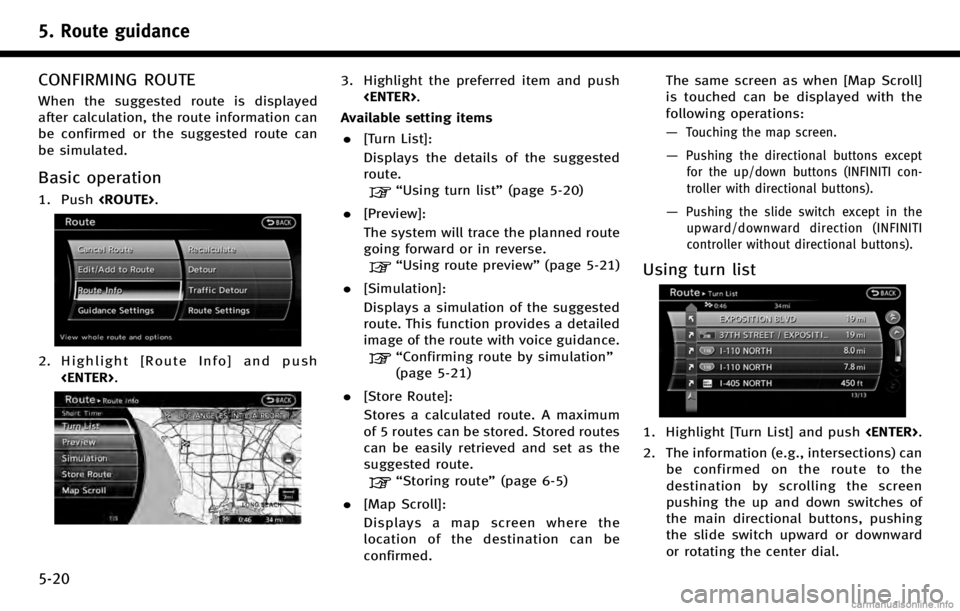
5. Route guidance
5-20
CONFIRMING ROUTE
When the suggested route is displayed
after calculation, the route information can
be confirmed or the suggested route can
be simulated.
Basic operation
1. Push
2. Highlight [Route Info] and push
3. Highlight the preferred item and push
Available setting items . [Turn List]:
Displays the details of the suggested
route.
“Using turn list” (page 5-20)
. [Preview]:
The system will trace the planned route
going forward or in reverse.
“Using route preview” (page 5-21)
. [Simulation]:
Displays a simulation of the suggested
route. This function provides a detailed
image of the route with voice guidance.
“Confirming route by simulation”
(page 5-21)
. [Store Route]:
Stores a calculated route. A maximum
of 5 routes can be stored. Stored routes
can be easily retrieved and set as the
suggested route.
“Storing route” (page 6-5)
. [Map Scroll]:
Displays a map screen where the
location of the destination can be
confirmed. The same screen as when [Map Scroll]
is touched can be displayed with the
following operations:
—
Touching the map screen.
—Pushing the directional buttons except
for the up/down buttons (INFINITI con-
troller with directional buttons).
—Pushing the slide switch except in theupward/downward direction (INFINITI
controller without directional buttons).
Using turn list
1. Highlight [Turn List] and push
2. The information (e.g., intersections) can be confirmed on the route to the
destination by scrolling the screen
pushing the up and down switches of
the main directional buttons, pushing
the slide switch upward or downward
or rotating the center dial.
Page 111 of 268
![INFINITI QX50 2017 Navigation Manual 3. Push<MAP>to return to the current
location map screen.
Using route preview
1. Highlight [Preview] and push <ENTER>.
2. Highlight the preferred key and push <ENTER>.
: Moves forward in the direction INFINITI QX50 2017 Navigation Manual 3. Push<MAP>to return to the current
location map screen.
Using route preview
1. Highlight [Preview] and push <ENTER>.
2. Highlight the preferred key and push <ENTER>.
: Moves forward in the direction](/img/42/35071/w960_35071-110.png)
3. Push
Page 112 of 268
![INFINITI QX50 2017 Navigation Manual 5. Route guidance
5-22
4. Push<BACK>to return to the previous
screen. Push <MAP>to return to the
current location map screen.
Available setting items
. [Guidance Voice]:
Activates or deactivates voice INFINITI QX50 2017 Navigation Manual 5. Route guidance
5-22
4. Push<BACK>to return to the previous
screen. Push <MAP>to return to the
current location map screen.
Available setting items
. [Guidance Voice]:
Activates or deactivates voice](/img/42/35071/w960_35071-111.png)
5. Route guidance
5-22
4. Push
screen. Push
current location map screen.
Available setting items
. [Guidance Voice]:
Activates or deactivates voice guidance.
The indicator illuminates if voice gui-
dance is activated.
. [Guidance Volume]:
Adjusts the volume level of voice
guidance.
. [Traffic Announcement]:
Provides the announcement of a traffic
information event on the route.
Voice command
1. Push
wheel. 2. After the tone sounds, speak a com-
mand.
To turn the Voice Guidance ON or OFF:
“Voice Guidance On/Off” (Alternate
Command Mode)
RECALCULATE ROUTE
A route can be manually searched again
after changing the search condition. When
the vehicle deviates from the suggested
route, the route from the current location to
the destination is automatically searched
again.
Manually re-searching route
1. Push
2. Highlight [Recalculate] and push
3. A message is displayed, and the routeis recalculated.
4. Set the route conditions. After finishing
the setting, highlight [Start] and push
“Procedures after setting destina-
tion” (page 5-2)
INFO:
When a waypoint has been set on the route, the
system will search for only one route even if
Page 113 of 268
![INFINITI QX50 2017 Navigation Manual route recalculation is performed.
Setting Auto Reroute
1. Push<ROUTE>.
2. Highlight [Route Settings] and push
<ENTER>.
3. Highlight [Other Routing Choices] andpush <ENTER>.
4. Highlight [Auto Reroute] INFINITI QX50 2017 Navigation Manual route recalculation is performed.
Setting Auto Reroute
1. Push<ROUTE>.
2. Highlight [Route Settings] and push
<ENTER>.
3. Highlight [Other Routing Choices] andpush <ENTER>.
4. Highlight [Auto Reroute]](/img/42/35071/w960_35071-112.png)
route recalculation is performed.
Setting Auto Reroute
1. Push
2. Highlight [Route Settings] and push
3. Highlight [Other Routing Choices] andpush
4. Highlight [Auto Reroute] and push
When the current location map screen
or route setting screen is displayed, the
system recalculates a route with the set
conditions.
“Setting conditions for route cal-
culation” (page 5-25)
SETTING DETOUR ROUTE
To detour from the suggested route, a
route detouring for a specified distance
can be calculated.
1. Push
2. Highlight [Detour] and push
3. Highlight a detour distance and push
After calculating the detour, the system
displays the detour route on the map.
INFO:
.
When the vehicle has deviated from the
suggested route, [Detour] cannot be se-
lected.
5. Route guidance
5-23