light INFINITI QX50 2017 Navigation Manual
[x] Cancel search | Manufacturer: INFINITI, Model Year: 2017, Model line: QX50, Model: INFINITI QX50 2017Pages: 268, PDF Size: 11.86 MB
Page 154 of 268
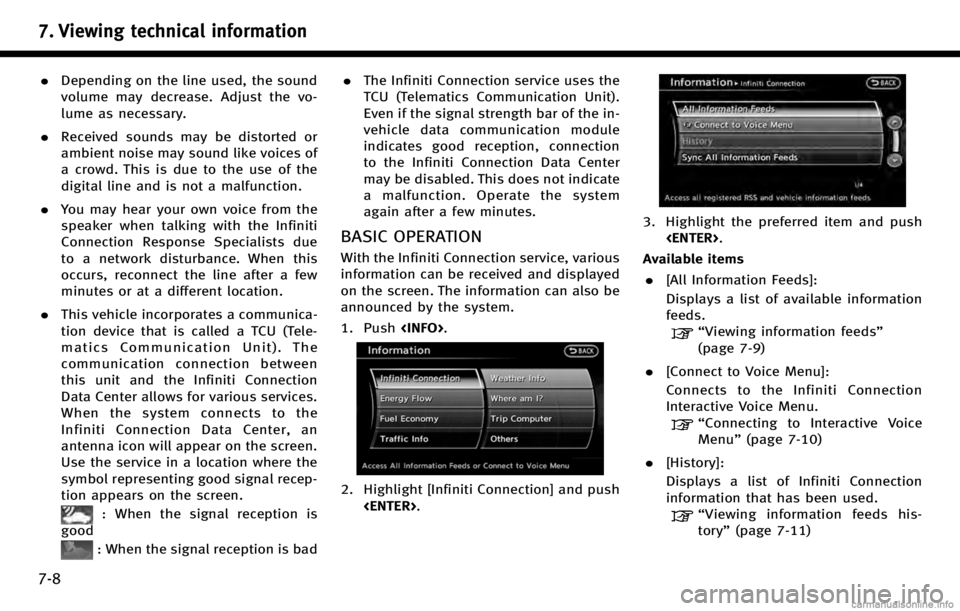
7. Viewing technical information
7-8
.Depending on the line used, the sound
volume may decrease. Adjust the vo-
lume as necessary.
. Received sounds may be distorted or
ambient noise may sound like voices of
a crowd. This is due to the use of the
digital line and is not a malfunction.
. You may hear your own voice from the
speaker when talking with the Infiniti
Connection Response Specialists due
to a network disturbance. When this
occurs, reconnect the line after a few
minutes or at a different location.
. This vehicle incorporates a communica-
tion device that is called a TCU (Tele-
matics Communication Unit). The
communication connection between
this unit and the Infiniti Connection
Data Center allows for various services.
When the system connects to the
Infiniti Connection Data Center, an
antenna icon will appear on the screen.
Use the service in a location where the
symbol representing good signal recep-
tion appears on the screen.
: When the signal reception is
good
: When the signal reception is bad .
The Infiniti Connection service uses the
TCU (Telematics Communication Unit).
Even if the signal strength bar of the in-
vehicle data communication module
indicates good reception, connection
to the Infiniti Connection Data Center
may be disabled. This does not indicate
a malfunction. Operate the system
again after a few minutes.
BASIC OPERATION
With the Infiniti Connection service, various
information can be received and displayed
on the screen. The information can also be
announced by the system.
1. Push
2. Highlight [Infiniti Connection] and push
3. Highlight the preferred item and push
Available items . [All Information Feeds]:
Displays a list of available information
feeds.
“Viewing information feeds”
(page 7-9)
. [Connect to Voice Menu]:
Connects to the Infiniti Connection
Interactive Voice Menu.
“Connecting to Interactive Voice
Menu” (page 7-10)
. [History]:
Displays a list of Infiniti Connection
information that has been used.
“Viewing information feeds his-
tory” (page 7-11)
Page 155 of 268
![INFINITI QX50 2017 Navigation Manual .[Sync All Information Feeds]:
Updates the All Information Feeds list.
“Updating All Information Feeds”
(page 7-10)
VIEWING INFORMATION FEEDS
Contents of the various Infiniti Connection
informatio INFINITI QX50 2017 Navigation Manual .[Sync All Information Feeds]:
Updates the All Information Feeds list.
“Updating All Information Feeds”
(page 7-10)
VIEWING INFORMATION FEEDS
Contents of the various Infiniti Connection
informatio](/img/42/35071/w960_35071-154.png)
.[Sync All Information Feeds]:
Updates the All Information Feeds list.
“Updating All Information Feeds”
(page 7-10)
VIEWING INFORMATION FEEDS
Contents of the various Infiniti Connection
information services can be downloaded.
Downloading information feeds
1. Push
2. Highlight [Infiniti Connection] and push
3. Highlight [All Information Feeds] andpush
played.
4. Highlight the preferred information feeds and push
tion feeds list is displayed. The content
is announced by the system (Text-to-
Speech) while the vehicle is being
driven, or if parked, you can read the
content on the display.
INFO:
.
Touch [Stop] during communication with the
Infiniti Connection Data Center to cancel the
connection.
.A message is displayed when the commu-
nication is disconnected while downloading
information due to a poor communication
status. Select [Yes] to restart the download.
.Laws in some communities may restrict the
use of “Text-to-Speech.” Check local regula-
tions before using this feature.
.Some terminology such as personal names,
place names, special terms, symbols, etc.
may not be announced correctly. This is not
a malfunction.
.The system will pause announcements
when interrupted by the voice guidance
given by the navigation system. When the
voice guidance finishes, the system will
restart the announcement.
.The volume can be adjusted when the
system announces the information.
“Volume adjustment” (page 8-11)
.The selected content is read out while the
vehicle is being driven, or if parked, you can
read the content on the display.
.Content settings can be made using the
Infiniti Connection website. For more de-
tails, contact the Infiniti Connection support
line at 1-800-334-7858 (for U.S.) /1-855-
892-7418 (for Canada) or refer to the Infiniti
Connection website www.infiniticonnection.
com (for U.S.)/https://canada.infiniticon-
nection.com (for Canada).
Screen information:
When the information feeds downloaded
from the Infiniti Connection Data Center
while the vehicle is stopped, the contents
7. Viewing technical information
7-9
Page 156 of 268
![INFINITI QX50 2017 Navigation Manual 7. Viewing technical information
7-10
of the information are displayed.
*1Contents:
The contents of Infiniti Connection
feeds are displayed.
*2[Menu]:
Displays the operation menu.
*3[]/[]:
Turns to th INFINITI QX50 2017 Navigation Manual 7. Viewing technical information
7-10
of the information are displayed.
*1Contents:
The contents of Infiniti Connection
feeds are displayed.
*2[Menu]:
Displays the operation menu.
*3[]/[]:
Turns to th](/img/42/35071/w960_35071-155.png)
7. Viewing technical information
7-10
of the information are displayed.
*1Contents:
The contents of Infiniti Connection
feeds are displayed.
*2[Menu]:
Displays the operation menu.
*3[]/[]:
Turns to the next or previous page if
the information has a number of
contents page.
*4Other information:
The current page number and number
of information items are displayed. If
there is location or telephone number
information, the indicated icon will be
displayed.
After park the vehicle in a safe location or
when highlight [Menu] and push
the operation menu is displayed on the
right side of the screen.
INFO:
The availability of the operation menu items
differs depending on the contents of the
selected information feeds.
UPDATING ALL INFORMATION FEEDS
1. Push
2. Highlight [Infiniti Connection] and push
3. Highlight [Sync All Information Feeds] and push
4. The latest information is sent from the Infiniti Connection Response Center
and an updated list is displayed.
CONNECTING TO INTERACTIVE
VOICE MENU
Various services to support your driving is
available by answering Interactive Voice
Menu.
For more details, contact the Infiniti Con-
nection support line at 1-800-334-7858
(for U.S.) /1-855-892-7418 (for Canada) or
refer to the Infiniti Connection website
www.infiniticonnection.com (for U.S.)/
https://canada.infiniticonnection.com (for
Canada).
1. Push
2. Highlight [Infiniti Connection] and push
Page 157 of 268
![INFINITI QX50 2017 Navigation Manual 3. Highlight [Connect to Voice Menu] andpush <ENTER>.
4. The system connects to the Infiniti Connection Response Center and menu
options will be announced. Speak your
preferred option.
.Destination As INFINITI QX50 2017 Navigation Manual 3. Highlight [Connect to Voice Menu] andpush <ENTER>.
4. The system connects to the Infiniti Connection Response Center and menu
options will be announced. Speak your
preferred option.
.Destination As](/img/42/35071/w960_35071-156.png)
3. Highlight [Connect to Voice Menu] andpush
4. The system connects to the Infiniti Connection Response Center and menu
options will be announced. Speak your
preferred option.
.Destination Assistance
Set a destination using a Interactive
Voice Response (IVR) system.
.Roadside AssistanceConnect to the Roadside Response
Specialist.
.Valet AlertTurns on the Valet Alert function and
monitor the vehicle movement in
and out of the certain scope.
.Personal AssistanceConnects to the Infiniti Connection Response Specialist.
INFO:
.
You can also connect to an Infiniti Connec-
tion Interactive Voice Menu using the IVR
soft button
*1on the map.
INFO:
.
After selecting [Connect to Voice Menu] and
pushing
time until the system initiates connection,
depending on the technical environment
and whether the TCU (Telematics Commu-
nication Unit) is being used by other
services.
.To avoid disconnecting the line, do not turn
off the engine or hybrid system.
.The Bluetooth®Hands-free phone system (if
so equipped) will be disabled and it will not
be possible to take phone calls while the
vehicle is connected to the operators at the
Infiniti Connection Response Center.
“ Notice to Bluetooth®Hands-free
phone users” (page 7-6)
VIEWING INFORMATION FEEDS HIS-
TORY
The information feeds that were previously
referred to are displayed.
1. Push
2. Highlight [Infiniti Connection] and push
3. Highlight [History] and push
7. Viewing technical information
7-11
Page 158 of 268
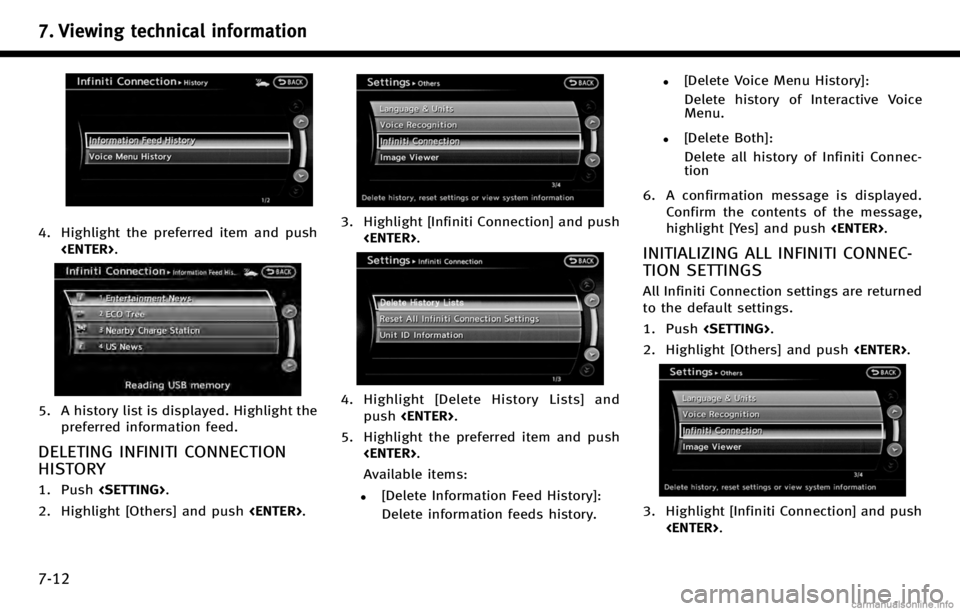
7. Viewing technical information
7-12
4. Highlight the preferred item and push
5. A history list is displayed. Highlight thepreferred information feed.
DELETING INFINITI CONNECTION
HISTORY
1. Push
2. Highlight [Others] and push
3. Highlight [Infiniti Connection] and push
4. Highlight [Delete History Lists] and
push
5. Highlight the preferred item and push
Available items:
.[Delete Information Feed History]:
Delete information feeds history.
.[Delete Voice Menu History]:
Delete history of Interactive Voice
Menu.
.[Delete Both]:Delete all history of Infiniti Connec-
tion
6. A confirmation message is displayed. Confirm the contents of the message,
highlight [Yes] and push
INITIALIZING ALL INFINITI CONNEC-
TION SETTINGS
All Infiniti Connection settings are returned
to the default settings.
1. Push
2. Highlight [Others] and push
3. Highlight [Infiniti Connection] and push
Page 159 of 268
![INFINITI QX50 2017 Navigation Manual 4. Highlight [Reset All Infiniti ConnectionSettings] and push <ENTER>. A confir-
mation message is displayed.
5. Confirm the contents of message, high- light [Yes] and push <ENTER>.
DISPLAYING UNIT ID INFINITI QX50 2017 Navigation Manual 4. Highlight [Reset All Infiniti ConnectionSettings] and push <ENTER>. A confir-
mation message is displayed.
5. Confirm the contents of message, high- light [Yes] and push <ENTER>.
DISPLAYING UNIT ID](/img/42/35071/w960_35071-158.png)
4. Highlight [Reset All Infiniti ConnectionSettings] and push
mation message is displayed.
5. Confirm the contents of message, high- light [Yes] and push
DISPLAYING UNIT ID INFORMATION
The necessary information for user regis-
tration is displayed.
1. Push
3. Highlight [Infiniti Connection] and
push
4. Highlight [Unit ID Information] andpush
5. The Unit ID, TCU (Telematics Commu-
nication Unit) ID, SIM ID and VIN
Information necessary for user registra-
tion is displayed.
VOLUME SETTING
The Infiniti Connection Text-to-Speech and
Infiniti Connection Response Specialist
volume can be set.
EMERGENCY SUPPORT
Infiniti Connection provides various ser-
vices to support dealing with emergencies
of the subscribed vehicle and the driver.
For example, in case of an illness or
serious injury, you can seek support by
pushing the in-vehicle
connecting to the Infiniti Connection Re-
sponse Center. The Infiniti Connection
Response Center can specify the location
of the vehicle via GPS, and the information
7. Viewing technical information
7-13
Page 160 of 268
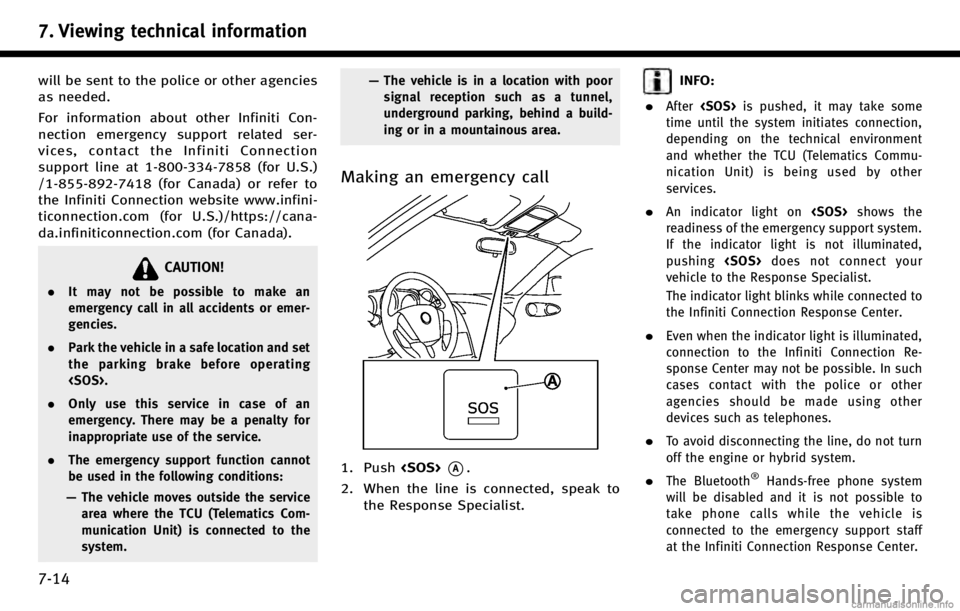
7. Viewing technical information
7-14
will be sent to the police or other agencies
as needed.
For information about other Infiniti Con-
nection emergency support related ser-
vices, contact the Infiniti Connection
support line at 1-800-334-7858 (for U.S.)
/1-855-892-7418 (for Canada) or refer to
the Infiniti Connection website www.infini-
ticonnection.com (for U.S.)/https://cana-
da.infiniticonnection.com (for Canada).
CAUTION!
.It may not be possible to make an
emergency call in all accidents or emer-
gencies.
. Park the vehicle in a safe location and set
the parking brake before operating
. Only use this service in case of an
emergency. There may be a penalty for
inappropriate use of the service.
. The emergency support function cannot
be used in the following conditions:
— The vehicle moves outside the service
area where the TCU (Telematics Com-
munication Unit) is connected to the
system. —
The vehicle is in a location with poor
signal reception such as a tunnel,
underground parking, behind a build-
ing or in a mountainous area.
Making an emergency call
1. Push
2. When the line is connected, speak to the Response Specialist.
INFO:
.
After
time until the system initiates connection,
depending on the technical environment
and whether the TCU (Telematics Commu-
nication Unit) is being used by other
services.
.An indicator light on
readiness of the emergency support system.
If the indicator light is not illuminated,
pushing
vehicle to the Response Specialist.
The indicator light blinks while connected to
the Infiniti Connection Response Center.
.Even when the indicator light is illuminated,
connection to the Infiniti Connection Re-
sponse Center may not be possible. In such
cases contact with the police or other
agencies should be made using other
devices such as telephones.
.To avoid disconnecting the line, do not turn
off the engine or hybrid system.
.The Bluetooth®Hands-free phone system
will be disabled and it is not possible to
take phone calls while the vehicle is
connected to the emergency support staff
at the Infiniti Connection Response Center.
Page 161 of 268

“Notice to Bluetooth®Hands-free
phone users” (page 7-6)VIEWING INFORMATION ABOUT CUR-
RENT VEHICLE LOCATION
This displays the information about the
vehicle location on the route when driving
according to route guidance.
BASIC OPERATION
1. Push
2. Highlight the preferred item and push
3. Push
screen. Push
Page 162 of 268
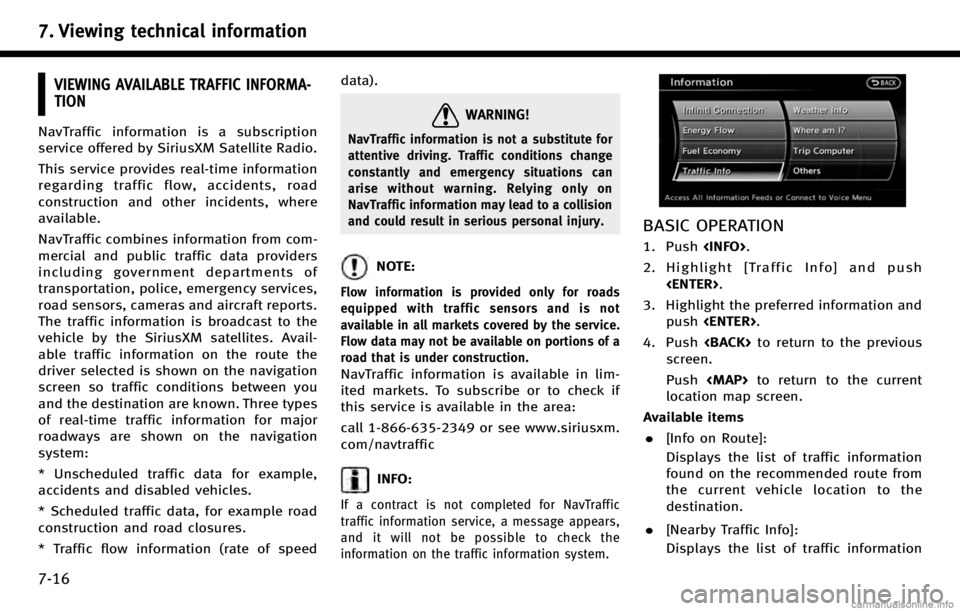
7. Viewing technical information
7-16
VIEWING AVAILABLE TRAFFIC INFORMA-
TION
NavTraffic information is a subscription
service offered by SiriusXM Satellite Radio.
This service provides real-time information
regarding traffic flow, accidents, road
construction and other incidents, where
available.
NavTraffic combines information from com-
mercial and public traffic data providers
including government departments of
transportation, police, emergency services,
road sensors, cameras and aircraft reports.
The traffic information is broadcast to the
vehicle by the SiriusXM satellites. Avail-
able traffic information on the route the
driver selected is shown on the navigation
screen so traffic conditions between you
and the destination are known. Three types
of real-time traffic information for major
roadways are shown on the navigation
system:
* Unscheduled traffic data for example,
accidents and disabled vehicles.
* Scheduled traffic data, for example road
construction and road closures.
* Traffic flow information (rate of speeddata).
WARNING!
NavTraffic information is not a substitute for
attentive driving. Traffic conditions change
constantly and emergency situations can
arise without warning. Relying only on
NavTraffic information may lead to a collision
and could result in serious personal injury.
NOTE:
Flow information is provided only for roads
equipped with traffic sensors and is not
available in all markets covered by the service.
Flow data may not be available on portions of a
road that is under construction.
NavTraffic information is available in lim-
ited markets. To subscribe or to check if
this service is available in the area:
call 1-866-635-2349 or see www.siriusxm.
com/navtraffic
INFO:
If a contract is not completed for NavTraffic
traffic information service, a message appears,
and it will not be possible to check the
information on the traffic information system.
BASIC OPERATION
1. Push
2. Highlight [Traffic Info] and push
3. Highlight the preferred information and push
4. Push
screen.
Push
Page 163 of 268
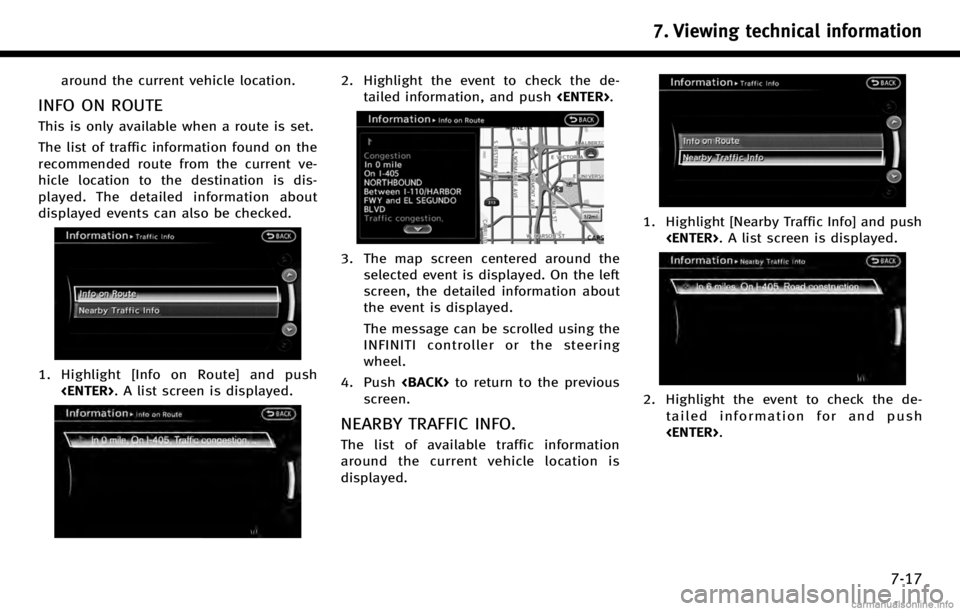
around the current vehicle location.
INFO ON ROUTE
This is only available when a route is set.
The list of traffic information found on the
recommended route from the current ve-
hicle location to the destination is dis-
played. The detailed information about
displayed events can also be checked.
1. Highlight [Info on Route] and push
2. Highlight the event to check the de-tailed information, and push
3. The map screen centered around the
selected event is displayed. On the left
screen, the detailed information about
the event is displayed.
The message can be scrolled using the
INFINITI controller or the steering
wheel.
4. Push
screen.
NEARBY TRAFFIC INFO.
The list of available traffic information
around the current vehicle location is
displayed.
1. Highlight [Nearby Traffic Info] and push
2. Highlight the event to check the de-
tailed information for and push
7. Viewing technical information
7-17