service INFINITI QX50 2019 Navigation Manual
[x] Cancel search | Manufacturer: INFINITI, Model Year: 2019, Model line: QX50, Model: INFINITI QX50 2019Pages: 288, PDF Size: 1.42 MB
Page 84 of 288
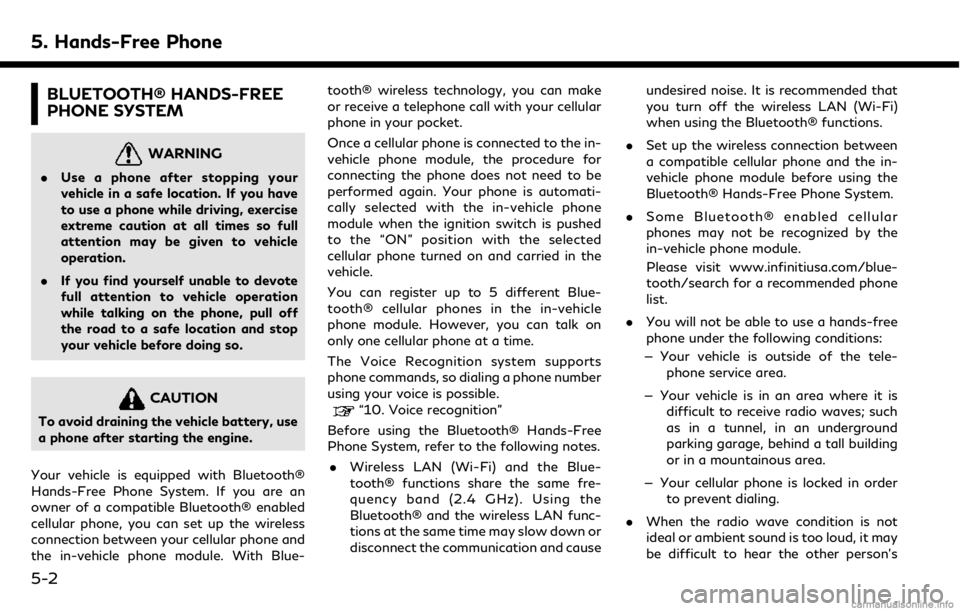
5. Hands-Free Phone
BLUETOOTH® HANDS-FREE
PHONE SYSTEM
WARNING
.Use a phone after stopping your
vehicle in a safe location. If you have
to use a phone while driving, exercise
extreme caution at all times so full
attention may be given to vehicle
operation.
. If you find yourself unable to devote
full attention to vehicle operation
while talking on the phone, pull off
the road to a safe location and stop
your vehicle before doing so.
CAUTION
To avoid draining the vehicle battery, use
a phone after starting the engine.
Your vehicle is equipped with Bluetooth®
Hands-Free Phone System. If you are an
owner of a compatible Bluetooth® enabled
cellular phone, you can set up the wireless
connection between your cellular phone and
the in-vehicle phone module. With Blue- tooth® wireless technology, you can make
or receive a telephone call with your cellular
phone in your pocket.
Once a cellular phone is connected to the in-
vehicle phone module, the procedure for
connecting the phone does not need to be
performed again. Your phone is automati-
cally selected with the in-vehicle phone
module when the ignition switch is pushed
to the “ON” position with the selected
cellular phone turned on and carried in the
vehicle.
You can register up to 5 different Blue-
tooth® cellular phones in the in-vehicle
phone module. However, you can talk on
only one cellular phone at a time.
The Voice Recognition system supports
phone commands, so dialing a phone number
using your voice is possible.“10. Voice recognition”
Before using the Bluetooth® Hands-Free
Phone System, refer to the following notes.
. Wireless LAN (Wi-Fi) and the Blue-
tooth® functions share the same fre-
quency band (2.4 GHz). Using the
Bluetooth® and the wireless LAN func-
tions at the same time may slow down or
disconnect the communication and cause undesired noise. It is recommended that
you turn off the wireless LAN (Wi-Fi)
when using the Bluetooth® functions.
. Set up the wireless connection between
a compatible cellular phone and the in-
vehicle phone module before using the
Bluetooth® Hands-Free Phone System.
. Some Bluetooth® enabled cellular
phones may not be recognized by the
in-vehicle phone module.
Please visit www.infinitiusa.com/blue-
tooth/search for a recommended phone
list.
. You will not be able to use a hands-free
phone under the following conditions:
— Your vehicle is outside of the tele- phone service area.
— Your vehicle is in an area where it is difficult to receive radio waves; such
as in a tunnel, in an underground
parking garage, behind a tall building
or in a mountainous area.
— Your cellular phone is locked in order to prevent dialing.
. When the radio wave condition is not
ideal or ambient sound is too loud, it may
be difficult to hear the other person’s
5-2
Page 88 of 288
![INFINITI QX50 2019 Navigation Manual 5. Hands-Free Phone
Available itemAction
[Switch Call] Answer another incoming call. The person you are talking to
will be placed on hold. Push once more to speak to the person
on hold again. This ite INFINITI QX50 2019 Navigation Manual 5. Hands-Free Phone
Available itemAction
[Switch Call] Answer another incoming call. The person you are talking to
will be placed on hold. Push once more to speak to the person
on hold again. This ite](/img/42/34995/w960_34995-87.png)
5. Hands-Free Phone
Available itemAction
[Switch Call] Answer another incoming call. The person you are talking to
will be placed on hold. Push once more to speak to the person
on hold again. This item is available when multiple lines are
connected.
[Hang Up] Hang up the line you are currently on and you will be
connected to the line that is on hold.
[Mute]/[Cancel Mute] When muted, your voice will not be heard by the person on
the other end of the line.
[Hold Call] Put the line on hold. This item is available when a single line is
connected.
[Enter Digits] Using the touch tone, send digits to the connected party for
using services such as voicemail.
[Use Handset] Transfer the call to the cellular phone.
[End All Calls] Hang up all the lines including the ones that were on hold.
This item is available when multiple lines are connected.
INFO:
. To adjust the person’s voice to be louder or quieter, push <-
+>on the steering-wheel
or turn
. Touch [Mute] if you wish your voice to not be heard by the person on the other end of the
line.
. Models with navigation system:
Push
Page 98 of 288
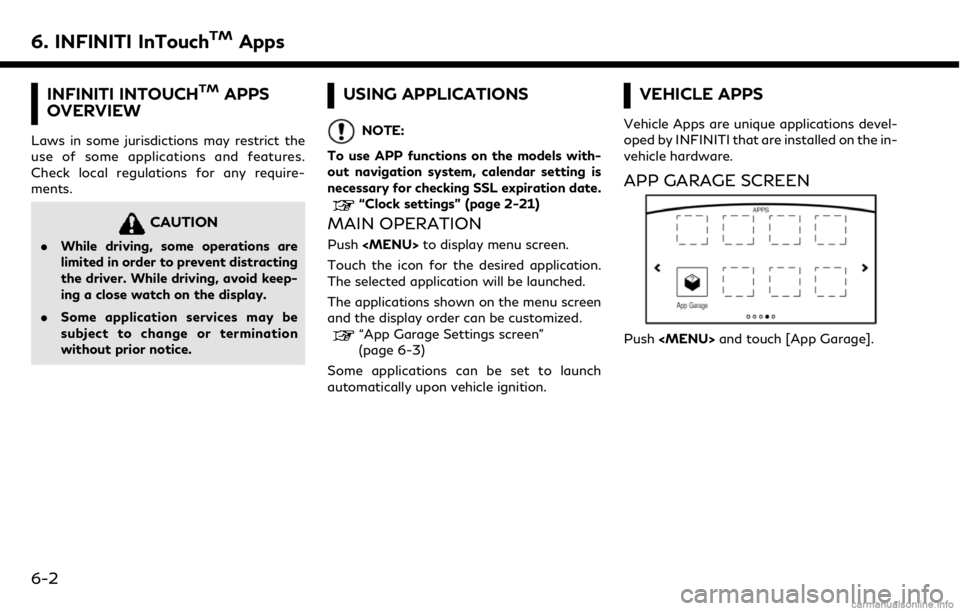
6. INFINITI InTouchTMApps
INFINITI INTOUCHTMAPPS
OVERVIEW
Laws in some jurisdictions may restrict the
use of some applications and features.
Check local regulations for any require-
ments.
CAUTION
. While driving, some operations are
limited in order to prevent distracting
the driver. While driving, avoid keep-
ing a close watch on the display.
. Some application services may be
subject to change or termination
without prior notice.
USING APPLICATIONS
NOTE:
To use APP functions on the models with-
out navigation system, calendar setting is
necessary for checking SSL expiration date.
“Clock settings” (page 2-21)
MAIN OPERATION
Push
Page 129 of 288
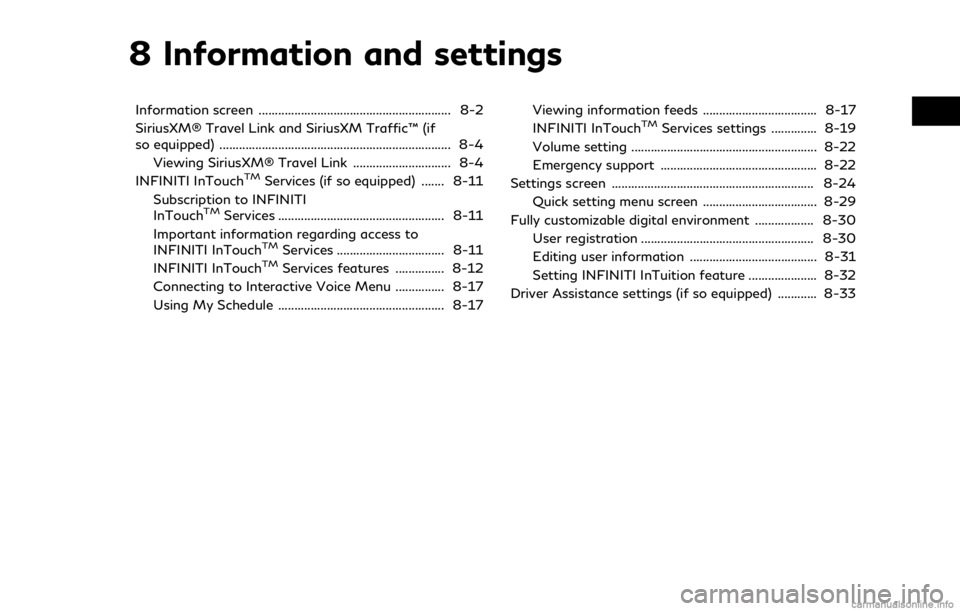
8 Information and settings
Information screen ........................................................... 8-2
SiriusXM® Travel Link and SiriusXM Traffic™ (if
so equipped) ....................................................................... 8-4Viewing SiriusXM® Travel Link .............................. 8-4
INFINITI InTouch
TMServices (if so equipped) ....... 8-11
Subscription to INFINITI
InTouch
TMServices ................................................... 8-11
Important information regarding access to
INFINITI InTouch
TMServices ................................. 8-11
INFINITI InTouchTMServices features ............... 8-12
Connecting to Interactive Voice Menu ............... 8-17
Using My Schedule ................................................... 8-17 Viewing information feeds ................................... 8-17
INFINITI InTouch
TMServices settings .............. 8-19
Volume setting ......................................................... 8-22
Emergency support ................................................ 8-22
Settings screen .............................................................. 8-24 Quick setting menu screen ................................... 8-29
Fully customizable digital environment .................. 8-30
User registration ..................................................... 8-30
Editing user information ....................................... 8-31
Setting INFINITI InTuition feature ..................... 8-32
Driver Assistance settings (if so equipped) ............ 8-33
Page 132 of 288
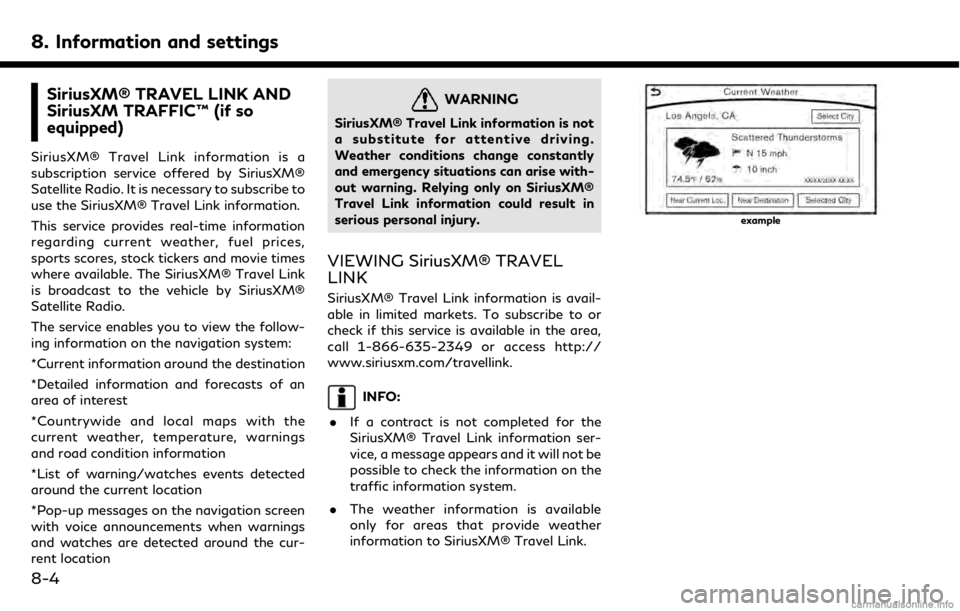
8. Information and settings
SiriusXM® TRAVEL LINK AND
SiriusXM TRAFFIC™ (if so
equipped)
SiriusXM® Travel Link information is a
subscription service offered by SiriusXM®
Satellite Radio. It is necessary to subscribe to
use the SiriusXM® Travel Link information.
This service provides real-time information
regarding current weather, fuel prices,
sports scores, stock tickers and movie times
where available. The SiriusXM® Travel Link
is broadcast to the vehicle by SiriusXM®
Satellite Radio.
The service enables you to view the follow-
ing information on the navigation system:
*Current information around the destination
*Detailed information and forecasts of an
area of interest
*Countrywide and local maps with the
current weather, temperature, warnings
and road condition information
*List of warning/watches events detected
around the current location
*Pop-up messages on the navigation screen
with voice announcements when warnings
and watches are detected around the cur-
rent location
WARNING
SiriusXM® Travel Link information is not
a substitute for attentive driving.
Weather conditions change constantly
and emergency situations can arise with-
out warning. Relying only on SiriusXM®
Travel Link information could result in
serious personal injury.
VIEWING SiriusXM® TRAVEL
LINK
SiriusXM® Travel Link information is avail-
able in limited markets. To subscribe to or
check if this service is available in the area,
call 1-866-635-2349 or access http://
www.siriusxm.com/travellink.
INFO:
. If a contract is not completed for the
SiriusXM® Travel Link information ser-
vice, a message appears and it will not be
possible to check the information on the
traffic information system.
. The weather information is available
only for areas that provide weather
information to SiriusXM® Travel Link.
example
8-4
Page 138 of 288
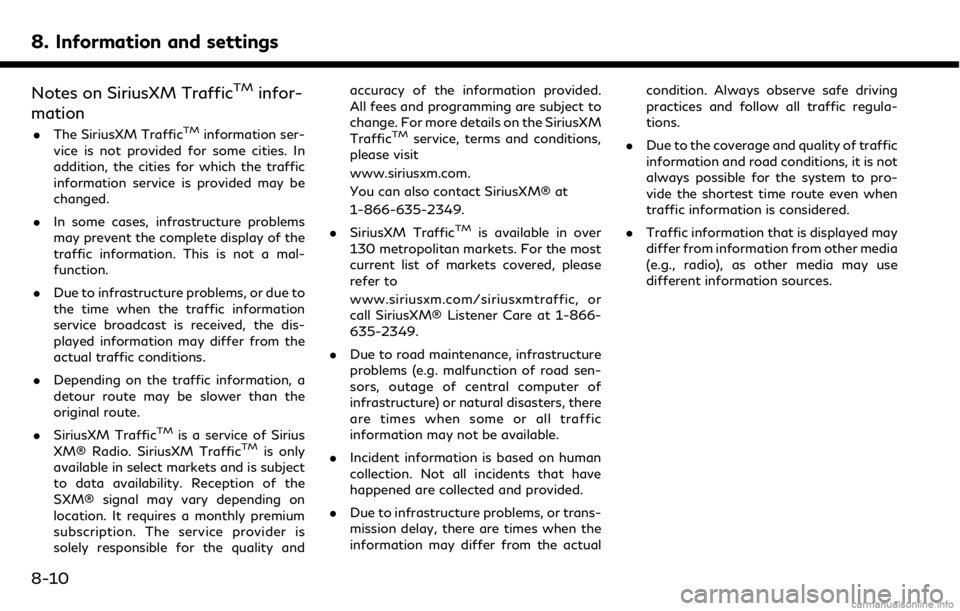
8. Information and settings
Notes on SiriusXM TrafficTMinfor-
mation
. The SiriusXM TrafficTMinformation ser-
vice is not provided for some cities. In
addition, the cities for which the traffic
information service is provided may be
changed.
. In some cases, infrastructure problems
may prevent the complete display of the
traffic information. This is not a mal-
function.
. Due to infrastructure problems, or due to
the time when the traffic information
service broadcast is received, the dis-
played information may differ from the
actual traffic conditions.
. Depending on the traffic information, a
detour route may be slower than the
original route.
. SiriusXM Traffic
TMis a service of Sirius
XM® Radio. SiriusXM TrafficTMis only
available in select markets and is subject
to data availability. Reception of the
SXM® signal may vary depending on
location. It requires a monthly premium
subscription. The service provider is
solely responsible for the quality and accuracy of the information provided.
All fees and programming are subject to
change. For more details on the SiriusXM
Traffic
TMservice, terms and conditions,
please visit
www.siriusxm.com.
You can also contact SiriusXM® at
1-866-635-2349.
. SiriusXM Traffic
TMis available in over
130 metropolitan markets. For the most
current list of markets covered, please
refer to
www.siriusxm.com/siriusxmtraffic, or
call SiriusXM® Listener Care at 1-866-
635-2349.
. Due to road maintenance, infrastructure
problems (e.g. malfunction of road sen-
sors, outage of central computer of
infrastructure) or natural disasters, there
are times when some or all traffic
information may not be available.
. Incident information is based on human
collection. Not all incidents that have
happened are collected and provided.
. Due to infrastructure problems, or trans-
mission delay, there are times when the
information may differ from the actual condition. Always observe safe driving
practices and follow all traffic regula-
tions.
. Due to the coverage and quality of traffic
information and road conditions, it is not
always possible for the system to pro-
vide the shortest time route even when
traffic information is considered.
. Traffic information that is displayed may
differ from information from other media
(e.g., radio), as other media may use
different information sources.
8-10
Page 139 of 288
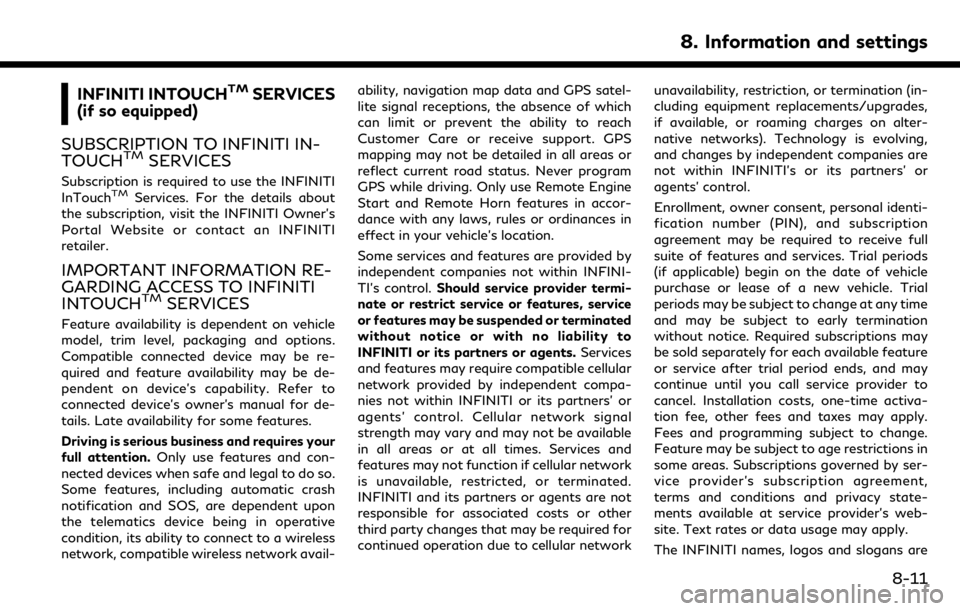
INFINITI INTOUCHTMSERVICES
(if so equipped)
SUBSCRIPTION TO INFINITI IN-
TOUCH
TMSERVICES
Subscription is required to use the INFINITI
InTouchTMServices. For the details about
the subscription, visit the INFINITI Owner’s
Portal Website or contact an INFINITI
retailer.
IMPORTANT INFORMATION RE-
GARDING ACCESS TO INFINITI
INTOUCH
TMSERVICES
Feature availability is dependent on vehicle
model, trim level, packaging and options.
Compatible connected device may be re-
quired and feature availability may be de-
pendent on device’s capability. Refer to
connected device’s owner’s manual for de-
tails. Late availability for some features.
Driving is serious business and requires your
full attention. Only use features and con-
nected devices when safe and legal to do so.
Some features, including automatic crash
notification and SOS, are dependent upon
the telematics device being in operative
condition, its ability to connect to a wireless
network, compatible wireless network avail- ability, navigation map data and GPS satel-
lite signal receptions, the absence of which
can limit or prevent the ability to reach
Customer Care or receive support. GPS
mapping may not be detailed in all areas or
reflect current road status. Never program
GPS while driving. Only use Remote Engine
Start and Remote Horn features in accor-
dance with any laws, rules or ordinances in
effect in your vehicle’s location.
Some services and features are provided by
independent companies not within INFINI-
TI’s control.
Should service provider termi-
nate or restrict service or features, service
or features may be suspended or terminated
without notice or with no liability to
INFINITI or its partners or agents. Services
and features may require compatible cellular
network provided by independent compa-
nies not within INFINITI or its partners’ or
agents’ control. Cellular network signal
strength may vary and may not be available
in all areas or at all times. Services and
features may not function if cellular network
is unavailable, restricted, or terminated.
INFINITI and its partners or agents are not
responsible for associated costs or other
third party changes that may be required for
continued operation due to cellular network unavailability, restriction, or termination (in-
cluding equipment replacements/upgrades,
if available, or roaming charges on alter-
native networks). Technology is evolving,
and changes by independent companies are
not within INFINITI’s or its partners’ or
agents’ control.
Enrollment, owner consent, personal identi-
fication number (PIN), and subscription
agreement may be required to receive full
suite of features and services. Trial periods
(if applicable) begin on the date of vehicle
purchase or lease of a new vehicle. Trial
periods may be subject to change at any time
and may be subject to early termination
without notice. Required subscriptions may
be sold separately for each available feature
or service after trial period ends, and may
continue until you call service provider to
cancel. Installation costs, one-time activa-
tion fee, other fees and taxes may apply.
Fees and programming subject to change.
Feature may be subject to age restrictions in
some areas. Subscriptions governed by ser-
vice provider’s subscription agreement,
terms and conditions and privacy state-
ments available at service provider’s web-
site. Text rates or data usage may apply.
The INFINITI names, logos and slogans are
8. Information and settings
8-11
Page 140 of 288
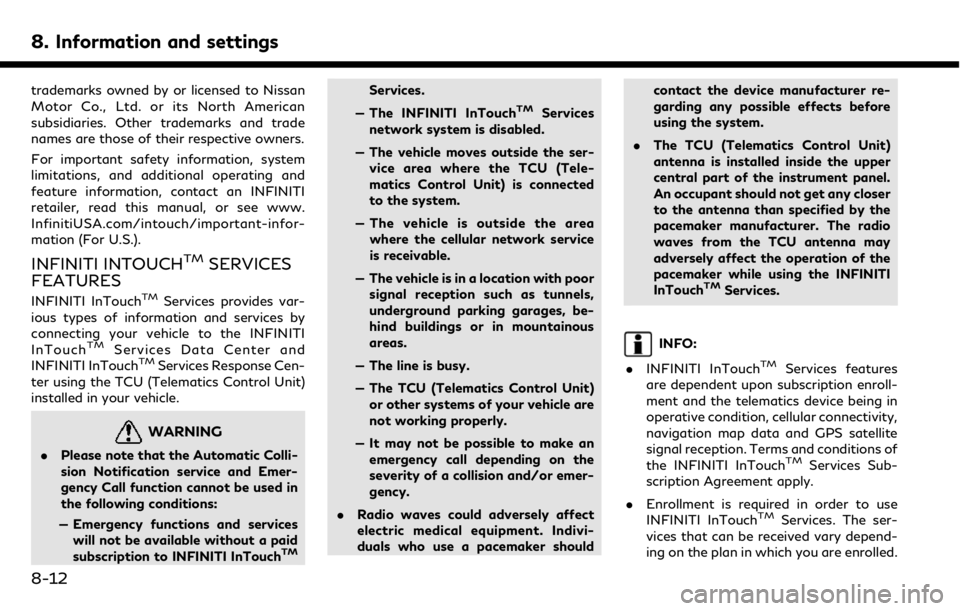
8. Information and settings
trademarks owned by or licensed to Nissan
Motor Co., Ltd. or its North American
subsidiaries. Other trademarks and trade
names are those of their respective owners.
For important safety information, system
limitations, and additional operating and
feature information, contact an INFINITI
retailer, read this manual, or see www.
InfinitiUSA.com/intouch/important-infor-
mation (For U.S.).
INFINITI INTOUCHTMSERVICES
FEATURES
INFINITI InTouchTMServices provides var-
ious types of information and services by
connecting your vehicle to the INFINITI
InTouch
TMServices Data Center and
INFINITI InTouchTMServices Response Cen-
ter using the TCU (Telematics Control Unit)
installed in your vehicle.
WARNING
. Please note that the Automatic Colli-
sion Notification service and Emer-
gency Call function cannot be used in
the following conditions:
— Emergency functions and services will not be available without a paid
subscription to INFINITI InTouch
TM
Services.
— The INFINITI InTouch
TMServices
network system is disabled.
— The vehicle moves outside the ser- vice area where the TCU (Tele-
matics Control Unit) is connected
to the system.
— The vehicle is outside the area where the cellular network service
is receivable.
— The vehicle is in a location with poor signal reception such as tunnels,
underground parking garages, be-
hind buildings or in mountainous
areas.
— The line is busy.
— The TCU (Telematics Control Unit) or other systems of your vehicle are
not working properly.
— It may not be possible to make an emergency call depending on the
severity of a collision and/or emer-
gency.
. Radio waves could adversely affect
electric medical equipment. Indivi-
duals who use a pacemaker should contact the device manufacturer re-
garding any possible effects before
using the system.
. The TCU (Telematics Control Unit)
antenna is installed inside the upper
central part of the instrument panel.
An occupant should not get any closer
to the antenna than specified by the
pacemaker manufacturer. The radio
waves from the TCU antenna may
adversely affect the operation of the
pacemaker while using the INFINITI
InTouch
TMServices.
INFO:
. INFINITI InTouch
TMServices features
are dependent upon subscription enroll-
ment and the telematics device being in
operative condition, cellular connectivity,
navigation map data and GPS satellite
signal reception. Terms and conditions of
the INFINITI InTouch
TMServices Sub-
scription Agreement apply.
. Enrollment is required in order to use
INFINITI InTouch
TMServices. The ser-
vices that can be received vary depend-
ing on the plan in which you are enrolled.
8-12
Page 141 of 288
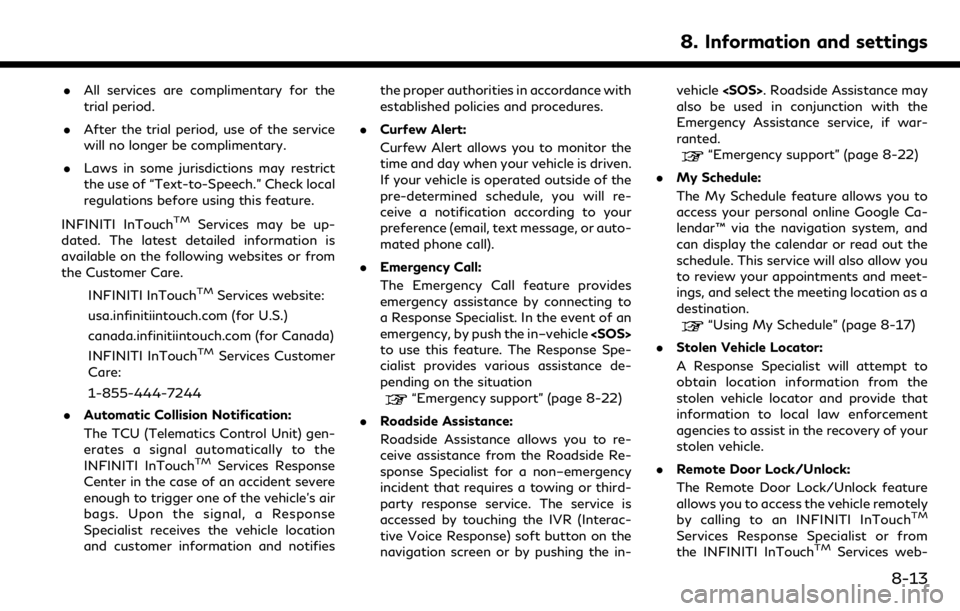
.All services are complimentary for the
trial period.
. After the trial period, use of the service
will no longer be complimentary.
. Laws in some jurisdictions may restrict
the use of “Text-to-Speech.” Check local
regulations before using this feature.
INFINITI InTouch
TMServices may be up-
dated. The latest detailed information is
available on the following websites or from
the Customer Care.
INFINITI InTouch
TMServices website:
usa.infinitiintouch.com (for U.S.)
canada.infinitiintouch.com (for Canada)
INFINITI InTouch
TMServices Customer
Care:
1-855-444-7244
. Automatic Collision Notification:
The TCU (Telematics Control Unit) gen-
erates a signal automatically to the
INFINITI InTouch
TMServices Response
Center in the case of an accident severe
enough to trigger one of the vehicle’s air
bags. Upon the signal, a Response
Specialist receives the vehicle location
and customer information and notifies the proper authorities in accordance with
established policies and procedures.
. Curfew Alert:
Curfew Alert allows you to monitor the
time and day when your vehicle is driven.
If your vehicle is operated outside of the
pre-determined schedule, you will re-
ceive a notification according to your
preference (email, text message, or auto-
mated phone call).
. Emergency Call:
The Emergency Call feature provides
emergency assistance by connecting to
a Response Specialist. In the event of an
emergency, by push the in–vehicle
to use this feature. The Response Spe-
cialist provides various assistance de-
pending on the situation
“Emergency support” (page 8-22)
. Roadside Assistance:
Roadside Assistance allows you to re-
ceive assistance from the Roadside Re-
sponse Specialist for a non–emergency
incident that requires a towing or third-
party response service. The service is
accessed by touching the IVR (Interac-
tive Voice Response) soft button on the
navigation screen or by pushing the in- vehicle
also be used in conjunction with the
Emergency Assistance service, if war-
ranted.
“Emergency support” (page 8-22)
. My Schedule:
The My Schedule feature allows you to
access your personal online Google Ca-
lendar™ via the navigation system, and
can display the calendar or read out the
schedule. This service will also allow you
to review your appointments and meet-
ings, and select the meeting location as a
destination.
“Using My Schedule” (page 8-17)
. Stolen Vehicle Locator:
A Response Specialist will attempt to
obtain location information from the
stolen vehicle locator and provide that
information to local law enforcement
agencies to assist in the recovery of your
stolen vehicle.
. Remote Door Lock/Unlock:
The Remote Door Lock/Unlock feature
allows you to access the vehicle remotely
by calling to an INFINITI InTouch
TM
Services Response Specialist or from
the INFINITI InTouchTMServices web-
8. Information and settings
8-13
Page 142 of 288
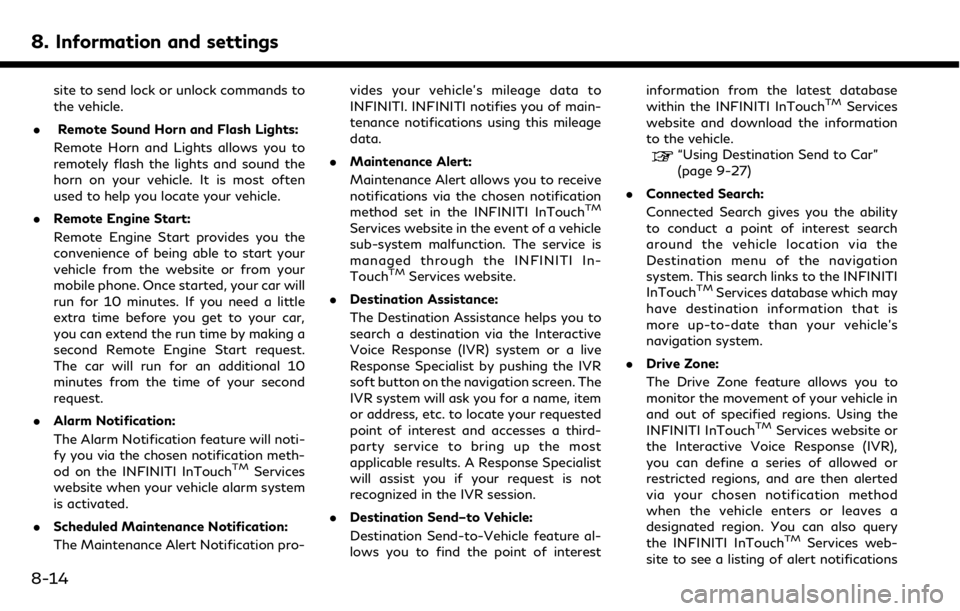
8. Information and settings
site to send lock or unlock commands to
the vehicle.
. Remote Sound Horn and Flash Lights:
Remote Horn and Lights allows you to
remotely flash the lights and sound the
horn on your vehicle. It is most often
used to help you locate your vehicle.
. Remote Engine Start:
Remote Engine Start provides you the
convenience of being able to start your
vehicle from the website or from your
mobile phone. Once started, your car will
run for 10 minutes. If you need a little
extra time before you get to your car,
you can extend the run time by making a
second Remote Engine Start request.
The car will run for an additional 10
minutes from the time of your second
request.
. Alarm Notification:
The Alarm Notification feature will noti-
fy you via the chosen notification meth-
od on the INFINITI InTouch
TMServices
website when your vehicle alarm system
is activated.
. Scheduled Maintenance Notification:
The Maintenance Alert Notification pro- vides your vehicle’s mileage data to
INFINITI. INFINITI notifies you of main-
tenance notifications using this mileage
data.
. Maintenance Alert:
Maintenance Alert allows you to receive
notifications via the chosen notification
method set in the INFINITI InTouch
TM
Services website in the event of a vehicle
sub-system malfunction. The service is
managed through the INFINITI In-
Touch
TMServices website.
. Destination Assistance:
The Destination Assistance helps you to
search a destination via the Interactive
Voice Response (IVR) system or a live
Response Specialist by pushing the IVR
soft button on the navigation screen. The
IVR system will ask you for a name, item
or address, etc. to locate your requested
point of interest and accesses a third-
party service to bring up the most
applicable results. A Response Specialist
will assist you if your request is not
recognized in the IVR session.
. Destination Send–to Vehicle:
Destination Send-to-Vehicle feature al-
lows you to find the point of interest information from the latest database
within the INFINITI InTouch
TMServices
website and download the information
to the vehicle.
“Using Destination Send to Car”
(page 9-27)
. Connected Search:
Connected Search gives you the ability
to conduct a point of interest search
around the vehicle location via the
Destination menu of the navigation
system. This search links to the INFINITI
InTouch
TMServices database which may
have destination information that is
more up-to-date than your vehicle’s
navigation system.
. Drive Zone:
The Drive Zone feature allows you to
monitor the movement of your vehicle in
and out of specified regions. Using the
INFINITI InTouch
TMServices website or
the Interactive Voice Response (IVR),
you can define a series of allowed or
restricted regions, and are then alerted
via your chosen notification method
when the vehicle enters or leaves a
designated region. You can also query
the INFINITI InTouch
TMServices web-
site to see a listing of alert notifications
8-14