service INFINITI QX50 2019 Navigation Manual
[x] Cancel search | Manufacturer: INFINITI, Model Year: 2019, Model line: QX50, Model: INFINITI QX50 2019Pages: 288, PDF Size: 1.42 MB
Page 206 of 288
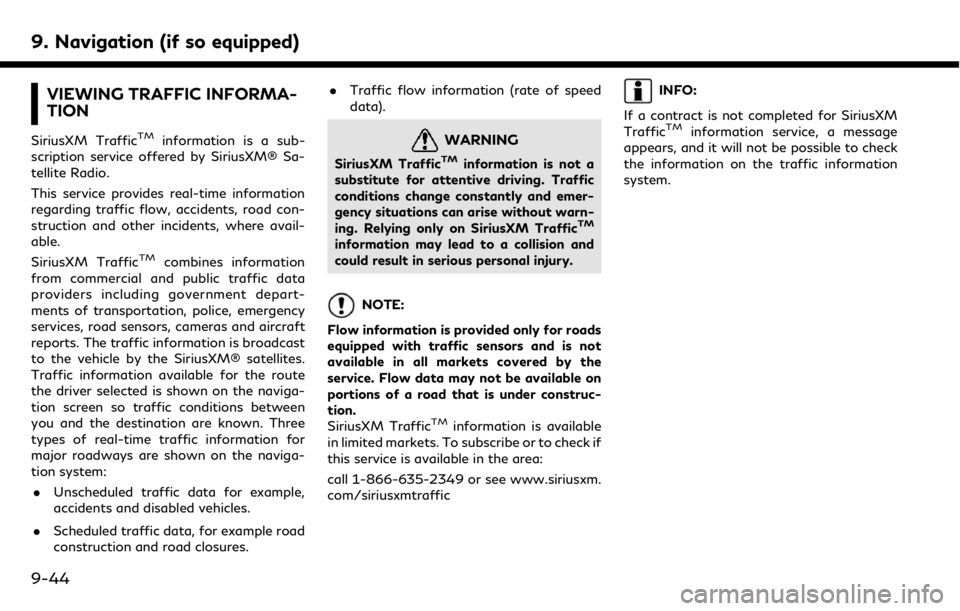
9. Navigation (if so equipped)
VIEWING TRAFFIC INFORMA-
TION
SiriusXM TrafficTMinformation is a sub-
scription service offered by SiriusXM® Sa-
tellite Radio.
This service provides real-time information
regarding traffic flow, accidents, road con-
struction and other incidents, where avail-
able.
SiriusXM Traffic
TMcombines information
from commercial and public traffic data
providers including government depart-
ments of transportation, police, emergency
services, road sensors, cameras and aircraft
reports. The traffic information is broadcast
to the vehicle by the SiriusXM® satellites.
Traffic information available for the route
the driver selected is shown on the naviga-
tion screen so traffic conditions between
you and the destination are known. Three
types of real-time traffic information for
major roadways are shown on the naviga-
tion system:
. Unscheduled traffic data for example,
accidents and disabled vehicles.
. Scheduled traffic data, for example road
construction and road closures. .
Traffic flow information (rate of speed
data).
WARNING
SiriusXM TrafficTMinformation is not a
substitute for attentive driving. Traffic
conditions change constantly and emer-
gency situations can arise without warn-
ing. Relying only on SiriusXM Traffic
TM
information may lead to a collision and
could result in serious personal injury.
NOTE:
Flow information is provided only for roads
equipped with traffic sensors and is not
available in all markets covered by the
service. Flow data may not be available on
portions of a road that is under construc-
tion.
SiriusXM Traffic
TMinformation is available
in limited markets. To subscribe or to check if
this service is available in the area:
call 1-866-635-2349 or see www.siriusxm.
com/siriusxmtraffic
INFO:
If a contract is not completed for SiriusXM
Traffic
TMinformation service, a message
appears, and it will not be possible to check
the information on the traffic information
system.
9-44
Page 207 of 288
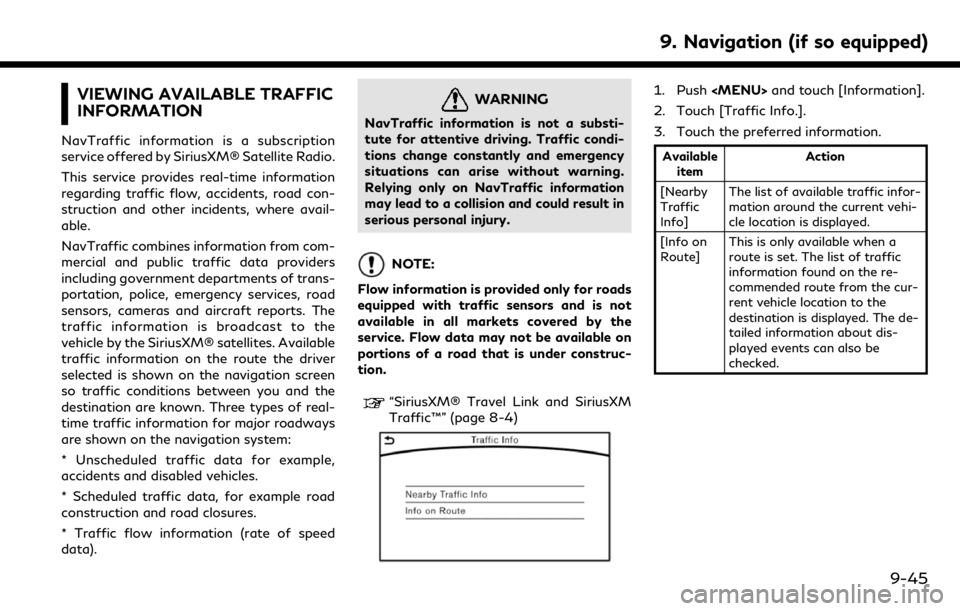
VIEWING AVAILABLE TRAFFIC
INFORMATION
NavTraffic information is a subscription
service offered by SiriusXM® Satellite Radio.
This service provides real-time information
regarding traffic flow, accidents, road con-
struction and other incidents, where avail-
able.
NavTraffic combines information from com-
mercial and public traffic data providers
including government departments of trans-
portation, police, emergency services, road
sensors, cameras and aircraft reports. The
traffic information is broadcast to the
vehicle by the SiriusXM® satellites. Available
traffic information on the route the driver
selected is shown on the navigation screen
so traffic conditions between you and the
destination are known. Three types of real-
time traffic information for major roadways
are shown on the navigation system:
* Unscheduled traffic data for example,
accidents and disabled vehicles.
* Scheduled traffic data, for example road
construction and road closures.
* Traffic flow information (rate of speed
data).
WARNING
NavTraffic information is not a substi-
tute for attentive driving. Traffic condi-
tions change constantly and emergency
situations can arise without warning.
Relying only on NavTraffic information
may lead to a collision and could result in
serious personal injury.
NOTE:
Flow information is provided only for roads
equipped with traffic sensors and is not
available in all markets covered by the
service. Flow data may not be available on
portions of a road that is under construc-
tion.
“SiriusXM® Travel Link and SiriusXM
Traffic™” (page 8-4)
1. Push
Page 209 of 288
![INFINITI QX50 2019 Navigation Manual Available setting items. [Use Traffic Info]:
Enables all traffic information related
functions.
. [Show Incidents on Map]:
Displays the traffic incidents (e.g., acci-
dent) on the map screen.
. [Show INFINITI QX50 2019 Navigation Manual Available setting items. [Use Traffic Info]:
Enables all traffic information related
functions.
. [Show Incidents on Map]:
Displays the traffic incidents (e.g., acci-
dent) on the map screen.
. [Show](/img/42/34995/w960_34995-208.png)
Available setting items. [Use Traffic Info]:
Enables all traffic information related
functions.
. [Show Incidents on Map]:
Displays the traffic incidents (e.g., acci-
dent) on the map screen.
. [Show Traffic Info]:
Displays the traffic flow with an arrow
on the map screen.
. [Traffic Announcements]:
Announces the traffic information event
on the route.
INFO:
. Even when [Show Traffic Info] and
[Show Incidents on Map] are set to off,
the list display of [Info on Route] and
[Nearby Traffic Info] will not be af-
fected.
. Even when [Traffic Announcement] is
set to off, the route guidance will not be
affected. Also, the announcement of
emergency information and weather in-
formation will not be turned off.
Voice command
1. Push <
>located on the steering-
wheel.
2. After the tone sounds, speak a com- mand.
To turn the traffic information system on
or off:
“Traffic Information”
TRAFFIC INFORMATION ON
MAP
With a subscription to SiriusXM TrafficTM
service, traffic information is displayed on
both 2D map and Birdview™ map screen.
“Notes on SiriusXM TrafficTMinforma-
tion” (page 8-10)
Screen information
Traffic indicator:
Displays the reception condition of
traffic information transmitted from
the provider. When reception condition of traffic
information transmitted from the pro-
vider is not detected, the traffic in-
dicator will be “grayed-out”.
Estimated travel time to destination
calculated with consideration of traffic
information on route.
Road conditions
Free Flow: Green arrow
Moderate traffic: Yellow arrow
Heavy traffic: Red arrow
Section affected by serious traffic
event: Purple arrow
Traffic information icon:
If a route is not already set, all of the
traffic information icons on the map
screen are displayed in color. When a
route is already set, the icons on the
route are displayed in color, and the
icons outside the route are displayed in
gray.
: Accident
: Closed road
: Information
: Road work
9. Navigation (if so equipped)
9-47
Page 224 of 288
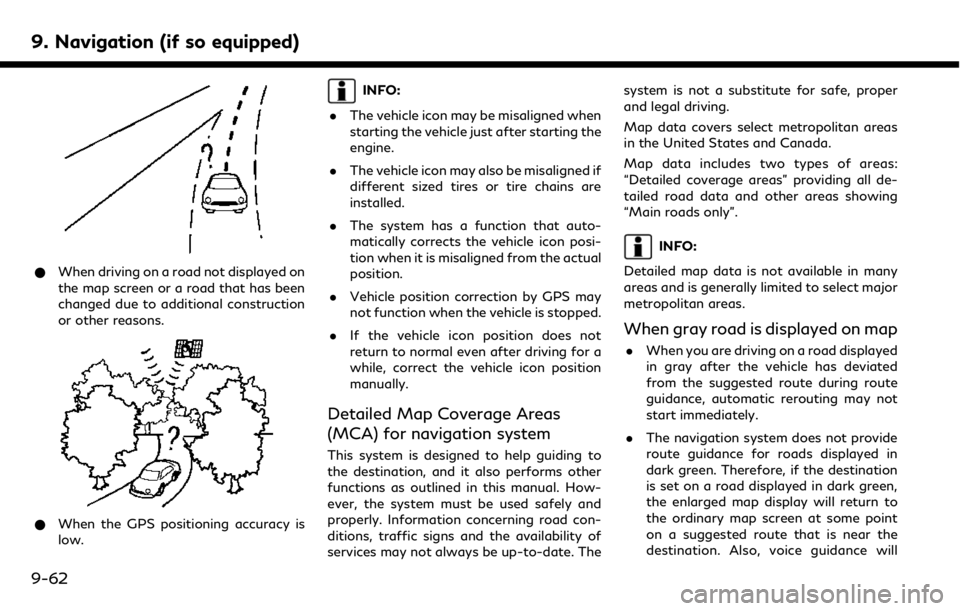
9. Navigation (if so equipped)
*When driving on a road not displayed on
the map screen or a road that has been
changed due to additional construction
or other reasons.
*When the GPS positioning accuracy is
low.
INFO:
. The vehicle icon may be misaligned when
starting the vehicle just after starting the
engine.
. The vehicle icon may also be misaligned if
different sized tires or tire chains are
installed.
. The system has a function that auto-
matically corrects the vehicle icon posi-
tion when it is misaligned from the actual
position.
. Vehicle position correction by GPS may
not function when the vehicle is stopped.
. If the vehicle icon position does not
return to normal even after driving for a
while, correct the vehicle icon position
manually.
Detailed Map Coverage Areas
(MCA) for navigation system
This system is designed to help guiding to
the destination, and it also performs other
functions as outlined in this manual. How-
ever, the system must be used safely and
properly. Information concerning road con-
ditions, traffic signs and the availability of
services may not always be up-to-date. The system is not a substitute for safe, proper
and legal driving.
Map data covers select metropolitan areas
in the United States and Canada.
Map data includes two types of areas:
“Detailed coverage areas” providing all de-
tailed road data and other areas showing
“Main roads only”.
INFO:
Detailed map data is not available in many
areas and is generally limited to select major
metropolitan areas.
When gray road is displayed on map
. When you are driving on a road displayed
in gray after the vehicle has deviated
from the suggested route during route
guidance, automatic rerouting may not
start immediately.
. The navigation system does not provide
route guidance for roads displayed in
dark green. Therefore, if the destination
is set on a road displayed in dark green,
the enlarged map display will return to
the ordinary map screen at some point
on a suggested route that is near the
destination. Also, voice guidance will
9-62
Page 229 of 288
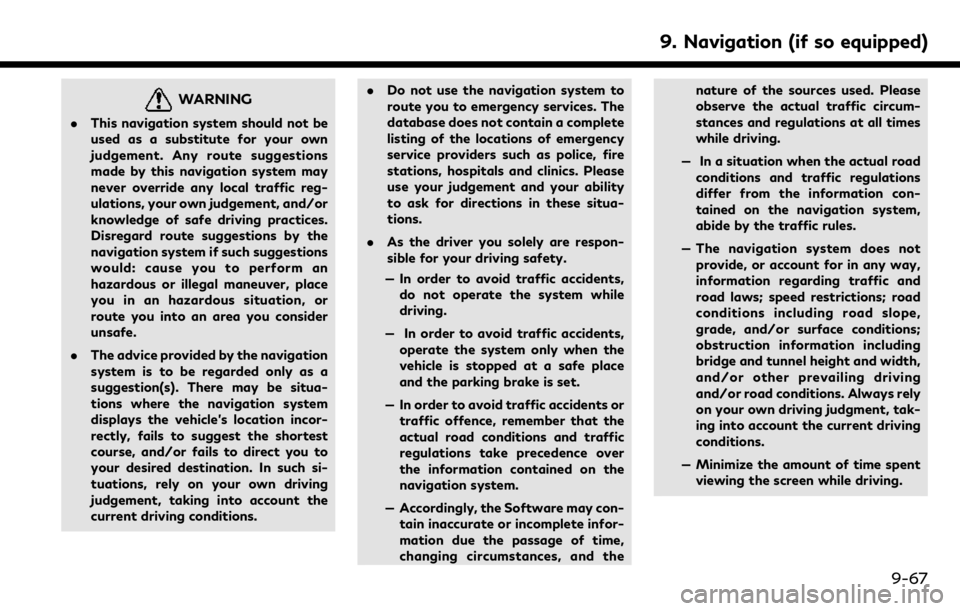
WARNING
.This navigation system should not be
used as a substitute for your own
judgement. Any route suggestions
made by this navigation system may
never override any local traffic reg-
ulations, your own judgement, and/or
knowledge of safe driving practices.
Disregard route suggestions by the
navigation system if such suggestions
would: cause you to perform an
hazardous or illegal maneuver, place
you in an hazardous situation, or
route you into an area you consider
unsafe.
. The advice provided by the navigation
system is to be regarded only as a
suggestion(s). There may be situa-
tions where the navigation system
displays the vehicle’s location incor-
rectly, fails to suggest the shortest
course, and/or fails to direct you to
your desired destination. In such si-
tuations, rely on your own driving
judgement, taking into account the
current driving conditions. .
Do not use the navigation system to
route you to emergency services. The
database does not contain a complete
listing of the locations of emergency
service providers such as police, fire
stations, hospitals and clinics. Please
use your judgement and your ability
to ask for directions in these situa-
tions.
. As the driver you solely are respon-
sible for your driving safety.
— In order to avoid traffic accidents, do not operate the system while
driving.
— In order to avoid traffic accidents, operate the system only when the
vehicle is stopped at a safe place
and the parking brake is set.
— In order to avoid traffic accidents or traffic offence, remember that the
actual road conditions and traffic
regulations take precedence over
the information contained on the
navigation system.
— Accordingly, the Software may con- tain inaccurate or incomplete infor-
mation due the passage of time,
changing circumstances, and the nature of the sources used. Please
observe the actual traffic circum-
stances and regulations at all times
while driving.
— In a situation when the actual road conditions and traffic regulations
differ from the information con-
tained on the navigation system,
abide by the traffic rules.
— The navigation system does not provide, or account for in any way,
information regarding traffic and
road laws; speed restrictions; road
conditions including road slope,
grade, and/or surface conditions;
obstruction information including
bridge and tunnel height and width,
and/or other prevailing driving
and/or road conditions. Always rely
on your own driving judgment, tak-
ing into account the current driving
conditions.
— Minimize the amount of time spent viewing the screen while driving.
9. Navigation (if so equipped)
9-67
Page 230 of 288
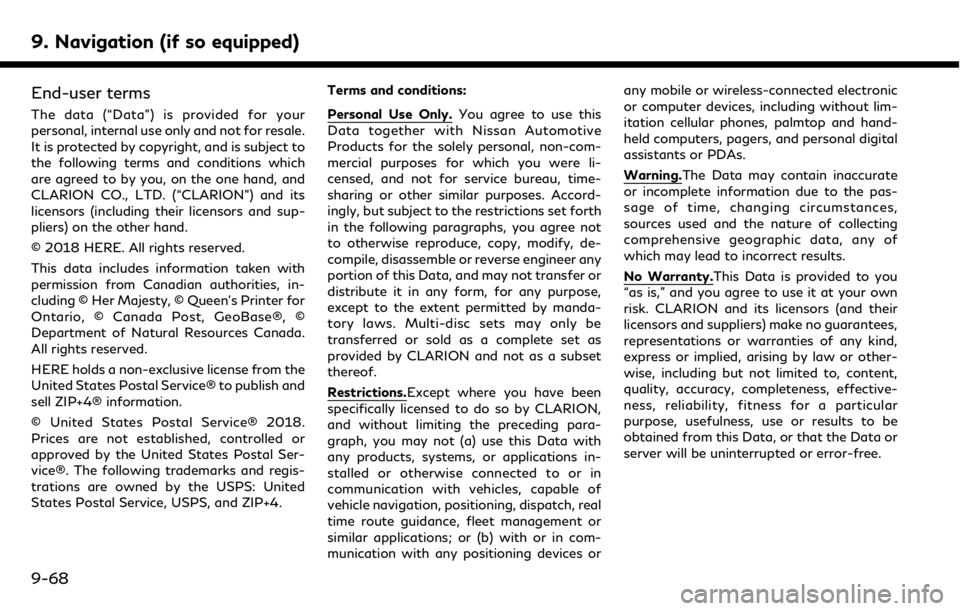
9. Navigation (if so equipped)
End-user terms
The data (“Data”) is provided for your
personal, internal use only and not for resale.
It is protected by copyright, and is subject to
the following terms and conditions which
are agreed to by you, on the one hand, and
CLARION CO., LTD. (“CLARION”) and its
licensors (including their licensors and sup-
pliers) on the other hand.
© 2018 HERE. All rights reserved.
This data includes information taken with
permission from Canadian authorities, in-
cluding © Her Majesty, © Queen’s Printer for
Ontario, © Canada Post, GeoBase®, ©
Department of Natural Resources Canada.
All rights reserved.
HERE holds a non-exclusive license from the
United States Postal Service® to publish and
sell ZIP+4® information.
© United States Postal Service® 2018.
Prices are not established, controlled or
approved by the United States Postal Ser-
vice®. The following trademarks and regis-
trations are owned by the USPS: United
States Postal Service, USPS, and ZIP+4.Terms and conditions:Personal Use Only.
You agree to use this
Data together with Nissan Automotive
Products for the solely personal, non-com-
mercial purposes for which you were li-
censed, and not for service bureau, time-
sharing or other similar purposes. Accord-
ingly, but subject to the restrictions set forth
in the following paragraphs, you agree not
to otherwise reproduce, copy, modify, de-
compile, disassemble or reverse engineer any
portion of this Data, and may not transfer or
distribute it in any form, for any purpose,
except to the extent permitted by manda-
tory laws. Multi-disc sets may only be
transferred or sold as a complete set as
provided by CLARION and not as a subset
thereof.
Restrictions.Except where you have been
specifically licensed to do so by CLARION,
and without limiting the preceding para-
graph, you may not (a) use this Data with
any products, systems, or applications in-
stalled or otherwise connected to or in
communication with vehicles, capable of
vehicle navigation, positioning, dispatch, real
time route guidance, fleet management or
similar applications; or (b) with or in com-
munication with any positioning devices or any mobile or wireless-connected electronic
or computer devices, including without lim-
itation cellular phones, palmtop and hand-
held computers, pagers, and personal digital
assistants or PDAs.
Warning.The Data may contain inaccurate
or incomplete information due to the pas-
sage of time, changing circumstances,
sources used and the nature of collecting
comprehensive geographic data, any of
which may lead to incorrect results.
No Warranty.This Data is provided to you
“as is,” and you agree to use it at your own
risk. CLARION and its licensors (and their
licensors and suppliers) make no guarantees,
representations or warranties of any kind,
express or implied, arising by law or other-
wise, including but not limited to, content,
quality, accuracy, completeness, effective-
ness, reliability, fitness for a particular
purpose, usefulness, use or results to be
obtained from this Data, or that the Data or
server will be uninterrupted or error-free.
9-68
Page 245 of 288
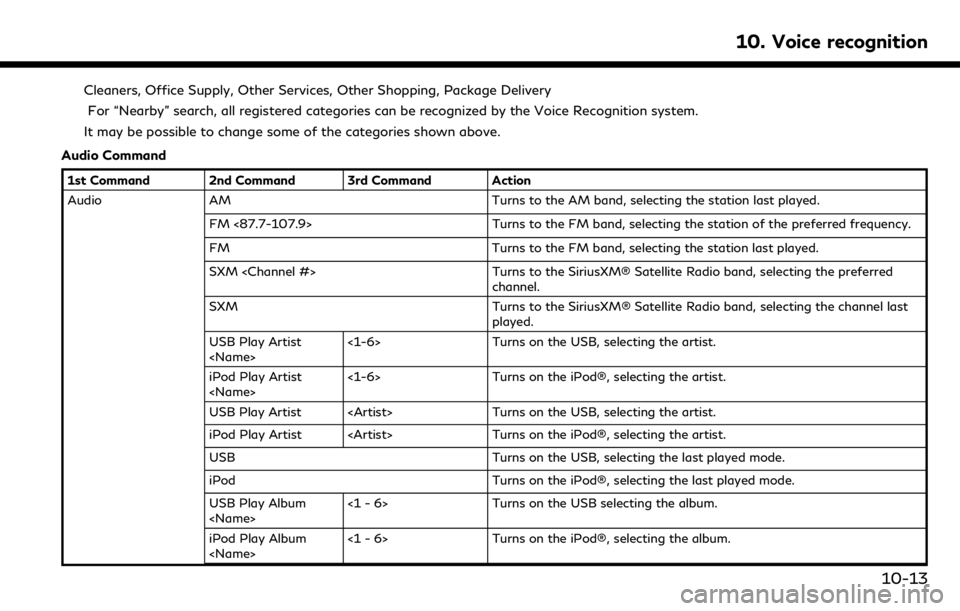
Cleaners, Office Supply, Other Services, Other Shopping, Package DeliveryFor “Nearby” search, all registered categories can be recognized by the Voice Recognition system.
It may be possible to change some of the categories shown above.
Audio Command
1st Command 2nd Command 3rd Command Action
Audio AM Turns to the AM band, selecting the station last played.
FM <87.7-107.9> Turns to the FM band, selecting the station of the preferred frequency.
FM Turns to the FM band, selecting the station last played.
SXM
channel.
SXM Turns to the SiriusXM® Satellite Radio band, selecting the channel last
played.
USB Play Artist
Turns on the USB, selecting the artist.
iPod Play Artist
Turns on the iPod®, selecting the artist.
USB Play Artist
iPod Play Artist
USB Turns on the USB, selecting the last played mode.
iPod Turns on the iPod®, selecting the last played mode.
USB Play Album
Turns on the USB selecting the album.
iPod Play Album
Turns on the iPod®, selecting the album.
10. Voice recognition
10-13
Page 248 of 288
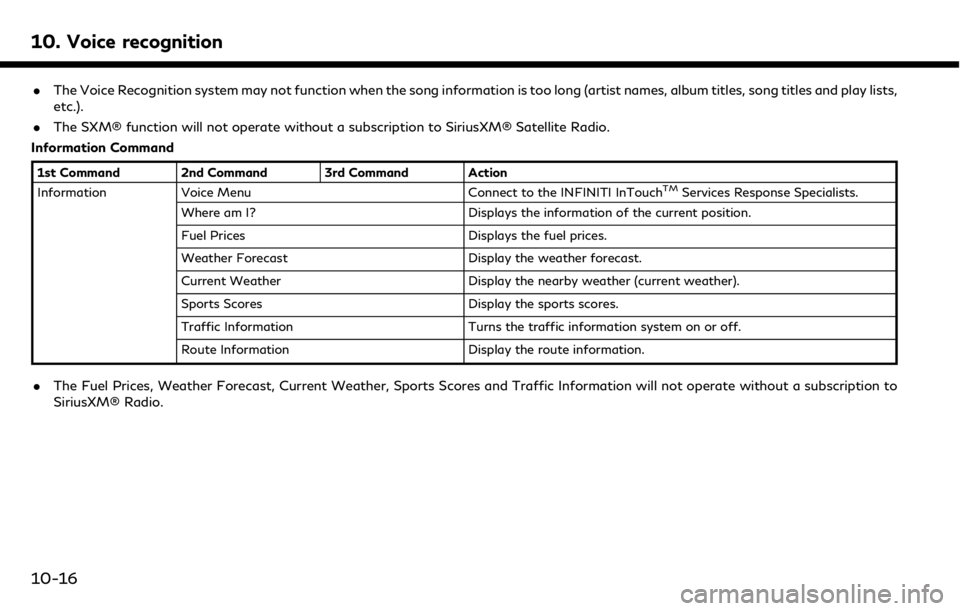
10. Voice recognition
.The Voice Recognition system may not function when the song information is too long (artist names, album titles, song titles and play lists,
etc.).
. The SXM® function will not operate without a subscription to SiriusXM® Satellite Radio.
Information Command
1st Command 2nd Command 3rd Command Action
Information Voice Menu Connect to the INFINITI InTouchTMServices Response Specialists.
Where am I? Displays the information of the current position.
Fuel Prices Displays the fuel prices.
Weather Forecast Display the weather forecast.
Current Weather Display the nearby weather (current weather).
Sports Scores Display the sports scores.
Traffic Information Turns the traffic information system on or off.
Route Information Display the route information.
. The Fuel Prices, Weather Forecast, Current Weather, Sports Scores and Traffic Information will not operate without a subscription to
SiriusXM® Radio.
10-16
Page 251 of 288
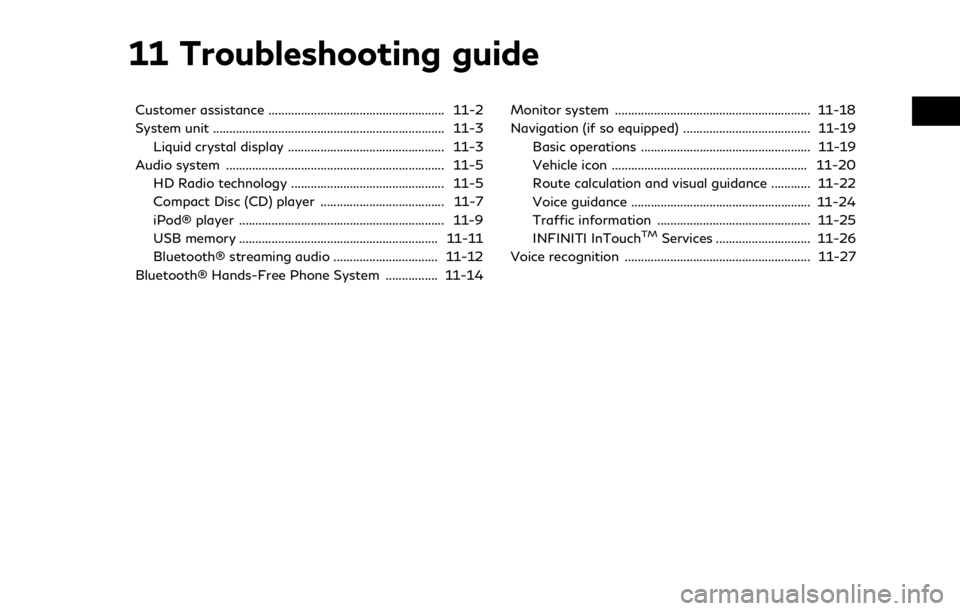
11 Troubleshooting guide
Customer assistance ...................................................... 11-2
System unit ....................................................................... 11-3Liquid crystal display ................................................ 11-3
Audio system ................................................................... 11-5 HD Radio technology ............................................... 11-5
Compact Disc (CD) player ...................................... 11-7
iPod® player ............................................................... 11-9
USB memory ............................................................. 11-11
Bluetooth® streaming audio ................................ 11-12
Bluetooth® Hands-Free Phone System ................ 11-14 Monitor system ............................................................ 11-18
Navigation (if so equipped) ....................................... 11-19
Basic operations .................................................... 11-19
Vehicle icon ............................................................ 11-20
Route calculation and visual guidance ............ 11-22
Voice guidance ....................................................... 11-24
Traffic information ............................................... 11-25
INFINITI InTouch
TMServices ............................. 11-26
Voice recognition ......................................................... 11-27
Page 265 of 288
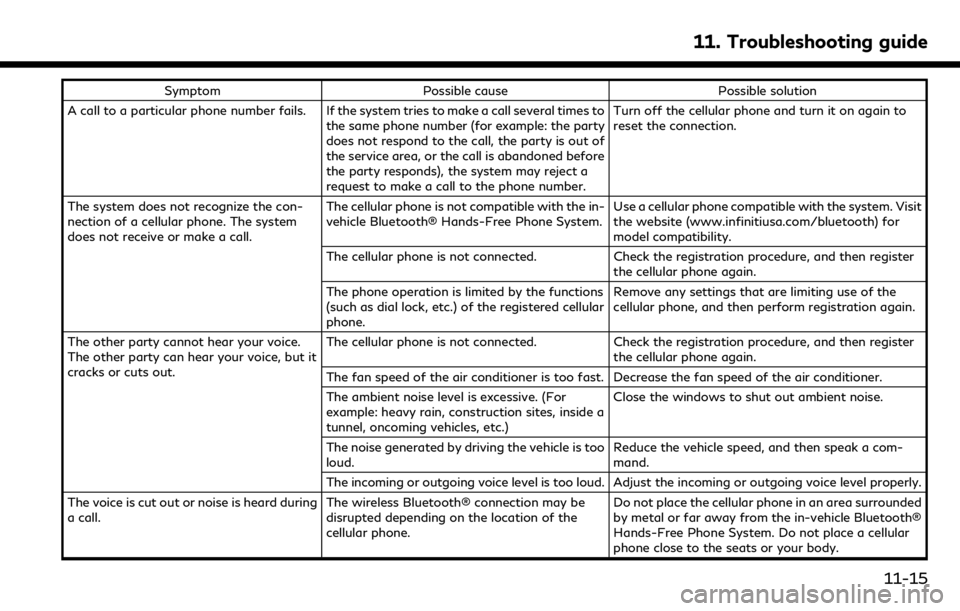
SymptomPossible cause Possible solution
A call to a particular phone number fails. If the system tries to make a call several times to the same phone number (for example: the party
does not respond to the call, the party is out of
the service area, or the call is abandoned before
the party responds), the system may reject a
request to make a call to the phone number. Turn off the cellular phone and turn it on again to
reset the connection.
The system does not recognize the con-
nection of a cellular phone. The system
does not receive or make a call. The cellular phone is not compatible with the in-
vehicle Bluetooth® Hands-Free Phone System.
Use a cellular phone compatible with the system. Visit
the website (www.infinitiusa.com/bluetooth) for
model compatibility.
The cellular phone is not connected. Check the registration procedure, and then register
the cellular phone again.
The phone operation is limited by the functions
(such as dial lock, etc.) of the registered cellular
phone. Remove any settings that are limiting use of the
cellular phone, and then perform registration again.
The other party cannot hear your voice.
The other party can hear your voice, but it
cracks or cuts out. The cellular phone is not connected.
Check the registration procedure, and then register
the cellular phone again.
The fan speed of the air conditioner is too fast. Decrease the fan speed of the air conditioner.
The ambient noise level is excessive. (For
example: heavy rain, construction sites, inside a
tunnel, oncoming vehicles, etc.) Close the windows to shut out ambient noise.
The noise generated by driving the vehicle is too
loud. Reduce the vehicle speed, and then speak a com-
mand.
The incoming or outgoing voice level is too loud. Adjust the incoming or outgoing voice level properly.
The voice is cut out or noise is heard during
a call. The wireless Bluetooth® connection may be
disrupted depending on the location of the
cellular phone. Do not place the cellular phone in an area surrounded
by metal or far away from the in-vehicle Bluetooth®
Hands-Free Phone System. Do not place a cellular
phone close to the seats or your body.
11. Troubleshooting guide
11-15