INFINITI QX50 2019 Navigation Manual
Manufacturer: INFINITI, Model Year: 2019, Model line: QX50, Model: INFINITI QX50 2019Pages: 288, PDF Size: 1.42 MB
Page 271 of 288
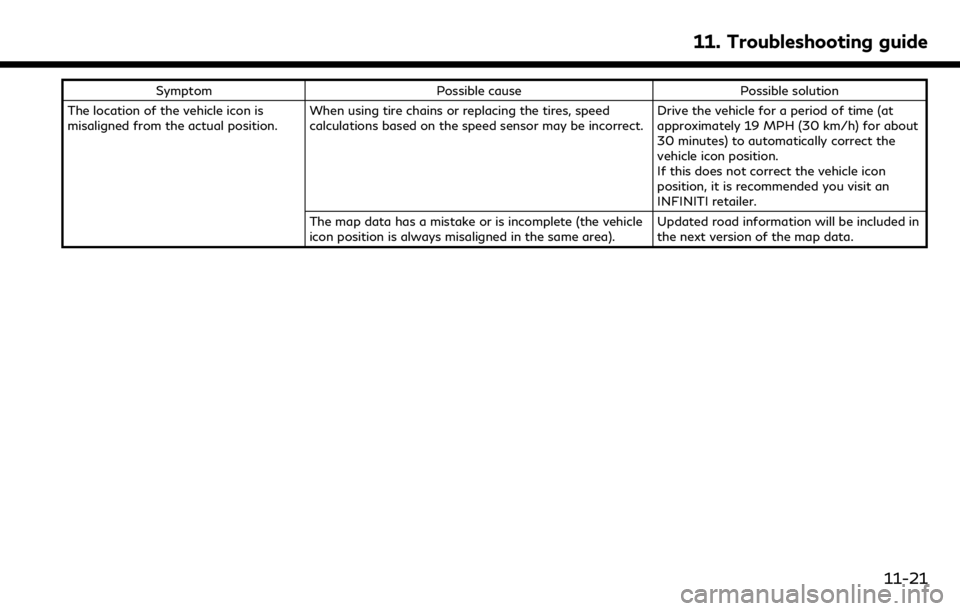
SymptomPossible cause Possible solution
The location of the vehicle icon is
misaligned from the actual position. When using tire chains or replacing the tires, speed
calculations based on the speed sensor may be incorrect. Drive the vehicle for a period of time (at
approximately 19 MPH (30 km/h) for about
30 minutes) to automatically correct the
vehicle icon position.
If this does not correct the vehicle icon
position, it is recommended you visit an
INFINITI retailer.
The map data has a mistake or is incomplete (the vehicle
icon position is always misaligned in the same area). Updated road information will be included in
the next version of the map data.
11. Troubleshooting guide
11-21
Page 272 of 288
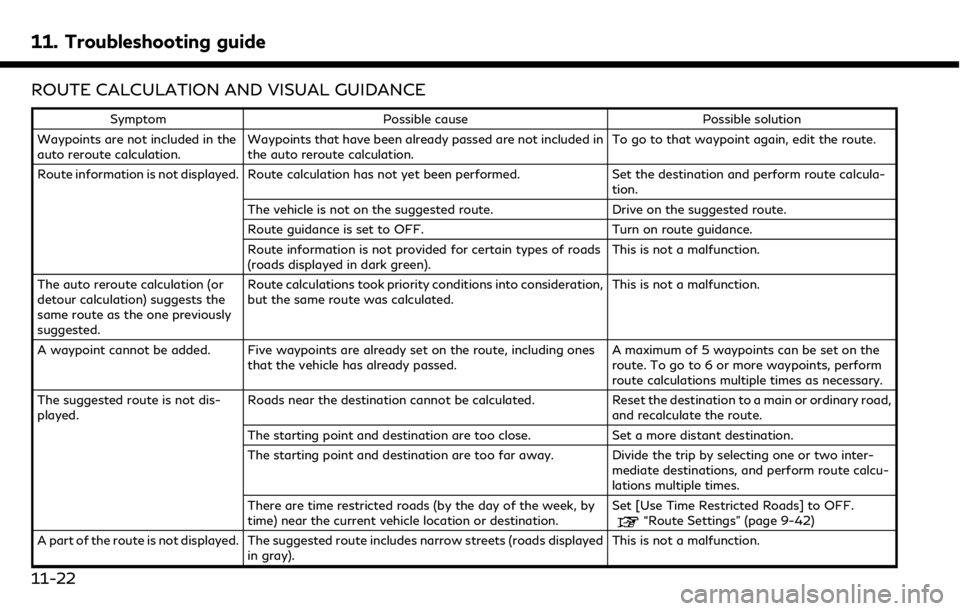
11. Troubleshooting guide
ROUTE CALCULATION AND VISUAL GUIDANCE
SymptomPossible cause Possible solution
Waypoints are not included in the
auto reroute calculation. Waypoints that have been already passed are not included in
the auto reroute calculation. To go to that waypoint again, edit the route.
Route information is not displayed. Route calculation has not yet been performed. Set the destination and perform route calcula-
tion.
The vehicle is not on the suggested route. Drive on the suggested route.
Route guidance is set to OFF. Turn on route guidance.
Route information is not provided for certain types of roads
(roads displayed in dark green). This is not a malfunction.
The auto reroute calculation (or
detour calculation) suggests the
same route as the one previously
suggested. Route calculations took priority conditions into consideration,
but the same route was calculated.
This is not a malfunction.
A waypoint cannot be added. Five waypoints are already set on the route, including ones that the vehicle has already passed. A maximum of 5 waypoints can be set on the
route. To go to 6 or more waypoints, perform
route calculations multiple times as necessary.
The suggested route is not dis-
played. Roads near the destination cannot be calculated.
Reset the destination to a main or ordinary road,
and recalculate the route.
The starting point and destination are too close. Set a more distant destination.
The starting point and destination are too far away. Divide the trip by selecting one or two inter- mediate destinations, and perform route calcu-
lations multiple times.
There are time restricted roads (by the day of the week, by
time) near the current vehicle location or destination. Set [Use Time Restricted Roads] to OFF.
“Route Settings” (page 9-42)
A part of the route is not displayed. The suggested route includes narrow streets (roads displayed in gray). This is not a malfunction.
11-22
Page 273 of 288
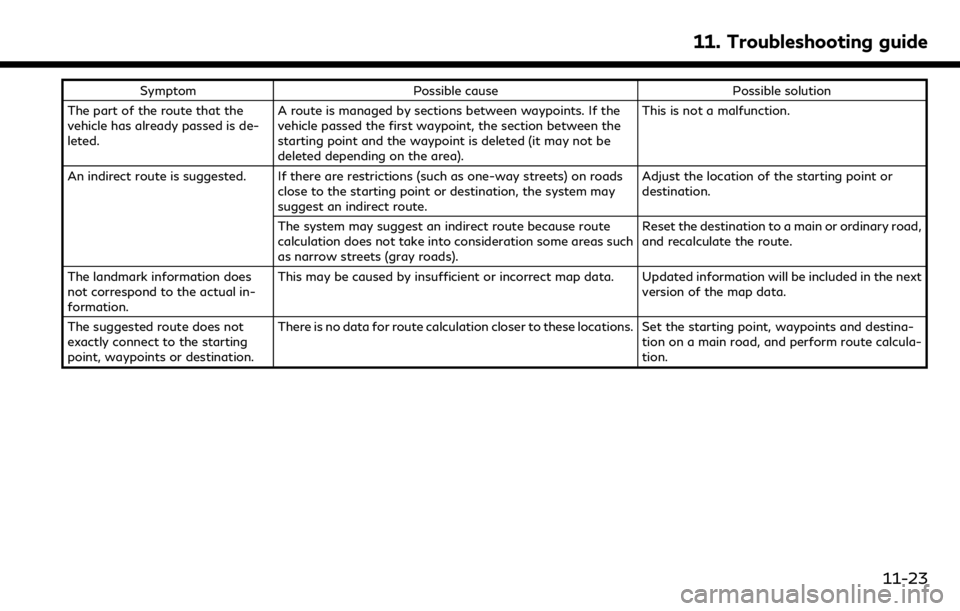
SymptomPossible cause Possible solution
The part of the route that the
vehicle has already passed is de-
leted. A route is managed by sections between waypoints. If the
vehicle passed the first waypoint, the section between the
starting point and the waypoint is deleted (it may not be
deleted depending on the area). This is not a malfunction.
An indirect route is suggested. If there are restrictions (such as one-way streets) on roads close to the starting point or destination, the system may
suggest an indirect route. Adjust the location of the starting point or
destination.
The system may suggest an indirect route because route
calculation does not take into consideration some areas such
as narrow streets (gray roads). Reset the destination to a main or ordinary road,
and recalculate the route.
The landmark information does
not correspond to the actual in-
formation. This may be caused by insufficient or incorrect map data. Updated information will be included in the next
version of the map data.
The suggested route does not
exactly connect to the starting
point, waypoints or destination. There is no data for route calculation closer to these locations. Set the starting point, waypoints and destina-
tion on a main road, and perform route calcula-
tion.
11. Troubleshooting guide
11-23
Page 274 of 288
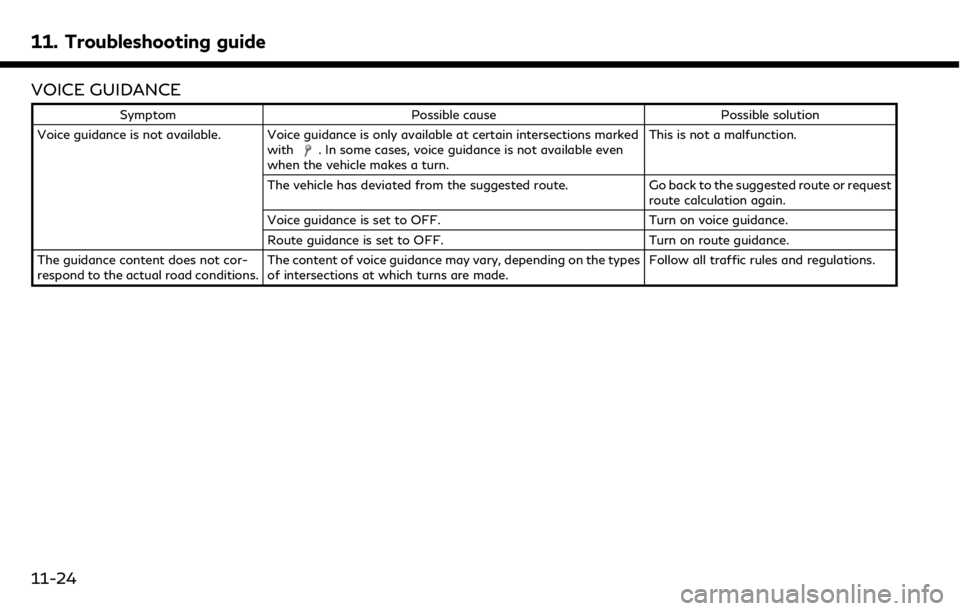
11. Troubleshooting guide
VOICE GUIDANCE
SymptomPossible cause Possible solution
Voice guidance is not available. Voice guidance is only available at certain intersections marked with
. In some cases, voice guidance is not available even
when the vehicle makes a turn. This is not a malfunction.
The vehicle has deviated from the suggested route. Go back to the suggested route or request route calculation again.
Voice guidance is set to OFF. Turn on voice guidance.
Route guidance is set to OFF. Turn on route guidance.
The guidance content does not cor-
respond to the actual road conditions. The content of voice guidance may vary, depending on the types
of intersections at which turns are made. Follow all traffic rules and regulations.
11-24
Page 275 of 288
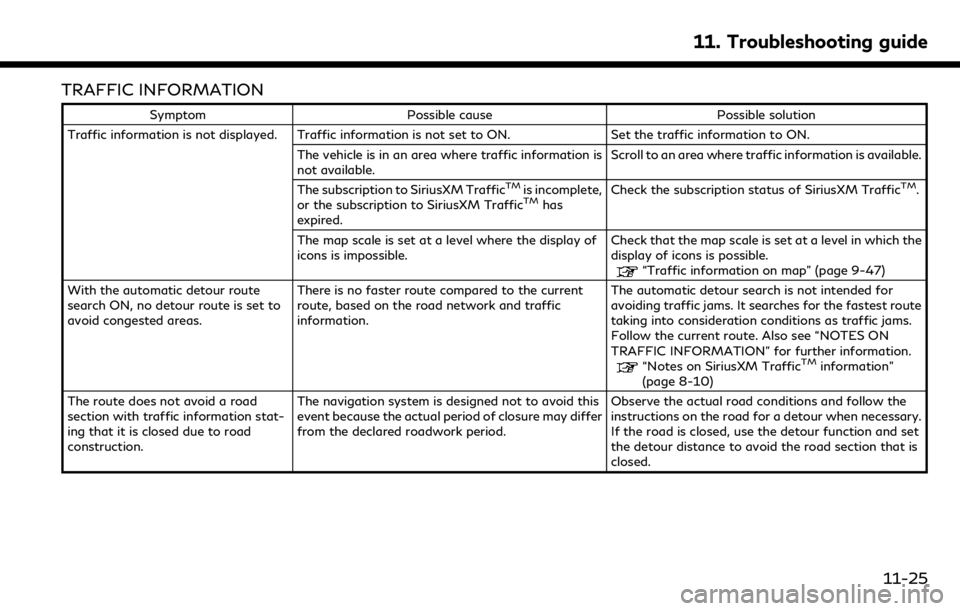
TRAFFIC INFORMATION
SymptomPossible cause Possible solution
Traffic information is not displayed. Traffic information is not set to ON. Set the traffic information to ON.
The vehicle is in an area where traffic information is
not available. Scroll to an area where traffic information is available.
The subscription to SiriusXM Traffic
TMis incomplete,
or the subscription to SiriusXM TrafficTMhas
expired. Check the subscription status of SiriusXM Traffic
TM.
The map scale is set at a level where the display of
icons is impossible. Check that the map scale is set at a level in which the
display of icons is possible.
“Traffic information on map” (page 9-47)
With the automatic detour route
search ON, no detour route is set to
avoid congested areas. There is no faster route compared to the current
route, based on the road network and traffic
information. The automatic detour search is not intended for
avoiding traffic jams. It searches for the fastest route
taking into consideration conditions as traffic jams.
Follow the current route. Also see “NOTES ON
TRAFFIC INFORMATION” for further information.
“Notes on SiriusXM TrafficTMinformation”
(page 8-10)
The route does not avoid a road
section with traffic information stat-
ing that it is closed due to road
construction. The navigation system is designed not to avoid this
event because the actual period of closure may differ
from the declared roadwork period.
Observe the actual road conditions and follow the
instructions on the road for a detour when necessary.
If the road is closed, use the detour function and set
the detour distance to avoid the road section that is
closed.
11. Troubleshooting guide
11-25
Page 276 of 288
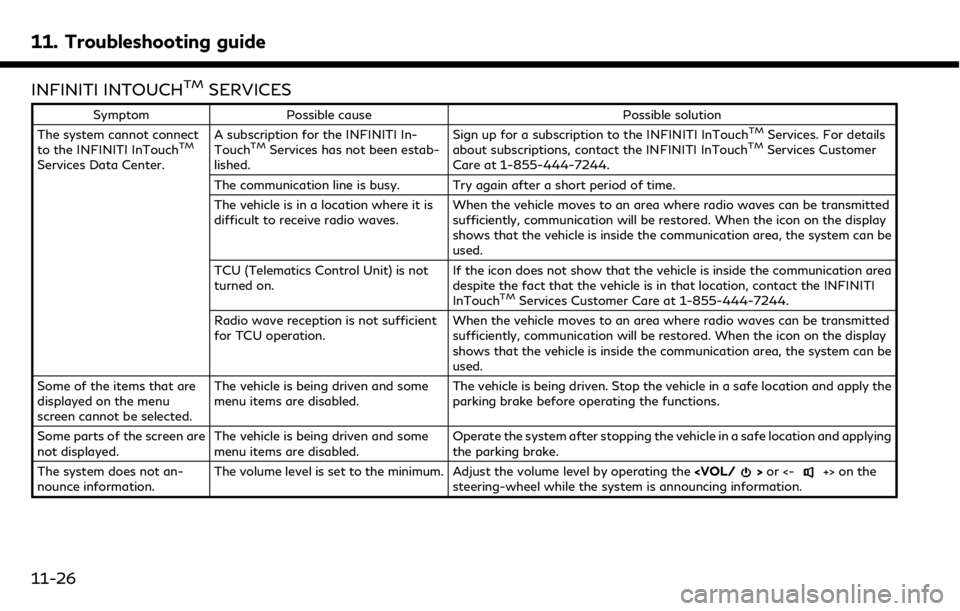
11. Troubleshooting guide
INFINITI INTOUCHTMSERVICES
SymptomPossible cause Possible solution
The system cannot connect
to the INFINITI InTouch
TM
Services Data Center. A subscription for the INFINITI In-
Touch
TMServices has not been estab-
lished. Sign up for a subscription to the INFINITI InTouch
TMServices. For details
about subscriptions, contact the INFINITI InTouchTMServices Customer
Care at 1-855-444-7244.
The communication line is busy. Try again after a short period of time.
The vehicle is in a location where it is
difficult to receive radio waves. When the vehicle moves to an area where radio waves can be transmitted
sufficiently, communication will be restored. When the icon on the display
shows that the vehicle is inside the communication area, the system can be
used.
TCU (Telematics Control Unit) is not
turned on. If the icon does not show that the vehicle is inside the communication area
despite the fact that the vehicle is in that location, contact the INFINITI
InTouch
TMServices Customer Care at 1-855-444-7244.
Radio wave reception is not sufficient
for TCU operation. When the vehicle moves to an area where radio waves can be transmitted
sufficiently, communication will be restored. When the icon on the display
shows that the vehicle is inside the communication area, the system can be
used.
Some of the items that are
displayed on the menu
screen cannot be selected. The vehicle is being driven and some
menu items are disabled.
The vehicle is being driven. Stop the vehicle in a safe location and apply the
parking brake before operating the functions.
Some parts of the screen are
not displayed. The vehicle is being driven and some
menu items are disabled. Operate the system after stopping the vehicle in a safe location and applying
the parking brake.
The system does not an-
nounce information. The volume level is set to the minimum. Adjust the volume level by operating the
steering-wheel while the system is announcing information.
11-26
Page 277 of 288
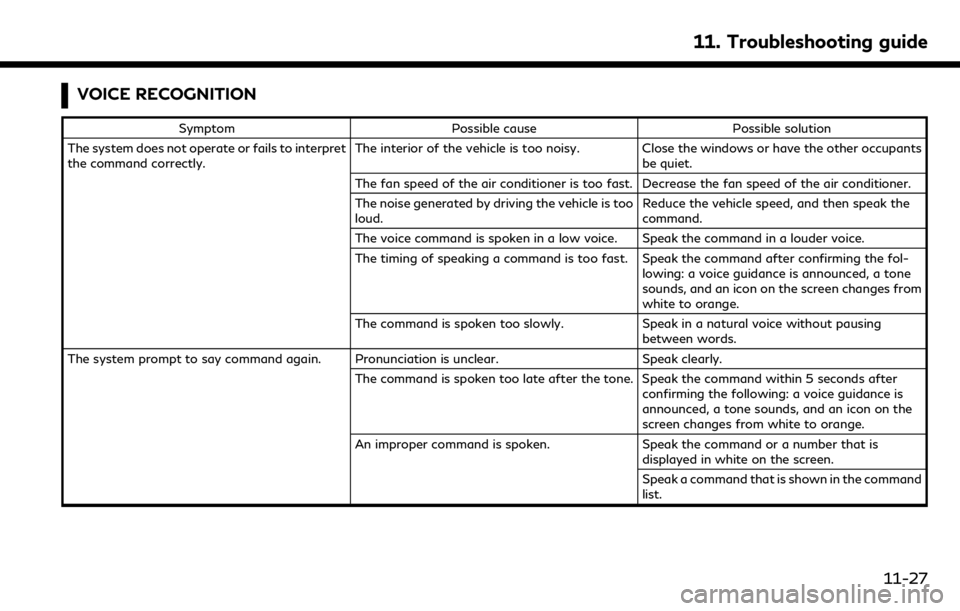
VOICE RECOGNITION
SymptomPossible cause Possible solution
The system does not operate or fails to interpret
the command correctly. The interior of the vehicle is too noisy. Close the windows or have the other occupants
be quiet.
The fan speed of the air conditioner is too fast. Decrease the fan speed of the air conditioner.
The noise generated by driving the vehicle is too
loud. Reduce the vehicle speed, and then speak the
command.
The voice command is spoken in a low voice. Speak the command in a louder voice.
The timing of speaking a command is too fast. Speak the command after confirming the fol- lowing: a voice guidance is announced, a tone
sounds, and an icon on the screen changes from
white to orange.
The command is spoken too slowly. Speak in a natural voice without pausing
between words.
The system prompt to say command again. Pronunciation is unclear. Speak clearly.
The command is spoken too late after the tone. Speak the command within 5 seconds after confirming the following: a voice guidance is
announced, a tone sounds, and an icon on the
screen changes from white to orange.
An improper command is spoken. Speak the command or a number that is
displayed in white on the screen.
Speak a command that is shown in the command
list.
11. Troubleshooting guide
11-27
Page 278 of 288
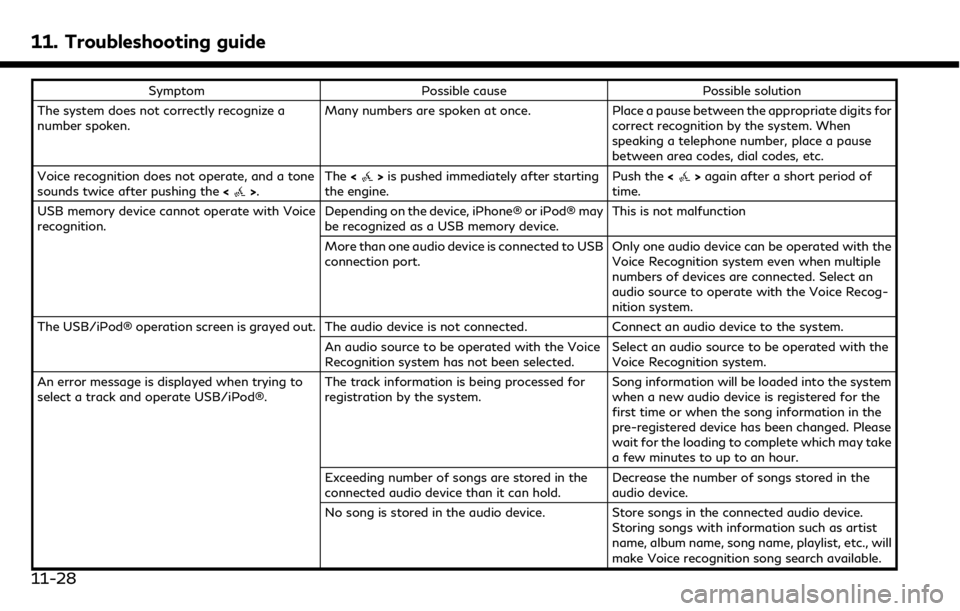
11. Troubleshooting guide
SymptomPossible cause Possible solution
The system does not correctly recognize a
number spoken. Many numbers are spoken at once.
Place a pause between the appropriate digits for
correct recognition by the system. When
speaking a telephone number, place a pause
between area codes, dial codes, etc.
Voice recognition does not operate, and a tone
sounds twice after pushing the <
>.The
<>is pushed immediately after starting
the engine. Push the
<>again after a short period of
time.
USB memory device cannot operate with Voice
recognition. Depending on the device, iPhone® or iPod® may
be recognized as a USB memory device.This is not malfunction
More than one audio device is connected to USB
connection port. Only one audio device can be operated with the
Voice Recognition system even when multiple
numbers of devices are connected. Select an
audio source to operate with the Voice Recog-
nition system.
The USB/iPod® operation screen is grayed out. The audio device is not connected. Connect an audio device to the system.
An audio source to be operated with the Voice
Recognition system has not been selected. Select an audio source to be operated with the
Voice Recognition system.
An error message is displayed when trying to
select a track and operate USB/iPod®. The track information is being processed for
registration by the system.Song information will be loaded into the system
when a new audio device is registered for the
first time or when the song information in the
pre-registered device has been changed. Please
wait for the loading to complete which may take
a few minutes to up to an hour.
Exceeding number of songs are stored in the
connected audio device than it can hold. Decrease the number of songs stored in the
audio device.
No song is stored in the audio device. Store songs in the connected audio device.
Storing songs with information such as artist
name, album name, song name, playlist, etc., will
make Voice recognition song search available.
11-28
Page 279 of 288
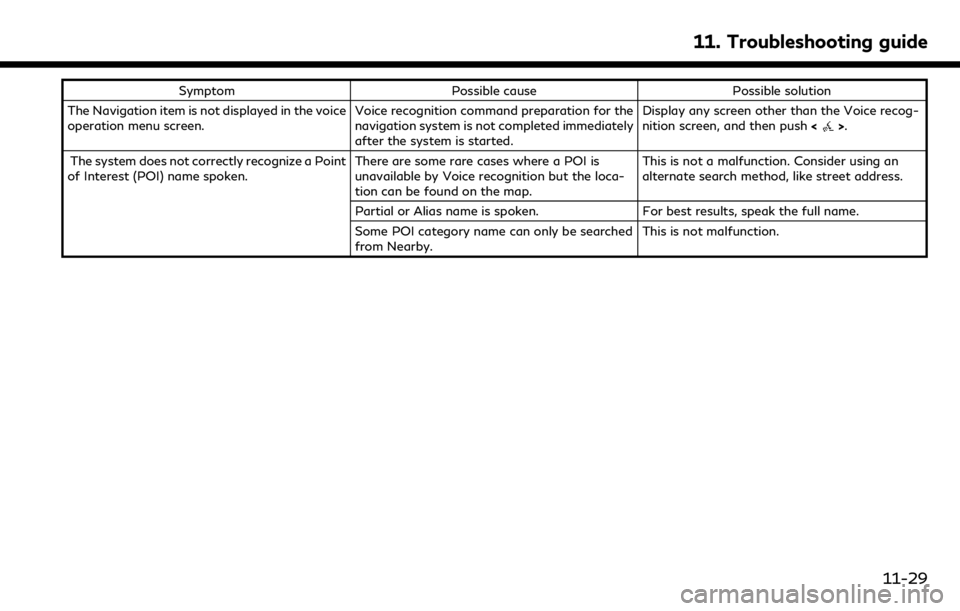
SymptomPossible cause Possible solution
The Navigation item is not displayed in the voice
operation menu screen. Voice recognition command preparation for the
navigation system is not completed immediately
after the system is started.Display any screen other than the Voice recog-
nition screen, and then push
<
>.
The system does not correctly recognize a Point
of Interest (POI) name spoken. There are some rare cases where a POI is
unavailable by Voice recognition but the loca-
tion can be found on the map.This is not a malfunction. Consider using an
alternate search method, like street address.
Partial or Alias name is spoken. For best results, speak the full name.
Some POI category name can only be searched
from Nearby. This is not malfunction.
11. Troubleshooting guide
11-29
Page 280 of 288
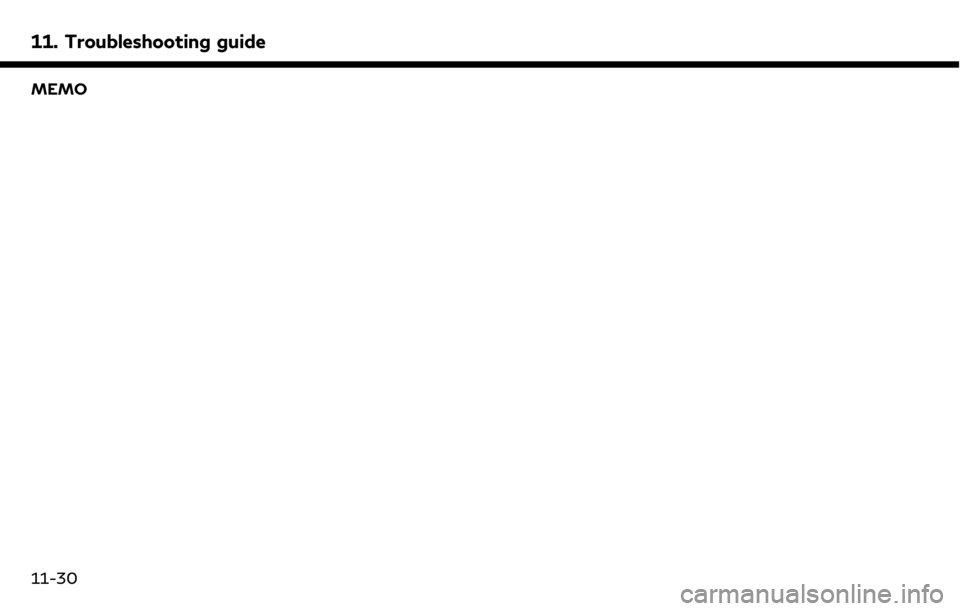
11. Troubleshooting guide
MEMO
11-30