display INFINITI QX50 2019 Navigation Manual
[x] Cancel search | Manufacturer: INFINITI, Model Year: 2019, Model line: QX50, Model: INFINITI QX50 2019Pages: 288, PDF Size: 1.42 MB
Page 29 of 288
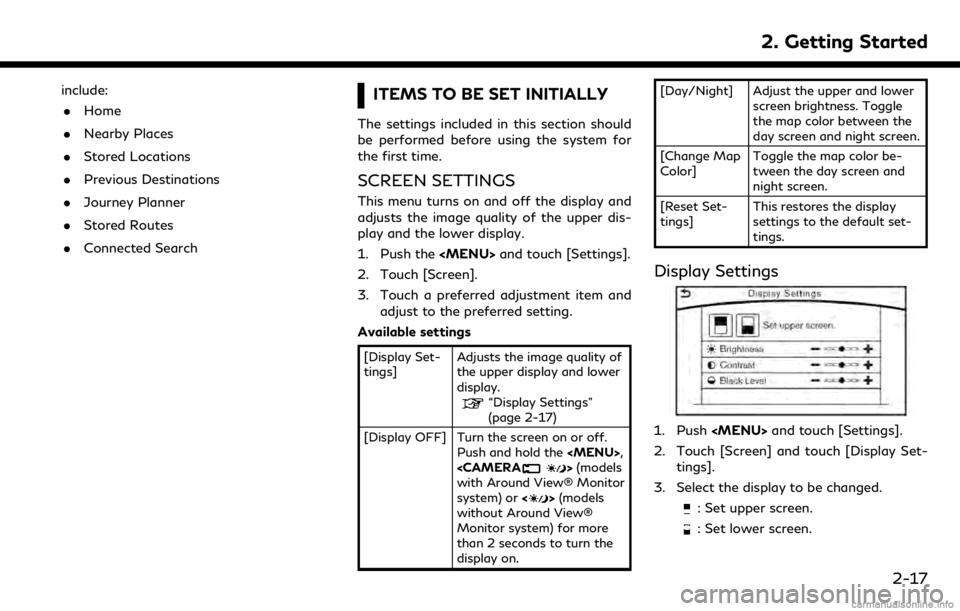
include:. Home
. Nearby Places
. Stored Locations
. Previous Destinations
. Journey Planner
. Stored Routes
. Connected SearchITEMS TO BE SET INITIALLY
The settings included in this section should
be performed before using the system for
the first time.
SCREEN SETTINGS
This menu turns on and off the display and
adjusts the image quality of the upper dis-
play and the lower display.
1. Push the
Page 30 of 288
![INFINITI QX50 2019 Navigation Manual 2. Getting Started
Available settings
[Brightness] Adjust the display brightness.
[Contrast] Adjust the display contrast.
[Black Level] Adjust the display black level.
2-18 INFINITI QX50 2019 Navigation Manual 2. Getting Started
Available settings
[Brightness] Adjust the display brightness.
[Contrast] Adjust the display contrast.
[Black Level] Adjust the display black level.
2-18](/img/42/34995/w960_34995-29.png)
2. Getting Started
Available settings
[Brightness] Adjust the display brightness.
[Contrast] Adjust the display contrast.
[Black Level] Adjust the display black level.
2-18
Page 32 of 288
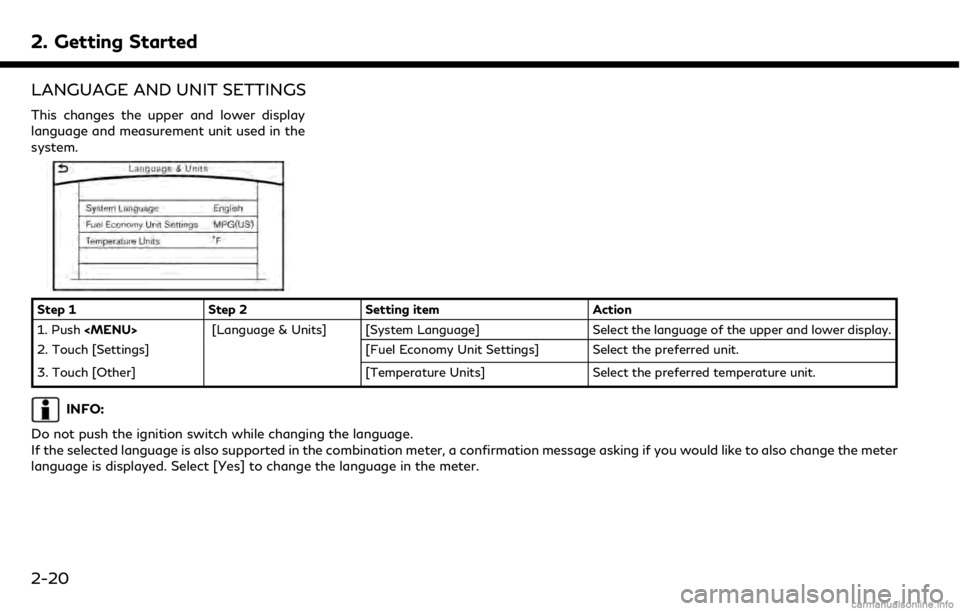
2. Getting Started
LANGUAGE AND UNIT SETTINGS
This changes the upper and lower display
language and measurement unit used in the
system.
Step 1Step 2Setting item Action
1. Push
2. Touch [Settings] [Fuel Economy Unit Settings] Select the preferred unit.
3. Touch [Other] [Temperature Units]Select the preferred temperature unit.
INFO:
Do not push the ignition switch while changing the language.
If the selected language is also supported in the combination meter, a confirmation message asking if you would like to also change the meter
language is displayed. Select [Yes] to change the language in the meter.
2-20
Page 33 of 288
![INFINITI QX50 2019 Navigation Manual CLOCK SETTINGS
This changes the clock settings.
*: For models with navigation system.
**: For models without navigation system.
Step 1 Step 2 Step 3 Menu item Action
Push <MENU> [Settings] [Clock] [On INFINITI QX50 2019 Navigation Manual CLOCK SETTINGS
This changes the clock settings.
*: For models with navigation system.
**: For models without navigation system.
Step 1 Step 2 Step 3 Menu item Action
Push <MENU> [Settings] [Clock] [On](/img/42/34995/w960_34995-32.png)
CLOCK SETTINGS
This changes the clock settings.
*: For models with navigation system.
**: For models without navigation system.
Step 1 Step 2 Step 3 Menu item Action
Push
appears.
[Daylight Savings Time]* Select the setting for the daylight saving time from ON or OFF. Each time by touching this item changes the setting.
[Clock Format (24h)] Select the clock format between 12-hour and 24-hour times.
When the indicator light illuminates, the clock is set to the 24-hour
format.
[Time Zone]* Select an appropriate time zone from the list. When selecting
[AUTO]*, the system selects the time zone automatically.
[Offset Adjustment]* Adjust the offset value (hour and minutes).
[>]** [Time Adjust-
ment] Adjust the time.
[Calendar Adjust-
ment] Adjust the year, month, and day.
2. Getting Started
2-21
Page 34 of 288
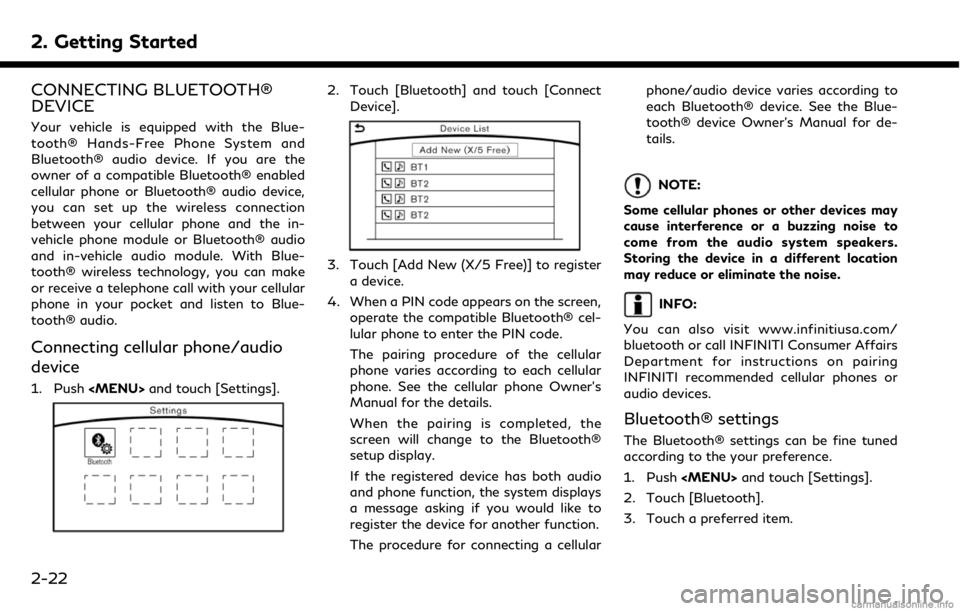
2. Getting Started
CONNECTING BLUETOOTH®
DEVICE
Your vehicle is equipped with the Blue-
tooth® Hands-Free Phone System and
Bluetooth® audio device. If you are the
owner of a compatible Bluetooth® enabled
cellular phone or Bluetooth® audio device,
you can set up the wireless connection
between your cellular phone and the in-
vehicle phone module or Bluetooth® audio
and in-vehicle audio module. With Blue-
tooth® wireless technology, you can make
or receive a telephone call with your cellular
phone in your pocket and listen to Blue-
tooth® audio.
Connecting cellular phone/audio
device
1. Push
2. Touch [Bluetooth] and touch [Connect
Device].
3. Touch [Add New (X/5 Free)] to registera device.
4. When a PIN code appears on the screen, operate the compatible Bluetooth® cel-
lular phone to enter the PIN code.
The pairing procedure of the cellular
phone varies according to each cellular
phone. See the cellular phone Owner’s
Manual for the details.
When the pairing is completed, the
screen will change to the Bluetooth®
setup display.
If the registered device has both audio
and phone function, the system displays
a message asking if you would like to
register the device for another function.
The procedure for connecting a cellular phone/audio device varies according to
each Bluetooth® device. See the Blue-
tooth® device Owner’s Manual for de-
tails.
NOTE:
Some cellular phones or other devices may
cause interference or a buzzing noise to
come from the audio system speakers.
Storing the device in a different location
may reduce or eliminate the noise.
INFO:
You can also visit www.infinitiusa.com/
bluetooth or call INFINITI Consumer Affairs
Department for instructions on pairing
INFINITI recommended cellular phones or
audio devices.
Bluetooth® settings
The Bluetooth® settings can be fine tuned
according to the your preference.
1. Push
2. Touch [Bluetooth].
3. Touch a preferred item.
2-22
Page 35 of 288
![INFINITI QX50 2019 Navigation Manual .[Bluetooth]
Turn the Bluetooth® connection to the
vehicle on/off.
. [Connect Device ]
Touch this item to connect to the Blue-
tooth® device. Also, you can delete a
registered device and display inf INFINITI QX50 2019 Navigation Manual .[Bluetooth]
Turn the Bluetooth® connection to the
vehicle on/off.
. [Connect Device ]
Touch this item to connect to the Blue-
tooth® device. Also, you can delete a
registered device and display inf](/img/42/34995/w960_34995-34.png)
.[Bluetooth]
Turn the Bluetooth® connection to the
vehicle on/off.
. [Connect Device ]
Touch this item to connect to the Blue-
tooth® device. Also, you can delete a
registered device and display informa-
tion of registered device.
. [Select Phone]
Registered Bluetooth® Hands-Free
Phones are shown on the list. Select a
device from the list to disconnect or
connect a Bluetooth® device.
. [Select Audio Device]
Registered Bluetooth® audio players are
shown on the list. Select a device from
the list to disconnect or connect a Blue-
tooth® device.
. [Vehicle Bluetooth Device Info.]
The registered device name and the PIN
code can be changed.ADDITIONAL SYSTEM INFOR-
MATION
INFINITI InTouchTMuses an operating sys-
tem like those found on many computers,
tablets and cell phones. Like these devices,
processing speed may vary, and system
response delays or resets may occur inter-
mittently. This does not indicate a malfunc-
tion, and further information on system
operation can be found below.
SYSTEM START-UP
Due to the large number of features and
capabilities that the INFINITI InTouchTM
system needs to load on start-up, it may
take up to a minute for all functions (such as
Apps) to be available. The system will display
“Now Loading All Apps...” during this time.
During the start-up period, hard button
controls for audio and climate will become
available before start-up is complete. Fea-
tures will become available in the following
order:
. Climate Control hard buttons
. Audio volume and music playback
. Audio & Climate Full Screen Access .
Full App Availability - System will display
“Loading Completed”
SYSTEM RESPONSE DELAY
INFINITI InTouchTMuses an operating sys-
tem like those found on many computers,
tablets and cell phones. Like these devices,
sometimes programs do not respond imme-
diately and this may temporarily delay
system use.
In most situations, simply waiting a few
moments longer should be sufficient for the
pending operations to complete.
If the system temporarily does not respond
to commands, the system can be easily reset.
Simply push down the Audio Power knob for
at least 5 seconds. The system will turn off
and restart.
After restart, all functions should be avail-
able.
. Audio will resume, but if you were using
Bluetooth® Audio or an Audio App, the
connection may need to be re-estab-
lished.
. If a navigation route was set, the route
should resume automatically.
. If a phone call was in progress, the call
may be temporarily transferred back to
2. Getting Started
2-23
Page 36 of 288
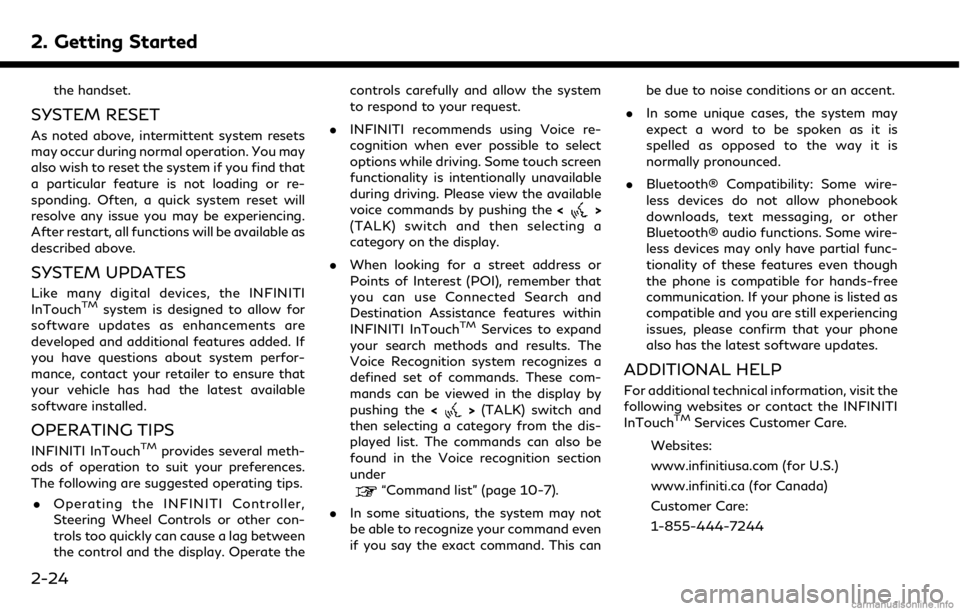
2. Getting Started
the handset.
SYSTEM RESET
As noted above, intermittent system resets
may occur during normal operation. You may
also wish to reset the system if you find that
a particular feature is not loading or re-
sponding. Often, a quick system reset will
resolve any issue you may be experiencing.
After restart, all functions will be available as
described above.
SYSTEM UPDATES
Like many digital devices, the INFINITI
InTouchTMsystem is designed to allow for
software updates as enhancements are
developed and additional features added. If
you have questions about system perfor-
mance, contact your retailer to ensure that
your vehicle has had the latest available
software installed.
OPERATING TIPS
INFINITI InTouchTMprovides several meth-
ods of operation to suit your preferences.
The following are suggested operating tips.
. Operating the INFINITI Controller,
Steering Wheel Controls or other con-
trols too quickly can cause a lag between
the control and the display. Operate the controls carefully and allow the system
to respond to your request.
. INFINITI recommends using Voice re-
cognition when ever possible to select
options while driving. Some touch screen
functionality is intentionally unavailable
during driving. Please view the available
voice commands by pushing the <
>
(TALK) switch and then selecting a
category on the display.
. When looking for a street address or
Points of Interest (POI), remember that
you can use Connected Search and
Destination Assistance features within
INFINITI InTouch
TMServices to expand
your search methods and results. The
Voice Recognition system recognizes a
defined set of commands. These com-
mands can be viewed in the display by
pushing the <
>(TALK) switch and
then selecting a category from the dis-
played list. The commands can also be
found in the Voice recognition section
under
“Command list” (page 10-7).
. In some situations, the system may not
be able to recognize your command even
if you say the exact command. This can be due to noise conditions or an accent.
. In some unique cases, the system may
expect a word to be spoken as it is
spelled as opposed to the way it is
normally pronounced.
. Bluetooth® Compatibility: Some wire-
less devices do not allow phonebook
downloads, text messaging, or other
Bluetooth® audio functions. Some wire-
less devices may only have partial func-
tionality of these features even though
the phone is compatible for hands-free
communication. If your phone is listed as
compatible and you are still experiencing
issues, please confirm that your phone
also has the latest software updates.
ADDITIONAL HELP
For additional technical information, visit the
following websites or contact the INFINITI
InTouch
TMServices Customer Care.
Websites:
www.infinitiusa.com (for U.S.)
www.infiniti.ca (for Canada)
Customer Care:
1-855-444-7244
2-24
Page 39 of 288
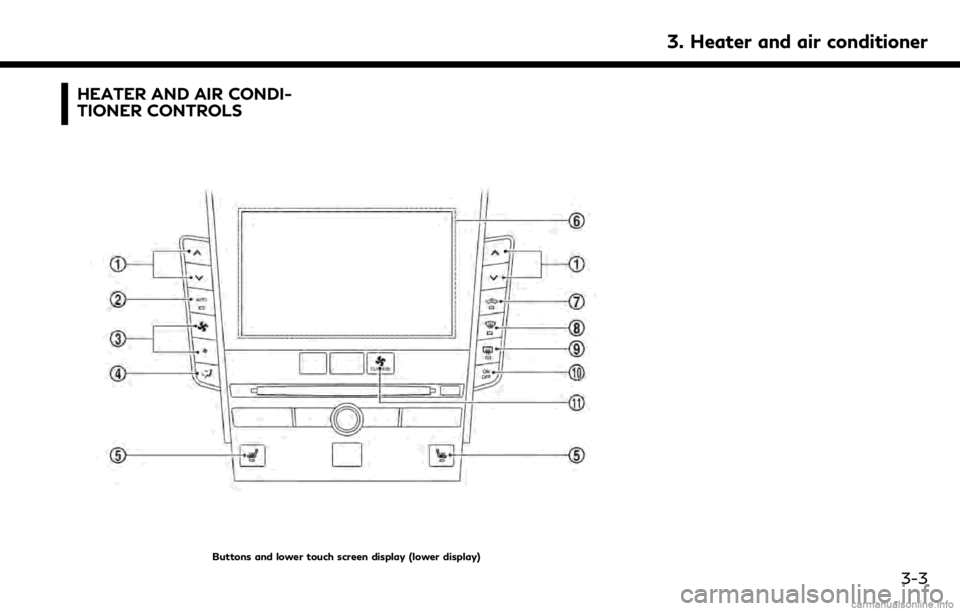
HEATER AND AIR CONDI-
TIONER CONTROLS
Buttons and lower touch screen display (lower display)
3. Heater and air conditioner
3-3
Page 40 of 288
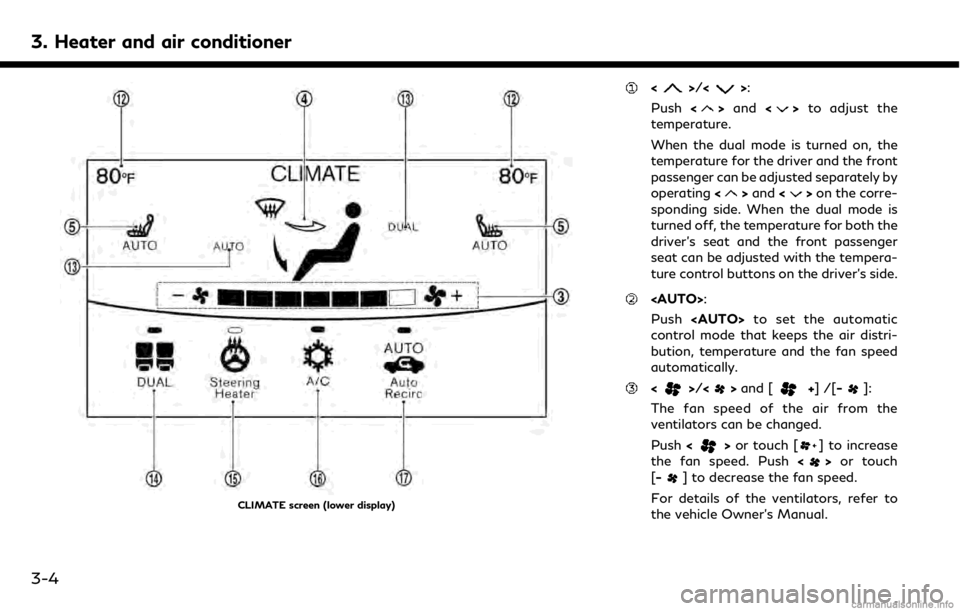
3. Heater and air conditioner
CLIMATE screen (lower display)
<>/<>:
Push <
>and <>to adjust the
temperature.
When the dual mode is turned on, the
temperature for the driver and the front
passenger can be adjusted separately by
operating <
>and <>on the corre-
sponding side. When the dual mode is
turned off, the temperature for both the
driver’s seat and the front passenger
seat can be adjusted with the tempera-
ture control buttons on the driver’s side.
Push
control mode that keeps the air distri-
bution, temperature and the fan speed
automatically.
<>/<> and [+]/[ -]:
The fan speed of the air from the
ventilators can be changed.
Push <
>or touch [] to increase
the fan speed. Push <>or touch
[-] to decrease the fan speed.
For details of the ventilators, refer to
the vehicle Owner’s Manual.
3-4
Page 41 of 288
![INFINITI QX50 2019 Navigation Manual <>and []:
The current air flow mode is displayed
on the CLIMATE screen. Push <
>to
change the air flow mode. The air flow
mode can also be changed by touching
[
] on the lower screen.
Air flows from t INFINITI QX50 2019 Navigation Manual <>and []:
The current air flow mode is displayed
on the CLIMATE screen. Push <
>to
change the air flow mode. The air flow
mode can also be changed by touching
[
] on the lower screen.
Air flows from t](/img/42/34995/w960_34995-40.png)
<>and []:
The current air flow mode is displayed
on the CLIMATE screen. Push <
>to
change the air flow mode. The air flow
mode can also be changed by touching
[
] on the lower screen.
Air flows from the center and side
ventilators.
Air flows from the center and side
ventilators, and foot outlets.
Air flows mainly from the foot
outlets.
Air flows from the defroster and
foot outlets.
<> and [] (if so equipped):
The driver’s seat and front passenger
seat can be heated.
Refer to the vehicle Owner’s Manual for
details.
Lower touch screen display (lower dis-
play) :
When
MATE screen will be displayed on the
lower display.
<>:
Push <
>to toggle the ventilation
between the air recirculation mode (in-
dicator light on) and the fresh air mode
(indicator light off).
<>:
Push <
>to defrost/defog the wind-
shield ([] is displayed lower screen).
When <
>is pushed, the air condi-
tioner will turn on automatically if the
outside temperature is above 23°F
(−5°C), and switches to the fresh air
mode to for better defogging perfor-
mance.
<>:
Push to activate the rear window and
the outside mirror defroster.
“Rear window and outside mirror
defroster” (page 3-9)
Push to turn on/off the Climate Control
system.
Push to show the CLIMATE screen on
the lower display.
Temperature setting indicators:
Indicates temperature settings. In the
dual mode, the driver’s side and front
passenger side temperatures are dis-
played independently.
Mode indicators:
The active mode status is displayed.
DUAL Dual mode is active. Driver/front passenger side tem-
peratures can be set indepen-
dently.
AUTO Auto mode is active. Temperature and fan speed are
controlled automatically.
[DUAL]:
Touch to turn on/off the dual mode.
When the dual mode is set, the tem-
perature for the driver seat and the
front passenger seat can be adjusted
independently. When the dual mode is
on, the indicator light is on.
[Steering Heater] (if so equipped):
Touch to turn on/off the steering-wheel
heater. When the steering-wheel heater
is on, the indicator light is on.
Refer to the vehicle Owner’s Manual for
3. Heater and air conditioner
3-5