audio INFINITI QX50 2019 Navigation Manual
[x] Cancel search | Manufacturer: INFINITI, Model Year: 2019, Model line: QX50, Model: INFINITI QX50 2019Pages: 288, PDF Size: 1.42 MB
Page 203 of 288
![INFINITI QX50 2019 Navigation Manual Setting itemAction
[Guidance Prefer-
ences] [Trip Time Remaining] Displays the time required to travel to the destination.
[Estimated Time] [Destination] Switches the display of the estimated travel t INFINITI QX50 2019 Navigation Manual Setting itemAction
[Guidance Prefer-
ences] [Trip Time Remaining] Displays the time required to travel to the destination.
[Estimated Time] [Destination] Switches the display of the estimated travel t](/img/42/34995/w960_34995-202.png)
Setting itemAction
[Guidance Prefer-
ences] [Trip Time Remaining] Displays the time required to travel to the destination.
[Estimated Time] [Destination] Switches the display of the estimated travel time to the destination or
waypoint that is displayed on the map screen. Display
of the travel
time to the destination.
[Waypoints] Display
of the travel time to the waypoint.
[Set Average Speeds] [Auto] If set to ON, the system automatically calculates the time required to travel to the destination.
[Freeway] Adjust the average vehicle speed on a freeway.
[Main Road] Adjust the average vehicle speed on a main road.
[Town Road] Adjust the average vehicle speed on a town road.
[Residential] Adjust the average vehicle speed in a residential area.
[Reset Settings] Sets the average vehicle speeds to the default values.
[Auto Reroute] If the vehicle deviates from the suggested route, the system automatically recalculates a route that guides the vehicle to the suggested route.
INFO:
The guidance volume can also be adjusted by turning the audio system volume control button or pushing <+>/<−> on the steering-wheel while
voice guidance is being announced.
9. Navigation (if so equipped)
9-41
Page 235 of 288
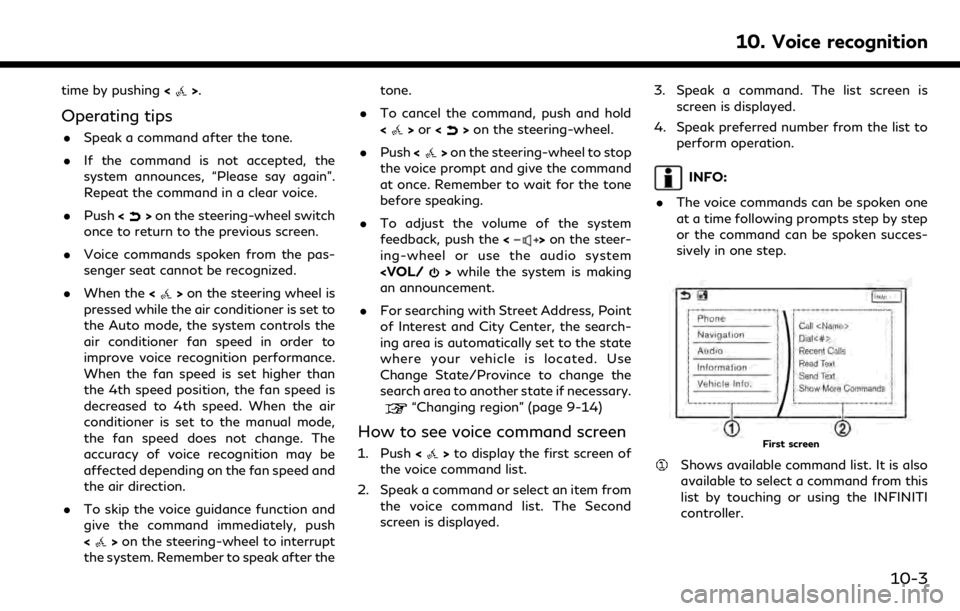
time by pushing<>.
Operating tips
.Speak a command after the tone.
. If the command is not accepted, the
system announces, “Please say again”.
Repeat the command in a clear voice.
. Push <
>on the steering-wheel switch
once to return to the previous screen.
. Voice commands spoken from the pas-
senger seat cannot be recognized.
. When the <
>on the steering wheel is
pressed while the air conditioner is set to
the Auto mode, the system controls the
air conditioner fan speed in order to
improve voice recognition performance.
When the fan speed is set higher than
the 4th speed position, the fan speed is
decreased to 4th speed. When the air
conditioner is set to the manual mode,
the fan speed does not change. The
accuracy of voice recognition may be
affected depending on the fan speed and
the air direction.
. To skip the voice guidance function and
give the command immediately, push
<
>on the steering-wheel to interrupt
the system. Remember to speak after the tone.
. To cancel the command, push and hold
<
>or <>on the steering-wheel.
. Push <
>on the steering-wheel to stop
the voice prompt and give the command
at once. Remember to wait for the tone
before speaking.
. To adjust the volume of the system
feedback, push the <
>on the steer-
ing-wheel or use the audio system
an announcement.
. For searching with Street Address, Point
of Interest and City Center, the search-
ing area is automatically set to the state
where your vehicle is located. Use
Change State/Province to change the
search area to another state if necessary.
“Changing region” (page 9-14)
How to see voice command screen
1. Push <>to display the first screen of
the voice command list.
2. Speak a command or select an item from the voice command list. The Second
screen is displayed. 3. Speak a command. The list screen is
screen is displayed.
4. Speak preferred number from the list to perform operation.
INFO:
. The voice commands can be spoken one
at a time following prompts step by step
or the command can be spoken succes-
sively in one step.
First screen
Shows available command list. It is also
available to select a command from this
list by touching or using the INFINITI
controller.
10. Voice recognition
10-3
Page 238 of 288
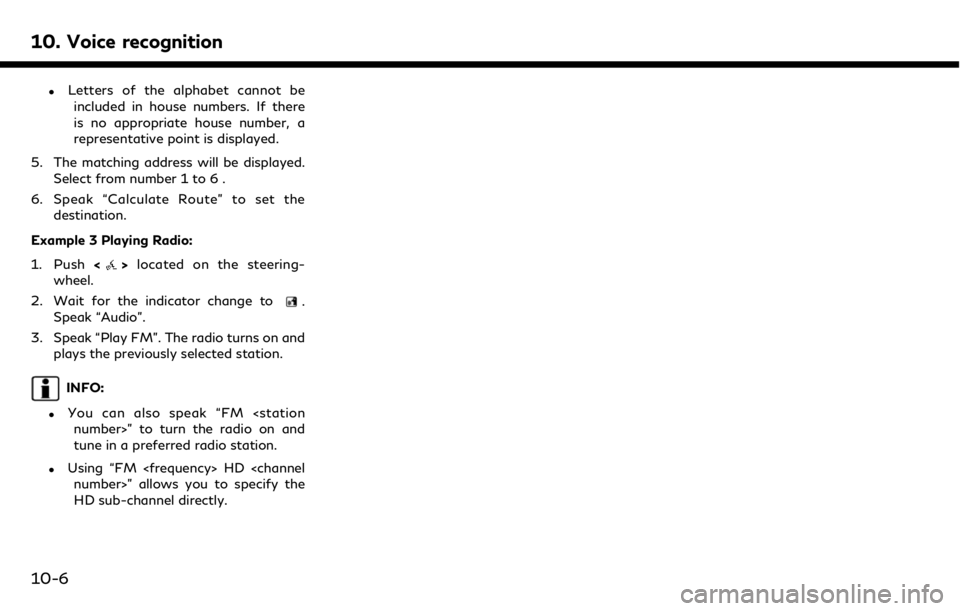
10. Voice recognition
.Letters of the alphabet cannot beincluded in house numbers. If there
is no appropriate house number, a
representative point is displayed.
5. The matching address will be displayed. Select from number 1 to 6 .
6. Speak “Calculate Route” to set the destination.
Example 3 Playing Radio:
1. Push <
>located on the steering-
wheel.
2. Wait for the indicator change to
.
Speak “Audio”.
3. Speak “Play FM”. The radio turns on and plays the previously selected station.
INFO:
.You can also speak “FM
tune in a preferred radio station.
.Using “FM
HD sub-channel directly.
10-6
Page 245 of 288
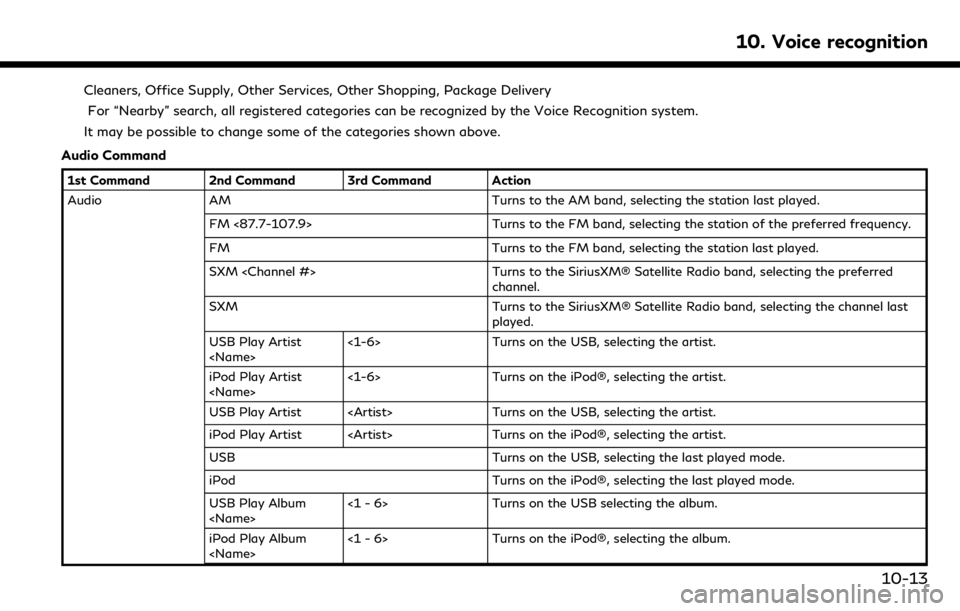
Cleaners, Office Supply, Other Services, Other Shopping, Package DeliveryFor “Nearby” search, all registered categories can be recognized by the Voice Recognition system.
It may be possible to change some of the categories shown above.
Audio Command
1st Command 2nd Command 3rd Command Action
Audio AM Turns to the AM band, selecting the station last played.
FM <87.7-107.9> Turns to the FM band, selecting the station of the preferred frequency.
FM Turns to the FM band, selecting the station last played.
SXM
channel.
SXM Turns to the SiriusXM® Satellite Radio band, selecting the channel last
played.
USB Play Artist
Turns on the USB, selecting the artist.
iPod Play Artist
Turns on the iPod®, selecting the artist.
USB Play Artist
iPod Play Artist
USB Turns on the USB, selecting the last played mode.
iPod Turns on the iPod®, selecting the last played mode.
USB Play Album
Turns on the USB selecting the album.
iPod Play Album
Turns on the iPod®, selecting the album.
10. Voice recognition
10-13
Page 246 of 288
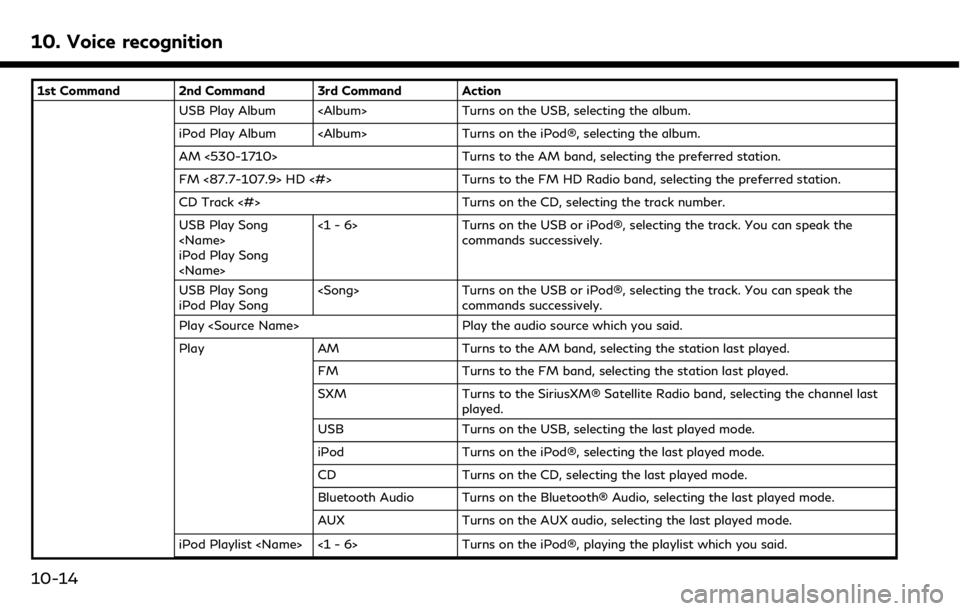
10. Voice recognition
1st Command 2nd Command 3rd Command ActionUSB Play Album
iPod Play Album
AM <530-1710> Turns to the AM band, selecting the preferred station.
FM <87.7-107.9> HD <#> Turns to the FM HD Radio band, selecting the preferred station.
CD Track <#> Turns on the CD, selecting the track number.
USB Play Song
iPod Play Song
Turns on the USB or iPod®, selecting the track. You can speak the
commands successively.
USB Play Song
iPod Play Song
Turns on the USB or iPod®, selecting the track. You can speak the
commands successively.
Play
Play AM Turns to the AM band, selecting the station last played.
FM Turns to the FM band, selecting the station last played.
SXM Turns to the SiriusXM® Satellite Radio band, selecting the channel last
played.
USB Turns on the USB, selecting the last played mode.
iPod Turns on the iPod®, selecting the last played mode.
CD Turns on the CD, selecting the last played mode.
Bluetooth Audio Turns on the Bluetooth® Audio, selecting the last played mode.
AUX Turns on the AUX audio, selecting the last played mode.
iPod Playlist
10-14
Page 247 of 288
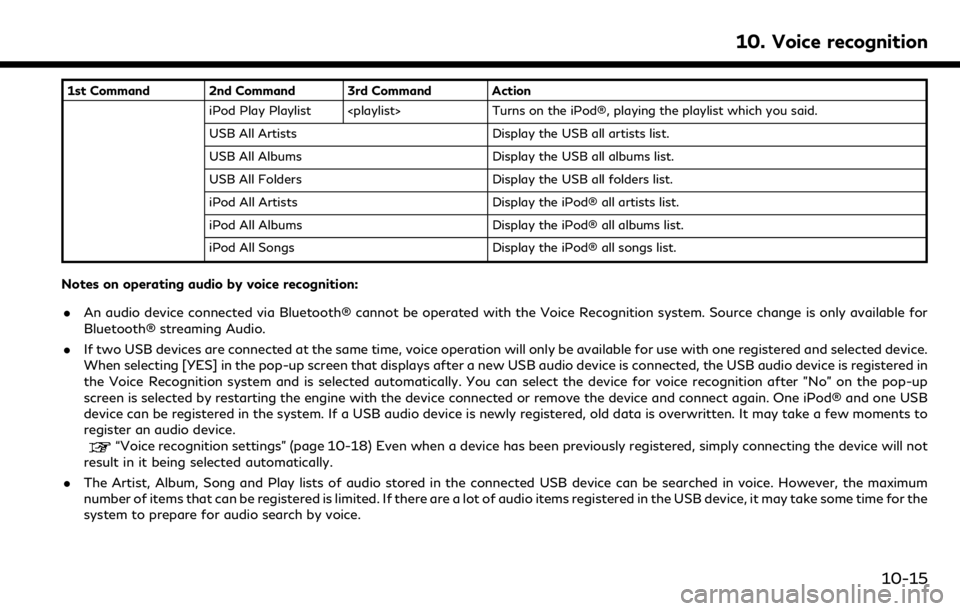
1st Command 2nd Command 3rd Command ActioniPod Play Playlist
USB All Artists Display the USB all artists list.
USB All Albums Display the USB all albums list.
USB All Folders Display the USB all folders list.
iPod All Artists Display the iPod® all artists list.
iPod All Albums Display the iPod® all albums list.
iPod All Songs Display the iPod® all songs list.
Notes on operating audio by voice recognition:
.An audio device connected via Bluetooth® cannot be operated with the Voice Recognition system. Source change is only available for
Bluetooth® streaming Audio.
. If two USB devices are connected at the same time, voice operation will only be available for use with one registered and selected device.
When selecting [YES] in the pop-up screen that displays after a new USB audio device is connected, the USB audio device is registered in
the Voice Recognition system and is selected automatically. You can select the device for voice recognition after "No" on the pop-up
screen is selected by restarting the engine with the device connected or remove the device and connect again. One iPod® and one USB
device can be registered in the system. If a USB audio device is newly registered, old data is overwritten. It may take a few moments to
register an audio device.
“Voice recognition settings” (page 10-18) Even when a device has been previously registered, simply connecting the device will not
result in it being selected automatically.
. The Artist, Album, Song and Play lists of audio stored in the connected USB device can be searched in voice. However, the maximum
number of items that can be registered is limited. If there are a lot of audio items registered in the USB device, it may take some time for the
system to prepare for audio search by voice.
10. Voice recognition
10-15
Page 250 of 288
![INFINITI QX50 2019 Navigation Manual 10. Voice recognition
VOICE RECOGNITION SETTINGS
The voice recognition functions can be set.
1. Push<MENU> and touch [Settings].
2. Touch [Voice Recognition].
3. Touch the item you would like to set.
INFINITI QX50 2019 Navigation Manual 10. Voice recognition
VOICE RECOGNITION SETTINGS
The voice recognition functions can be set.
1. Push<MENU> and touch [Settings].
2. Touch [Voice Recognition].
3. Touch the item you would like to set.](/img/42/34995/w960_34995-249.png)
10. Voice recognition
VOICE RECOGNITION SETTINGS
The voice recognition functions can be set.
1. Push
Page 251 of 288
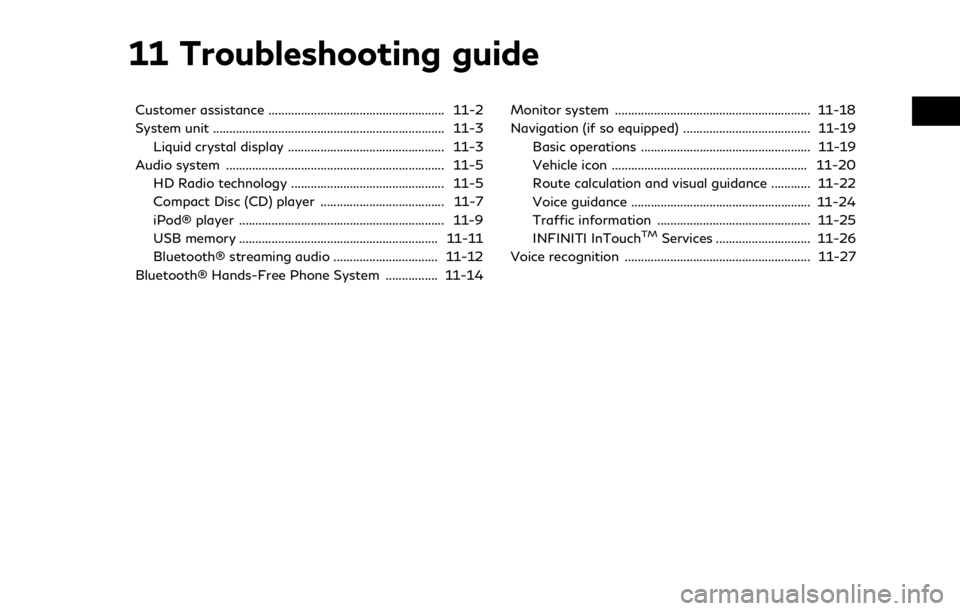
11 Troubleshooting guide
Customer assistance ...................................................... 11-2
System unit ....................................................................... 11-3Liquid crystal display ................................................ 11-3
Audio system ................................................................... 11-5 HD Radio technology ............................................... 11-5
Compact Disc (CD) player ...................................... 11-7
iPod® player ............................................................... 11-9
USB memory ............................................................. 11-11
Bluetooth® streaming audio ................................ 11-12
Bluetooth® Hands-Free Phone System ................ 11-14 Monitor system ............................................................ 11-18
Navigation (if so equipped) ....................................... 11-19
Basic operations .................................................... 11-19
Vehicle icon ............................................................ 11-20
Route calculation and visual guidance ............ 11-22
Voice guidance ....................................................... 11-24
Traffic information ............................................... 11-25
INFINITI InTouch
TMServices ............................. 11-26
Voice recognition ......................................................... 11-27
Page 255 of 288
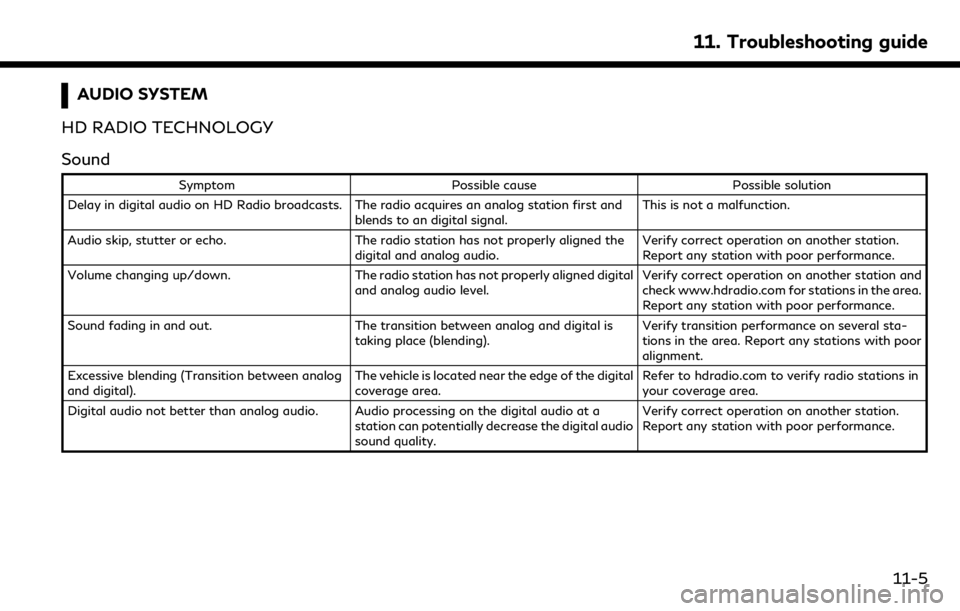
AUDIO SYSTEM
HD RADIO TECHNOLOGY
Sound
Symptom Possible cause Possible solution
Delay in digital audio on HD Radio broadcasts. The radio acquires an analog station first and blends to an digital signal.This is not a malfunction.
Audio skip, stutter or echo. The radio station has not properly aligned the
digital and analog audio. Verify correct operation on another station.
Report any station with poor performance.
Volume changing up/down. The radio station has not properly aligned digital
and analog audio level. Verify correct operation on another station and
check www.hdradio.com for stations in the area.
Report any station with poor performance.
Sound fading in and out. The transition between analog and digital is
taking place (blending). Verify transition performance on several sta-
tions in the area. Report any stations with poor
alignment.
Excessive blending (Transition between analog
and digital). The vehicle is located near the edge of the digital
coverage area.Refer to hdradio.com to verify radio stations in
your coverage area.
Digital audio not better than analog audio. Audio processing on the digital audio at a station can potentially decrease the digital audio
sound quality.Verify correct operation on another station.
Report any station with poor performance.
11. Troubleshooting guide
11-5
Page 257 of 288

COMPACT DISC (CD) PLAYER
SymptomPossible cause Possible solution
Music cannot be played back. The disc is inserted upside down.Insert a CD with the label side facing up.
Moisture condensation occurs inside the unit. Wait until the moisture evaporates (approxi- mately 1 hour).
The cabin temperature is too high. Wait until the cabin temperature becomes
moderate.
The disc is scratched or dirty. A disc is not
always playable if it is scratched. Wipe off any dirt from the disc.
Depending on the condition in which they are
stored, discs may become unreadable due to
deterioration (for example, keeping the discs in
the passenger compartment, etc.). Change the disc with a deterioration-free disc.
Do not use a deteriorated disc. The label surface
of the disc may crack or chip, and the layer of the
label surface may eventually peel off.
The compressed audio files cannot be played
back. If both music CD files (CD-DA data) and
compressed audio files (MP3 data, etc.) are
mixed on one disc, the audio compression files
cannot be played back.Prepare a disc that includes compressed audio
files only.
The files are not named using characters that
are compliant with the specifications. Use the character codes and the number of
characters that are compliant with the specifi-
cations for folder names and file names. In
addition, always use “.MP3”, “.WMA”, “.mp3” or
“.wma” for file extensions.
It takes a long time before the music starts
playing. The disc contains a large amount of data. Some time may be required to check the files. It
is recommended that unnecessary folders or any
files other than compressed audio files should
not be recorded in a disc.
The sound quality is poor. The disc is dirty.Wipe off any dirt from the disc.
11. Troubleshooting guide
11-7