information screen INFINITI QX50 2019 Navigation Manual
[x] Cancel search | Manufacturer: INFINITI, Model Year: 2019, Model line: QX50, Model: INFINITI QX50 2019Pages: 288, PDF Size: 1.42 MB
Page 229 of 288
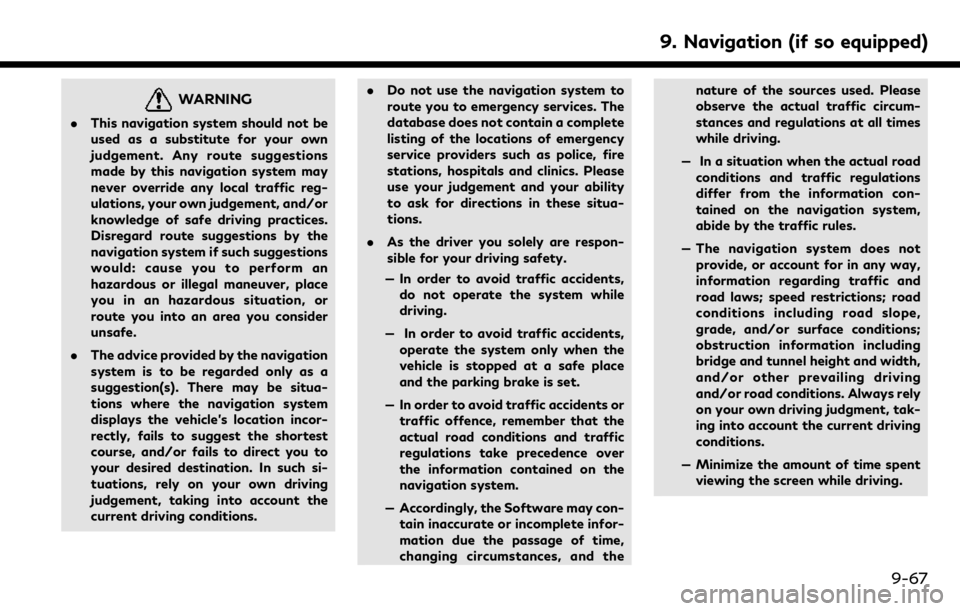
WARNING
.This navigation system should not be
used as a substitute for your own
judgement. Any route suggestions
made by this navigation system may
never override any local traffic reg-
ulations, your own judgement, and/or
knowledge of safe driving practices.
Disregard route suggestions by the
navigation system if such suggestions
would: cause you to perform an
hazardous or illegal maneuver, place
you in an hazardous situation, or
route you into an area you consider
unsafe.
. The advice provided by the navigation
system is to be regarded only as a
suggestion(s). There may be situa-
tions where the navigation system
displays the vehicle’s location incor-
rectly, fails to suggest the shortest
course, and/or fails to direct you to
your desired destination. In such si-
tuations, rely on your own driving
judgement, taking into account the
current driving conditions. .
Do not use the navigation system to
route you to emergency services. The
database does not contain a complete
listing of the locations of emergency
service providers such as police, fire
stations, hospitals and clinics. Please
use your judgement and your ability
to ask for directions in these situa-
tions.
. As the driver you solely are respon-
sible for your driving safety.
— In order to avoid traffic accidents, do not operate the system while
driving.
— In order to avoid traffic accidents, operate the system only when the
vehicle is stopped at a safe place
and the parking brake is set.
— In order to avoid traffic accidents or traffic offence, remember that the
actual road conditions and traffic
regulations take precedence over
the information contained on the
navigation system.
— Accordingly, the Software may con- tain inaccurate or incomplete infor-
mation due the passage of time,
changing circumstances, and the nature of the sources used. Please
observe the actual traffic circum-
stances and regulations at all times
while driving.
— In a situation when the actual road conditions and traffic regulations
differ from the information con-
tained on the navigation system,
abide by the traffic rules.
— The navigation system does not provide, or account for in any way,
information regarding traffic and
road laws; speed restrictions; road
conditions including road slope,
grade, and/or surface conditions;
obstruction information including
bridge and tunnel height and width,
and/or other prevailing driving
and/or road conditions. Always rely
on your own driving judgment, tak-
ing into account the current driving
conditions.
— Minimize the amount of time spent viewing the screen while driving.
9. Navigation (if so equipped)
9-67
Page 270 of 288
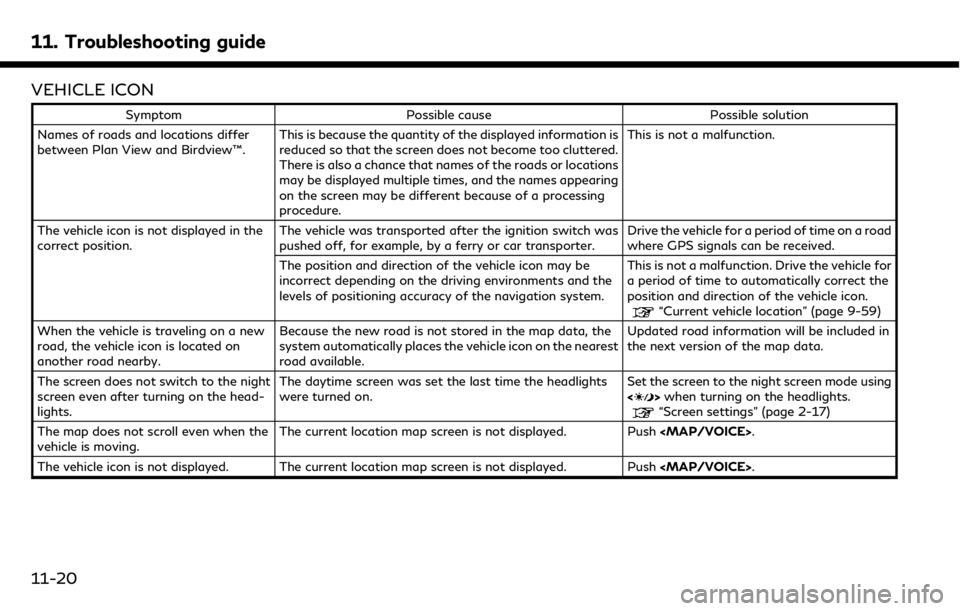
11. Troubleshooting guide
VEHICLE ICON
SymptomPossible cause Possible solution
Names of roads and locations differ
between Plan View and Birdview™. This is because the quantity of the displayed information is
reduced so that the screen does not become too cluttered.
There is also a chance that names of the roads or locations
may be displayed multiple times, and the names appearing
on the screen may be different because of a processing
procedure. This is not a malfunction.
The vehicle icon is not displayed in the
correct position. The vehicle was transported after the ignition switch was
pushed off, for example, by a ferry or car transporter. Drive the vehicle for a period of time on a road
where GPS signals can be received.
The position and direction of the vehicle icon may be
incorrect depending on the driving environments and the
levels of positioning accuracy of the navigation system. This is not a malfunction. Drive the vehicle for
a period of time to automatically correct the
position and direction of the vehicle icon.
“Current vehicle location” (page 9-59)
When the vehicle is traveling on a new
road, the vehicle icon is located on
another road nearby. Because the new road is not stored in the map data, the
system automatically places the vehicle icon on the nearest
road available. Updated road information will be included in
the next version of the map data.
The screen does not switch to the night
screen even after turning on the head-
lights. The daytime screen was set the last time the headlights
were turned on.
Set the screen to the night screen mode using
<
>
when turning on the headlights.“Screen settings” (page 2-17)
The map does not scroll even when the
vehicle is moving. The current location map screen is not displayed. Push
Page 276 of 288
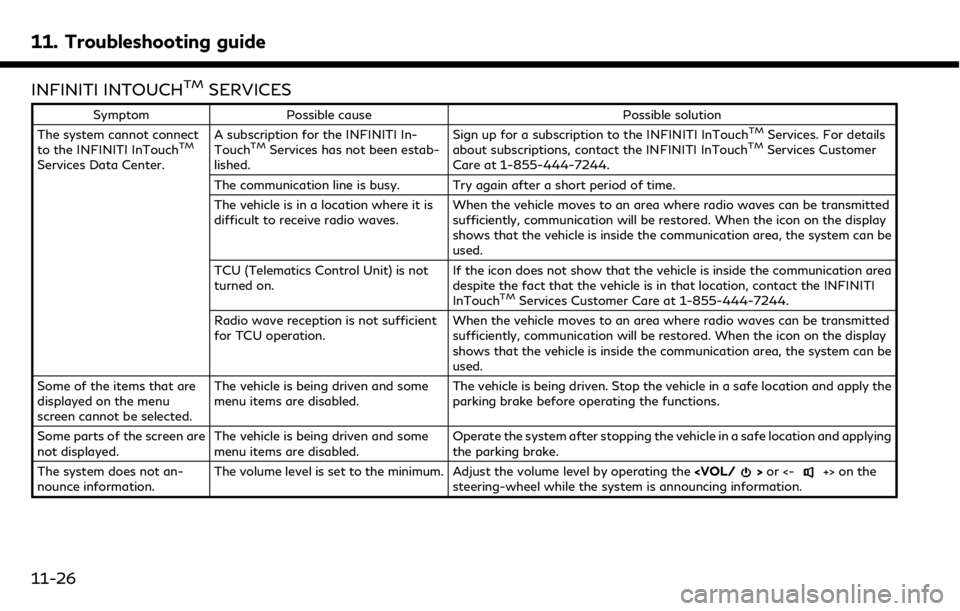
11. Troubleshooting guide
INFINITI INTOUCHTMSERVICES
SymptomPossible cause Possible solution
The system cannot connect
to the INFINITI InTouch
TM
Services Data Center. A subscription for the INFINITI In-
Touch
TMServices has not been estab-
lished. Sign up for a subscription to the INFINITI InTouch
TMServices. For details
about subscriptions, contact the INFINITI InTouchTMServices Customer
Care at 1-855-444-7244.
The communication line is busy. Try again after a short period of time.
The vehicle is in a location where it is
difficult to receive radio waves. When the vehicle moves to an area where radio waves can be transmitted
sufficiently, communication will be restored. When the icon on the display
shows that the vehicle is inside the communication area, the system can be
used.
TCU (Telematics Control Unit) is not
turned on. If the icon does not show that the vehicle is inside the communication area
despite the fact that the vehicle is in that location, contact the INFINITI
InTouch
TMServices Customer Care at 1-855-444-7244.
Radio wave reception is not sufficient
for TCU operation. When the vehicle moves to an area where radio waves can be transmitted
sufficiently, communication will be restored. When the icon on the display
shows that the vehicle is inside the communication area, the system can be
used.
Some of the items that are
displayed on the menu
screen cannot be selected. The vehicle is being driven and some
menu items are disabled.
The vehicle is being driven. Stop the vehicle in a safe location and apply the
parking brake before operating the functions.
Some parts of the screen are
not displayed. The vehicle is being driven and some
menu items are disabled. Operate the system after stopping the vehicle in a safe location and applying
the parking brake.
The system does not an-
nounce information. The volume level is set to the minimum. Adjust the volume level by operating the
steering-wheel while the system is announcing information.
11-26
Page 278 of 288
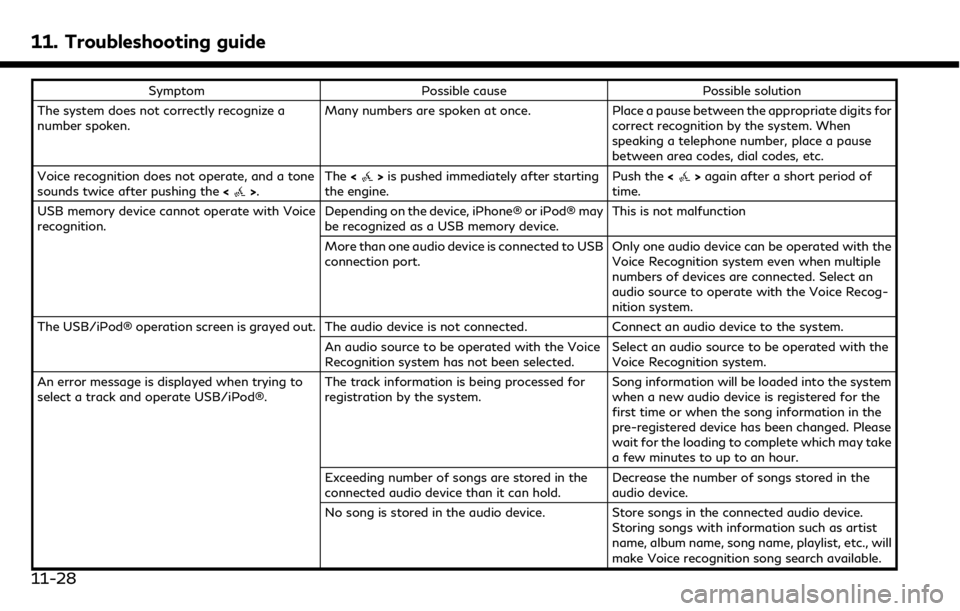
11. Troubleshooting guide
SymptomPossible cause Possible solution
The system does not correctly recognize a
number spoken. Many numbers are spoken at once.
Place a pause between the appropriate digits for
correct recognition by the system. When
speaking a telephone number, place a pause
between area codes, dial codes, etc.
Voice recognition does not operate, and a tone
sounds twice after pushing the <
>.The
<>is pushed immediately after starting
the engine. Push the
<>again after a short period of
time.
USB memory device cannot operate with Voice
recognition. Depending on the device, iPhone® or iPod® may
be recognized as a USB memory device.This is not malfunction
More than one audio device is connected to USB
connection port. Only one audio device can be operated with the
Voice Recognition system even when multiple
numbers of devices are connected. Select an
audio source to operate with the Voice Recog-
nition system.
The USB/iPod® operation screen is grayed out. The audio device is not connected. Connect an audio device to the system.
An audio source to be operated with the Voice
Recognition system has not been selected. Select an audio source to be operated with the
Voice Recognition system.
An error message is displayed when trying to
select a track and operate USB/iPod®. The track information is being processed for
registration by the system.Song information will be loaded into the system
when a new audio device is registered for the
first time or when the song information in the
pre-registered device has been changed. Please
wait for the loading to complete which may take
a few minutes to up to an hour.
Exceeding number of songs are stored in the
connected audio device than it can hold. Decrease the number of songs stored in the
audio device.
No song is stored in the audio device. Store songs in the connected audio device.
Storing songs with information such as artist
name, album name, song name, playlist, etc., will
make Voice recognition song search available.
11-28
Page 281 of 288
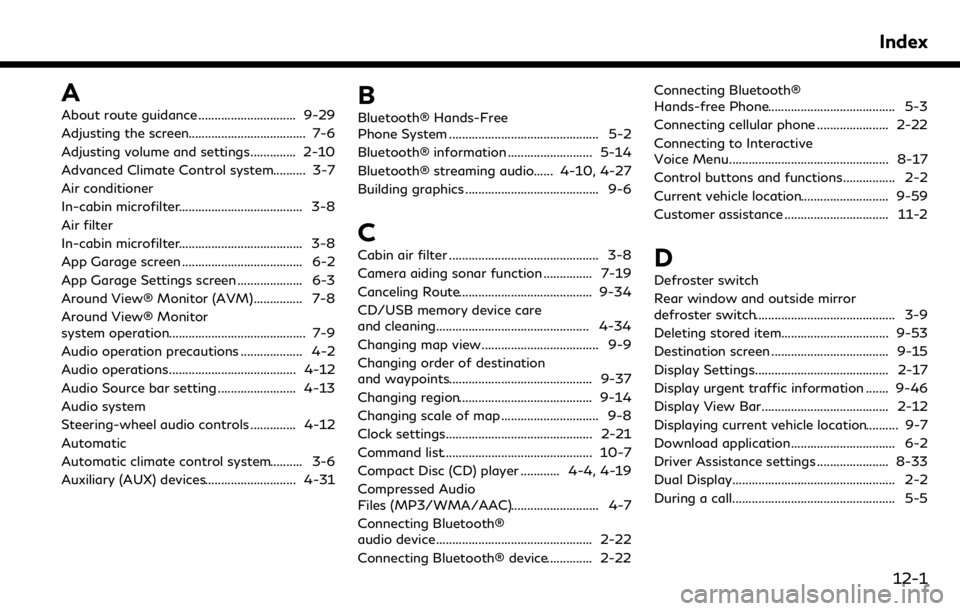
A
About route guidance .............................. 9-29
Adjusting the screen.................................... 7-6
Adjusting volume and settings.............. 2-10
Advanced Climate Control system.......... 3-7
Air conditioner
In-cabin microfilter...................................... 3-8
Air filter
In-cabin microfilter...................................... 3-8
App Garage screen ..................................... 6-2
App Garage Settings screen .................... 6-3
Around View® Monitor (AVM)............... 7-8
Around View® Monitor
system operation.......................................... 7-9
Audio operation precautions ................... 4-2
Audio operations....................................... 4-12
Audio Source bar setting ........................ 4-13
Audio system
Steering-wheel audio controls .............. 4-12
Automatic
Automatic climate control system.......... 3-6
Auxiliary (AUX) devices............................ 4-31B
Bluetooth® Hands-Free
Phone System .............................................. 5-2
Bluetooth® information .......................... 5-14
Bluetooth® streaming audio...... 4-10, 4-27
Building graphics ......................................... 9-6
C
Cabin air filter .............................................. 3-8
Camera aiding sonar function ............... 7-19
Canceling Route......................................... 9-34
CD/USB memory device care
and cleaning............................................... 4-34
Changing map view.................................... 9-9
Changing order of destination
and waypoints............................................ 9-37
Changing region......................................... 9-14
Changing scale of map .............................. 9-8
Clock settings............................................. 2-21
Command list.............................................. 10-7
Compact Disc (CD) player ............ 4-4, 4-19
Compressed Audio
Files (MP3/WMA/AAC)........................... 4-7
Connecting Bluetooth®
audio device................................................ 2-22
Connecting Bluetooth® device.............. 2-22Connecting Bluetooth®
Hands-free Phone....................................... 5-3
Connecting cellular phone ...................... 2-22
Connecting to Interactive
Voice Menu................................................. 8-17
Control buttons and functions................ 2-2
Current vehicle location........................... 9-59
Customer assistance ................................ 11-2D
Defroster switch
Rear window and outside mirror
defroster switch........................................... 3-9
Deleting stored item................................. 9-53
Destination screen .................................... 9-15
Display Settings......................................... 2-17
Display urgent traffic information ....... 9-46
Display View Bar....................................... 2-12
Displaying current vehicle location.......... 9-7
Download application................................ 6-2
Driver Assistance settings ...................... 8-33
Dual Display.................................................. 2-2
During a call.................................................. 5-5
Index
12-1
Page 282 of 288
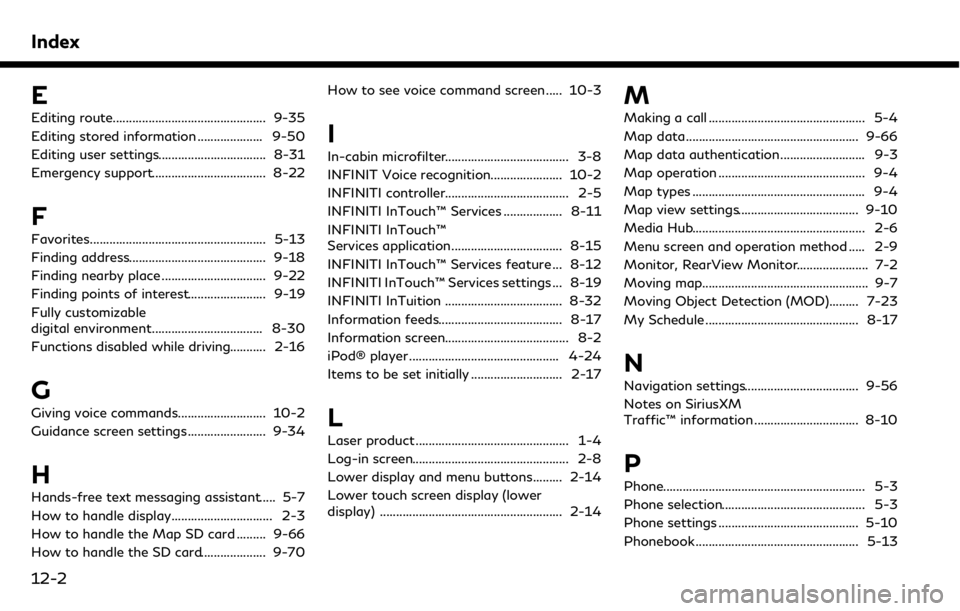
Index
E
Editing route............................................... 9-35
Editing stored information .................... 9-50
Editing user settings................................. 8-31
Emergency support................................... 8-22
F
Favorites...................................................... 5-13
Finding address.......................................... 9-18
Finding nearby place ................................ 9-22
Finding points of interest........................ 9-19
Fully customizable
digital environment.................................. 8-30
Functions disabled while driving........... 2-16
G
Giving voice commands........................... 10-2
Guidance screen settings........................ 9-34
H
Hands-free text messaging assistant..... 5-7
How to handle display............................... 2-3
How to handle the Map SD card ......... 9-66
How to handle the SD card.................... 9-70How to see voice command screen ..... 10-3
I
In-cabin microfilter...................................... 3-8
INFINIT Voice recognition...................... 10-2
INFINITI controller...................................... 2-5
INFINITI InTouch™ Services .................. 8-11
INFINITI InTouch™
Services application.................................. 8-15
INFINITI InTouch™ Services feature ... 8-12
INFINITI InTouch™ Services settings ... 8-19
INFINITI InTuition .................................... 8-32
Information feeds...................................... 8-17
Information screen...................................... 8-2
iPod® player .............................................. 4-24
Items to be set initially ............................ 2-17
L
Laser product ............................................... 1-4
Log-in screen................................................ 2-8
Lower display and menu buttons......... 2-14
Lower touch screen display (lower
display) ........................................................ 2-14
M
Making a call ................................................ 5-4
Map data..................................................... 9-66
Map data authentication.......................... 9-3
Map operation ............................................. 9-4
Map types ..................................................... 9-4
Map view settings..................................... 9-10
Media Hub..................................................... 2-6
Menu screen and operation method ..... 2-9
Monitor, RearView Monitor...................... 7-2
Moving map................................................... 9-7
Moving Object Detection (MOD)......... 7-23
My Schedule ............................................... 8-17
N
Navigation settings................................... 9-56
Notes on SiriusXM
Traffic™ information ................................ 8-10
P
Phone.............................................................. 5-3
Phone selection............................................ 5-3
Phone settings ........................................... 5-10
Phonebook .................................................. 5-13
12-2
Page 283 of 288
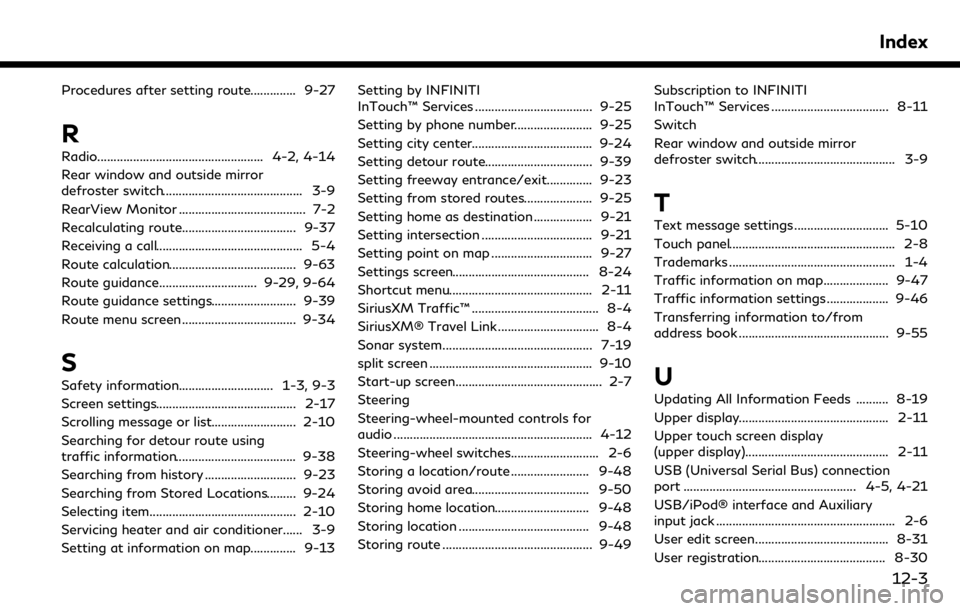
Procedures after setting route.............. 9-27
R
Radio................................................... 4-2, 4-14
Rear window and outside mirror
defroster switch........................................... 3-9
RearView Monitor ....................................... 7-2
Recalculating route................................... 9-37
Receiving a call............................................. 5-4
Route calculation....................................... 9-63
Route guidance.............................. 9-29, 9-64
Route guidance settings.......................... 9-39
Route menu screen................................... 9-34
S
Safety information............................. 1-3, 9-3
Screen settings........................................... 2-17
Scrolling message or list.......................... 2-10
Searching for detour route using
traffic information..................................... 9-38
Searching from history ............................ 9-23
Searching from Stored Locations......... 9-24
Selecting item............................................. 2-10
Servicing heater and air conditioner...... 3-9
Setting at information on map.............. 9-13Setting by INFINITI
InTouch™ Services .................................... 9-25
Setting by phone number........................ 9-25
Setting city center..................................... 9-24
Setting detour route................................. 9-39
Setting freeway entrance/exit.............. 9-23
Setting from stored routes..................... 9-25
Setting home as destination .................. 9-21
Setting intersection .................................. 9-21
Setting point on map ............................... 9-27
Settings screen.......................................... 8-24
Shortcut menu............................................ 2-11
SiriusXM Traffic™ ....................................... 8-4
SiriusXM® Travel Link ............................... 8-4
Sonar system.............................................. 7-19
split screen .................................................. 9-10
Start-up screen............................................. 2-7
Steering
Steering-wheel-mounted controls for
audio ............................................................. 4-12
Steering-wheel switches........................... 2-6
Storing a location/route ........................ 9-48
Storing avoid area.................................... 9-50
Storing home location............................. 9-48
Storing location ........................................ 9-48
Storing route .............................................. 9-49
Subscription to INFINITI
InTouch™ Services .................................... 8-11
Switch
Rear window and outside mirror
defroster switch........................................... 3-9
T
Text message settings ............................. 5-10
Touch panel................................................... 2-8
Trademarks ................................................... 1-4
Traffic information on map.................... 9-47
Traffic information settings ................... 9-46
Transferring information to/from
address book .............................................. 9-55
U
Updating All Information Feeds .......... 8-19
Upper display.............................................. 2-11
Upper touch screen display
(upper display)............................................ 2-11
USB (Universal Serial Bus) connection
port ..................................................... 4-5, 4-21
USB/iPod® interface and Auxiliary
input jack ....................................................... 2-6
User edit screen......................................... 8-31
User registration....................................... 8-30
Index
12-3