SD card INFINITI QX50 2019 Navigation Manual
[x] Cancel search | Manufacturer: INFINITI, Model Year: 2019, Model line: QX50, Model: INFINITI QX50 2019Pages: 288, PDF Size: 1.42 MB
Page 18 of 288
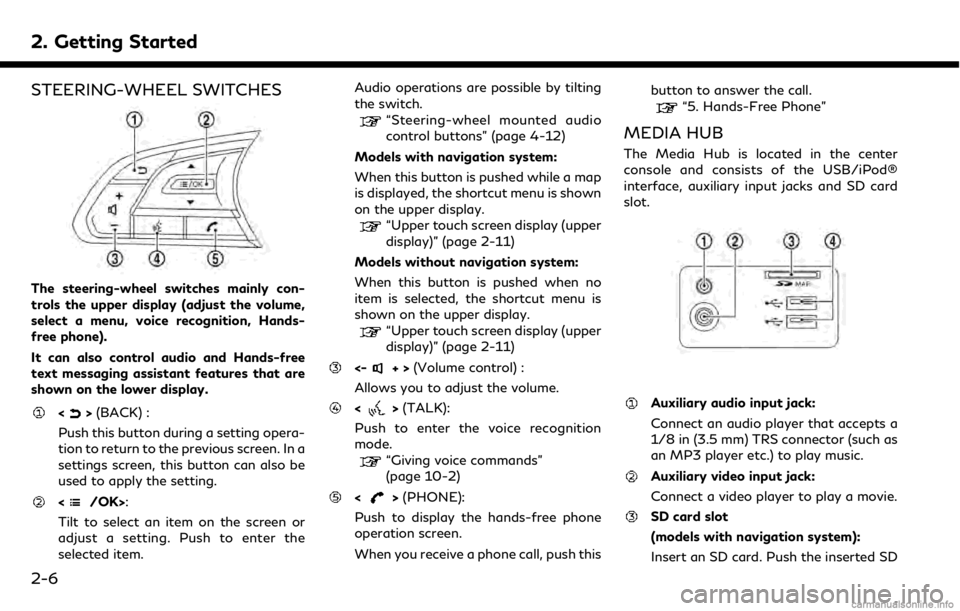
2. Getting Started
STEERING-WHEEL SWITCHES
The steering-wheel switches mainly con-
trols the upper display (adjust the volume,
select a menu, voice recognition, Hands-
free phone).
It can also control audio and Hands-free
text messaging assistant features that are
shown on the lower display.
<>(BACK) :
Push this button during a setting opera-
tion to return to the previous screen. In a
settings screen, this button can also be
used to apply the setting.
:
Tilt to select an item on the screen or
adjust a setting. Push to enter the
selected item. Audio operations are possible by tilting
the switch.
“Steering-wheel mounted audio
control buttons” (page 4-12)
Models with navigation system:
When this button is pushed while a map
is displayed, the shortcut menu is shown
on the upper display.
“Upper touch screen display (upper
display)” (page 2-11)
Models without navigation system:
When this button is pushed when no
item is selected, the shortcut menu is
shown on the upper display.
“Upper touch screen display (upper
display)” (page 2-11)
<-+> (Volume control) :
Allows you to adjust the volume.
<> (TALK):
Push to enter the voice recognition
mode.
“Giving voice commands”
(page 10-2)
<> (PHONE):
Push to display the hands-free phone
operation screen.
When you receive a phone call, push this button to answer the call.
“5. Hands-Free Phone”
MEDIA HUB
The Media Hub is located in the center
console and consists of the USB/iPod®
interface, auxiliary input jacks and SD card
slot.
Auxiliary audio input jack:
Connect an audio player that accepts a
1/8 in (3.5 mm) TRS connector (such as
an MP3 player etc.) to play music.
Auxiliary video input jack:
Connect a video player to play a movie.
SD card slot
(models with navigation system):
Insert an SD card. Push the inserted SD
2-6
Page 19 of 288
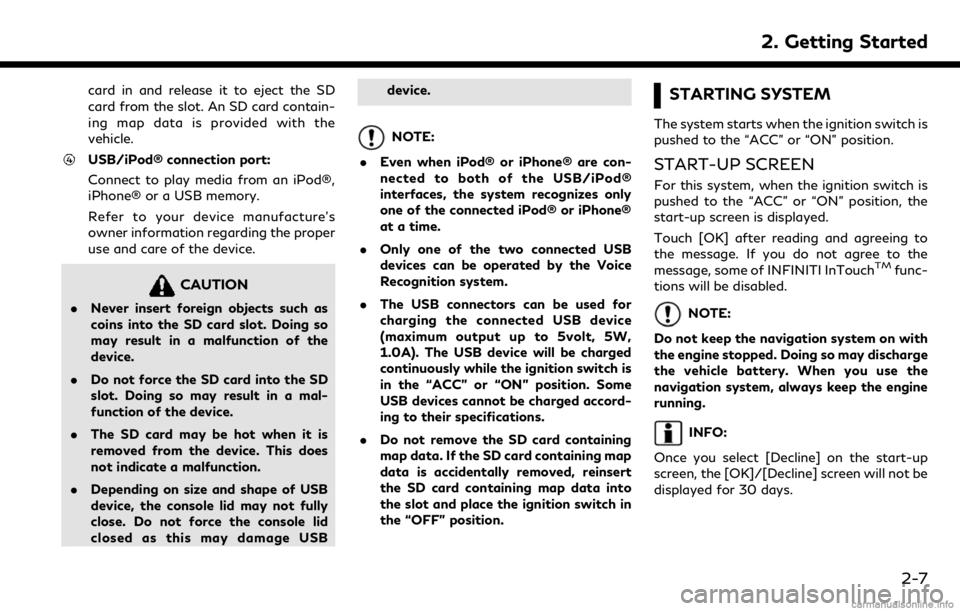
card in and release it to eject the SD
card from the slot. An SD card contain-
ing map data is provided with the
vehicle.
USB/iPod® connection port:
Connect to play media from an iPod®,
iPhone® or a USB memory.
Refer to your device manufacture’s
owner information regarding the proper
use and care of the device.
CAUTION
.Never insert foreign objects such as
coins into the SD card slot. Doing so
may result in a malfunction of the
device.
. Do not force the SD card into the SD
slot. Doing so may result in a mal-
function of the device.
. The SD card may be hot when it is
removed from the device. This does
not indicate a malfunction.
. Depending on size and shape of USB
device, the console lid may not fully
close. Do not force the console lid
closed as this may damage USB device.
NOTE:
. Even when iPod® or iPhone® are con-
nected to both of the USB/iPod®
interfaces, the system recognizes only
one of the connected iPod® or iPhone®
at a time.
. Only one of the two connected USB
devices can be operated by the Voice
Recognition system.
. The USB connectors can be used for
charging the connected USB device
(maximum output up to 5volt, 5W,
1.0A). The USB device will be charged
continuously while the ignition switch is
in the “ACC” or “ON” position. Some
USB devices cannot be charged accord-
ing to their specifications.
. Do not remove the SD card containing
map data. If the SD card containing map
data is accidentally removed, reinsert
the SD card containing map data into
the slot and place the ignition switch in
the “OFF” position.
STARTING SYSTEM
The system starts when the ignition switch is
pushed to the “ACC” or “ON” position.
START-UP SCREEN
For this system, when the ignition switch is
pushed to the “ACC” or “ON” position, the
start-up screen is displayed.
Touch [OK] after reading and agreeing to
the message. If you do not agree to the
message, some of INFINITI InTouch
TMfunc-
tions will be disabled.
NOTE:
Do not keep the navigation system on with
the engine stopped. Doing so may discharge
the vehicle battery. When you use the
navigation system, always keep the engine
running.
INFO:
Once you select [Decline] on the start-up
screen, the [OK]/[Decline] screen will not be
displayed for 30 days.
2. Getting Started
2-7
Page 99 of 288
![INFINITI QX50 2019 Navigation Manual Available settings. [App Garage Settings]
Touch to view Apps information, man-
age Apps, customize shortcuts on the
menu screen and set notifications.
. Available application list
Displays the install INFINITI QX50 2019 Navigation Manual Available settings. [App Garage Settings]
Touch to view Apps information, man-
age Apps, customize shortcuts on the
menu screen and set notifications.
. Available application list
Displays the install](/img/42/34995/w960_34995-98.png)
Available settings. [App Garage Settings]
Touch to view Apps information, man-
age Apps, customize shortcuts on the
menu screen and set notifications.
. Available application list
Displays the installed Vehicle Apps.
When a listed application is selected, the
application will start.
App Garage Settings screen
You can use various application settings.
1. Push
Page 164 of 288
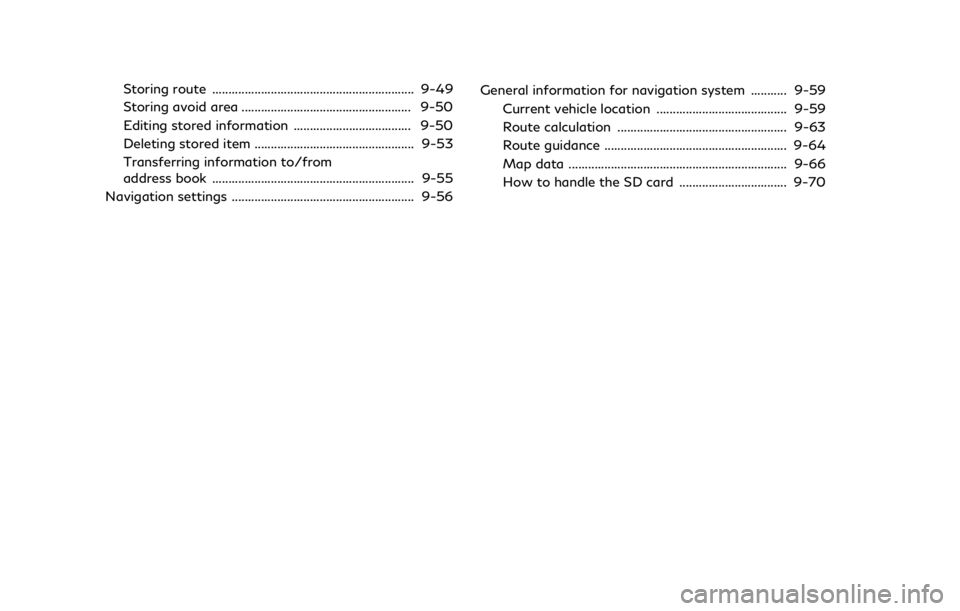
Storing route .............................................................. 9-49
Storing avoid area .................................................... 9-50
Editing stored information .................................... 9-50
Deleting stored item ................................................. 9-53
Transferring information to/from
address book .............................................................. 9-55
Navigation settings ........................................................ 9-56 General information for navigation system ........... 9-59
Current vehicle location ........................................ 9-59
Route calculation .................................................... 9-63
Route guidance ........................................................ 9-64
Map data ................................................................... 9-66
How to handle the SD card ................................. 9-70
Page 228 of 288
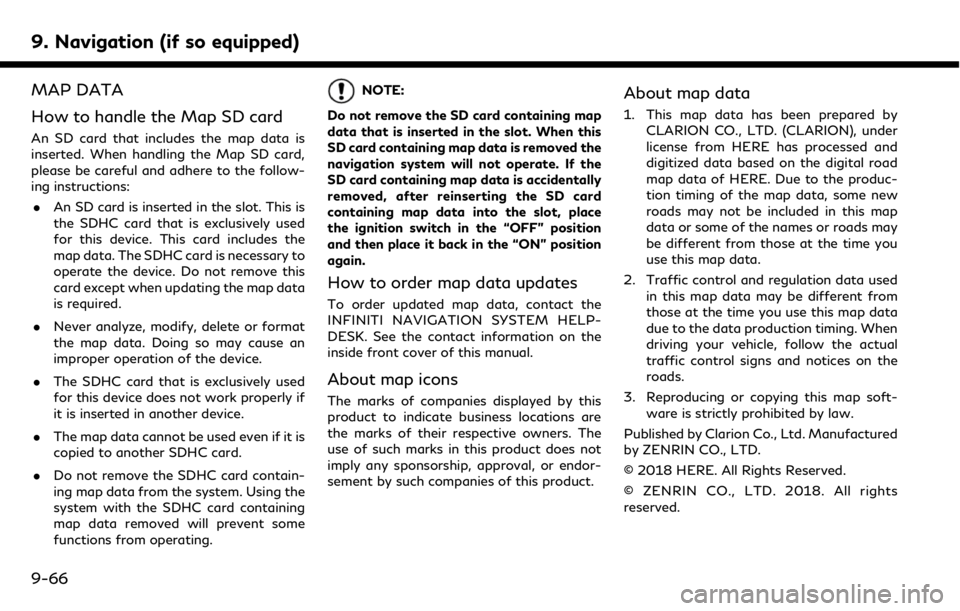
9. Navigation (if so equipped)
MAP DATA
How to handle the Map SD card
An SD card that includes the map data is
inserted. When handling the Map SD card,
please be careful and adhere to the follow-
ing instructions:. An SD card is inserted in the slot. This is
the SDHC card that is exclusively used
for this device. This card includes the
map data. The SDHC card is necessary to
operate the device. Do not remove this
card except when updating the map data
is required.
. Never analyze, modify, delete or format
the map data. Doing so may cause an
improper operation of the device.
. The SDHC card that is exclusively used
for this device does not work properly if
it is inserted in another device.
. The map data cannot be used even if it is
copied to another SDHC card.
. Do not remove the SDHC card contain-
ing map data from the system. Using the
system with the SDHC card containing
map data removed will prevent some
functions from operating.
NOTE:
Do not remove the SD card containing map
data that is inserted in the slot. When this
SD card containing map data is removed the
navigation system will not operate. If the
SD card containing map data is accidentally
removed, after reinserting the SD card
containing map data into the slot, place
the ignition switch in the “OFF” position
and then place it back in the “ON” position
again.
How to order map data updates
To order updated map data, contact the
INFINITI NAVIGATION SYSTEM HELP-
DESK. See the contact information on the
inside front cover of this manual.
About map icons
The marks of companies displayed by this
product to indicate business locations are
the marks of their respective owners. The
use of such marks in this product does not
imply any sponsorship, approval, or endor-
sement by such companies of this product.
About map data
1. This map data has been prepared by CLARION CO., LTD. (CLARION), under
license from HERE has processed and
digitized data based on the digital road
map data of HERE. Due to the produc-
tion timing of the map data, some new
roads may not be included in this map
data or some of the names or roads may
be different from those at the time you
use this map data.
2. Traffic control and regulation data used in this map data may be different from
those at the time you use this map data
due to the data production timing. When
driving your vehicle, follow the actual
traffic control signs and notices on the
roads.
3. Reproducing or copying this map soft- ware is strictly prohibited by law.
Published by Clarion Co., Ltd. Manufactured
by ZENRIN CO., LTD.
© 2018 HERE. All Rights Reserved.
© ZENRIN CO., LTD. 2018. All rights
reserved.
9-66
Page 232 of 288
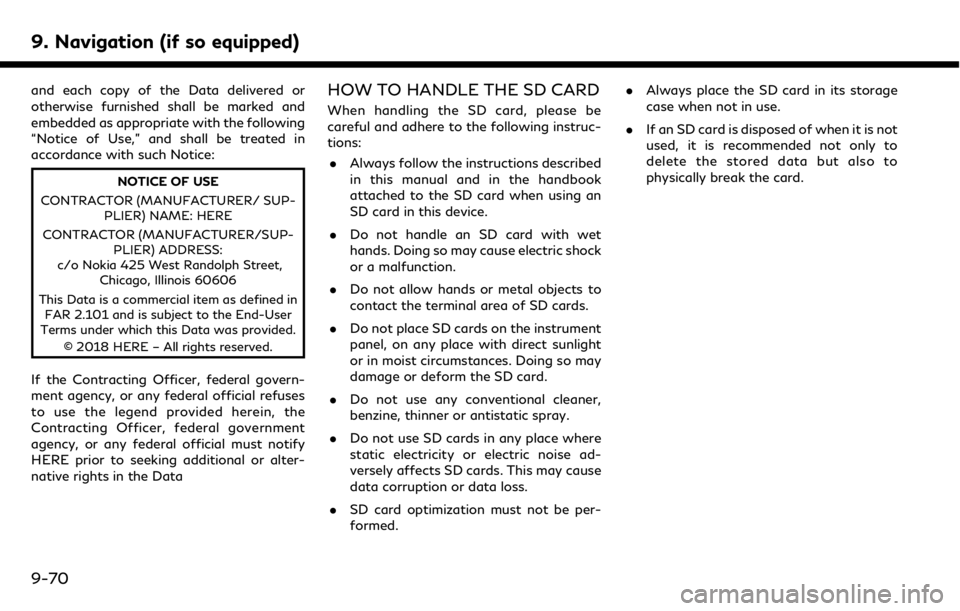
9. Navigation (if so equipped)
and each copy of the Data delivered or
otherwise furnished shall be marked and
embedded as appropriate with the following
“Notice of Use,” and shall be treated in
accordance with such Notice:
NOTICE OF USE
CONTRACTOR (MANUFACTURER/ SUP- PLIER) NAME: HERE
CONTRACTOR (MANUFACTURER/SUP- PLIER) ADDRESS:
c/o Nokia 425 West Randolph Street, Chicago, Illinois 60606
This Data is a commercial item as defined in FAR 2.101 and is subject to the End-User
Terms under which this Data was provided.
© 2018 HERE – All rights reserved.
If the Contracting Officer, federal govern-
ment agency, or any federal official refuses
to use the legend provided herein, the
Contracting Officer, federal government
agency, or any federal official must notify
HERE prior to seeking additional or alter-
native rights in the Data
HOW TO HANDLE THE SD CARD
When handling the SD card, please be
careful and adhere to the following instruc-
tions:
. Always follow the instructions described
in this manual and in the handbook
attached to the SD card when using an
SD card in this device.
. Do not handle an SD card with wet
hands. Doing so may cause electric shock
or a malfunction.
. Do not allow hands or metal objects to
contact the terminal area of SD cards.
. Do not place SD cards on the instrument
panel, on any place with direct sunlight
or in moist circumstances. Doing so may
damage or deform the SD card.
. Do not use any conventional cleaner,
benzine, thinner or antistatic spray.
. Do not use SD cards in any place where
static electricity or electric noise ad-
versely affects SD cards. This may cause
data corruption or data loss.
. SD card optimization must not be per-
formed. .
Always place the SD card in its storage
case when not in use.
. If an SD card is disposed of when it is not
used, it is recommended not only to
delete the stored data but also to
physically break the card.
9-70
Page 254 of 288
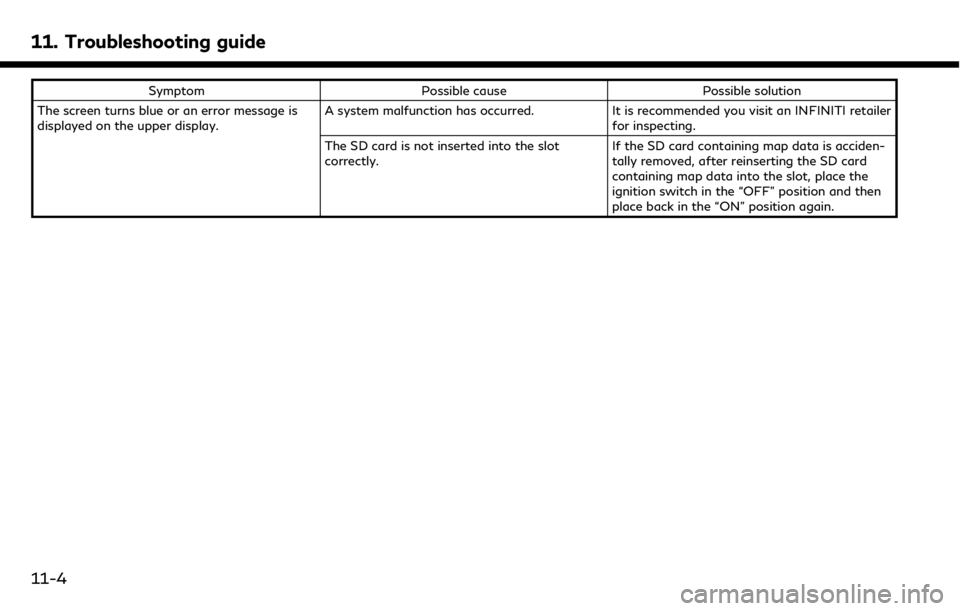
11. Troubleshooting guide
SymptomPossible cause Possible solution
The screen turns blue or an error message is
displayed on the upper display. A system malfunction has occurred.
It is recommended you visit an INFINITI retailer
for inspecting.
The SD card is not inserted into the slot
correctly. If the SD card containing map data is acciden-
tally removed, after reinserting the SD card
containing map data into the slot, place the
ignition switch in the “OFF” position and then
place back in the “ON” position again.
11-4
Page 282 of 288
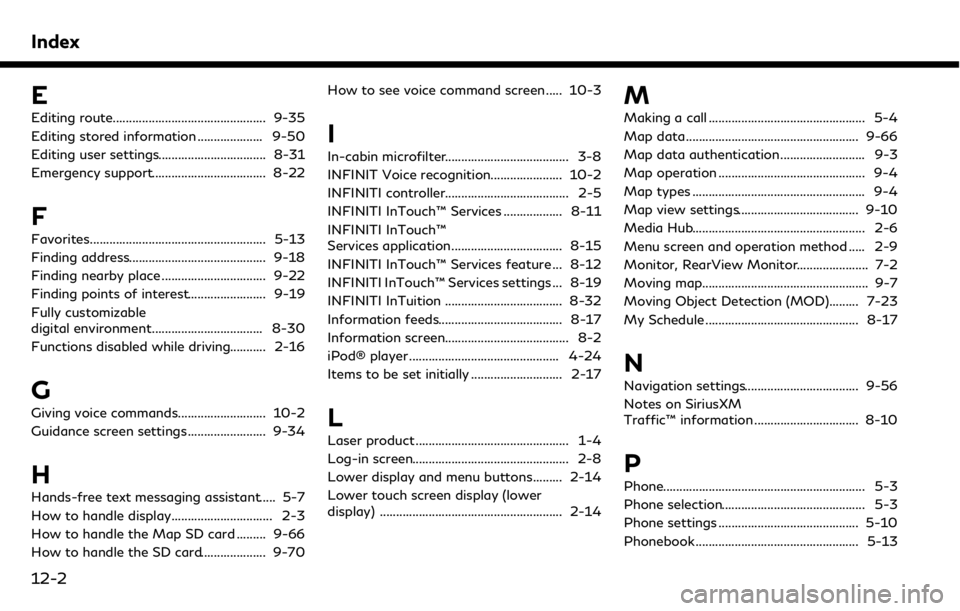
Index
E
Editing route............................................... 9-35
Editing stored information .................... 9-50
Editing user settings................................. 8-31
Emergency support................................... 8-22
F
Favorites...................................................... 5-13
Finding address.......................................... 9-18
Finding nearby place ................................ 9-22
Finding points of interest........................ 9-19
Fully customizable
digital environment.................................. 8-30
Functions disabled while driving........... 2-16
G
Giving voice commands........................... 10-2
Guidance screen settings........................ 9-34
H
Hands-free text messaging assistant..... 5-7
How to handle display............................... 2-3
How to handle the Map SD card ......... 9-66
How to handle the SD card.................... 9-70How to see voice command screen ..... 10-3
I
In-cabin microfilter...................................... 3-8
INFINIT Voice recognition...................... 10-2
INFINITI controller...................................... 2-5
INFINITI InTouch™ Services .................. 8-11
INFINITI InTouch™
Services application.................................. 8-15
INFINITI InTouch™ Services feature ... 8-12
INFINITI InTouch™ Services settings ... 8-19
INFINITI InTuition .................................... 8-32
Information feeds...................................... 8-17
Information screen...................................... 8-2
iPod® player .............................................. 4-24
Items to be set initially ............................ 2-17
L
Laser product ............................................... 1-4
Log-in screen................................................ 2-8
Lower display and menu buttons......... 2-14
Lower touch screen display (lower
display) ........................................................ 2-14
M
Making a call ................................................ 5-4
Map data..................................................... 9-66
Map data authentication.......................... 9-3
Map operation ............................................. 9-4
Map types ..................................................... 9-4
Map view settings..................................... 9-10
Media Hub..................................................... 2-6
Menu screen and operation method ..... 2-9
Monitor, RearView Monitor...................... 7-2
Moving map................................................... 9-7
Moving Object Detection (MOD)......... 7-23
My Schedule ............................................... 8-17
N
Navigation settings................................... 9-56
Notes on SiriusXM
Traffic™ information ................................ 8-10
P
Phone.............................................................. 5-3
Phone selection............................................ 5-3
Phone settings ........................................... 5-10
Phonebook .................................................. 5-13
12-2