key INFINITI QX50 2023 Workshop Manual
[x] Cancel search | Manufacturer: INFINITI, Model Year: 2023, Model line: QX50, Model: INFINITI QX50 2023Pages: 548, PDF Size: 6.17 MB
Page 217 of 548
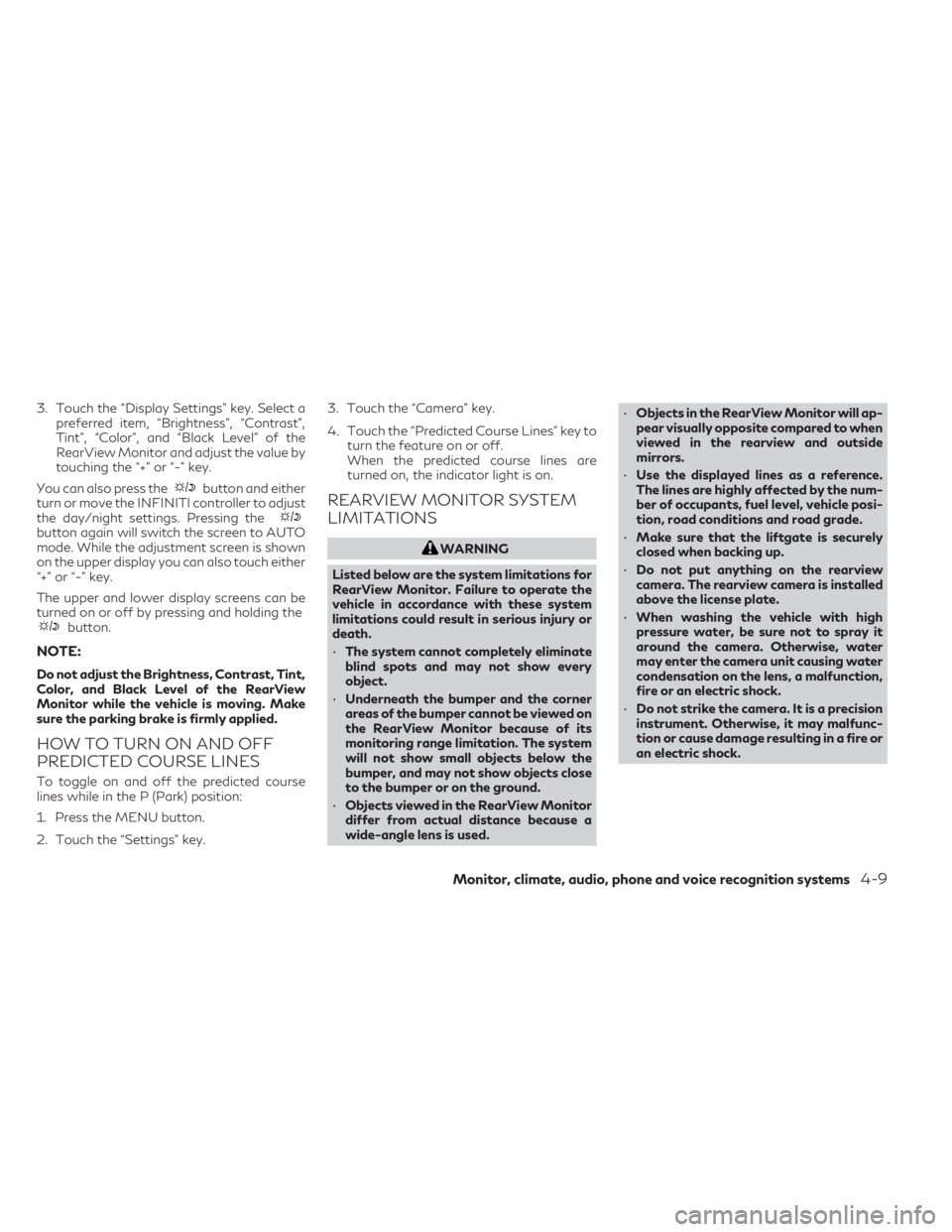
3. Touch the “Display Settings” key. Select apreferred item, “Brightness”, “Contrast”,
Tint”, “Color”, and “Black Level” of the
RearView Monitor and adjust the value by
touching the “+” or “-” key.
You can also press the
button and either
turn or move the INFINITI controller to adjust
the day/night settings. Pressing the
button again will switch the screen to AUTO
mode. While the adjustment screen is shown
on the upper display you can also touch either
“+” or “-” key.
The upper and lower display screens can be
turned on or off by pressing and holding the
button.
NOTE:
Do not adjust the Brightness, Contrast, Tint,
Color, and Black Level of the RearView
Monitor while the vehicle is moving. Make
sure the parking brake is firmly applied.
HOW TO TURN ON AND OFF
PREDICTED COURSE LINES
To toggle on and off the predicted course
lines while in the P (Park) position:
1. Press the MENU button.
2. Touch the “Settings” key. 3. Touch the “Camera” key.
4. Touch the “Predicted Course Lines” key to
turn the feature on or off.
When the predicted course lines are
turned on, the indicator light is on.
REARVIEW MONITOR SYSTEM
LIMITATIONS
WARNING
Listed below are the system limitations for
RearView Monitor. Failure to operate the
vehicle in accordance with these system
limitations could result in serious injury or
death.
• The system cannot completely eliminate
blind spots and may not show every
object.
• Underneath the bumper and the corner
areas of the bumper cannot be viewed on
the RearView Monitor because of its
monitoring range limitation. The system
will not show small objects below the
bumper, and may not show objects close
to the bumper or on the ground.
• Objects viewed in the RearView Monitor
differ from actual distance because a
wide-angle lens is used. •
Objects in the RearView Monitor will ap-
pear visually opposite compared to when
viewed in the rearview and outside
mirrors.
• Use the displayed lines as a reference.
The lines are highly affected by the num-
ber of occupants, fuel level, vehicle posi-
tion, road conditions and road grade.
• Make sure that the liftgate is securely
closed when backing up.
• Do not put anything on the rearview
camera. The rearview camera is installed
above the license plate.
• When washing the vehicle with high
pressure water, be sure not to spray it
around the camera. Otherwise, water
may enter the camera unit causing water
condensation on the lens, a malfunction,
fire or an electric shock.
• Do not strike the camera. It is a precision
instrument. Otherwise, it may malfunc-
tion or cause damage resulting in a fire or
an electric shock.
Monitor, climate, audio, phone and voice recognition systems4-9
Page 228 of 548
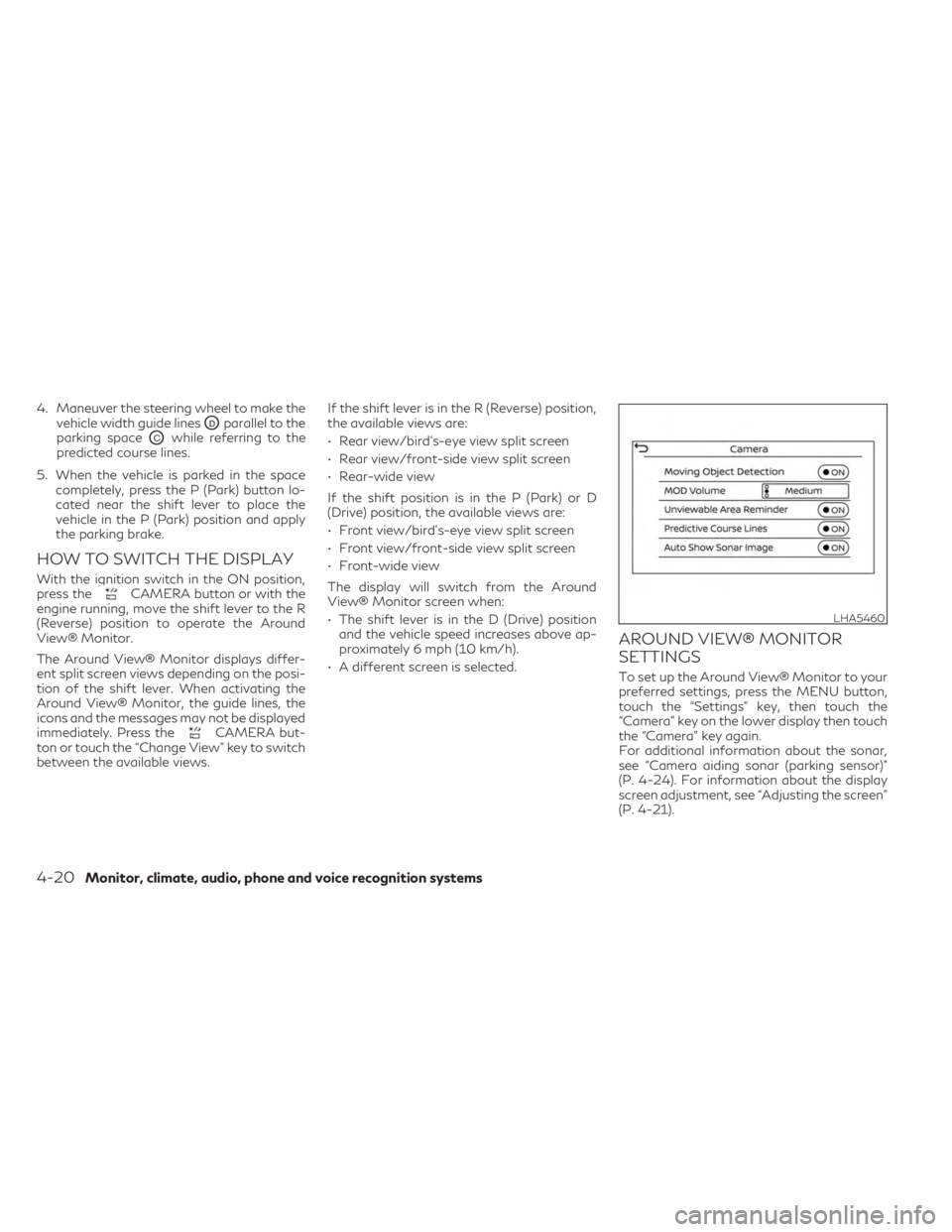
4. Maneuver the steering wheel to make thevehicle width guide lines
ODparallel to the
parking space
OCwhile referring to the
predicted course lines.
5. When the vehicle is parked in the space completely, press the P (Park) button lo-
cated near the shift lever to place the
vehicle in the P (Park) position and apply
the parking brake.
HOW TO SWITCH THE DISPLAY
With the ignition switch in the ON position,
press theCAMERA button or with the
engine running, move the shift lever to the R
(Reverse) position to operate the Around
View® Monitor.
The Around View® Monitor displays differ-
ent split screen views depending on the posi-
tion of the shift lever. When activating the
Around View® Monitor, the guide lines, the
icons and the messages may not be displayed
immediately. Press the
CAMERA but-
ton or touch the “Change View” key to switch
between the available views. If the shift lever is in the R (Reverse) position,
the available views are:
• Rear view/bird’s-eye view split screen
• Rear view/front-side view split screen
• Rear-wide view
If the shift position is in the P (Park) or D
(Drive) position, the available views are:
• Front view/bird’s-eye view split screen
• Front view/front-side view split screen
• Front-wide view
The display will switch from the Around
View® Monitor screen when:
• The shift lever is in the D (Drive) position
and the vehicle speed increases above ap-
proximately 6 mph (10 km/h).
• A different screen is selected.
AROUND VIEW® MONITOR
SETTINGS
To set up the Around View® Monitor to your
preferred settings, press the MENU button,
touch the “Settings” key, then touch the
“Camera” key on the lower display then touch
the “Camera” key again.
For additional information about the sonar,
see “Camera aiding sonar (parking sensor)”
(P. 4-24). For information about the display
screen adjustment, see “Adjusting the screen”
(P. 4-21).
LHA5460
4-20Monitor, climate, audio, phone and voice recognition systems
Page 229 of 548
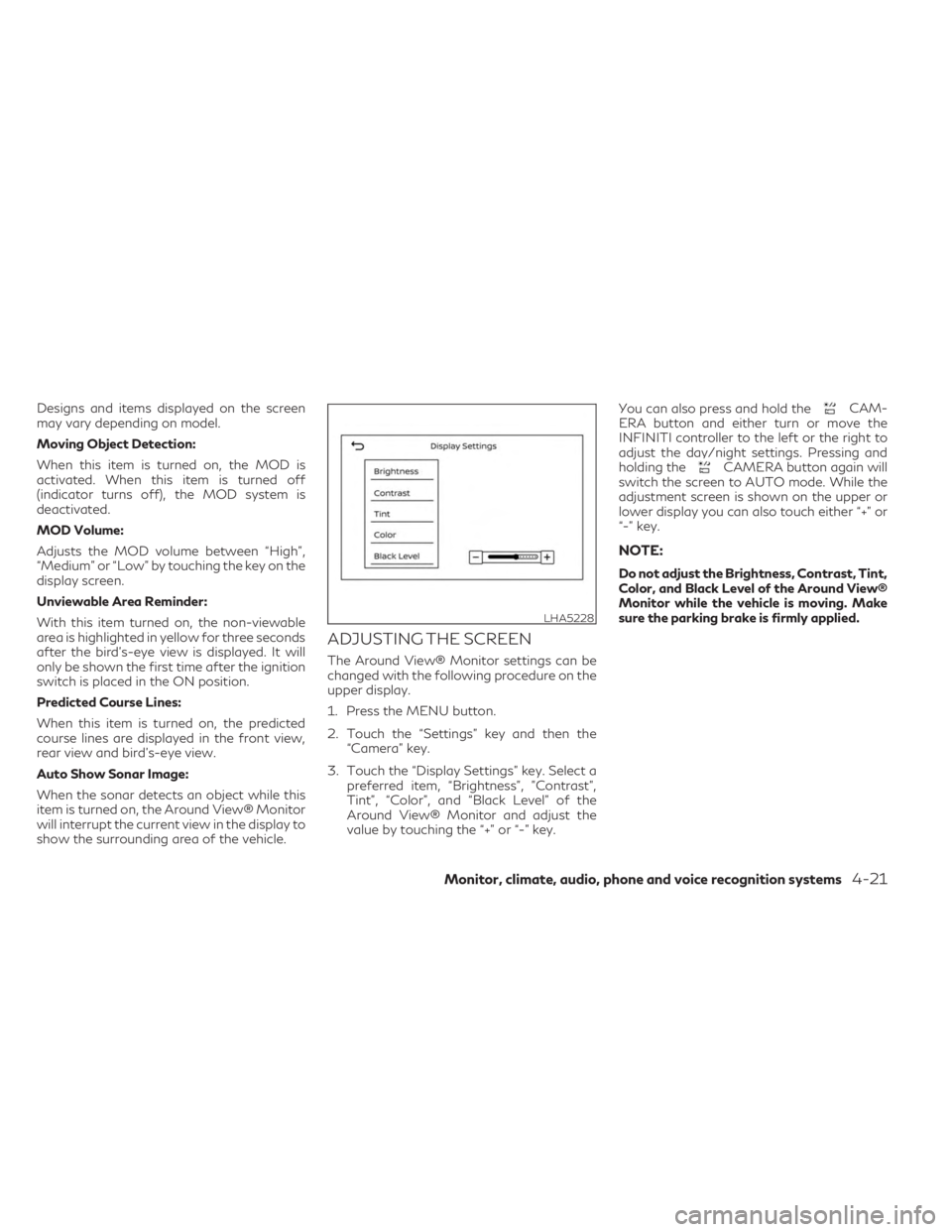
Designs and items displayed on the screen
may vary depending on model.
Moving Object Detection:
When this item is turned on, the MOD is
activated. When this item is turned off
(indicator turns off), the MOD system is
deactivated.
MOD Volume:
Adjusts the MOD volume between “High”,
“Medium” or “Low” by touching the key on the
display screen.
Unviewable Area Reminder:
With this item turned on, the non-viewable
area is highlighted in yellow for three seconds
after the bird's-eye view is displayed. It will
only be shown the first time after the ignition
switch is placed in the ON position.
Predicted Course Lines:
When this item is turned on, the predicted
course lines are displayed in the front view,
rear view and bird's-eye view.
Auto Show Sonar Image:
When the sonar detects an object while this
item is turned on, the Around View® Monitor
will interrupt the current view in the display to
show the surrounding area of the vehicle.
ADJUSTING THE SCREEN
The Around View® Monitor settings can be
changed with the following procedure on the
upper display.
1. Press the MENU button.
2. Touch the “Settings” key and then the“Camera” key.
3. Touch the “Display Settings” key. Select a preferred item, “Brightness”, ”Contrast”,
Tint”, “Color”, and “Black Level” of the
Around View® Monitor and adjust the
value by touching the “+” or “-” key. You can also press and hold the
CAM-
ERA button and either turn or move the
INFINITI controller to the left or the right to
adjust the day/night settings. Pressing and
holding the
CAMERA button again will
switch the screen to AUTO mode. While the
adjustment screen is shown on the upper or
lower display you can also touch either “+” or
“-” key.
NOTE:
Do not adjust the Brightness, Contrast, Tint,
Color, and Black Level of the Around View®
Monitor while the vehicle is moving. Make
sure the parking brake is firmly applied.
LHA5228
Monitor, climate, audio, phone and voice recognition systems4-21
Page 234 of 548

TURNING ON AND OFF THE
SONAR FUNCTION
When the “” keyOAis selected, the
indicator
OBwill turn off and the sonar will be
turned off temporarily. The Moving Object
Detection (MOD) system will also be turned
off at the same time. For additional informa-
tion, see “Moving Object Detection (MOD)”
(P. 4-29). When the “
” keyOAis selected
again, the indicator will turn on and the sonar
will turn back on. In the below cases, the sonar will be turned
back on automatically:
• When the shift lever is placed in the “R”
(Reverse) position.
• When the
CAMERA button is pressed
and a screen other than the camera view is
shown on the display.
• When vehicle speed decreases below ap- proximately 6 mph (10 km/h).
• When the ignition switch is placed in the “OFF” position and turned back to the “ON”
position again. To prevent the sonar system from activating
altogether, use the “Sonar” menu. For addi-
tional information, see “Sonar function set-
tings” (P. 4-27).
LHA5239LHA5230
4-26Monitor, climate, audio, phone and voice recognition systems
Page 235 of 548

Sonar function settings
To set up the sonar function to your preferred
settings, press the MENU button, touch the
“Settings” key, and then touch the “Parking
Sonar” key on the lower display.
Designs and items displayed on the screen
may vary depending on the models.
Auto Show Sonar Image (if so equipped):
When the sonar detects an object while this
item is turned on, the Around View® Monitor
will interrupt the current view in the display to
show the surrounding area of the vehicle.Front (if so equipped):
When this item is
turned on, the front sonar sensors are active
and a sonar indicatorOCwill appear at the
corner of the vehicle to inform the driver
when an obstacle is near. Another sonar indi-
cator
ODmay also appear on either a side
view, front or rear-wide view Around View®
Monitor screen to aid the driver when an
object is near. Rear:
When this item is turned on, the rear
sonar sensors are active and a sonar indicator
OCwill appear at the corner of the vehicle to
inform the driver when an obstacle is near.
Another sonar indicator
ODmay also appear
on either a side view, front or rear-wide view
Around View® Monitor screen to aid the
driver when an object is near.
Distance: Adjust the sensitivity level of the
sonar to “Short”, “Medium”, or “Long”.
Volume: Adjust the volume of the buzzer to
“High”, “Medium”, or “Low”.
LHA5275LHA5276
Monitor, climate, audio, phone and voice recognition systems4-27
Page 240 of 548
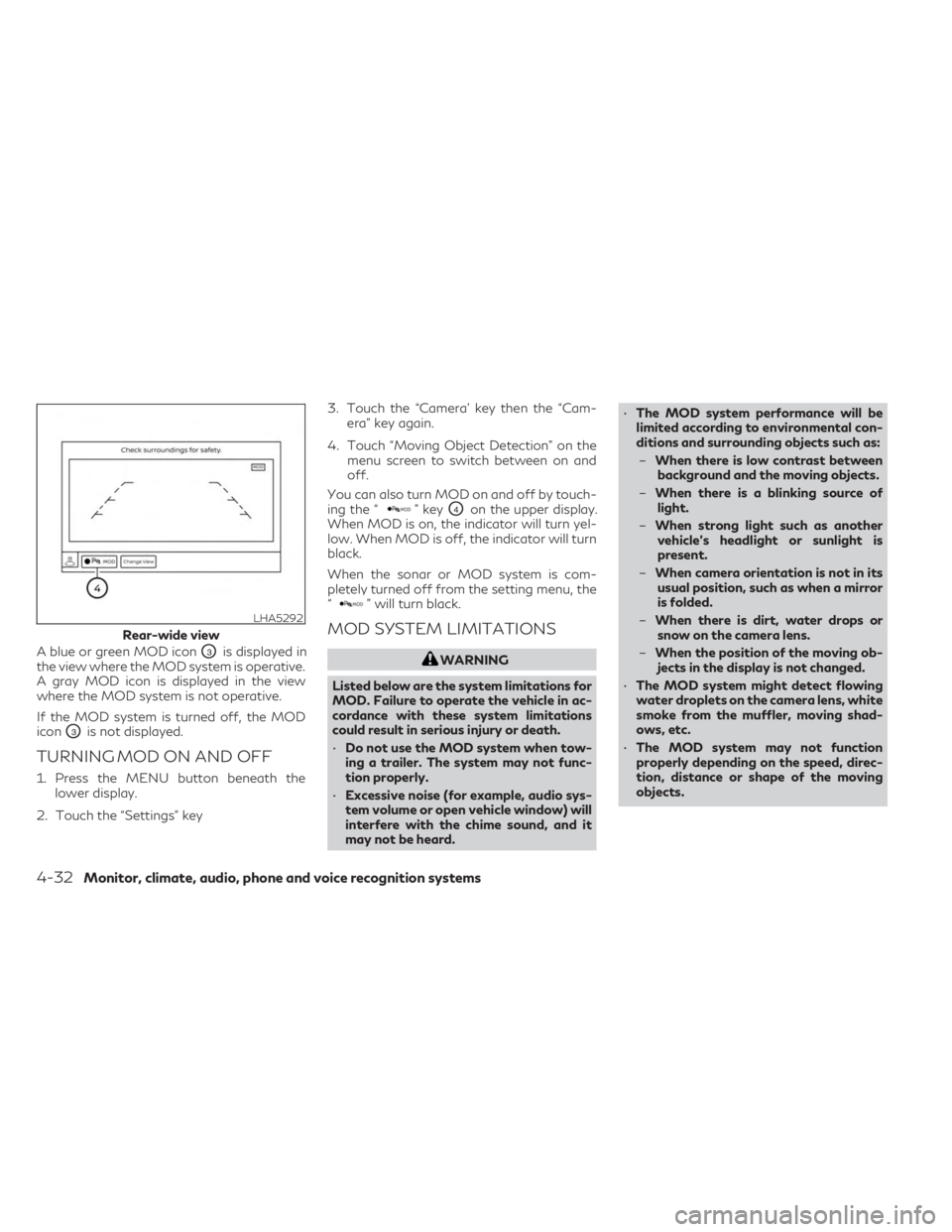
A blue or green MOD iconO3is displayed in
the view where the MOD system is operative.
A gray MOD icon is displayed in the view
where the MOD system is not operative.
If the MOD system is turned off, the MOD
icon
O3is not displayed.
TURNING MOD ON AND OFF
1. Press the MENU button beneath the lower display.
2. Touch the “Settings” key 3. Touch the “Camera’ key then the “Cam-
era” key again.
4. Touch “Moving Object Detection” on the menu screen to switch between on and
off.
You can also turn MOD on and off by touch-
ing the “
” keyO4on the upper display.
When MOD is on, the indicator will turn yel-
low. When MOD is off, the indicator will turn
black.
When the sonar or MOD system is com-
pletely turned off from the setting menu, the
“
” will turn black.
MOD SYSTEM LIMITATIONS
WARNING
Listed below are the system limitations for
MOD. Failure to operate the vehicle in ac-
cordance with these system limitations
could result in serious injury or death.
• Do not use the MOD system when tow-
ing a trailer. The system may not func-
tion properly.
• Excessive noise (for example, audio sys-
tem volume or open vehicle window) will
interfere with the chime sound, and it
may not be heard. •
The MOD system performance will be
limited according to environmental con-
ditions and surrounding objects such as:
– When there is low contrast between
background and the moving objects.
– When there is a blinking source of
light.
– When strong light such as another
vehicle’s headlight or sunlight is
present.
– When camera orientation is not in its
usual position, such as when a mirror
is folded.
– When there is dirt, water drops or
snow on the camera lens.
– When the position of the moving ob-
jects in the display is not changed.
• The MOD system might detect flowing
water droplets on the camera lens, white
smoke from the muffler, moving shad-
ows, etc.
• The MOD system may not function
properly depending on the speed, direc-
tion, distance or shape of the moving
objects.
LHA5292
Rear-wide view
4-32Monitor, climate, audio, phone and voice recognition systems
Page 244 of 548

Start the engine and operate the controls to
activate the air conditioner.
NOTE:
• Odors from inside and outside the vehiclecan build up in the air conditioner unit.
Odor can enter the passenger compart-
ment through the vents.
• When parking, set the heater and air con- ditioner controls to turn off air recircula-
tion to allow fresh air into the passenger
compartment. This should help reduce
odors inside the vehicle
AUTOMATIC OPERATION
Press the AUTO button to set the automatic
control mode that keeps the air distribution,
temperature and the fan speed auto-
matically.
Cooling and/or dehumidified
heating (AUTO)
This mode may be used all year round as the
system automatically works to keep a con-
stant temperature. Air flow distribution, air
intake control, and fan speed are also con-
trolled automatically.
1. Press the
CLIMATE button on the
lower display menu. The CLIMATE screen
will display on the lower display. 2. Press the AUTO button on. (The indicator
on the button will illuminate and AUTO
will be displayed on the CLIMATE screen.)
3. Press the
temperature control
buttons on the driver’s side to set the de-
sired temperature.
• The temperature of the passenger com- partment will be maintained automatically.
Air flow distribution, air intake control and
fan speed are also controlled automatically.
• A visible mist may be seen coming from the vents in hot, humid conditions as the air is
cooled rapidly. This does not indicate a
malfunction.
Dehumidified defrosting or
defogging
1. Press thefront defroster button on.
(The indicator light on the button will
come on.)
2. Operate the
temperature con-
trol buttons to set the desired
temperature.
• To quickly remove ice from the outside of the windows, use the
fan speed con-
trol button or the “” key to set the fan
speed to maximum. • As soon as possible after the windshield is
clean, press the AUTO button to return to
the automatic mode.
•
When thefront defroster button is
pressed, the air conditioner will automatically
be turned on at outside temperatures ap-
proximately 32°F (0°C) to defog the wind-
shield. The air recirculate mode automatically
turns off, allowing outside air to be drawn
into the passenger compartment to further
improve the defogging performance.
Remote Engine Start with
Intelligent Climate Control (if so
equipped)
Vehicles equipped with automatic climate con-
trols and Remote Engine Start function may go
into automatic heating or cooling mode when
Remote Engine Start is activated depending on
outside and cabin temperatures. During this
period, the climate control display and buttons
will be inoperable until the ignition switch is
placed in the ON position. In Remote Engine
Start defrosting mode, the rear window de-
froster, heated seat (if so equipped) and heated
steering wheel (if so equipped) may be acti-
vated automatically. In Remote Engine Start
cooling mode, the climate controlled seat (if so
equipped) may be activated automatically.
4-36Monitor, climate, audio, phone and voice recognition systems
Page 245 of 548

Voice Recognition logic (if so
equipped)
When the climate control system is on, the
fan speed may be automatically lowered so
that commands are more easily recognized.
Fan speed can be adjusted using the
fan
speed decrease andincrease buttons, if
desired.
MANUAL OPERATION
Fan speed control
Press thefan speed increase andfan speed decrease buttons to manually con-
trol the fan speed. Fan speed can also be
controlled by touching the “
”or“”
keys on the lower display.
Press the AUTO button to return to auto-
matic control of the fan speed.
Temperature control
Press thetemperature control
buttons up or down to set the desired
temperature.
The temperature can be set within the fol-
lowing range:
• For U.S.: 60 to 90°F (16 to 32°C)
• For Canada: 64 to 90°F (18 to 32°C)
Air recirculation
Press theair recirculation button to
recirculate interior air inside the vehicle. The
indicator light on the button will come
on.
The air recirculation cannot be activated
when the air conditioner is in the
front
defrosting mode.
When the outside temperature exceeds 70°F
(21°C), the air conditioning system may de-
fault to air recirculation mode automatically
to reduce overall power consumption. To exit
air recirculation mode, deselect the
air
recirculation button (indicator will turn off) to
enter fresh air mode.
Automatic intake air control
In the AUTO mode, the intake air will be
controlled automatically. To manually control
the intake air, press the
air recirculation
button. To return to the automatic control
mode, press and hold the
air recircula-
tion button for about 2 seconds. The indica-
tor light will flash twice, and then the intake
air will be controlled automatically.
Air flow control
Press thebutton to manually control air
flow. Pressing the button repeatedly will
cycle through the available modes and dis-
play the corresponding icon on the lower dis-
play. Air flow can also be controlled by touch-
ing the “
” key on the lower display:
— Air flows from center and side
vents.
— Air flows from center and sidevents and foot outlets.
— Air flows mainly from foot out-lets.
— Air flows from defroster andfoot outlets.
To turn system off
Press the ON-OFF button.
CLIMATE button
Press theCLIMATE button to show the
CLIMATE screen on the lower display.
Rear window and outside mirror
defroster switch
For additional information, see “Rear window
defroster, outside mirror defroster, and wiper
deicer switch” (P. 2-39).
Monitor, climate, audio, phone and voice recognition systems4-37
Page 247 of 548

CLIMATE SETTING SCREEN
Climate control settings can be changed on
the screen.
Available setting items may vary depending
on models and specifications.
Press the
CLIMATE button on the
lower display menu. The CLIMATE screen
will display on the lower display.
Heating (A/C off)
The air conditioner does not activate in this
mode. When you need to heat only, use this
mode.
1. Press the
CLIMATE button.
2. If the Climate system is off, press the ON-OFF button to turn the system on.
3. If the
A/C indicator is on, touch the
“A/C” key to turn the A/C off. 4. Press the
temperature control
buttons on the driver’s side to set the
desired temperature.
• When in AUTO mode, the temperature of the passenger compartment will be main-
tained automatically. Air flow distribution
and fan speed are also controlled
automatically.
• Do not set the temperature lower than the outside air temperature or the system may
not work properly.
• This procedure is not recommended if win- dows fog up.
When the outside temperature decreases to
approximately 32°F (0°C), the A/C function
does not activate even if the
A/C indi-
cator light illuminates.
Air conditioning (A/C)
Touch the “A/C” key to turn the A/C
mode on or off. Turn on the A/C mode for
effective cooling and dehumidifying. When
the A/C indicator light is on, the A/C mode
is on.
LHA5299
Type A (if so equipped)
LHA5457
Type B (if so equipped)
Monitor, climate, audio, phone and voice recognition systems4-39
Page 248 of 548

Sync mode setting
The driver’s, passenger’s and rear (if so
equipped) temperature setpoints can be syn-
chronized using the “
SYNC” key on the
lower display. When the key is touched, tem-
perature settings become synchronized and
the SYNC indicator turns on.
• If the driver’s side temperature buttons are pressed, the driver’s side, passenger’s side,
and rear (if so equipped) temperature set-
tings will update simultaneously.
•
If the passenger’s side or rear (if so equipped)
temperature buttons are pressed, Sync mode
will exit, the indicator light will go off, and the
temperature will update based on the button
pressed. Driver’s side temperature will re-
main the same until manually changed.
Steering wheel heater (if so
equipped)
The heated steering wheel system is de-
signed to operate only when the surface tem-
perature of the steering wheel is below 68°F
(20°C).
If the surface temperature of the steering
wheel is below 68°F (20°C), the system will
heat the steering wheel and cycle off and
on to maintain a temperature above 68°F (20°C). The indicator light will remain on as
long as the system is on.
Touch the “
Steering Heater” key on the
CLIMATE screen on the lower display to turn
the steering wheel heater on or off. When the
steering wheel heater is on, the indicator light
is on.
NOTE:
• Once activated, your heated steering
wheel will automatically turn on and off to
maintain a temperature above 68°F
(20°C). The heated steering wheel will turn
off automatically after 30 minutes of use.
• When the temperature of the steering
wheel is above 122°F (50°C) and the
heated steering wheel is turned on, the
system will not heat the steering wheel.
This does not indicate a malfunction.
Automatic Climate Control System
(if so equipped)
The Automatic Climate Control System
keeps the air inside of the vehicle clean, using
the automatic air recirculation control with
the exhaust gas/outside odor detecting sen-
sor with ion control.
O1“Auto Recirc” key
Touch to turn on the automatic recirculation
mode.
O2Plasmacluster® icon
Indicates the Plasmacluster® ion emission
status.
Ion control:
The Automatic Climate Control System unit
generates highly concentrated Plasmaclus-
ter® ions into the air blown from the ventila-
tors to reduce odor absorbed into the interior
LHA5458
4-40Monitor, climate, audio, phone and voice recognition systems