INFINITI QX55 2022 Owner's Guide
Manufacturer: INFINITI, Model Year: 2022, Model line: QX55, Model: INFINITI QX55 2022Pages: 252, PDF Size: 1.52 MB
Page 31 of 252
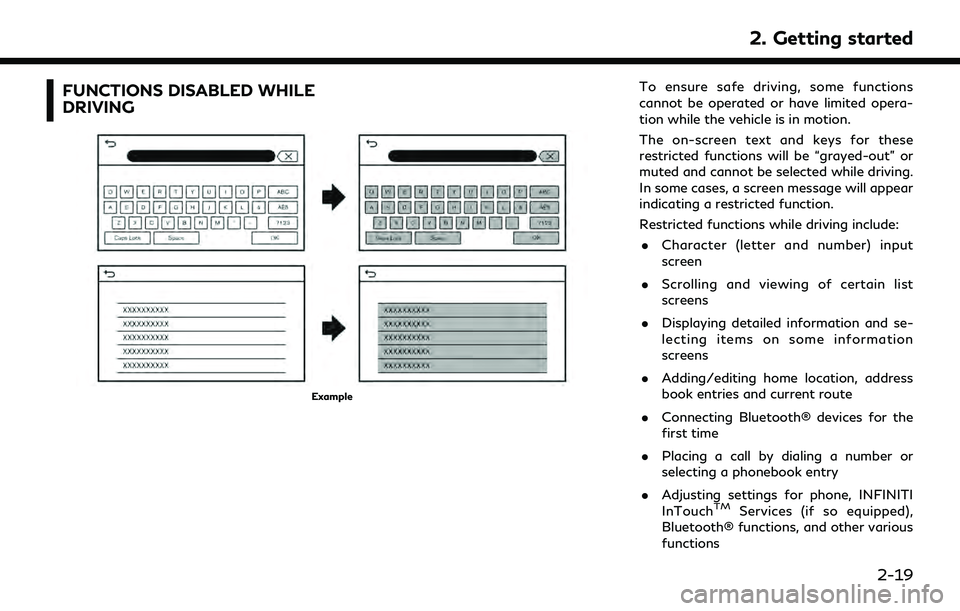
FUNCTIONS DISABLED WHILE
DRIVING
Example
To ensure safe driving, some functions
cannot be operated or have limited opera-
tion while the vehicle is in motion.
The on-screen text and keys for these
restricted functions will be “grayed-out” or
muted and cannot be selected while driving.
In some cases, a screen message will appear
indicating a restricted function.
Restricted functions while driving include:. Character (letter and number) input
screen
. Scrolling and viewing of certain list
screens
. Displaying detailed information and se-
lecting items on some information
screens
. Adding/editing home location, address
book entries and current route
. Connecting Bluetooth® devices for the
first time
. Placing a call by dialing a number or
selecting a phonebook entry
. Adjusting settings for phone, INFINITI
InTouch
TMServices (if so equipped),
Bluetooth® functions, and other various
functions
2. Getting started
2-19
Page 32 of 252
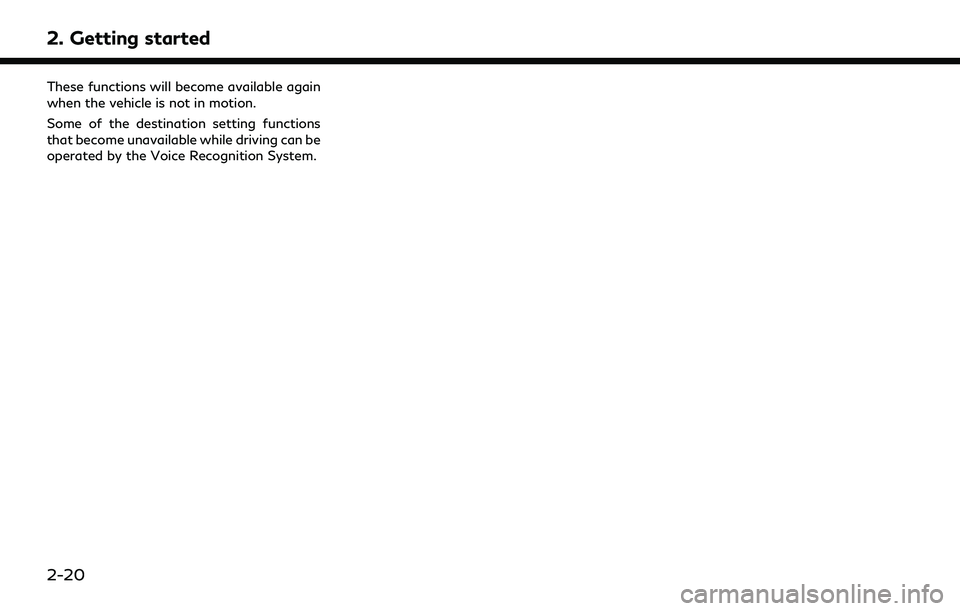
2. Getting started
These functions will become available again
when the vehicle is not in motion.
Some of the destination setting functions
that become unavailable while driving can be
operated by the Voice Recognition System.
2-20
Page 33 of 252
![INFINITI QX55 2022 Owners Guide SYSTEM SETTINGS
The system settings can be changed for personal convenience.
SETTINGS MENU
Push<MENU> and touch [Settings] to display the settings menu screen on the lower display.
Available setting i INFINITI QX55 2022 Owners Guide SYSTEM SETTINGS
The system settings can be changed for personal convenience.
SETTINGS MENU
Push<MENU> and touch [Settings] to display the settings menu screen on the lower display.
Available setting i](/img/42/41124/w960_41124-32.png)
SYSTEM SETTINGS
The system settings can be changed for personal convenience.
SETTINGS MENU
Push
Page 34 of 252
![INFINITI QX55 2022 Owners Guide 2. Getting started
Setting itemResult
[System Voice] Displays the system voice settings screen.
“System Voice settings” (page 7-7)
[Camera] Displays the camera settings screen.
See the vehicle Own INFINITI QX55 2022 Owners Guide 2. Getting started
Setting itemResult
[System Voice] Displays the system voice settings screen.
“System Voice settings” (page 7-7)
[Camera] Displays the camera settings screen.
See the vehicle Own](/img/42/41124/w960_41124-33.png)
2. Getting started
Setting itemResult
[System Voice] Displays the system voice settings screen.
“System Voice settings” (page 7-7)
[Camera] Displays the camera settings screen.
See the vehicle Owner’s Manual for details of the view monitor
system.
[Parking Sonar] Displays the sonar settings screen. See the vehicle Owner’s Manual for details of the sonar system.
[InTouch Services] Displays the INFINITI InTouch
TMServices settings screen.“INFINITI InTouchTMServices settings” (page 5-14)
[Comfort & Convenience]
(The availability of menu items
under [Comfort & Conveni-
ence] depends on the models,
specifications and software
versions.) [Ambient Light] Sets the Ambient Light settings.
[Lamp ON when Door Unlocks] When this item is set to on, the interior lights illuminate when any
door is unlocked.
[Light Sensitivity] Sets the Auto Light sensitivity.
[Light Off Delay] Sets the Auto Light Delay Timer.
[Remote Engine Start] Sets the Remote Engine Start.
[Speed Sensing Wiper Interval] Sets the wiper interval is adjusted automatically according to the vehicle speed.
[Auto unlock] Sets the Auto unlock (I-key) conditions.
[Welcome Light] Sets the Welcome Light.
[Rain Sensor] Sets the rain-sensing auto wiper system.
[Answer Back] Sets the Answer back timing.
[Battery Saver Mode] Sets Battery Saver Mode.
[Lock/Unlock by Door Handle] Sets Lock/Unlock by Door Handle.
2-22
Page 35 of 252
![INFINITI QX55 2022 Owners Guide Setting itemResult
[Touch Sensitive Door Sensor] When this item is turned ON, you can unlock vehicle doors by
touching the inside of the door handle. When it is OFF, you can
unlock vehicle doors by pu INFINITI QX55 2022 Owners Guide Setting itemResult
[Touch Sensitive Door Sensor] When this item is turned ON, you can unlock vehicle doors by
touching the inside of the door handle. When it is OFF, you can
unlock vehicle doors by pu](/img/42/41124/w960_41124-34.png)
Setting itemResult
[Touch Sensitive Door Sensor] When this item is turned ON, you can unlock vehicle doors by
touching the inside of the door handle. When it is OFF, you can
unlock vehicle doors by pushing the request switch. Refer to the
vehicle Owner’s Manual for details.
[Lane Change (3 Flashes)] Sets Lane change 3 flash.
[Reverse Link Wiper] Sets the Reverse Link Wiper.
[Drip Wipe] Sets Drip wipe.
[Answer Back Exterior Light] Sets welcome light and farewell light function.
[Selective Door Unlock] When this item is turned ON, you can use this function to unlock an
assigned door. When this item is turned OFF, all doors will unlock.
[Lift Steering upon Exit] Sets Lift Steering upon Exit.
[Slide Driver Seat Back on Exit] Sets Driver Seat Back on Exit.
[Return All Settings to Default] All vehicle setting values are returned to the default settings.
[Drive Mode Enhancement] [ECO Pedal] Sets the ECO pedal to [OFF], [Soft], or [Standard]. Refer to the
vehicle Owner’s Manual for details.
2. Getting started
2-23
Page 36 of 252
![INFINITI QX55 2022 Owners Guide 2. Getting started
Setting itemResult
[Meter] [Main Menu Se-
lection] [HOME]
Selects the preferred item to be displayed on the vehicle informa-
tion display. Refer to the vehicle Owner’s Manual for INFINITI QX55 2022 Owners Guide 2. Getting started
Setting itemResult
[Meter] [Main Menu Se-
lection] [HOME]
Selects the preferred item to be displayed on the vehicle informa-
tion display. Refer to the vehicle Owner’s Manual for](/img/42/41124/w960_41124-35.png)
2. Getting started
Setting itemResult
[Meter] [Main Menu Se-
lection] [HOME]
Selects the preferred item to be displayed on the vehicle informa-
tion display. Refer to the vehicle Owner’s Manual for details of each
item.
[Audio]
[Navigation]
[Range]
[Instant Speed]
[Average Speed]
[Trip Distance & Time]
[Fuel Economy]
[Cruise]
[Driving Aids]
[Tire Pressure]
[Variable Compression
Turbo]
[Chassis Control]
[Traffic sign]
[Blank]
[Eco mode set-
tings] [Display Mode]
Switch the display modes between [Pedal Guide] and [Instant Fuel
Economy].
2-24
Page 37 of 252
![INFINITI QX55 2022 Owners Guide Setting itemResult
[Maintenance] [Oil and Filter] The following settings are available for each maintenance item.
[Distance]:
Sets the interval (mileage) of the maintenance schedule. To
determine the INFINITI QX55 2022 Owners Guide Setting itemResult
[Maintenance] [Oil and Filter] The following settings are available for each maintenance item.
[Distance]:
Sets the interval (mileage) of the maintenance schedule. To
determine the](/img/42/41124/w960_41124-36.png)
Setting itemResult
[Maintenance] [Oil and Filter] The following settings are available for each maintenance item.
[Distance]:
Sets the interval (mileage) of the maintenance schedule. To
determine the recommended maintenance interval, refer to the
separate maintenance booklet.
[Reminder]:
To display the reminder automatically when the desired distance is
reached, select the [Reminder] key.
[Reset Distance]:
Reset the driving distance to the new maintenance schedule.
[Tire]
[User]
[Alarms] [Low Temperature] Sets the low temperature alert to on/off.
[Timer Alert] Adjust the alert timer setting.
[Navigation] Sets turn by turn to on/off.
[Display Effect] Sets Illumination effect to on/off.
[TPMS setting] Sets the Tire Pressure Monitoring System (TPMS) settings such as
tire pressure unit change, etc.
[Cruise] [Cruise Screen Transition] To display the Intelligent Cruise Control (ICC) system display
automatically when the ICC system is activated. For detail of the
ICC system, refer to the vehicle Owner’s Manual.
[Language] Sets the preferred language for the meter.
[Factory Reset] Resets the meter to the default values.
[Others] [Climate] Sets the heater and air conditioner to your preferred settings.
Refer to the vehicle Owner’s manual for details.
[Language] Displays the language settings screen.
“Language setting” (page 2-34)
2. Getting started
2-25
Page 38 of 252
![INFINITI QX55 2022 Owners Guide 2. Getting started
Setting itemResult
[Units] Displays the units settings screen.
“Units settings” (page 2-34)
[Keyboard Type] Displays the keyboard type settings screen.
“Keyboard type settings INFINITI QX55 2022 Owners Guide 2. Getting started
Setting itemResult
[Units] Displays the units settings screen.
“Units settings” (page 2-34)
[Keyboard Type] Displays the keyboard type settings screen.
“Keyboard type settings](/img/42/41124/w960_41124-37.png)
2. Getting started
Setting itemResult
[Units] Displays the units settings screen.
“Units settings” (page 2-34)
[Keyboard Type] Displays the keyboard type settings screen.
“Keyboard type settings” (page 2-34)
[Return All Settings to Default] Resets all settings to default.
“Return all settings to default” (page 2-34)
[Head Up Display] The position and the brightness of the Head Up Display can be adjusted. Touching [Display items] can select the items to be
displayed on the Head Up Display. Touching [Reset] can reset the
settings.
Refer to the vehicle Owner’s Manual for details.
[Apps] [Connections] Displays the Connections settings screen.
“Connections settings” (page 2-27)
[Vehicle’s Help for Apple CarPlay] Displays helpful tips for Apple CarPlay® operation.
“Apple CarPlay®” (page 5-18)
[Vehicle’s Help for Android Auto] Displays helpful tips for Android Auto operation.
“Android AutoTM” (page 5-22)
[System Update] [Version Information] Displays the information of the Software Version, etc. [Software Update] The system software can be updated.
“Updating system software” (page 5-5)
[Map Update] The map data can be updated.
“How to update map data” (page 6-61)
2-26
Page 39 of 252
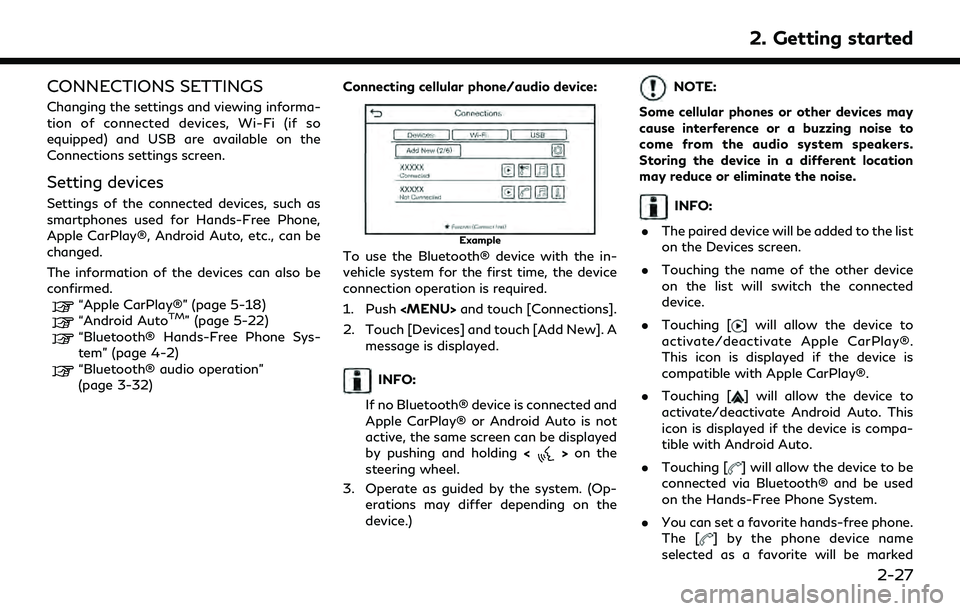
CONNECTIONS SETTINGS
Changing the settings and viewing informa-
tion of connected devices, Wi-Fi (if so
equipped) and USB are available on the
Connections settings screen.
Setting devices
Settings of the connected devices, such as
smartphones used for Hands-Free Phone,
Apple CarPlay®, Android Auto, etc., can be
changed.
The information of the devices can also be
confirmed.
“Apple CarPlay®” (page 5-18)“Android AutoTM” (page 5-22)“Bluetooth® Hands-Free Phone Sys-
tem” (page 4-2)
“Bluetooth® audio operation”
(page 3-32)Connecting cellular phone/audio device:
Example
To use the Bluetooth® device with the in-
vehicle system for the first time, the device
connection operation is required.
1. Push
Page 40 of 252
![INFINITI QX55 2022 Owners Guide 2. Getting started
with “$”.“Bluetooth® settings” (page 2-28)
. Touching [
] will allow the device to be
connected via Bluetooth® and be used
for Bluetooth® Audio.
. You can set a favorite INFINITI QX55 2022 Owners Guide 2. Getting started
with “$”.“Bluetooth® settings” (page 2-28)
. Touching [
] will allow the device to be
connected via Bluetooth® and be used
for Bluetooth® Audio.
. You can set a favorite](/img/42/41124/w960_41124-39.png)
2. Getting started
with “$”.“Bluetooth® settings” (page 2-28)
. Touching [
] will allow the device to be
connected via Bluetooth® and be used
for Bluetooth® Audio.
. You can set a favorite Bluetooth® audio
device. The [
] by the audio device name
selected as a favorite will be marked with
“$”.
“Bluetooth® settings” (page 2-28)
. Touching [
] will display the information
of the device.
“Device information” (page 2-29)
. Up to 6 Bluetooth® devices can be
connected. If 6 devices are already
connected, one of the devices must be
deleted before connecting another de-
vice.
. The pairing procedure varies according
to each device. See the device Owner’s
Manual for the details.
. Visit www.infinitiusa.com/bluetooth/
for a recommended Bluetooth® device. Bluetooth® settings:
The Bluetooth® settings can be changed
according to your preference.
1. Push