ECO mode INFINITI QX55 2023 Owner's Manual
[x] Cancel search | Manufacturer: INFINITI, Model Year: 2023, Model line: QX55, Model: INFINITI QX55 2023Pages: 526, PDF Size: 5.75 MB
Page 180 of 526
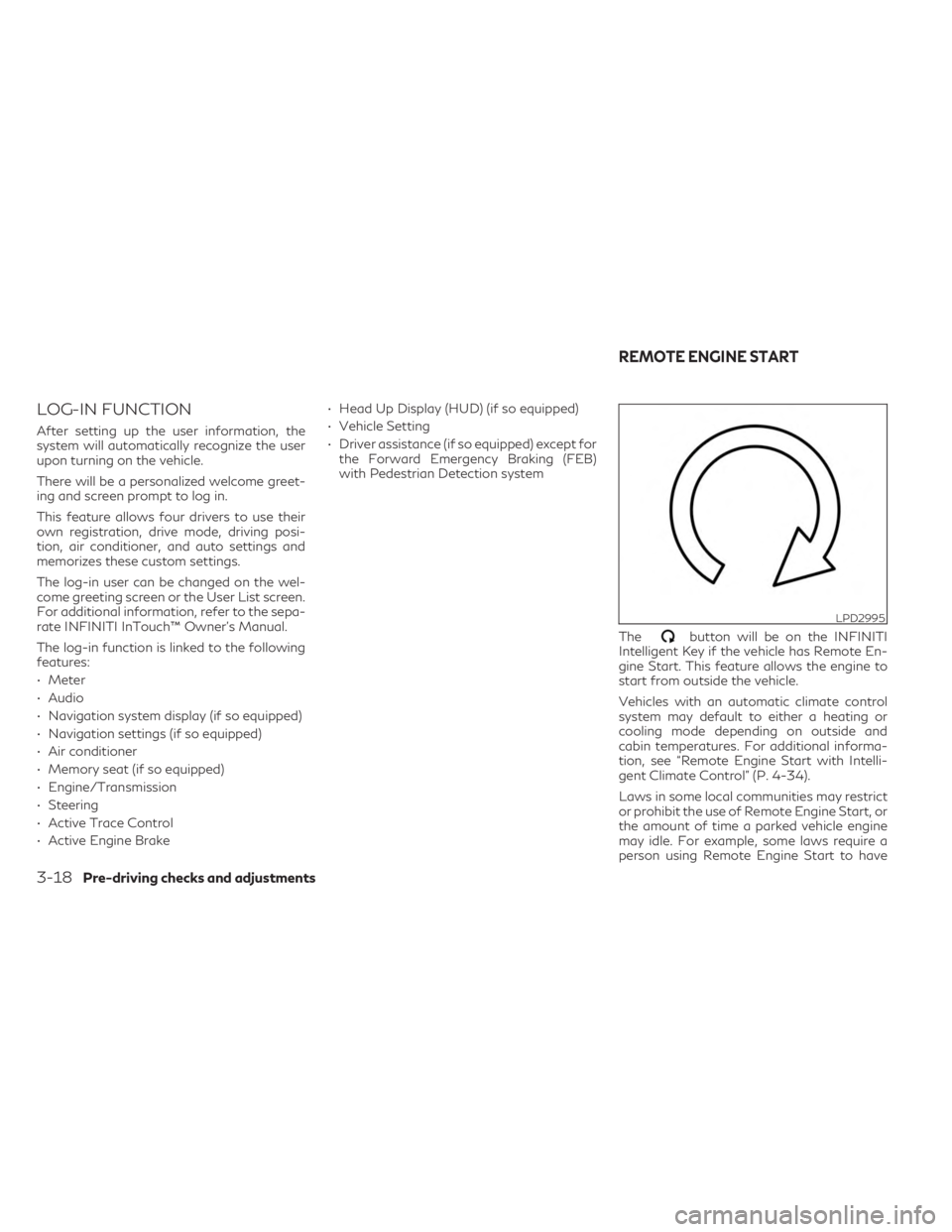
LOG-IN FUNCTION
After setting up the user information, the
system will automatically recognize the user
upon turning on the vehicle.
There will be a personalized welcome greet-
ing and screen prompt to log in.
This feature allows four drivers to use their
own registration, drive mode, driving posi-
tion, air conditioner, and auto settings and
memorizes these custom settings.
The log-in user can be changed on the wel-
come greeting screen or the User List screen.
For additional information, refer to the sepa-
rate INFINITI InTouch™ Owner’s Manual.
The log-in function is linked to the following
features:
• Meter
• Audio
• Navigation system display (if so equipped)
• Navigation settings (if so equipped)
• Air conditioner
• Memory seat (if so equipped)
• Engine/Transmission
• Steering
• Active Trace Control
• Active Engine Brake• Head Up Display (HUD) (if so equipped)
• Vehicle Setting
• Driver assistance (if so equipped) except for
the Forward Emergency Braking (FEB)
with Pedestrian Detection system
The
button will be on the INFINITI
Intelligent Key if the vehicle has Remote En-
gine Start. This feature allows the engine to
start from outside the vehicle.
Vehicles with an automatic climate control
system may default to either a heating or
cooling mode depending on outside and
cabin temperatures. For additional informa-
tion, see “Remote Engine Start with Intelli-
gent Climate Control” (P. 4-34).
Laws in some local communities may restrict
or prohibit the use of Remote Engine Start, or
the amount of time a parked vehicle engine
may idle. For example, some laws require a
person using Remote Engine Start to have
LPD2995
REMOTE ENGINE START
3-18Pre-driving checks and adjustments
Page 186 of 526
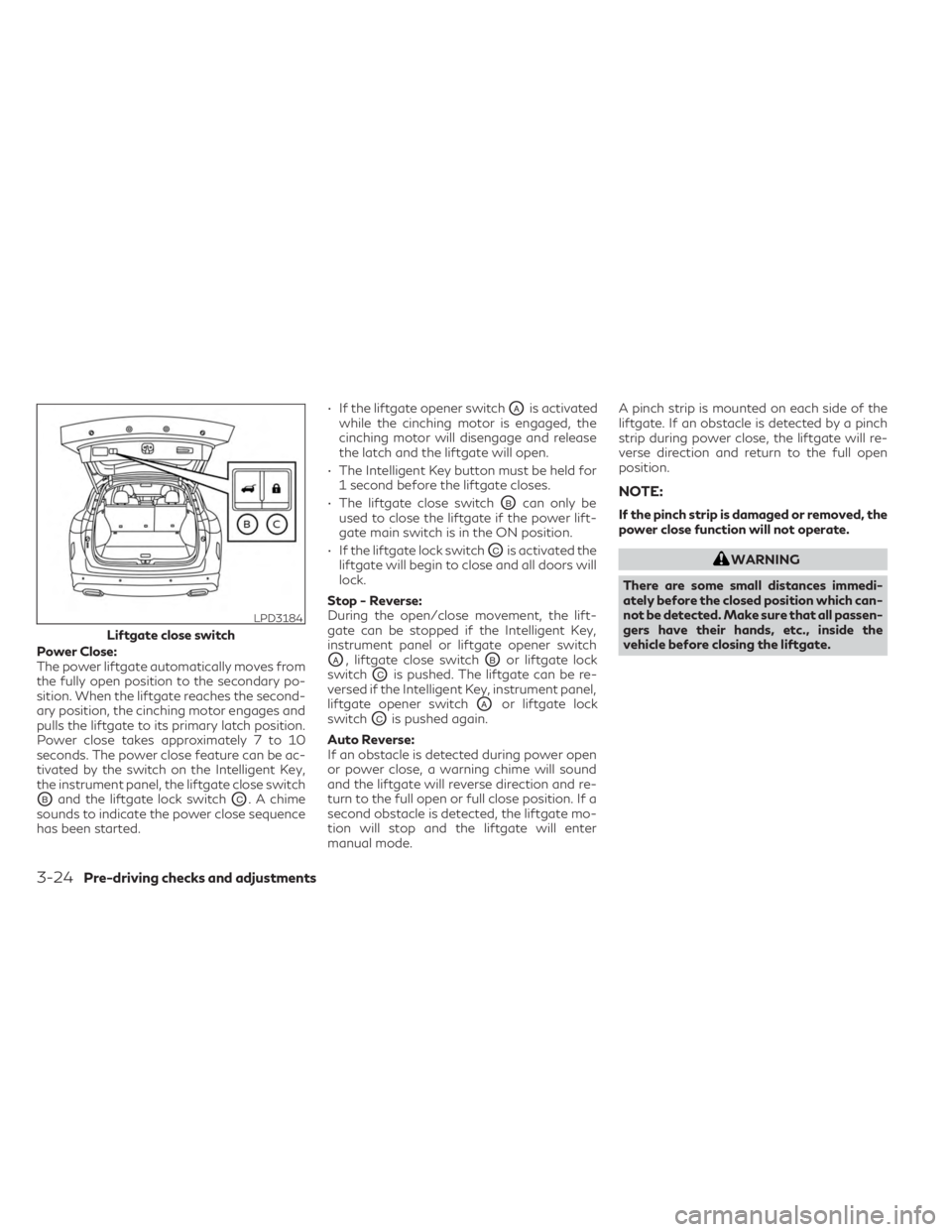
Power Close:
The power liftgate automatically moves from
the fully open position to the secondary po-
sition. When the liftgate reaches the second-
ary position, the cinching motor engages and
pulls the liftgate to its primary latch position.
Power close takes approximately 7 to 10
seconds. The power close feature can be ac-
tivated by the switch on the Intelligent Key,
the instrument panel, the liftgate close switch
OBand the liftgate lock switchOC. A chime
sounds to indicate the power close sequence
has been started. • If the liftgate opener switch
OAis activated
while the cinching motor is engaged, the
cinching motor will disengage and release
the latch and the liftgate will open.
• The Intelligent Key button must be held for 1 second before the liftgate closes.
• The liftgate close switch
OBcan only be
used to close the liftgate if the power lift-
gate main switch is in the ON position.
• If the liftgate lock switch
OCis activated the
liftgate will begin to close and all doors will
lock.
Stop - Reverse:
During the open/close movement, the lift-
gate can be stopped if the Intelligent Key,
instrument panel or liftgate opener switch
OA, liftgate close switchOBor liftgate lock
switch
OCis pushed. The liftgate can be re-
versed if the Intelligent Key, instrument panel,
liftgate opener switch
OAor liftgate lock
switch
OCis pushed again.
Auto Reverse:
If an obstacle is detected during power open
or power close, a warning chime will sound
and the liftgate will reverse direction and re-
turn to the full open or full close position. If a
second obstacle is detected, the liftgate mo-
tion will stop and the liftgate will enter
manual mode. A pinch strip is mounted on each side of the
liftgate. If an obstacle is detected by a pinch
strip during power close, the liftgate will re-
verse direction and return to the full open
position.
NOTE:
If the pinch strip is damaged or removed, the
power close function will not operate.
WARNING
There are some small distances immedi-
ately before the closed position which can-
not be detected. Make sure that all passen-
gers have their hands, etc., inside the
vehicle before closing the liftgate.
LPD3184
Liftgate close switch
3-24Pre-driving checks and adjustments
Page 190 of 526
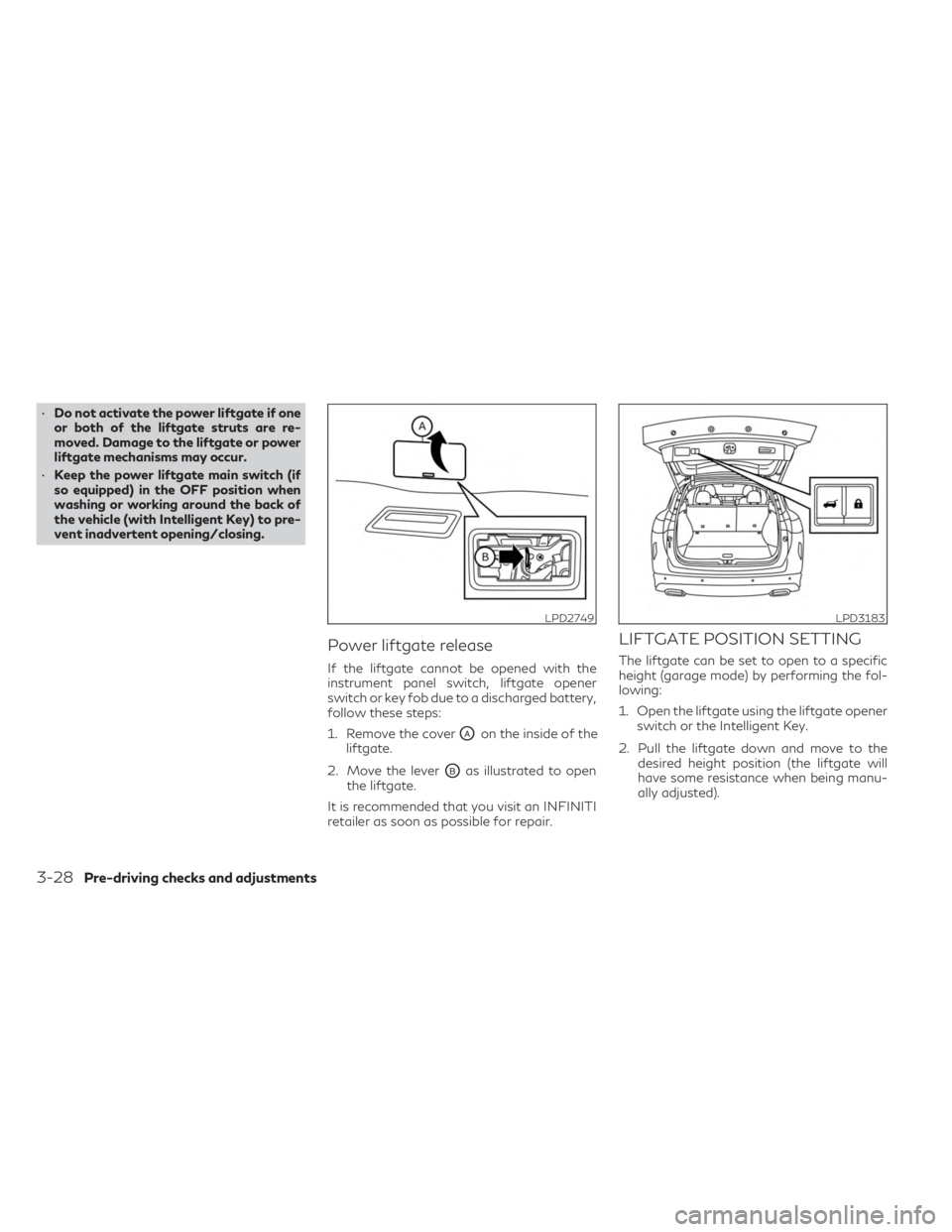
•Do not activate the power liftgate if one
or both of the liftgate struts are re-
moved. Damage to the liftgate or power
liftgate mechanisms may occur.
• Keep the power liftgate main switch (if
so equipped) in the OFF position when
washing or working around the back of
the vehicle (with Intelligent Key) to pre-
vent inadvertent opening/closing.
Power liftgate release
If the liftgate cannot be opened with the
instrument panel switch, liftgate opener
switch or key fob due to a discharged battery,
follow these steps:
1. Remove the cover
OAon the inside of the
liftgate.
2. Move the lever
OBas illustrated to open
the liftgate.
It is recommended that you visit an INFINITI
retailer as soon as possible for repair.
LIFTGATE POSITION SETTING
The liftgate can be set to open to a specific
height (garage mode) by performing the fol-
lowing:
1. Open the liftgate using the liftgate opener switch or the Intelligent Key.
2. Pull the liftgate down and move to the desired height position (the liftgate will
have some resistance when being manu-
ally adjusted).
LPD2749LPD3183
3-28Pre-driving checks and adjustments
Page 210 of 526
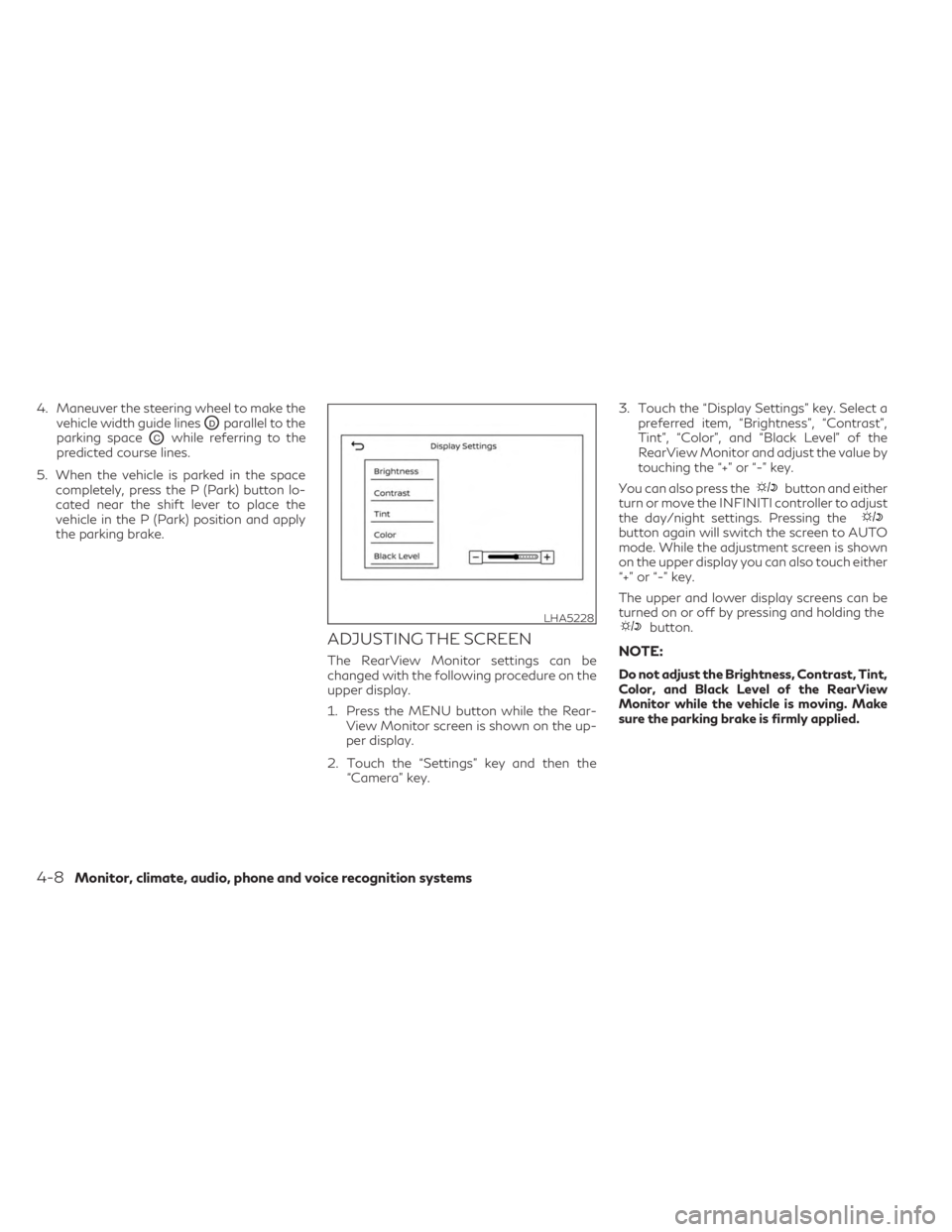
4. Maneuver the steering wheel to make thevehicle width guide lines
ODparallel to the
parking space
OCwhile referring to the
predicted course lines.
5. When the vehicle is parked in the space completely, press the P (Park) button lo-
cated near the shift lever to place the
vehicle in the P (Park) position and apply
the parking brake.
ADJUSTING THE SCREEN
The RearView Monitor settings can be
changed with the following procedure on the
upper display.
1. Press the MENU button while the Rear-View Monitor screen is shown on the up-
per display.
2. Touch the “Settings” key and then the “Camera” key. 3. Touch the “Display Settings” key. Select a
preferred item, “Brightness”, “Contrast”,
Tint”, “Color”, and “Black Level” of the
RearView Monitor and adjust the value by
touching the “+” or “-” key.
You can also press the
button and either
turn or move the INFINITI controller to adjust
the day/night settings. Pressing the
button again will switch the screen to AUTO
mode. While the adjustment screen is shown
on the upper display you can also touch either
“+” or “-” key.
The upper and lower display screens can be
turned on or off by pressing and holding the
button.
NOTE:
Do not adjust the Brightness, Contrast, Tint,
Color, and Black Level of the RearView
Monitor while the vehicle is moving. Make
sure the parking brake is firmly applied.
LHA5228
4-8Monitor, climate, audio, phone and voice recognition systems
Page 222 of 526
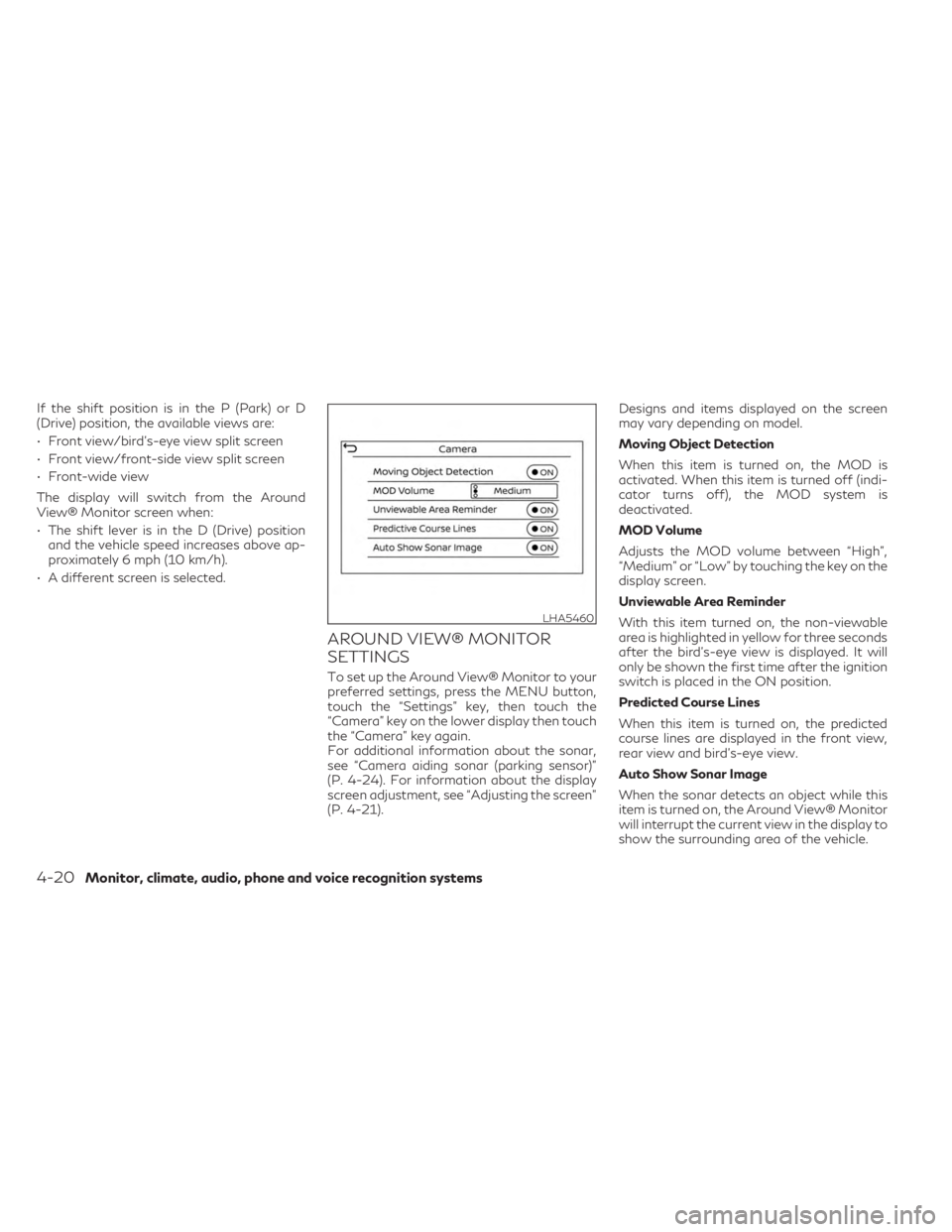
If the shift position is in the P (Park) or D
(Drive) position, the available views are:
• Front view/bird’s-eye view split screen
• Front view/front-side view split screen
• Front-wide view
The display will switch from the Around
View® Monitor screen when:
• The shift lever is in the D (Drive) positionand the vehicle speed increases above ap-
proximately 6 mph (10 km/h).
• A different screen is selected.
AROUND VIEW® MONITOR
SETTINGS
To set up the Around View® Monitor to your
preferred settings, press the MENU button,
touch the “Settings” key, then touch the
“Camera” key on the lower display then touch
the “Camera” key again.
For additional information about the sonar,
see “Camera aiding sonar (parking sensor)”
(P. 4-24). For information about the display
screen adjustment, see “Adjusting the screen”
(P. 4-21). Designs and items displayed on the screen
may vary depending on model.
Moving Object Detection
When this item is turned on, the MOD is
activated. When this item is turned off (indi-
cator turns off), the MOD system is
deactivated.
MOD Volume
Adjusts the MOD volume between “High”,
“Medium” or “Low” by touching the key on the
display screen.
Unviewable Area Reminder
With this item turned on, the non-viewable
area is highlighted in yellow for three seconds
after the bird's-eye view is displayed. It will
only be shown the first time after the ignition
switch is placed in the ON position.
Predicted Course Lines
When this item is turned on, the predicted
course lines are displayed in the front view,
rear view and bird's-eye view.
Auto Show Sonar Image
When the sonar detects an object while this
item is turned on, the Around View® Monitor
will interrupt the current view in the display to
show the surrounding area of the vehicle.
LHA5460
4-20Monitor, climate, audio, phone and voice recognition systems
Page 223 of 526
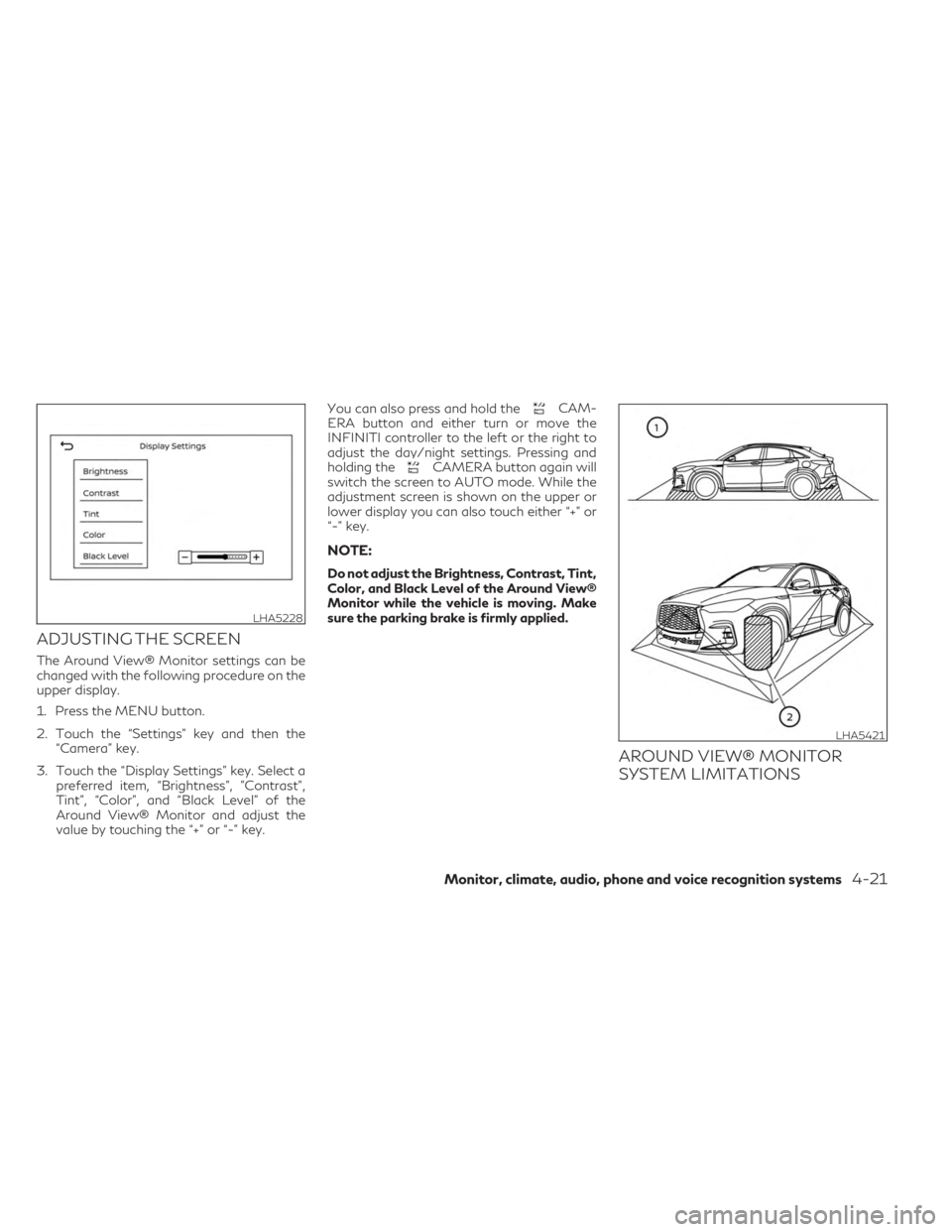
ADJUSTING THE SCREEN
The Around View® Monitor settings can be
changed with the following procedure on the
upper display.
1. Press the MENU button.
2. Touch the “Settings” key and then the“Camera” key.
3. Touch the “Display Settings” key. Select a preferred item, “Brightness”, ”Contrast”,
Tint”, “Color”, and “Black Level” of the
Around View® Monitor and adjust the
value by touching the “+” or “-” key. You can also press and hold the
CAM-
ERA button and either turn or move the
INFINITI controller to the left or the right to
adjust the day/night settings. Pressing and
holding the
CAMERA button again will
switch the screen to AUTO mode. While the
adjustment screen is shown on the upper or
lower display you can also touch either “+” or
“-” key.
NOTE:
Do not adjust the Brightness, Contrast, Tint,
Color, and Black Level of the Around View®
Monitor while the vehicle is moving. Make
sure the parking brake is firmly applied.
AROUND VIEW® MONITOR
SYSTEM LIMITATIONS
LHA5228
LHA5421
Monitor, climate, audio, phone and voice recognition systems4-21
Page 228 of 526
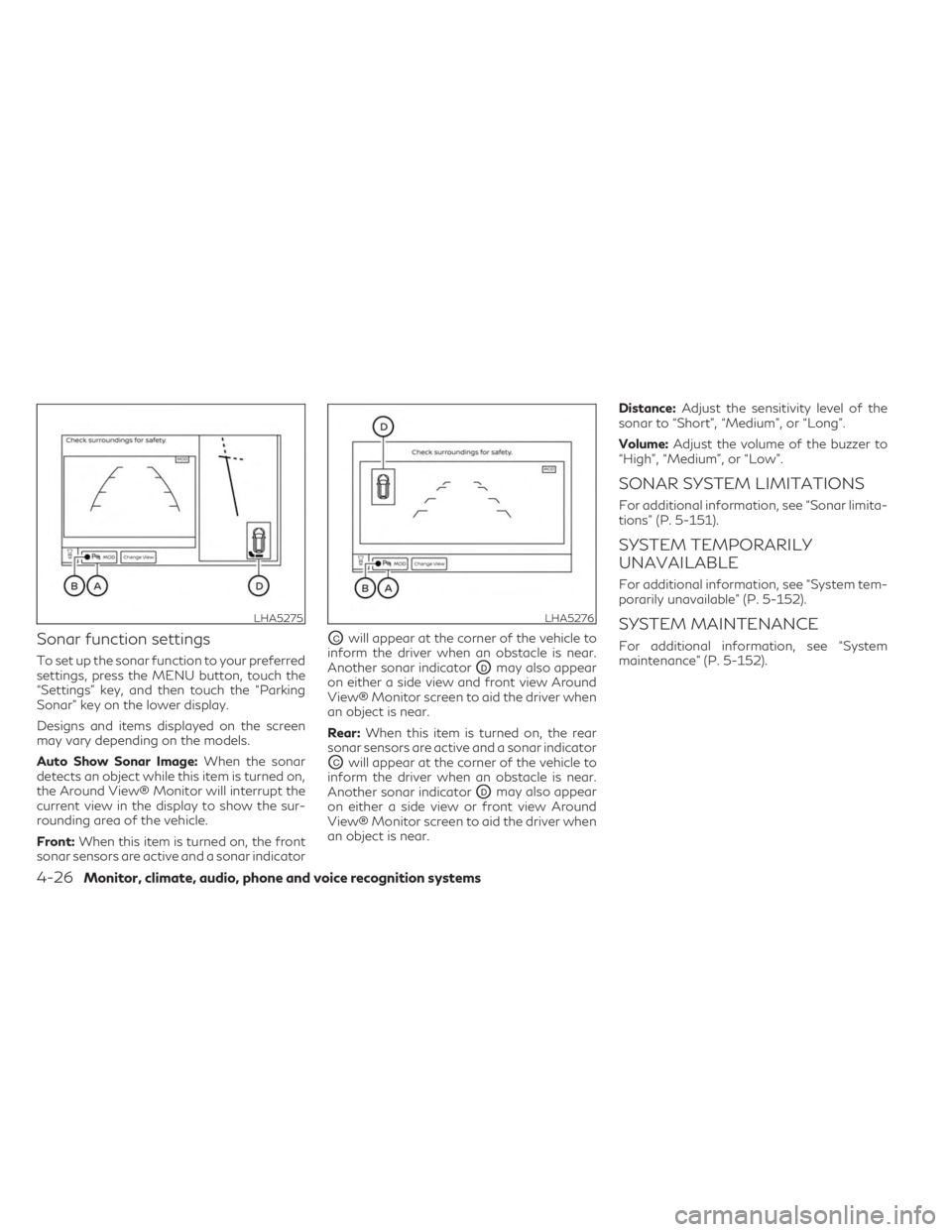
Sonar function settings
To set up the sonar function to your preferred
settings, press the MENU button, touch the
“Settings” key, and then touch the “Parking
Sonar” key on the lower display.
Designs and items displayed on the screen
may vary depending on the models.
Auto Show Sonar Image:When the sonar
detects an object while this item is turned on,
the Around View® Monitor will interrupt the
current view in the display to show the sur-
rounding area of the vehicle.
Front: When this item is turned on, the front
sonar sensors are active and a sonar indicator
OCwill appear at the corner of the vehicle to
inform the driver when an obstacle is near.
Another sonar indicator
ODmay also appear
on either a side view and front view Around
View® Monitor screen to aid the driver when
an object is near.
Rear: When this item is turned on, the rear
sonar sensors are active and a sonar indicator
OCwill appear at the corner of the vehicle to
inform the driver when an obstacle is near.
Another sonar indicator
ODmay also appear
on either a side view or front view Around
View® Monitor screen to aid the driver when
an object is near. Distance:
Adjust the sensitivity level of the
sonar to “Short”, “Medium”, or “Long”.
Volume: Adjust the volume of the buzzer to
“High”, “Medium”, or “Low”.
SONAR SYSTEM LIMITATIONS
For additional information, see “Sonar limita-
tions” (P. 5-151).
SYSTEM TEMPORARILY
UNAVAILABLE
For additional information, see “System tem-
porarily unavailable” (P. 5-152).
SYSTEM MAINTENANCE
For additional information, see “System
maintenance” (P. 5-152).
LHA5275LHA5276
4-26Monitor, climate, audio, phone and voice recognition systems
Page 231 of 526
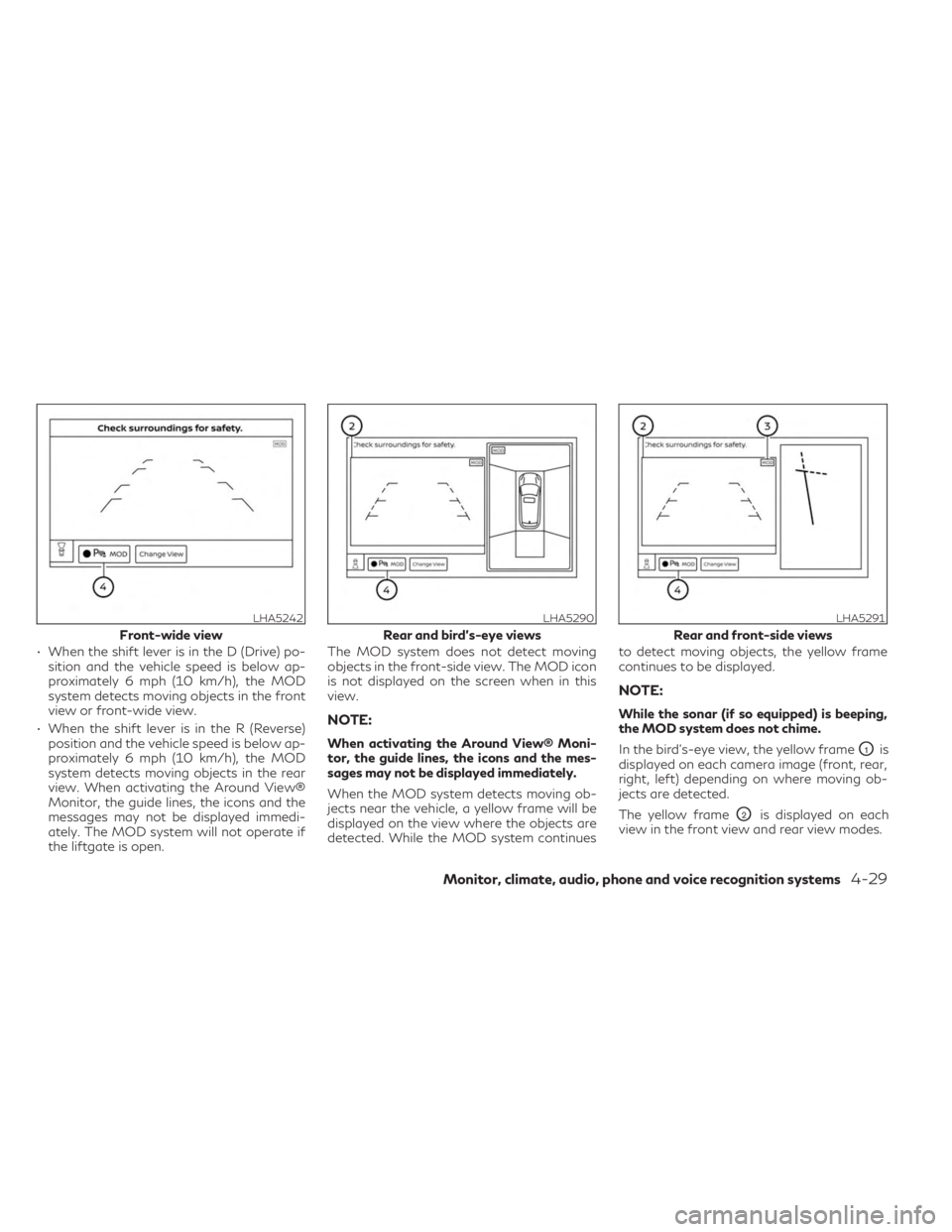
• When the shift lever is in the D (Drive) po-sition and the vehicle speed is below ap-
proximately 6 mph (10 km/h), the MOD
system detects moving objects in the front
view or front-wide view.
• When the shift lever is in the R (Reverse) position and the vehicle speed is below ap-
proximately 6 mph (10 km/h), the MOD
system detects moving objects in the rear
view. When activating the Around View®
Monitor, the guide lines, the icons and the
messages may not be displayed immedi-
ately. The MOD system will not operate if
the liftgate is open. The MOD system does not detect moving
objects in the front-side view. The MOD icon
is not displayed on the screen when in this
view.
NOTE:
When activating the Around View® Moni-
tor, the guide lines, the icons and the mes-
sages may not be displayed immediately.
When the MOD system detects moving ob-
jects near the vehicle, a yellow frame will be
displayed on the view where the objects are
detected. While the MOD system continues
to detect moving objects, the yellow frame
continues to be displayed.
NOTE:
While the sonar (if so equipped) is beeping,
the MOD system does not chime.
In the bird’s-eye view, the yellow frame
O1is
displayed on each camera image (front, rear,
right, left) depending on where moving ob-
jects are detected.
The yellow frame
O2is displayed on each
view in the front view and rear view modes.
LHA5242
Front-wide view
LHA5290
Rear and bird’s-eye views
LHA5291
Rear and front-side views
Monitor, climate, audio, phone and voice recognition systems4-29
Page 235 of 526
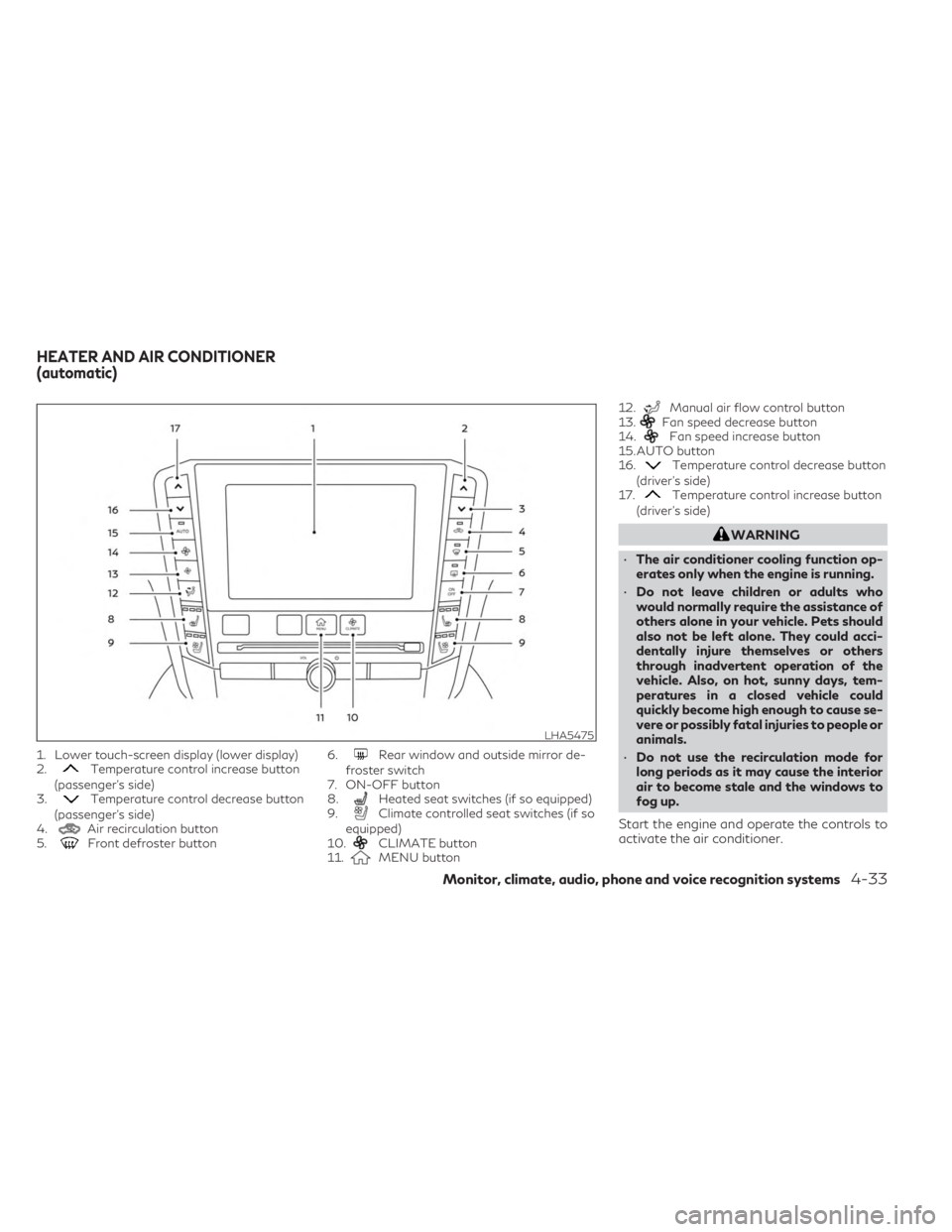
1. Lower touch-screen display (lower display)
2.Temperature control increase button
(passenger’s side)
3.
Temperature control decrease button
(passenger’s side)
4.
Air recirculation button
5.Front defroster button 6.
Rear window and outside mirror de-
froster switch
7. ON-OFF button
8.
Heated seat switches (if so equipped)
9.Climate controlled seat switches (if so
equipped)
10.
CLIMATE button
11.MENU button 12.
Manual air flow control button
13.Fan speed decrease button
14.Fan speed increase button
15. AUTO button
16.
Temperature control decrease button
(driver’s side)
17.
Temperature control increase button
(driver’s side)
WARNING
• The air conditioner cooling function op-
erates only when the engine is running.
• Do not leave children or adults who
would normally require the assistance of
others alone in your vehicle. Pets should
also not be left alone. They could acci-
dentally injure themselves or others
through inadvertent operation of the
vehicle. Also, on hot, sunny days, tem-
peratures in a closed vehicle could
quickly become high enough to cause se-
vere or possibly fatal injuries to people or
animals.
• Do not use the recirculation mode for
long periods as it may cause the interior
air to become stale and the windows to
fog up.
Start the engine and operate the controls to
activate the air conditioner.
LHA5475
HEATER AND AIR CONDITIONER
(automatic)
Monitor, climate, audio, phone and voice recognition systems4-33
Page 236 of 526
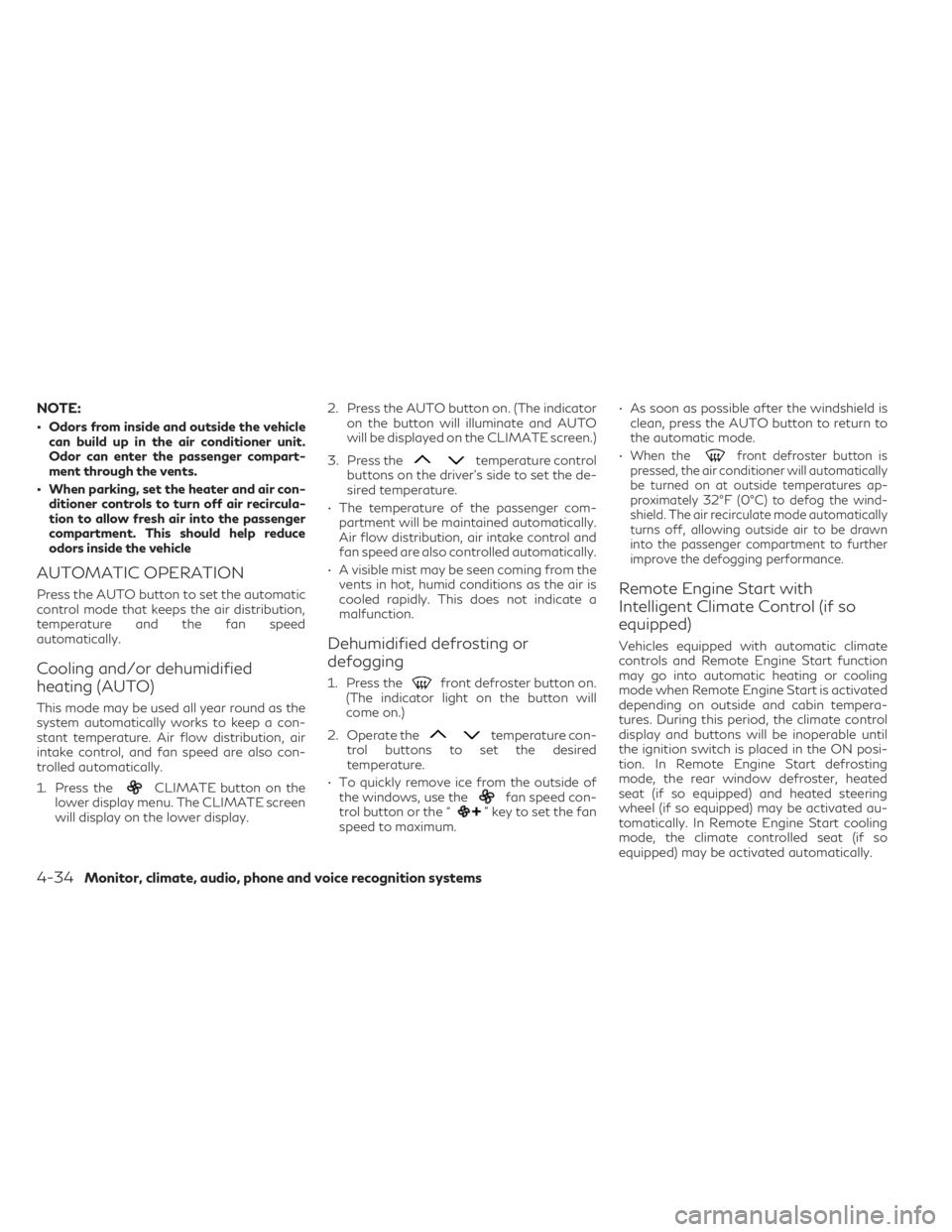
NOTE:
• Odors from inside and outside the vehiclecan build up in the air conditioner unit.
Odor can enter the passenger compart-
ment through the vents.
• When parking, set the heater and air con- ditioner controls to turn off air recircula-
tion to allow fresh air into the passenger
compartment. This should help reduce
odors inside the vehicle
AUTOMATIC OPERATION
Press the AUTO button to set the automatic
control mode that keeps the air distribution,
temperature and the fan speed
automatically.
Cooling and/or dehumidified
heating (AUTO)
This mode may be used all year round as the
system automatically works to keep a con-
stant temperature. Air flow distribution, air
intake control, and fan speed are also con-
trolled automatically.
1. Press the
CLIMATE button on the
lower display menu. The CLIMATE screen
will display on the lower display. 2. Press the AUTO button on. (The indicator
on the button will illuminate and AUTO
will be displayed on the CLIMATE screen.)
3. Press the
temperature control
buttons on the driver’s side to set the de-
sired temperature.
• The temperature of the passenger com- partment will be maintained automatically.
Air flow distribution, air intake control and
fan speed are also controlled automatically.
• A visible mist may be seen coming from the vents in hot, humid conditions as the air is
cooled rapidly. This does not indicate a
malfunction.
Dehumidified defrosting or
defogging
1. Press thefront defroster button on.
(The indicator light on the button will
come on.)
2. Operate the
temperature con-
trol buttons to set the desired
temperature.
• To quickly remove ice from the outside of the windows, use the
fan speed con-
trol button or the “” key to set the fan
speed to maximum. • As soon as possible after the windshield is
clean, press the AUTO button to return to
the automatic mode.
•
When thefront defroster button is
pressed, the air conditioner will automatically
be turned on at outside temperatures ap-
proximately 32°F (0°C) to defog the wind-
shield. The air recirculate mode automatically
turns off, allowing outside air to be drawn
into the passenger compartment to further
improve the defogging performance.
Remote Engine Start with
Intelligent Climate Control (if so
equipped)
Vehicles equipped with automatic climate
controls and Remote Engine Start function
may go into automatic heating or cooling
mode when Remote Engine Start is activated
depending on outside and cabin tempera-
tures. During this period, the climate control
display and buttons will be inoperable until
the ignition switch is placed in the ON posi-
tion. In Remote Engine Start defrosting
mode, the rear window defroster, heated
seat (if so equipped) and heated steering
wheel (if so equipped) may be activated au-
tomatically. In Remote Engine Start cooling
mode, the climate controlled seat (if so
equipped) may be activated automatically.
4-34Monitor, climate, audio, phone and voice recognition systems