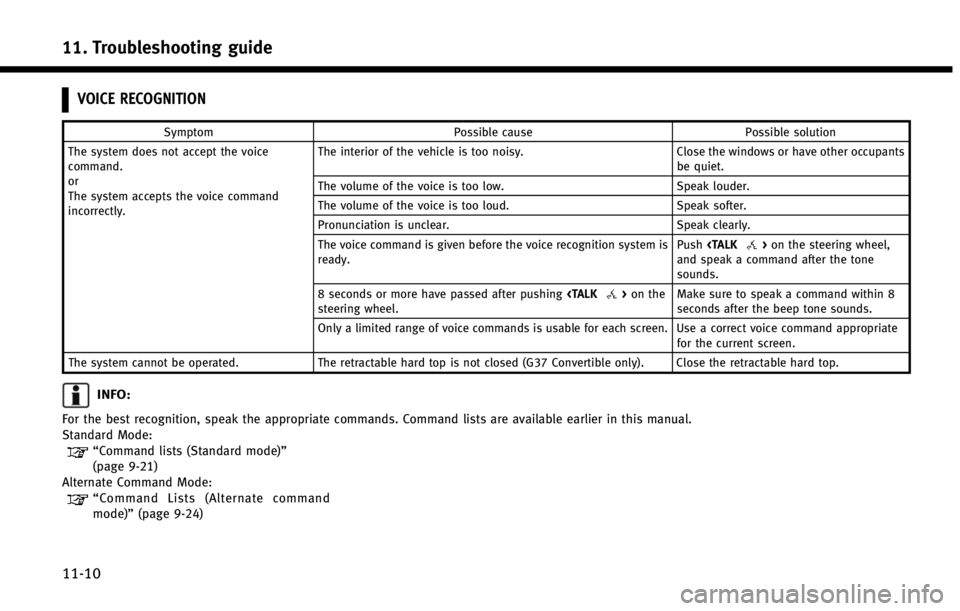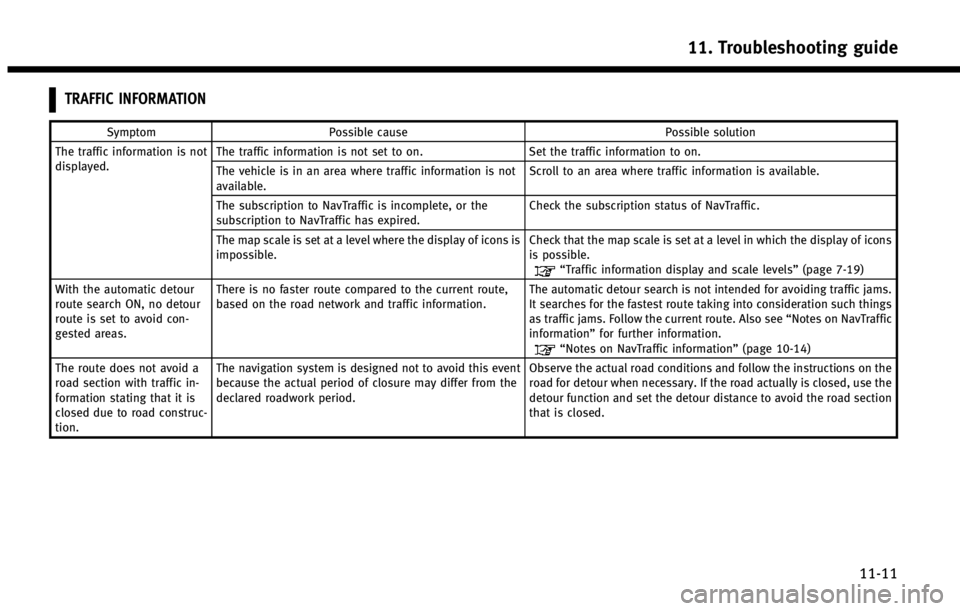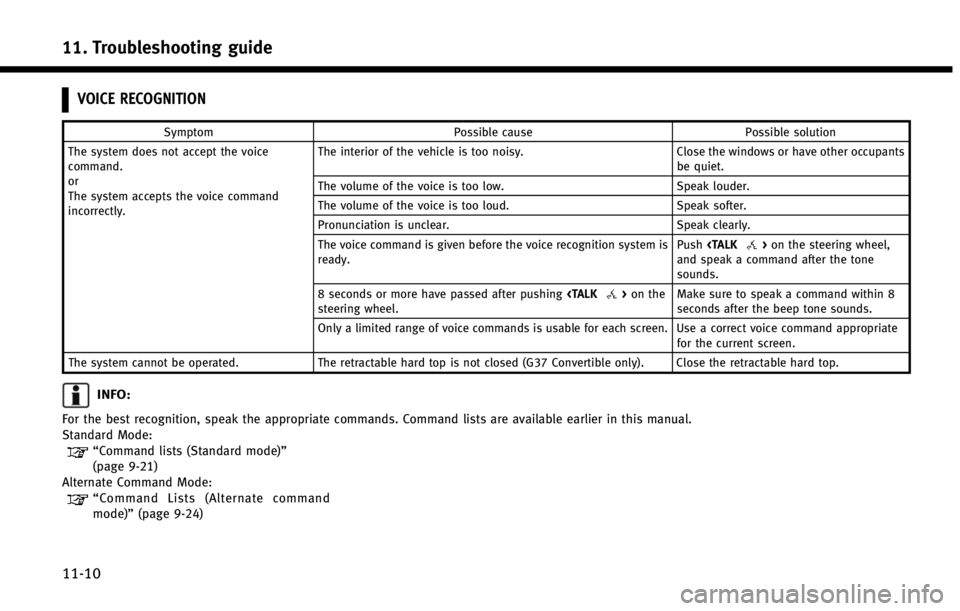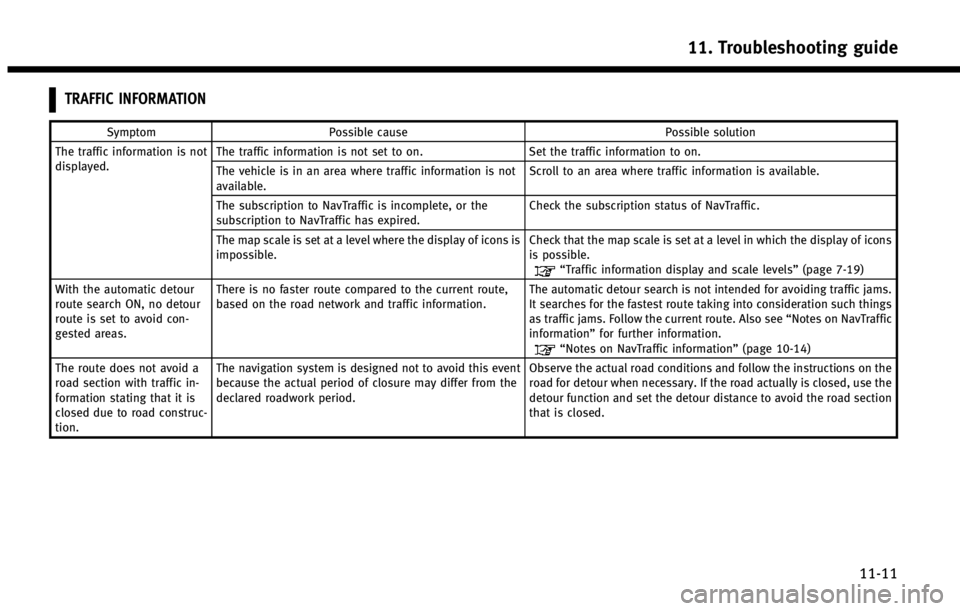INFINITI QX60 2014 Navigation Manual
QX60 2014
INFINITI
INFINITI
https://www.carmanualsonline.info/img/42/35043/w960_35043-0.png
INFINITI QX60 2014 Navigation Manual
Trending: service reset, parking brake, stop start, clock setting, alarm, tires, transmission
Page 251 of 267
Page 252 of 267
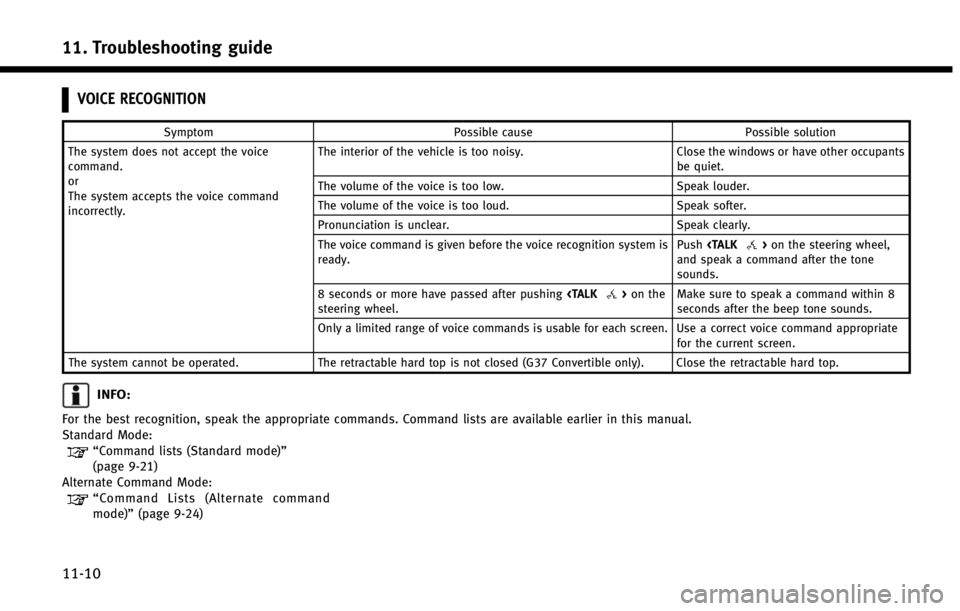
11. Troubleshooting guide
11-10
VOICE RECOGNITION
SymptomPossible cause Possible solution
The system does not accept the voice
command.
or
The system accepts the voice command
incorrectly. The interior of the vehicle is too noisy.
Close the windows or have other occupants
be quiet.
The volume of the voice is too low. Speak louder.
The volume of the voice is too loud. Speak softer.
Pronunciation is unclear. Speak clearly.
The voice command is given before the voice recognition system is
ready. Push
>on the steering wheel,
and speak a command after the tone
sounds.
8 seconds or more have passed after pushing
>on the
steering wheel. Make sure to speak a command within 8
seconds after the beep tone sounds.
Only a limited range of voice commands is usable for each screen. Use a correct voice command appropriate for the current screen.
The system cannot be operated. The retractable hard top is not closed (G37 Convertible only). Close the retractable hard top.
INFO:
For the best recognition, speak the appropriate commands. Command lists are available earlier in this manual.
Standard Mode:
“Command lists (Standard mode)”
(page 9-21)
Alternate Command Mode:
“ Command Lists (Alternate command
mode)” (page 9-24)
Page 253 of 267
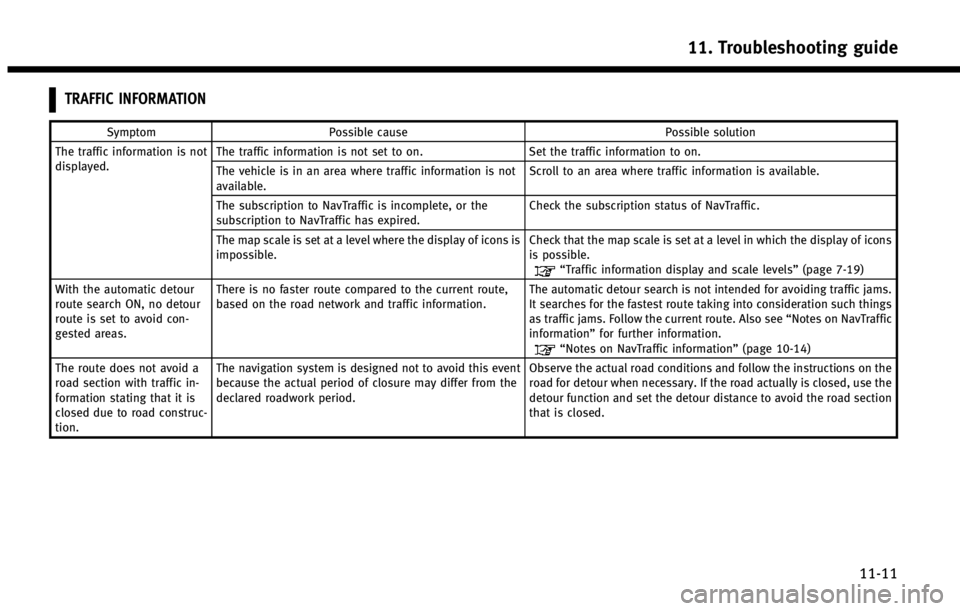
TRAFFIC INFORMATION
SymptomPossible cause Possible solution
The traffic information is not
displayed. The traffic information is not set to on.
Set the traffic information to on.
The vehicle is in an area where traffic information is not
available. Scroll to an area where traffic information is available.
The subscription to NavTraffic is incomplete, or the
subscription to NavTraffic has expired. Check the subscription status of NavTraffic.
The map scale is set at a level where the display of icons is
impossible. Check that the map scale is set at a level in which the display of icons
is possible.
“Traffic information display and scale levels”
(page 7-19)
With the automatic detour
route search ON, no detour
route is set to avoid con-
gested areas. There is no faster route compared to the current route,
based on the road network and traffic information.
The automatic detour search is not intended for avoiding traffic jams.
It searches for the fastest route taking into consideration such things
as traffic jams. Follow the current route. Also see
“Notes on NavTraffic
information” for further information.
“Notes on NavTraffic information” (page 10-14)
The route does not avoid a
road section with traffic in-
formation stating that it is
closed due to road construc-
tion. The navigation system is designed not to avoid this event
because the actual period of closure may differ from the
declared roadwork period.
Observe the actual road conditions and follow the instructions on the
road for detour when necessary. If the road actually is closed, use the
detour function and set the detour distance to avoid the road section
that is closed.
11. Troubleshooting guide
11-11
Page 254 of 267
11. Troubleshooting guide
11-12 MEMO
Page 255 of 267
CURRENT LOCATION MAP SCREEN
Store Location page 6-2
Nearby Places page 4-6
Map View Change View2D Map page 3-11
Split: 2D Map page 3-11
Birdview (3D) page 3-11
Split: Birdview Map page 3-11
View Settings Intersection page 5-10
Turn List page 5-10
Fuel Economy page 5-10
Full Map page 5-10
Map Settings Map Orientation page 3-14
Long Range page 3-15
Map Color page 3-16
Birdview Angle page 3-16
Left Split Map Settings page 3-17
Index
12-1
Page 256 of 267
Index
12-2
Map View Map SettingsShow All Freeway Exits on
Route page 5-11
Auto. Show Turn List on
Freeway page 5-11
Map Icons Restaurant page 3-18
Gas Station page 3-18
Hotel page 3-18
ATM page 3-18
Rest Area page 3-18
Store Tracking page 6-6
Page 257 of 267
SCROLL LOCATION MAP SCREEN
New Dest. Start page 5-2
More Routes page 5-3
Add/Route Info page 5-3
Move Location page 5-5
Store Location page 5-5
Place Info page 5-6
Add to Route page 5-15
Nearby Places page 4-6
Store Location page 6-2
Delete page 6-20
Incident Detail page 7-20
Index
12-3
Page 258 of 267
Index
12-4
DESTINATION SCREEN
Change Region page 4-3
Street Address page 4-4
Places page 4-6
Home page 4-11
Address Book page 4-12
Previous Destinations page 4-13
Connected Search (if soequipped) page 4-14
Next Page Delete Destination page 4-24 Previous Start Point page 4-16
Stored Routes page 4-17
Phone Number page 4-18
Freeway Entrance/Exit page 4-19
Intersection page 4-20
City Center page 4-22
Page 259 of 267
ROUTE SCREEN
Cancel Route/Resume Route page 5-14
Edit/Add to Route page 5-15
Route Info page 5-20
Guidance Settings Guidance Voice page 5-21
Guidance Volume page 5-21
Traffic Announcement page 5-21
Recalculate page 5-22
Detour page 5-23
Traffic Detour page 5-24
Route Settings Basic Route Type page 5-25
Other Routing Choices page 5-26
Index
12-5
Page 260 of 267
Index
12-6
SETTING SCREEN
Navigation Address Book page 6-8
Map View page 3-13
Map Icons page 3-18
Guidance Settings page 5-27
Route Settings page 5-26
Traffic Info Settings page 7-20
Weather Info Settings page 7-29
Speed Limit Info page 8-6
Others page 8-7
Delete Stored Information page 8-10
Delete Connected Search History (if so
equipped) page 8-10
Delete All Previous Destinations page 8-10
Delete All Previous Start Point page 8-10
Reset All Navigation Settings to Default page 8-10
Trending: fuel pressure, USB, alarm, door lock, heater, clock setting, horn