navigation system INFINITI QX60 2014 Navigation Manual
[x] Cancel search | Manufacturer: INFINITI, Model Year: 2014, Model line: QX60, Model: INFINITI QX60 2014Pages: 267, PDF Size: 3.09 MB
Page 1 of 267
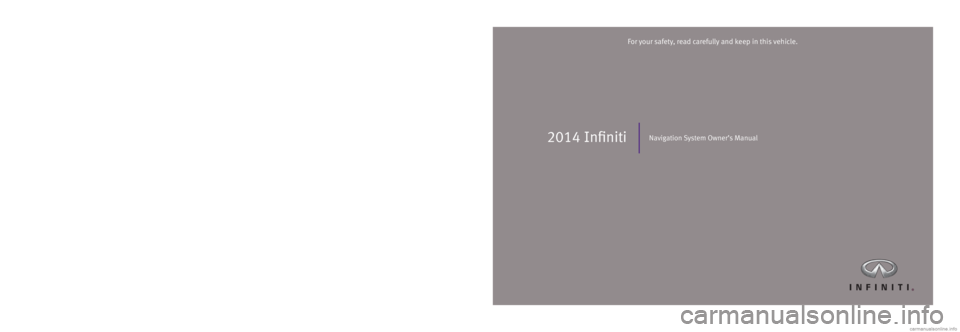
2014 InfinitiNavigation System Owner’s Manual
Printing: May 2013 (03) / N14E 08TJU0 / Printed in U.S.A.
For your safety, read carefully and keep in this vehicle.
T00NA-1BU8D 08TJ-N2014 Infiniti Navigation System
1492770 EN Navi OM.indd 14/24/13 7:15 AM
Page 3 of 267
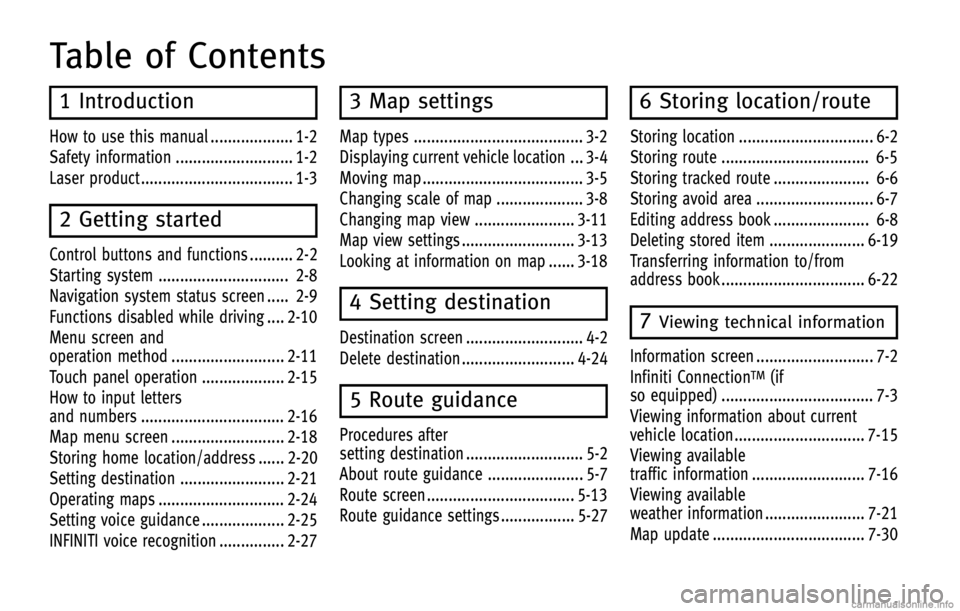
Table of Contents
1 Introduction
How to use this manual ................... 1-2
Safety information ........................... 1-2
Laser product ................................... 1-3
2 Getting started
Control buttons and functions .......... 2-2
Starting system .............................. 2-8
Navigation system status screen ..... 2-9
Functions disabled while driving .... 2-10
Menu screen and
operation method .......................... 2-11
Touch panel operation ................... 2-15
How to input letters
and numbers ................................. 2-16
Map menu screen .......................... 2-18
Storing home location/address ...... 2-20
Setting destination ........................ 2-21
Operating maps ............................. 2-24
Setting voice guidance ................... 2-25
INFINITI voice recognition ............... 2-27
3 Map settings
Map types ....................................... 3-2
Displaying current vehicle location ... 3-4
Moving map ..................................... 3-5
Changing scale of map .................... 3-8
Changing map view ....................... 3-11
Map view settings .......................... 3-13
Looking at information on map ...... 3-18
4 Setting destination
Destination screen ........................... 4-2
Delete destination .......................... 4-24
5 Route guidance
Procedures after
setting destination ........................... 5-2
About route guidance ...................... 5-7
Route screen .................................. 5-13
Route guidance settings ................. 5-27
6 Storing location/route
Storing location ............................... 6-2
Storing route .................................. 6-5
Storing tracked route ...................... 6-6
Storing avoid area ........................... 6-7
Editing address book ...................... 6-8
Deleting stored item ...................... 6-19
Transferring information to/from
address book ................................. 6-22
7Viewing technical information
Information screen ........................... 7-2
Infiniti Connection
TM(if
so equipped) ................................... 7-3
Viewing information about current
vehicle location .............................. 7-15
Viewing available
traffic information .......................... 7-16
Viewing available
weather information ....................... 7-21
Map update ................................... 7-30
Page 4 of 267
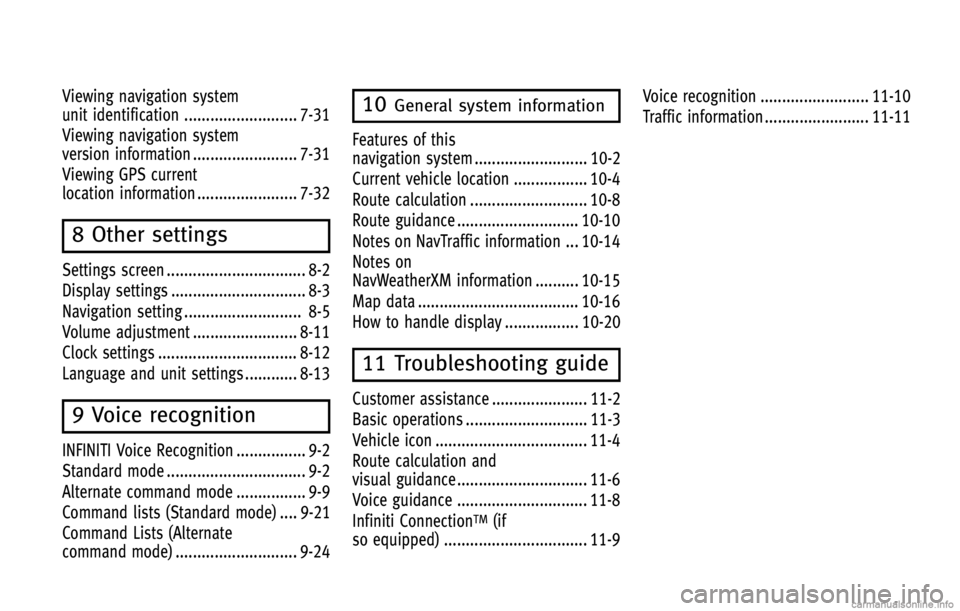
Viewing navigation system
unit identification .......................... 7-31
Viewing navigation system
version information ........................ 7-31
Viewing GPS current
location information ....................... 7-32
8 Other settings
Settings screen ................................ 8-2
Display settings ............................... 8-3
Navigation setting ........................... 8-5
Volume adjustment ........................ 8-11
Clock settings ................................ 8-12
Language and unit settings ............ 8-13
9 Voice recognition
INFINITI Voice Recognition ................ 9-2
Standard mode ................................ 9-2
Alternate command mode ................ 9-9
Command lists (Standard mode) .... 9-21
Command Lists (Alternate
command mode) ............................ 9-24
10General system information
Features of this
navigation system .......................... 10-2
Current vehicle location ................. 10-4
Route calculation ........................... 10-8
Route guidance ............................ 10-10
Notes on NavTraffic information ... 10-14
Notes on
NavWeatherXM information .......... 10-15
Map data ..................................... 10-16
How to handle display ................. 10-20
11 Troubleshooting guide
Customer assistance ...................... 11-2
Basic operations ............................ 11-3
Vehicle icon ................................... 11-4
Route calculation and
visual guidance .............................. 11-6
Voice guidance .............................. 11-8
Infiniti Connection
TM(if
so equipped) ................................. 11-9 Voice recognition ......................... 11-10
Traffic information ........................ 11-11
Page 6 of 267
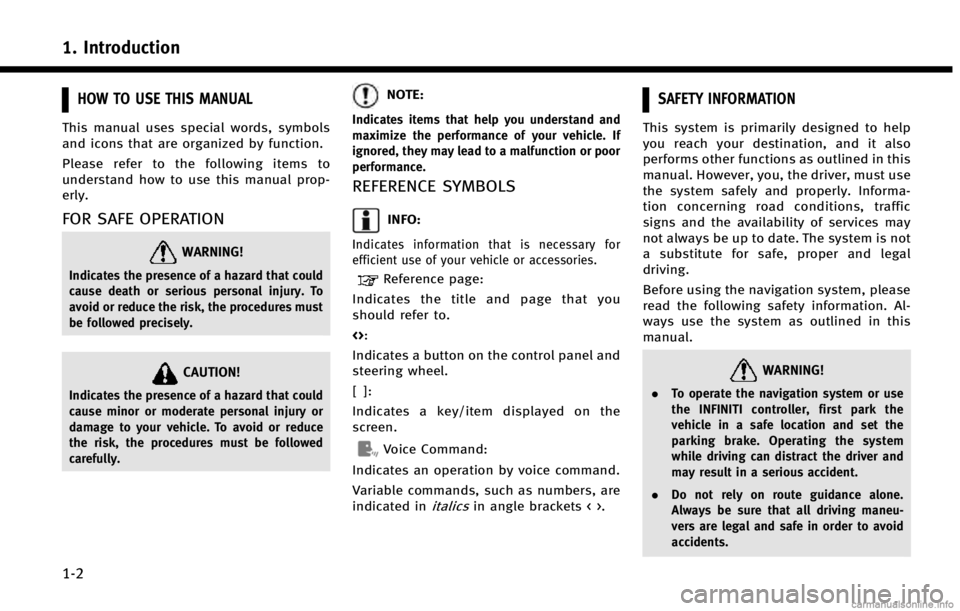
1. Introduction
1-2
HOW TO USE THIS MANUAL
This manual uses special words, symbols
and icons that are organized by function.
Please refer to the following items to
understand how to use this manual prop-
erly.
FOR SAFE OPERATION
WARNING!
Indicates the presence of a hazard that could
cause death or serious personal injury. To
avoid or reduce the risk, the procedures must
be followed precisely.
CAUTION!
Indicates the presence of a hazard that could
cause minor or moderate personal injury or
damage to your vehicle. To avoid or reduce
the risk, the procedures must be followed
carefully.
NOTE:
Indicates items that help you understand and
maximize the performance of your vehicle. If
ignored, they may lead to a malfunction or poor
performance.
REFERENCE SYMBOLS
INFO:
Indicates information that is necessary for
efficient use of your vehicle or accessories.
Reference page:
Indicates the title and page that you
should refer to.
<>:
Indicates a button on the control panel and
steering wheel.
[]:
Indicates a key/item displayed on the
screen.
Voice Command:
Indicates an operation by voice command.
Variable commands, such as numbers, are
indicated in
italicsin angle brackets < >.
SAFETY INFORMATION
This system is primarily designed to help
you reach your destination, and it also
performs other functions as outlined in this
manual. However, you, the driver, must use
the system safely and properly. Informa-
tion concerning road conditions, traffic
signs and the availability of services may
not always be up to date. The system is not
a substitute for safe, proper and legal
driving.
Before using the navigation system, please
read the following safety information. Al-
ways use the system as outlined in this
manual.
WARNING!
. To operate the navigation system or use
the INFINITI controller, first park the
vehicle in a safe location and set the
parking brake. Operating the system
while driving can distract the driver and
may result in a serious accident.
. Do not rely on route guidance alone.
Always be sure that all driving maneu-
vers are legal and safe in order to avoid
accidents.
Page 7 of 267
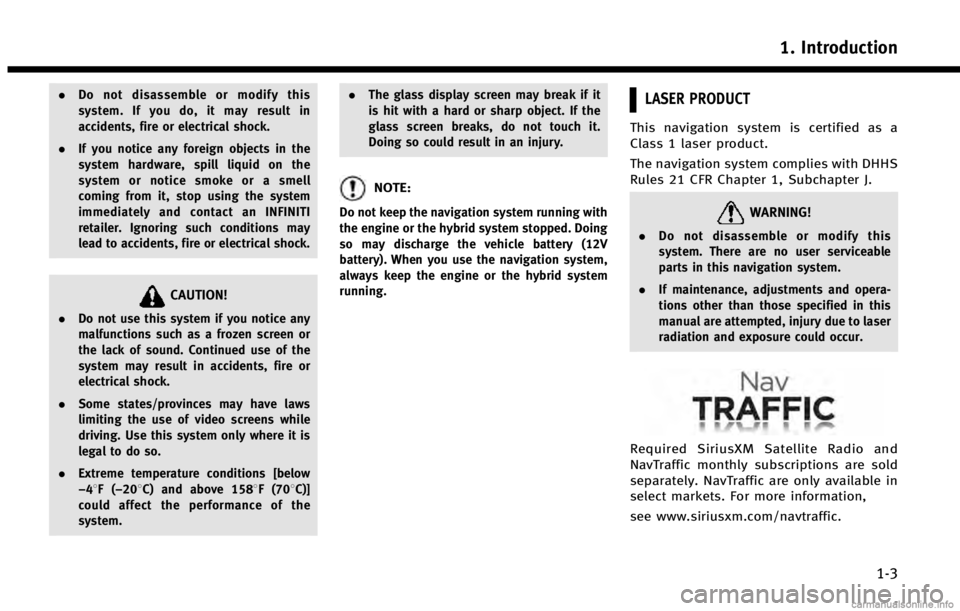
.Do not disassemble or modify this
system. If you do, it may result in
accidents, fire or electrical shock.
. If you notice any foreign objects in the
system hardware, spill liquid on the
system or notice smoke or a smell
coming from it, stop using the system
immediately and contact an INFINITI
retailer. Ignoring such conditions may
lead to accidents, fire or electrical shock.
CAUTION!
.Do not use this system if you notice any
malfunctions such as a frozen screen or
the lack of sound. Continued use of the
system may result in accidents, fire or
electrical shock.
. Some states/provinces may have laws
limiting the use of video screens while
driving. Use this system only where it is
legal to do so.
. Extreme temperature conditions [below
−48F( −208C) and above 1588F (708C)]
could affect the performance of the
system. .
The glass display screen may break if it
is hit with a hard or sharp object. If the
glass screen breaks, do not touch it.
Doing so could result in an injury.
NOTE:
Do not keep the navigation system running with
the engine or the hybrid system stopped. Doing
so may discharge the vehicle battery (12V
battery). When you use the navigation system,
always keep the engine or the hybrid system
running.
LASER PRODUCT
This navigation system is certified as a
Class 1 laser product.
The navigation system complies with DHHS
Rules 21 CFR Chapter 1, Subchapter J.
WARNING!
.Do not disassemble or modify this
system. There are no user serviceable
parts in this navigation system.
. If maintenance, adjustments and opera-
tions other than those specified in this
manual are attempted, injury due to laser
radiation and exposure could occur.
Required SiriusXM Satellite Radio and
NavTraffic monthly subscriptions are sold
separately. NavTraffic are only available in
select markets. For more information,
see www.siriusxm.com/navtraffic.
1. Introduction
1-3
Page 9 of 267
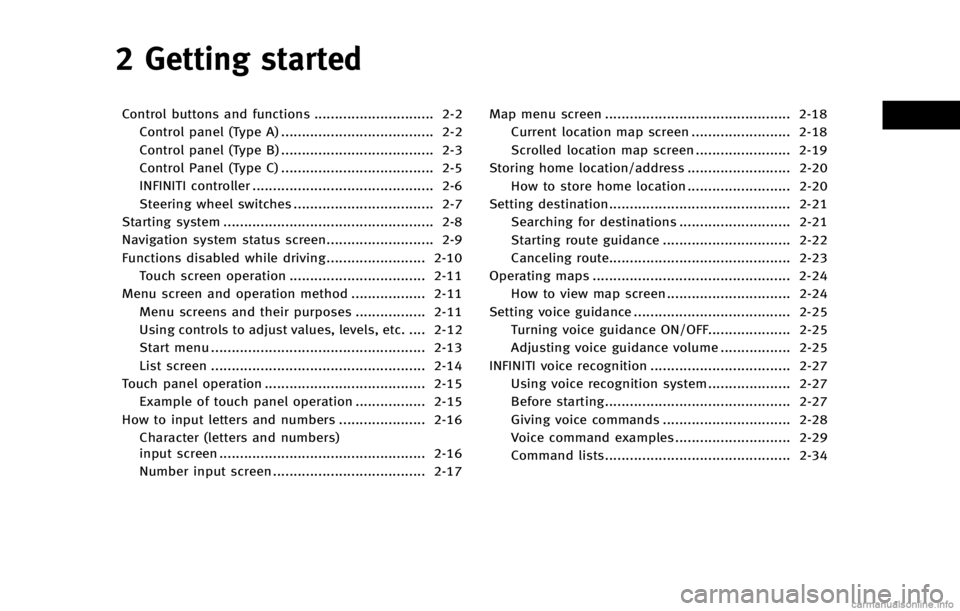
2 Getting started
Control buttons and functions ............................. 2-2Control panel (Type A) ..................................... 2-2
Control panel (Type B) ..................................... 2-3
Control Panel (Type C) ..................................... 2-5
INFINITI controller ............................................ 2-6
Steering wheel switches .................................. 2-7
Starting system ................................................... 2-8
Navigation system status screen.......................... 2-9
Functions disabled while driving ........................ 2-10 Touch screen operation ................................. 2-11
Menu screen and operation method .................. 2-11
Menu screens and their purposes ................. 2-11
Using controls to adjust values, levels, etc. .... 2-12
Start menu .................................................... 2-13
List screen .................................................... 2-14
Touch panel operation ....................................... 2-15 Example of touch panel operation ................. 2-15
How to input letters and numbers ..................... 2-16 Character (letters and numbers)
input screen .................................................. 2-16
Number input screen ..................................... 2-17 Map menu screen ............................................. 2-18
Current location map screen ........................ 2-18
Scrolled location map screen ....................... 2-19
Storing home location/address ......................... 2-20 How to store home location ......................... 2-20
Setting destination............................................ 2-21 Searching for destinations ........................... 2-21
Starting route guidance ............................... 2-22
Canceling route............................................ 2-23
Operating maps ................................................ 2-24 How to view map screen .............................. 2-24
Setting voice guidance ...................................... 2-25 Turning voice guidance ON/OFF.................... 2-25
Adjusting voice guidance volume ................. 2-25
INFINITI voice recognition .................................. 2-27
Using voice recognition system .................... 2-27
Before starting............................................. 2-27
Giving voice commands ............................... 2-28
Voice command examples ............................ 2-29
Command lists............................................. 2-34
Page 16 of 267
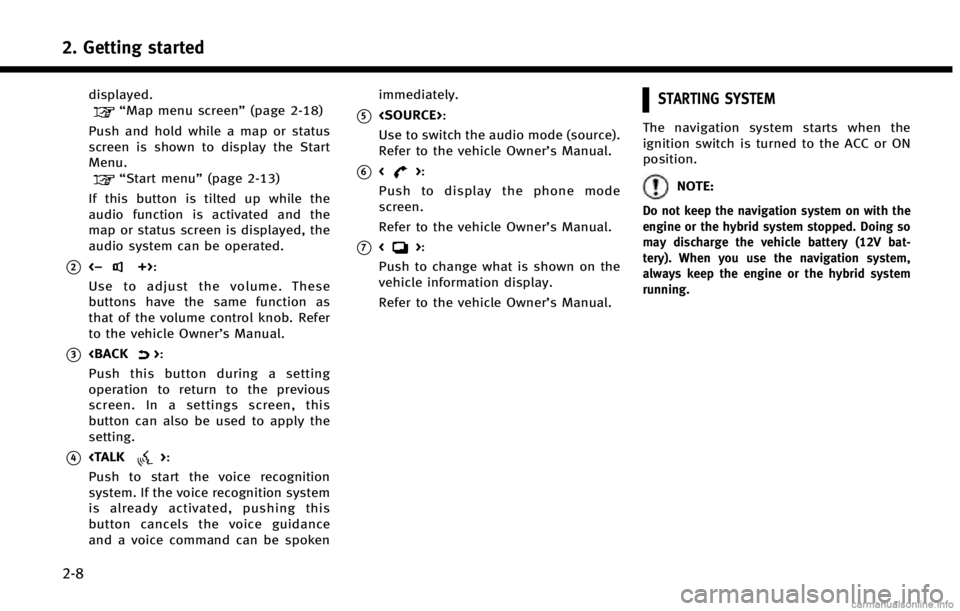
2. Getting started
2-8
displayed.“Map menu screen”(page 2-18)
Push and hold while a map or status
screen is shown to display the Start
Menu.
“Start menu” (page 2-13)
If this button is tilted up while the
audio function is activated and the
map or status screen is displayed, the
audio system can be operated.
*2<−+>:
Use to adjust the volume. These
buttons have the same function as
that of the volume control knob. Refer
to the vehicle Owner’s Manual.
*3
Push this button during a setting
operation to return to the previous
screen. In a settings screen, this
button can also be used to apply the
setting.
*4
Push to start the voice recognition
system. If the voice recognition system
is already activated, pushing this
button cancels the voice guidance
and a voice command can be spoken immediately.
*5
Use to switch the audio mode (source).
Refer to the vehicle Owner’s Manual.
*6<>:
Push to display the phone mode
screen.
Refer to the vehicle Owner’s Manual.
*7<>:
Push to change what is shown on the
vehicle information display.
Refer to the vehicle Owner’s Manual.
STARTING SYSTEM
The navigation system starts when the
ignition switch is turned to the ACC or ON
position.
NOTE:
Do not keep the navigation system on with the
engine or the hybrid system stopped. Doing so
may discharge the vehicle battery (12V bat-
tery). When you use the navigation system,
always keep the engine or the hybrid system
running.
Page 17 of 267
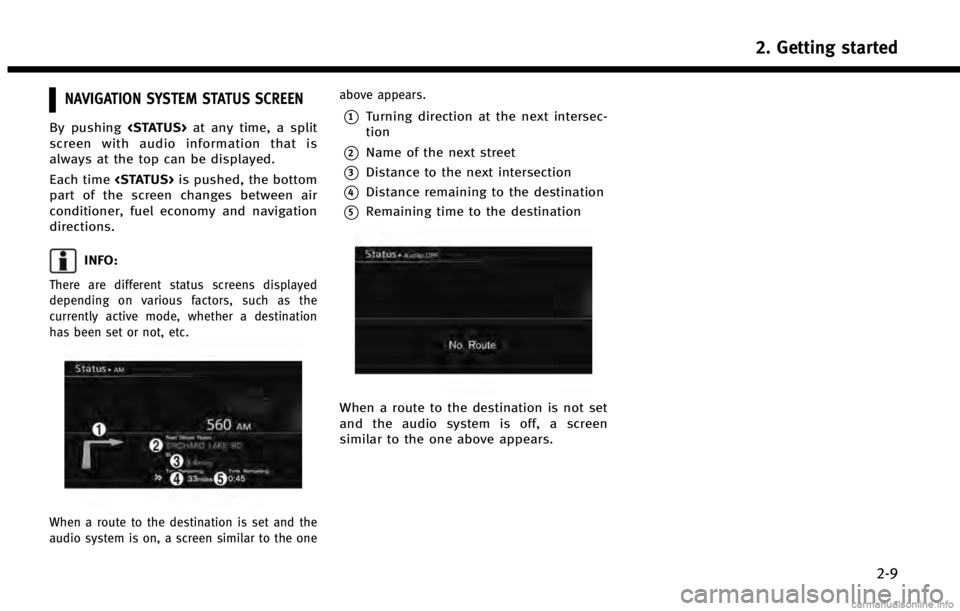
NAVIGATION SYSTEM STATUS SCREEN
By pushing
screen with audio information that is
always at the top can be displayed.
Each time
part of the screen changes between air
conditioner, fuel economy and navigation
directions.
INFO:
There are different status screens displayed
depending on various factors, such as the
currently active mode, whether a destination
has been set or not, etc.
When a route to the destination is set and the
audio system is on, a screen similar to the one above appears.
*1Turning direction at the next intersec-
tion
*2Name of the next street
*3Distance to the next intersection
*4Distance remaining to the destination
*5Remaining time to the destination
When a route to the destination is not set
and the audio system is off, a screen
similar to the one above appears.
2. Getting started
2-9
Page 21 of 267

Without directional buttons
There are five main methods to control the
navigation system: the center dial, the
main directional buttons, the slide switch,
the touch panel and the switches on the
steering wheel. Use these controls to
adjust the volume of the phone and voice
guidance, the display brightness, etc.
How to adjust
1. Highlight the preferred setting item andpush
sponding adjustment item changes. 2. Adjust the value or level indicating bar
using the INFINITI controller.
3. Push
setting.
INFO:
.
The volume of phone and voice guidance,
the display brightness, etc. can be adjusted
by tilting
and down.
.These same adjustments can also be
performed using the touch panel operation.
“Adjusting volume and others”
(page 2-15)
START MENU
The start menu can be displayed using the
switches on the steering wheel.
1. Push and hold
wheel.
2. Highlight the preferred item and push
INFO:
display the start menu only when the map or
status screen is displayed.
2. Getting started
2-13
Page 32 of 267
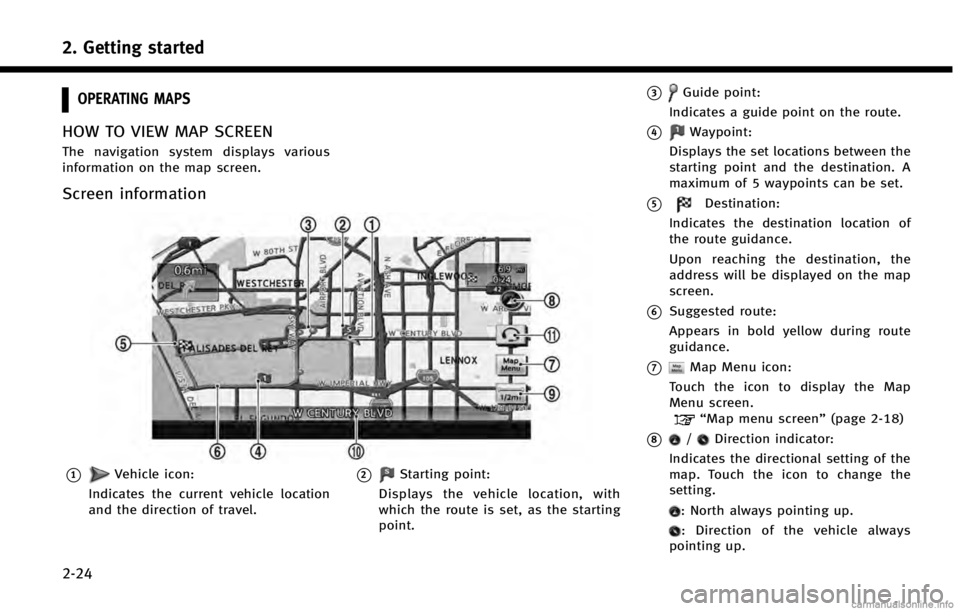
2. Getting started
2-24
OPERATING MAPS
HOW TO VIEW MAP SCREEN
The navigation system displays various
information on the map screen.
Screen information
*1Vehicle icon:
Indicates the current vehicle location
and the direction of travel.*2Starting point:
Displays the vehicle location, with
which the route is set, as the starting
point.
*3Guide point:
Indicates a guide point on the route.
*4Waypoint:
Displays the set locations between the
starting point and the destination. A
maximum of 5 waypoints can be set.
*5Destination:
Indicates the destination location of
the route guidance.
Upon reaching the destination, the
address will be displayed on the map
screen.
*6Suggested route:
Appears in bold yellow during route
guidance.
*7Map Menu icon:
Touch the icon to display the Map
Menu screen.
“Map menu screen” (page 2-18)
*8/Direction indicator:
Indicates the directional setting of the
map. Touch the icon to change the
setting.
: North always pointing up.
: Direction of the vehicle always
pointing up.