INFINITI QX60 2014 Navigation Manual
Manufacturer: INFINITI, Model Year: 2014, Model line: QX60, Model: INFINITI QX60 2014Pages: 267, PDF Size: 3.09 MB
Page 221 of 267
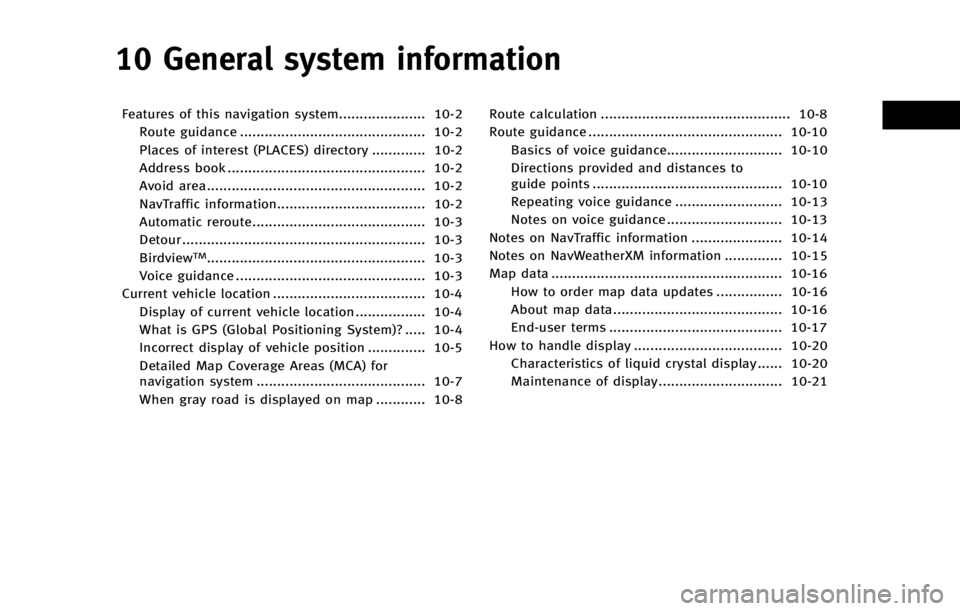
10 General system information
Features of this navigation system..................... 10-2Route guidance ............................................. 10-2
Places of interest (PLACES) directory ............. 10-2
Address book ................................................ 10-2
Avoid area..................................................... 10-2
NavTraffic information.................................... 10-2
Automatic reroute.......................................... 10-3
Detour ........................................................... 10-3
Birdview
TM..................................................... 10-3
Voice guidance .............................................. 10-3
Current vehicle location ..................................... 10-4
Display of current vehicle location ................. 10-4
What is GPS (Global Positioning System)? ..... 10-4
Incorrect display of vehicle position .............. 10-5
Detailed Map Coverage Areas (MCA) for
navigation system ......................................... 10-7
When gray road is displayed on map ............ 10-8 Route calculation .............................................. 10-8
Route guidance ............................................... 10-10
Basics of voice guidance............................ 10-10
Directions provided and distances to
guide points .............................................. 10-10
Repeating voice guidance .......................... 10-13
Notes on voice guidance ............................ 10-13
Notes on NavTraffic information ...................... 10-14
Notes on NavWeatherXM information .............. 10-15
Map data ........................................................ 10-16 How to order map data updates ................ 10-16
About map data......................................... 10-16
End-user terms .......................................... 10-17
How to handle display .................................... 10-20 Characteristics of liquid crystal display ...... 10-20
Maintenance of display.............................. 10-21
Page 222 of 267
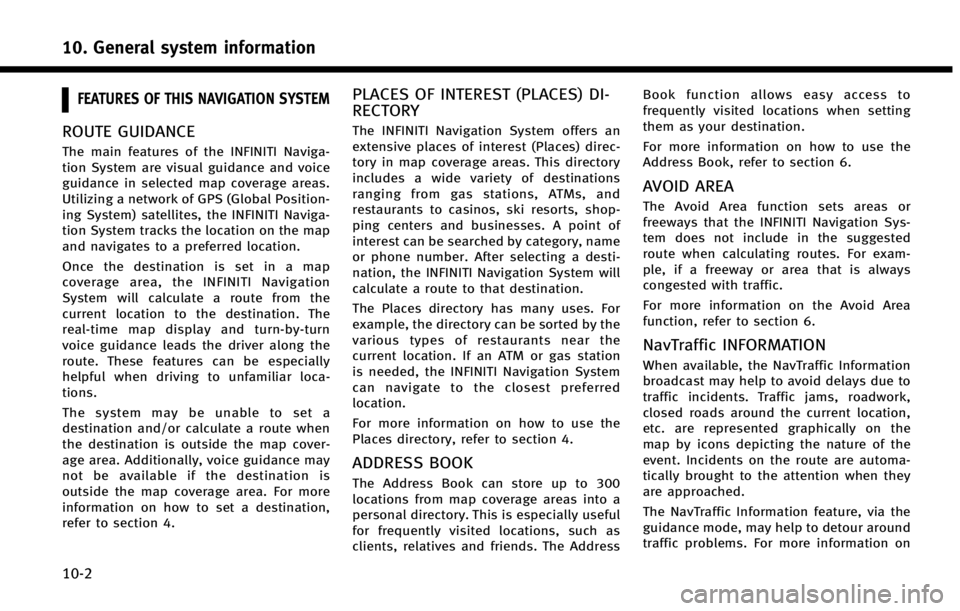
10. General system information
10-2
FEATURES OF THIS NAVIGATION SYSTEM
ROUTE GUIDANCE
The main features of the INFINITI Naviga-
tion System are visual guidance and voice
guidance in selected map coverage areas.
Utilizing a network of GPS (Global Position-
ing System) satellites, the INFINITI Naviga-
tion System tracks the location on the map
and navigates to a preferred location.
Once the destination is set in a map
coverage area, the INFINITI Navigation
System will calculate a route from the
current location to the destination. The
real-time map display and turn-by-turn
voice guidance leads the driver along the
route. These features can be especially
helpful when driving to unfamiliar loca-
tions.
The system may be unable to set a
destination and/or calculate a route when
the destination is outside the map cover-
age area. Additionally, voice guidance may
not be available if the destination is
outside the map coverage area. For more
information on how to set a destination,
refer to section 4.
PLACES OF INTEREST (PLACES) DI-
RECTORY
The INFINITI Navigation System offers an
extensive places of interest (Places) direc-
tory in map coverage areas. This directory
includes a wide variety of destinations
ranging from gas stations, ATMs, and
restaurants to casinos, ski resorts, shop-
ping centers and businesses. A point of
interest can be searched by category, name
or phone number. After selecting a desti-
nation, the INFINITI Navigation System will
calculate a route to that destination.
The Places directory has many uses. For
example, the directory can be sorted by the
various types of restaurants near the
current location. If an ATM or gas station
is needed, the INFINITI Navigation System
can navigate to the closest preferred
location.
For more information on how to use the
Places directory, refer to section 4.
ADDRESS BOOK
The Address Book can store up to 300
locations from map coverage areas into a
personal directory. This is especially useful
for frequently visited locations, such as
clients, relatives and friends. The AddressBook function allows easy access to
frequently visited locations when setting
them as your destination.
For more information on how to use the
Address Book, refer to section 6.
AVOID AREA
The Avoid Area function sets areas or
freeways that the INFINITI Navigation Sys-
tem does not include in the suggested
route when calculating routes. For exam-
ple, if a freeway or area that is always
congested with traffic.
For more information on the Avoid Area
function, refer to section 6.
NavTraffic INFORMATION
When available, the NavTraffic Information
broadcast may help to avoid delays due to
traffic incidents. Traffic jams, roadwork,
closed roads around the current location,
etc. are represented graphically on the
map by icons depicting the nature of the
event. Incidents on the route are automa-
tically brought to the attention when they
are approached.
The NavTraffic Information feature, via the
guidance mode, may help to detour around
traffic problems. For more information on
Page 223 of 267
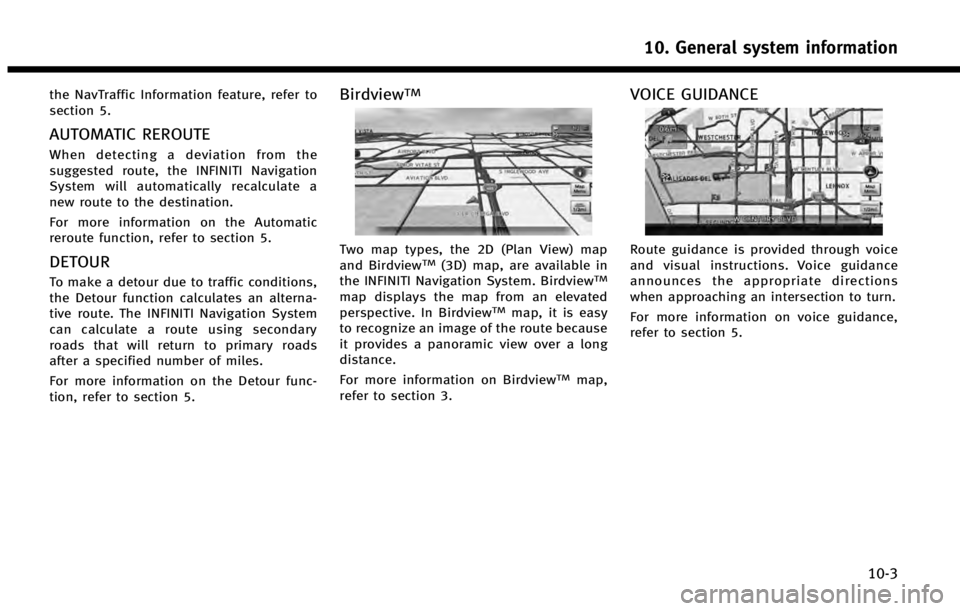
the NavTraffic Information feature, refer to
section 5.
AUTOMATIC REROUTE
When detecting a deviation from the
suggested route, the INFINITI Navigation
System will automatically recalculate a
new route to the destination.
For more information on the Automatic
reroute function, refer to section 5.
DETOUR
To make a detour due to traffic conditions,
the Detour function calculates an alterna-
tive route. The INFINITI Navigation System
can calculate a route using secondary
roads that will return to primary roads
after a specified number of miles.
For more information on the Detour func-
tion, refer to section 5.
BirdviewTM
Two map types, the 2D (Plan View) map
and BirdviewTM(3D) map, are available in
the INFINITI Navigation System. BirdviewTM
map displays the map from an elevated
perspective. In BirdviewTMmap, it is easy
to recognize an image of the route because
it provides a panoramic view over a long
distance.
For more information on Birdview
TMmap,
refer to section 3.
VOICE GUIDANCE
Route guidance is provided through voice
and visual instructions. Voice guidance
announces the appropriate directions
when approaching an intersection to turn.
For more information on voice guidance,
refer to section 5.
10. General system information
10-3
Page 224 of 267
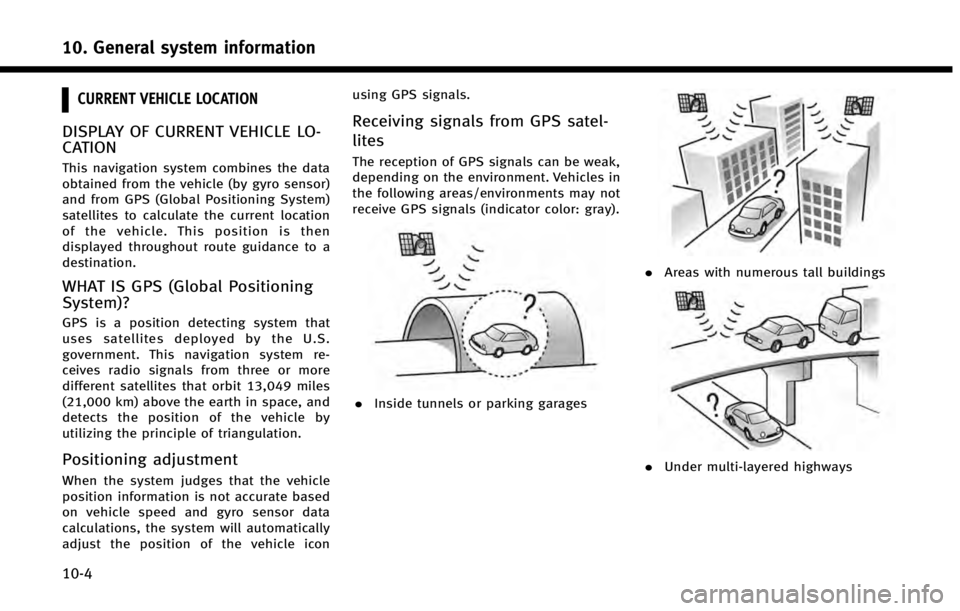
10. General system information
10-4
CURRENT VEHICLE LOCATION
DISPLAY OF CURRENT VEHICLE LO-
CATION
This navigation system combines the data
obtained from the vehicle (by gyro sensor)
and from GPS (Global Positioning System)
satellites to calculate the current location
of the vehicle. This position is then
displayed throughout route guidance to a
destination.
WHAT IS GPS (Global Positioning
System)?
GPS is a position detecting system that
uses satellites deployed by the U.S.
government. This navigation system re-
ceives radio signals from three or more
different satellites that orbit 13,049 miles
(21,000 km) above the earth in space, and
detects the position of the vehicle by
utilizing the principle of triangulation.
Positioning adjustment
When the system judges that the vehicle
position information is not accurate based
on vehicle speed and gyro sensor data
calculations, the system will automatically
adjust the position of the vehicle iconusing GPS signals.
Receiving signals from GPS satel-
lites
The reception of GPS signals can be weak,
depending on the environment. Vehicles in
the following areas/environments may not
receive GPS signals (indicator color: gray).
.
Inside tunnels or parking garages
.Areas with numerous tall buildings
.Under multi-layered highways
Page 225 of 267
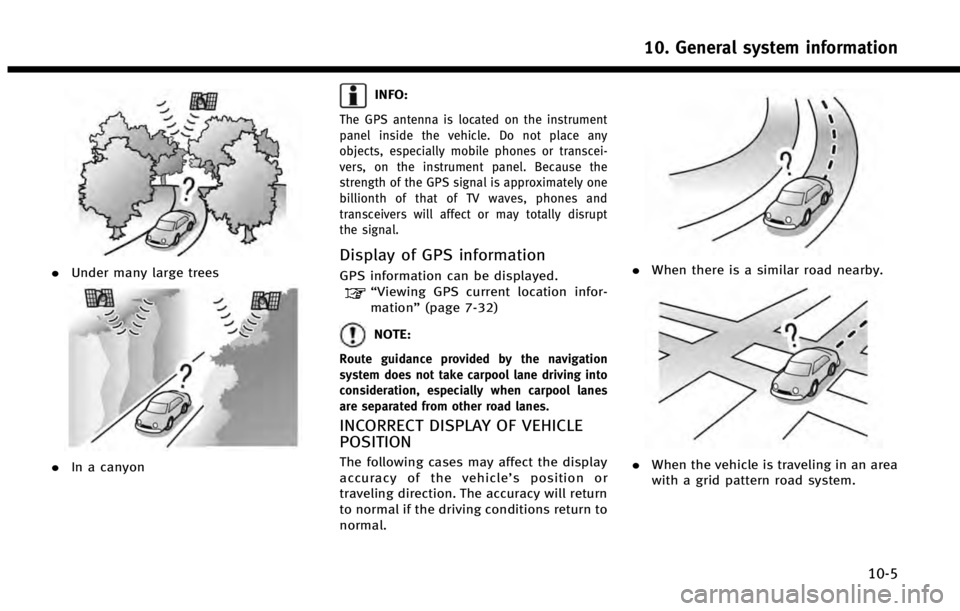
.Under many large trees
.In a canyon
INFO:
The GPS antenna is located on the instrument
panel inside the vehicle. Do not place any
objects, especially mobile phones or transcei-
vers, on the instrument panel. Because the
strength of the GPS signal is approximately one
billionth of that of TV waves, phones and
transceivers will affect or may totally disrupt
the signal.
Display of GPS information
GPS information can be displayed.“Viewing GPS current location infor-
mation” (page 7-32)
NOTE:
Route guidance provided by the navigation
system does not take carpool lane driving into
consideration, especially when carpool lanes
are separated from other road lanes.
INCORRECT DISPLAY OF VEHICLE
POSITION
The following cases may affect the display
accuracy of the vehicle’ s position or
traveling direction. The accuracy will return
to normal if the driving conditions return to
normal.
. When there is a similar road nearby.
.When the vehicle is traveling in an area
with a grid pattern road system.
10. General system information
10-5
Page 226 of 267
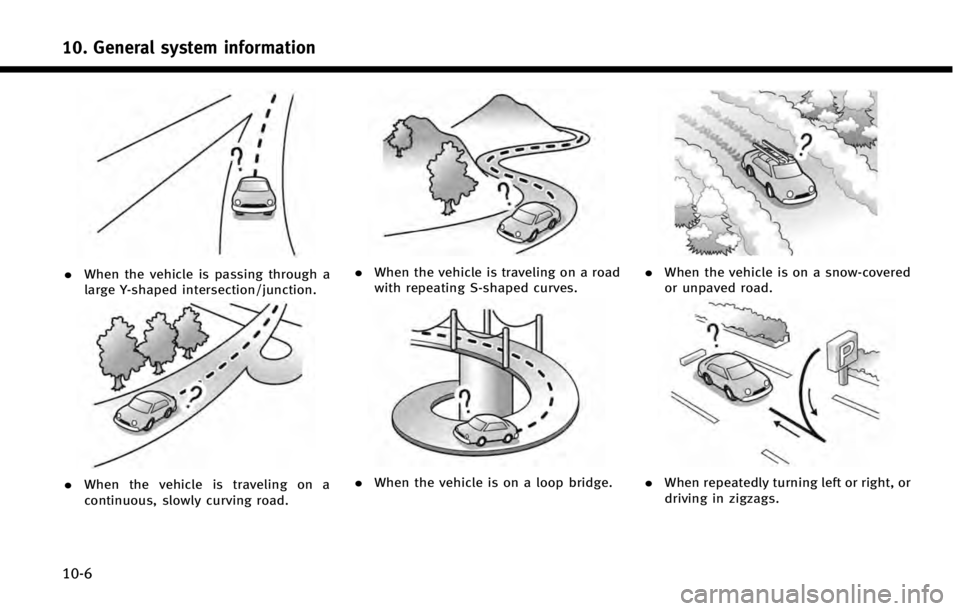
10. General system information
10-6
.When the vehicle is passing through a
large Y-shaped intersection/junction.
.When the vehicle is traveling on a
continuous, slowly curving road.
.When the vehicle is traveling on a road
with repeating S-shaped curves.
.When the vehicle is on a loop bridge.
.When the vehicle is on a snow-covered
or unpaved road.
.When repeatedly turning left or right, or
driving in zigzags.
Page 227 of 267
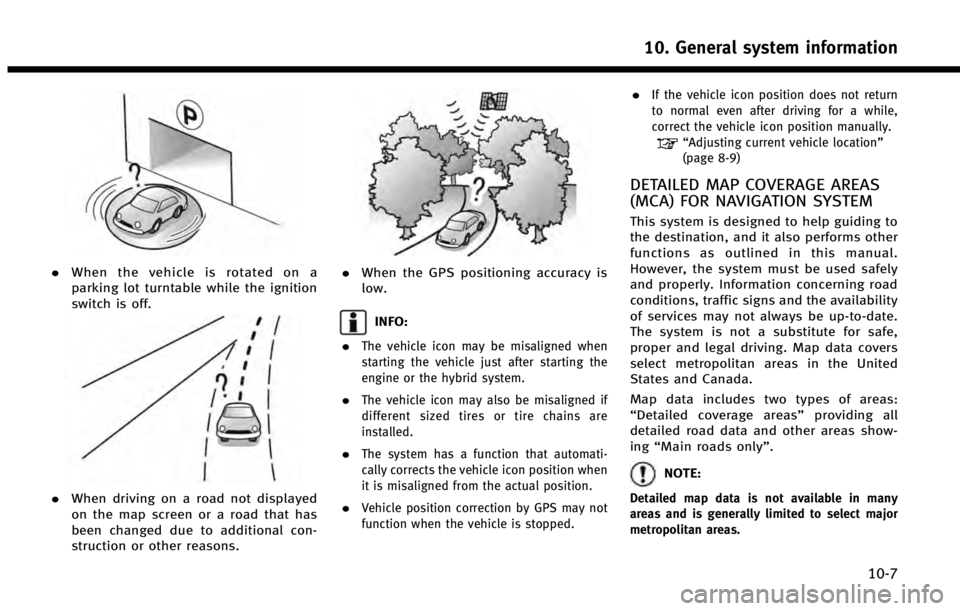
.When the vehicle is rotated on a
parking lot turntable while the ignition
switch is off.
.When driving on a road not displayed
on the map screen or a road that has
been changed due to additional con-
struction or other reasons.
.When the GPS positioning accuracy is
low.
INFO:
.
The vehicle icon may be misaligned when
starting the vehicle just after starting the
engine or the hybrid system.
.The vehicle icon may also be misaligned if
different sized tires or tire chains are
installed.
.The system has a function that automati-
cally corrects the vehicle icon position when
it is misaligned from the actual position.
.Vehicle position correction by GPS may not
function when the vehicle is stopped.
.If the vehicle icon position does not return
to normal even after driving for a while,
correct the vehicle icon position manually.
“Adjusting current vehicle location”
(page 8-9)
DETAILED MAP COVERAGE AREAS
(MCA) FOR NAVIGATION SYSTEM
This system is designed to help guiding to
the destination, and it also performs other
functions as outlined in this manual.
However, the system must be used safely
and properly. Information concerning road
conditions, traffic signs and the availability
of services may not always be up-to-date.
The system is not a substitute for safe,
proper and legal driving. Map data covers
select metropolitan areas in the United
States and Canada.
Map data includes two types of areas:
“ Detailed coverage areas” providing all
detailed road data and other areas show-
ing “Main roads only”.
NOTE:
Detailed map data is not available in many
areas and is generally limited to select major
metropolitan areas.
10. General system information
10-7
Page 228 of 267
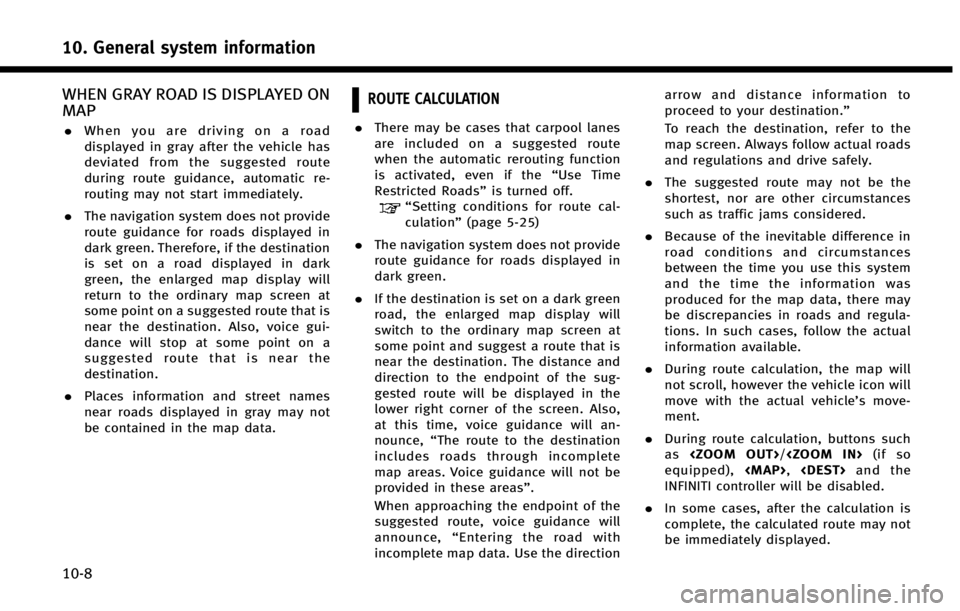
10. General system information
10-8
WHEN GRAY ROAD IS DISPLAYED ON
MAP
.When you are driving on a road
displayed in gray after the vehicle has
deviated from the suggested route
during route guidance, automatic re-
routing may not start immediately.
. The navigation system does not provide
route guidance for roads displayed in
dark green. Therefore, if the destination
is set on a road displayed in dark
green, the enlarged map display will
return to the ordinary map screen at
some point on a suggested route that is
near the destination. Also, voice gui-
dance will stop at some point on a
suggested route that is near the
destination.
. Places information and street names
near roads displayed in gray may not
be contained in the map data.
ROUTE CALCULATION
.There may be cases that carpool lanes
are included on a suggested route
when the automatic rerouting function
is activated, even if the “Use Time
Restricted Roads” is turned off.
“Setting conditions for route cal-
culation”(page 5-25)
. The navigation system does not provide
route guidance for roads displayed in
dark green.
. If the destination is set on a dark green
road, the enlarged map display will
switch to the ordinary map screen at
some point and suggest a route that is
near the destination. The distance and
direction to the endpoint of the sug-
gested route will be displayed in the
lower right corner of the screen. Also,
at this time, voice guidance will an-
nounce, “The route to the destination
includes roads through incomplete
map areas. Voice guidance will not be
provided in these areas”.
When approaching the endpoint of the
suggested route, voice guidance will
announce, “Entering the road with
incomplete map data. Use the direction arrow and distance information to
proceed to your destination.”
To reach the destination, refer to the
map screen. Always follow actual roads
and regulations and drive safely.
. The suggested route may not be the
shortest, nor are other circumstances
such as traffic jams considered.
. Because of the inevitable difference in
road conditions and circumstances
between the time you use this system
and the time the information was
produced for the map data, there may
be discrepancies in roads and regula-
tions. In such cases, follow the actual
information available.
. During route calculation, the map will
not scroll, however the vehicle icon will
move with the actual vehicle’s move-
ment.
. During route calculation, buttons such
as
equipped),
Page 229 of 267
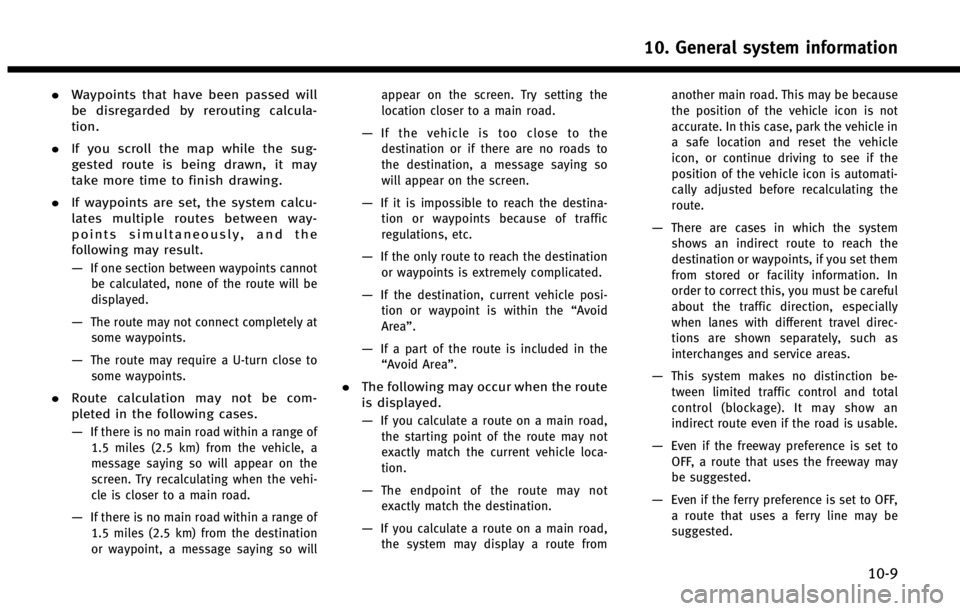
.Waypoints that have been passed will
be disregarded by rerouting calcula-
tion.
. If you scroll the map while the sug-
gested route is being drawn, it may
take more time to finish drawing.
. If waypoints are set, the system calcu-
lates multiple routes between way-
points simultaneously, and the
following may result.
—
If one section between waypoints cannot
be calculated, none of the route will be
displayed.
—The route may not connect completely at
some waypoints.
—The route may require a U-turn close tosome waypoints.
. Route calculation may not be com-
pleted in the following cases.
—
If there is no main road within a range of
1.5 miles (2.5 km) from the vehicle, a
message saying so will appear on the
screen. Try recalculating when the vehi-
cle is closer to a main road.
—If there is no main road within a range of1.5 miles (2.5 km) from the destination
or waypoint, a message saying so will appear on the screen. Try setting the
location closer to a main road.
—If the vehicle is too close to the
destination or if there are no roads to
the destination, a message saying so
will appear on the screen.
—If it is impossible to reach the destina- tion or waypoints because of traffic
regulations, etc.
—If the only route to reach the destination
or waypoints is extremely complicated.
—If the destination, current vehicle posi-tion or waypoint is within the “Avoid
Area”.
—If a part of the route is included in the “Avoid Area”.
. The following may occur when the route
is displayed.
—
If you calculate a route on a main road,
the starting point of the route may not
exactly match the current vehicle loca-
tion.
—The endpoint of the route may notexactly match the destination.
—If you calculate a route on a main road, the system may display a route from another main road. This may be because
the position of the vehicle icon is not
accurate. In this case, park the vehicle in
a safe location and reset the vehicle
icon, or continue driving to see if the
position of the vehicle icon is automati-
cally adjusted before recalculating the
route.
—There are cases in which the system
shows an indirect route to reach the
destination or waypoints, if you set them
from stored or facility information. In
order to correct this, you must be careful
about the traffic direction, especially
when lanes with different travel direc-
tions are shown separately, such as
interchanges and service areas.
—This system makes no distinction be-
tween limited traffic control and total
control (blockage). It may show an
indirect route even if the road is usable.
—Even if the freeway preference is set toOFF, a route that uses the freeway may
be suggested.
—Even if the ferry preference is set to OFF,a route that uses a ferry line may be
suggested.
10. General system information
10-9
Page 230 of 267
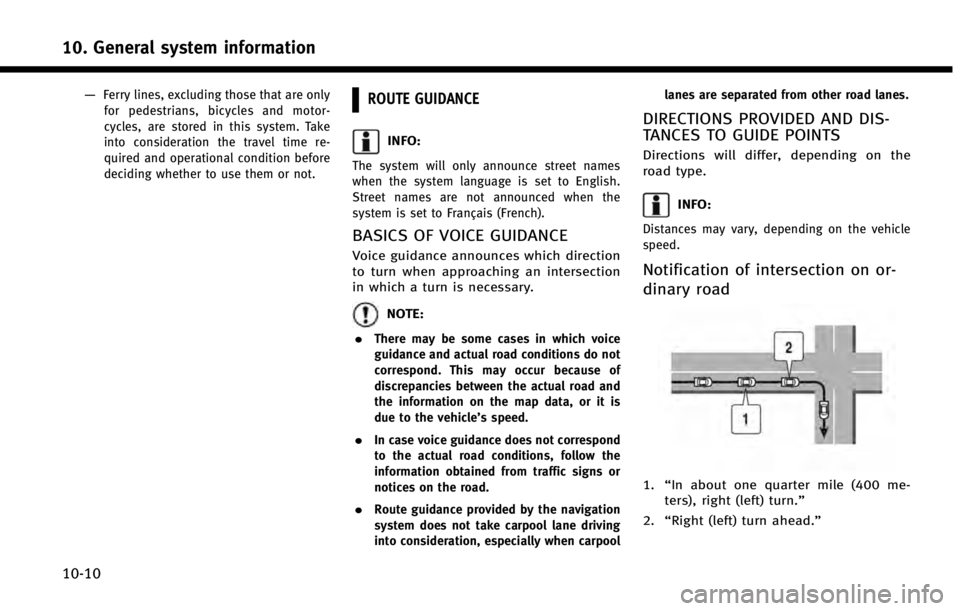
10. General system information
10-10
—Ferry lines, excluding those that are onlyfor pedestrians, bicycles and motor-
cycles, are stored in this system. Take
into consideration the travel time re-
quired and operational condition before
deciding whether to use them or not.ROUTE GUIDANCE
INFO:
The system will only announce street names
when the system language is set to English.
Street names are not announced when the
system is set to Français (French).
BASICS OF VOICE GUIDANCE
Voice guidance announces which direction
to turn when approaching an intersection
in which a turn is necessary.
NOTE:
.
There may be some cases in which voice
guidance and actual road conditions do not
correspond. This may occur because of
discrepancies between the actual road and
the information on the map data, or it is
due to the vehicle’s speed.
.In case voice guidance does not correspond
to the actual road conditions, follow the
information obtained from traffic signs or
notices on the road.
.Route guidance provided by the navigation
system does not take carpool lane driving
into consideration, especially when carpool lanes are separated from other road lanes.
DIRECTIONS PROVIDED AND DIS-
TANCES TO GUIDE POINTS
Directions will differ, depending on the
road type.
INFO:
Distances may vary, depending on the vehicle
speed.
Notification of intersection on or-
dinary road
1.
“In about one quarter mile (400 me-
ters), right (left) turn.”
2. “Right (left) turn ahead.”