USB INFINITI QX60 2014 Navigation Manual
[x] Cancel search | Manufacturer: INFINITI, Model Year: 2014, Model line: QX60, Model: INFINITI QX60 2014Pages: 267, PDF Size: 3.09 MB
Page 131 of 267
![INFINITI QX60 2014 Navigation Manual .[Stored Routes]:
Edits the information of a stored route.
“Editing stored route” (page 6-14)
. [Stored Tracking]:
Edits the information of a stored
tracked route.
“Editing stored tracking”
(p INFINITI QX60 2014 Navigation Manual .[Stored Routes]:
Edits the information of a stored route.
“Editing stored route” (page 6-14)
. [Stored Tracking]:
Edits the information of a stored
tracked route.
“Editing stored tracking”
(p](/img/42/35043/w960_35043-130.png)
.[Stored Routes]:
Edits the information of a stored route.
“Editing stored route” (page 6-14)
. [Stored Tracking]:
Edits the information of a stored
tracked route.
“Editing stored tracking”
(page 6-15)
. [Avoid Area]:
Edits the information of a stored Avoid
Area.
“Editing avoid area” (page 6-16)
. [Delete Stored Items]:
Deletes a stored location or route.
“Deleting all stored items”
(page 6-20)
. [Transfer Address Book]:
Imports or exports the data of the
stored items using a USB memory.
EDITING STORED HOME AND AD-
DRESS
1. Highlight [Stored Location] and push
2. Highlight the stored home location or preferred stored address and push
INFO:
Highlighting [Sort] displays a list of various
sort functions.
To use the sort functions, stored locations
must be set in advance.
“Minor adjustment of home or stored
address” (page 6-10)
3. Highlight the preferred item and push
Available setting items
. [Edit]:
Edits the stored address information.
. [Move Location]:
Adjusts the location of the stored
address.
. [Delete]:
Deletes the stored address.
. [OK]:
Applies the settings.
Other settings
A stored address can also be edited using
the following procedure.
6. Storing location/route
6-9
Page 144 of 267
![INFINITI QX60 2014 Navigation Manual 6. Storing location/route
6-22
1. Push<DEST>.
2. Highlight [Address Book] and push <ENTER>.
3. Highlight [Store/Edit] and push <ENTER>.
4. Highlight [Delete All Addressbook En- tries] and push <ENTER> INFINITI QX60 2014 Navigation Manual 6. Storing location/route
6-22
1. Push<DEST>.
2. Highlight [Address Book] and push <ENTER>.
3. Highlight [Store/Edit] and push <ENTER>.
4. Highlight [Delete All Addressbook En- tries] and push <ENTER>](/img/42/35043/w960_35043-143.png)
6. Storing location/route
6-22
1. Push
2. Highlight [Address Book] and push
3. Highlight [Store/Edit] and push
4. Highlight [Delete All Addressbook En- tries] and push
“4. Setting destination”
INFO:
This procedure applies only for deleting a stored
home or address. A stored route, tracking or
avoid area cannot be deleted using this
procedure.
TRANSFERRING INFORMATION TO/FROM
ADDRESS BOOK
The information of the stored home and
addresses can be exported and imported
using a USB memory device.
INFO:
A USB memory can be used to transfer data but
it is not possible to edit data using a personal
computer, etc.
1. Insert a USB memory device and push
INFO:
Refer to the vehicle Owner’s Manual for the
location of the USB connector.
2. Highlight [Navigation] and push
3. Highlight [Address Book] and push
4. Highlight [Transfer Address Book] and
push
Page 145 of 267
![INFINITI QX60 2014 Navigation Manual 5. Highlight [Download Address Book toUSB] or [Download Address Book from
USB] and push <ENTER>.
6. Highlight a stored item. The [ON]
indicator illuminates.
7. Highlight [Download] and push<ENTER>.
NO INFINITI QX60 2014 Navigation Manual 5. Highlight [Download Address Book toUSB] or [Download Address Book from
USB] and push <ENTER>.
6. Highlight a stored item. The [ON]
indicator illuminates.
7. Highlight [Download] and push<ENTER>.
NO](/img/42/35043/w960_35043-144.png)
5. Highlight [Download Address Book toUSB] or [Download Address Book from
USB] and push
6. Highlight a stored item. The [ON]
indicator illuminates.
7. Highlight [Download] and push
NOTE:
Do not remove the USB memory until the
system completely imports or exports the data.
INFO:
If the USB memory already has the data for a
stored address, a confirmation message is
displayed. Once overwritten, the original data
cannot be recovered.
6. Storing location/route
6-23
Page 218 of 267
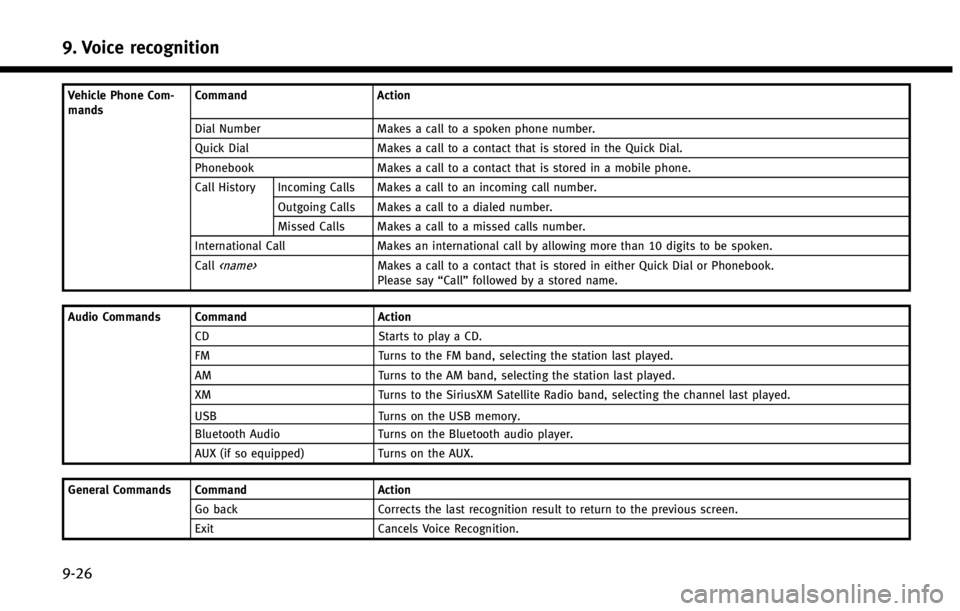
9. Voice recognition
9-26
Vehicle Phone Com-
mandsCommand Action
Dial Number Makes a call to a spoken phone number.
Quick Dial Makes a call to a contact that is stored in the Quick Dial.
Phonebook Makes a call to a contact that is stored in a mobile phone.
Call History Incoming Calls Makes a call to an incoming call number.
Outgoing Calls Makes a call to a dialed number.
Missed Calls Makes a call to a missed calls number.
International Call Makes an international call by allowing more than 10 digits to be spoken.
Call
Please say “Call”followed by a stored name.
Audio Commands Command Action CD Starts to play a CD.
FM Turns to the FM band, selecting the station last played.
AM Turns to the AM band, selecting the station last played.
XM Turns to the SiriusXM Satellite Radio band, selecting the channel last played.
USB Turns on the USB memory.
Bluetooth Audio Turns on the Bluetooth audio player.
AUX (if so equipped) Turns on the AUX.
General Commands Command Action
Go back Corrects the last recognition result to return to the previous screen.
Exit Cancels Voice Recognition.