INFINITI QX60 2017 Owner's Manual
Manufacturer: INFINITI, Model Year: 2017, Model line: QX60, Model: INFINITI QX60 2017Pages: 629, PDF Size: 6.89 MB
Page 351 of 629
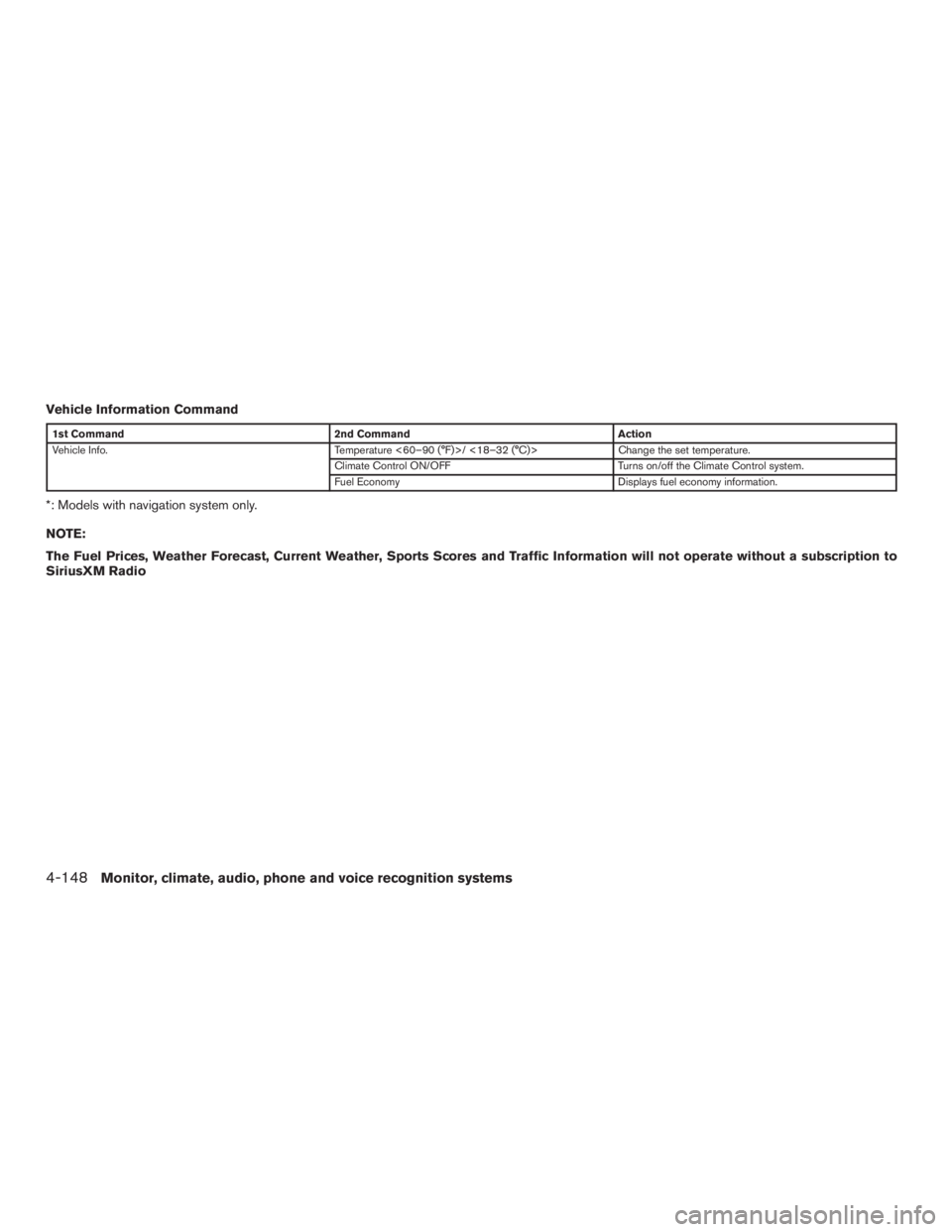
Vehicle Information Command
1st Command2nd Command Action
Vehicle Info. Temperature <60–90 (°F)>/ <18–32 (°C)> Change the set temperature.
Climate Control ON/OFF Turns on/off the Climate Control system.
Fuel Economy Displays fuel economy information.
*: Models with navigation system only.
NOTE:
The Fuel Prices, Weather Forecast, Current Weather, Sports Scores and Traffic Information will not operate without a subscription to
SiriusXM Radio
4-148Monitor, climate, audio, phone and voice recognition systems
Page 352 of 629
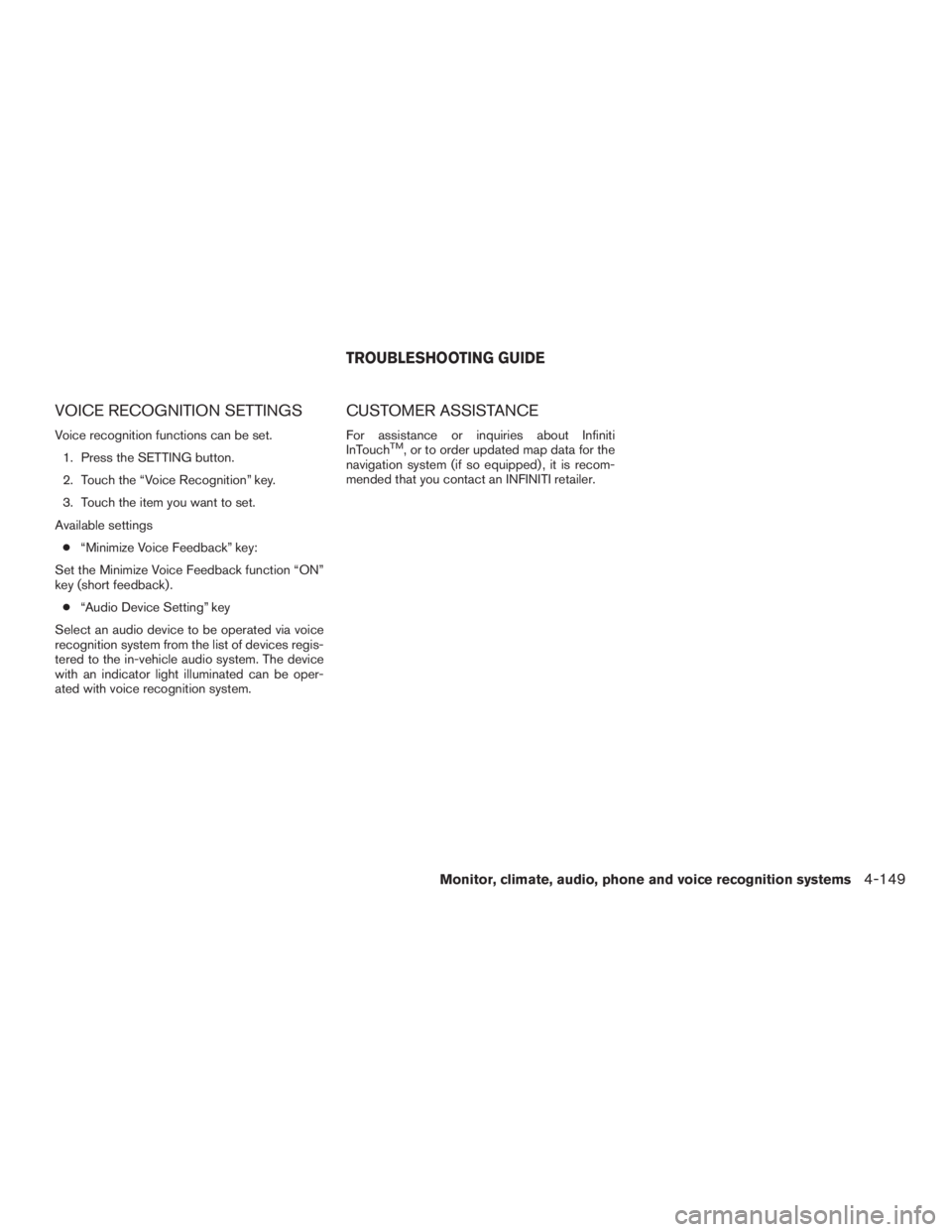
VOICE RECOGNITION SETTINGS
Voice recognition functions can be set.1. Press the SETTING button.
2. Touch the “Voice Recognition” key.
3. Touch the item you want to set.
Available settings ● “Minimize Voice Feedback” key:
Set the Minimize Voice Feedback function “ON”
key (short feedback) . ● “Audio Device Setting” key
Select an audio device to be operated via voice
recognition system from the list of devices regis-
tered to the in-vehicle audio system. The device
with an indicator light illuminated can be oper-
ated with voice recognition system.
CUSTOMER ASSISTANCE
For assistance or inquiries about Infiniti
InTouchTM, or to order updated map data for the
navigation system (if so equipped) , it is recom-
mended that you contact an INFINITI retailer.
TROUBLESHOOTING GUIDE
Monitor, climate, audio, phone and voice recognition systems4-149
Page 353 of 629
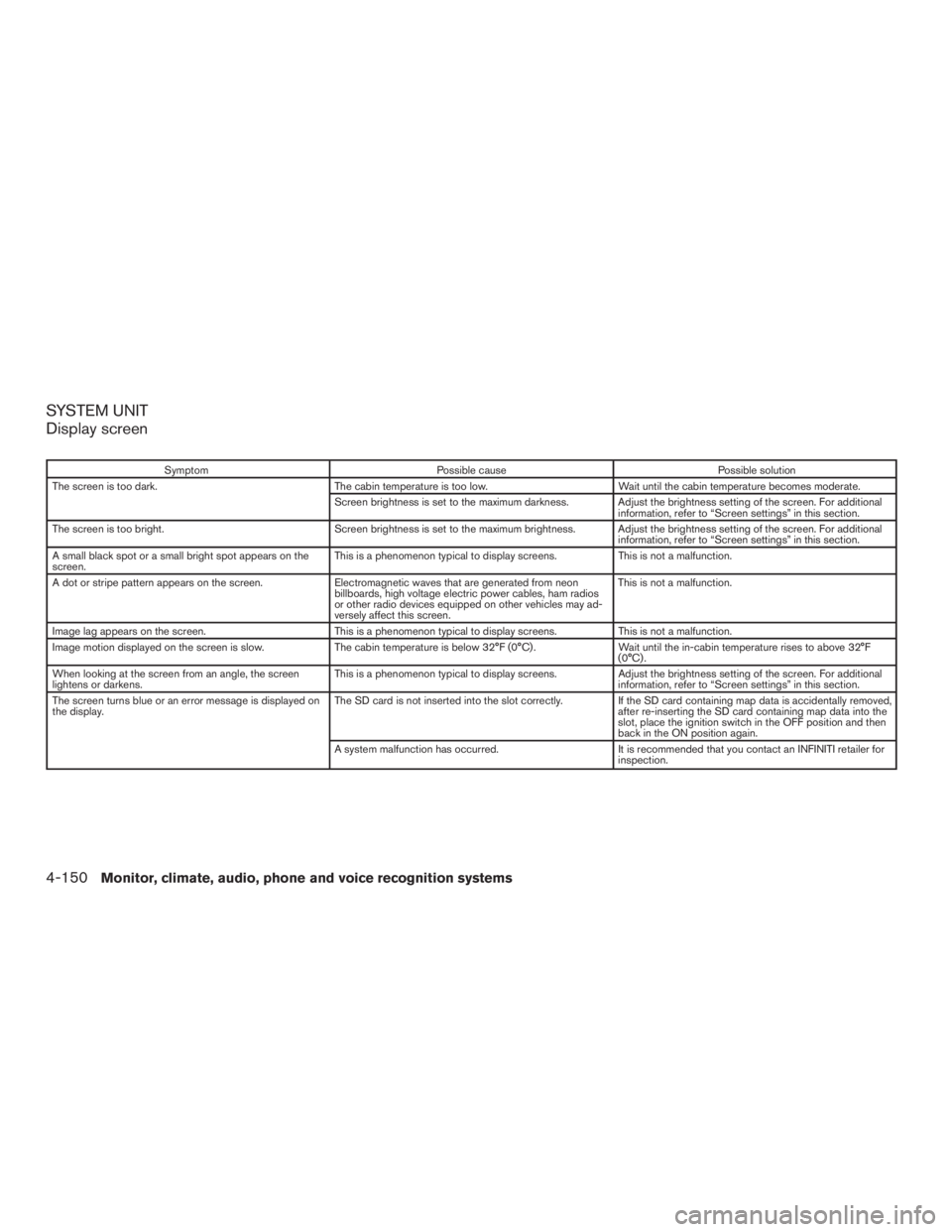
SYSTEM UNIT
Display screen
SymptomPossible cause Possible solution
The screen is too dark. The cabin temperature is too low. Wait until the cabin temperature becomes moderate.
Screen brightness is set to the maximum darkness. Adjust the brightness setting of the screen. For additional information, refer to “Screen settings” in this section.
The screen is too bright. Screen brightness is set to the maximum brightness. Adjust the brightness setting of the screen. For additional
information, refer to “Screen settings” in this section.
A small black spot or a small bright spot appears on the
screen. This is a phenomenon typical to display screens.
This is not a malfunction.
A dot or stripe pattern appears on the screen. Electromagnetic waves that are generated from neon
billboards, high voltage electric power cables, ham radios
or other radio devices equipped on other vehicles may ad-
versely affect this screen. This is not a malfunction.
Image lag appears on the screen. This is a phenomenon typical to display screens. This is not a malfunction.
Image motion displayed on the screen is slow. The cabin temperature is below 32°F (0°C) . Wait until the in-cabin temperature rises to above 32°F
(0°C) .
When looking at the screen from an angle, the screen
lightens or darkens. This is a phenomenon typical to display screens.
Adjust the brightness setting of the screen. For additional
information, refer to “Screen settings” in this section.
The screen turns blue or an error message is displayed on
the display. The SD card is not inserted into the slot correctly.
If the SD card containing map data is accidentally removed,
after re-inserting the SD card containing map data into the
slot, place the ignition switch in the OFF position and then
back in the ON position again.
A system malfunction has occurred. It is recommended that you contact an INFINITI retailer for
inspection.
4-150Monitor, climate, audio, phone and voice recognition systems
Page 354 of 629
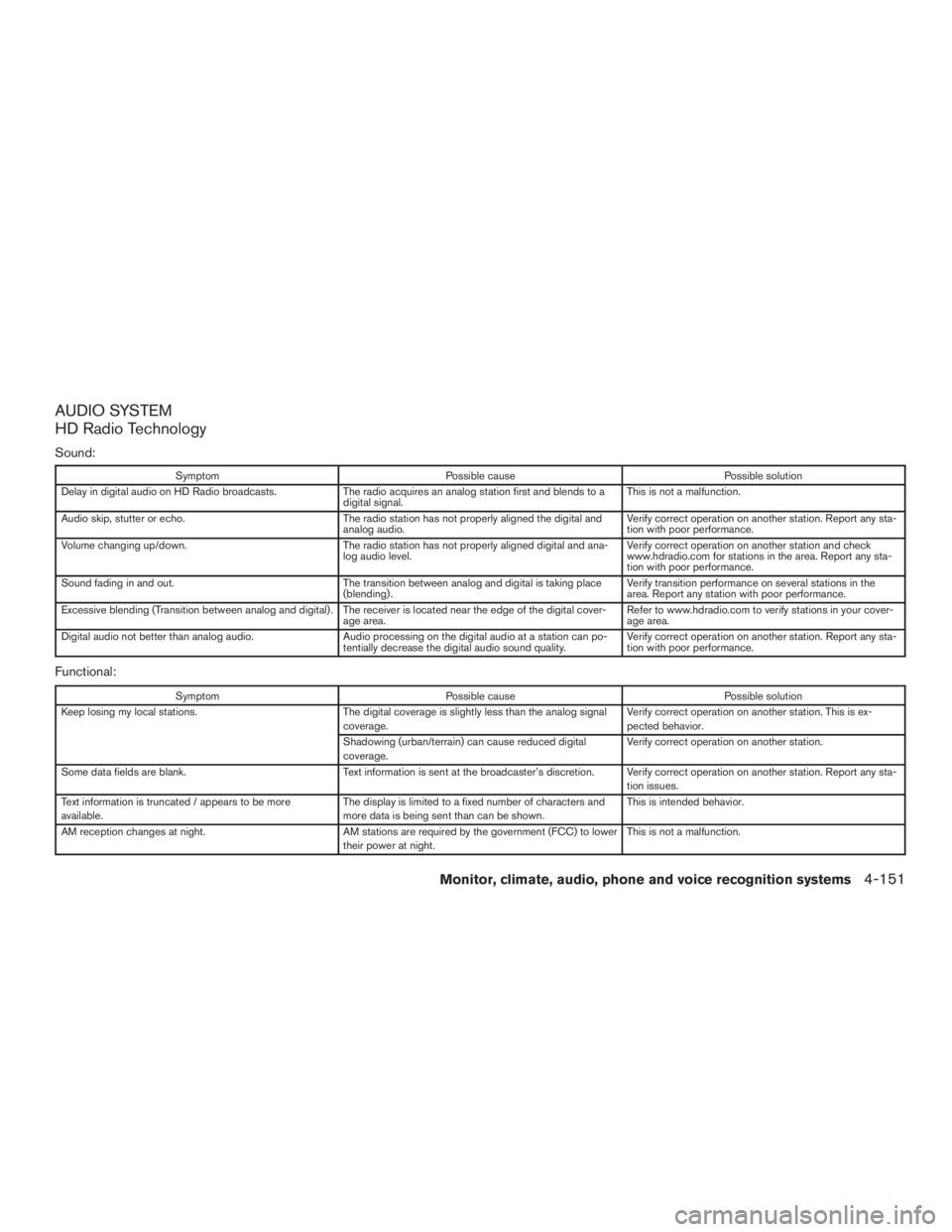
AUDIO SYSTEM
HD Radio Technology
Sound:
SymptomPossible cause Possible solution
Delay in digital audio on HD Radio broadcasts. The radio acquires an analog station first and blends to a
digital signal. This is not a malfunction.
Audio skip, stutter or echo. The radio station has not properly aligned the digital and
analog audio. Verify correct operation on another station. Report any sta-
tion with poor performance.
Volume changing up/down. The radio station has not properly aligned digital and ana-
log audio level. Verify correct operation on another station and check
www.hdradio.com for stations in the area. Report any sta-
tion with poor performance.
Sound fading in and out. The transition between analog and digital is taking place
(blending) . Verify transition performance on several stations in the
area. Report any station with poor performance.
Excessive blending (Transition between analog and digital) . The receiver is located near the edge of the digital cover- age area. Refer to www.hdradio.com to verify stations in your cover-
age area.
Digital audio not better than analog audio. Audio processing on the digital audio at a station can po-
tentially decrease the digital audio sound quality. Verify correct operation on another station. Report any sta-
tion with poor performance.
Functional:
Symptom
Possible cause Possible solution
Keep losing my local stations. The digital coverage is slightly less than the analog signal
coverage. Verify correct operation on another station. This is ex-
pected behavior.
Shadowing (urban/terrain) can cause reduced digital
coverage. Verify correct operation on another station.
Some data fields are blank. Text information is sent at the broadcaster’s discretion. Verify correct operation on another station. Report any sta-
tion issues.
Text information is truncated / appears to be more
available. The display is limited to a fixed number of characters and
more data is being sent than can be shown. This is intended behavior.
AM reception changes at night. AM stations are required by the government (FCC) to lower
their power at night. This is not a malfunction.
Monitor, climate, audio, phone and voice recognition systems4-151
Page 355 of 629
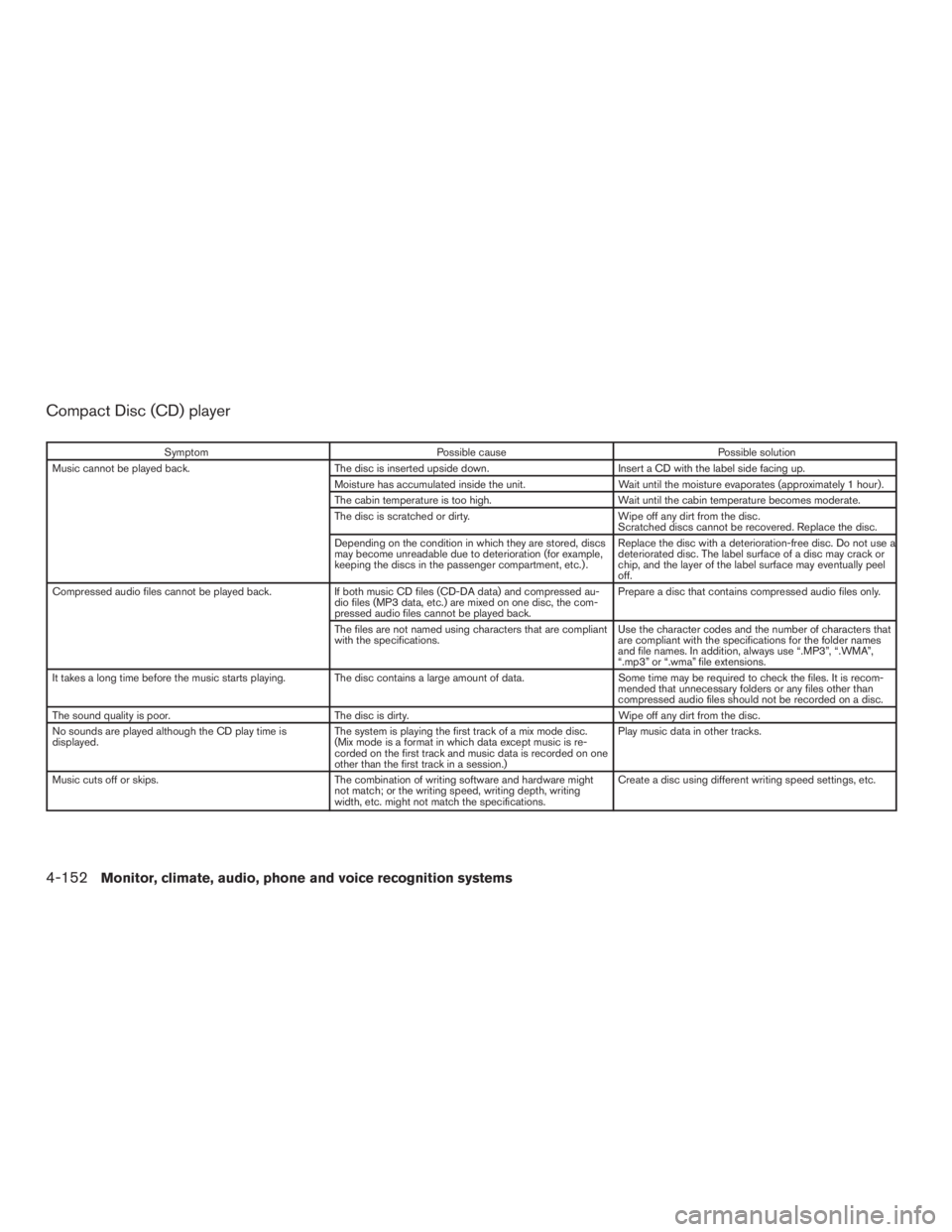
Compact Disc (CD) player
SymptomPossible cause Possible solution
Music cannot be played back. The disc is inserted upside down. Insert a CD with the label side facing up.
Moisture has accumulated inside the unit. Wait until the moisture evaporates (approximately 1 hour) .
The cabin temperature is too high. Wait until the cabin temperature becomes moderate.
The disc is scratched or dirty. Wipe off any dirt from the disc.
Scratched discs cannot be recovered. Replace the disc.
Depending on the condition in which they are stored, discs
may become unreadable due to deterioration (for example,
keeping the discs in the passenger compartment, etc.) . Replace the disc with a deterioration-free disc. Do not use a
deteriorated disc. The label surface of a disc may crack or
chip, and the layer of the label surface may eventually peel
off.
Compressed audio files cannot be played back. If both music CD files (CD-DA data) and compressed au-
dio files (MP3 data, etc.) are mixed on one disc, the com-
pressed audio files cannot be played back. Prepare a disc that contains compressed audio files only.
The files are not named using characters that are compliant
with the specifications. Use the character codes and the number of characters that
are compliant with the specifications for the folder names
and file names. In addition, always use “.MP3”, “.WMA”,
“.mp3” or “.wma” file extensions.
It takes a long time before the music starts playing. The disc contains a large amount of data. Some time may be required to check the files. It is recom-
mended that unnecessary folders or any files other than
compressed audio files should not be recorded on a disc.
The sound quality is poor. The disc is dirty. Wipe off any dirt from the disc.
No sounds are played although the CD play time is
displayed. The system is playing the first track of a mix mode disc.
(Mix mode is a format in which data except music is re-
corded on the first track and music data is recorded on one
other than the first track in a session.) Play music data in other tracks.
Music cuts off or skips. The combination of writing software and hardware might
not match; or the writing speed, writing depth, writing
width, etc. might not match the specifications. Create a disc using different writing speed settings, etc.
4-152Monitor, climate, audio, phone and voice recognition systems
Page 356 of 629
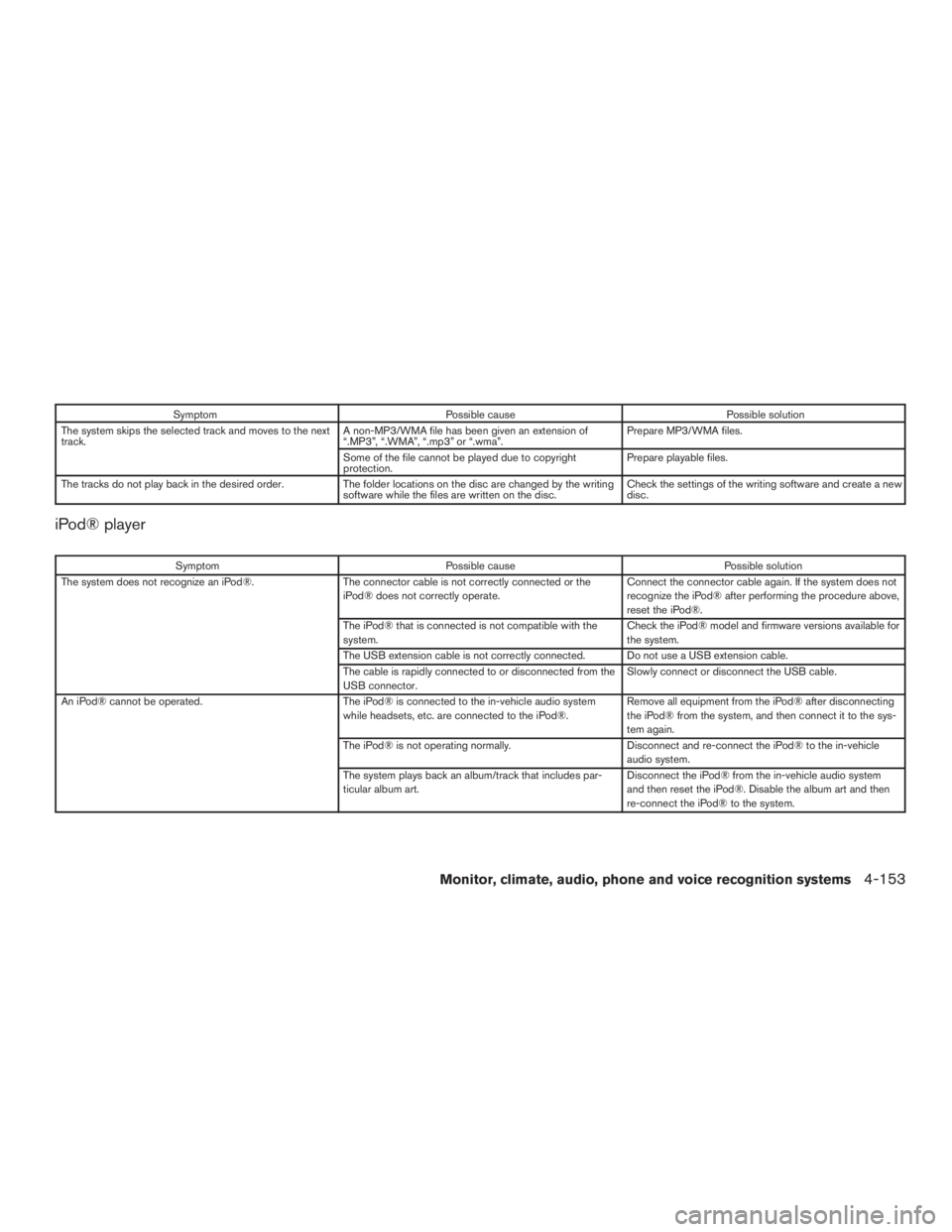
SymptomPossible cause Possible solution
The system skips the selected track and moves to the next
track. A non-MP3/WMA file has been given an extension of
“.MP3”, “.WMA”, “.mp3” or “.wma”. Prepare MP3/WMA files.
Some of the file cannot be played due to copyright
protection. Prepare playable files.
The tracks do not play back in the desired order. The folder locations on the disc are changed by the writing
software while the files are written on the disc. Check the settings of the writing software and create a new
disc.
iPod® player
Symptom
Possible cause Possible solution
The system does not recognize an iPod®. The connector cable is not correctly connected or the
iPod® does not correctly operate. Connect the connector cable again. If the system does not
recognize the iPod® after performing the procedure above,
reset the iPod®.
The iPod® that is connected is not compatible with the
system. Check the iPod® model and firmware versions available for
the system.
The USB extension cable is not correctly connected. Do not use a USB extension cable.
The cable is rapidly connected to or disconnected from the
USB connector. Slowly connect or disconnect the USB cable.
An iPod® cannot be operated. The iPod® is connected to the in-vehicle audio system
while headsets, etc. are connected to the iPod®. Remove all equipment from the iPod® after disconnecting
the iPod® from the system, and then connect it to the sys-
tem again.
The iPod® is not operating normally. Disconnect and re-connect the iPod® to the in-vehicle
audio system.
The system plays back an album/track that includes par-
ticular album art. Disconnect the iPod® from the in-vehicle audio system
and then reset the iPod®. Disable the album art and then
re-connect the iPod® to the system.
Monitor, climate, audio, phone and voice recognition systems4-153
Page 357 of 629
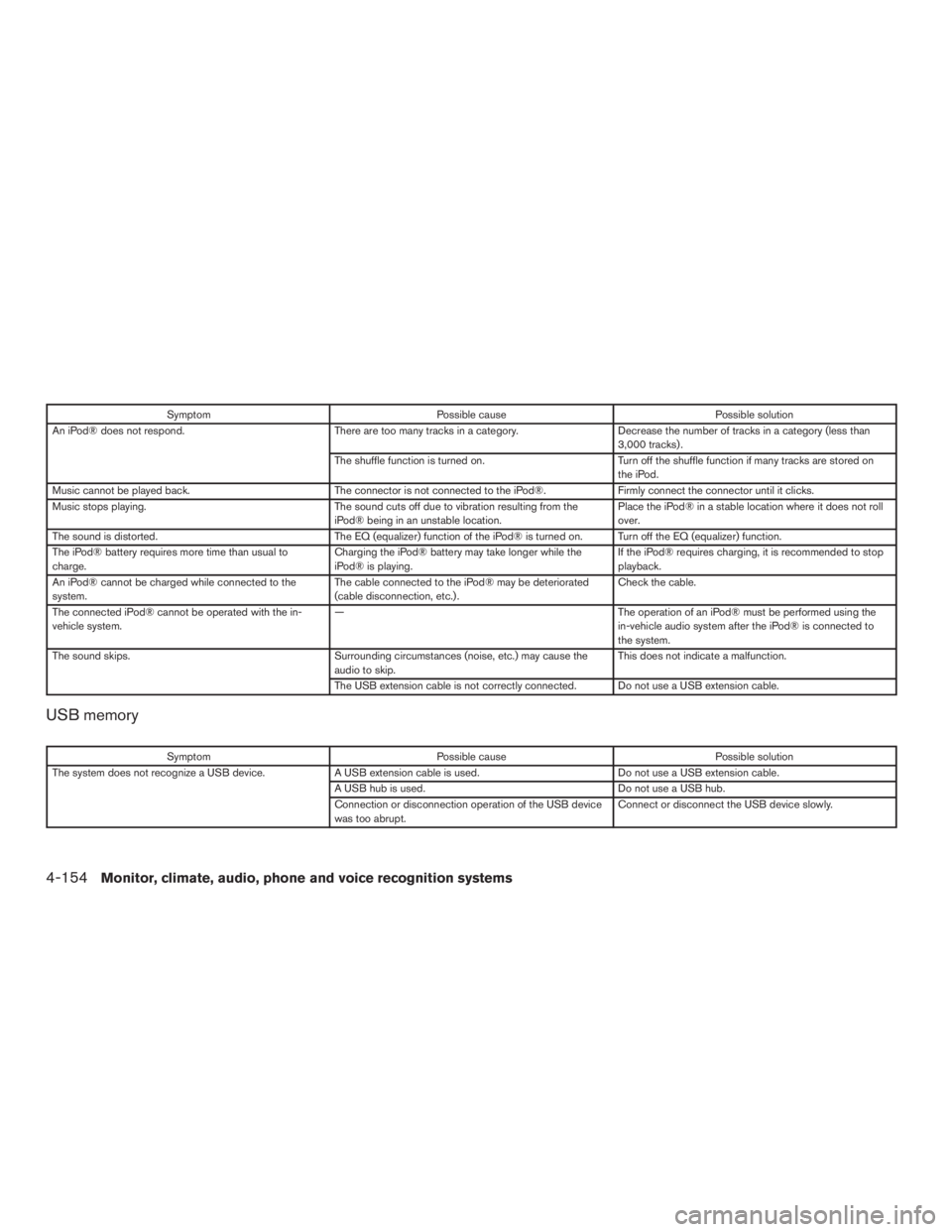
SymptomPossible cause Possible solution
An iPod® does not respond. There are too many tracks in a category. Decrease the number of tracks in a category (less than
3,000 tracks) .
The shuffle function is turned on. Turn off the shuffle function if many tracks are stored on
the iPod.
Music cannot be played back. The connector is not connected to the iPod®. Firmly connect the connector until it clicks.
Music stops playing. The sound cuts off due to vibration resulting from the
iPod® being in an unstable location. Place the iPod® in a stable location where it does not roll
over.
The sound is distorted. The EQ (equalizer) function of the iPod® is turned on. Turn off the EQ (equalizer) function.
The iPod® battery requires more time than usual to
charge. Charging the iPod® battery may take longer while the
iPod® is playing. If the iPod® requires charging, it is recommended to stop
playback.
An iPod® cannot be charged while connected to the
system. The cable connected to the iPod® may be deteriorated
(cable disconnection, etc.) . Check the cable.
The connected iPod® cannot be operated with the in-
vehicle system. —
The operation of an iPod® must be performed using the
in-vehicle audio system after the iPod® is connected to
the system.
The sound skips. Surrounding circumstances (noise, etc.) may cause the
audio to skip. This does not indicate a malfunction.
The USB extension cable is not correctly connected. Do not use a USB extension cable.
USB memory
Symptom Possible cause Possible solution
The system does not recognize a USB device. A USB extension cable is used. Do not use a USB extension cable.
A USB hub is used. Do not use a USB hub.
Connection or disconnection operation of the USB device
was too abrupt. Connect or disconnect the USB device slowly.
4-154Monitor, climate, audio, phone and voice recognition systems
Page 358 of 629
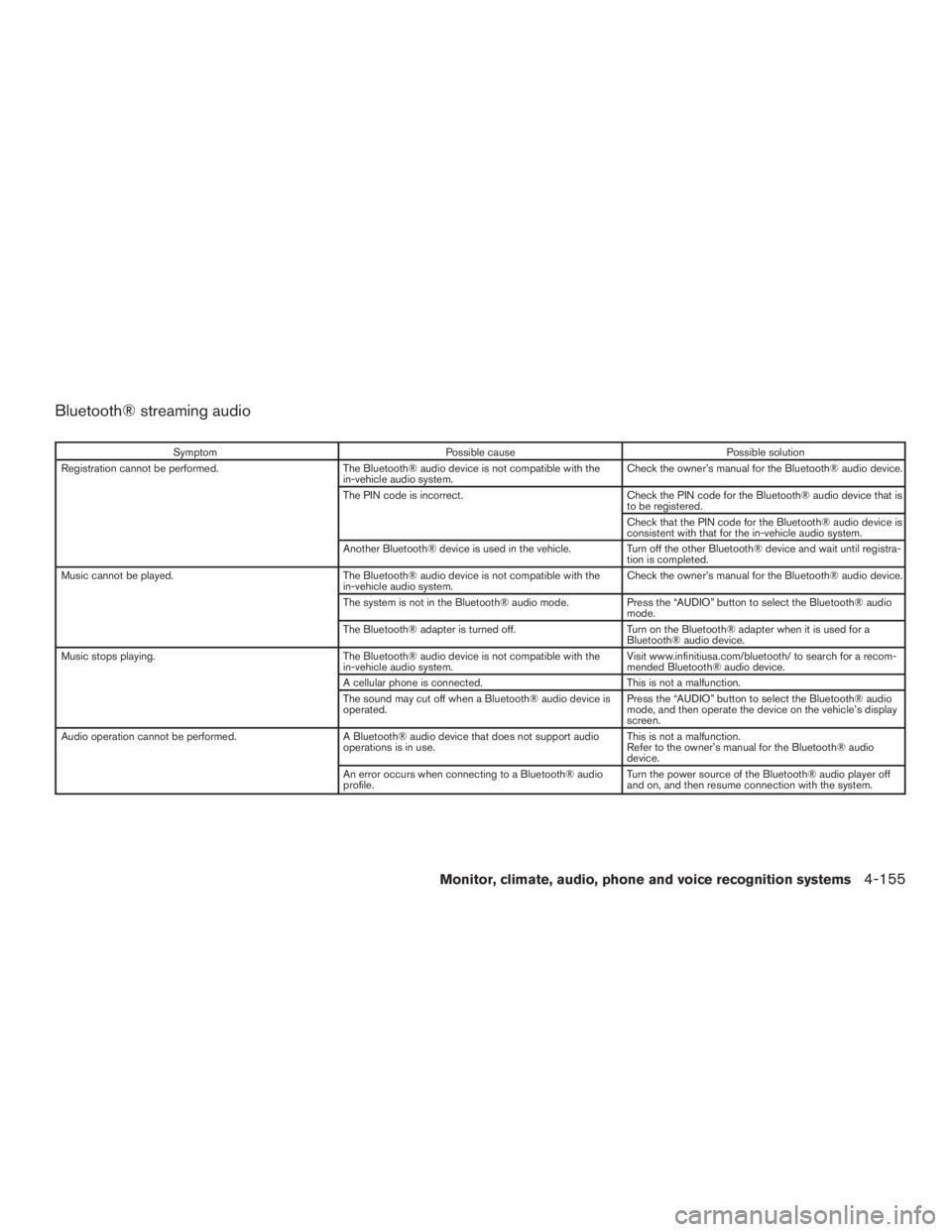
Bluetooth® streaming audio
SymptomPossible cause Possible solution
Registration cannot be performed. The Bluetooth® audio device is not compatible with the
in-vehicle audio system. Check the owner’s manual for the Bluetooth® audio device.
The PIN code is incorrect. Check the PIN code for the Bluetooth® audio device that is
to be registered.
Check that the PIN code for the Bluetooth® audio device is
consistent with that for the in-vehicle audio system.
Another Bluetooth® device is used in the vehicle. Turn off the other Bluetooth® device and wait until registra-
tion is completed.
Music cannot be played. The Bluetooth® audio device is not compatible with the
in-vehicle audio system. Check the owner’s manual for the Bluetooth® audio device.
The system is not in the Bluetooth® audio mode. Press the “AUDIO” button to select the Bluetooth® audio
mode.
The Bluetooth® adapter is turned off. Turn on the Bluetooth® adapter when it is used for a
Bluetooth® audio device.
Music stops playing. The Bluetooth® audio device is not compatible with the
in-vehicle audio system. Visit www.infinitiusa.com/bluetooth/ to search for a recom-
mended Bluetooth® audio device.
A cellular phone is connected. This is not a malfunction.
The sound may cut off when a Bluetooth® audio device is
operated. Press the “AUDIO” button to select the Bluetooth® audio
mode, and then operate the device on the vehicle’s display
screen.
Audio operation cannot be performed. A Bluetooth® audio device that does not support audio
operations is in use. This is not a malfunction.
Refer to the owner’s manual for the Bluetooth® audio
device.
An error occurs when connecting to a Bluetooth® audio
profile. Turn the power source of the Bluetooth® audio player off
and on, and then resume connection with the system.
Monitor, climate, audio, phone and voice recognition systems4-155
Page 359 of 629
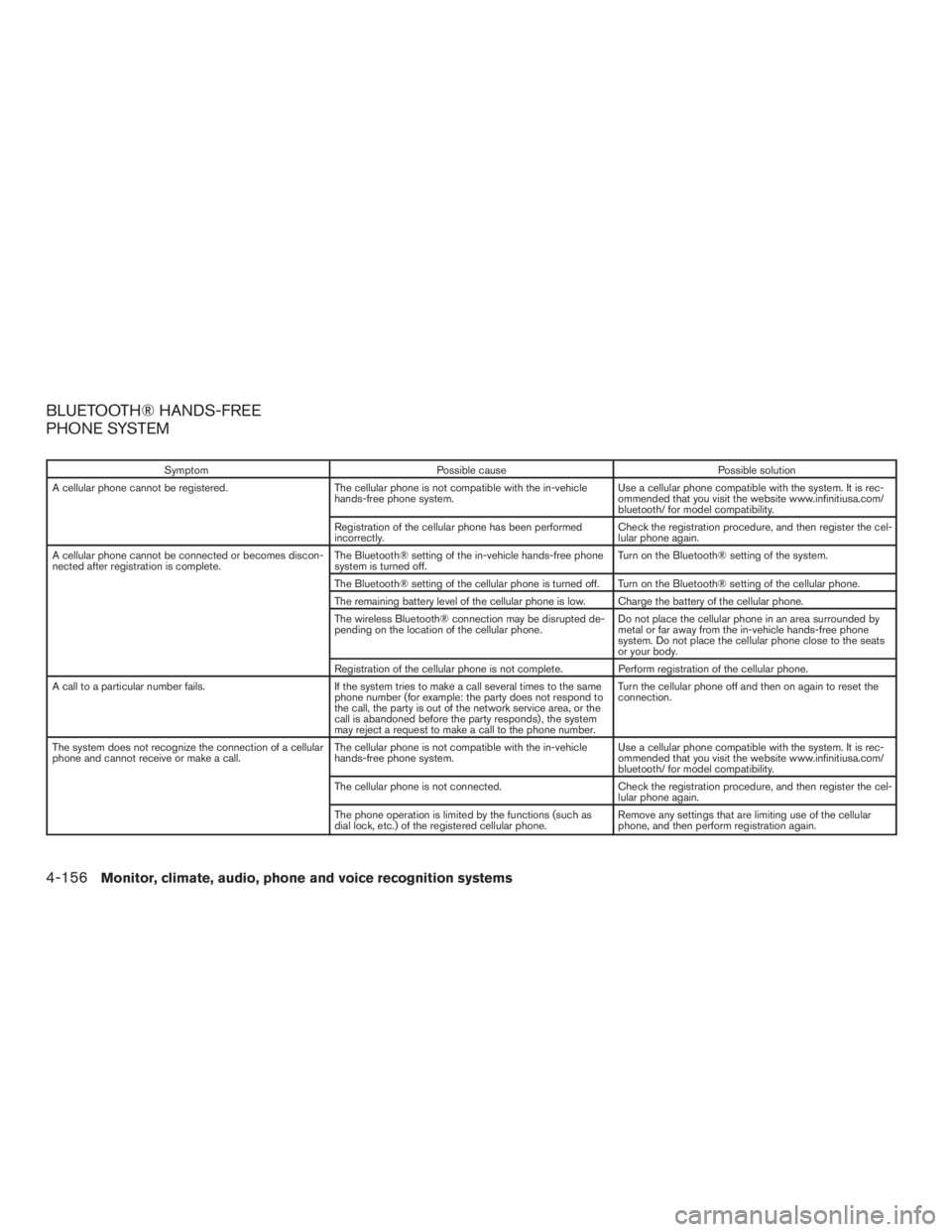
BLUETOOTH® HANDS-FREE
PHONE SYSTEM
SymptomPossible cause Possible solution
A cellular phone cannot be registered. The cellular phone is not compatible with the in-vehicle
hands-free phone system. Use a cellular phone compatible with the system. It is rec-
ommended that you visit the website www.infinitiusa.com/
bluetooth/ for model compatibility.
Registration of the cellular phone has been performed
incorrectly. Check the registration procedure, and then register the cel-
lular phone again.
A cellular phone cannot be connected or becomes discon-
nected after registration is complete. The Bluetooth® setting of the in-vehicle hands-free phone
system is turned off. Turn on the Bluetooth® setting of the system.
The Bluetooth® setting of the cellular phone is turned off. Turn on the Bluetooth® setting of the cellular phone.
The remaining battery level of the cellular phone is low. Charge the battery of the cellular phone.
The wireless Bluetooth® connection may be disrupted de-
pending on the location of the cellular phone. Do not place the cellular phone in an area surrounded by
metal or far away from the in-vehicle hands-free phone
system. Do not place the cellular phone close to the seats
or your body.
Registration of the cellular phone is not complete. Perform registration of the cellular phone.
A call to a particular number fails. If the system tries to make a call several times to the same
phone number (for example: the party does not respond to
the call, the party is out of the network service area, or the
call is abandoned before the party responds) , the system
may reject a request to make a call to the phone number. Turn the cellular phone off and then on again to reset the
connection.
The system does not recognize the connection of a cellular
phone and cannot receive or make a call. The cellular phone is not compatible with the in-vehicle
hands-free phone system. Use a cellular phone compatible with the system. It is rec-
ommended that you visit the website www.infinitiusa.com/
bluetooth/ for model compatibility.
The cellular phone is not connected. Check the registration procedure, and then register the cel-
lular phone again.
The phone operation is limited by the functions (such as
dial lock, etc.) of the registered cellular phone. Remove any settings that are limiting use of the cellular
phone, and then perform registration again.
4-156Monitor, climate, audio, phone and voice recognition systems
Page 360 of 629
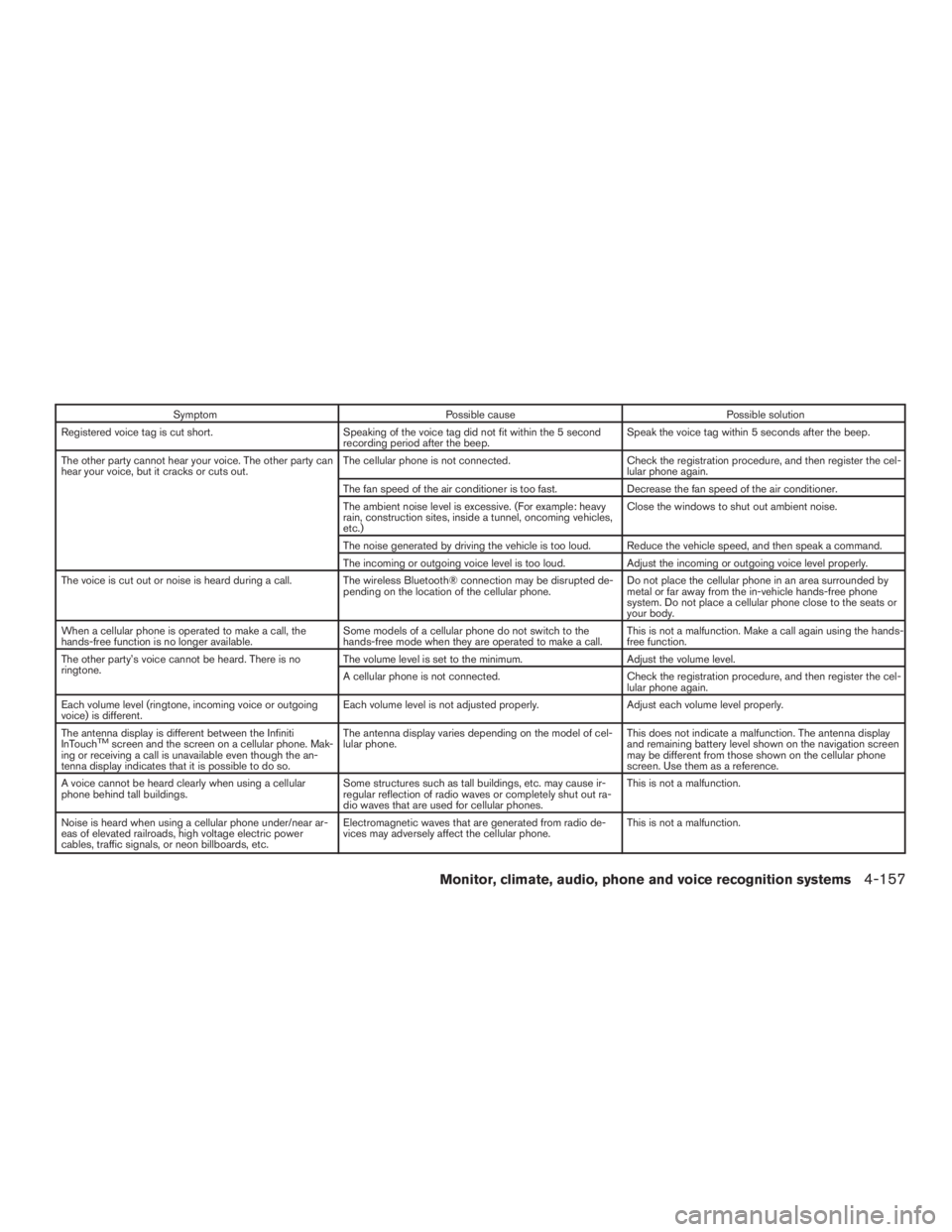
SymptomPossible cause Possible solution
Registered voice tag is cut short. Speaking of the voice tag did not fit within the 5 second
recording period after the beep. Speak the voice tag within 5 seconds after the beep.
The other party cannot hear your voice. The other party can
hear your voice, but it cracks or cuts out. The cellular phone is not connected.
Check the registration procedure, and then register the cel-
lular phone again.
The fan speed of the air conditioner is too fast. Decrease the fan speed of the air conditioner.
The ambient noise level is excessive. (For example: heavy
rain, construction sites, inside a tunnel, oncoming vehicles,
etc.) Close the windows to shut out ambient noise.
The noise generated by driving the vehicle is too loud. Reduce the vehicle speed, and then speak a command.
The incoming or outgoing voice level is too loud. Adjust the incoming or outgoing voice level properly.
The voice is cut out or noise is heard during a call. The wireless Bluetooth® connection may be disrupted de- pending on the location of the cellular phone. Do not place the cellular phone in an area surrounded by
metal or far away from the in-vehicle hands-free phone
system. Do not place a cellular phone close to the seats or
your body.
When a cellular phone is operated to make a call, the
hands-free function is no longer available. Some models of a cellular phone do not switch to the
hands-free mode when they are operated to make a call. This is not a malfunction. Make a call again using the hands-
free function.
The other party’s voice cannot be heard. There is no
ringtone. The volume level is set to the minimum.
Adjust the volume level.
A cellular phone is not connected. Check the registration procedure, and then register the cel-
lular phone again.
Each volume level (ringtone, incoming voice or outgoing
voice) is different. Each volume level is not adjusted properly.
Adjust each volume level properly.
The antenna display is different between the Infiniti
InTouch
TMscreen and the screen on a cellular phone. Mak-
ing or receiving a call is unavailable even though the an-
tenna display indicates that it is possible to do so. The antenna display varies depending on the model of cel-
lular phone.
This does not indicate a malfunction. The antenna display
and remaining battery level shown on the navigation screen
may be different from those shown on the cellular phone
screen. Use them as a reference.
A voice cannot be heard clearly when using a cellular
phone behind tall buildings. Some structures such as tall buildings, etc. may cause ir-
regular reflection of radio waves or completely shut out ra-
dio waves that are used for cellular phones. This is not a malfunction.
Noise is heard when using a cellular phone under/near ar-
eas of elevated railroads, high voltage electric power
cables, traffic signals, or neon billboards, etc. Electromagnetic waves that are generated from radio de-
vices may adversely affect the cellular phone.
This is not a malfunction.
Monitor, climate, audio, phone and voice recognition systems4-157