INFINITI QX60 2017 Owner's Manual
Manufacturer: INFINITI, Model Year: 2017, Model line: QX60, Model: INFINITI QX60 2017Pages: 629, PDF Size: 6.89 MB
Page 321 of 629
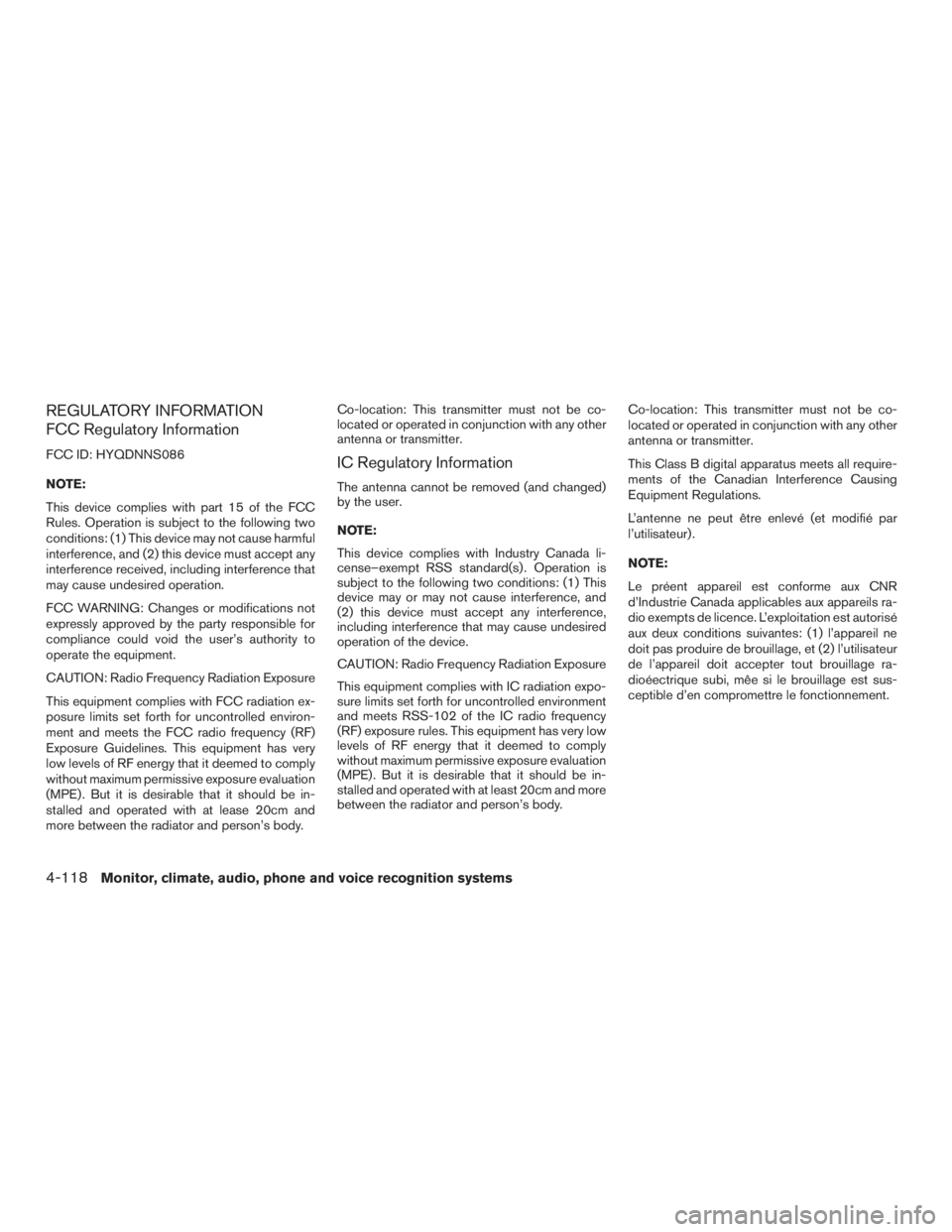
REGULATORY INFORMATION
FCC Regulatory Information
FCC ID: HYQDNNS086
NOTE:
This device complies with part 15 of the FCC
Rules. Operation is subject to the following two
conditions: (1) This device may not cause harmful
interference, and (2) this device must accept any
interference received, including interference that
may cause undesired operation.
FCC WARNING: Changes or modifications not
expressly approved by the party responsible for
compliance could void the user’s authority to
operate the equipment.
CAUTION: Radio Frequency Radiation Exposure
This equipment complies with FCC radiation ex-
posure limits set forth for uncontrolled environ-
ment and meets the FCC radio frequency (RF)
Exposure Guidelines. This equipment has very
low levels of RF energy that it deemed to comply
without maximum permissive exposure evaluation
(MPE) . But it is desirable that it should be in-
stalled and operated with at lease 20cm and
more between the radiator and person’s body.Co-location: This transmitter must not be co-
located or operated in conjunction with any other
antenna or transmitter.IC Regulatory Information
The antenna cannot be removed (and changed)
by the user.
NOTE:
This device complies with Industry Canada li-
cense–exempt RSS standard(s) . Operation is
subject to the following two conditions: (1) This
device may or may not cause interference, and
(2) this device must accept any interference,
including interference that may cause undesired
operation of the device.
CAUTION: Radio Frequency Radiation Exposure
This equipment complies with IC radiation expo-
sure limits set forth for uncontrolled environment
and meets RSS-102 of the IC radio frequency
(RF) exposure rules. This equipment has very low
levels of RF energy that it deemed to comply
without maximum permissive exposure evaluation
(MPE) . But it is desirable that it should be in-
stalled and operated with at least 20cm and more
between the radiator and person’s body.
Co-location: This transmitter must not be co-
located or operated in conjunction with any other
antenna or transmitter.
This Class B digital apparatus meets all require-
ments of the Canadian Interference Causing
Equipment Regulations.
L’antenne ne peut être enlevé (et modifié par
l’utilisateur) .
NOTE:
Le préent appareil est conforme aux CNR
d’Industrie Canada applicables aux appareils ra-
dio exempts de licence. L’exploitation est autorisé
aux deux conditions suivantes: (1) l’appareil ne
doit pas produire de brouillage, et (2) l’utilisateur
de l’appareil doit accepter tout brouillage ra-
dioéectrique subi, mêe si le brouillage est sus-
ceptible d’en compromettre le fonctionnement.
4-118Monitor, climate, audio, phone and voice recognition systems
Page 322 of 629
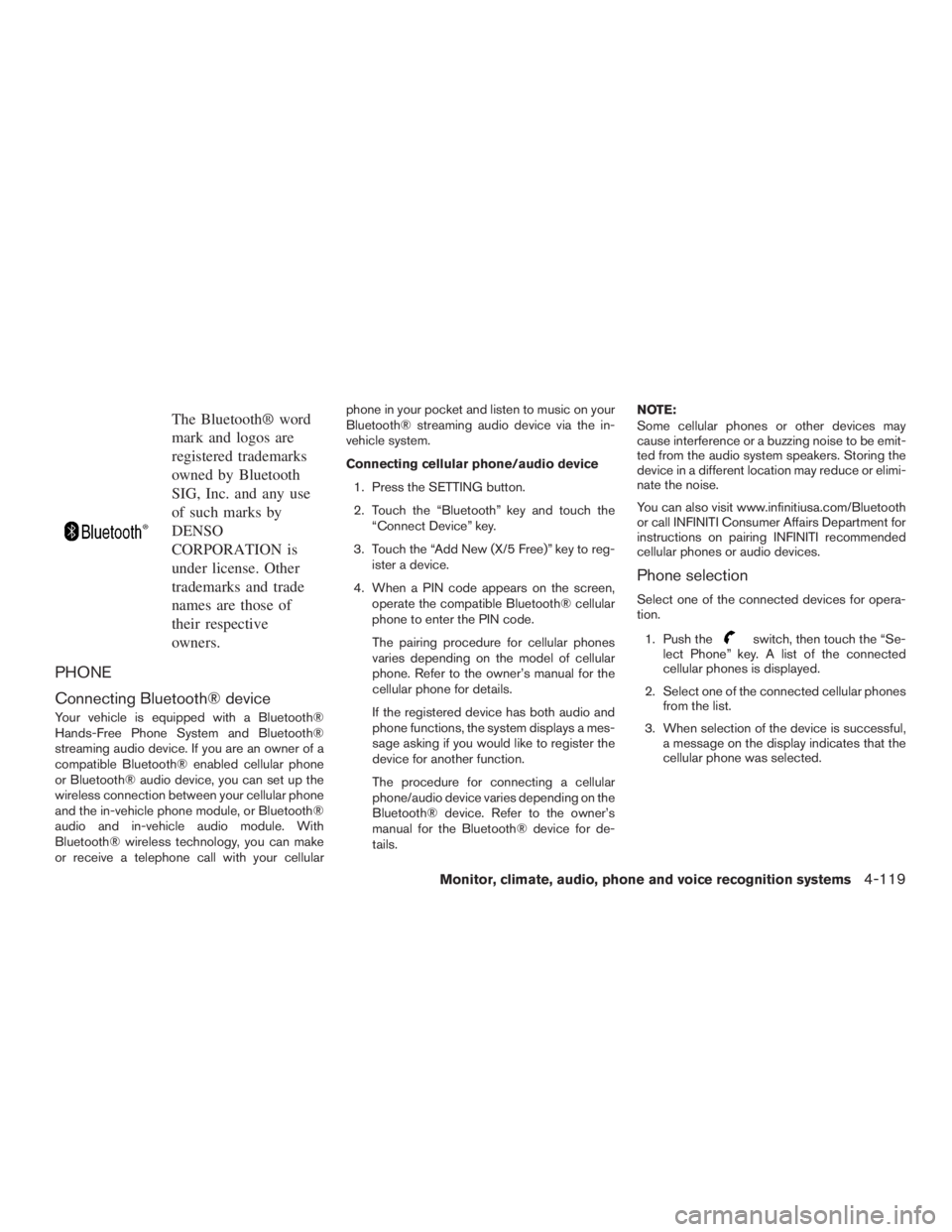
The Bluetooth® word
mark and logos are
registered trademarks
owned by Bluetooth
SIG, Inc. and any use
of such marks by
DENSO
CORPORATION is
under license. Other
trademarks and trade
names are those of
their respective
owners.
PHONE
Connecting Bluetooth® device
Your vehicle is equipped with a Bluetooth®
Hands-Free Phone System and Bluetooth®
streaming audio device. If you are an owner of a
compatible Bluetooth® enabled cellular phone
or Bluetooth® audio device, you can set up the
wireless connection between your cellular phone
and the in-vehicle phone module, or Bluetooth®
audio and in-vehicle audio module. With
Bluetooth® wireless technology, you can make
or receive a telephone call with your cellularphone in your pocket and listen to music on your
Bluetooth® streaming audio device via the in-
vehicle system.
Connecting cellular phone/audio device
1. Press the SETTING button.
2. Touch the “Bluetooth” key and touch the “Connect Device” key.
3. Touch the “Add New (X/5 Free)” key to reg- ister a device.
4. When a PIN code appears on the screen, operate the compatible Bluetooth® cellular
phone to enter the PIN code.
The pairing procedure for cellular phones
varies depending on the model of cellular
phone. Refer to the owner’s manual for the
cellular phone for details.
If the registered device has both audio and
phone functions, the system displays a mes-
sage asking if you would like to register the
device for another function.
The procedure for connecting a cellular
phone/audio device varies depending on the
Bluetooth® device. Refer to the owner’s
manual for the Bluetooth® device for de-
tails. NOTE:
Some cellular phones or other devices may
cause interference or a buzzing noise to be emit-
ted from the audio system speakers. Storing the
device in a different location may reduce or elimi-
nate the noise.
You can also visit www.infinitiusa.com/Bluetooth
or call INFINITI Consumer Affairs Department for
instructions on pairing INFINITI recommended
cellular phones or audio devices.
Phone selection
Select one of the connected devices for opera-
tion.
1. Push the
switch, then touch the “Se-
lect Phone” key. A list of the connected
cellular phones is displayed.
2. Select one of the connected cellular phones from the list.
3. When selection of the device is successful, a message on the display indicates that the
cellular phone was selected.
Monitor, climate, audio, phone and voice recognition systems4-119
Page 323 of 629
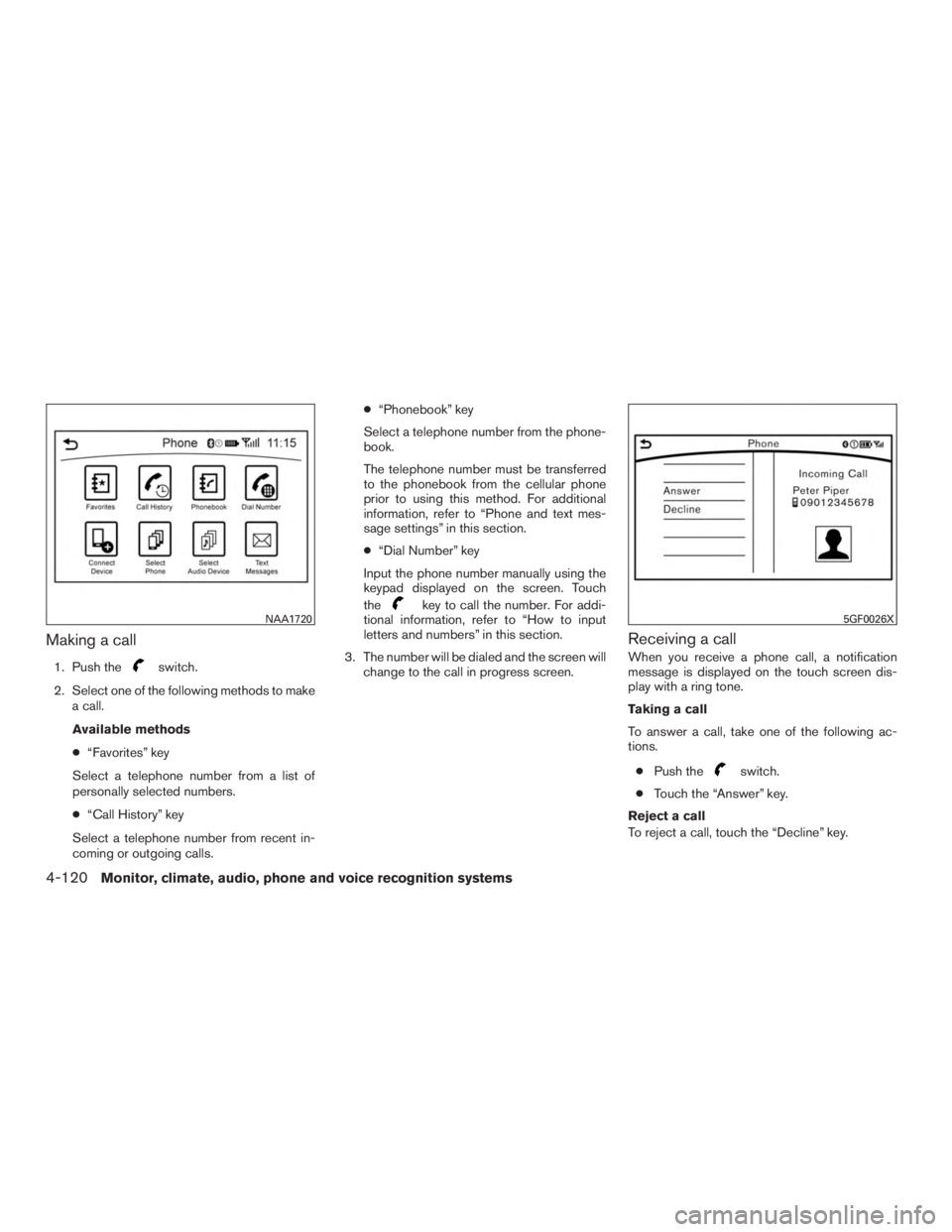
Making a call
1. Push theswitch.
2. Select one of the following methods to make a call.
Available methods
● “Favorites” key
Select a telephone number from a list of
personally selected numbers.
● “Call History” key
Select a telephone number from recent in-
coming or outgoing calls. ●
“Phonebook” key
Select a telephone number from the phone-
book.
The telephone number must be transferred
to the phonebook from the cellular phone
prior to using this method. For additional
information, refer to “Phone and text mes-
sage settings” in this section.
● “Dial Number” key
Input the phone number manually using the
keypad displayed on the screen. Touch
the
key to call the number. For addi-
tional information, refer to “How to input
letters and numbers” in this section.
3. The number will be dialed and the screen will change to the call in progress screen.
Receiving a call
When you receive a phone call, a notification
message is displayed on the touch screen dis-
play with a ring tone.
Taking a call
To answer a call, take one of the following ac-
tions.
● Push the
switch.
● Touch the “Answer” key.
Reject a call
To reject a call, touch the “Decline” key.
NAA17205GF0026X
4-120Monitor, climate, audio, phone and voice recognition systems
Page 324 of 629
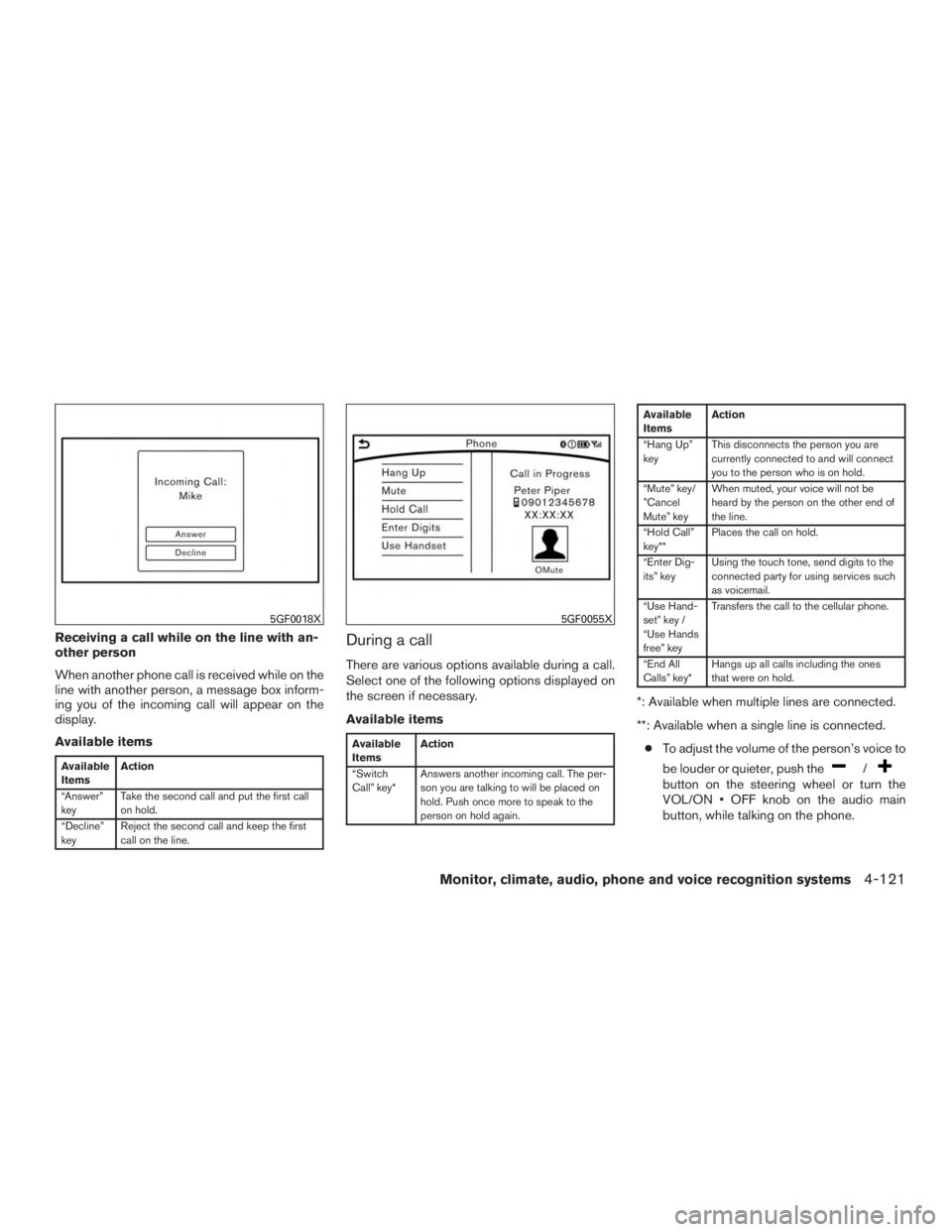
Receiving a call while on the line with an-
other person
When another phone call is received while on the
line with another person, a message box inform-
ing you of the incoming call will appear on the
display.
Available items
Available
ItemsAction
“Answer”
key Take the second call and put the first call
on hold.
“Decline”
key Reject the second call and keep the first
call on the line.
During a call
There are various options available during a call.
Select one of the following options displayed on
the screen if necessary.
Available items
Available
Items Action
“Switch
Call” key* Answers another incoming call. The per-
son you are talking to will be placed on
hold. Push once more to speak to the
person on hold again.
Available
ItemsAction
“Hang Up”
key This disconnects the person you are
currently connected to and will connect
you to the person who is on hold.
“Mute” key/
”Cancel
Mute” key When muted, your voice will not be
heard by the person on the other end of
the line.
“Hold Call”
key** Places the call on hold.
“Enter Dig-
its” key Using the touch tone, send digits to the
connected party for using services such
as voicemail.
“Use Hand-
set” key /
“Use Hands
free” key Transfers the call to the cellular phone.
“End All
Calls” key* Hangs up all calls including the ones
that were on hold.
*: Available when multiple lines are connected.
**: Available when a single line is connected.
● To adjust the volume of the person’s voice to
be louder or quieter, push the
/button on the steering wheel or turn the
VOL/ON • OFF knob on the audio main
button, while talking on the phone.
5GF0018X5GF0055X
Monitor, climate, audio, phone and voice recognition systems4-121
Page 325 of 629
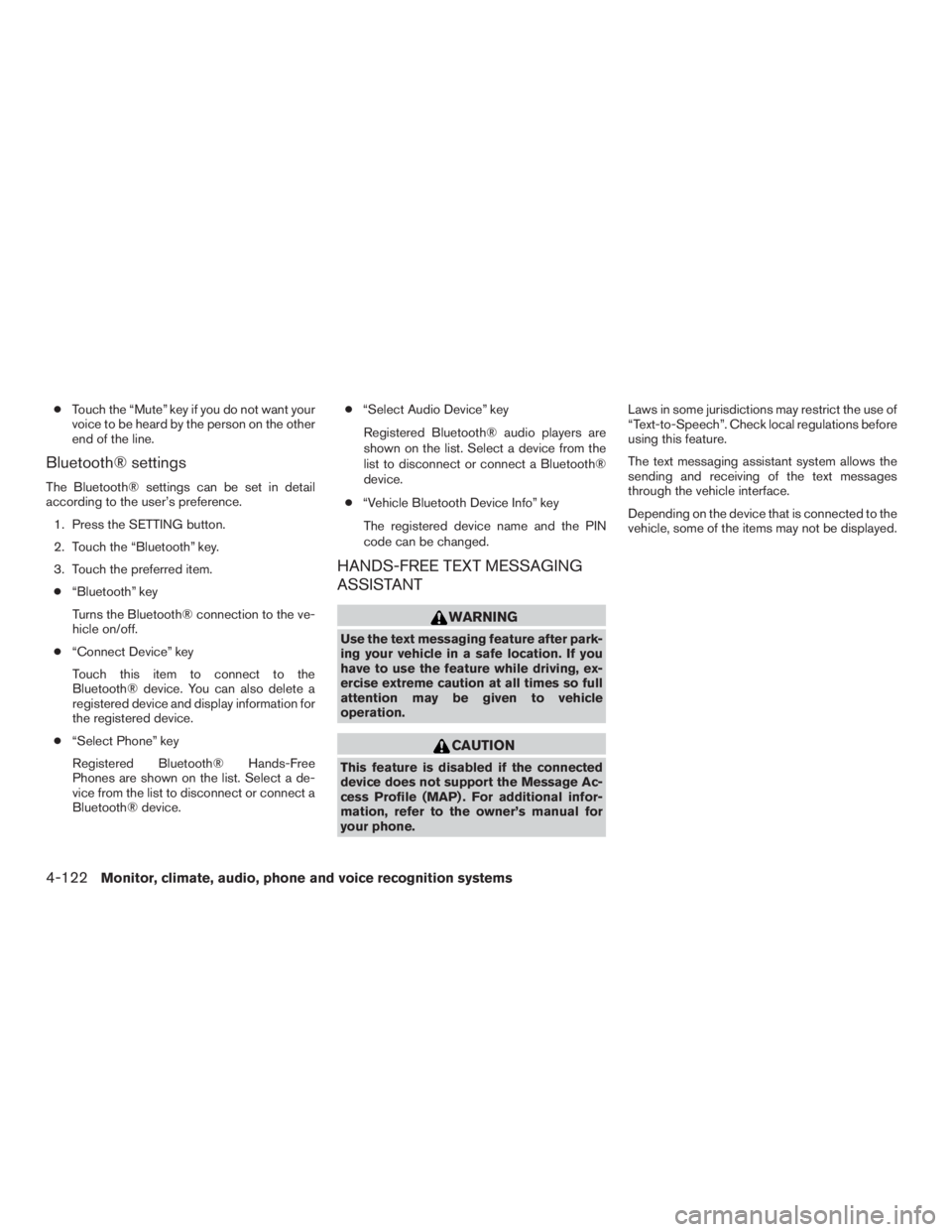
●Touch the “Mute” key if you do not want your
voice to be heard by the person on the other
end of the line.
Bluetooth® settings
The Bluetooth® settings can be set in detail
according to the user’s preference.
1. Press the SETTING button.
2. Touch the “Bluetooth” key.
3. Touch the preferred item.● “Bluetooth” key
Turns the Bluetooth® connection to the ve-
hicle on/off.
● “Connect Device” key
Touch this item to connect to the
Bluetooth® device. You can also delete a
registered device and display information for
the registered device.
● “Select Phone” key
Registered Bluetooth® Hands-Free
Phones are shown on the list. Select a de-
vice from the list to disconnect or connect a
Bluetooth® device. ●
“Select Audio Device” key
Registered Bluetooth® audio players are
shown on the list. Select a device from the
list to disconnect or connect a Bluetooth®
device.
● “Vehicle Bluetooth Device Info” key
The registered device name and the PIN
code can be changed.
HANDS-FREE TEXT MESSAGING
ASSISTANT
WARNING
Use the text messaging feature after park-
ing your vehicle in a safe location. If you
have to use the feature while driving, ex-
ercise extreme caution at all times so full
attention may be given to vehicle
operation.
CAUTION
This feature is disabled if the connected
device does not support the Message Ac-
cess Profile (MAP) . For additional infor-
mation, refer to the owner’s manual for
your phone. Laws in some jurisdictions may restrict the use of
“Text-to-Speech”. Check local regulations before
using this feature.
The text messaging assistant system allows the
sending and receiving of the text messages
through the vehicle interface.
Depending on the device that is connected to the
vehicle, some of the items may not be displayed.
4-122Monitor, climate, audio, phone and voice recognition systems
Page 326 of 629
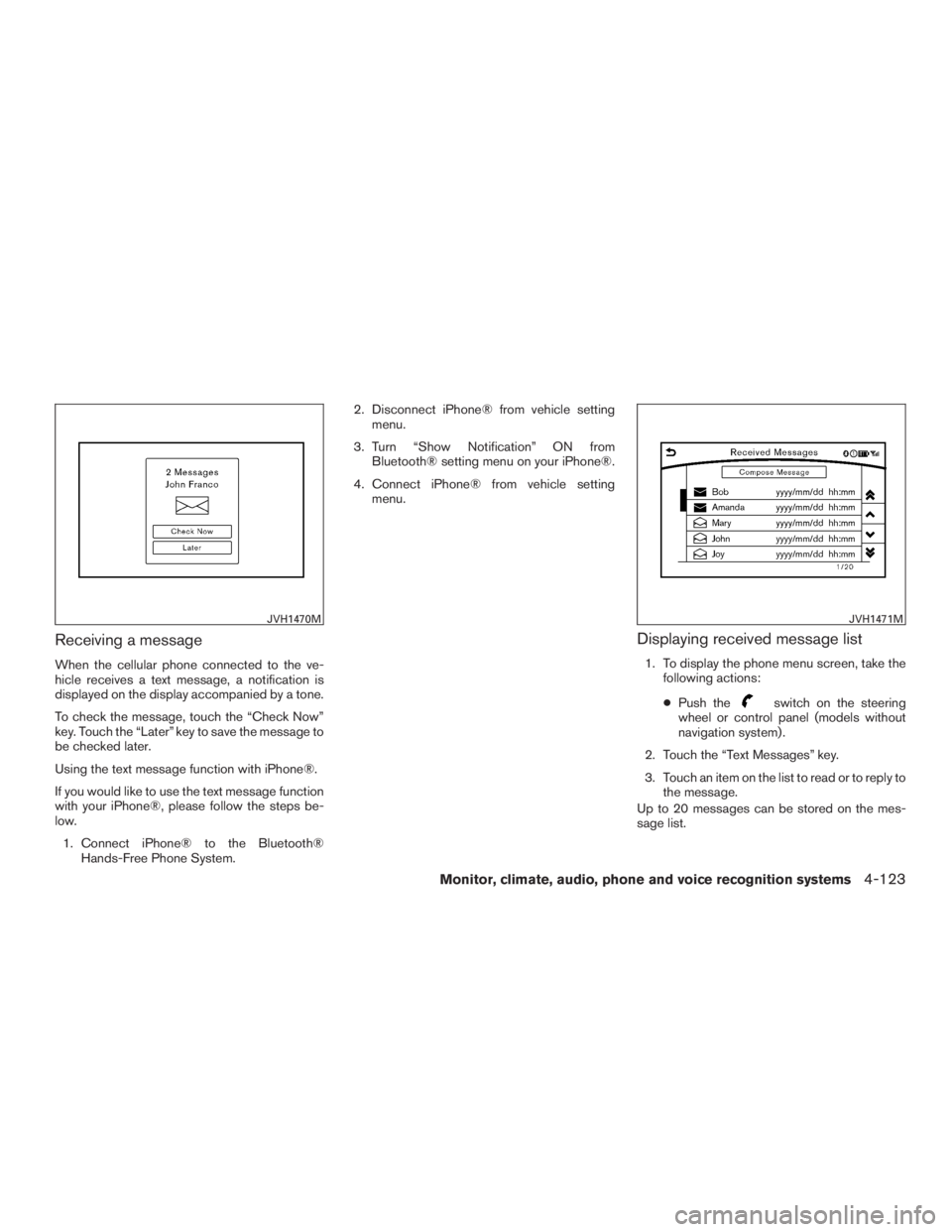
Receiving a message
When the cellular phone connected to the ve-
hicle receives a text message, a notification is
displayed on the display accompanied by a tone.
To check the message, touch the “Check Now”
key. Touch the “Later” key to save the message to
be checked later.
Using the text message function with iPhone®.
If you would like to use the text message function
with your iPhone®, please follow the steps be-
low.1. Connect iPhone® to the Bluetooth® Hands-Free Phone System. 2. Disconnect iPhone® from vehicle setting
menu.
3. Turn “Show Notification” ON from Bluetooth® setting menu on your iPhone®.
4. Connect iPhone® from vehicle setting menu.
Displaying received message list
1. To display the phone menu screen, take thefollowing actions:
● Push the
switch on the steering
wheel or control panel (models without
navigation system) .
2. Touch the “Text Messages” key.
3. Touch an item on the list to read or to reply to the message.
Up to 20 messages can be stored on the mes-
sage list.
JVH1470MJVH1471M
Monitor, climate, audio, phone and voice recognition systems4-123
Page 327 of 629
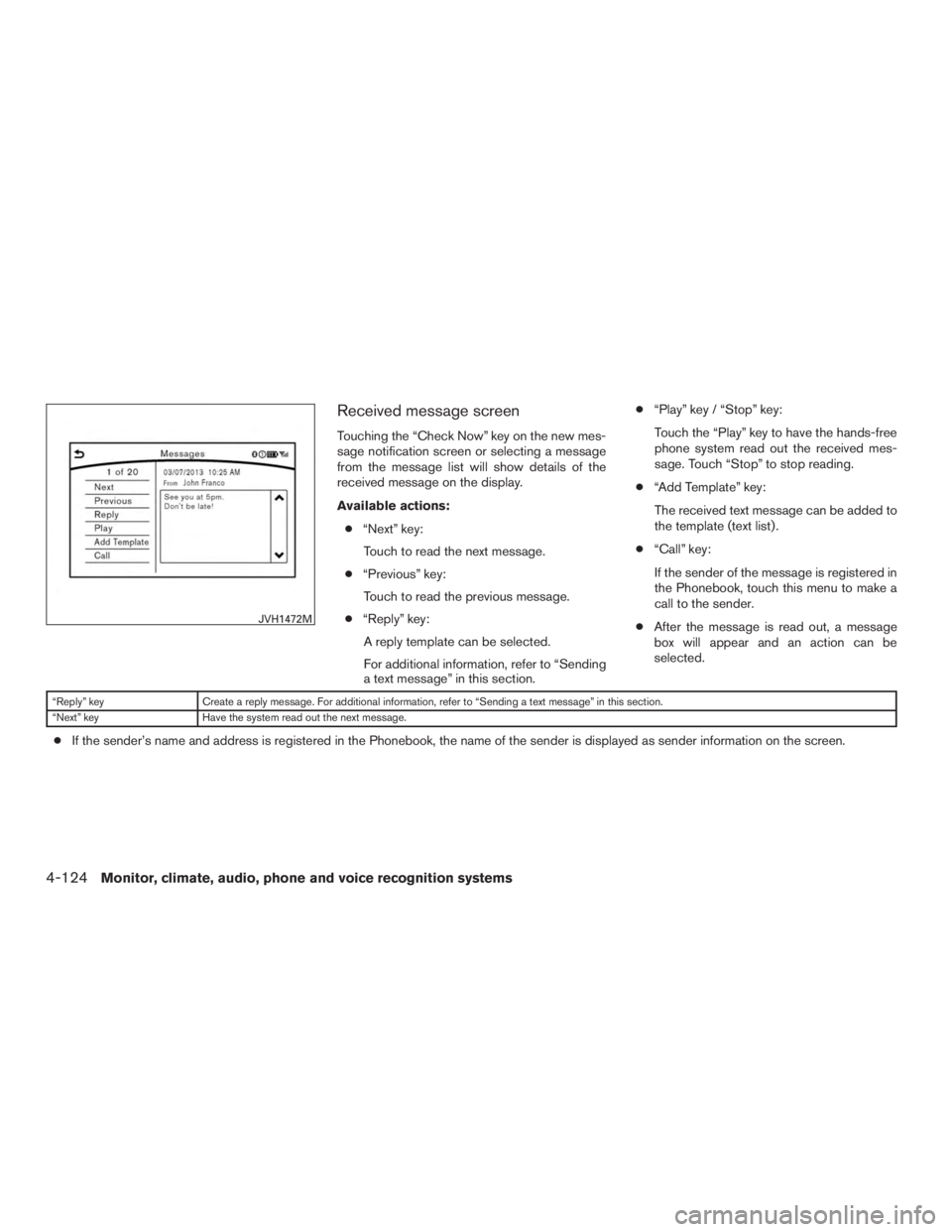
Received message screen
Touching the “Check Now” key on the new mes-
sage notification screen or selecting a message
from the message list will show details of the
received message on the display.
Available actions:● “Next” key:
Touch to read the next message.
● “Previous” key:
Touch to read the previous message.
● “Reply” key:
A reply template can be selected.
For additional information, refer to “Sending
a text message” in this section. ●
“Play” key / “Stop” key:
Touch the “Play” key to have the hands-free
phone system read out the received mes-
sage. Touch “Stop” to stop reading.
● “Add Template” key:
The received text message can be added to
the template (text list) .
● “Call” key:
If the sender of the message is registered in
the Phonebook, touch this menu to make a
call to the sender.
● After the message is read out, a message
box will appear and an action can be
selected.
“Reply” key Create a reply message. For additional information, refer to “Sending a text message” in this section.
“Next” key Have the system read out the next message.
●If the sender’s name and address is registered in the Phonebook, the name of the sender is displayed as sender information on the screen.
JVH1472M
4-124Monitor, climate, audio, phone and voice recognition systems
Page 328 of 629
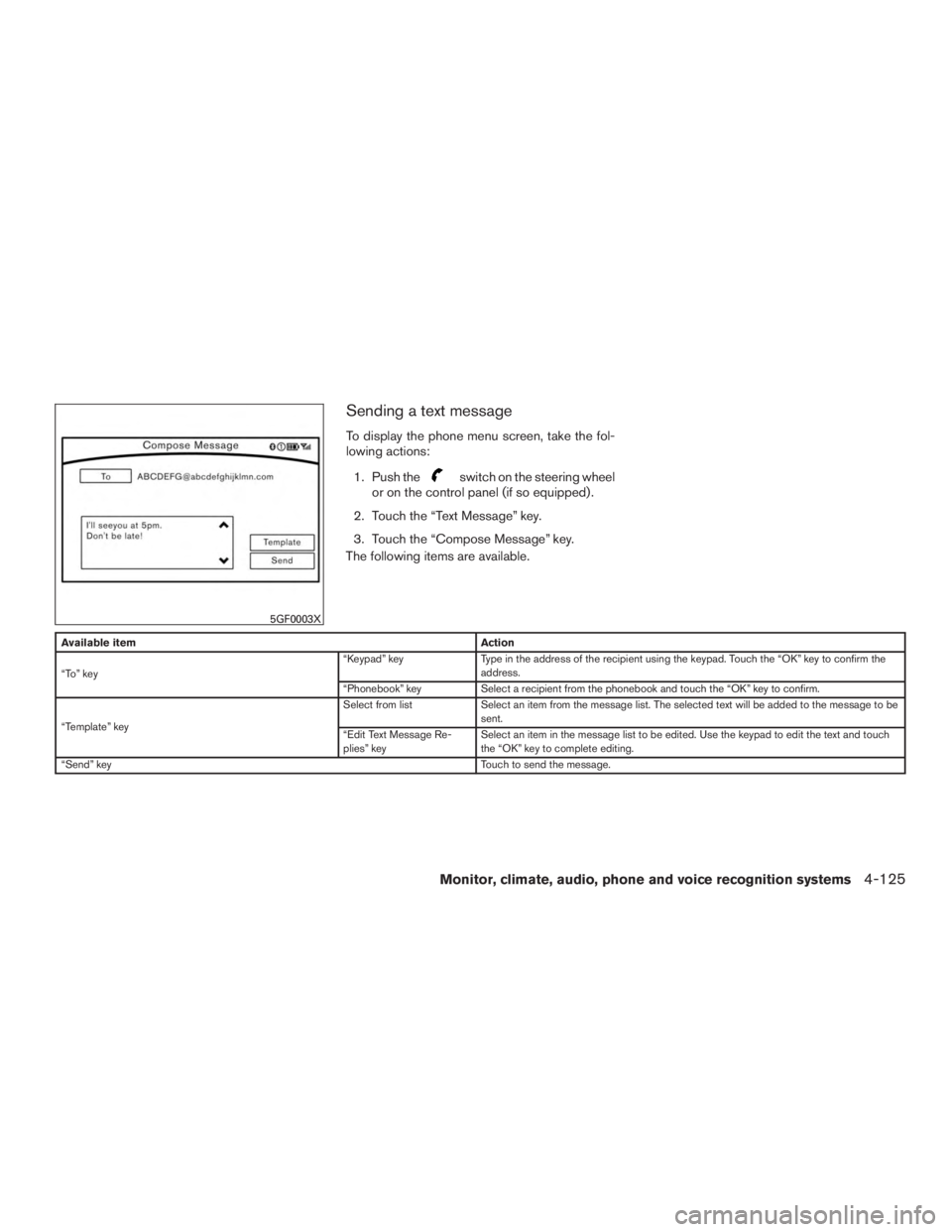
Sending a text message
To display the phone menu screen, take the fol-
lowing actions:1. Push the
switch on the steering wheel
or on the control panel (if so equipped) .
2. Touch the “Text Message” key.
3. Touch the “Compose Message” key.
The following items are available.
Available item Action
“To” key “Keypad” key
Type in the address of the recipient using the keypad. Touch the “OK” key to confirm the
address.
“Phonebook” key Select a recipient from the phonebook and touch the “OK” key to confirm.
“Template” key Select from list
Select an item from the message list. The selected text will be added to the message to be
sent.
“Edit Text Message Re-
plies” key Select an item in the message list to be edited. Use the keypad to edit the text and touch
the “OK” key to complete editing.
“Send” key Touch to send the message.
5GF0003X
Monitor, climate, audio, phone and voice recognition systems4-125
Page 329 of 629
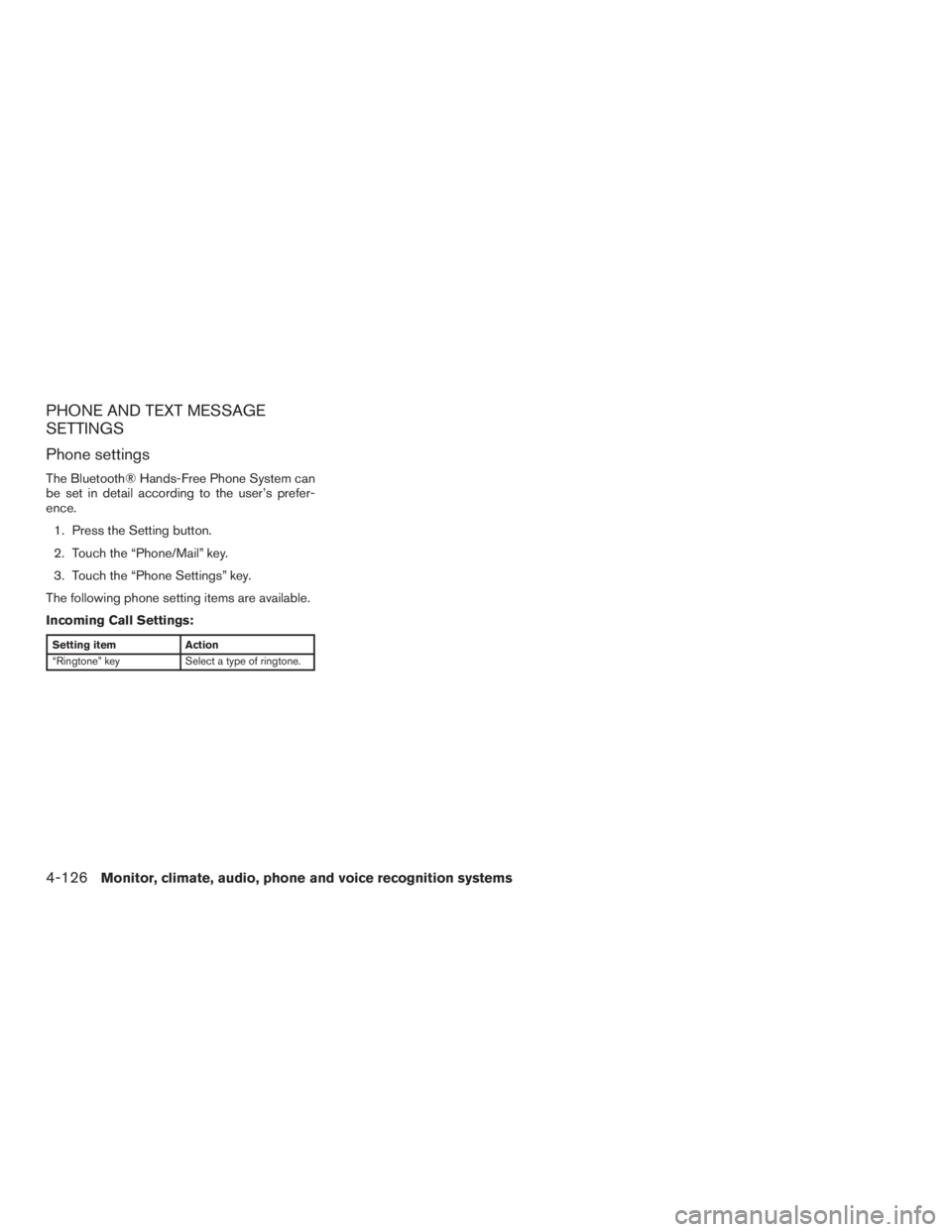
PHONE AND TEXT MESSAGE
SETTINGS
Phone settings
The Bluetooth® Hands-Free Phone System can
be set in detail according to the user’s prefer-
ence.1. Press the Setting button.
2. Touch the “Phone/Mail” key.
3. Touch the “Phone Settings” key.
The following phone setting items are available.
Incoming Call Settings:
Setting item Action
“Ringtone” key Select a type of ringtone.
4-126Monitor, climate, audio, phone and voice recognition systems
Page 330 of 629
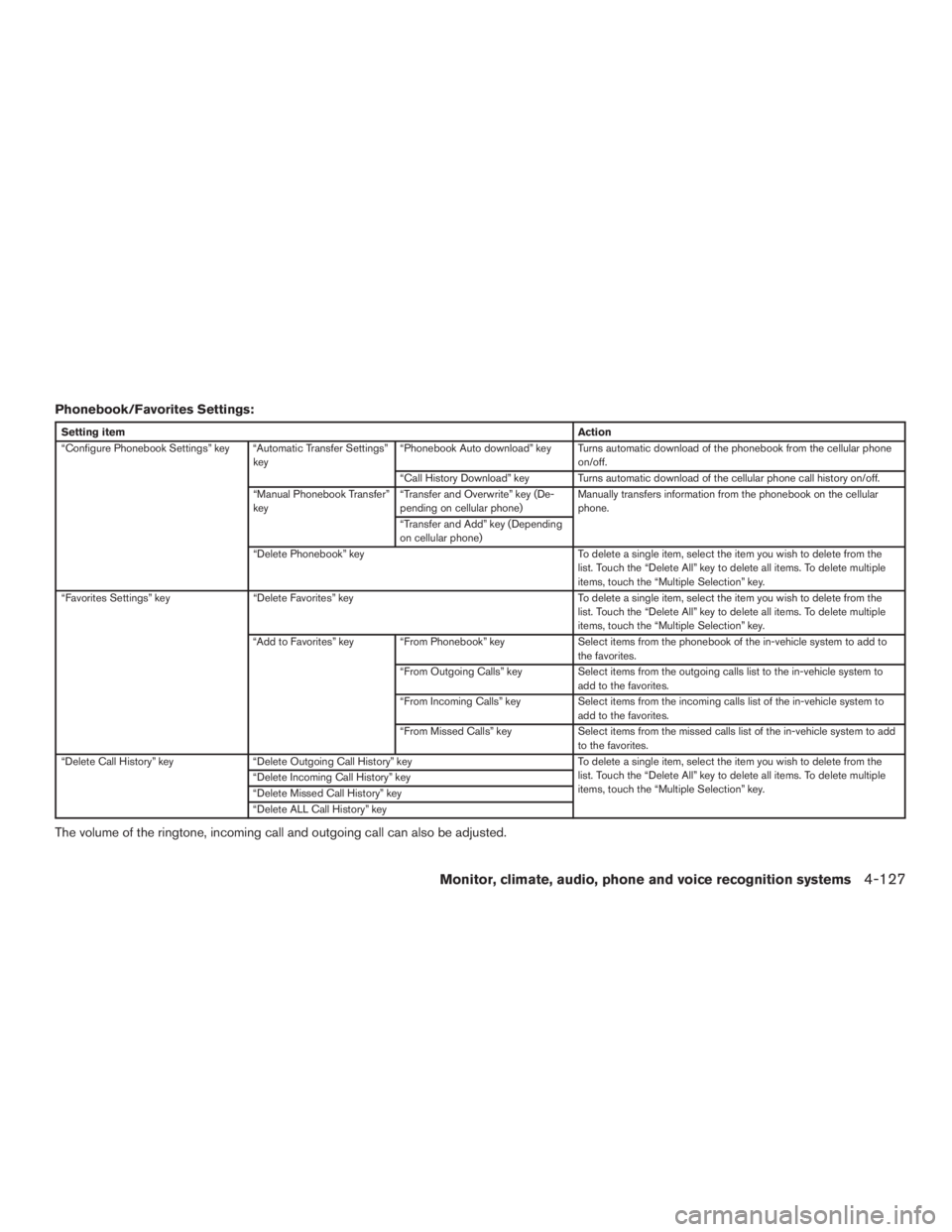
Phonebook/Favorites Settings:
Setting itemAction
“Configure Phonebook Settings” key “Automatic Transfer Settings” key“Phonebook Auto download” key Turns automatic download of the phonebook from the cellular phone
on/off.
“Call History Download” key Turns automatic download of the cellular phone call history on/off.
“Manual Phonebook Transfer”
key “Transfer and Overwrite” key (De-
pending on cellular phone) Manually transfers information from the phonebook on the cellular
phone.
“Transfer and Add” key (Depending
on cellular phone)
“Delete Phonebook” key To delete a single item, select the item you wish to delete from the
list. Touch the “Delete All” key to delete all items. To delete multiple
items, touch the “Multiple Selection” key.
“Favorites Settings” key “Delete Favorites” key To delete a single item, select the item you wish to delete from the
list. Touch the “Delete All” key to delete all items. To delete multiple
items, touch the “Multiple Selection” key.
“Add to Favorites” key “From Phonebook” key Select items from the phonebook of the in-vehicle system to add to
the favorites.
“From Outgoing Calls” key Select items from the outgoing calls list to the in-vehicle system to
add to the favorites.
“From Incoming Calls” key Select items from the incoming calls list of the in-vehicle system to
add to the favorites.
“From Missed Calls” key Select items from the missed calls list of the in-vehicle system to add
to the favorites.
“Delete Call History” key “Delete Outgoing Call History” key To delete a single item, select the item you wish to delete from the
list. Touch the “Delete All” key to delete all items. To delete multiple
items, touch the “Multiple Selection” key.
“Delete Incoming Call History” key
“Delete Missed Call History” key
“Delete ALL Call History” key
The volume of the ringtone, incoming call and outgoing call can also be adjusted.
Monitor, climate, audio, phone and voice recognition systems4-127