INFINITI QX60 2017 Owner's Manual
Manufacturer: INFINITI, Model Year: 2017, Model line: QX60, Model: INFINITI QX60 2017Pages: 629, PDF Size: 6.89 MB
Page 331 of 629
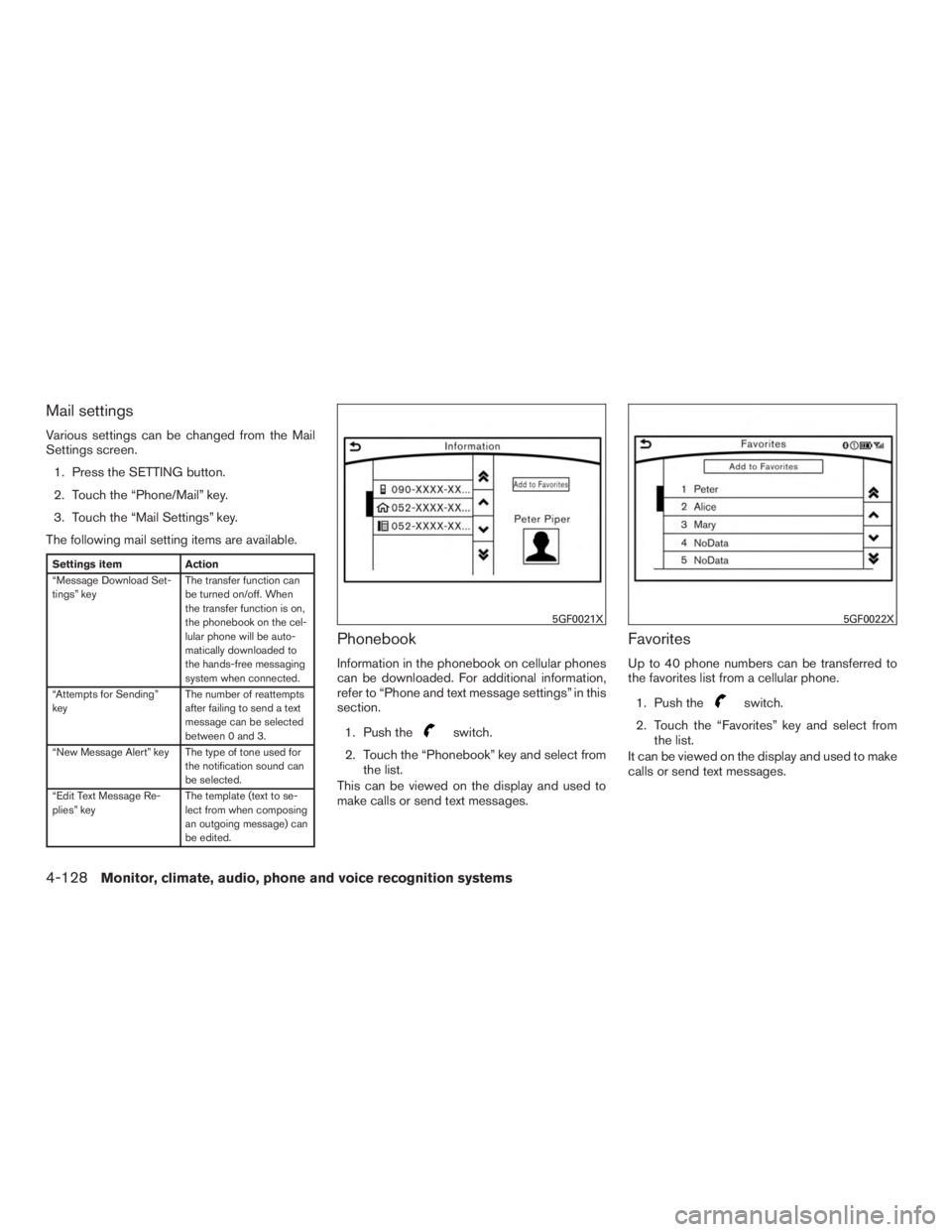
Mail settings
Various settings can be changed from the Mail
Settings screen.1. Press the SETTING button.
2. Touch the “Phone/Mail” key.
3. Touch the “Mail Settings” key.
The following mail setting items are available.
Settings item Action
“Message Download Set-
tings” key The transfer function can
be turned on/off. When
the transfer function is on,
the phonebook on the cel-
lular phone will be auto-
matically downloaded to
the hands-free messaging
system when connected.
“Attempts for Sending”
key The number of reattempts
after failing to send a text
message can be selected
between 0 and 3.
“New Message Alert” key The type of tone used for the notification sound can
be selected.
“Edit Text Message Re-
plies” key The template (text to se-
lect from when composing
an outgoing message) can
be edited.
Phonebook
Information in the phonebook on cellular phones
can be downloaded. For additional information,
refer to “Phone and text message settings” in this
section.
1. Push the
switch.
2. Touch the “Phonebook” key and select from the list.
This can be viewed on the display and used to
make calls or send text messages.
Favorites
Up to 40 phone numbers can be transferred to
the favorites list from a cellular phone.
1. Push the
switch.
2. Touch the “Favorites” key and select from the list.
It can be viewed on the display and used to make
calls or send text messages.
5GF0021X5GF0022X
4-128Monitor, climate, audio, phone and voice recognition systems
Page 332 of 629
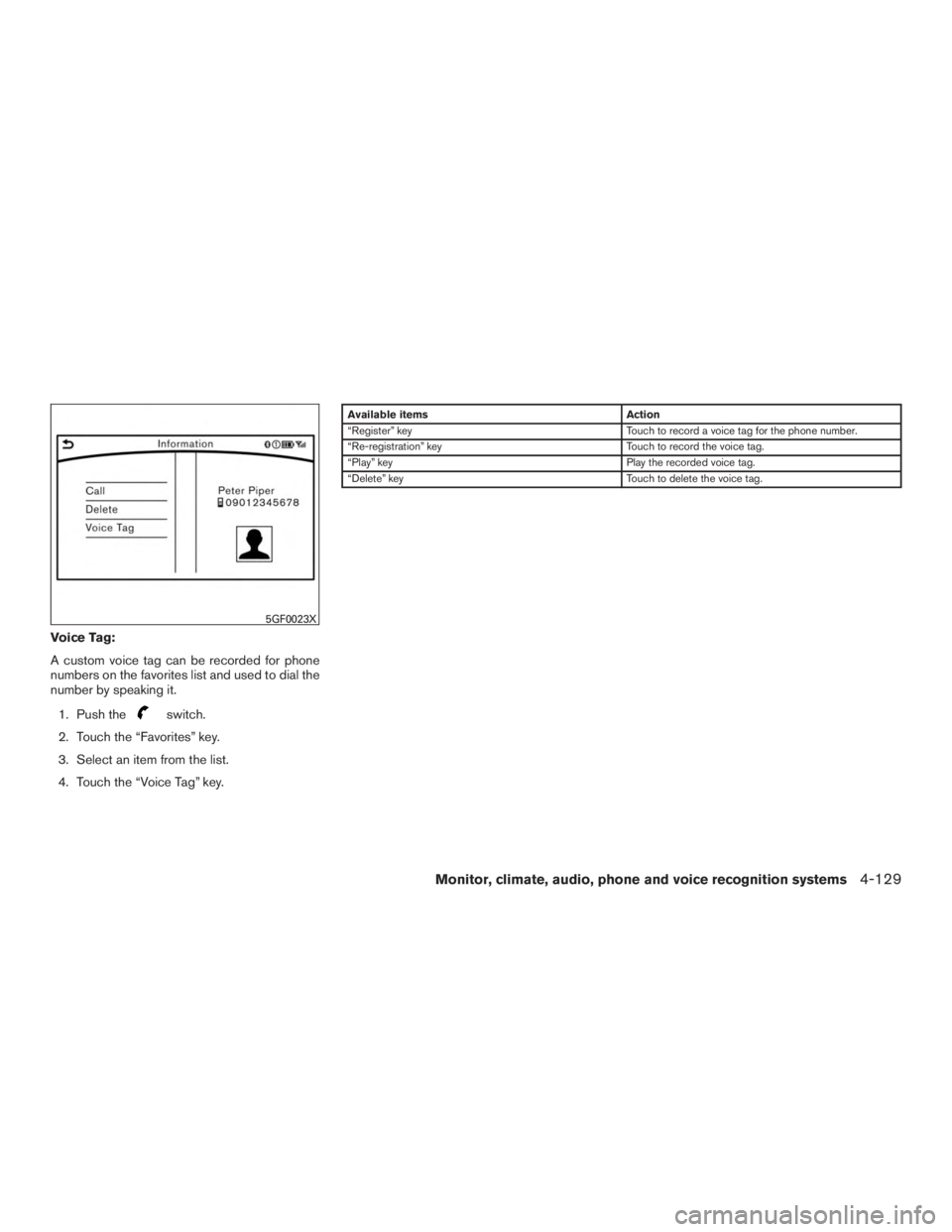
Voice Tag:
A custom voice tag can be recorded for phone
numbers on the favorites list and used to dial the
number by speaking it.1. Push the
switch.
2. Touch the “Favorites” key.
3. Select an item from the list.
4. Touch the “Voice Tag” key.
Available items Action
“Register” key Touch to record a voice tag for the phone number.
“Re-registration” key Touch to record the voice tag.
“Play” key Play the recorded voice tag.
“Delete” key Touch to delete the voice tag.
5GF0023X
Monitor, climate, audio, phone and voice recognition systems4-129
Page 333 of 629
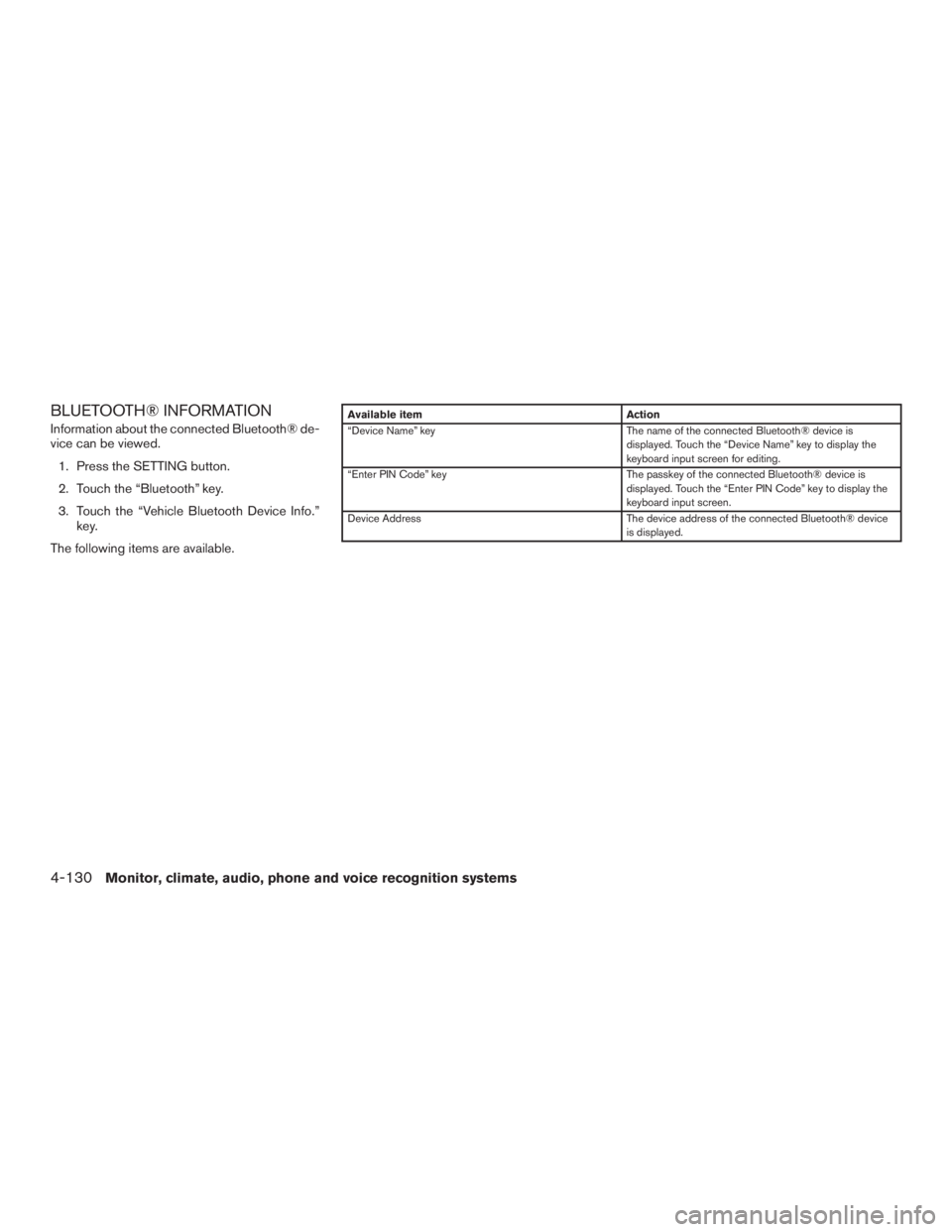
BLUETOOTH® INFORMATION
Information about the connected Bluetooth® de-
vice can be viewed.1. Press the SETTING button.
2. Touch the “Bluetooth” key.
3. Touch the “Vehicle Bluetooth Device Info.” key.
The following items are available.Available item Action
“Device Name” key The name of the connected Bluetooth® device is
displayed. Touch the “Device Name” key to display the
keyboard input screen for editing.
“Enter PIN Code” key The passkey of the connected Bluetooth® device is
displayed. Touch the “Enter PIN Code” key to display the
keyboard input screen.
Device Address The device address of the connected Bluetooth® device
is displayed.
4-130Monitor, climate, audio, phone and voice recognition systems
Page 334 of 629
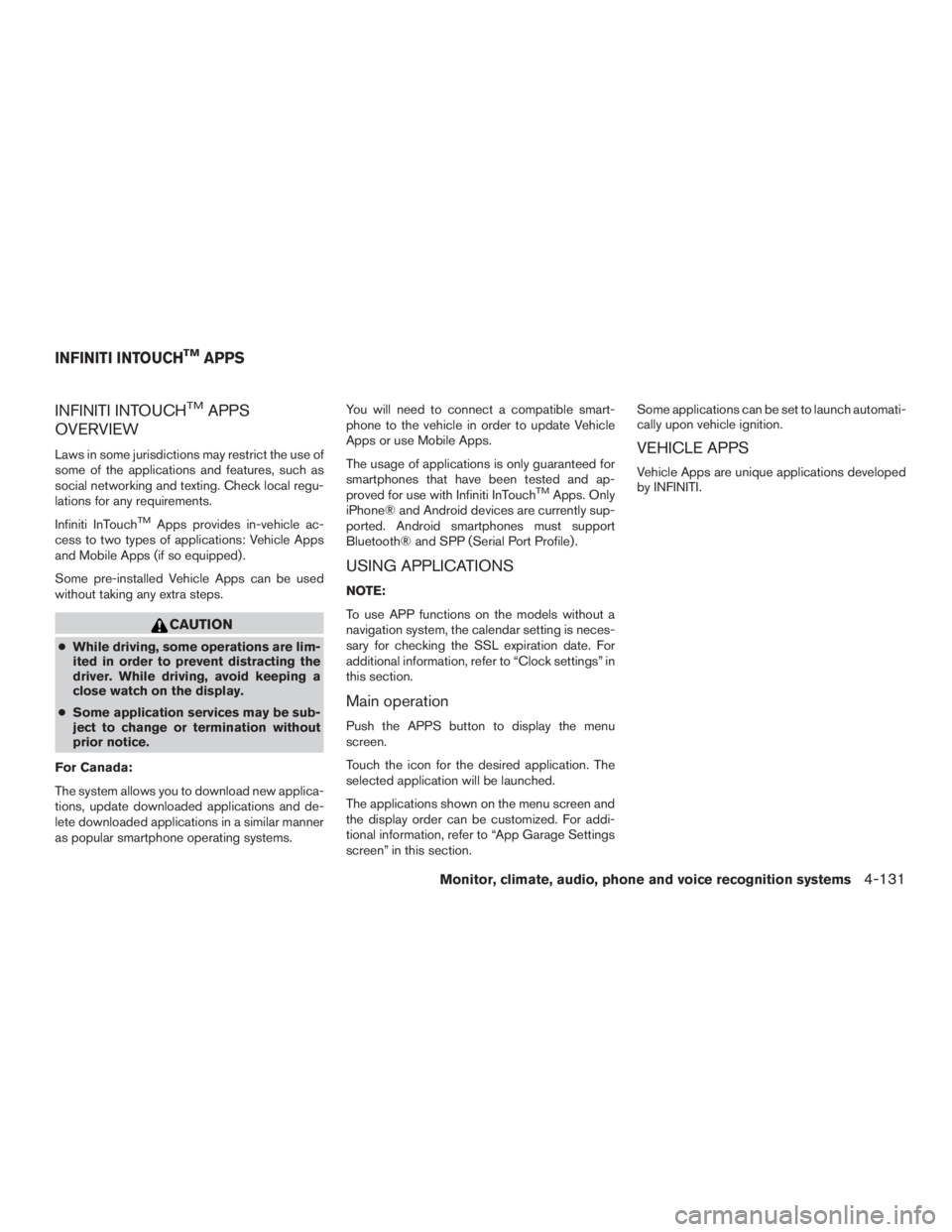
INFINITI INTOUCHTMAPPS
OVERVIEW
Laws in some jurisdictions may restrict the use of
some of the applications and features, such as
social networking and texting. Check local regu-
lations for any requirements.
Infiniti InTouch
TMApps provides in-vehicle ac-
cess to two types of applications: Vehicle Apps
and Mobile Apps (if so equipped) .
Some pre-installed Vehicle Apps can be used
without taking any extra steps.
CAUTION
● While driving, some operations are lim-
ited in order to prevent distracting the
driver. While driving, avoid keeping a
close watch on the display.
● Some application services may be sub-
ject to change or termination without
prior notice.
For Canada:
The system allows you to download new applica-
tions, update downloaded applications and de-
lete downloaded applications in a similar manner
as popular smartphone operating systems. You will need to connect a compatible smart-
phone to the vehicle in order to update Vehicle
Apps or use Mobile Apps.
The usage of applications is only guaranteed for
smartphones that have been tested and ap-
proved for use with Infiniti InTouch
TMApps. Only
iPhone® and Android devices are currently sup-
ported. Android smartphones must support
Bluetooth® and SPP (Serial Port Profile) .
USING APPLICATIONS
NOTE:
To use APP functions on the models without a
navigation system, the calendar setting is neces-
sary for checking the SSL expiration date. For
additional information, refer to “Clock settings” in
this section.
Main operation
Push the APPS button to display the menu
screen.
Touch the icon for the desired application. The
selected application will be launched.
The applications shown on the menu screen and
the display order can be customized. For addi-
tional information, refer to “App Garage Settings
screen” in this section. Some applications can be set to launch automati-
cally upon vehicle ignition.
VEHICLE APPS
Vehicle Apps are unique applications developed
by INFINITI.
INFINITI INTOUCHTMAPPS
Monitor, climate, audio, phone and voice recognition systems4-131
Page 335 of 629
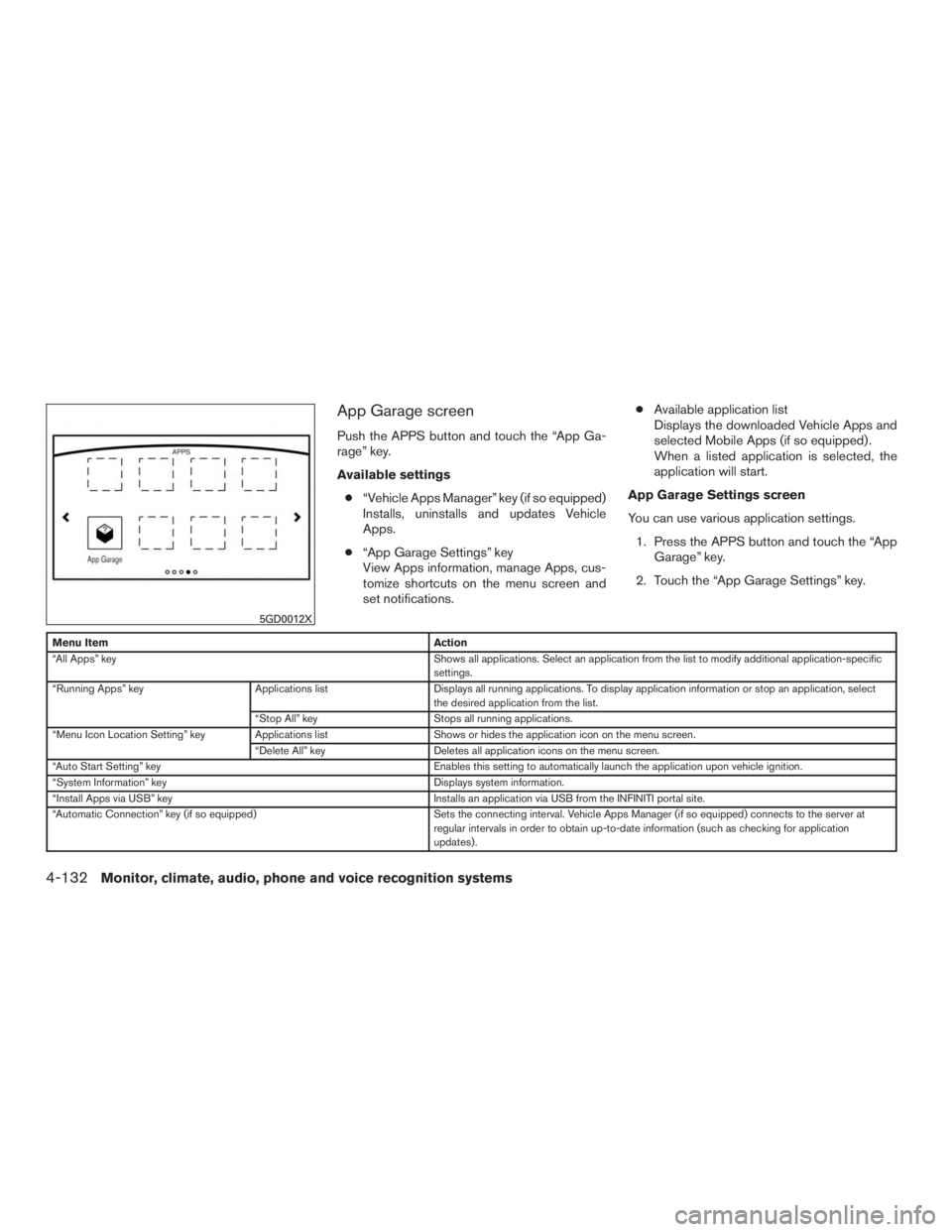
App Garage screen
Push the APPS button and touch the “App Ga-
rage” key.
Available settings● “Vehicle Apps Manager” key (if so equipped)
Installs, uninstalls and updates Vehicle
Apps.
● “App Garage Settings” key
View Apps information, manage Apps, cus-
tomize shortcuts on the menu screen and
set notifications. ●
Available application list
Displays the downloaded Vehicle Apps and
selected Mobile Apps (if so equipped) .
When a listed application is selected, the
application will start.
App Garage Settings screen
You can use various application settings. 1. Press the APPS button and touch the “App Garage” key.
2. Touch the “App Garage Settings” key.
Menu Item Action
“All Apps” key Shows all applications. Select an application from the list to modify additional application-specific
settings.
“Running Apps” key Applications listDisplays all running applications. To display application information or stop an application, select
the desired application from the list.
“Stop All” key Stops all running applications.
“Menu Icon Location Setting” key Applications list Shows or hides the application icon on the menu screen.
“Delete All” key Deletes all application icons on the menu screen.
“Auto Start Setting” key Enables this setting to automatically launch the application upon vehicle ignition.
“System Information” key Displays system information.
“Install Apps via USB” key Installs an application via USB from the INFINITI portal site.
“Automatic Connection” key (if so equipped) Sets the connecting interval. Vehicle Apps Manager (if so equipped) connects to the server at
regular intervals in order to obtain up-to-date information (such as checking for application
updates) .
5GD0012X
4-132Monitor, climate, audio, phone and voice recognition systems
Page 336 of 629
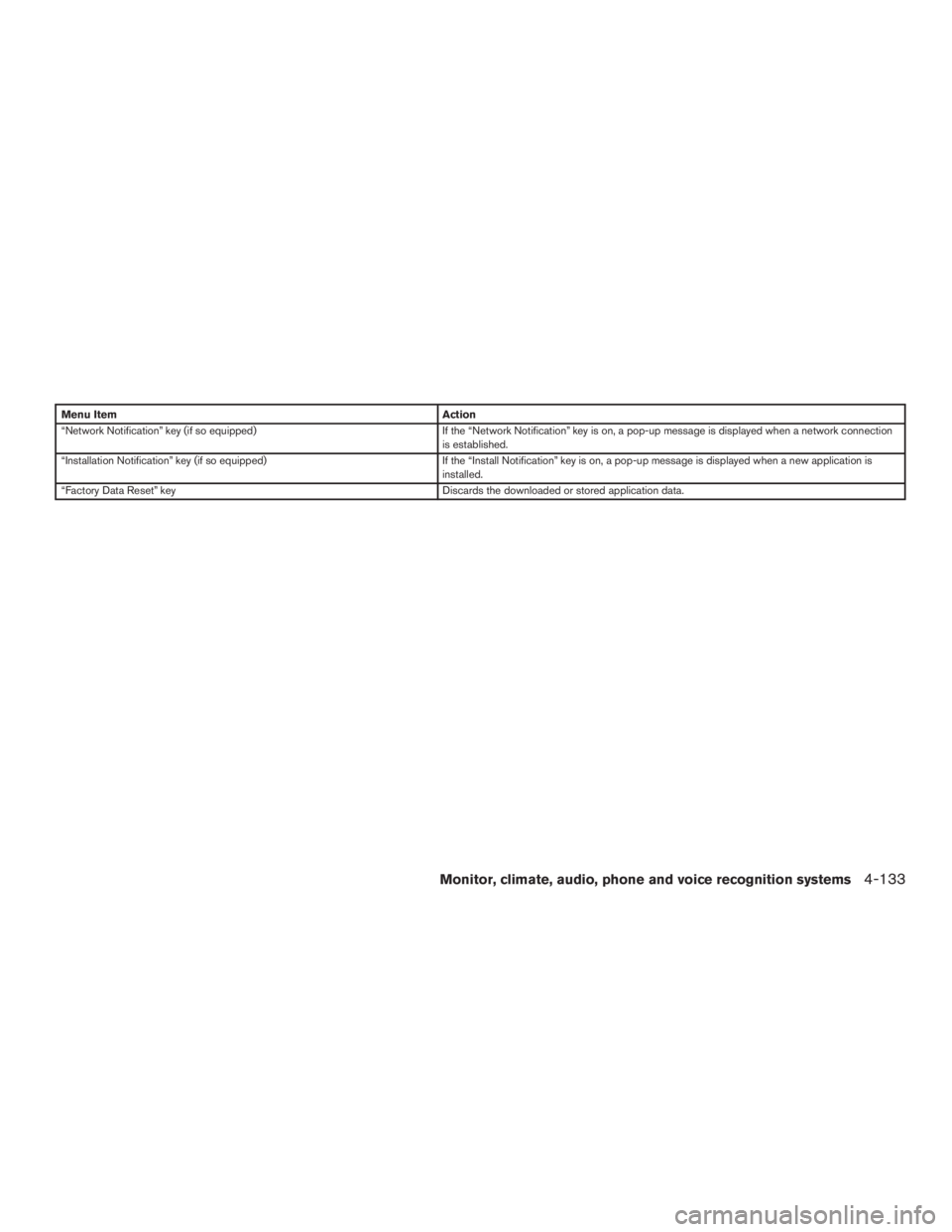
Menu ItemAction
“Network Notification” key (if so equipped) If the “Network Notification” key is on, a pop-up message is displayed when a network connection
is established.
“Installation Notification” key (if so equipped) If the “Install Notification” key is on, a pop-up message is displayed when a new application is
installed.
“Factory Data Reset” key Discards the downloaded or stored application data.
Monitor, climate, audio, phone and voice recognition systems4-133
Page 337 of 629
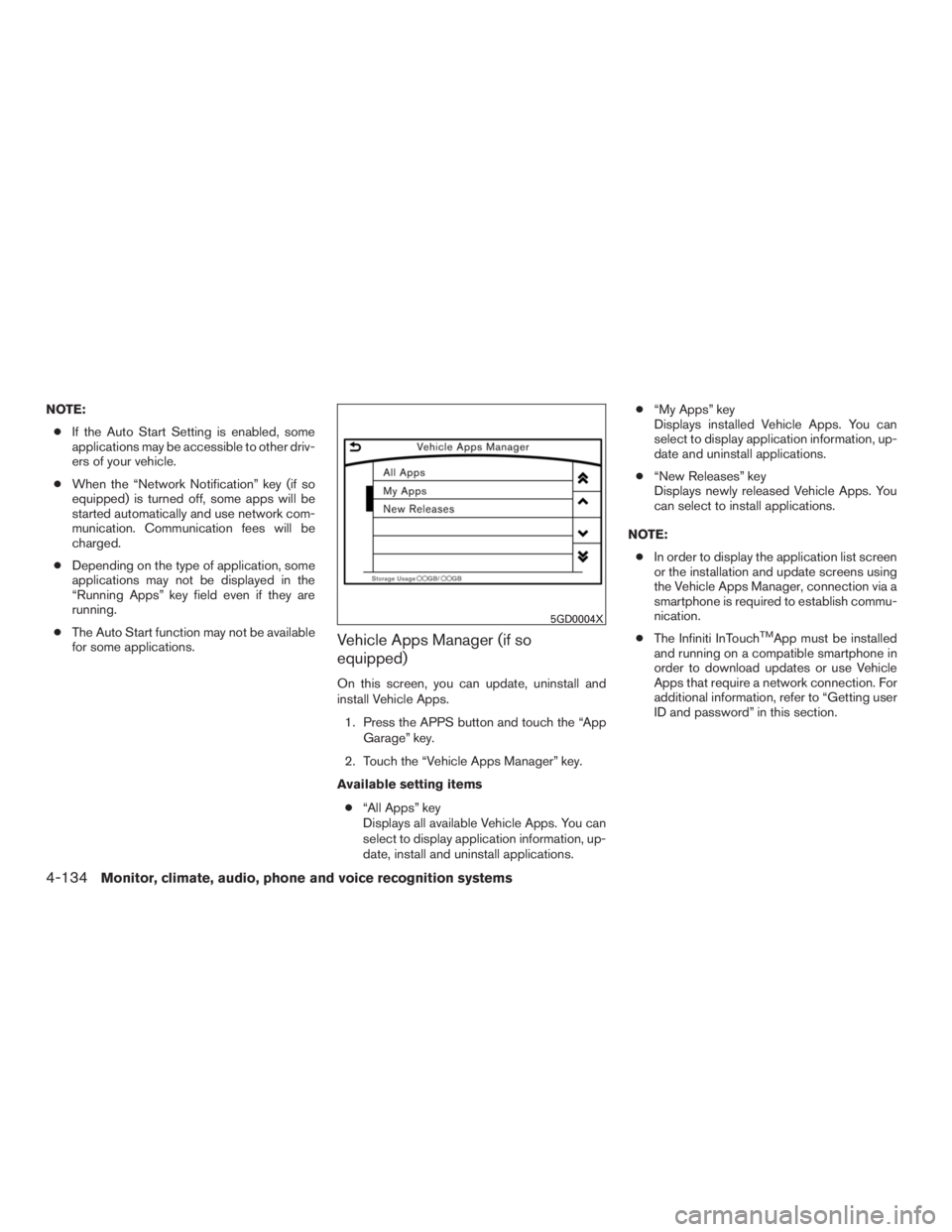
NOTE:● If the Auto Start Setting is enabled, some
applications may be accessible to other driv-
ers of your vehicle.
● When the “Network Notification” key (if so
equipped) is turned off, some apps will be
started automatically and use network com-
munication. Communication fees will be
charged.
● Depending on the type of application, some
applications may not be displayed in the
“Running Apps” key field even if they are
running.
● The Auto Start function may not be available
for some applications.
Vehicle Apps Manager (if so
equipped)
On this screen, you can update, uninstall and
install Vehicle Apps.
1. Press the APPS button and touch the “App Garage” key.
2. Touch the “Vehicle Apps Manager” key.
Available setting items ● “All Apps” key
Displays all available Vehicle Apps. You can
select to display application information, up-
date, install and uninstall applications. ●
“My Apps” key
Displays installed Vehicle Apps. You can
select to display application information, up-
date and uninstall applications.
● “New Releases” key
Displays newly released Vehicle Apps. You
can select to install applications.
NOTE: ● In order to display the application list screen
or the installation and update screens using
the Vehicle Apps Manager, connection via a
smartphone is required to establish commu-
nication.
● The Infiniti InTouch
TMApp must be installed
and running on a compatible smartphone in
order to download updates or use Vehicle
Apps that require a network connection. For
additional information, refer to “Getting user
ID and password” in this section.
5GD0004X
4-134Monitor, climate, audio, phone and voice recognition systems
Page 338 of 629
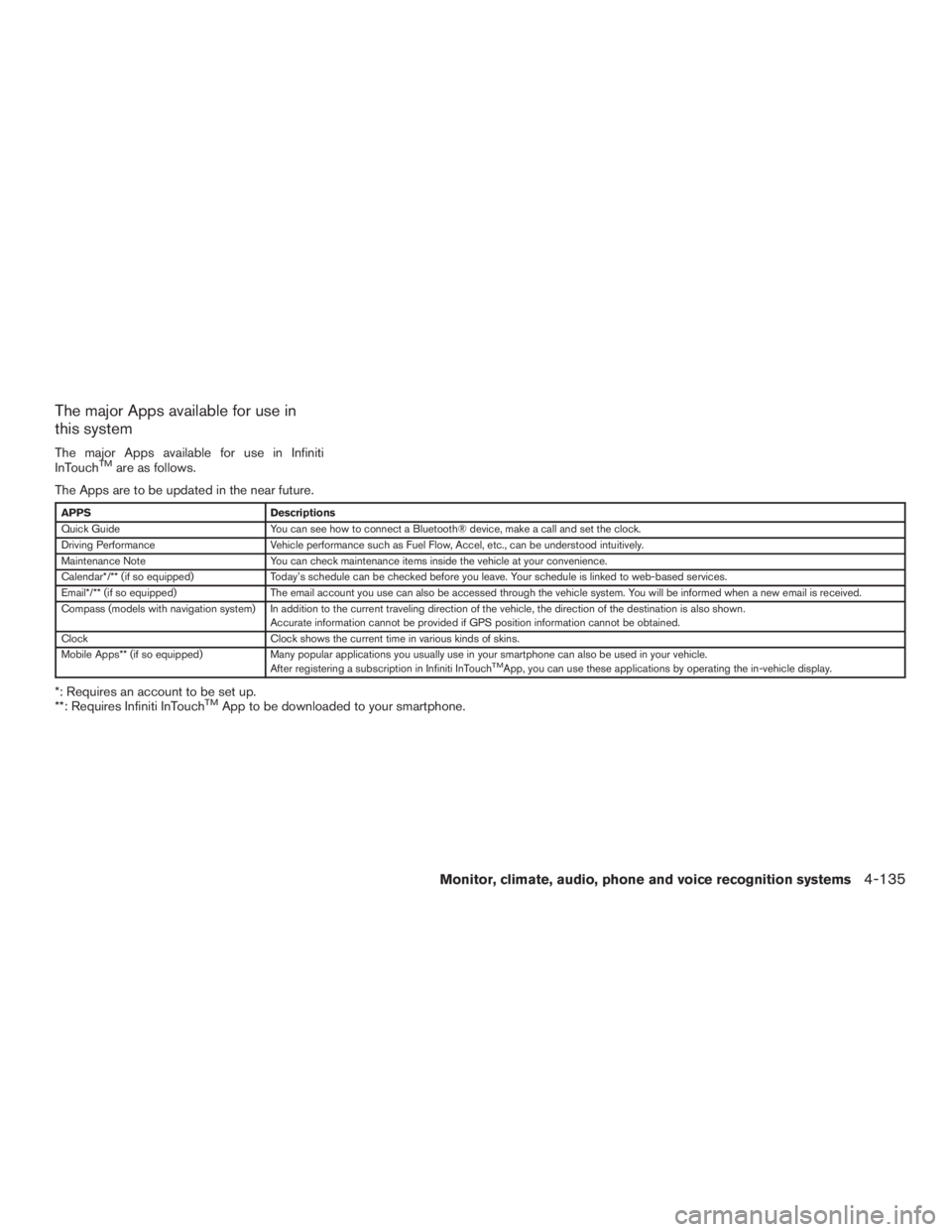
The major Apps available for use in
this system
The major Apps available for use in Infiniti
InTouchTMare as follows.
The Apps are to be updated in the near future.
APPS Descriptions
Quick Guide You can see how to connect a Bluetooth® device, make a call and set the clock.
Driving Performance Vehicle performance such as Fuel Flow, Accel, etc., can be understood intuitively.
Maintenance Note You can check maintenance items inside the vehicle at your convenience.
Calendar*/** (if so equipped) Today’s schedule can be checked before you leave. Your schedule is linked to web-based services.
Email*/** (if so equipped) The email account you use can also be accessed through the vehicle system. You will be informed when a new email is received.
Compass (models with navigation system) In addition to the current traveling direction of the vehicle, the direction of the destination is also shown .
Accurate information cannot be provided if GPS position information cannot be obtained.
Clock Clock shows the current time in various kinds of skins.
Mobile Apps** (if so equipped) Many popular applications you usually use in your smartphone can also be used in your vehicle.
After registering a subscription in Infiniti InTouch
TMApp, you can use these applications by operating the in-vehicle display.
*: Requires an account to be set up.
**: Requires Infiniti InTouchTMApp to be downloaded to your smartphone.
Monitor, climate, audio, phone and voice recognition systems4-135
Page 339 of 629
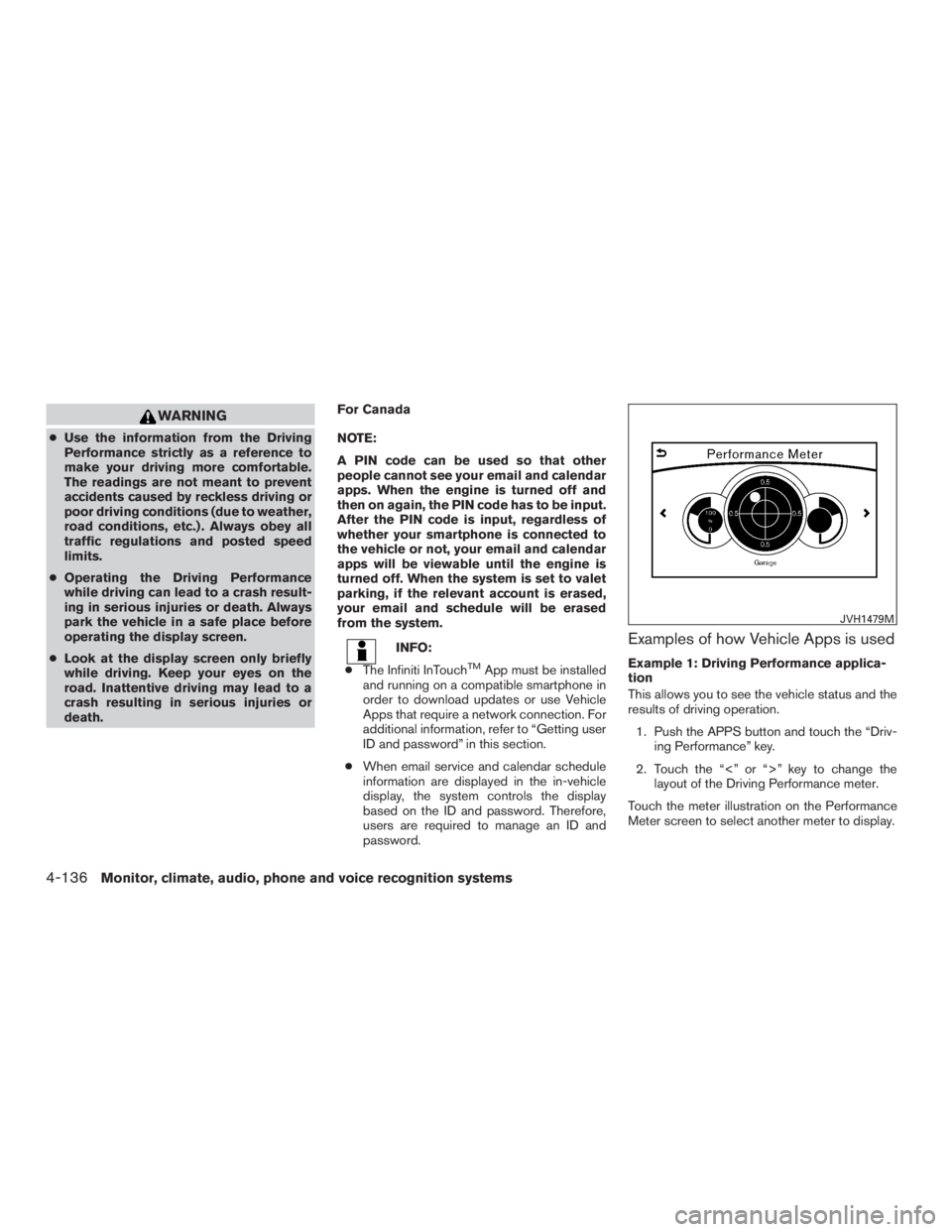
WARNING
●Use the information from the Driving
Performance strictly as a reference to
make your driving more comfortable.
The readings are not meant to prevent
accidents caused by reckless driving or
poor driving conditions (due to weather,
road conditions, etc.) . Always obey all
traffic regulations and posted speed
limits.
● Operating the Driving Performance
while driving can lead to a crash result-
ing in serious injuries or death. Always
park the vehicle in a safe place before
operating the display screen.
● Look at the display screen only briefly
while driving. Keep your eyes on the
road. Inattentive driving may lead to a
crash resulting in serious injuries or
death. For Canada
NOTE:
A PIN code can be used so that other
people cannot see your email and calendar
apps. When the engine is turned off and
then on again, the PIN code has to be input.
After the PIN code is input, regardless of
whether your smartphone is connected to
the vehicle or not, your email and calendar
apps will be viewable until the engine is
turned off. When the system is set to valet
parking, if the relevant account is erased,
your email and schedule will be erased
from the system.
INFO:
● The Infiniti InTouch
TMApp must be installed
and running on a compatible smartphone in
order to download updates or use Vehicle
Apps that require a network connection. For
additional information, refer to “Getting user
ID and password” in this section.
● When email service and calendar schedule
information are displayed in the in-vehicle
display, the system controls the display
based on the ID and password. Therefore,
users are required to manage an ID and
password.
Examples of how Vehicle Apps is used
Example 1: Driving Performance applica-
tion
This allows you to see the vehicle status and the
results of driving operation.
1. Push the APPS button and touch the “Driv- ing Performance” key.
2. Touch the “<” or “>” key to change the layout of the Driving Performance meter.
Touch the meter illustration on the Performance
Meter screen to select another meter to display.
JVH1479M
4-136Monitor, climate, audio, phone and voice recognition systems
Page 340 of 629
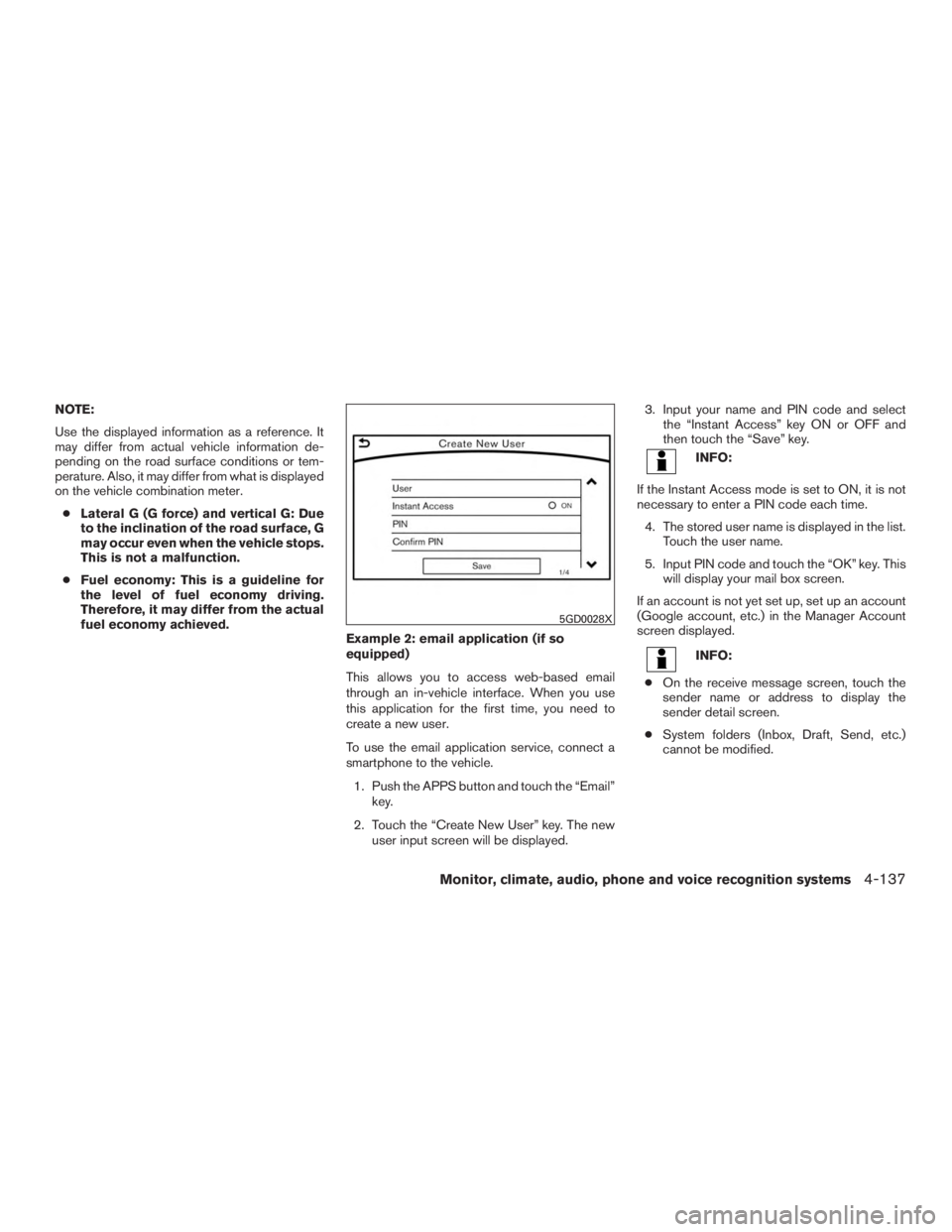
NOTE:
Use the displayed information as a reference. It
may differ from actual vehicle information de-
pending on the road surface conditions or tem-
perature. Also, it may differ from what is displayed
on the vehicle combination meter.● Lateral G (G force) and vertical G: Due
to the inclination of the road surface, G
may occur even when the vehicle stops.
This is not a malfunction.
● Fuel economy: This is a guideline for
the level of fuel economy driving.
Therefore, it may differ from the actual
fuel economy achieved.
Example 2: email application (if so
equipped)
This allows you to access web-based email
through an in-vehicle interface. When you use
this application for the first time, you need to
create a new user.
To use the email application service, connect a
smartphone to the vehicle.
1. Push the APPS button and touch the “Email” key.
2. Touch the “Create New User” key. The new user input screen will be displayed. 3. Input your name and PIN code and select
the “Instant Access” key ON or OFF and
then touch the “Save” key.
INFO:
If the Instant Access mode is set to ON, it is not
necessary to enter a PIN code each time. 4. The stored user name is displayed in the list. Touch the user name.
5. Input PIN code and touch the “OK” key. This will display your mail box screen.
If an account is not yet set up, set up an account
(Google account, etc.) in the Manager Account
screen displayed.
INFO:
● On the receive message screen, touch the
sender name or address to display the
sender detail screen.
● System folders (Inbox, Draft, Send, etc.)
cannot be modified.
5GD0028X
Monitor, climate, audio, phone and voice recognition systems4-137