Screen is off INFINITI QX60 2018 Infiniti Connection
[x] Cancel search | Manufacturer: INFINITI, Model Year: 2018, Model line: QX60, Model: INFINITI QX60 2018Pages: 284, PDF Size: 1.34 MB
Page 89 of 284
![INFINITI QX60 2018 Infiniti Connection [Driver’s Audio Stage]When this item is turned on, a better sound quality will be provided to the driver’s position. The driver can enjoy
a more crisp and clear sound that is specialized for the d INFINITI QX60 2018 Infiniti Connection [Driver’s Audio Stage]When this item is turned on, a better sound quality will be provided to the driver’s position. The driver can enjoy
a more crisp and clear sound that is specialized for the d](/img/42/35074/w960_35074-88.png)
[Driver’s Audio Stage]When this item is turned on, a better sound quality will be provided to the driver’s position. The driver can enjoy
a more crisp and clear sound that is specialized for the driver’s seat position. The prominence of the effect of
this feature depends on the type of music that is played. For some music, it may be difficult to recognize the
effect of this feature.
. [Display Album Cover Art]
Turn this item on to display image files from the media device. If the media device does not contain images, no image will be displayed.
. [Radio Settings]
Setting Items Action
[HD Radio Mode (AM)] When this item is turned on, the analog and digital reception switches automatically.
When this item is turned off, the reception is fixed in the analog mode.
[HD Radio Mode (FM)]
. [DVD Settings]
Setting Items Action
[Angle] Images and movies can be viewed in different angles if the DVD contains this data. Switch the angle
number by touching [+]/[-].
[CM Skip] Select commercial skip length from 15, 30 and 60 seconds.
[DRC] Select the DRC (Dynamic Range Compression) setting from OFF, 1 and 2. DRC allows tuning of the
dynamic range of sound recorded in the Dolby Digital format.
[Angle Mark] Turn the angle mark display on/off. When this item is turned on, [Multi Angle] will be displayed on the DVD
screen.
[Menu Skip] DVD menus are automatically configured and the contents will be played directly when this item is turned
on. Note that some discs may not be played directly even if this item is turned on.
[DOWN MIX] When this item is turned on, a multi-channel recording will be converted to a traditional two channel
(stereo) recording.
[DVD Language] Enter the language code of the preferred language.
3. Audio system
3-41
Page 90 of 284
![INFINITI QX60 2018 Infiniti Connection 3. Audio system
[Language]Changeable items will vary depending on the type of DVD.
For DVD-V:
Audible language can be changed by touching [+]/[-].
For Video CD:
Select the sound setting from Main audi INFINITI QX60 2018 Infiniti Connection 3. Audio system
[Language]Changeable items will vary depending on the type of DVD.
For DVD-V:
Audible language can be changed by touching [+]/[-].
For Video CD:
Select the sound setting from Main audi](/img/42/35074/w960_35074-89.png)
3. Audio system
[Language]Changeable items will vary depending on the type of DVD.
For DVD-V:
Audible language can be changed by touching [+]/[-].
For Video CD:
Select the sound setting from Main audio, Sub audio and Main/Sub audio.
For DVD VR:
Select the sound setting from Main audio 1, Sub audio 1, Main/Sub audio 1, Main audio 2, Sub audio 2 and
Main/Sub audio 2.
[Subtitle] The subtitle language can be changed by touching [+]/[-].
[DVD Screen Settings] Touch to adjust the DVD aspect ratio.
[PG/PL Mode] Touch to switch the PG/PL mode setting.
INFO:
The Available setting items differ depending on the DVD. . [AUX Settings]
Setting Items Action
[Image ON]/[Image OFF] The image display on the display can be turned on/off.
[AUX Image Display] The image display size setting can be selected from [Normal], [Wide] and [Cinema].
[Volume Setting] The volume setting can be selected from [Low], [Medium] and [High].
3-42
Page 102 of 284
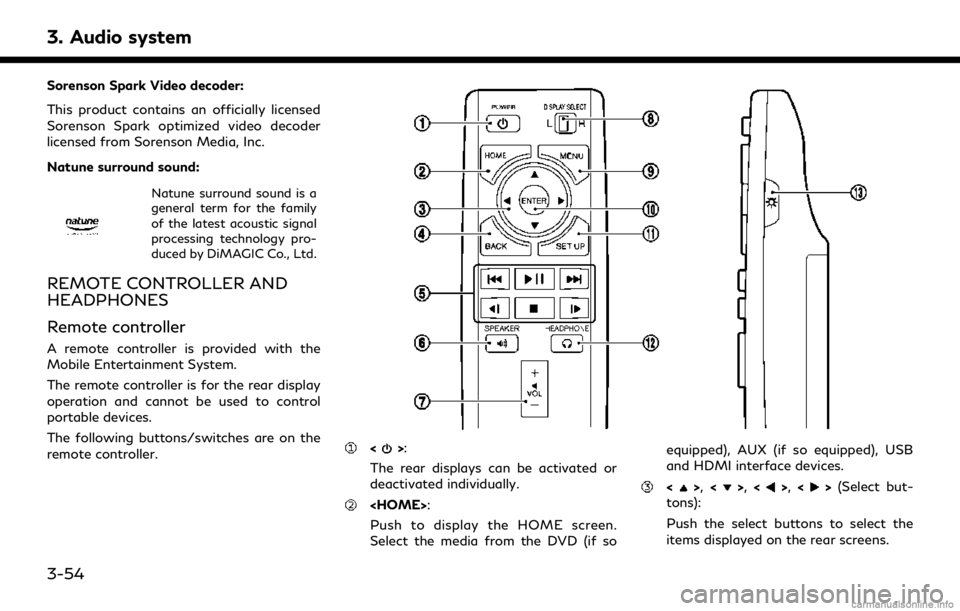
3. Audio system
Sorenson Spark Video decoder:
This product contains an officially licensed
Sorenson Spark optimized video decoder
licensed from Sorenson Media, Inc.
Natune surround sound:
Natune surround sound is a
general term for the family
of the latest acoustic signal
processing technology pro-
duced by DiMAGIC Co., Ltd.
REMOTE CONTROLLER AND
HEADPHONES
Remote controller
A remote controller is provided with the
Mobile Entertainment System.
The remote controller is for the rear display
operation and cannot be used to control
portable devices.
The following buttons/switches are on the
remote controller.
<>:
The rear displays can be activated or
deactivated individually.
Push to display the HOME screen.
Select the media from the DVD (if so equipped), AUX (if so equipped), USB
and HDMI interface devices.
<>,
<>,<>,<>(Select but-
tons):
Push the select buttons to select the
items displayed on the rear screens.
3-54
Page 103 of 284
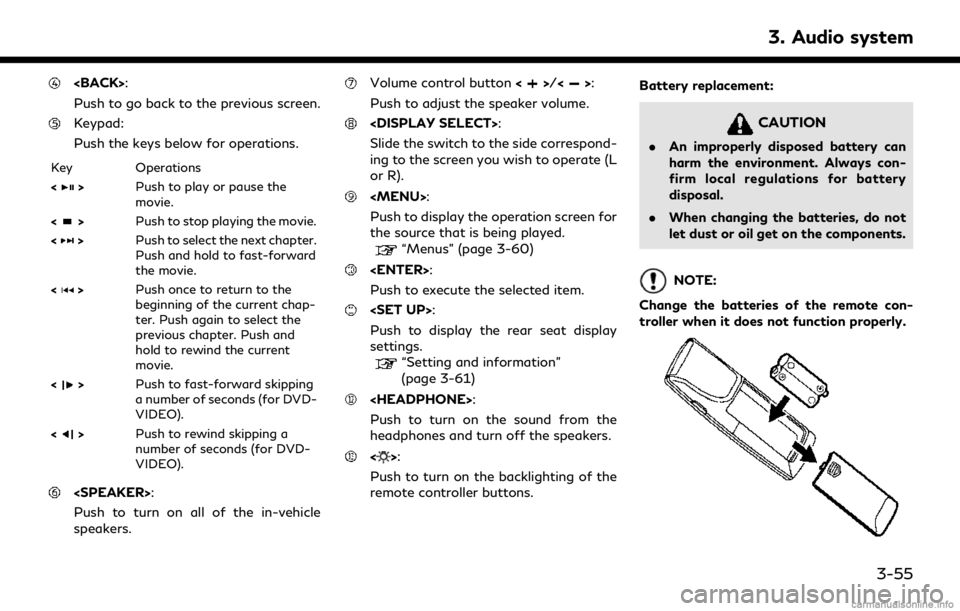
Push to go back to the previous screen.
Keypad:
Push the keys below for operations.
Key Operations
<
>Push to play or pause the
movie.
<
> Push to stop playing the movie.
<
> Push to select the next chapter.
Push and hold to fast-forward
the movie.
<
> Push once to return to the
beginning of the current chap-
ter. Push again to select the
previous chapter. Push and
hold to rewind the current
movie.
<
> Push to fast-forward skipping
a number of seconds (for DVD-
VIDEO).
<
> Push to rewind skipping a
number of seconds (for DVD-
VIDEO).
Push to turn on all of the in-vehicle
speakers.
Volume control button <>/<>:
Push to adjust the speaker volume.
Slide the switch to the side correspond-
ing to the screen you wish to operate (L
or R).
Page 105 of 284
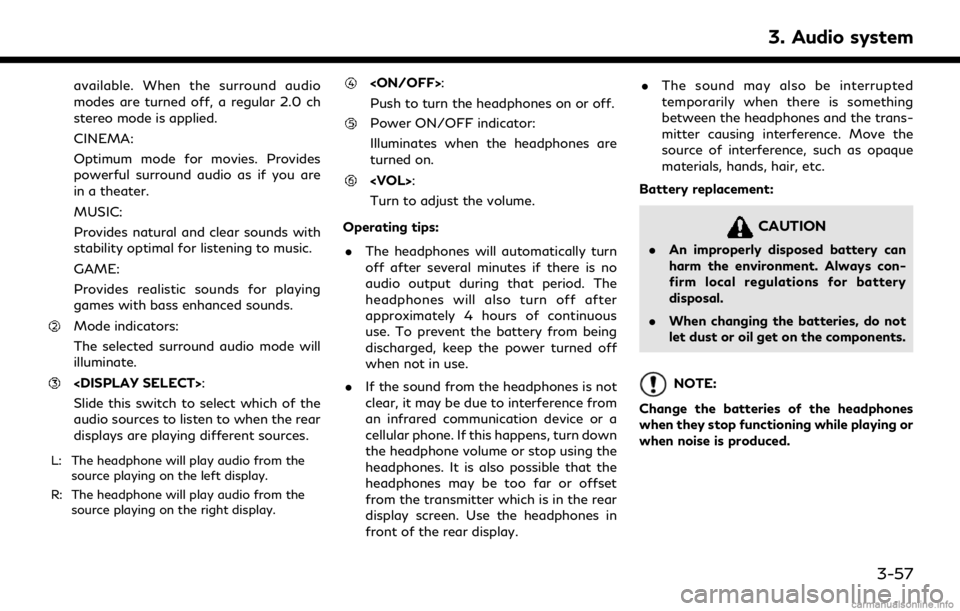
available. When the surround audio
modes are turned off, a regular 2.0 ch
stereo mode is applied.
CINEMA:
Optimum mode for movies. Provides
powerful surround audio as if you are
in a theater.
MUSIC:
Provides natural and clear sounds with
stability optimal for listening to music.
GAME:
Provides realistic sounds for playing
games with bass enhanced sounds.
Mode indicators:
The selected surround audio mode will
illuminate.
Slide this switch to select which of the
audio sources to listen to when the rear
displays are playing different sources.
L: The headphone will play audio from thesource playing on the left display.
R: The headphone will play audio from the source playing on the right display.
Push to turn the headphones on or off.
Power ON/OFF indicator:
Illuminates when the headphones are
turned on.
Turn to adjust the volume.
Operating tips: . The headphones will automatically turn
off after several minutes if there is no
audio output during that period. The
headphones will also turn off after
approximately 4 hours of continuous
use. To prevent the battery from being
discharged, keep the power turned off
when not in use.
. If the sound from the headphones is not
clear, it may be due to interference from
an infrared communication device or a
cellular phone. If this happens, turn down
the headphone volume or stop using the
headphones. It is also possible that the
headphones may be too far or offset
from the transmitter which is in the rear
display screen. Use the headphones in
front of the rear display. .
The sound may also be interrupted
temporarily when there is something
between the headphones and the trans-
mitter causing interference. Move the
source of interference, such as opaque
materials, hands, hair, etc.
Battery replacement:
CAUTION
. An improperly disposed battery can
harm the environment. Always con-
firm local regulations for battery
disposal.
. When changing the batteries, do not
let dust or oil get on the components.
NOTE:
Change the batteries of the headphones
when they stop functioning while playing or
when noise is produced.
3. Audio system
3-57
Page 107 of 284
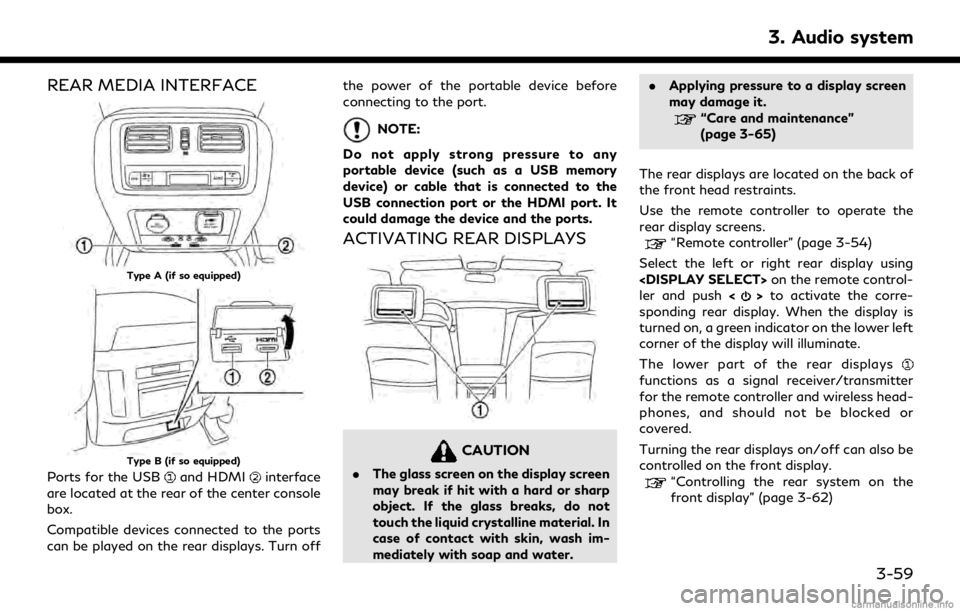
REAR MEDIA INTERFACE
Type A (if so equipped)
Type B (if so equipped)
Ports for the USBand HDMIinterface
are located at the rear of the center console
box.
Compatible devices connected to the ports
can be played on the rear displays. Turn off the power of the portable device before
connecting to the port.
NOTE:
Do not apply strong pressure to any
portable device (such as a USB memory
device) or cable that is connected to the
USB connection port or the HDMI port. It
could damage the device and the ports.
ACTIVATING REAR DISPLAYS
CAUTION
. The glass screen on the display screen
may break if hit with a hard or sharp
object. If the glass breaks, do not
touch the liquid crystalline material. In
case of contact with skin, wash im-
mediately with soap and water. .
Applying pressure to a display screen
may damage it.
“Care and maintenance”
(page 3-65)
The rear displays are located on the back of
the front head restraints.
Use the remote controller to operate the
rear display screens.
“Remote controller” (page 3-54)
Select the left or right rear display using
ler and push <
>to activate the corre-
sponding rear display. When the display is
turned on, a green indicator on the lower left
corner of the display will illuminate.
The lower part of the rear displays
functions as a signal receiver/transmitter
for the remote controller and wireless head-
phones, and should not be blocked or
covered.
Turning the rear displays on/off can also be
controlled on the front display.
“Controlling the rear system on the
front display” (page 3-62)
3. Audio system
3-59
Page 108 of 284
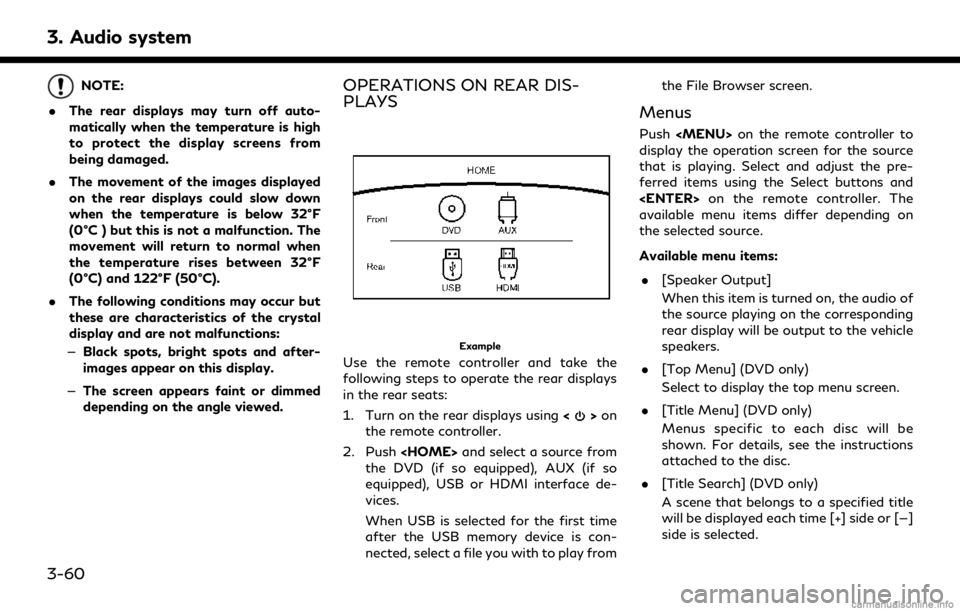
3. Audio system
NOTE:
. The rear displays may turn off auto-
matically when the temperature is high
to protect the display screens from
being damaged.
. The movement of the images displayed
on the rear displays could slow down
when the temperature is below 32°F
(0°C ) but this is not a malfunction. The
movement will return to normal when
the temperature rises between 32°F
(0°C) and 122°F (50°C).
. The following conditions may occur but
these are characteristics of the crystal
display and are not malfunctions:
— Black spots, bright spots and after-
images appear on this display.
— The screen appears faint or dimmed
depending on the angle viewed.OPERATIONS ON REAR DIS-
PLAYS
Example
Use the remote controller and take the
following steps to operate the rear displays
in the rear seats:
1. Turn on the rear displays using <
>on
the remote controller.
2. Push
the DVD (if so equipped), AUX (if so
equipped), USB or HDMI interface de-
vices.
When USB is selected for the first time
after the USB memory device is con-
nected, select a file you with to play from the File Browser screen.
Menus
Push
Page 110 of 284
![INFINITI QX60 2018 Infiniti Connection 3. Audio system
Display settings
To change the rear display settings, push
<SET UP> on the remote controller and
select [Display Settings].
Select the preferred item and adjust the
setting using the r INFINITI QX60 2018 Infiniti Connection 3. Audio system
Display settings
To change the rear display settings, push
<SET UP> on the remote controller and
select [Display Settings].
Select the preferred item and adjust the
setting using the r](/img/42/35074/w960_35074-109.png)
3. Audio system
Display settings
To change the rear display settings, push
select [Display Settings].
Select the preferred item and adjust the
setting using the remote controller.
Available items:. [Display Adjustment]
— [Picture Mode] Select image quality from Normal,
Dynamic, Cinema and Game.
— [Auto Bright] Select from Normal, Bright, OFF and
Dark. The brightness of the screen is
adjusted automatically according to
the brightness inside the vehicle
compartment. The sensor is located
on the right side corner of the rear
displays.
— [Brightness]/[Tint]/[Contrast]/[Col- or]/[Black Level]
Adjust the levels using <
>or <>
on the remote controller.
— [Default] Select this item to reset the screen
settings to the default value. .
[Automatic Detail Enhancement]
The enhancement of the contrast for
details can be adjusted automatically
with this function. Select the level of
the function from High, Medium and
Low.
. [Super Resolution]
Blurred images with a low resolution can
be converted and adjusted into more
crisp, clearer images. Select the level of
the function from High, Medium or Low.
. [Automatic Contrast Adjustment]
Objects in dark images that are difficult
to view can be adjusted and enhanced
automatically for clearer viewing. Select
the level of the function from High,
Medium or Low.
. [Noise Reduction]
With the noise reduction function, block
noise that accompanies images can be
reduced. Select the level of the function
from High, Medium or Low.
Software information
To display the software information of the
Mobile Entertainment System, push
[Information].
CONTROLLING THE REAR SYS-
TEM ON THE FRONT DISPLAY
To control the rear displays and the rear
speakers on the front display, push
Page 111 of 284
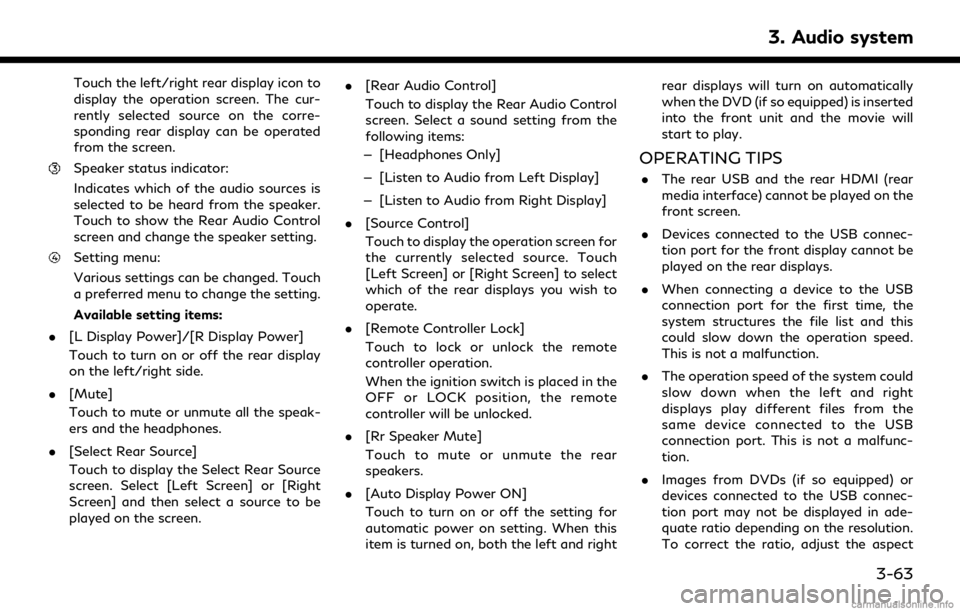
Touch the left/right rear display icon to
display the operation screen. The cur-
rently selected source on the corre-
sponding rear display can be operated
from the screen.
Speaker status indicator:
Indicates which of the audio sources is
selected to be heard from the speaker.
Touch to show the Rear Audio Control
screen and change the speaker setting.
Setting menu:
Various settings can be changed. Touch
a preferred menu to change the setting.
Available setting items:
. [L Display Power]/[R Display Power]
Touch to turn on or off the rear display
on the left/right side.
. [Mute]
Touch to mute or unmute all the speak-
ers and the headphones.
. [Select Rear Source]
Touch to display the Select Rear Source
screen. Select [Left Screen] or [Right
Screen] and then select a source to be
played on the screen. .
[Rear Audio Control]
Touch to display the Rear Audio Control
screen. Select a sound setting from the
following items:
— [Headphones Only]
— [Listen to Audio from Left Display]
— [Listen to Audio from Right Display]
. [Source Control]
Touch to display the operation screen for
the currently selected source. Touch
[Left Screen] or [Right Screen] to select
which of the rear displays you wish to
operate.
. [Remote Controller Lock]
Touch to lock or unlock the remote
controller operation.
When the ignition switch is placed in the
OFF or LOCK position, the remote
controller will be unlocked.
. [Rr Speaker Mute]
Touch to mute or unmute the rear
speakers.
. [Auto Display Power ON]
Touch to turn on or off the setting for
automatic power on setting. When this
item is turned on, both the left and right rear displays will turn on automatically
when the DVD (if so equipped) is inserted
into the front unit and the movie will
start to play.
OPERATING TIPS
.
The rear USB and the rear HDMI (rear
media interface) cannot be played on the
front screen.
. Devices connected to the USB connec-
tion port for the front display cannot be
played on the rear displays.
. When connecting a device to the USB
connection port for the first time, the
system structures the file list and this
could slow down the operation speed.
This is not a malfunction.
. The operation speed of the system could
slow down when the left and right
displays play different files from the
same device connected to the USB
connection port. This is not a malfunc-
tion.
. Images from DVDs (if so equipped) or
devices connected to the USB connec-
tion port may not be displayed in ade-
quate ratio depending on the resolution.
To correct the ratio, adjust the aspect
3. Audio system
3-63
Page 113 of 284
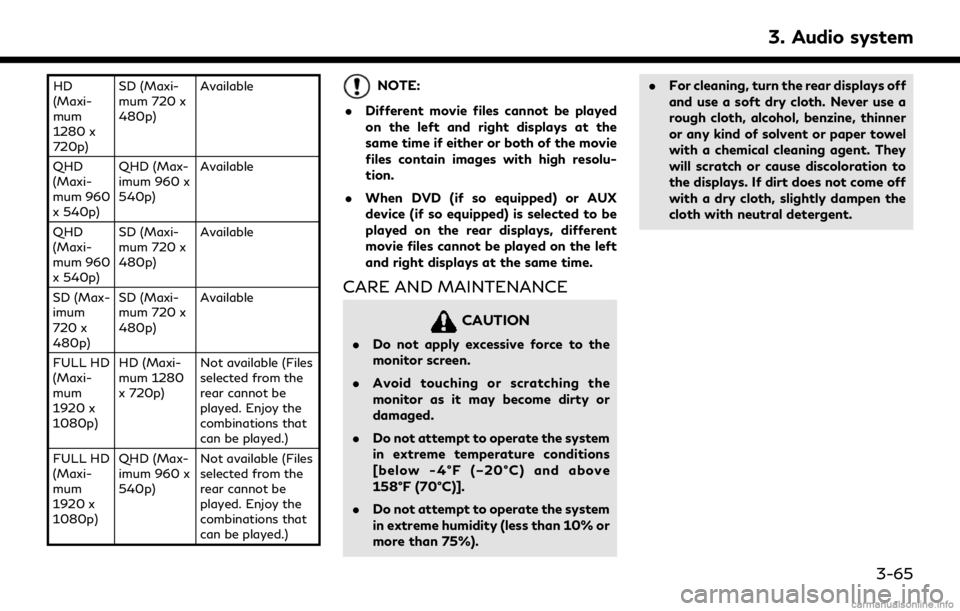
HD
(Maxi-
mum
1280 x
720p)SD (Maxi-
mum 720 x
480p)
Available
QHD
(Maxi-
mum 960
x 540p) QHD (Max-
imum 960 x
540p)
Available
QHD
(Maxi-
mum 960
x 540p) SD (Maxi-
mum 720 x
480p)
Available
SD (Max-
imum
720 x
480p) SD (Maxi-
mum 720 x
480p)
Available
FULL HD
(Maxi-
mum
1920 x
1080p) HD (Maxi-
mum 1280
x 720p)
Not available (Files
selected from the
rear cannot be
played. Enjoy the
combinations that
can be played.)
FULL HD
(Maxi-
mum
1920 x
1080p) QHD (Max-
imum 960 x
540p)
Not available (Files
selected from the
rear cannot be
played. Enjoy the
combinations that
can be played.)NOTE:
. Different movie files cannot be played
on the left and right displays at the
same time if either or both of the movie
files contain images with high resolu-
tion.
. When DVD (if so equipped) or AUX
device (if so equipped) is selected to be
played on the rear displays, different
movie files cannot be played on the left
and right displays at the same time.
CARE AND MAINTENANCE
CAUTION
.Do not apply excessive force to the
monitor screen.
. Avoid touching or scratching the
monitor as it may become dirty or
damaged.
. Do not attempt to operate the system
in extreme temperature conditions
[below -4°F (–20°C) and above
158°F (70°C)].
. Do not attempt to operate the system
in extreme humidity (less than 10% or
more than 75%). .
For cleaning, turn the rear displays off
and use a soft dry cloth. Never use a
rough cloth, alcohol, benzine, thinner
or any kind of solvent or paper towel
with a chemical cleaning agent. They
will scratch or cause discoloration to
the displays. If dirt does not come off
with a dry cloth, slightly dampen the
cloth with neutral detergent.
3. Audio system
3-65