key INFINITI QX60 2018 Quick Reference Guide
[x] Cancel search | Manufacturer: INFINITI, Model Year: 2018, Model line: QX60, Model: INFINITI QX60 2018Pages: 24, PDF Size: 1.86 MB
Page 2 of 24
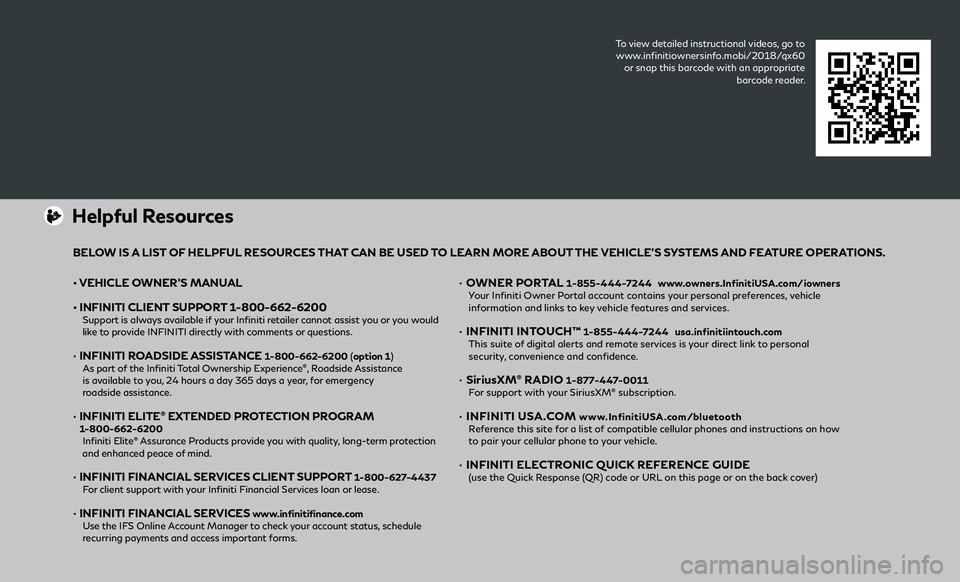
To view detailed instructional videos, go to
www.infinitiownersinfo.mobi/2018/qx60
or snap this barcode with an appropriate barcode reader.
• VEHICLE OWNER’S MANUAL
• INFINITI CLIENT SUPPORT 1-800-662-6200 Support is always available if your Infiniti retailer cannot assist you or you would like to provide INFINITI directly with comments or questions.
• INFINITI ROADSIDE ASSISTANCE 1-800-662-6200 (option 1) As part of the Infiniti Total Ownership Experience®, Roadside Assistance
is available to you, 24 hours a day 365 days a year, for emergency
roadside assistance.
• INFINITI ELITE® EXTENDED PROTECTION PROGRAM 1-800-662-6200 Infiniti Elite® Assurance Products provide you with quality, long-term protection
and enhanced peace of mind.
• INFINITI FINANCIAL SERVICES CLIENT SUPPORT 1-800-627-4437 For client support with your Infiniti Financial Services loan or lease.
• INFINITI FINANCIAL SERVICES www.infinitifinance.com Use the IFS Online Account Manager to check your account status, schedule recurring payments and access important forms.
• OWNER PORTAL 1-855-444-7244 www.owners.InfinitiUSA.com/iowners Your Infiniti Owner Portal account contains your personal preferences, vehicle information and links to key vehicle features and services.
• INFINITI INTOUCH™ 1-855-444-7244 usa.infinitiintouch.com This suite of digital alerts and remote services is your direct link to personal security, convenience and confidence.
• SiriusXM® RADIO 1-877-447-0011 For support with your SiriusXM® subscription.
• INFINITI USA.COM www.InfinitiUSA.com/bluetooth Reference this site for a list of compatible cellular phones and instructions on how to pair your cellular phone to your vehicle.
• INFINITI ELECTRONIC QUICK REFERENCE GUIDE (use the Quick Response (QR) code or URL on this page or on the back cover)
Helpful Resources
BELOW IS A LIST OF HELPFUL RESOURCES THAT CAN BE USED TO LEARN MORE ABOUT THE VEHICLE’S SYSTEMS AND FEATURE OPERATIONS.
Page 10 of 24
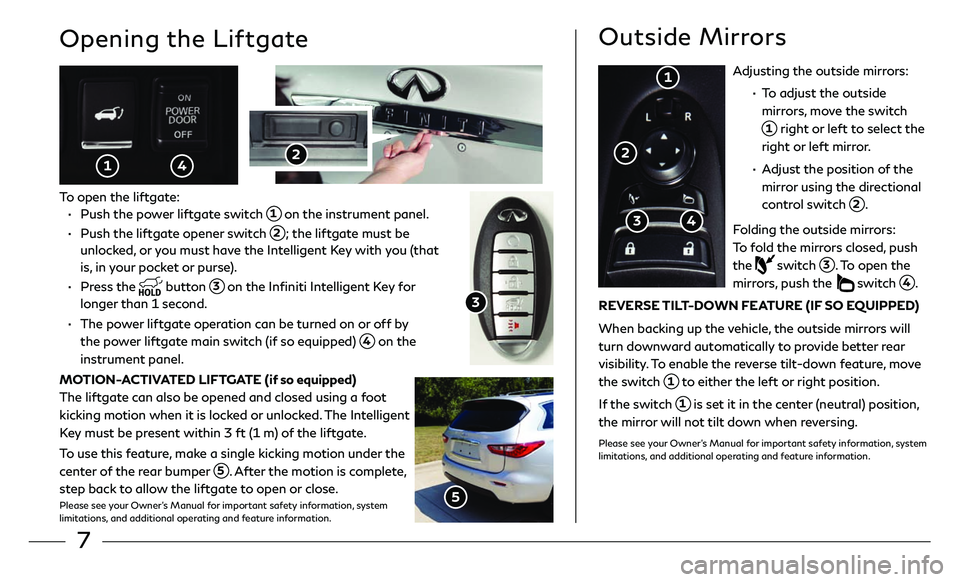
7
Adjusting the outside mirrors:
• To adjust the outside
mirrors, move the switch
1 right or left to select the
right or left mirror.
• Adjust the position of the
mirror using the directional
control switch
2.
Folding the outside mirrors:
To fold the mirrors closed, push
the
switch 3. To open the
mirrors, push the switch 4.
REVERSE TILT-DOWN FEATURE (IF SO EQUIPPED)
When backing up the vehicle, the outside mirrors will
turn downward automatically to provide better rear
visibility. To enable the reverse tilt-down feature, move
the switch
1 to either the left or right position.
If the switch
1 is set it in the center (neutral) position,
the mirror will not tilt down when reversing.
Please see your Owner’s Manual for important safety information, system
limitations, and additional operating and feature information.
Opening the Liftgate
To open the liftgate:
• Push the po wer liftgate switch 1 on the instrument panel.
• Push the lift gate opener switch 2; the liftgate must be
unlocked, or you must have the Intelligent Key with you (that
is, in your pocket or purse).
• Press the button 3 on the Infiniti Intelligent Key for
longer than 1 second.
• The power liftgate operation can be turned on or off by
the power liftgate main switch (if so equipped) 4 on the
instrument panel.
MOTION-ACTIVATED LIFTGATE (if so equipped)
The liftgate can also be opened and closed using a foot
kicking motion when it is locked or unlocked. The Intelligent
Key must be present within 3 ft (1 m) of the liftgate.
To use this feature, make a single kicking motion under the
center of the rear bumper
5. After the motion is complete,
step back to allow the liftgate to open or close.Please see your Owner’s Manual for important safety information, system
limitations, and additional operating and feature information.
Outside Mirrors
1
2
4 3
5
2
3
1 4
Page 13 of 24
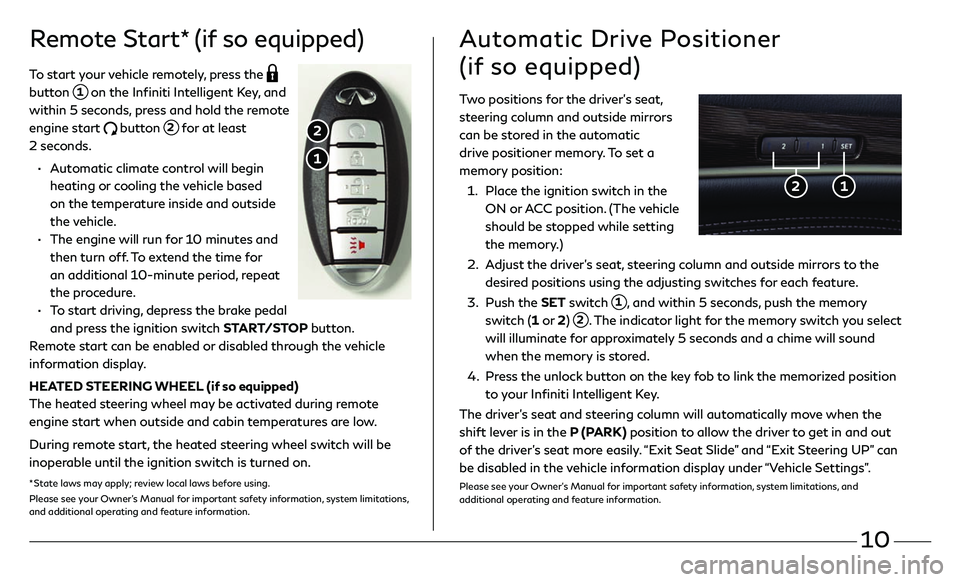
10
Remote Start* (if so equipped)
To start your vehicle remotely, press the
button 1 on the Infiniti Intelligent Key, and
within 5 seconds, press and hold the remote
engine start
button 2 for at least
2 seconds.
• Automatic climate control will begin
heating or cooling the vehicle based
on the temperature inside and outside
the vehicle.
• The engine will run f or 10 minutes and
then turn off. To extend the time for
an additional 10-minute period, repeat
the procedure.
• To start driving, depress the brake pedal
and press the ignition switch START/STOP button.
Remote start can be enabled or disabled through the vehicle
information display.
HEATED STEERING WHEEL (if so equipped)
The heated steering wheel may be activated during remote
engine start when outside and cabin temperatures are low.
During remote start, the heated steering wheel switch will be
inoperable until the ignition switch is turned on.
* State laws may apply; review local laws before using.Please see your Owner’s Manual for important safety information, system limitations,
and additional operating and feature information.
1
2
Two positions for the driver’s seat,
steering column and outside mirrors
can be stored in the automatic
drive positioner memory. To set a
memory position:
1. Place the ignition switch in the
ON or ACC position. (The vehicle
should be stopped while setting
the memory.)
2. Adjust the driver’s seat, steering column and outside mirrors to the
desired positions using the adjusting switches for each feature.
3. Push the SET switch 1, and within 5 seconds, push the memory
switch (1 or 2) 2. The indicator light for the memory switch you select
will illuminate for approximately 5 seconds and a chime will sound
when the memory is stored.
4. Press the unlock button on the key fob to link the memorized position
to your Infiniti Intelligent Key.
The driver’s seat and steering column will automatically move when the
shift lever is in the P (PARK) position to allow the driver to get in and out
of the driver’s seat more easily. “Exit Seat Slide” and “Exit Steering UP” can
be disabled in the vehicle information display under “Vehicle Settings”.
Please see your Owner’s Manual for important safety information, system limitations, and
additional operating and feature information.
Automatic Drive Positioner
(if so equipped)
2 1
Page 15 of 24
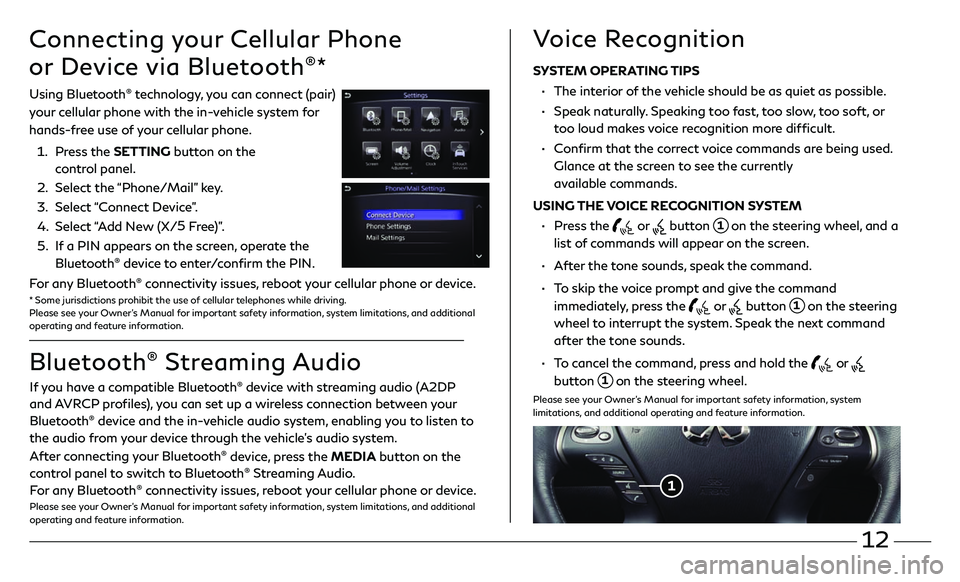
12
Connecting your Cellular Phone
or Device via Bluetooth
®*
Using Bluetooth® technology, you can connect (pair)
your cellular phone with the in-vehicle system for
hands-free use of your cellular phone.
1. Press the SETTING button on the
control panel.
2. Select the “Phone/Mail” key.
3. Select “Connect Device”.
4. Select “Add New (X/5
Free)”.
5. If a PIN appears on the screen, operate the
Bluetooth® device to enter/confirm the PIN.
For any Bluetooth® connectivity issues, reboot your cellular phone or device.* Some jurisdictions prohibit the use of cellular telephones while driving.
Please see your Owner’s Manual for important safety information, system limitations, and additional
operating and feature information.
If you have a compatible Bluetooth® device with streaming audio (A2DP
and AVRCP profiles), you can set up a wireless connection between your
Bluetooth
® device and the in-vehicle audio system, enabling you to listen to
the audio from your device through the vehicle’s audio system.
After connecting your Bluetooth
® device, press the MEDIA button on the
control panel to switch to Bluetooth® Streaming Audio.
For any Bluetooth® connectivity issues, reboot your cellular phone or device.Please see your Owner’s Manual for important safety information, system limitations, and additional
operating and feature information.
Bluetooth® Streaming Audio Voice Recognition
SYSTEM OPERATING TIPS
•
The interior of the vehicle should be as quiet as possible.
• Speak naturally. Speaking too fast, too slow, too soft, or
too loud makes voice recognition more difficult.
• Confirm that the correct voice commands are being used.
Glance at the screen to see the currently
available commands.
USING THE VOICE RECOGNITION SYSTEM
• Press the or button 1 on the steering wheel, and a
list of commands will appear on the screen.
• After the tone sounds, speak the command.
• To skip the voice prompt and give the command
immediately, press the
or button 1 on the steering
wheel to interrupt the system. Speak the next command
after the tone sounds.
• To cancel the command, press and hold the or
button 1 on the steering wheel.
Please see your Owner’s Manual for important safety information, system
limitations, and additional operating and feature information.
1
Page 16 of 24
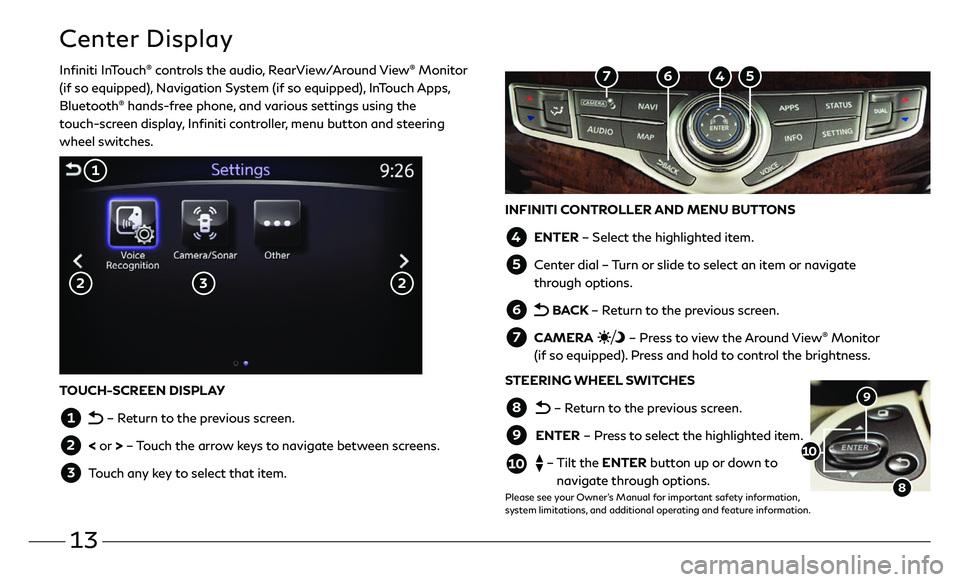
13
Center Display
Infiniti InTouch® controls the audio, RearView/Around View® Monitor
(if so equipped), Navigation System (if so equipped), InTouch Apps,
Bluetooth
® hands-free phone, and various settings using the
touch-screen display, Infiniti controller, menu button and steering
wheel switches.
INFINITI CONTROLLER AND MENU BUTTONS
4 ENTER – Select the highlighted item.
5 Center dial – Turn or slide to select an item or navigate
through options.
6 BACK – Return to the previous screen.
7 CAMERA – Press to view the Around View® Monitor
(if so equipped). Press and hold to control the brightness.
STEERING WHEEL SWITCHES
8 – Return to the previous screen.
9 ENTER – Press to select the highlighted item.
10 – Tilt the ENTER button up or down to
navigate through options.
Please see your Owner’s Manual for important safety information,
system limitations, and additional operating and feature information.
9
8
10
TOUCH-SCREEN DISPLAY
1 – Return to the previous screen.
2 < or > – Touch the arrow keys to navigate between screens.
3 Touch any key to select that item.
3
1
2 2
5 4 6 7
Page 17 of 24
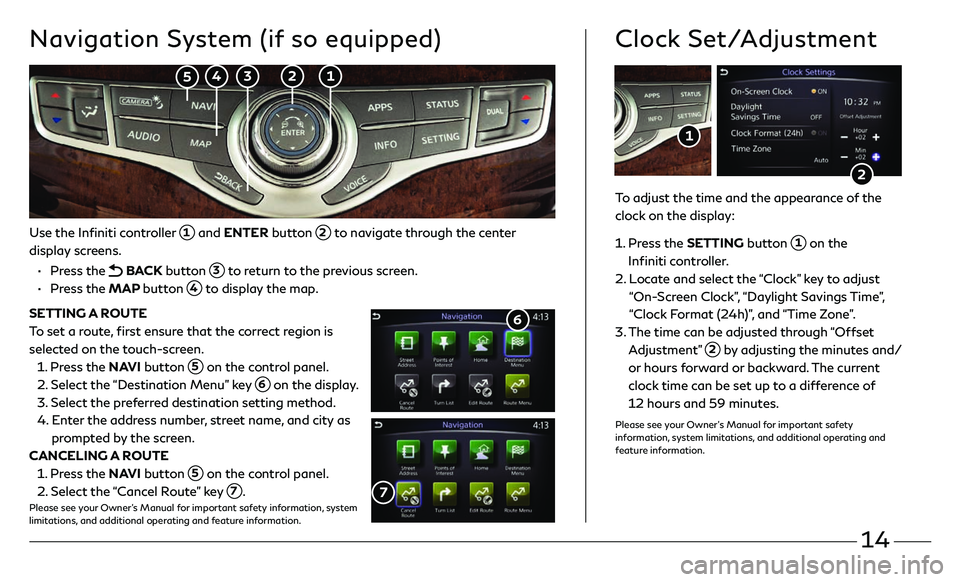
14
Use the Infiniti controller 1 and ENTER button 2 to navigate through the center
display screens.
• Press the BACK button 3 to return to the previous screen.
• Press the MAP button 4 to display the map.
SETTING A ROUTE
To set a route, first ensure that the correct region is
selected on the touch-screen.
1. Press the NAVI button 5 on the control panel.
2. Select the “Destination Menu” key 6 on the display.
3. Select the pr eferred destination setting method.
4. Enter the address number, street name, and city as
prompted by the screen.
CANCELING A ROUTE
1. Press the NAVI button 5 on the control panel.
2. Select the “Cancel Route” key 7.Please see your Owner’s Manual for important safety information, system
limitations, and additional operating and feature information.
7
Navigation System (if so equipped)
6
To adjust the time and the appearance of the
clock on the display:
1 . Press the SETTING button 1 on the
Infiniti controller.
2. Locate and select the “Clock” key to adjust
“On-Screen Clock”, “Daylight Savings Time”,
“Clock Format (24h)”, and “Time Zone”.
3. The time c an be adjusted through “Offset
Adjustment” 2 by adjusting the minutes and/
or hours forward or backward. The current
clock time can be set up to a difference of
12 hours and 59 minutes.
Please see your Owner’s Manual for important safety
information, system limitations, and additional operating and
feature information.
Clock Set/Adjustment
2
1
2 1 3 4 5
Page 18 of 24
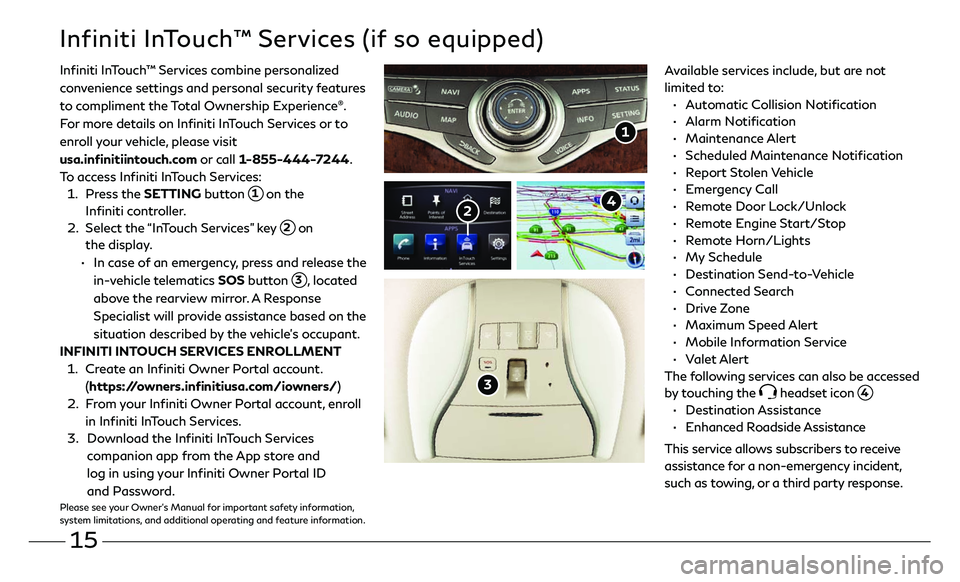
15
Infiniti InTouch™ Services (if so equipped)
Available services include, but are not
limited to:
• Automatic Collision Notification
• Alarm Notification
• Maintenance Alert
• Scheduled Main tenance Notification
• Report Stolen Vehicle
• Emergency Call
• Remote Door Lock/Unlock
• Remote Engine Start/Stop
• Remote Horn/Lights
• My Schedule
• Destination Send-to-Vehicle
• Connected Search
• Drive Zone
• Maximum Speed Alert
• Mobile Information Service
• Valet Alert
The following services can also be accessed
by touching the
headset icon 4.
• Destination Assistance
• Enhanced Roadside Assistance
This service allows subscribers to receive
assistance for a non-emergency incident,
such as towing, or a third party response.
1
Infiniti InTouch ™ Services combine personalized
convenience settings and personal security features
to compliment the Total Ownership Experience®.
For more details on Infiniti InTouch Services or to
enroll your vehicle, please visit
usa.infinitiintouch.com or call 1-855-444-7244.
To access Infiniti InTouch Services:
1. Press the SETTING button 1 on the
Infiniti controller.
2. Select the “InTouch Services” key 2 on
the display .
• In case of an emergency, press and release the
in-vehicle telematics SOS button
3, located
above the rearview mirror. A Response
Specialist will provide assistance based on the
situation described by the vehicle’s occupant.
INFINITI INTOUCH SERVICES ENROLLMENT
1. Create an Infiniti Owner Portal account.
(https://owners.infinitiusa.com/iowners/)
2. From your Infiniti Owner Portal account, enroll
in Infiniti InTouch Services.
3. Download the Infiniti InTouch Services
companion app from the App store and
log in using your Infiniti Owner Portal ID
and Password.
Please see your Owner’s Manual for important safety information,
system limitations, and additional operating and feature information.
3
4 2
Page 19 of 24

16
Infiniti Mobile Entertainment System (MES) (if so equipped)
With this entertainment system, you can play video files on
both the front and rear display screens.
Watching a DVD:
• Insert a DVD into the DVD slot 1 and the DVD will play
automatically. The front display will only work when the
vehicle is in park and the parking brake is engaged.
• Press the DISC button 2 on the control panel to bring
up the DVD menu and display settings. Use the
touch-screen and the Infiniti controller to select the
menu items.
Watching videos from a USB or HDMI device:
• Connect your compatible device to the USB or HDMI
port located at the rear of the center console box.
• The source can be changed on the rear displays using the
remote by pressing the HOME button 6.
Please see your Owner’s Manual for important safety information, system
limitations, and additional operating and feature information.
1
4 POWER – Turn display screen on
and off
5 DISPLAY SELECT – Change display
controls between right and left screen
6 HOME – Change video source
7 MENU – Change menu display
8 ENTER/Selection Buttons – Control
and select buttons
9 BACK – Previous menu button
10 SETUP – Bring up display menu
11 Video Controls – Play, stop, fast forward and rewind buttons
11 Volume – Control audio level
4
11
8
7 6
5
9
12
REAR DISPLAYS
To turn the rear displays on and off from
the front seats:
1. Press the AUDIO button 3 on the
control panel.
2. Select the “Rear Display” key on
the display.
3
2
10